Global Point Products Trekker, Trekker 00089 User Manual

Instructions Trekker Digital Camera
Trekker Digital Camera
U
Usseerr
M
Maannuuaall
IItteemm NNoo:: 0000008899
----------------------------------------------------------------------------1/13-----------------------------------------------------------------------------
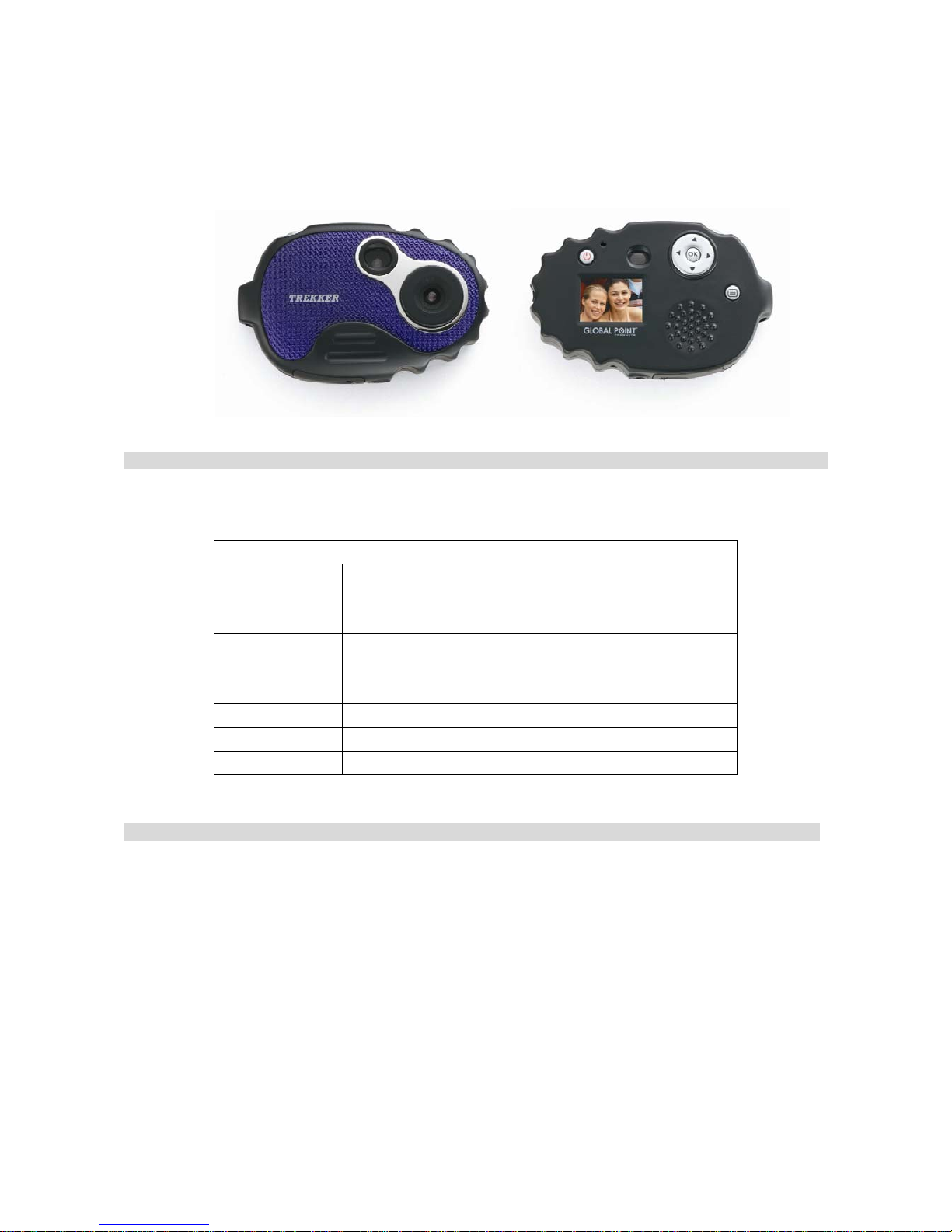
Instructions Trekker Digital Camera
Thank you for choosing and buying the TREKKER Digital Camera! Please read carefully the instructions
before using it.
SSyysstteemm rreeqquuiirreemmeenntt
The minimal system requirements are as follows:
System requirements
Operating System Microsoft Windows 98 SE, Me, 2000, XP.
CPU Above Intel Pentium166MHz or CPU with equivalent
performance
EMS memory 128 MB
Soundcard and
display card
Soundcard and display card support DirectX8 or that of
higher edition
CD-ROM More than four times of speed
Hard disc Remaining space above 500 MB
Others One standard USB 1.1 or USB 2.0 interface
Important Information
Caution
1. Never attempt to open or dismantle the digital camera to avoid electric shock.
2. Do not dispose the batteries in fire.
3. Keep the digital camera away from water and other liquids and never let it get wet as this may
damage the product.
4. Do not leave camera in places subject to extremely high temperatures.
5. Avoid placing camera on an unstable surface where the camera may fall.
----------------------------------------------------------------------------2/13-----------------------------------------------------------------------------

Instructions Trekker Digital Camera
Memory and preservation
1. The camera memory allows for two test pictures to ensure proper camera function. To store additional
images, a SD card must be used.
2. An image can only be taken and stored on the SD card up to 1 GB. SD Card is not included in the
package
3. After SD card is inserted, images will be stored on SD card and not the cameras internal memory.
4. SD card has a write-protect switch, which may be used to prevent data from being deleted by mistake.
Push the switch to bottom of the card, data in the card will be protected; however, when the card is in
write protection state,it can not be used for shot or deletion.
LLoocckkeedd ◄◄WWrriittee pprrootteeccttiioonn sswwiittcchh
Preventive maintenance
Store your digital camera in a dry area away from direct light.
1. Use breakaway neck strap to carry and to hold digital camera steady while in use.
2. Camera comes with protective sleeve over display screen to prevent any scratches in manufacturing.
Please remove before use.
3. To clean display screen and lens, blow away any dust and dirt first, then use a lint-free soft cloth or
lens cleaning tissue. Never use organic solvent to clean the camera.
4. Never touch or press surface of lens or display screen by hand.
5. Resolution on your PC or print out will be greater than preview screen resolution.
Guarantee
1 year limited guarantee. We will replace or repair free any defective parts. For guarantee service, send
product to: Global Point Products, 5815 County Road 41, Farmington, NY 14425 U.S.A. Enclose a check
or money order for $7.50 to cover handling charges and postage. Pack the product well and insure it.
Service
If you have a problem, DO NOT RETURN THE CAMERA TO THE RETAILER. Contact our Customer
Service Department for immediate assistance at (800) 367-0732, Extension 27, Monday through Friday
10:00 AM to 4:00 PM EST; or, by email at customer_service@globalpointusa.com.
----------------------------------------------------------------------------3/13-----------------------------------------------------------------------------
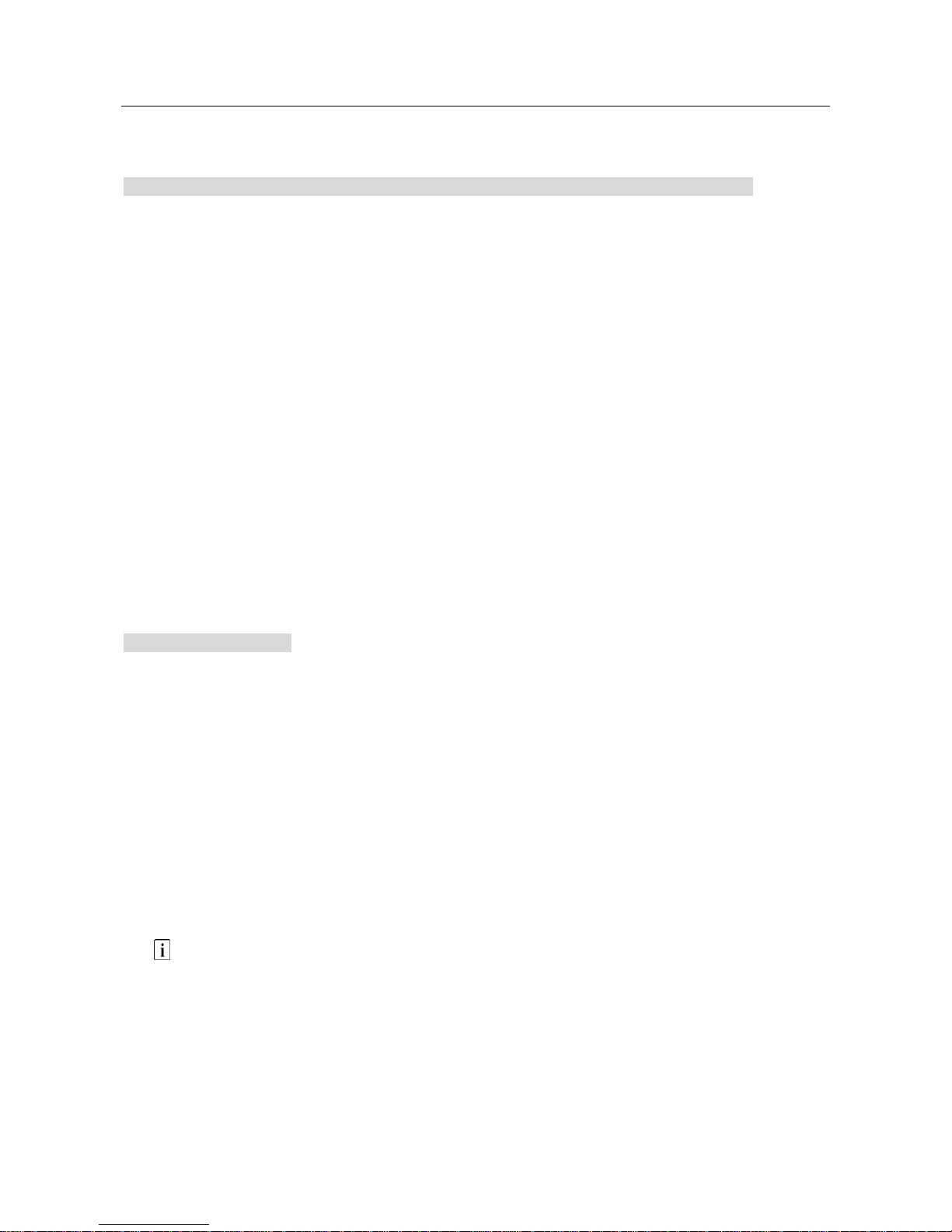
Instructions Trekker Digital Camera
Contents
1 Install drive
2 Getting Started
2.1 Load Battery
2.2 Using the SD Card
3 Components
3.1 Location of Controls
3.2 Display Icons
4 Main Function
4.1 Capturing Still Images
4.2 Photo Options
4.3 Capturing Video Clips
4.4 Video Options
4.5 Playback Modes
4.6 Playback Options
5 Setting
5.1 Setting Descriptions
6 Specification
11.. IInnssttaalllliinngg tthhee DDrriivveerr
1. Supported operating systems
• Windows Me
• Windows 2000
• Windows XP
• Windows 98SE
Microsoft Windows 2000 Professional, Windows ME or Windows XP systems are pre-installed.
2. Installing the driver
Driver installation is similar for the various Windows systems. When specifying the path, you
must simply select the driver in the CD-ROM drive.
The camera has two USB driver modes: PC Camera and Mass Storage. Mass Storage is the default
setting. The procedure for installing the drivers for each of the two modes is described below.
3. Installing the driver in Mass Storage mode
When the camera is in Mass Storage mode, Windows ME, 2000 and XP automatically recognize the
camera and no driver must be installed. The description of the driver installation procedure refers to
Windows 98 SE.
1. Run the driver in the CD-ROM drive, Wizard appears on your PC monitor. Click “Next” to open the next
window
----------------------------------------------------------------------------4/13-----------------------------------------------------------------------------
