Global Point Products Pixie Princess, 00082 User Manual
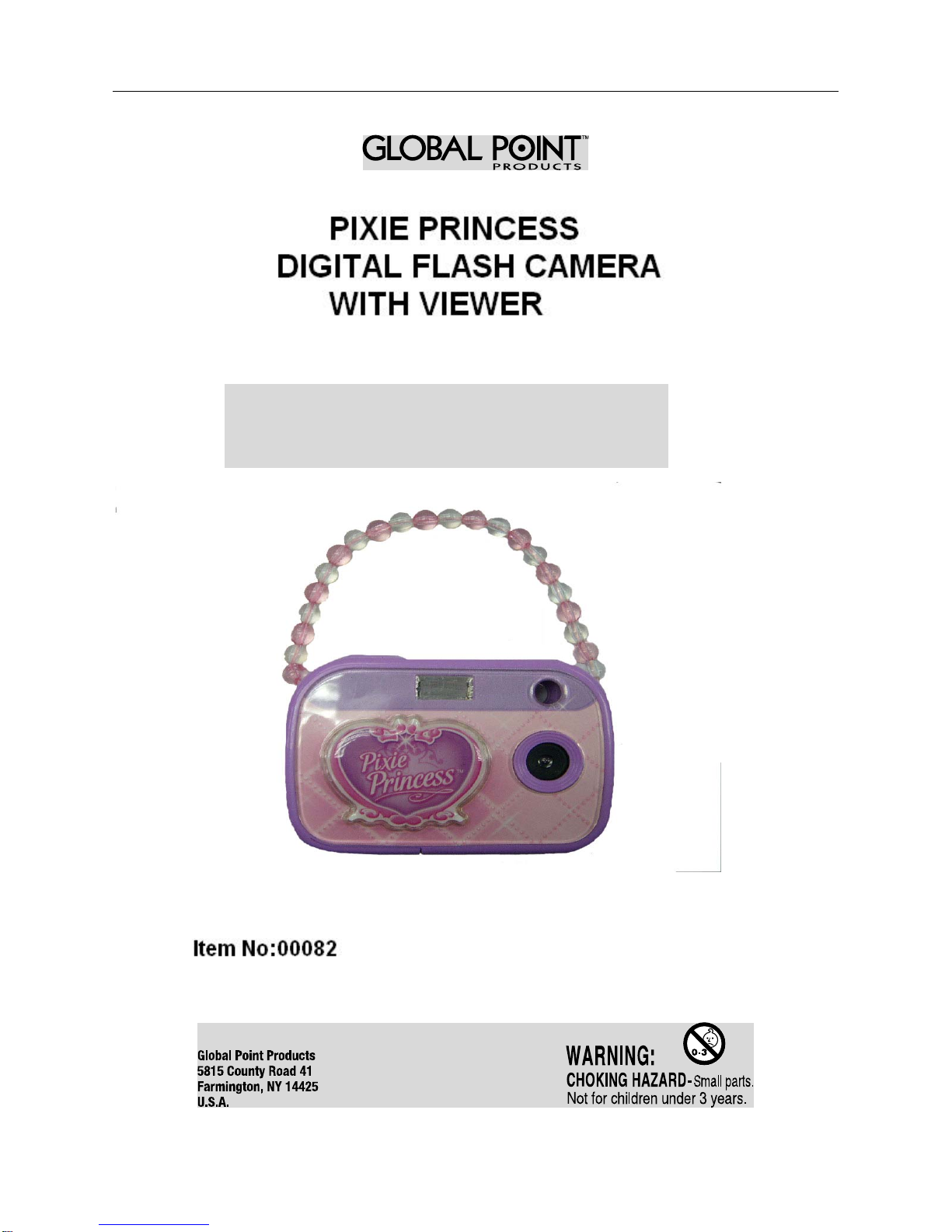
Use Specification of
PPiixxiiee PPrriinncceesss
s
Uss
U
e
e
r
r
M
M
a
a
n
n
u
u
all
a
----------------------------------------------------------------------------1/14-----------------------------------------------------------------------------

PPrreeffaacce
Use Specification of
e
PPiixxiiee PPrriinncceesss
Thank you for purchasing our digital camera.
Please read the following instructions carefully before use.
The photos and illustrations in this manual may differ from actual product due to custom requirements.
s
SSyysstteemm RReeqquuiirreemmeenntt:
System with better performance is strongly recommended.
Operating System Microsoft Windows2000, Me, XP
CPU IntelPentium166MHz Above or equivalent performance
RAM 128 MB or above.
Sound and Video DirectX8 or above
CDROM 4X or above
Hard disk 500 MB free space or above
I/O USB 1.1 or USB 2.0
:
CPU
System requirements
----------------------------------------------------------------------------2/14-----------------------------------------------------------------------------
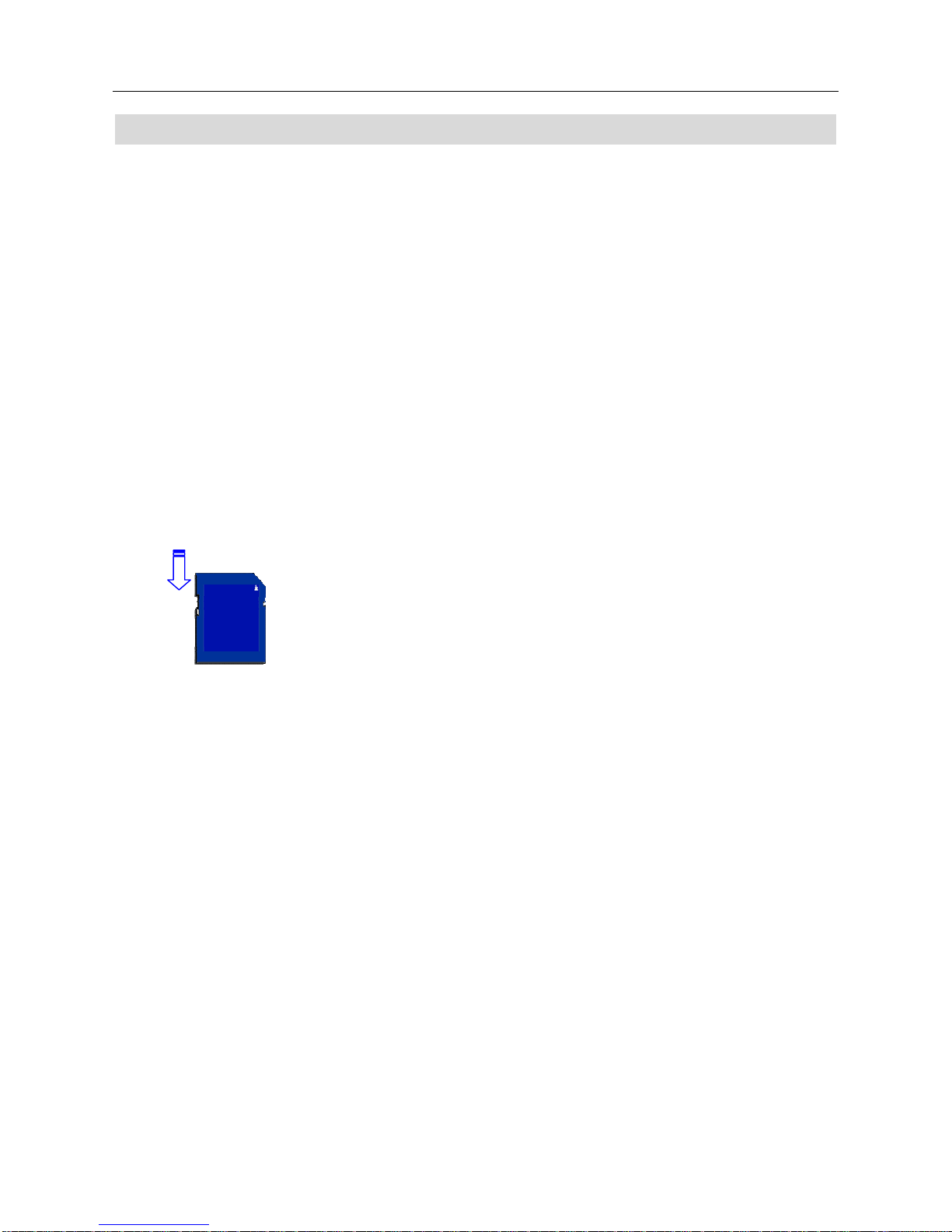
Use Specification of
PPiixxiiee PPrriinncceesss
s
Important Information:
Caution
1. Never attempt to open or dismantle the digital camera to avoid electric shock.
2. Do not dispose the batteries in fire.
3. Keep the digital camera away from water and other liquids and never let it get wet as this may damage
the product.
4. Do not leave camera in places subject to extremely high temperatures.
5. Avoid placing camera on an unstable surface where the camera may fall.
Memory and preservation
1. The camera memory allows for two test pictures to ensure proper camera function. To store additional
images, a SD card must be used.
2. An image can only be taken and stored on the SD card up to 1 GB. SD Card is not included in the
package
3. After SD card is inserted, images will be stored on SD card and not the cameras internal memory.
4. SD card has a write-protect switch, which may be used to prevent data from being deleted by mistake.
Push the switch to bottom of the card, data in the card will be protected; however, when the card is in
write protection state,it can not be used for shot or deletion.
LLoocckkeedd ◄◄WWrriittee pprrootteeccttiioonn sswwiittcchh
Preventive maintenance
Store your digital camera in a dry area away from direct light.
1. Use breakaway neck strap to carry and to hold digital camera steady while in use.
2. Camera comes with protective sleeve over display screen to prevent any scratches in manufacturing.
Please remove before use.
3. To clean display screen and lens, blow away any dust and dirt first, then use a lint-free soft cloth or lens
cleaning tissue. Never use organic solvent to clean the camera.
4. Never touch or press surface of lens or display screen by hand.
Guarantee
1 year limited guarantee. We will replace or repair free any defective parts. For guarantee service, send
product to: Global Point Products, 5815 County Road 41, Farmington, NY 14425 U.S.A. Enclose a check or
money order for $7.50 to cover handling charges and postage. Pack the product well and insure it.
Service
If you have a problem, DO NOT RETURN THE CAMERA TO THE RETAILER. Contact our Customer
Service Department for immediate assistance at (800) 367-0732, Extension 27, Monday through Friday
10:00 AM to 4:00 PM EST; or, by email at customer_service@globalpointusa.com.
----------------------------------------------------------------------------3/14-----------------------------------------------------------------------------
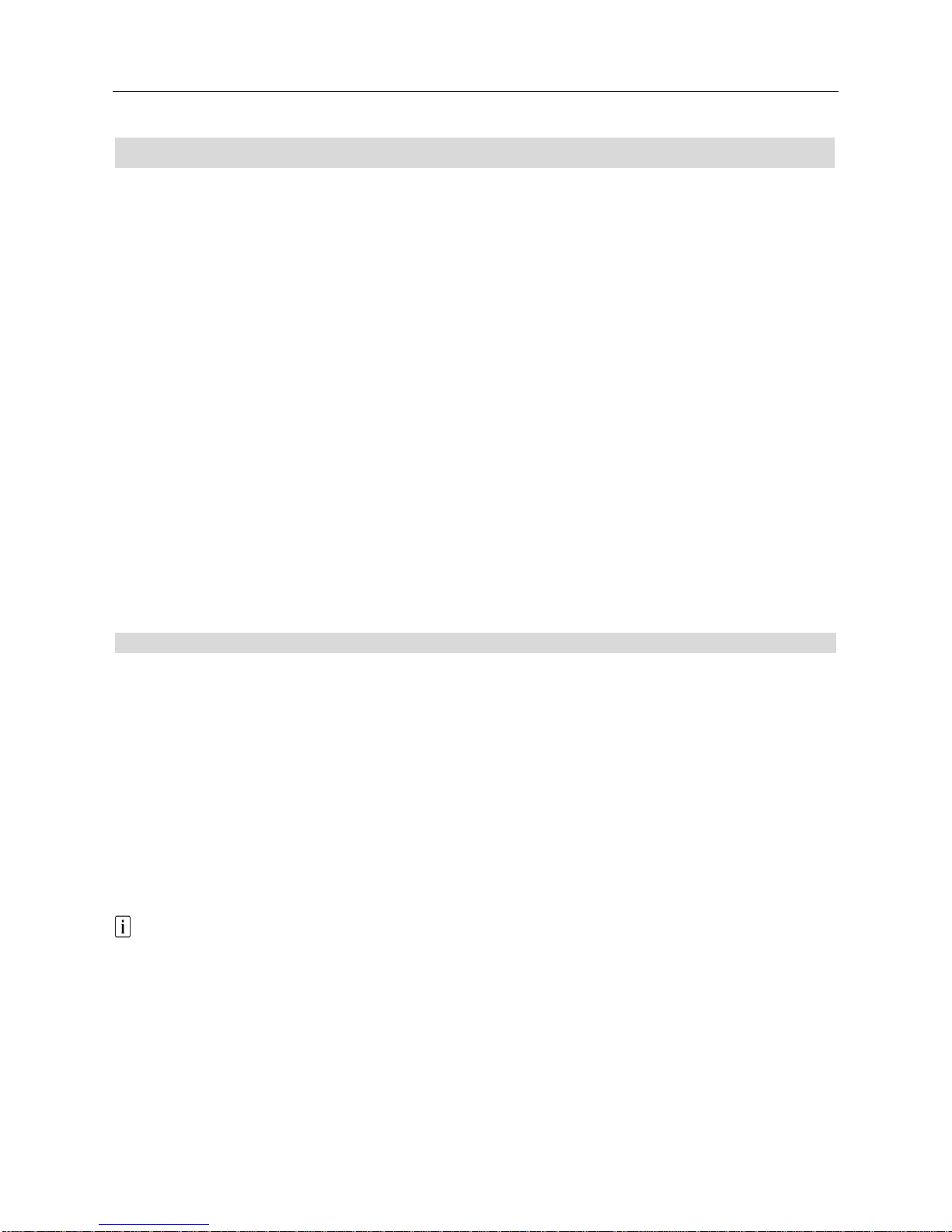
Use Specification of
PPiixxiiee PPrriinncceesss
s
Contents
1. Installing the driver
2. Before use
2.1 Inserting the batteries
2.2 Using the SD card
3. Physical features
3.1 Buttons and sockets
3.2 Display icons
4 .Main functions
4.1 Capturing still photos
4.2 Photo options
4.3 Capturing video clips
4.4 Video clip options
4.5 Playback
4.6 Playback options
4.7 Mass storage
4.8 Webcam
5 Setup
6 Specifications
11.. IInnssttaalllliinngg tthhee ddrriivveerr
1.1 Supported operating systems
• Windows Me
• Windows 2000
• Windows XP
Microsoft Windows 2000 Professional, Windows ME or Windows XP systems are pre-installed.
1.2 Installing the driver
Driver installation is similar for the various Windows systems. When specifying the path, you
must simply select the driver in the CD-ROM drive.
The camera has two USB driver modes: PC Camera and Mass Storage. Mass Storage is the default
setting. The procedure for installing the drivers for each of the two modes is described below.
1.3 Installing the driver in Mass Storage mode
When the camera is in Mass Storage mode, Windows ME, 2000 and XP automatically recognize the
camera and no driver must be installed. The description of the driver installation procedure refers to
Windows 98 SE.
1. Run the driver in the CD-ROM drive , Wizard appears on your PC monitor. Click “Next” to open the
next window
----------------------------------------------------------------------------4/14-----------------------------------------------------------------------------
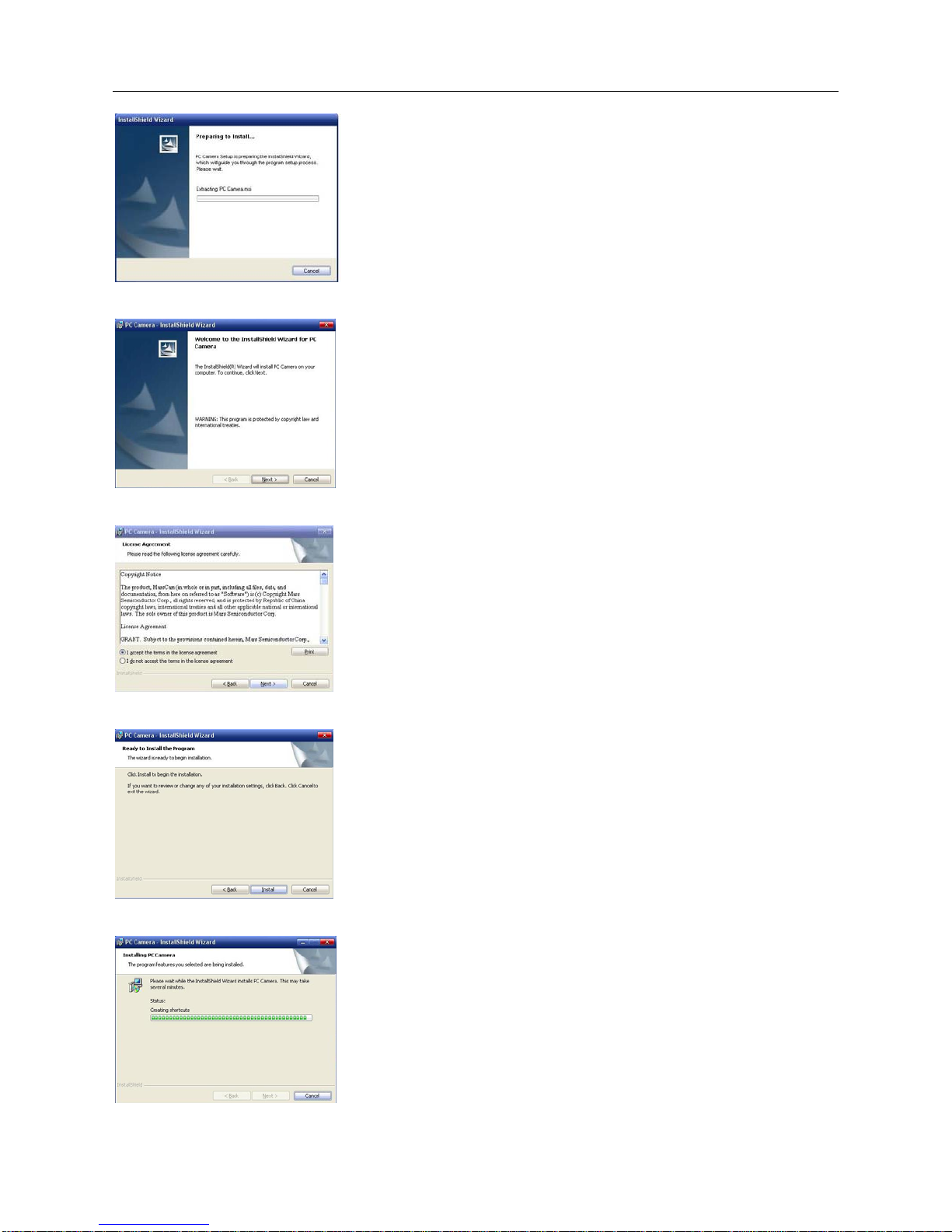
Use Specification of
2. Click “Next”.
3. Select “I accept the terms in the license agreement”. Then click “Next”.
PPiixxiiee PPrriinncceesss
s
4. Now click “Install”:
5. Now The system are installing the driver When the following window appears:
----------------------------------------------------------------------------5/14-----------------------------------------------------------------------------
