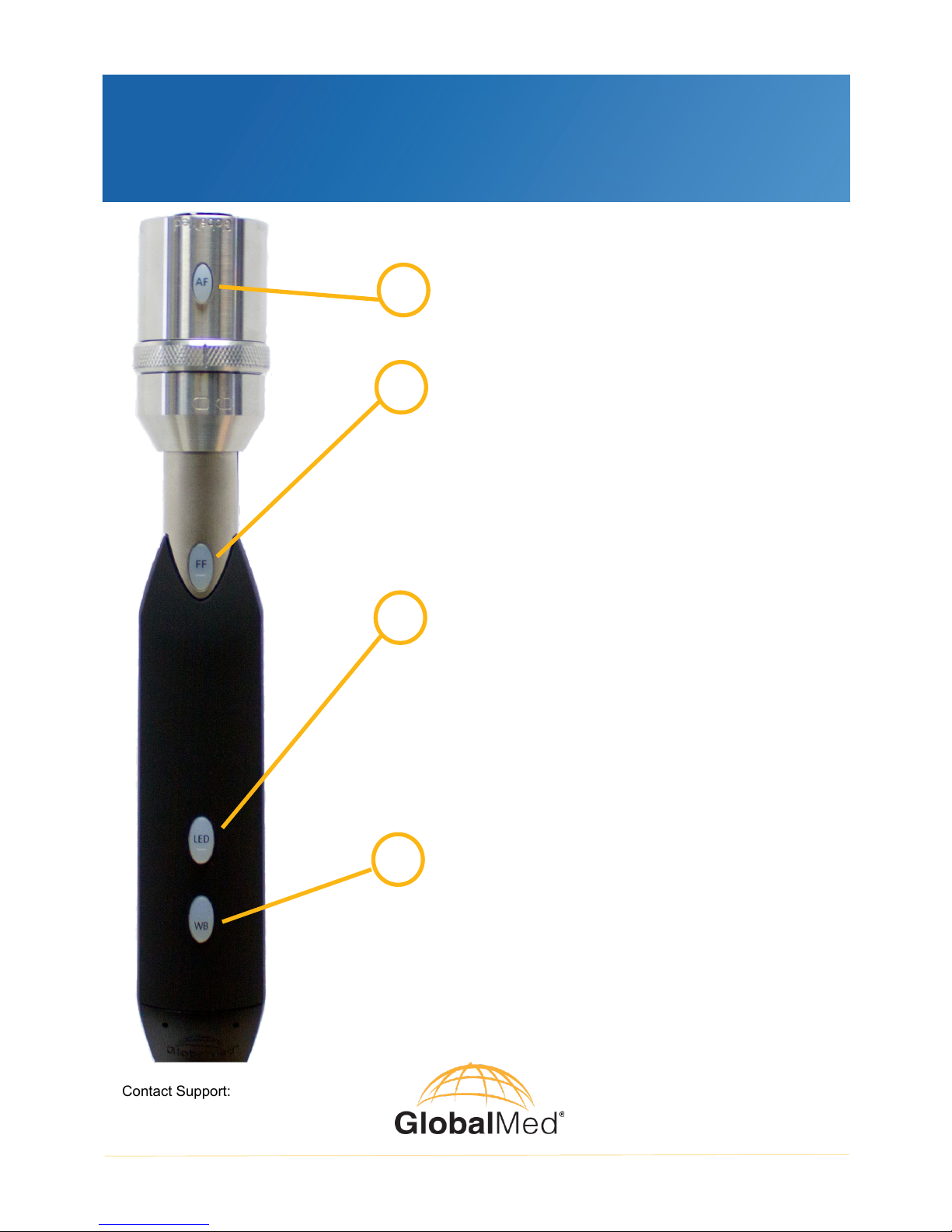
GlobalMed® Quick Start Guide
Contact Support:
call 1-800-886-3692 option 2,
email us at help@globalmed.com.
MAN-600046 Rev. B
© 2002-2018 GlobalMedia Group, LLC.
All rights reserved
1. To freeze the live video, press the FF button
and release.
2. The image is frozen upon release of the
button.
3. The still image remains on the screen until
you press the FF button again to release the
frozen image.
Freeze Frame (FF)
1. Hold a white sheet of paper four inches in
front of the camera.
2. Aim the camera at the paper.
3. Press the WB button once the view is filled
with as much of the paper as possible.
White Balance (WB)
1. Press the LED button to turn on the
TotalExam 3.1 LED ring. The light intensity
level is at the lowest setting.
2. Press the button again to increase the light
intensity until it reaches the highest level.
3. Press the button after the highest intensity
level is reached to shut off the LED ring.
LED Light Control
A
B
C
Button Functions
TotalExam
®
3.1 Camera with locking collar
Autofocus (AF)
Press to turn OFF/ON the autofocus capabilities
depending on usage.
D
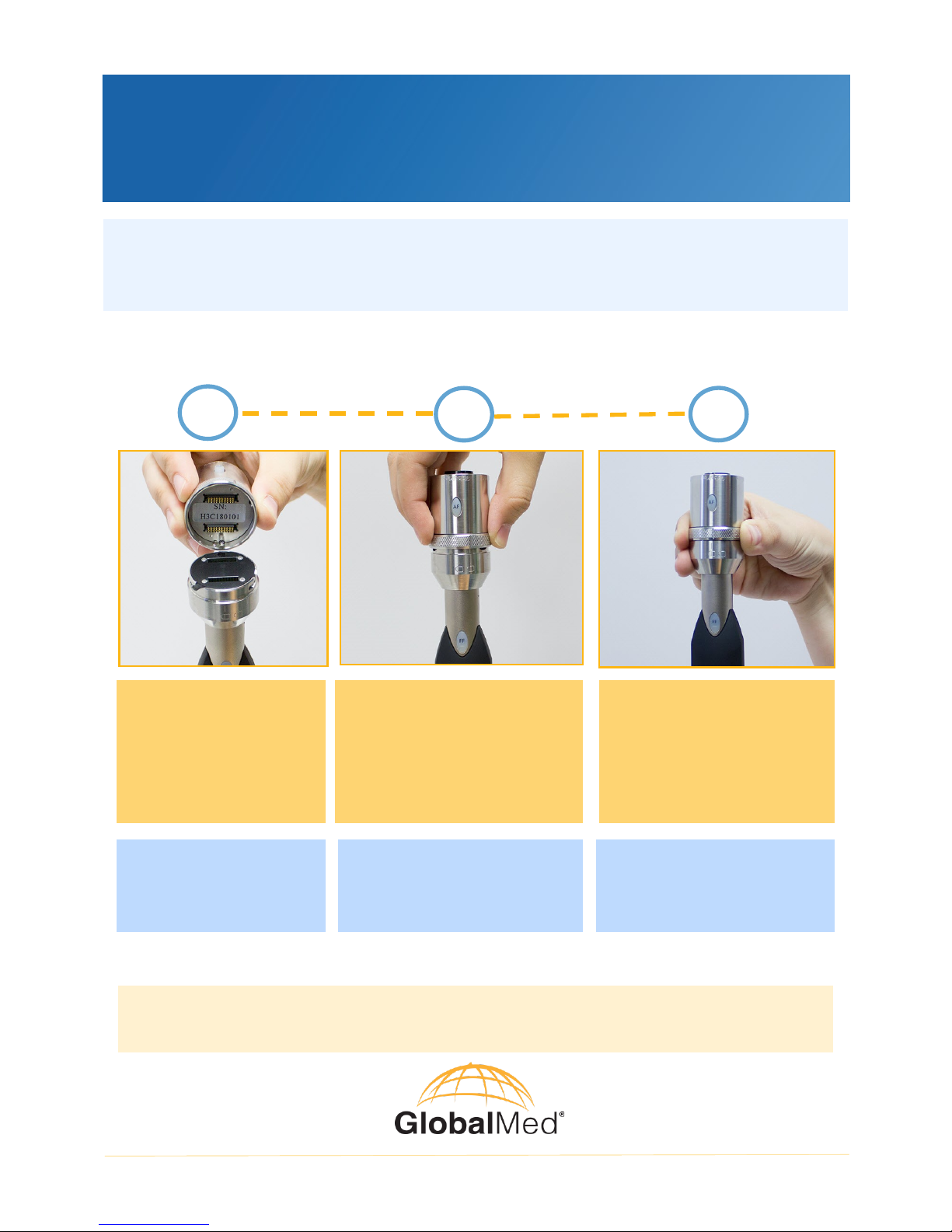
GlobalMed® Quick Start Guide
Contact Support:
call 1-800-886-3692 option 2,
email us at help@globalmed.com.
MAN-600046 Rev. B
© 2002-2018 GlobalMedia Group, LLC.
All rights reserved
TotalExam® 3.1 Camera with locking collar
Getting Started
1. Plug the TotalExam 3.1 cable into any Windows®
based computer with a USB 3.0 high-speed connector.
2. There are no drivers or software to install or download.
Do not drop the instruments as they are delicate pieces of equipment.
Changing Heads
These instructions apply to the autofocus and the otoscope heads.
1
2
3
DO line up the pin in
the head with the
hole in the camera
wand.
DO gently place the head
on the wand. Position the
line on the locking ring
above the open lock
symbol.
DO twist the locking ring
to align the line on the
locking ring with the locked
symbol.
DO NOT push very
hard to connect the
two parts.
DO NOT jam the head
onto the wand.
DO NOT use force to
lock into place.
For more information on TotalExam 3 camera accessories, such as the
Variable Polarizing Hood, refer to the TotalExam 3 Camera User Manual.
