Global Machinery Company TVisto User Manual

TVisto
User Guide & Manual
Version 1.0
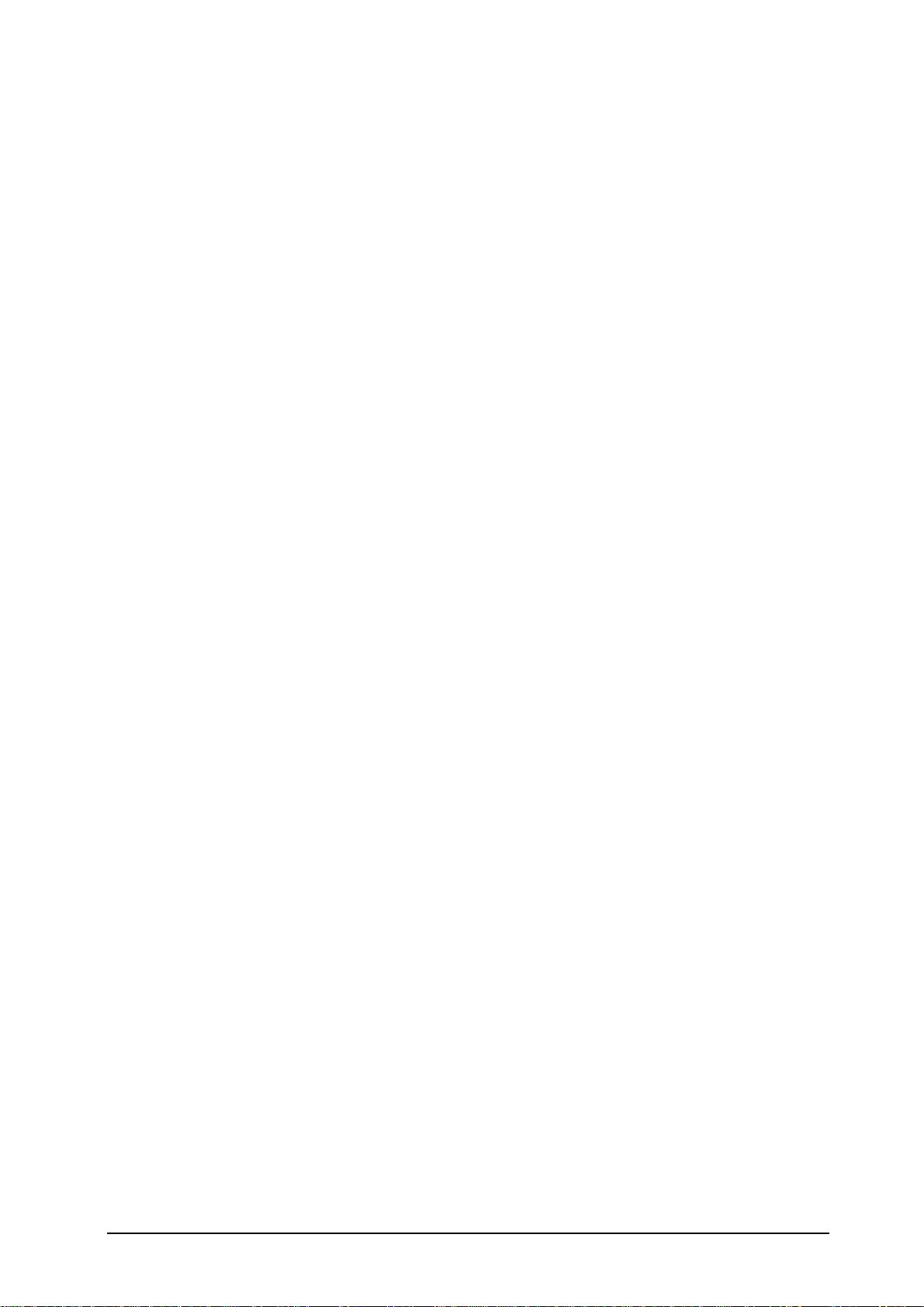
■
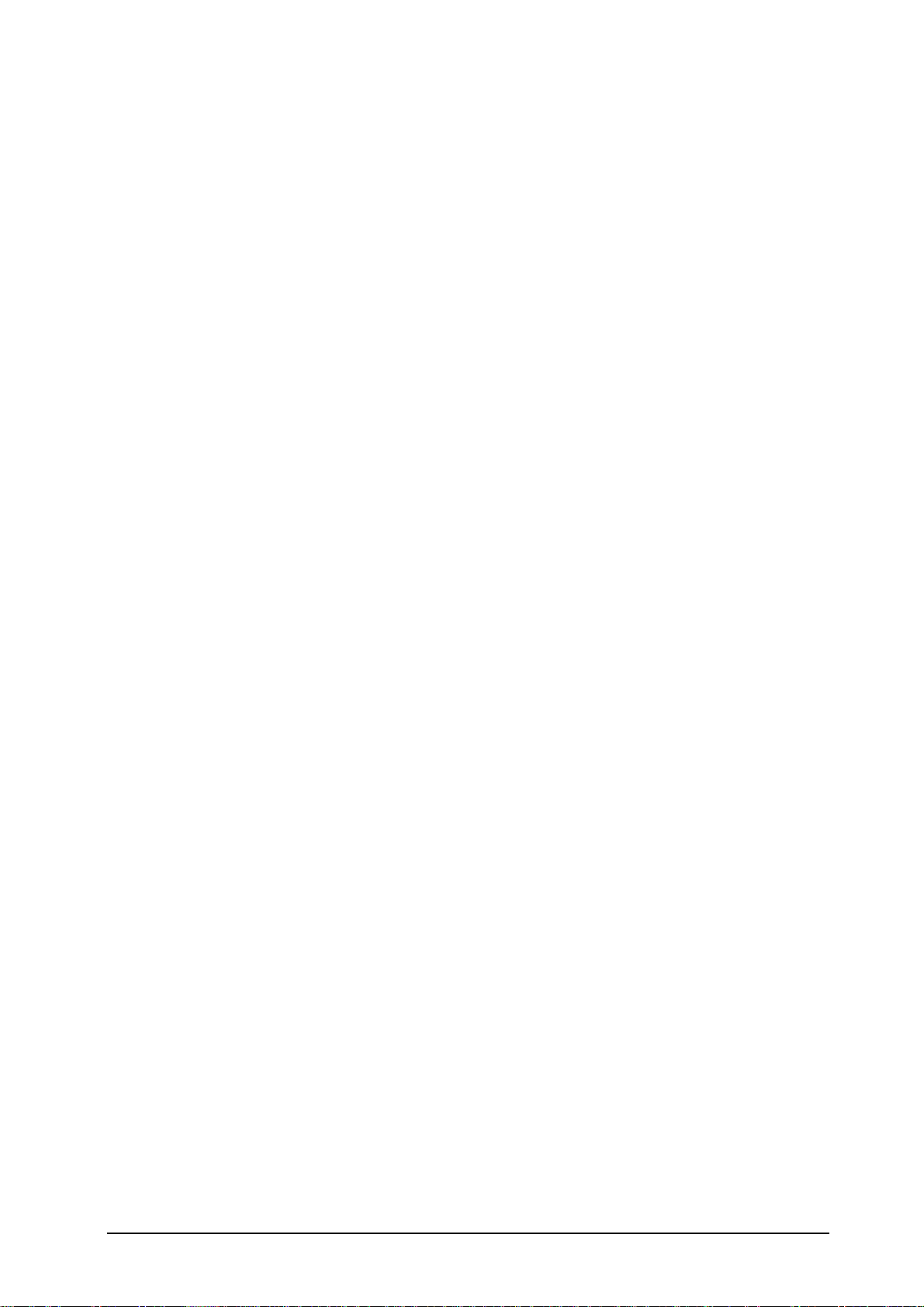
August, 2005
Congratulations in buying your TVisto Multimedia Center.
TVisto is a Digital Multimedia Player as well as Data Storage Solution that you can connect to
any PC or Mac, either via USB 2.0 or Firewire (plug & play) in order to copy your favorite
contents (music, movies, pictures, and/or data files). Once you have transferred your data to
TVisto, you can connect it to any TV set to enjoy your movies, music, and photos. You can
watch your favorite films in top quality video and Dolby Digital audio.
TVisto is designed for a single 3.5” desktop size hard drive, offering plenty of storage capacity.
This document will provide you with full and comprehensive instructions on how to use your
TVisto and benefit from its unique features.
Please start reading the “TVisto Features” chapter in order to have an overview of the
enhanced capabilities of your device. A more technical description of these features is
presented in the “Specifications” chapter.
Before using the TVisto, be sure that you have received the complete set of accessories by
checking the “Package Contents” section.
To have a detailed description of TVisto functionality, read the “PC/MAC Connection” and “TV
Connection” chapters in order to explore the full set of operations.
In order to maintain your TVisto device in safe operating conditions and to guarantee life
extension, please read the “Safety Information” section.
TVisto is not designed or intended to, and may not be used to violate any copyrights or
other IP (Intellectual Property) rights. Each user of TVisto may only use it in connection
with materials legally owned by or licensed to the user and only extend such ownership
or license rights that will permit such use.
All rights reserved. Windows is a registered trademark of Microsoft Corporation. Macintosh, Mac, Mac OS are registered trademarks of Apple
Computer, Inc. DivX
trademarks of Dolby Laboratories, Inc. All other trademarks and registered trademarks are property of their respective owners.
®
Certified and DivX® Video are registered trademarks of DivXNetworks, Inc. Dolby® and Dolby® Digital are registered
■
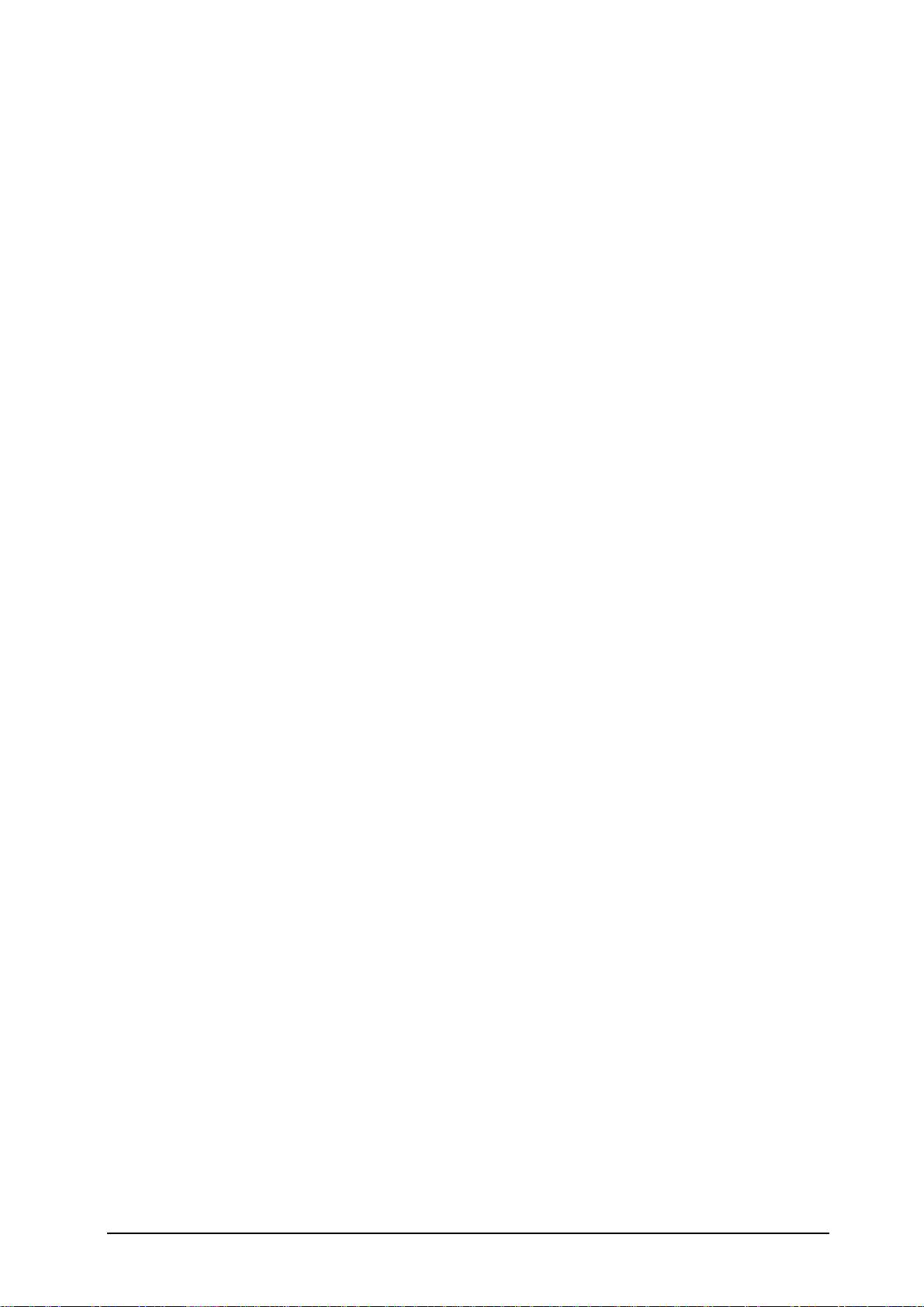
■ ■
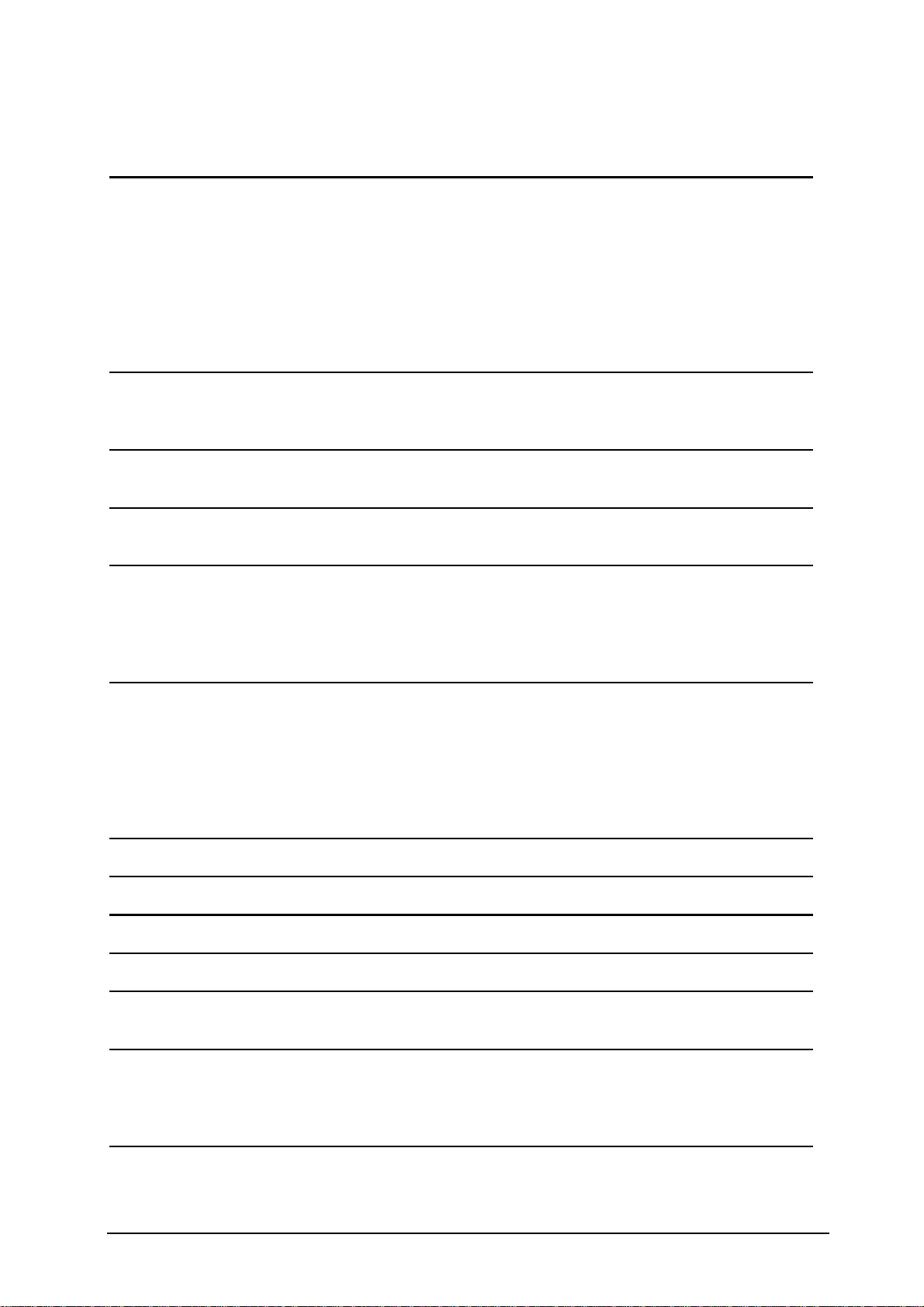
Table of Contents
FEATURES OF TVISTO..........................................................................................................1
EXCLUSIVE DESIGN....................................................................................................................1
PC CONNECTION........................................................................................................................2
TV CONNECTION ........................................................................................................................ 2
AUDIO FEATURES ....................................................................................................................... 2
VIDEO FEATURES ....................................................................................................................... 2
MULTILINGUAL............................................................................................................................ 2
REMOTE ....................................................................................................................................3
FIRMWARE UPDATE.................................................................................................................... 3
FORMATTING THE HDD.........................................................................................................4
FORMATTING ON A PC (WIN2000/XP)........................................................................................4
FORMATTING ON A MAC (OS X).................................................................................................. 4
CREATING THE DIRECTORIES.............................................................................................5
FONT SUPPORT..........................................................................................................................5
PC/MAC CONNECTION..........................................................................................................6
SAFE REMOVAL .........................................................................................................................7
TV CONNECTION....................................................................................................................8
ANALOG AUDIO SETUP ..............................................................................................................9
DIGITAL AUDIO SETUP ............................................................................................................... 9
THE REMOTE CONTROL ...........................................................................................................10
UNIQUE CONTROL KEYS........................................................................................................... 12
MENU FUNCTIONS...............................................................................................................13
MAIN MENU.............................................................................................................................. 13
MOVIES ................................................................................................................................... 13
MUSIC ..................................................................................................................................... 14
PICTURES ................................................................................................................................14
SETTINGS ................................................................................................................................15
BACKGROUND IMAGE CUSTOMIZATION...................................................................................... 15
.ISO COMPATIBILITY ...........................................................................................................18
XVID COMPATIBILITY..........................................................................................................18
DIVX COMPATIBILITY..........................................................................................................19
SPECIFICATIONS .................................................................................................................20
PACKAGE CONTENTS .........................................................................................................21
STANDARD PACKAGE...............................................................................................................21
SAFETY INFORMATION.....................................................................................................222
POWER ON/OFF PRECAUTIONS..................................................................................................22
LOCATION AND PLACING PRECAUTIONS ....................................................................................22
ELECTRICITY AND POWER PLUG................................................................................................22
FAQ........................................................................................................................................23

Features of TVisto
Exclusive Design
Everything you love about multimedia, movies,
music, and photos is brought to you with
TVisto.
TVisto features an elegant, fashionable, and
high quality case to protect your device.
The buttons on the front panel of TVisto offer
quick access to basic functions for the
Multimedia Player, even without remote
control. Convenient power on/off switch
located on the top, with following indicative
colors:
• TV mode: blue when power-on and red
when in stand-by mode. It “blinks” (red
intervals) to confirm a command, whenever
a button on the remote control is pressed.
• PC mode: blue when power-on
On the rear panel, there are following
interfaces:
• Firewire 400: IEEE 1394a connection for
data transfer (supports daisy chain)
• USB 2.0: High Speed USB 2.0 connection
for data transfer
• TV: Multi-Connector for Analog
Audio/Video. This multi-pin connector
provides all the video and analog audio
signals for your TV set.
• SPDIF: Digital audio output for copper
coaxial or optical cable
• Mini DIN Jack: Power supply
Firewire 400
TV Multi-connector
Mini DIN Jack
USB 2.0
SPDIF
22.2 cm
15.2 cm
4.8 cm
■
1
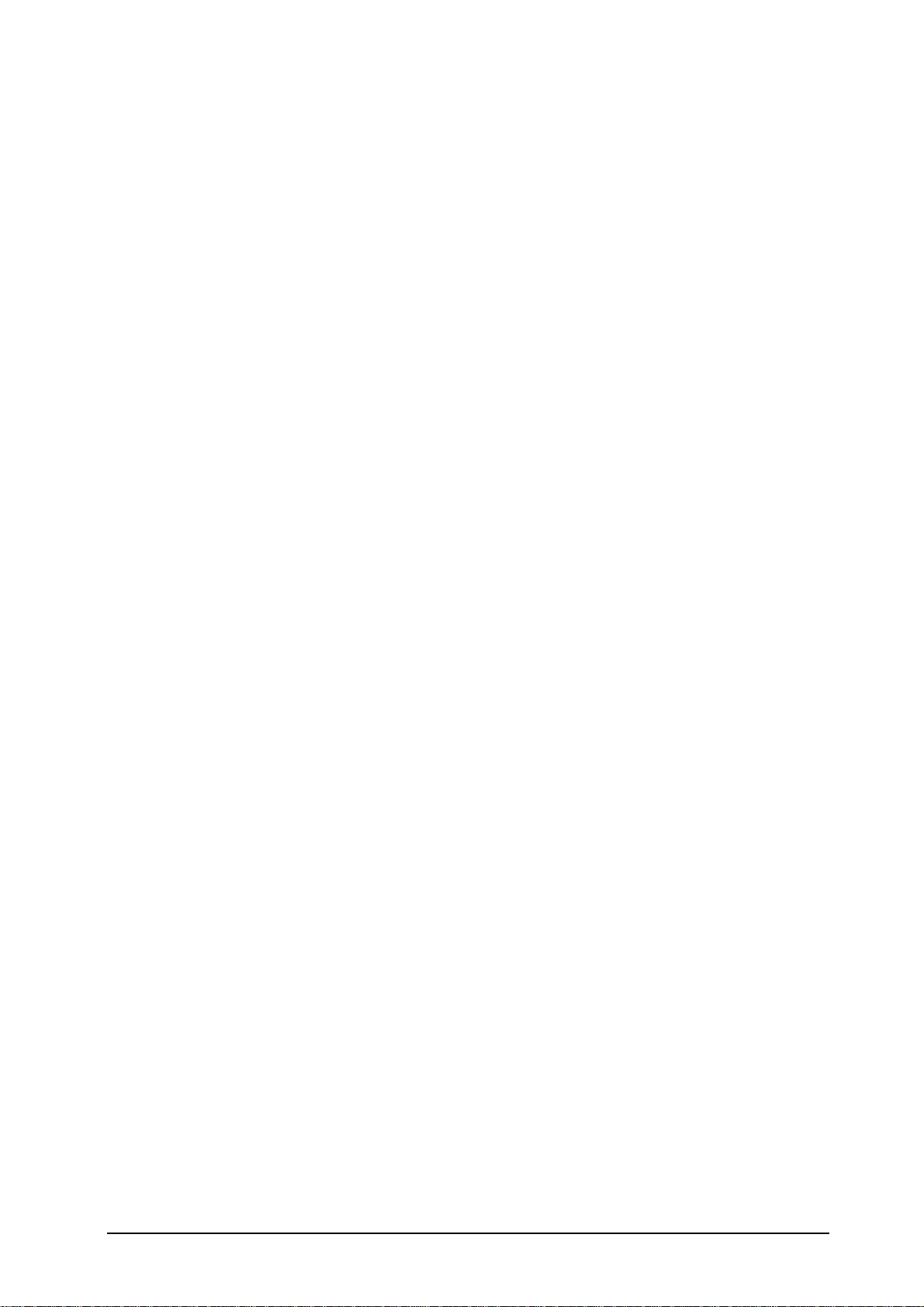
PC connection
TVisto can be connected to any PC or Mac via USB or Firewire interface, supporting following
file formats: FAT32, NTFS, HFS+. With high speed USB or Firewire connection, you can
quickly move large multimedia files from your computer to TVisto. Please note that you will
always need an external power adaptor.
TV connection
TVisto provides the optimum multimedia quality in both audio and video outputs when
connected to your TV set and audio system.
Audio features
• Audio file formats supported: WMA, WAV, MP3, MPEG-4 (AAC), AC3 (Dolby Digital), OGG
Vorbis.
• Audio Output Formats: Dual Stereo analog audio, Coaxial/SPDIF digital Audio (supports
compressed Dolby Digital 5.1 and DTS pass through).
Video features
• Video file formats supported: MPEG-1, MPEG-2 (AVI, VOB, ISO),
MPEG-4(AVI, DivX, XviD).
• Video Output Formats: NTSC/PAL composite and S-video, Analog YPbPr video
(progressive or interlaced) scalable up to 1920x1080i or 1280x720p. RGB via SCART.
VGA scalable up to 1024x768.
DivX compatibility
Supports DivX 3.11, 4.x, 5.x
Supports external text subtitles (SUB (MicroDVD format), SRT (SubRIP format), SMI (SAMI
format), embedded multiple subtitles)
Supports any language text subtitles
Please refer to the “DivX Compatibility” chapter for more details.
XviD compatibility
Please refer to the “XviD Compatibility” chapter for more details.
DVD (.ISO) compatibility
ISO=One Image file backup of the complete DVD.
TVisto will play the ISO file exactly the same as if it was running from the original DVD.
Supports .ISO of any size (FAT32/up to 4GB, NTFS/unlimited, HFS+/unlimited).
Supports any language text subtitles.
Only with TVisto can you create your own Virtual DVD Library by storing your private
collection of DVDs (.ISO format) and watch them as if they were running from the original
DVDs. Please refer to the “.ISO Compatibility” chapter for more details.
Multilingual
TVisto has been designed to meet everyone’s expectations. With sophisticated Unicode
character handling, it supports most of the major languages used in the menu selection and
the subtitle feature. Refer to “Font Support” for further details.
2
■
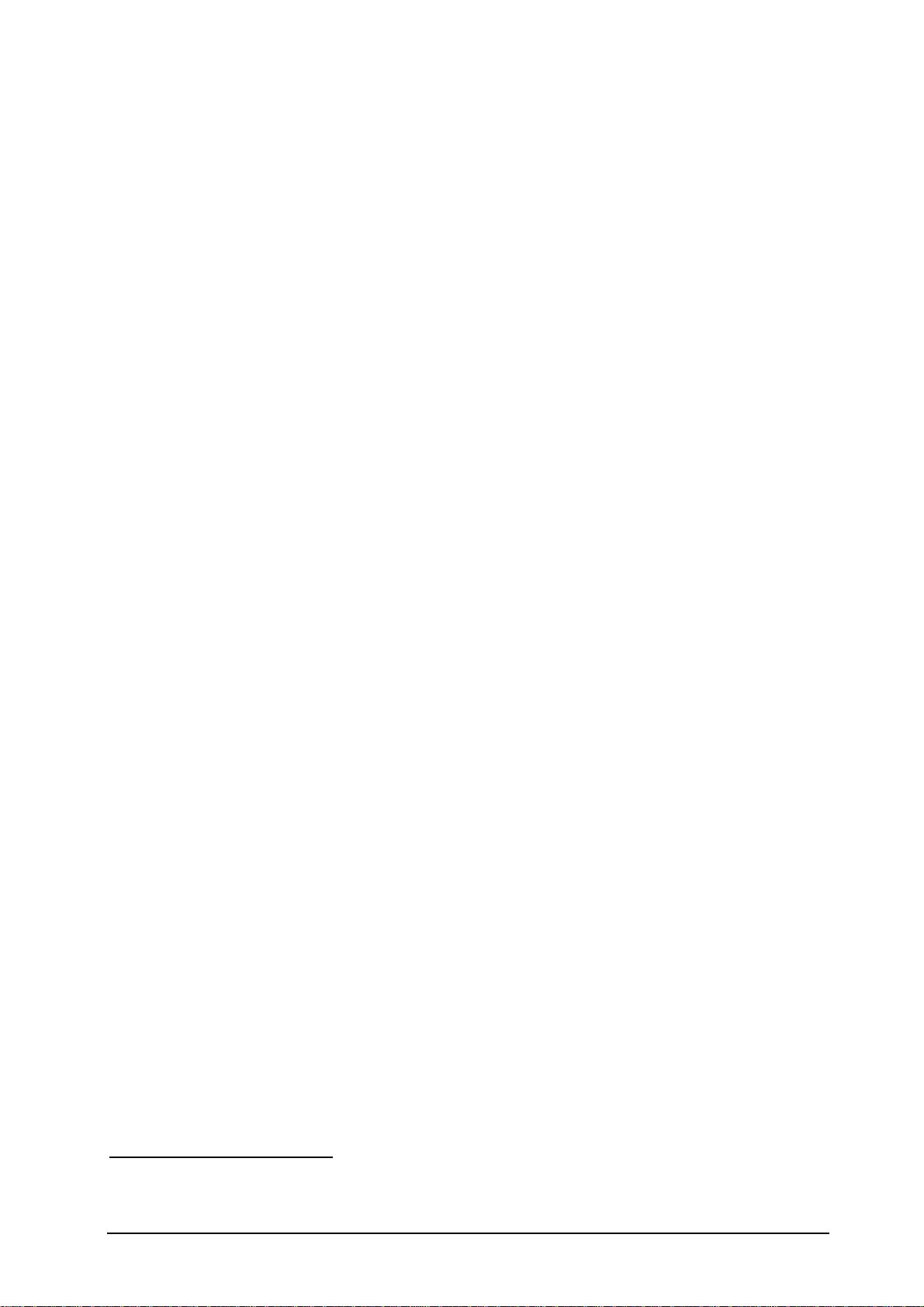
Remote
TVisto is equipped with an elegant infrared remote control, providing standard DVD
functionality buttons and more. Please refer to the chapter “TV Connection” for a detailed
description of the remote control.
Firmware update
You will be able to upgrade your device with new features and capabilities by following the
firmware
1
upgrade procedure:
• Get the latest update from your vendor’s web site.
• Connect TVisto to your computer and copy the firmware file to the “firmware” folder.
• Connect TVisto to the TV and choose “Firmware Update” from Settings.
• Wait a few minutes for the new firmware to be updated.
• Never disconnect or turn off your unit before the firmware has been completely
updated!!
• Turn off TVisto by disconnecting the power supply, wait a few seconds, and then
connect the power supply again. Wait a few seconds and your TVisto will appear.
• Done!
Powerful Media Processor
The heart of your TVisto device is a powerful media processor supporting the demanding
MPEG-1, MPEG-2 (AVI, VOB, ISO) and MPEG-4(AVI, DivX, XviD) decoding.
Enjoy
TVisto is the ultimate Digital Multimedia Center that can be addressed to a wide variety of
users:
• Home users who want to build a state-of-the-art, versatile home theatre.
• Stores, Agencies, Exhibitors, and Companies that want audio/visual promotion of their
products (indoor advertising).
• Business people who want to have a presentation.
• Parents who want to back-up and replay their family videos.
• Movie and music lovers who want to enjoy their favorites at all times.
• People downloading large number of movies and music from the internet.
• Everyone who wants to organize their stack of CDs & DVDs.
• Parents who want to create a “DVD/CD-safe” environment.
• DivX enthusiasts that want to enjoy their DivX/MPEG4 videos with exceptional Dolby
Digital (AC3) sound.
• Every computer fan owning a TV, home theatre, or other A/V equipment.
1
Firmware is the software stored in the TVisto flash memory that contains the programs running in your
device. These programs remain stored even when the system is switched off.
3
■
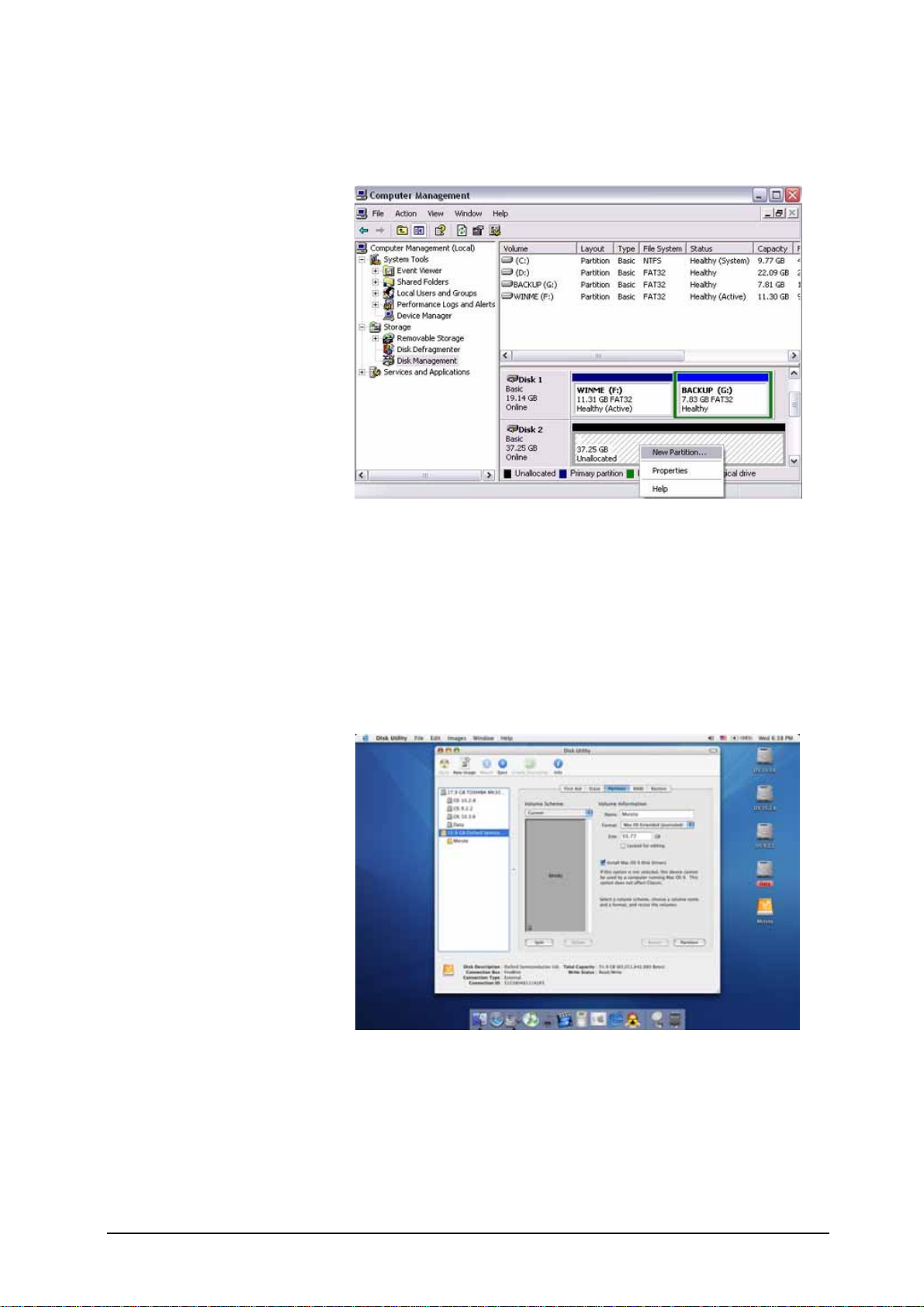
Formatting the HDD
Formatting on a
PC (Win2000/XP)
Use the Disk Management
Utility
• Right click on “My
Computer” and choose
“Manage”
• Select “Disk Management”
• Choose the drive you want
to format and right click on
the Disk or drive field for
further commands
• Create a primary NTFS
partition and format it
• Follow the Wizard
instructions
You can also format TVisto using FAT32 but this will have the limitation of max disk being
32GB and max file size being 4GB. Note: To be able to use the TVisto on all Operating
Systems, you will need to use FAT32. To create one single disk over 32GB use the DOS
command prompt and the “fdisk” command on Win98/SE or WinME. You may also use
rd
3
party software to create the partition but make sure it is a primary partition.
Formatting on a Mac OS X
Use the Disk Utility to format
your drive and create a single
partition on your external disk.
• Select “Disk Utility” in the
utilities folder
• Choose your external
drive and format it
according to your
requirement. For Mac only,
choose “Mac OS
Extended”
Be aware that formatting the
drive will erase all data on it!
NOTE: To be able to use the TVisto on all Operating Systems, you will need to use
FAT32, also called MS-DOS on the Mac OS (max file size limited to 1GB!). To create one
single primary partition over 32GB for files up to 4GB, use the DOS command prompt
and the “fdisk” command on Win98/SE or WinME.
■
4
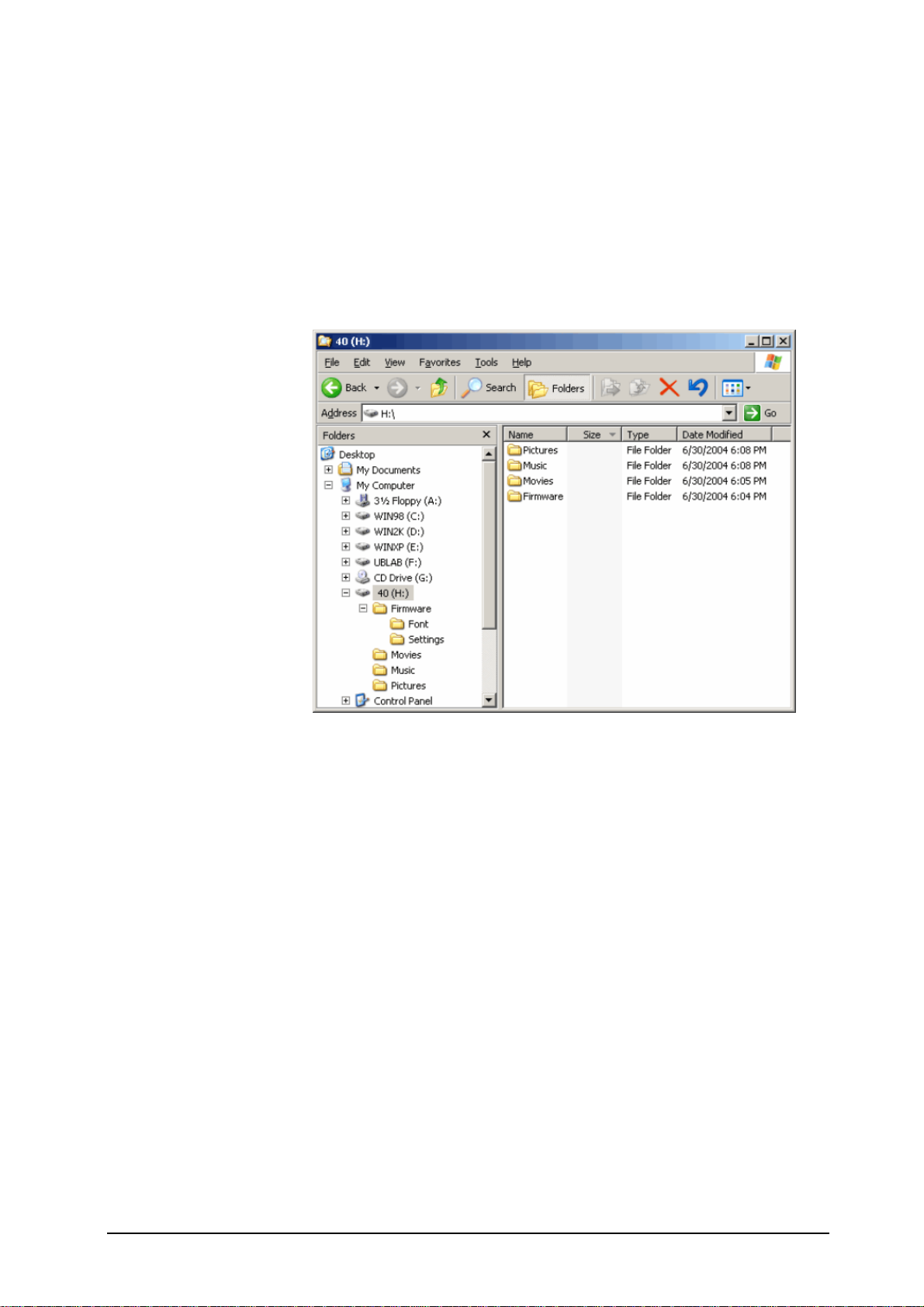
Creating the Directories
For TVisto to be able to find the files on the hard drive, four (4) folders with the exact name
shown below must be created first! ALL the prerequisite folders should have the READ
ONLY attribute and should never be deleted or renamed, because your TVisto uses
these exact names as a reference to locate the respective files. Under these directories
you can have any directory structure that is convenient to you. Create the folders as shown
below, now.
“Firmware”: this folder
contains the TVisto
firmware files. Inside this
folder there are two (2)
subfolders:
• “Font,” for Europe and
US, this is an empty
directory.
• “Settings” contains the
“Settings.txt” file. This
file is a Unicode text
file with two strings.
The first line string is
the default TV mode
(PAL or NTSC) in
which TVisto should
start before the user
applies his settings.
The second line string
is the string used from
the TVisto screen saver. This string is user editable and should not be more than 16
characters. Create this file if required, otherwise leave the folder empty.
“Movies”: This folder contains your movie files.
“Music”: This folder contains your music files.
“Pictures”: This folder contains your image files.
If you need a directory to transfer your files from one computer to another, you may certainly
create more directories and name it whatever you like. These folders won’t affect TVisto but
will NOT show up on your TV screen!
Font Support
For additional font support other then English, we recommend copying the ‘Arial Unicode MS’
font to the “Font” folder located in the “Firmware” directory. On a PC, you can find this font by
going to Control Panel and then selecting Fonts. After copying the font to TVisto, rename the
file to “font.ttf”. Example: If the original is “arialuni.ttf,” rename it to “font.ttf”.
You may use any other Unicode true type font (TTF) you have or which is available on the
internet, but remember to rename the file to “font.ttf’ after copying it to TVisto.
5
■
