
G102
Voice over IP Telefone
www.globaliptel.com
© 2004-2005 Global IP Telecommunications. All Rights Reserved.
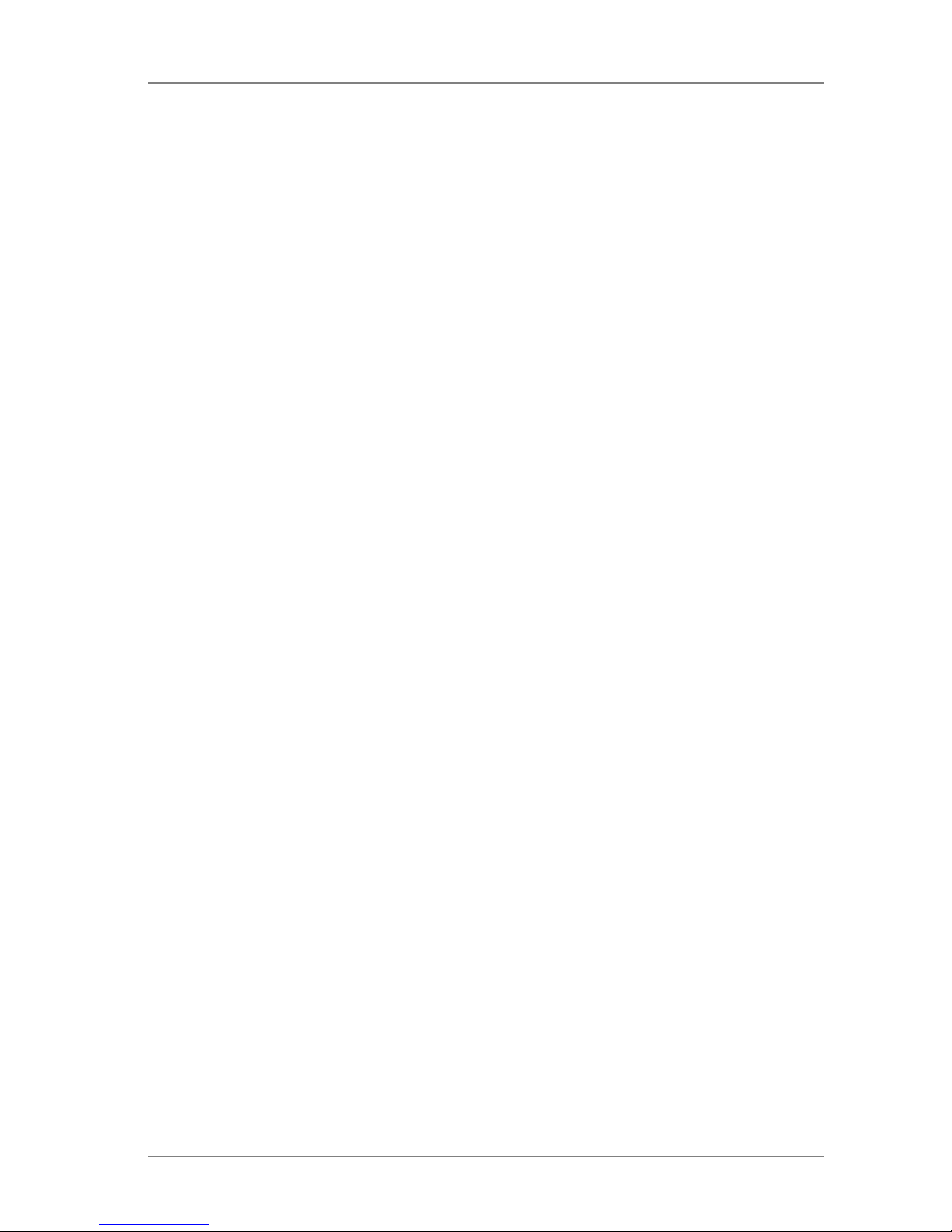
© 2004-2005 Global IP Telecommunications. All Rights Reserved. p1
Global IP Telecommunications
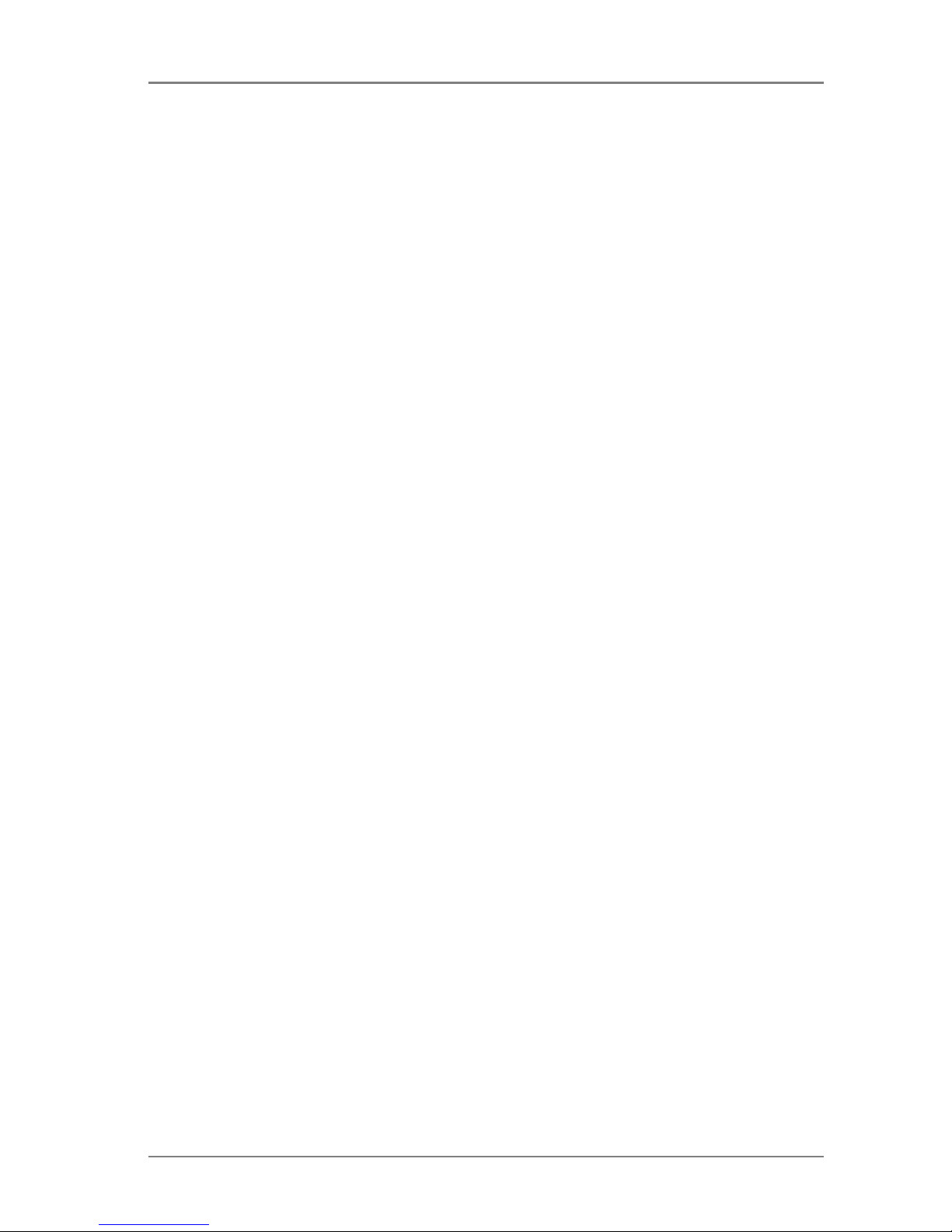
© 2004-2005 Global IP Telecommunications. All Rights Reserved. p2
Global IP Telecommunications
Table of Contents
Preface 5
Unpacking and connecting 6
The phone and its functions 7
Configure phone by phone menu or WEB interface 8
Configure the phone by phone menu 9
Setup by WEB interface 11
Receive calls, give someone a call and have a look at the historie 14
Technical data, protocols and electronic information 15
Note 17
Introduction 18
Suitable use of the IP Phone 19
The phone 20
Performance and Features 22
Main technical index 24
Standard and protocols 25
Electric requirements 26
Operating requirements 27
Installation 28
Configuring by phone menu 30
Configuration 34
Configure by WEB 35
Network settings 36
Access and protocoll settings 38
Phone settings 41
Audio settings 44
Other settings 46
Phone book 47
Update firmware 48
Looking at the call history 49
Receiving calls 50
Place a call 51
Legal note 52
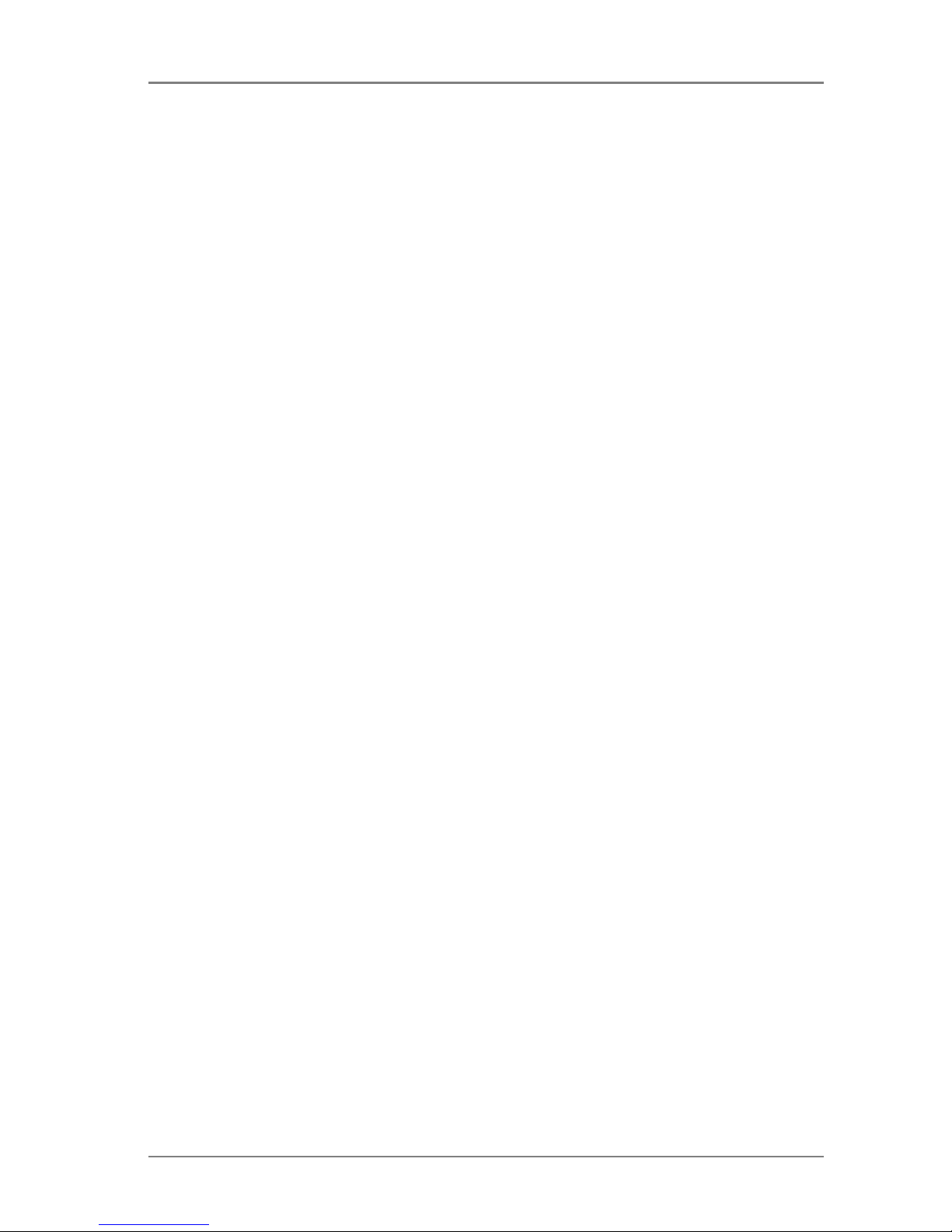
© 2004-2005 Global IP Telecommunications. All Rights Reserved. p3
Global IP Telecommunications
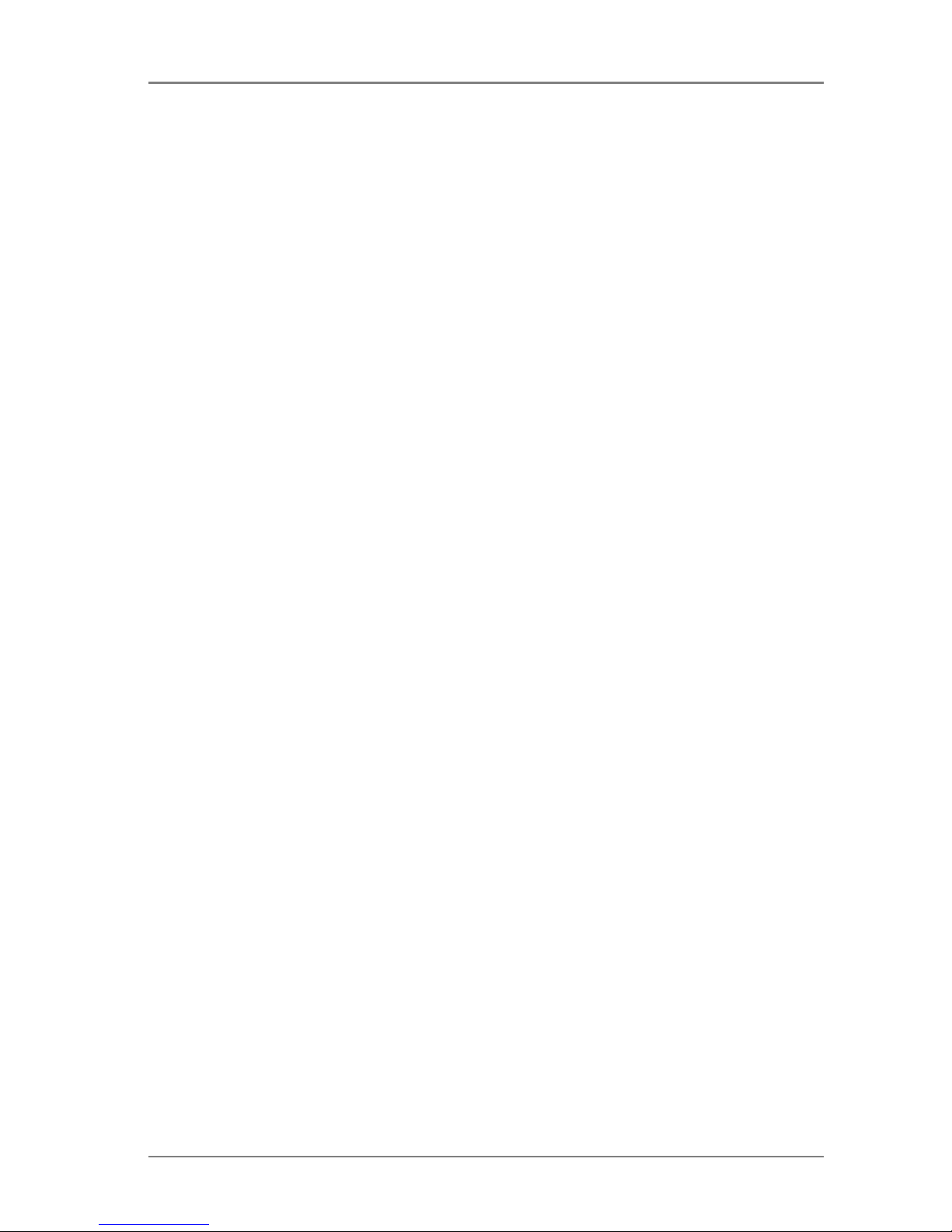
© 2004-2005 Global IP Telecommunications. All Rights Reserved. p4
Global IP Telecommunications
Preface
Thanks for your interest in our product. At the following pages we would like to give you some information
and hints for getting started with our phone quickly.
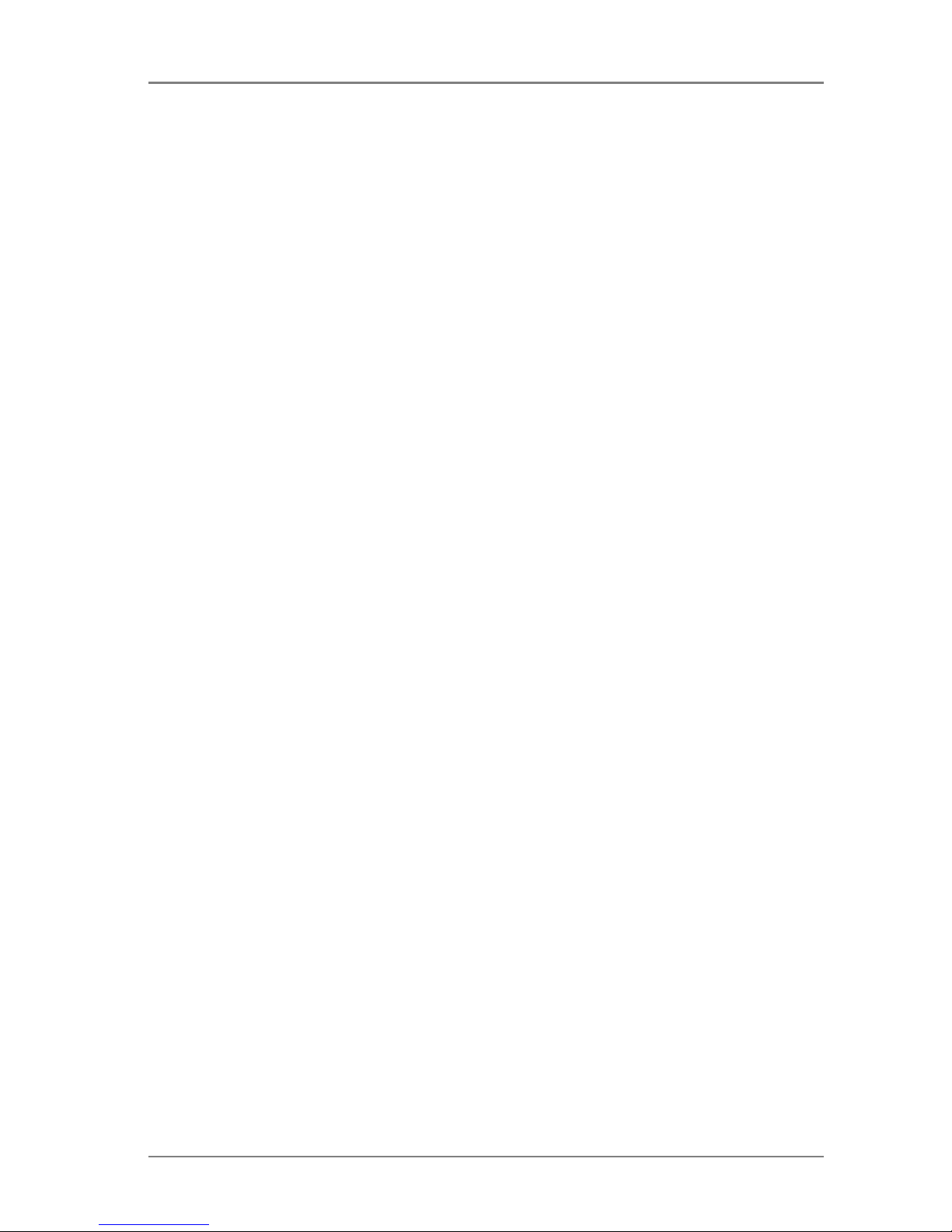
© 2004-2005 Global IP Telecommunications. All Rights Reserved. p5
Global IP Telecommunications
Unpacking and connecting
Remove whole
packaging material and place the phone near to a power socket and a network port (Hub,
Switch or DSL-Modem) at a dry place.
Insert handset cord into handset cord jack of the base. Plug the power cord adapter into the Power Jack.
Then plug the other end of the power cord adapter into the appropriate power socket.
LAN users: Plug one end of the direct-connecting cable into RJ-45 jack which is located in the back of
phone, and connect the other end of cable to hub.
ADSL/Cable Modem users: Plug the RJ-45 Ethernet crossing-ov er cable into the RJ-45 Ethernet Jack.
Plug the other end of the cable into an ADSL/Cable modem router port.
Switch on the phone by using the switch located at the backside of the device.
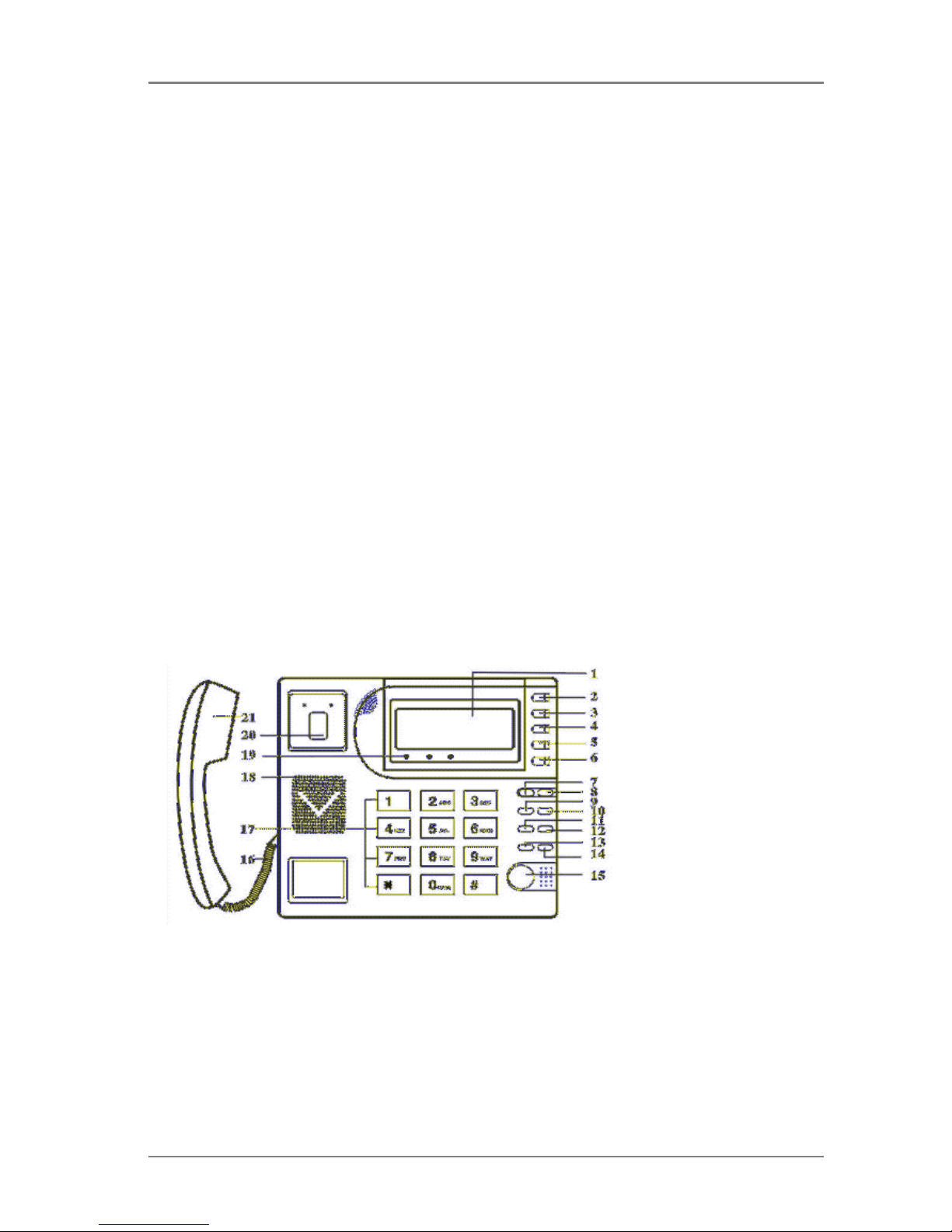
© 2004-2005 Global IP Telecommunications. All Rights Reserved. p6
Global IP Telecommunications
The phone and its functions
Keys and functions
Missed:
Hang up and press to see missed calls
Answered:
Hang up and press to see answered calls
Local Num:
Hang up and press to see your number
Local IP:
Hang up and press to see your phone's IP
Dialed:
Hang up and press to see you dialed numbers
Redial:
Redial
Speak:
Press to activate/deactivate hand free
Volume +/-:
Volume up and down
Number:
Dial a number or enter settings
1. LCD 2. Speed Dial 3. Phone Book
4. Back Space 5. Volume + 6. Volume -
7. Service IP 8. Local Number 9. Missed
10. Dialed 11. Answered 12. Call
13. Local IP 14. Redial 15. Spk/Hand free
16. Cord 17. Number 18. Speaker
19. LED 20. Handset
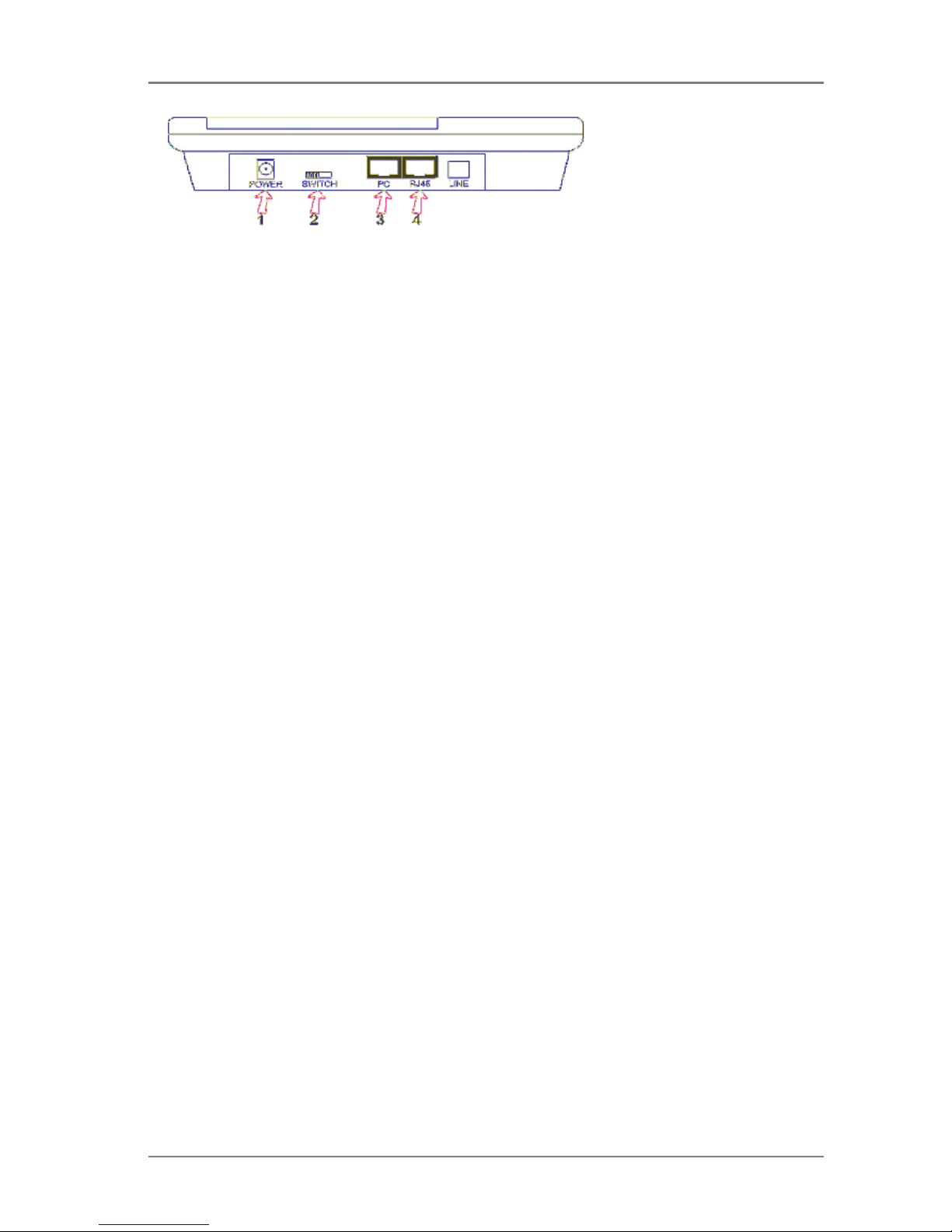
© 2004-2005 Global IP Telecommunications. All Rights Reserved. p7
Global IP Telecommunications
1. Power adapter port
2. Power switch
3. PC(RJ-45) port
4. RJ-45 port
Configure phone by phone menu or WEB interface
You can configure your IP phone by phone menu or browser.
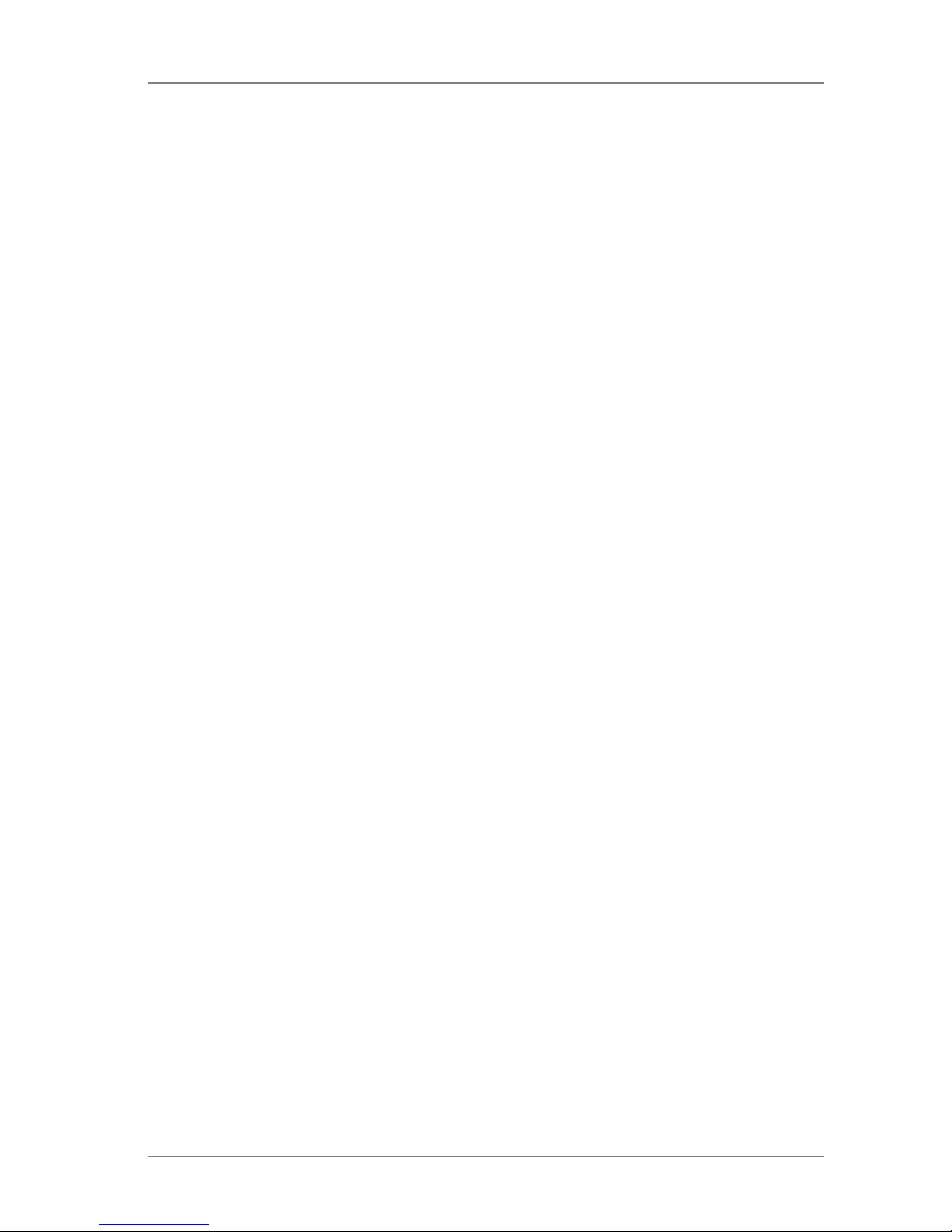
© 2004-2005 Global IP Telecommunications. All Rights Reserved. p8
Global IP Telecommunications
Configure the phone by phone menu
Use the keypad to enter the password of the phone (when debug is not set as 0[disable], default
password is
1234
; when debug is set as 0[disable], please use super password
19750407
), and then
press "#", till "Password:" is displayed. Then enter the password again and press "Spk" to let the phone
enter setting mode.
Introduce of the function of keypad in the keypad setting mode
Press key Function
Spk /Hand free Enter into submenu of the current menu ;Acknowledge to
modification
Volume/+ Scroll menu forward
Volume/- Scroll menu backward
Local IP Enter into modification status
Redial Cancel current setting ; restore to its father catalogue
Back Space Backspace during the setting
Number keypad Input updating content according to require. Please see
appendix for character represented by each key
Menu structure
Network Settings:
- ip type -----------0[static]----------------- local ip
- mac |1[dhcp] | subnetmask
|2[pppoe]------|ppp id | router
|3[modem]------|ppp pin | dns
Protocol Settings:
- protocol ----------0[h323]
- service |1 [sip]
- servicetype |2 [mgcp]
- serviceaddr |3 [net2phone]
- serviceid
- nattraversal
- phonenumber
- dtmf ------------------------------------0 [control string]
- calltype ----------0 [normal] |1 [inband audio]
- account |1 [faststart] |2 [signal keypad]
- pin |2 [advanced] |3 [rfc 2833]
- registerport
- signalport
- controlport
- rtpport
- rtptos
- registerttl
- localtype
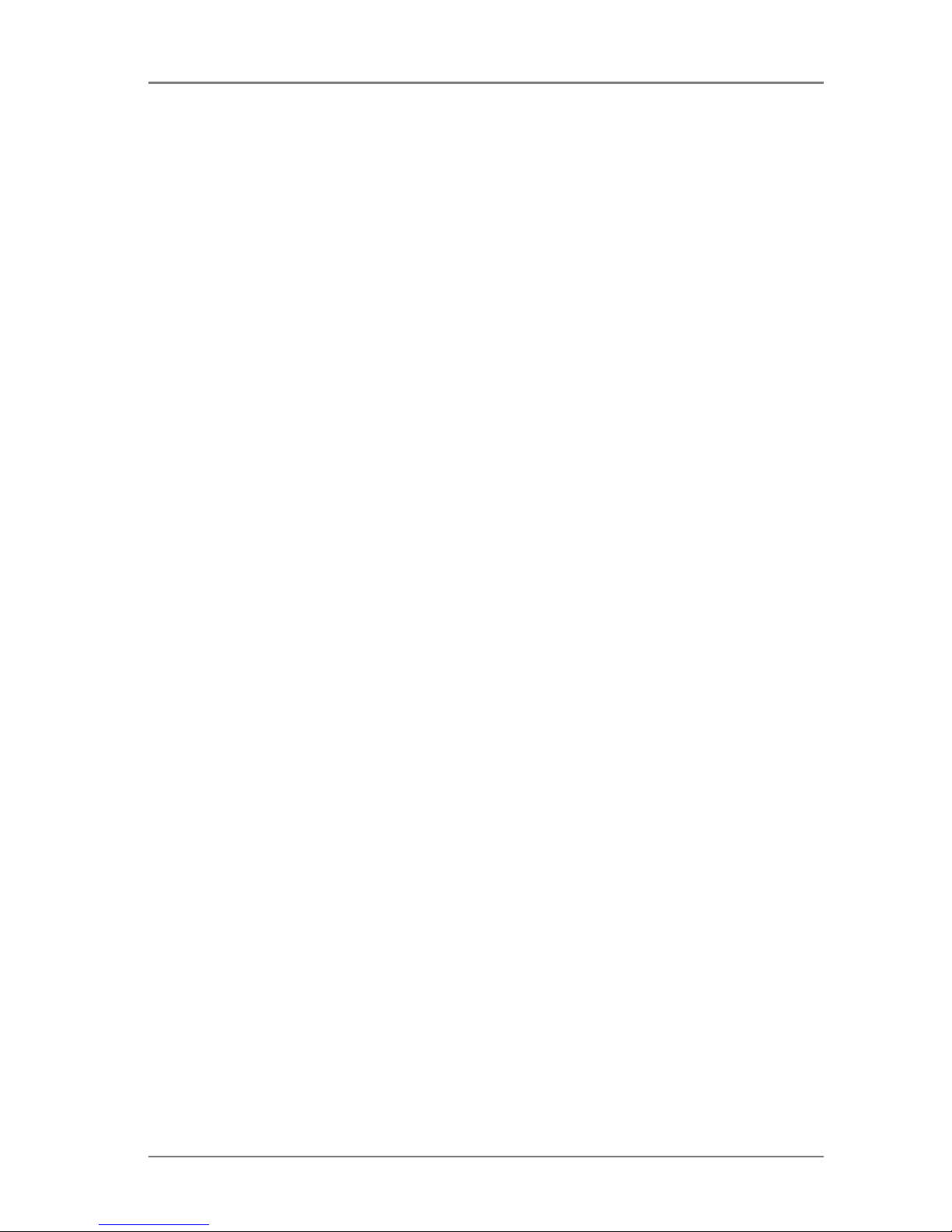
© 2004-2005 Global IP Telecommunications. All Rights Reserved. p9
Global IP Telecommunications
Phone Setting:
- dialplan ---------------------------0[disable] |- iddcode
- innerline ---------0[disable] |1[enable]------|- dddcode
- answer |1[enable] |2[dialnum] |-
iddprefix
- ringtypel --- |2[switch] |3[prefix] |-
dddprefix
- digitmap |-- 0-9[dtmf 0-9]
- fwdalways |10[not disturb]
- fwdbusy |11[pcmring]
- fwdnoanswer |12[user define]
- fwdpoweroff
Audio Settings:
- audiotype ---------0[gt231]
- audioframes |1[g729]
- vad |2[]
- agc |3[g711u]
- aec |4[g711a]
- handsetin |5[auto]
- handsetout
- speakerout
Other Settings:
- password
- superpassword
- debug --------------0[disable]
- upgradeaddr |1[output]
- sntpip |2[output all]
- timezone |3[remote debug]
- daylight |4[no check]
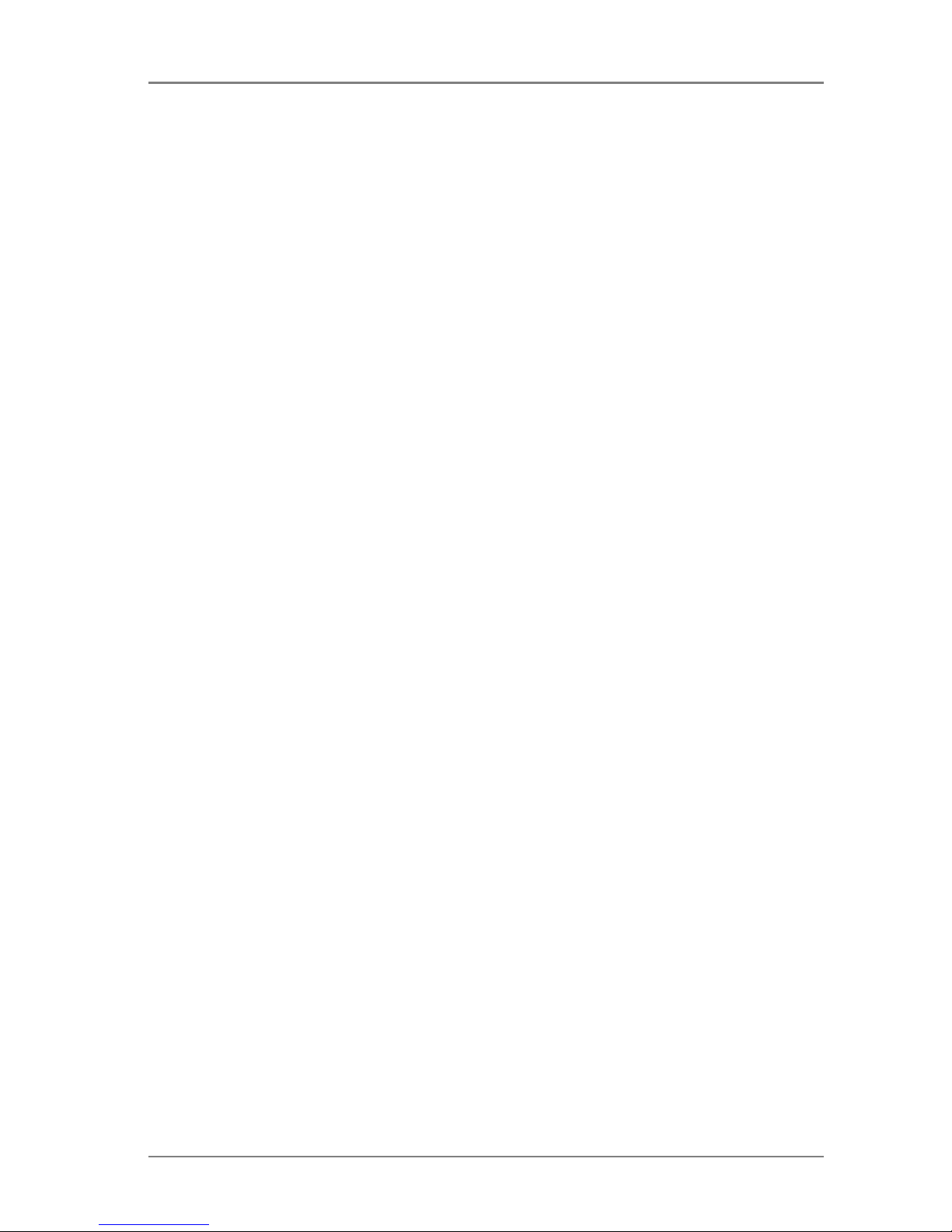
© 2004-2005 Global IP Telecommunications. All Rights Reserved. p10
Global IP Telecommunications
Setup by WEB interface
(If phone is connected to an same IP range as your computer or notebook.)
Enter your phone's IP into the address line of your web browser and click "Return".IP will be displayed if
you hang up and key down "Local IP". A logon window appears where you can enter either password (
1234
) or super password (
19750407
). Then please click "Login".
Network
• Type of Connection: Set how IP phone gets relevant network parameters by selecting
corresponding item from drop down list..
- static: Select this item to authorize users set IP address, subnet mask and router IP
address of IP phone manually.
- dhcp: Select this item to enable DHCP mode. With this system, your LAN or router
automatically assigns all the required network parameters to any device
connected to it when the device log on. The IP phone is shipped from the
factory with DHCP on. So, if your LAN or router is configured to use DHCP
addressing, the IP phone’s LAN parameters will automatically be configured
as soon as it is connected to the LAN or router and powered up.
- pppoe: Those ADSL and Cable Modem users please select this item for it is a
protocol especially designed for them. With this system, ADSL ISP
automatically assigns all the required IP parameters to any device connected
to it when the device log on.
- modem: If the IP phone used with modem, please select this item to get relevant
network parameters auto. Then please fill ID and pin into ppp id and ppppin
fields.
• ADSL/DSL Username: With pppoe or modem selected in iptype drop down list, please enter the user
name here.
• Password / PIN: With pppoe or modem selected in iptype drop down list, please enter the
password here.
• IP address of IP Phone: With static ip selected in iptype drop down list, please enter IP address of IP
phone here.
• Subnet mask: With static ip selected in iptype drop down list, please enter subnet mask of IP
phone here.
• Router IP Adress: With static ip selected in iptype drop down list, please enter router IP address
of IP phone here.
• DNS 1: With static ip selected in iptype drop down list, please enter IP address of
DNS server here.
• DNS 2: With static ip selected in iptype drop down list, please enter IP address of
backup DNS server here.
• MAC: MAC address is the physical address supplied by the Ethernet NIC. The
phone is shipped from the factory with a unique algorism MAC address
printed on the back of the base.
Protocol settings
• Protocol: Select an item from dropdown list to set the protocol used by the phone (do
not have all devices).
• Service type: Enable/disable service by checking/unchecking this box (do not have all
devices).
• Server to log in: Enter service ID if required.
• Domain name / Realm: Enter service's IP or Domain.
• RTP Tye of service: Set the TOS field of the IP header of the RTP packets. The bigger this value
is, the higher priority the packet has.
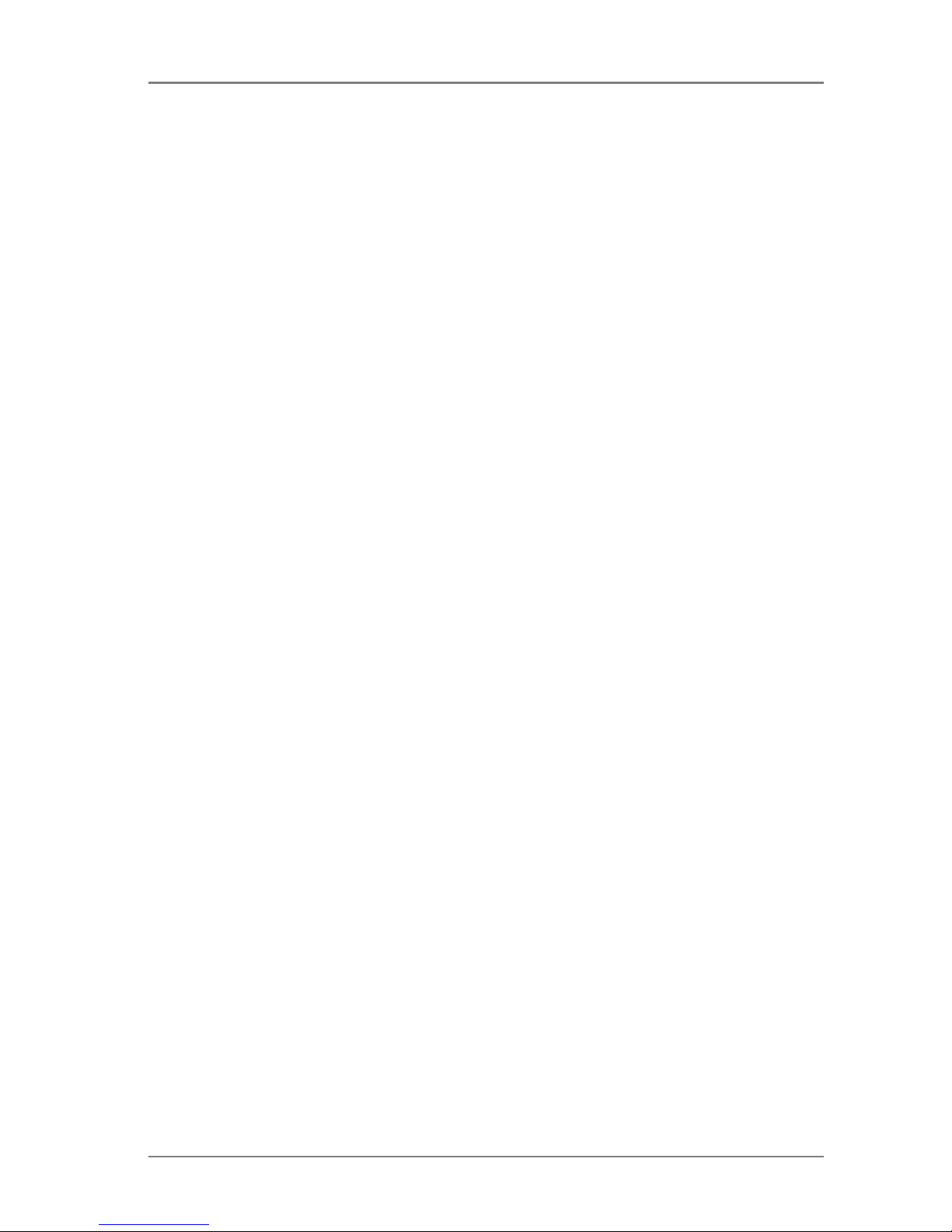
© 2004-2005 Global IP Telecommunications. All Rights Reserved. p11
Global IP Telecommunications
• RTP Port: RTP port is the port transferring and receiving voice packets using UDP
protocol. This is an even number between 1024 and 65535, can’t be the
same as “register port”.
• Register Port: Depends on used protocoll. So please enter according value:
- H323 Number between 1024 and 65535.
- MGCP 2427
- SIP 5060 (remember in putting up this value for each additional phone within
your network)
- Net2phone Any number of provider's choise.
• Signal port: By using H323 it is a port between 1024 and 65535.
• Control port: By using H323 it is a port between 1024 and 65535.
• Type of account:
- phone number: Use phone number as E.164 and H323 ID to login the GK.
- account: Use phone number as E.164 and designated H323 ID filled in account field as
H323 ID to login GK.
- H235 account: Enable or disable H235 encryption.
• Call type:
- normal: Call out in normal way by selecting this item.
- faststart: Call out in faststart way by selecting this item.
- advanced: Call out in faststart and tunneling way by selecting this item. It is a
recommended way with H323 protocol used.
• DTMF: Set DTMF signal sending way by selecting control string, inband audio, signal
keypad or rfc 2833 from dropdown list.
• Service type: Leave as is if you do not use prepaid card system.
• Password / PIN: password or pin.
• Service ttl: This parameter is responsible for how long keep alive message will be sent
(do not have all devices).
- TTL min.10 seconds, max. 255. 60 seconds is default.
Phone Settings:
• Phone Number to fwd to:Enter phone number or username if running SIP mode.
Phone number you want to forward to.
• If powered off: Check if incomming call should be forwarded if phone is switched off.
• Always: Check if incomming call should allways be forwarded.
• If busy: Check if incomming call should be forwarded if busy.
• On no answer: Check if incomming call should be forwarded if no answer.
• Use dial plan: Use dialplan or forward number.
• Dial Number: With dialnum selected in use dialplan drop down list, please enter the dial
prefix into this field according to requirement of log in server.
• City code: With enable or dialnum selected in use dialplan drop down list, set area code
according to E.164 dial rule.
• County code: With enable or dialnum selected in use dialplan drop down list, set country
code according to E.164 dial rule.
• International prefix: With enable or dialnum selected in use dialplan drop down list, set
international call prefix according to E.164 dial rule, such as 00.
• Local prefix: Enable/disable multi-settings by selecting corresponding items from
dropdown list.
With enable or switch selected in innerline dropdown list, please fill the
number switching to backup setting 1 here, such as 56.
• Nonlocal prefix:
With
enable
or
switch
selected in
innerline
dropdown list, please fill the
number switching to backup setting 2 here, such as 57.
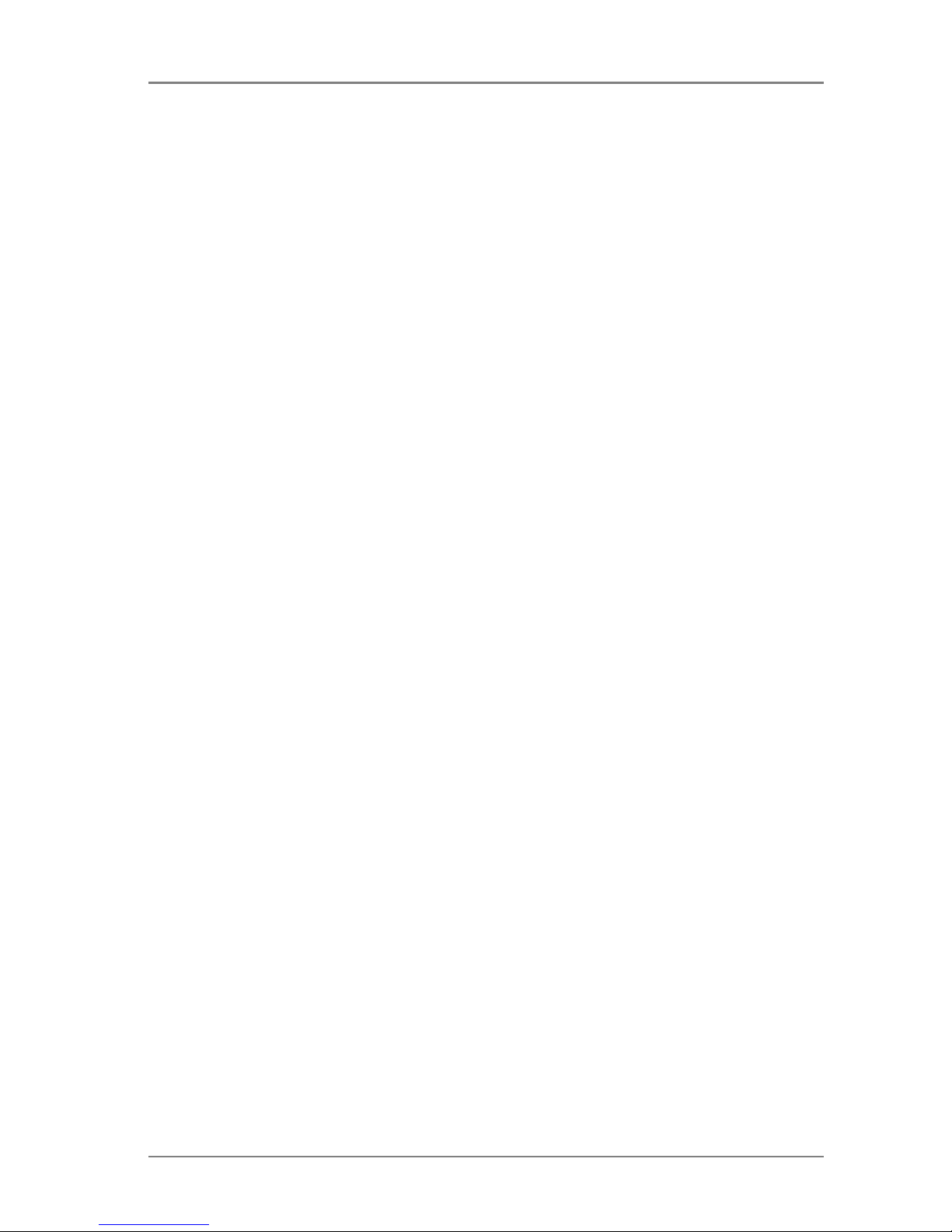
© 2004-2005 Global IP Telecommunications. All Rights Reserved. p12
Global IP Telecommunications
• Use Digitmap: Enable/disable digitmap by checking/unchecking the box (do not have all
devices).
• Ring type: Set ring type by selecting corresponding item from drop down list.
• Rime to answer: Enter a number from 0 through 60 to set the entries of the seconds before the
phone answer the call auto or forward the calls. To disable auto answer
function, please set this parameter as 0.
• predial time: Set time limit from picking up the speaker to dialing the first number (do not
have all devices).
• interdial time: Set time limit between dialing two numbers (do not have all devices).
• postdial time: Set time limit from dialing the last number to placing a call. If the next number
is not dialed within the post dial time limit, then the phone will call the dialed
number auto (do not have all devices).
Audio settings:
• audio type: Set audio type of the phone by selecting item from drop down list.
• audio frame: Please set "1" if using G723 and "2" if using G729.
• g.723.1 high rate: With g.723.1 selected in audio type dropdown list, enable/disable g.723.1 high
rate by checking/ unchecking this option.
• VAD: Enable/disable VAD (voice activity detection) by checking/ unchecking this
box.
• AGC: Enable/disable AGC by checking/ unchecking this box.
• AEC: Enable/disable AEC by checking/ unchecking this box.
• Microphone: Drag the slider to adjust the volume of handset input. Drag it to the left to
reduce the volume; while drag it to the right to increase the volume.
• Handset speaker: Drag the slider to adjust the volume of handset output. Drag it to the left to
reduce the volume; while drag it to the right to increase the volume.
• Speaker: Drag the slider to adjust the volume of handfree output. Drag it to the left to
reduce the volume; while drag it to the right to increase the volume.
Other settings:
• Password: Set the password of the phone. (Default password is 1234).
• DEBUG Modus: Set the debug level of the phone.
• Upgrade adress: Enter upgrade address (do not have all devices).
• Time server: Fill IP address of time server here.
• Daylight savings: Enable/disable daylight by checking/unchecking this box.
• Time zone: Select correct time zone in dropdown list.
• Update: Save and reboot.
• Adress book: Save names and numbers for phone book and speed dial.
• Update Firmware: Install new firmware from local folder
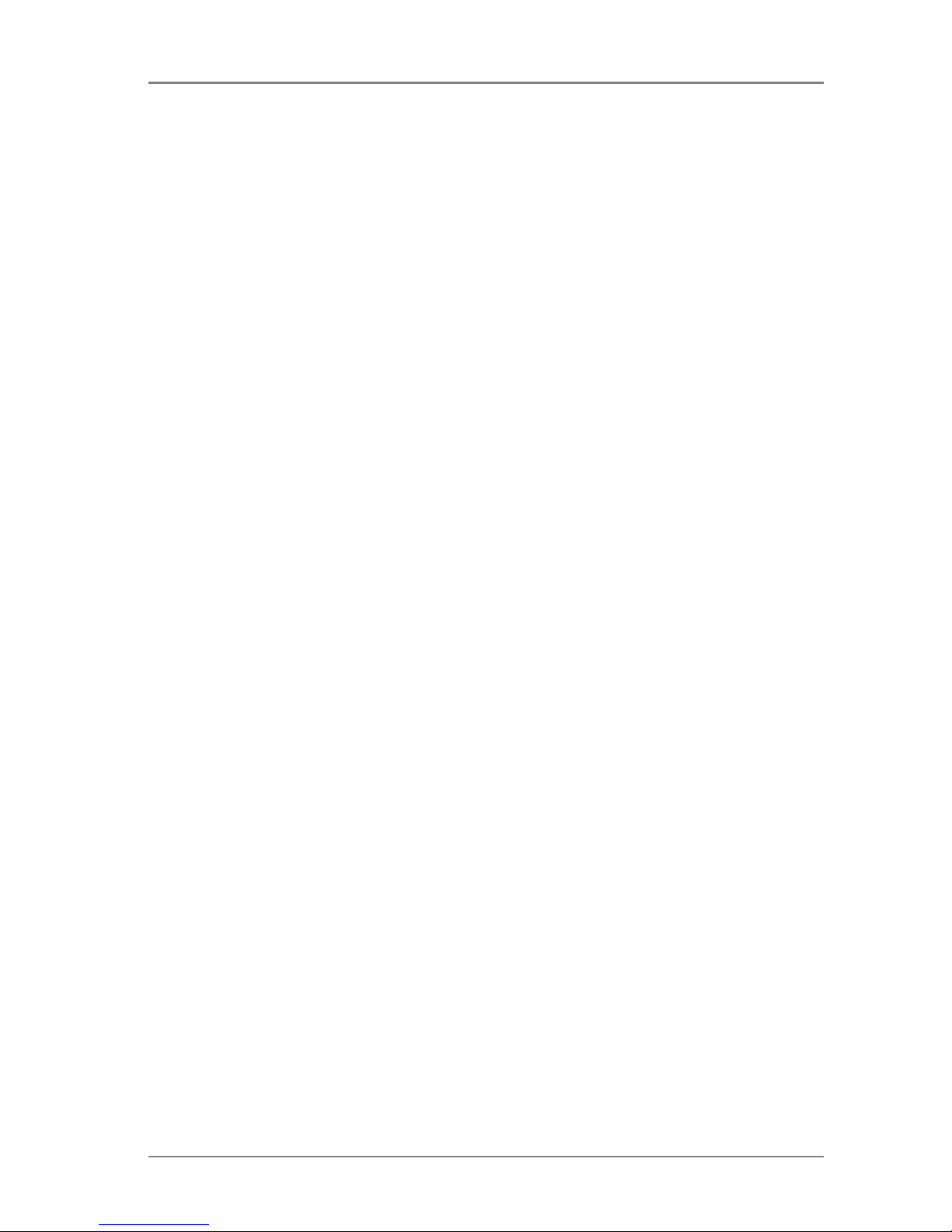
© 2004-2005 Global IP Telecommunications. All Rights Reserved. p13
Global IP Telecommunications
Receive calls, give someone a call and have a look
at the historie
Placing and receiving a call is as easy as doing with a PSTN phone.
Receiving calls
The IP phone can receive incoming calls from other devices that support the same protocol. It works just
like an ordinary phone for incoming calls. When it rings, you can receive the call by following methods:
Lift the handset or press "Hand free" and begin speaking. When the call is over, put the handset back or
press "Hand free" again if you have spoken with "Hand free".
Note
When you communicate with the other party without lifting the handset, please do not exceed 40 CM from
speaker.
Place a call
Pick up the handset and listen for the Internet dial tone. Then dial the phone number you wish to call and
press "#" or "Call" to end the dialing. Once the call connection has been established and the ring tone has
sounded, wait for the other party to answer. When the other party answers, you can begin speaking.
When the call is over, put back the handset. The dialed number has been saved into the buffer.
Please take note that it is mosty neccesarry to dial the country code as prefix if you are dialing a PSTN
number.
Press "Hand free", input the phone number you wish to call and press "#" or "Call" to dial when you have
not lifted the hend set.
Missed calls
Press "Missed" if you want to see missed calls. You can sort the listing by keydown "Vol/+". After having
pressed "Vol/-" the numbers will be sorted by incoming time.
Answered calls
Press "Answered" if you want to see answered calls. You can sort the listing by keydown "Vol/+". After
having pressed "Vol/-" the numbers will be sorted by incoming time.
Dialed numbers
Press "Dialed" if you want to see dialed numbers.
You can directly place a call to the visible number by pressing "#".
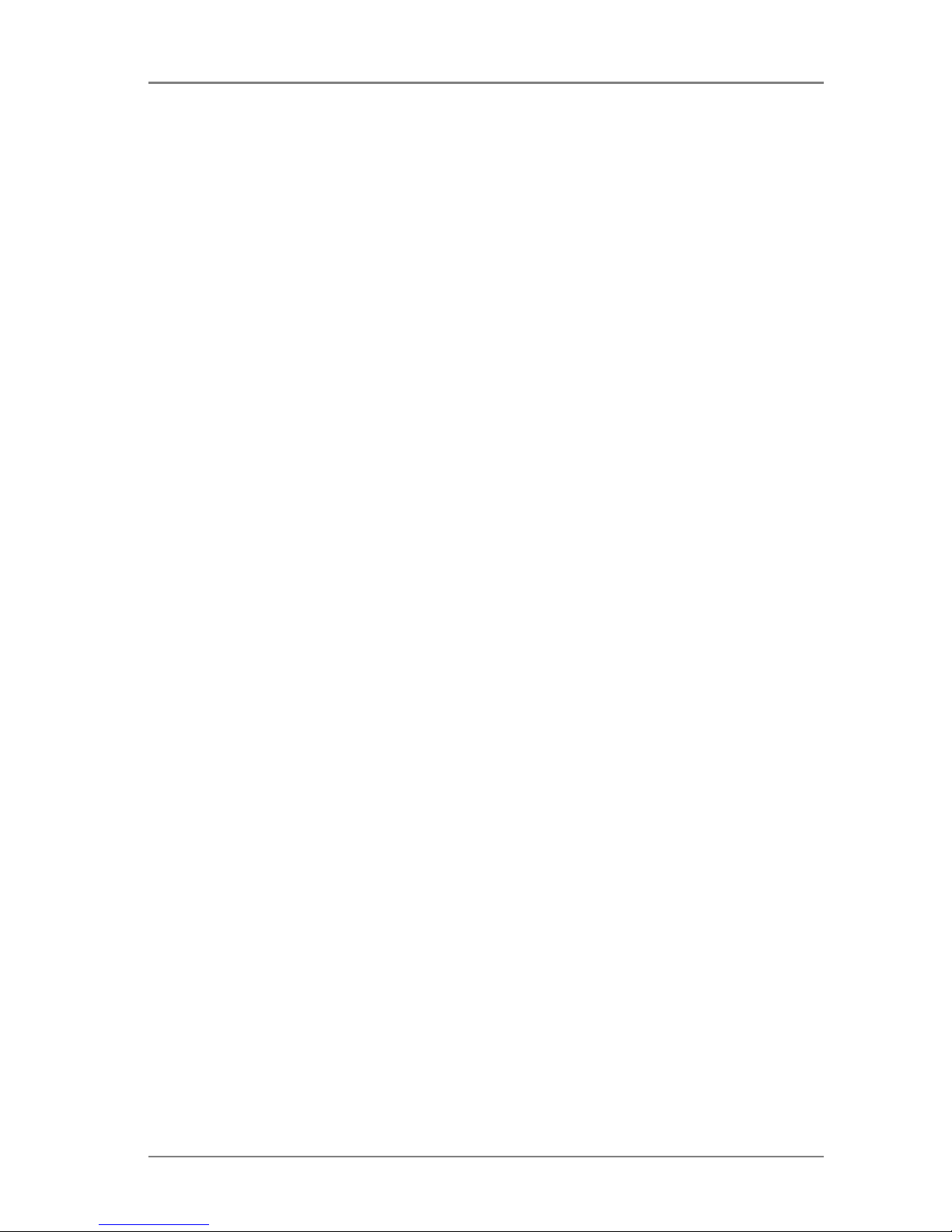
© 2004-2005 Global IP Telecommunications. All Rights Reserved. p14
Global IP Telecommunications
Technical data, protocols and electronic information
Functions and features
H.323 functions with special firmware only. Support H.323 v4,compatible with most H.323 v1-v4 system
and devices; Built in H.323 proxy support to pass NAT; Support MGCP RFC2705, Support SIP
RFC3261; Support Net2phone private protocol; Fast start and H.245 tunneling; Outband DTMF transmit
by H.245 user input or Q.931 keypad; IEEE 802.3 /802.3 u 10 Base T / 100Base TX; Major G.7XX and
gsm610 audio codec; Caller ID send and receive by Q.931; Provide direct IP address to IP address call
mode, direct PSTN call by a voice gateway ,E.164 phone number call under the mode of GK;
Automatically gatekeeper discovery in LAN; Call PSTN by ITSP’s prepaid card (eTalk,italk,ringtec etc);
DHCP support for automatically assign IP address and others relevant parameters; PPPoE support for
ADSL or Cable modem; Setting IP Net Phone parameters by standard web browser (such as IE6.0),
phone keypad or standard telnet; Upgrade program by FTP mode; Support G.723.1 5.3k/6.3k; G.729;
G.711 A-Law & U-Law audio codec algorithm; Dynamic voice detection; Echo cancellation; Comfort noise
generation; Dynamic voice jitter buffer which minimize effect to the voice caused by the audio delay and
jitter and as a result the quality of voice is high; Tone generation and Local DTMF generation and
detection according with ITU-T; E.164 dial plan and customized dial rules; 80 entries each for missed call,
answered call and dialed call; 112 entries for quick dial; 16 entries for voice message; 2 x 16 digits LCD
display dial data; caller name; caller number and so on ; Working status indicating Lamps (red, yellow and
green) and keypad backlight; Independently digit adjust the volume of handset and hand free; 14 function
keys for operating and setting phone besides standard keys 0-9,#; Speed dialing; Adjustable volume for
both handset and speaker; 16 function keys, background LED and states indicating lights; Settings by
HTTP web browser (IE6.0); Advanced settings by Telnet; Voice prompt; Upgrade by TFTP; Hotline
Main technical index
Main chip: 50Mhz;
Data storage:2MB SDRAM;
Program memory: 1MB Flash memory;
Application Network environment: 10Base-T/100Base-T;
Echo cancellation:G165 16ms;
Store quick dial number: 100;
Record phone number of missed call:80;
Power loss:2.7W(max);
Power adapter: input AC 220V,output DC 9V 500mA;
Employing condition: Ambience temperature 0-40° C / -32-104 F
Relative humidity 10-90%
Atmosphere pressure 86-106Kpa;
Overall size:215×190×70mm(L×W×H).
Standard and Protocol
H.323 V4 calling signal protocol;
MGCP RFC2705
SIP RFC3261
Net2phone,IAX2,WP private protocol
IEEE 802.3 10Base-T/100Base-TX RJ-45 port;
Major G.7XX and gsm610 audio codec
Audio codec algorithm include G.711A,G.711u,G.723.1(5.3k/6.3k) and G.729;
Quick dial setting and user-defined dial plan setting;
TCP/IP: Internet Transport and Control Protocol;
RTP: Real-time transport Protocol;
RTCP: Real-time Transport Control Protocol;
G.723.1•AG729 VAD/CNG economical bandwidth;
G165 16ms Echo cancellation;
DTMF: Tone Detection and Generation;
DHCP: Dynamic Host Configuration Protocol;
PPPoE: Point to Point Protocol Over Ethernet;
DNS: Domain Name Service;
NTS: Network Time service;
Telnet: Remote Host log on Protocol;
FTP: File Transfer Protocol;
HTTP: Hyper Text transfer Protocol;
Build in H.323 proxy support;
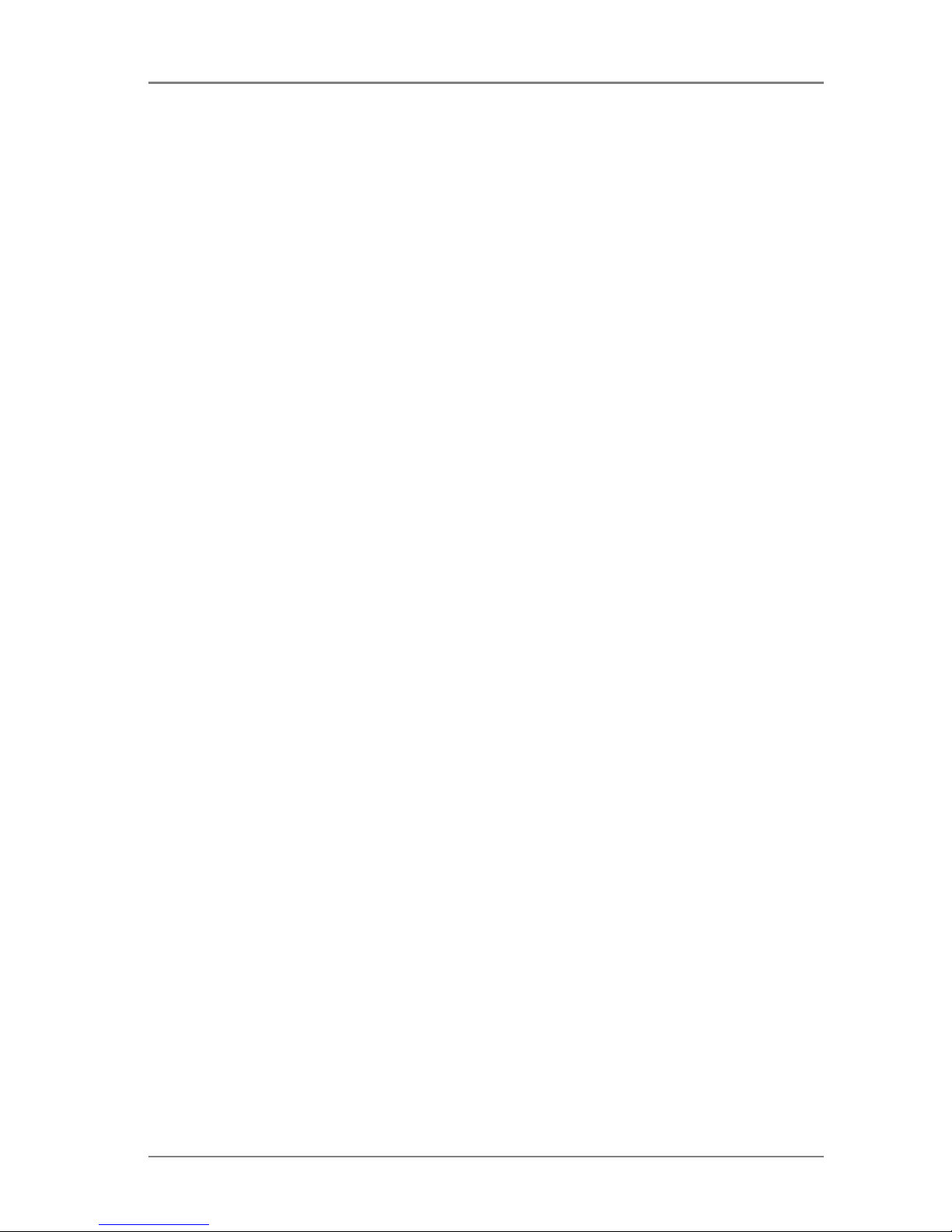
© 2004-2005 Global IP Telecommunications. All Rights Reserved. p15
Global IP Telecommunications
Auto search proxy
Electric requirements
Voltage: 9V DC
Power: 0.5W (max.)
Power adapter: AD/DC input 110-230V, 1A 400Ma
Network interface:1 or 2 RJ-45 Ethernet Connect
Operating requirements
Operation temperature: 0 to 50° C (-32° to 122° F)
Storage temperature: -30° to 65° C (-22° to 149° F)
Humidity: 10 to 90% no dew
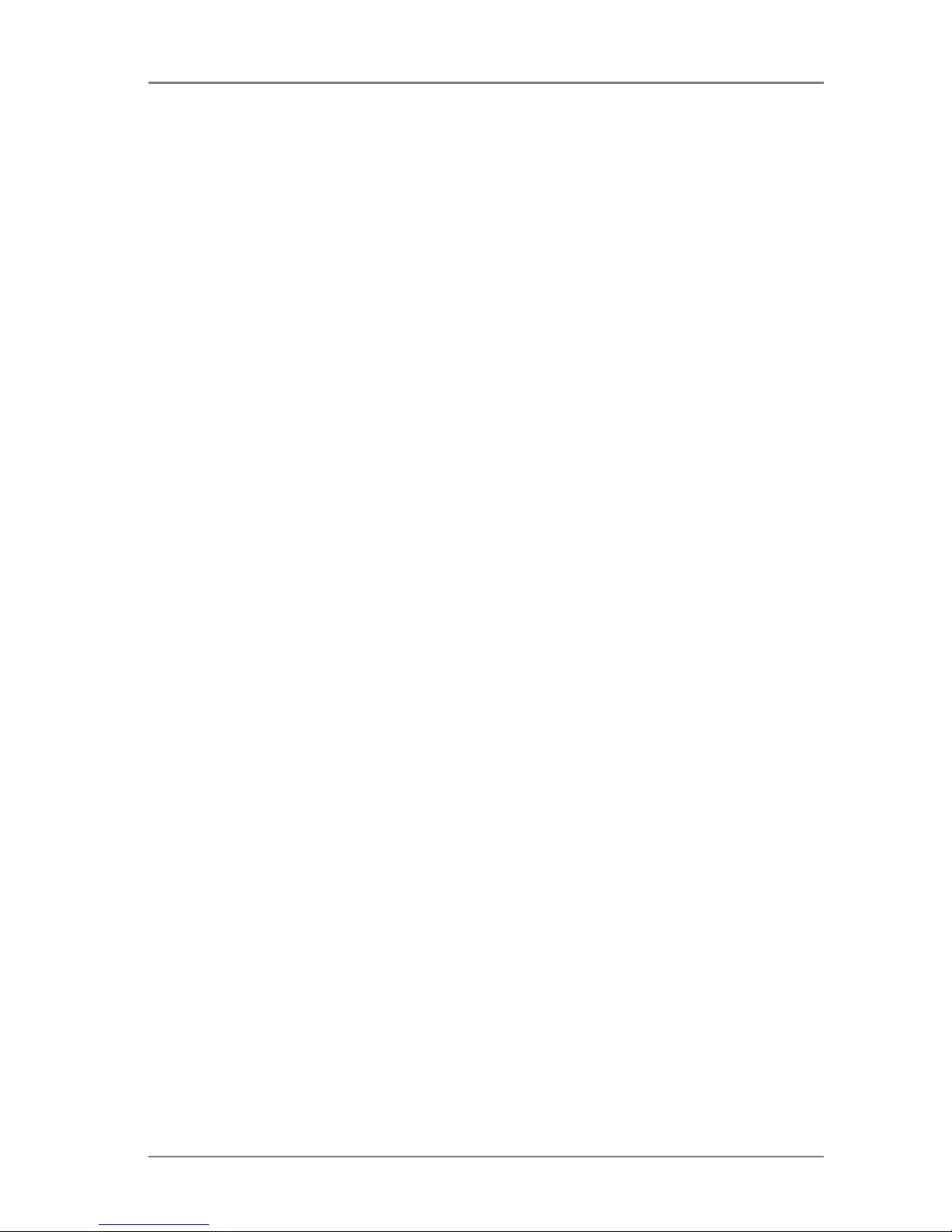
© 2004-2005 Global IP Telecommunications. All Rights Reserved. p16
Global IP Telecommunications
Note
Further information available at our WebPages
(please refer to Important Information).
If there are questions according to a special user account please talk to your VoIP provider's
support.

© 2004-2005 Global IP Telecommunications. All Rights Reserved. p17
Global IP Telecommunications
Introduction
IP is abbreviation of Internet Protocol. An IP phone is a telephone transporting voice using grouping data
package of IP protocol. It can be used widely for audio communication in a broad band IP Network
environment which accord with TCP/IP protocol, such as in the LAN or WAN of Enterprises and
Institutions, Telecom Providers, IP phone services provider’s network and broad band INTERENT user,
who log on internet through LAN, Cable Modem or XDSL and so on.
The most significant benefit of IP Telephony is cost savings achieved through transporting high quality
voice messages over data communication networks. Using IP Telephony, you will be save dramatically on
both domestic and international calls.
Our IP Telephone uses unique generalized out line and inner line modes. It functions much like an ordinary
telephone switching between inner line and out line, so it supplies great conveniences to the users. When
the IP Phone is in generalized inner line mode, it can call another IP device such as another IP phone
worldwide for free. When the device is in generalized out line mode, it can place calls to ordinary
telephones worldwide at a dramatically low price, because the phone supports using prepaid card supplied
by ISP such as Net2phone or eTalk. Moreover, it possesses excellent sound quality just like an ordinary
phone. The IP Phone has 2 x 16 English LCD with backlit and supports keypad setup.

© 2004-2005 Global IP Telecommunications. All Rights Reserved. p18
Global IP Telecommunications
Suitable use of the IP Phone
Our IP Phone is an inexpensive starting point for Voice over IP and is primarily designed for personal
usage.
The phone is for indoor use only. Keep from direct and indirect contact with water. Do not send the box and
hand it to by us autorised person for repair work. You will loose warranty claim if phone case has been
opened. Setup phone in a safe, fixed location, ensuring that cables are placed in a manner that does not
endanger yourself or others, including children. When cleaning phone, use dry cloth only, without any fluids
or thinners. Prior to cleaning, it is necessary to switch the phone off and unplug power cable. You will also
have to separate from power supply before maintenance work and if you will discover any electrical defect.
WICHTIG : DO NOT INSTALL A FIRMWARE WHICH IS NOT DESIGNATED FOR THE DEVICE. WITH A
WRONG FIRMWARE YOU CAN MAKE THE PHONE UNUSABLE OR YOU CAN DESTROY IT. WE ARE
EXEMPT FROM LIABILITY FOR FIRMWARE UPDATES WHO ARE MADE BY CUSTOMERS.
FIRMWARE UPDATES WILL BE DONE BY YOUR OWN RISK.

© 2004-2005 Global IP Telecommunications. All Rights Reserved. p19
Global IP Telecommunications
The phone
1. Front panel
Front panel
1. LCD 2. Speed Dial 3. Phone book
4. Backspace 5. Volume + 6. Volume -
7. Service IP 8. Local Number 9. Missed
10. Dialed number 11. Answered 12. Call
13. Local IP 14. Redial 15. Spk / Hand free
16. Cord 17. Number 18. Speaker
19. LED 20. Handset
2. Backside view
1. Power adapter port 2.Switch 3. RJ-45 for PC 4. RJ-45
3. Function keys
Function Keys of IP Phone Introduction:
Missed:
With handset hung, press this key to review missed number
Answered:
With handset hung, press this key to review received number
Local Num:
With handset hung, press this key to get phone number
Dialed:
With handset hung, press this key to review dialed number
Redial:
While reviewing missed, received or dialed number, press this key to

© 2004-2005 Global IP Telecommunications. All Rights Reserved. p20
Global IP Telecommunications
dial current number
Speak:
Press this key to have a call without lifting the handset
Volume+:
Increase the volumes of handset or speaker; turn over the record backward
Volume-:
Decrease the volumes of handset or speaker; turn over the record forward
Keypad:
With handset picked or pressing speaker, press this key to dial number

© 2004-2005 Global IP Telecommunications. All Rights Reserved. p21
Global IP Telecommunications
Performance and Features
Support H.323 v4,compatible with most H.323 v1-v4 system and devices;
Built in H.323 proxy support to pass NAT;
Support MGCP RFC2705
Support SIP RFC3261
Support Net2phone private protocol
Fast start and H.245 tunneling;
Outband DTMF transmit by H.245 user input or Q.931 keypad;
IEEE 802.3 /802.3 u 10 Base T / 100Base TX
Major G.7XX and gsm610 audio codec
Caller ID send and receive by Q.931;
Provide direct IP address to IP address call mode, direct PSTN call by a voice
gateway ,E.164 phone number call under the mode of GK;
Automatically gatekeeper discovery in LAN;
Call PSTN by ITSP’s prepaid card (eTalk,italk,ringtec etc);
DHCP support for automatically assign IP address and others relevant parameters;
PPPoE support for ADSL or Cable modem;
Setting IP Net Phone parameters by standard web browser (such as IE6.0), phone
keypad or standard telnet;
Upgrade program by FTP mode;
Support G.723.1 5.3k/6.3k & G.729 & G.711 A-Law & U-Law audio codec algorithm ;
Dynamic voice detection; Echo cancellation; Comfort noise generation;
Dynamic voice jitter buffer which minimize effect to the voice caused by the audio
delay and jitter and as a result the quality of voice is high;
Tone generation and Local DTMF generation and detection according with ITU-T;
E.164 dial plan and customized dial rules;
80 entries each for missed call, answered call and dialed call;
112 entries for quick dial;

© 2004-2005 Global IP Telecommunications. All Rights Reserved. p22
Global IP Telecommunications
16 entries for voice message;
2 x 16 digits LCD display dial data; caller name; caller number and so on ;
Working status indicating Lamps(red•Ayellow and green) and keypad jacklight;
Independently digit adjust the volume of handset & hand free;
14 function keys for operating and setting phone besides standard keys 0-9,#;
Speed dialing;
Adjustable volume for both handset and speaker;
16 function keys, background LED and states indicating lights;
Settings by HTTP web browser (IE6.0);
Advanced settings by Telnet;
Voice prompt;
Upgrade by TFTP.
Hotline

© 2004-2005 Global IP Telecommunications. All Rights Reserved. p23
Global IP Telecommunications
Main technical index
Main chip:
RISC CPU mit Koprozessor, 50MHz
Data storage:
2MB SDRAM
Program memory:
1MB Flash mamory
Application Network environment:
10Base-T/100Base-T
Echo cancellation:
G165 16ms
Speed dial numbers:
100
Record phone number of missed call:
80
Power loss:
2.7W (max)
Power adapter:
input AC 220V
Output DC 9V 500mA
Employing condition:
Ambience temperature 0-40° C (32°-104°F)
Relative humidity 10-95%
Atmosphere pressure 86-106Kpa;
Overall size:
215×190×70 mm (L×B×H).

© 2004-2005 Global IP Telecommunications. All Rights Reserved. p24
Global IP Telecommunications
Standard and protocols
H.323 V4 calling signal protocol
MGCP RFC2705
SIP RFC3261
Net2phone,IAX2,WP private protocol
IEEE 802.3 10Base-T/100Base-TX RJ-45 port
Major G.7XX and gsm610 audio codec
Audio codec algorithm include G.711A,G.711u,G.723.1(5.3k/6.3k) and G.729
Quick dial setting and user-defined dial plan setting
TCP/IP: Internet Transport and Control Protocol
RTP: Real-time transport Protocol
RTCP: Real-time Transport Control Protocol
G.723.1•AG729 VAD/CNG economical bandwidth
G165 16ms Echo cancellation
DTMF: Tone Detection and Generation
DHCP: Dynamic Host Configuration Protocol
PPPoE: Point to Point Protocol Over Ethernet
DNS: Domain Name Service
NTS: Network Time Service
Telnet: Remote Host log on Protocol
FTP: File Transfer Protocol
HTTP: Hyper Text transfer Protocol
Build in H.323 proxy support
Auto search proxy

© 2004-2005 Global IP Telecommunications. All Rights Reserved. p25
Global IP Telecommunications
Electric requirements
Voltage:
9V DC
Power:
0.5W (max.)
Power adapter:
AD/DC input 110-230V, 1A 400 mA
Network:
2 RJ-45 Ethernet ports

© 2004-2005 Global IP Telecommunications. All Rights Reserved. p26
Global IP Telecommunications
Operating requirements
Operation temperature:
0 to 50° C (32° to 122° F)
Storage temperature:
-30° to 65° C (-22° to 149° F)
Humidity:
10 to 90% no dew

© 2004-2005 Global IP Telecommunications. All Rights Reserved. p27
Global IP Telecommunications
Installation
1. Connect handset and phone
Insert handset cord into handset cord jack of the base.
2. Connect phone and power
Palce the phone nearby of Ppwer socket.Plug the power cord adapter into the power jack. Then plug the
other end of the power cord adapter into the appropriate power socket.
3. Connect the phone into the net
LAN users: Plug one end of the direct-connecting cable into RJ-45 jack which is located in the back of
phone, and connect the other end of calbe to hub.

© 2004-2005 Global IP Telecommunications. All Rights Reserved. p28
Global IP Telecommunications
ADSL/Cable Modem users Plug the RJ-45 Ethernet corssing-over cable into the RJ-45 Ethernet Jack.
Plug the other end of the cable into an ADSL/Cable modem router port.
4. Start phone
Turn on the phone by pushing the switch to ON. Verify that yellow, green and red lights are on together,
and then red light is off; green light blinks or is off ; yellow light blinks or is on, which behalf the success of
starting phone and phone enter into normal standby.

© 2004-2005 Global IP Telecommunications. All Rights Reserved. p29
Global IP Telecommunications
Configuring by phone menu
Delivery condition default password of the device is 1234.
1) Entering into setting mode
Note:
Use the keypad to enter the password of the phone (when debug is not set as 0[disable], default
password is 1234; when debug is set as 0[disable], please use super password 19750407), and then
press "#" untill "Password:" is displayed on the phone. Then enter the password again and press "Spk" to
let the phone enter setting mode. Alphanumerical digits could be entered by pressing a key multiple.
Navigate the menu to "Save" or "Exit" by using the "Vol -" key if you want to save changes or to exit
without saving.
When phone is off:
Key down "#" and switch on the phone. Enter password and press "Hands free".
When phone is on:
Use dial keys for entering the password. Press "#" until "Password:" is displayed. Enter password again
and press "Hands free" for entering the configuration menu.
2) Introduction of keypad functions in keypad setting mode
Press key Function
Spk /Hand free Enter into submenu of the current menu ;Acknowledge to
modification
Volume/+ Scroll menu forward
Volume/- Scroll menu backward
Local IP Enter into modification status
Redial Cancel current setting ; restore to its father catalogue
Back Space Backspace during the setting
Number keypad Input updating content according to require. Please see
appendix for character represented by each key
3) Menu structure

© 2004-2005 Global IP Telecommunications. All Rights Reserved. p30
Global IP Telecommunications

© 2004-2005 Global IP Telecommunications. All Rights Reserved. p31
Global IP Telecommunications
4) Table
The following table shows the digits and number of presses you will need to receive a symbol.
Key pressed 1x 2x 3x 4x 5x
1 1 . , ?
2 2 A/a B/b C/c
3 3 D/d E/e F/f
4 4 G/g H/h I/I *
5 5 J/j K/k L/l
6 6 M/m N/n O/o #
7 7 P/p Q/q R/r S/s
8 8 T/t U/u V/v
9 9 W/w X/x Y/y Z/z
0 0 Space :/@ ;/- '/&
*
#
Change between
upper and lower case

© 2004-2005 Global IP Telecommunications. All Rights Reserved. p32
Global IP Telecommunications
Please restart the IP phone manually after you have changed the settings if you want to ensure that they
will become effective.

© 2004-2005 Global IP Telecommunications. All Rights Reserved. p33
Global IP Telecommunications
Configuration
There are three different ways for configuring the device:
By phone keys, web browser or telnet commands.

© 2004-2005 Global IP Telecommunications. All Rights Reserved. p34
Global IP Telecommunications
Configure by WEB
On a PC connected with the phone or at the same segment of the phone, open your Internet browser.
Input the IP address of the phone into address bar and then input password of the phone into the following
page.
There are two passwords for the IP phone:
Ordinary password and super password. Default password 1234 is ordinary password and super
password is 19750407. With Debug set 0[disable], please input super password; while Debug is not set as
0[disable], please input ordinary password . Then click [login] button. The following configured page will
pop up:
1. If you have entered a valid password and pressed [login] the following window appears.

© 2004-2005 Global IP Telecommunications. All Rights Reserved. p35
Global IP Telecommunications
Network settings
(1) Network Setting
iptype
:
Set how IP phone gets relevant network parameters by selecting corresponding item from drop down
list.
o
static ip:
Select this item to authorize users set IP address, subnet mask and router IP address of IP
phone manually.
o
dhcp:
Select this item to enable DHCP mode. With this system, your LAN or router automatically
assigns all the required network parameters to any device connected to it when the device log
on. The IP phone is shipped from the factory with DHCP on. So, if your LAN or router is
configured to use DHCP addressing, the IP phone’s LAN parameters will automatically be
configured as soon as it is connected to the LAN or router and powered up.
o
pppoe:
Those ADSL and Cable Modem users please select this item for it is a protocol especially
designed for them. With this system, ADSL ISP automatically assigns all the required IP
parameters to any device connected to it when the device log on.
o
modem:
If the IP phone used with modem, please select this item to get relevant network parameters
auto. Then please fill ID and pin into ppp id and ppppin fields.
ppp id:
With pppoe or modem selected in iptype drop down list, please enter the user name here.
ppp pin:
With pppoe or modem selected in iptype drop down list, please enter the password here.
local ip:
With static ip selected in iptype drop down list, please enter IP address of IP phone here.
subnet mask:
With static ip selected in iptype drop down list, please enter subnet mask of IP phone
here.
router ip:
With static ip selected in iptype drop down list, please enter router IP address of IP phone
here.

© 2004-2005 Global IP Telecommunications. All Rights Reserved. p36
Global IP Telecommunications
dns:
With static ip selected in iptype drop down list, please enter IP address of DNS server here.
dns 2:
With static ip selected in iptype drop down list, please enter IP address of backup DNS server
here.
mac:
MAC address is the physical address supplied by the Ethernet NIC. The phone is shipped from
the factory with a unique algorism MAC address printed on the back of the base.

© 2004-2005 Global IP Telecommunications. All Rights Reserved. p37
Global IP Telecommunications
Access and protocoll settings
2) Access and protocol settings
protocol:
Select an item from dropdown list to set the protocol used by the phone.
o
sip:
Select this item to set the phone use SIP protocol.
o
h323:
Select this item to set the phone use H323 protocol.
mgcp:
Select this item to set the phone use MGCP protocol.
o
n2p:
Select this item to set the phone use Net2phone private system.
o
iax2:
Select this item to set the phone use IAX2 private system.
o
wp:
Select this item to set the phone use WP private system
Note:
With Net2phone selected here, please set other necessary parameters: check use service option, and
then fill IP address or domain name of designated server into the "Domain name/Realm" field; then set
service port as 6801; fill account and password of Net2phone card into account and pin fields.
use service:
Enable/disable service by checking/unchecking this box. Different service responses
different protocol as follows:
With H323 protocol used, the protocol service refers to the gatekeeper searching the address. To let
IP phone call each other by E.164 number, please check this box and then fill the IP address or
domain name of corresponding gatekeeper into the "Domain name/Realm" field. Without this check
box being selected, the phone can call by gateway or just by dialing IP address of other IP phone or
H323 device (such as Netmeeting) at the same network segment.
With MGCP protocol used, the protocol service refers to Call Agent. Please check this box according
to system, and then fill the "Domain name/Realm" field with Call Agent IP address or domain name.
With SIP protocol used, the protocol service refers to SIP Proxy Server. Check this box according to

© 2004-2005 Global IP Telecommunications. All Rights Reserved. p38
Global IP Telecommunications
system, and then fill the "Domain name/Realm" field with SIP Proxy Server IP address or domain
name.
With Net2phone protocol used, the protocol service refers to designated server.
Please check this box, and then fill the designated IP address or domain name into the "Domain
name/Realm" field.
Note:
Designated Net2phone server IP address are: 216.53.3.52; 4.43.114.39; 4.43.114.38 or 205.228.245.8.
Domain names are: call1.net2phone.com; call2.net2phone.com; skip1.net2phone.com;
skip2.net2phone.com; skip1.f8g9h0.net or skip2.f8g9h0.net.
Service type
: This option is used to accommodate the miscellaneous requirements of the system
providers. When IP phone is connected to these systems, please select the corresponding service
type. Please ask your service provider for all required settings.
nat traversal:
When the IP phone with private IP address need communicate with other IP phones in
a different LAN or on Internet, please select an item from dropdown list to set the proxy used by the
phone.
o
disable:
Select this item when the log in server and IP phone in the same LAN, or the log in
system supports the IP phone working behind the LAN.
o
enable:
When the system does not support IP phone working behind the LAN, please select
this item to search public IP address of the NAT device. With this item selected, “nat addr”
field will be activated. Besides, port mapping (port forwarding) needs to be properly set up on
NAT device.
o
stun:
Select this item with SIP protocol used according to requirement of system. With this
item selected, nat addr field is activated.
NAT:
When “nat traversal” is set to “enable”, please put the domain name of the servers ( These web
server helps to find out the public IP of the IP phone) into “nat addr”, such as www.whatismyip.com.
When “nat traversal” is set to “stun”, please put the URI of the stun server into “nat addr”, in the format
as “domain name/IP address : service port”. The default service port for stun is 3478.
nat ttl:
When IP phone sit behind a NAT device, it will send packets to server every “
nat ttl
” seconds
to keep the port mapping on the NAT device alive. “
nat ttl
” is an integer between 10 and 60, default
value is 20.
phone number:
The local phone number or username of this phone, usually is allocated by system.
account
: With H323 protocol used, while calling card is set, please type the account of chosen card
into this field; while md5 account item selected in local type dropdown list, enter ID here; while
account is selected in local type dropdown list, enter H323 ID here. While prefix item selected in use
dialplan dropdown list, enter language indicating number, card number and # here, such as
14589653185”. With SIP system which requires authentication, please put the username/account into
this field. With MGCP protocol used, please enter local endpoint id (eg., aaln/0) here. With Net2phone
system used, enter account of Net2phone card here.
pin:
With H323 protocol used, while calling card is set, please type the password of chosen card into
this field; while md5 account item selected in local type dropdown list, enter password here. While
prefix item selected in use dialplan dropdown list, enter password and # here, such as 3185”. With SIP
system which requires authentication, please put the password into this field. With MGCP protocol
used, please enter domain name here. With Net2phone system used, enter password of Net2phone
card here.
Note:
When MGCP protocol is used, some system requires adding “[]” outside the
domain name. So please fill the domain name with “[]” into pin fields, such as "voiptest.com".

© 2004-2005 Global IP Telecommunications. All Rights Reserved. p39
Global IP Telecommunications
rtp tos
: Fill TOS segment of IP head package in RTP digital follow here.
register port:
The local UDP port registered with server to accept incoming handshaking messages.
The default port number for MGCP protocol is 2427. The default port number for SIP protocol is 5060.
For H.323 or Net2phone, any number between 1024 and 65535 is acceptable.
signal port:
With H323 protocol used, signal port is Q.931 port using TCP protocol, can be any
number between 1024 and 65535.
control port:
With H323 protocol used, this port is H.245 port using TCP protocol, can be any number
between 1024 and 65535.
register ttl :
With H323 or SIP protocol, IP phone will send a keep-alive registration message to H323
gatekeeper or SIP proxy server every “register ttl” seconds. The minimum value is 10, maximum value
is 255. Default is 60.
Rtp tos:
Set the TOS field of the IP header of the RTP packets. The bigger this value is, the higher
priority the packet is.
rtp port:
RTP port is the port transferring and receiving voice packets using UDP protocol. This is an
even number between 1024 and 65535, can’t be the same as “register port”.
local type:
With H323 protocol used, this parameter refers to how IP phone authenticate itself to the
gatekeeper. The meaning of each item is as follow:
o
phone number:
Use phone number as E.164 and H323 ID to login the GK.
o
account:
Use phone number as E.164 and designated H323 ID filled in account field as
H323 ID to login GK.
o
auto:
Use MD5 or CAT encryption by the mode of auto negotation, on the condition of H.235
Encryption portocol.
o
MD5 account:
Use H235 encrypted username and password to login the gatekeeper.
o
CAT accout:
Use Cisco access token
o
sha1:
Use SHA1(Secure Hash Algorithm v1) encryption mode
Call type
: Set call type by selecting the items in drop down list.
o
normal:
Call out in normal way by selecting this item.
o
faststart:
Call out in faststart way by selecting this item.
o
advanced:
Call out in faststart and tunneling way by selecting this item. It is a recommended
way with H323 protocol used.
dtmf:
Set DTMF signal sending way by selecting control string, inband audio, signal keypad or rfc
2833 from dropdown list.

© 2004-2005 Global IP Telecommunications. All Rights Reserved. p40
Global IP Telecommunications
Phone settings
3) Phone settings
fwd number:
Enter receiving forwarded calls phone number into this field; If the IP phone used with
modem, with modem item selected in iptype list box, and then fill ISP number into this field.
fwd poweroff:
Forward calls if power off by checking this box. Please enter receiving forwarded calls
phone number into fwd number field.
fwd always:
Forward all calls by checking this box. Please enter receiving forwarded calls phone
number into fwd number field.
fwd busy:
Forward calls if busy by checking this box. Please enter receiving forwarded calls phone
number into fwd number field.
fwd noanswer:
Forward calls without replying by checking this box. Please enter receiving forwarded
calls phone number into fwd number field.
use dialplan:
Set whether use dial plan or use dial number by selecting the corresponding item in
drop down list.
o
disable:
Do not use dial plan or dial number by selecting this item.
o
enable:
Use dial plan by selecting this item.
o
dialnum:
Use dial number by selecting this item. With this item selected, please enter the dial
prefix into dial number field.
o
prefix:
Use 179XX service by selecting this item.
o
Hotline:
Use Hotline function by selecting this item. With this item selected, please enter the
hotline number into dial number field.
Note:

© 2004-2005 Global IP Telecommunications. All Rights Reserved. p41
Global IP Telecommunications
With 179xx service used, please set as follows: fill call prefix into dial number field, such as 17930; type
;language indicating number, card number and # into account field; fill password and # into pin field.
dial number:
With dialnum selected in use dialplan drop down list, please enter the dial prefix into this
field according to requirement of log in server. For example, with eTalk card used, enter 00 here.
ddd code:
With enable or dialnum selected in use dialplan drop down list, set area code according to
E.164 dial rule. For example, Beiing 10; Shanghai 21.
idd code:
With enable or dialnum selected in use dialplan drop down list, set country code according
to E.164 dial rule. For example, China 86; U.S.A .1.
idd prefix:
With enable or dialnum selected in use dialplan drop down list, set international call prefix
according to E.164 dial rule, such as 00.
ddd prefix:
With enable or dialnum selected in use dialplan drop down list, set long distance call
prefix according to E.164 dial rule, such as 0.
Note
With dialnum seletcted in use dialplan drop down list, you can also set
dddcode, iddcode, iddprefix and dddprefix according to requirement of
system.
innerline:
Enable/disable multi-settings by selecting corresponding items from dropdown list. The IP
phone allows saving 5 settings totally.
o
disable:
Disable multi-settings by selecting this item, then the phone will call out using current
setting.
o
enable:
Use designated system to place calls by selecting this item.
o
switch:
Enable multi-settings by selecting this item. Then please fill the prefix switching to
backup setting 1 and backup setting2 into local prefix and nonlocal prefix fields.
Note
To modify the parameters of backup settings, please use Telnet commands.
local prefix:
With
enable
or
switch
selected in
innerline
dropdown list, please fill the number
switching to backup setting 1 here, such as 56.
nonlocal prefix:
With
enable
or
switch
selected in
innerline
dropdown list, please fill the number
switching to backup setting 2 here, such as 57.
use digitmap:
Enable/disable digitmap by checking/unchecking the box.
ring type:
Set ring type by selecting corresponding item from drop down list.
o
dtmf 0-9:
Set ring as ordinary rings in different frequency
o
not disturb:
Set the phone do not ring by selecting this item.
o
pcmring
: Set ring as music shipped from factory by selecting this item.
o
user define:
ring as music saved by user by selecting this item.
answer:
Enter a number from 0 through 60 to set the entries of the seconds before the phone answer
the call auto or forward the calls. To disable auto answer function, please set this parameter as 0.
predial time:
Set time limit from picking up the speaker to dialing the first the number.
interdial time:
Set time limit between dialing two numbers.
postdial time:
Set time limit from dialing the last number to placing a call. If the next number is not
dialed within the post dial time limit, then the phone will call the dialed number auto.

© 2004-2005 Global IP Telecommunications. All Rights Reserved. p42
Global IP Telecommunications

© 2004-2005 Global IP Telecommunications. All Rights Reserved. p43
Global IP Telecommunications
Audio settings
4) Audio settings
audio type:
Set audio type of the phone by selecting item from drop down list. The options are g729
•Cg7231•Cg711u•Cg711a and auto. “auto” is suggested, since when “auto” is selected, IP phone
will negotiate with system about which algorithm to use and be able to communicate with more
terminals and systems.
audio frame:
Set audio frames in RTP package. With G723 audio codec used, set it as 1; with G729
audio codes used, set it as 2. Minimum is 1 and maximum is 8.
g.723.1 high rate:
With g.723.1 selected in audio type dropdown list, enable/disable g.723.1 high rate
by checking/ unchecking this option.
vad:
Enable/disable VAD (voice activity detection) by checking/ unchecking this box.
agc:
Enable/disable AGC by checking/unchecking this box.
aec:
Enable/disable VEC by checking/unchecking this box.
handset in:
Drag the slider to adjust the volume of handset input. Drag it to the left to reduce the
volume; while drag it to the right to increase the volume.
handset out:
Drag the slider to adjust the volume of handset output. Drag it to the left to reduce the
volume; while drag it to the right to increase the volume.
speaker out:
Drag the slider to adjust the volume of handfree output. Drag it to the left to reduce the

© 2004-2005 Global IP Telecommunications. All Rights Reserved. p44
Global IP Telecommunications
volume; while drag it to the right to increase the volume.

© 2004-2005 Global IP Telecommunications. All Rights Reserved. p45
Global IP Telecommunications
Other settings
5) Other settings
password:
Set the password of the phone. (Default password is 1234).
super password:
Set the super password of the phone
debug:
Set the debug level of the phone.
o
disable
: Disable output the bug message by selecting this item.
o
output
: Output the operation information to the window, such as register, input by selecting
this item.
o
output all
: Output all bug information and data in test window by selecting this item.
o
remote debug:
Save the bug information in SDRAM of IP phone by selecting this item.
o
no check
: Disable checks the mark by selecting this item
nts ip:
Fill IP address of time server here.
use daylight:
Enable/disable daylight by checking/unchecking this box.
upgrade addr:
Enter IP address or domain name obtained by ISP of FTP server supplying updated
program here.
timezone:
Select correct time zone in dropdown list.

© 2004-2005 Global IP Telecommunications. All Rights Reserved. p46
Global IP Telecommunications
Phone book
Click at the link "Phone book" at the right side of WEB interface if you want to change to phone book.
There you can save numbers and names. After having clicked "Save" the entries are stored to phone and
also available by speed dial.
Note:
If you want to place direct IP-to-IP calls, you can save IPs to phone book, too. Please use “*” instead of “.”.
For example, save IP address
192.168.1.221, as 192*168*1*221.

© 2004-2005 Global IP Telecommunications. All Rights Reserved. p47
Global IP Telecommunications
Update firmware
Download newest firmware
You can find newest firmware version for your phone on our webpage (please refer to Important
Information).
Download it to your Computer or Notebook.
Install the firmware
Open the web configuration and follow the link "Update Firmware" at the right side below the logo.
Following page appears:
Click "Search" at line "Firmware" and select saved firmware from your system. Accept file and click
„Update Firmware“.
Note:
Never change file name or its extension and never interrupt update process. Otherwise device could be
damaged or become inoperable.

© 2004-2005 Global IP Telecommunications. All Rights Reserved. p48
Global IP Telecommunications
Looking at the call historie
Looking at the call history
Missed calls
Press "Missed" if you want to see missed calls. You can move through the listing with "Vol/+" and "Vol/-". If
there are no numbers you have no missed call.
Answered calls
Press "Answered" if you want to see answered calls. You can move through the listing with "Vol/+" and
"Vol/-". If there are no numbers you have no answered call.
Dialed numbers
Press "Dialed" if you want to see dialed numbers. You can move through the listing with "Vol/+" and "Vol/-".
If there are no numbers you have not dialed a number.
You can directly place a call to the visible number by pressing "#".
Note:
The IP phone saves up to 127 entries. If there is no free storage oldest entry will be overwritten with by
new entry. All data will be deleted if you do restart, switch off or reset phone.

© 2004-2005 Global IP Telecommunications. All Rights Reserved. p49
Global IP Telecommunications
Receiving calls
The phone can receive incoming calls from other devices that support the SIP or H.323* protocol. It works
just like an ordinary phone for incoming calls. When it rings, you can receive the call by following methods:
1) Use handset
Lift the handset and begin speaking. When the call is over, put the handset back.
2) Use Hand free
Press "Hand free" to speak to the other party. When the call is over, press "Hand free" again.
Note:
When you communicate with the other party without lifting the handset,
please do not exceed 40 CM from speaker.
* Special Firmware required

© 2004-2005 Global IP Telecommunications. All Rights Reserved. p50
Global IP Telecommunications
Place a call
(1) Call another IP phone under the same Gatekeeper
Handset:
Pick up the handset and listen for the Internet dial tone. Then dial the phone number you wish
to call and press "#" or "Call" to end the dialing. Once the call connection has been established and the
ring tone has sounded, wait for the other party to answer. When the other party answers, you can begin
speaking. When the call is over, put back the handset. The dialed number has been saved into the buffer.
Hand free
: Press "Hand free" and listen for the Internet dial tone. Then input the phone number you wish
to call and press "#" or "Call" to end the dialing. Once the call connection has been established and the
ring tone has sounded, wait for the other party to answer. When the other party answers, you can begin
speaking. When the call is over, Press "Hand free" again. The dialed number has been saved into the
buffer.
Blind dialing
: Use the keypad to enter the phone number you wish to call and then press "#" or "Call" to
make the call. Once the call connection has been established and the ring tone has sounded, wait for the
other party to answer. When the other party
answers, you can begin speaking. When the call is over, Press "Hand free" again. The dialed number has
been saved into the buffer.
(2) Place a call without login the Gatekeeper
If the IP phone does not login the Gatekeeper, you can place a call by lifting the handset or pressing
"Hand free" and then inputting the IP address of the other party, and then pressing "#" or "Call".
Note
When you place a call without Gatekeeper or with Gateway, please log off Gatekeeper. To get the detailed
operation please refer to Configuration chapter.

© 2004-2005 Global IP Telecommunications. All Rights Reserved. p51
Global IP Telecommunications
Rechtlicher Hinweis
This is a preliminary document and may be changed substantially prior to final commercial release. This
document is provided for informational purposes only and Global IP Telecommunications, Ltd. makes no
warranties, either express or implied, in this document. Information in this document is subject to change
without notice. The entire risk of the use or the results of the use of this document remains with the user.
The example companies, organizations, products, people and events depicted herein are fictitious. No
association with any real company, organization, product, person or event is intended or should be
inferred. Complying with all applicable copyright laws is the responsibility of the user. Without limiting the
rights under copyright, no part of this document may be reproduced, stored in or introduced into a retrieval
system, or transmitted in any form or by any means (electronic, mechanical, photocopying, recording, or
otherwise), or for any purpose, without the express written permission of Global IP Telecommunications,
Inc.
Global IP Telecommunications, Ltd. may have patents, patent applications, trademarks, copyrights, or
other intellectual property rights covering subject matter in this document. Except as expressly provided in
any written license agreement from Global IP Telecommunications, Ltd., the furnishing of this document
does not give you any license to these patents, trademarks, copyrights, or other intellectual property.
© 2005 Global IP Telecommunications, Ltd. All rights reserved. Company and product names
mentioned herein may be the trademarks of their respective owners.
Global IP Telecommunications, Ltd. • 69 Great Hampton Street • Birmingham / West Midlands •
United Kingdom
Sales & Support: PrimeWorx Online-Products GmbH • Am weißen Stein 22 • 35641 Schöffengrund
WEB :
www.globaliptel.com
SUPPORT:
support@globaliptel.com

© 2004-2005 Global IP Telecommunications. All Rights Reserved. p52
Global IP Telecommunications
Index
- A -
Access and protocoll settings 38
Audio settings 44
- C -
Configuration 34
Configure by WEB 35
Configure phone by phone menu or WEB interface 11
Configure the phone by phone menu 9
Configuring by phone menu 30
- E -
Electric requirements 26
- G -
- I -
Installation 28
Introduction 18
- L -
Legal note 52
Looking at the call historie 49
- M -
Main technical index 24
- N -
Network settings 36
Note 17
- O -
Operating requirements 27
Other settings 46
- P -
Performance and Features 22
Phone and its functions 7
Phone book 47
Phone settings 41
Place a call 51
Preface 5
- R -
Receive calls, give someone a call and have a look at the historie 14
Receiving calls 50
- S -
Setup by WEB interface 8
Standard and protocols 25
Suitable use of the IP Phone 19

© 2004-2005 Global IP Telecommunications. All Rights Reserved. p53
Global IP Telecommunications
- T -
Technical data, protocols and electronic information 15
The phone 20
- U -
Unpacking and connecting 6
Update firmware 48

© 2004-2005 Global IP Telecommunications. All Rights Reserved.
