
G100 (P100) VoIP Phone
User Manual
Global IP Telecommunications, Inc • 92 Derrick Road • Bradford, PA 16701 • U.S.A.
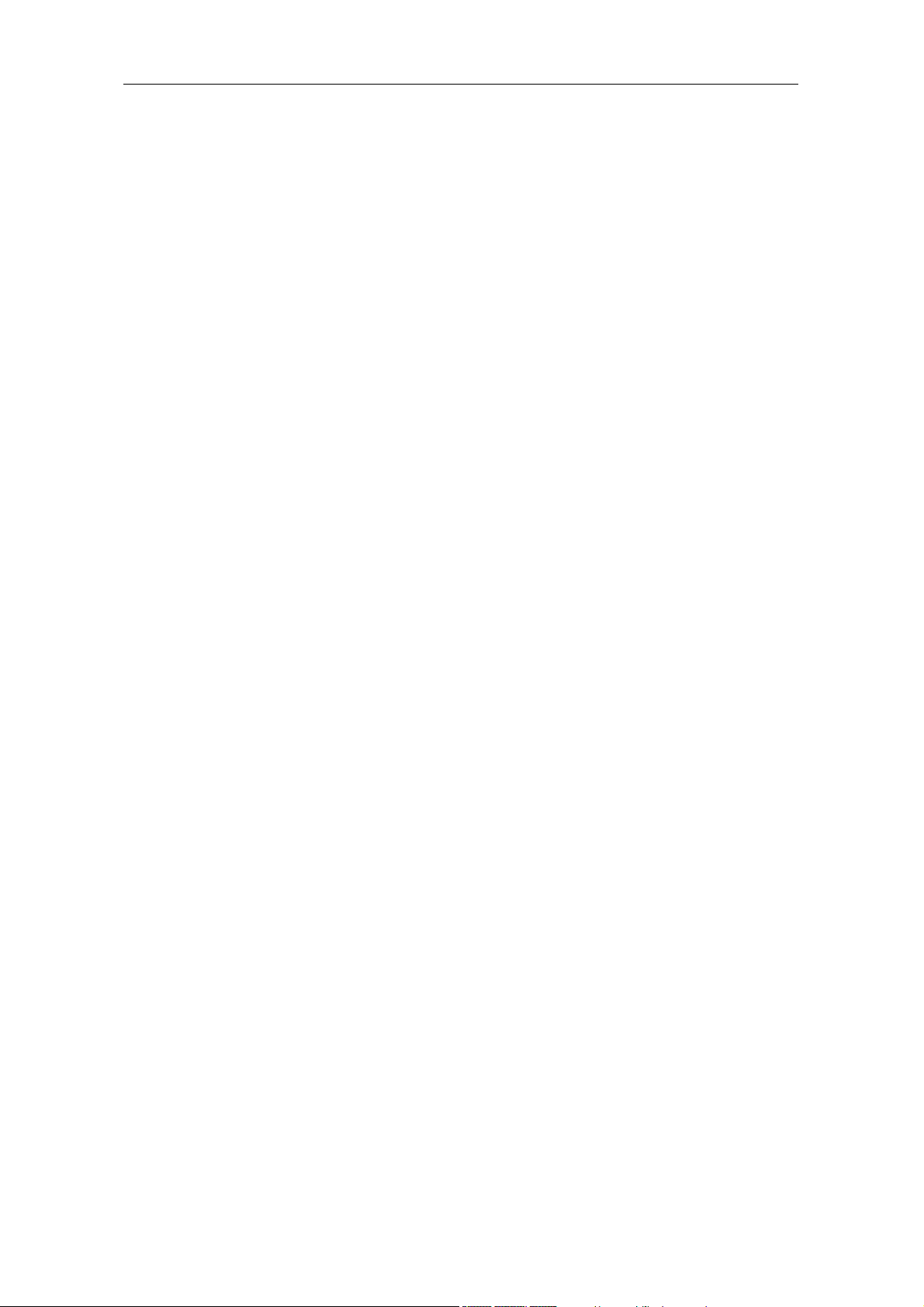
G100 User Manual
Index
Introduction 2
Suitable Uses of G100 IP Phone 3
Appearance 4
Performance and Features 5
Main technical index 6
Standard and Protocol 7
Electric requirements 7
Operating requirements 7
Installation 8
Configuration 9
1. Phone keypad set 9
2. Configured by WEB 15
Usage of the Phone 30
Upgrade G100 IP Phone 32
View Records 33
G100 User Manual Page 1 of 31
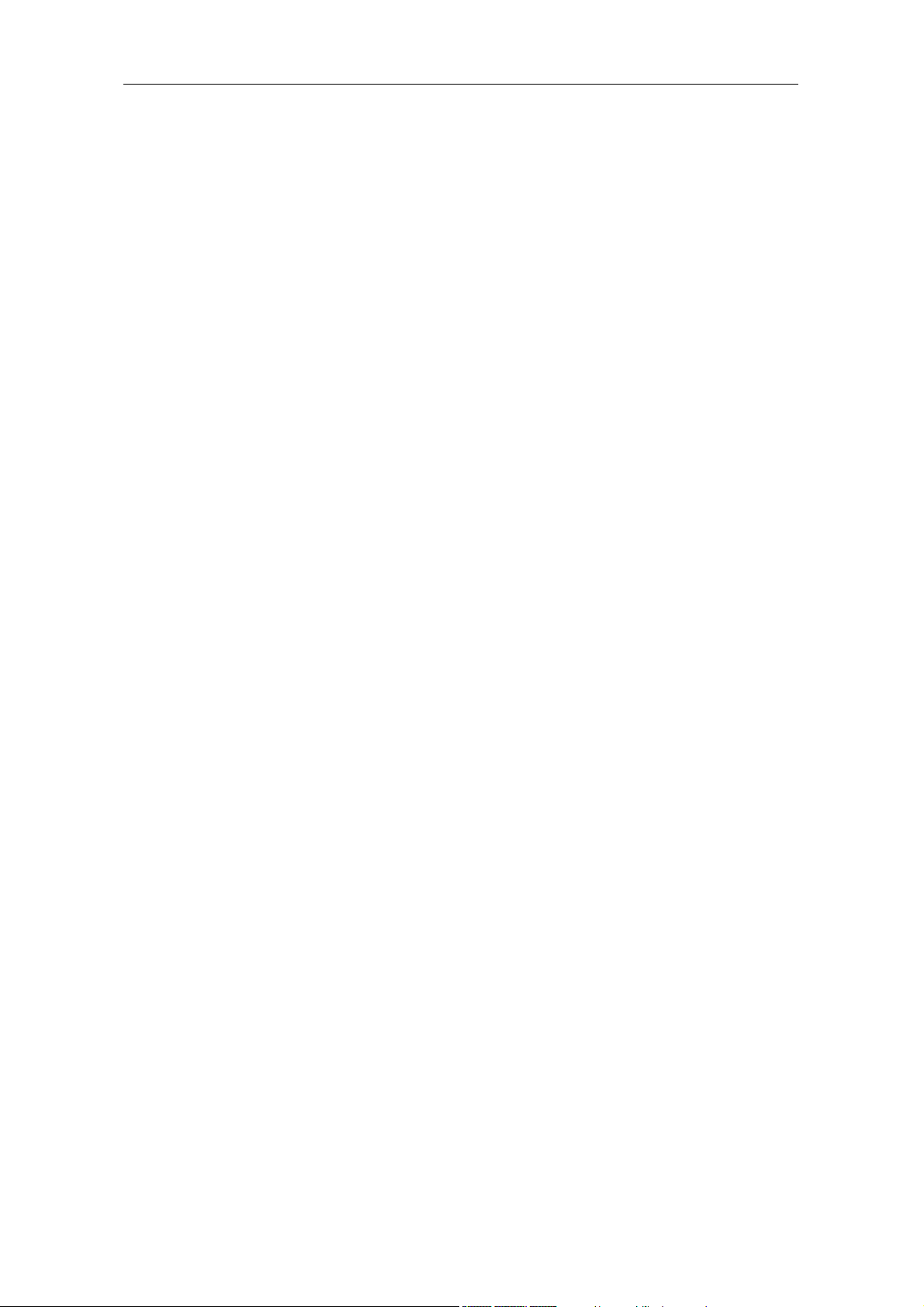
G100 User Manual
Introduction
IP is the abbreviation of Internet Protocol. An IP phone is a telephone that
transports voice data through the internet by using the IP protocol. It can be used
for audio communication through LAN, Cable Modem or XDSL and wherever else
the internet is available.
IP telephony generally comes with a cost advantage. The G100 IP phone
features furthermore excellent sound quality.
G100 User Manual Page 2 of 31
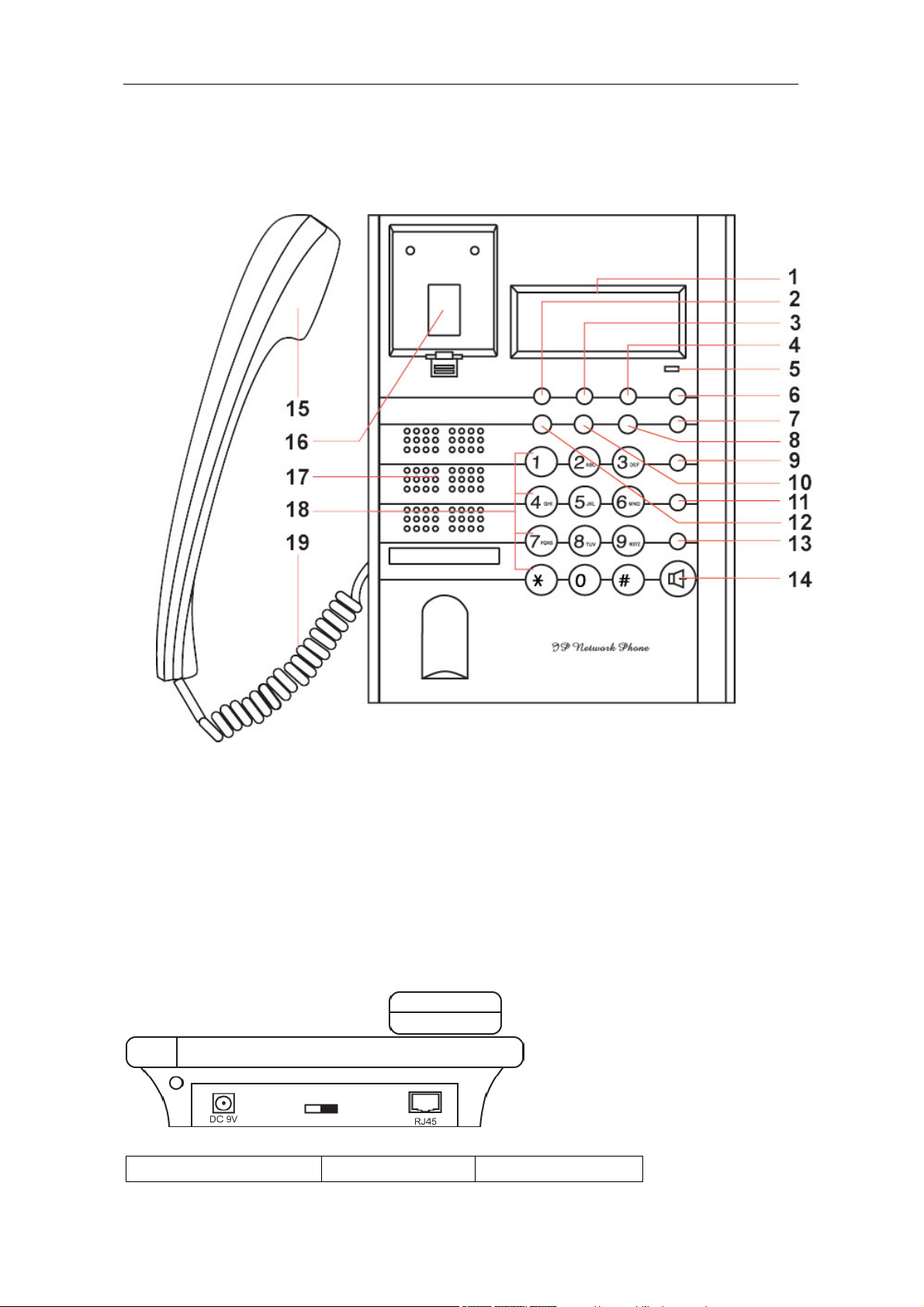
G100 User Manual
1. Front Panel
Appearance
Figure 1 Front Panel
1. LCD 2. Phone Book 3. Dialed
4. Missed 5. Indicator light 6. Volume +
7. Volume - 8. Answered 9. Back Space
10. Local IP 11. Speed Dial 12. Local Number Call
13. Redial 14. Spk/hand free 15. Handset
16. Cradle 17. Speaker 18. Number buttons
19. Cord
2. Rear view
Figure 2 Backside view
1. Power adapter port 2. Power switch 3. RJ-45 port
G100 User Manual Page 3 of 31
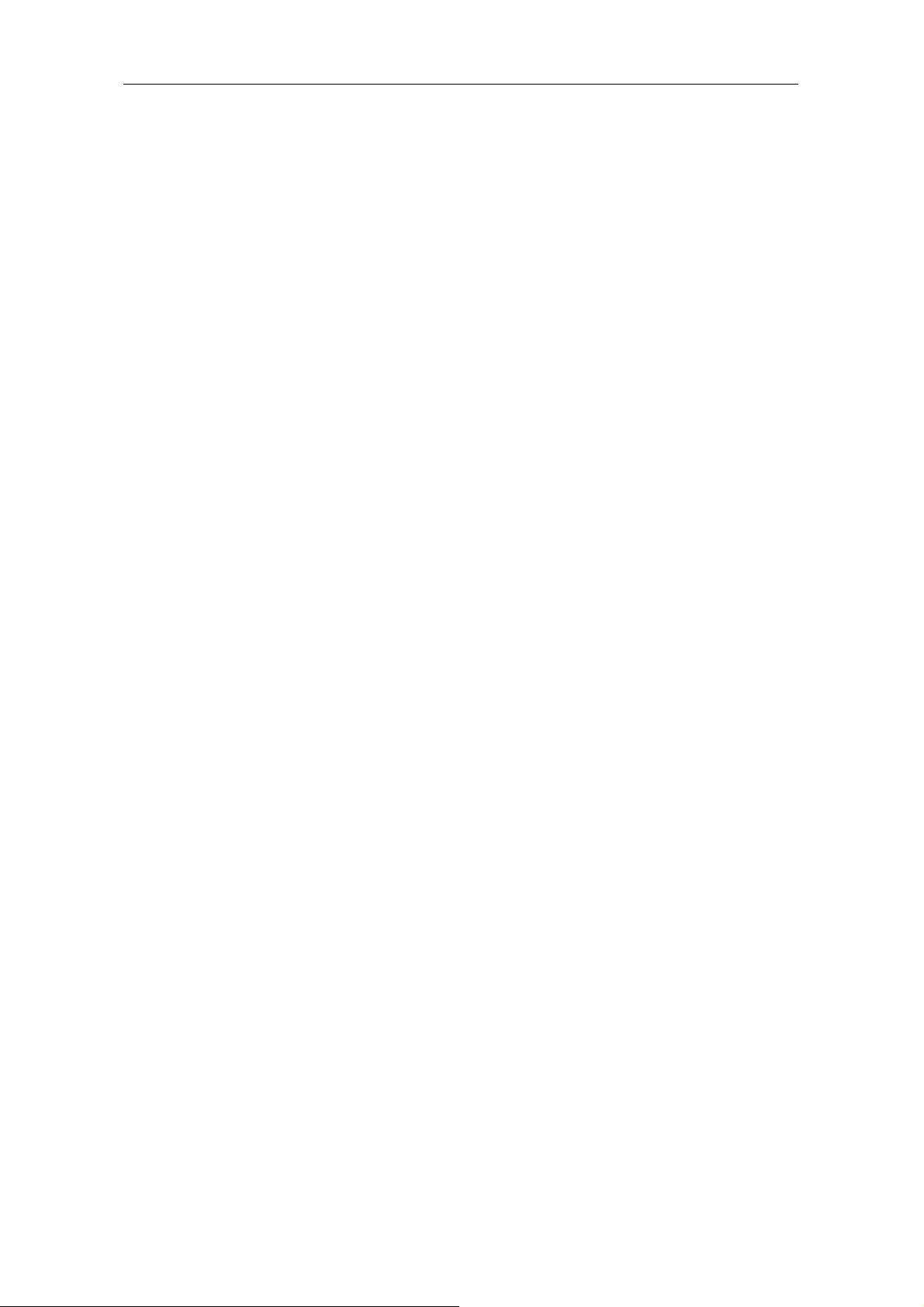
G100 User Manual
3. Function Keys
Key Function
Missed With handset on hook, press this key to review missed number
Local Num With handset on hook, press this key to check your phone number
Local IP With handset on hook, press this key tocheck phone ip address
Dialed With handset on hook, press this key to review dialed number
Answered With handset on hook, press this key to review answered number
Redial IP phone dials the last dialled number when button is pressed
Speak Press this key to place a call without taking handset from hook
Volume+ Increase the volumes of handset or speaker
Volume- Decrease the volumes of handset or speaker
Keypad With handset picked up or after pressing pressing the “Spk/hand
free” button, pressing these keys dials number
Performance and Features
z Supports H.323 v4,compatible with most H.323 v1-v4 system and devices;
z Built in H.323 proxy support to pass NAT;
z Supports MGCP RFC2705
z Supports SIP RFC3261
z Supports Net2phone private protocol
z Fast start and H.245 tunneling;
z Outband DTMF transmit by H.245 user input or Q.931 keypad;
z IEEE 802.3 /802.3 u 10 Base T / 100Base TX
z Caller ID send and receive by Q.931;
z Provides direct IP address to IP address call mode, direct PSTN call by a
voice gateway ,E.164 phone number call under the mode of GK;
z Automatic gatekeeper discovery in LAN;
z Call PSTN by ITSP’s prepaid card (eTalk,italk,ringtec etc);
z DHCP support for automatic IP address assignment;
z PPPoE support for ADSL or Cable modems;
z Setup of all parameters through standard web browser (such as IE6.0), phone
keypad or telnet;
z Supports G.723.1 5.3k/6.3k , G.729 , G.711 A-Law µ-Law audio codec
algorithms;
z Dynamic voice detection; Echo cancellation; Comfort noise generation;
z Dynamic voice jitter buffer for high audio quality;
z Tone generation and Local DTMF generation/detection according with ITU-T;
z E.164 dial plan and customized dial rules;
z 80 entries each for missed call, answered call and dialed call;
z 100 phonebook entries;
G100 User Manual Page 4 of 31
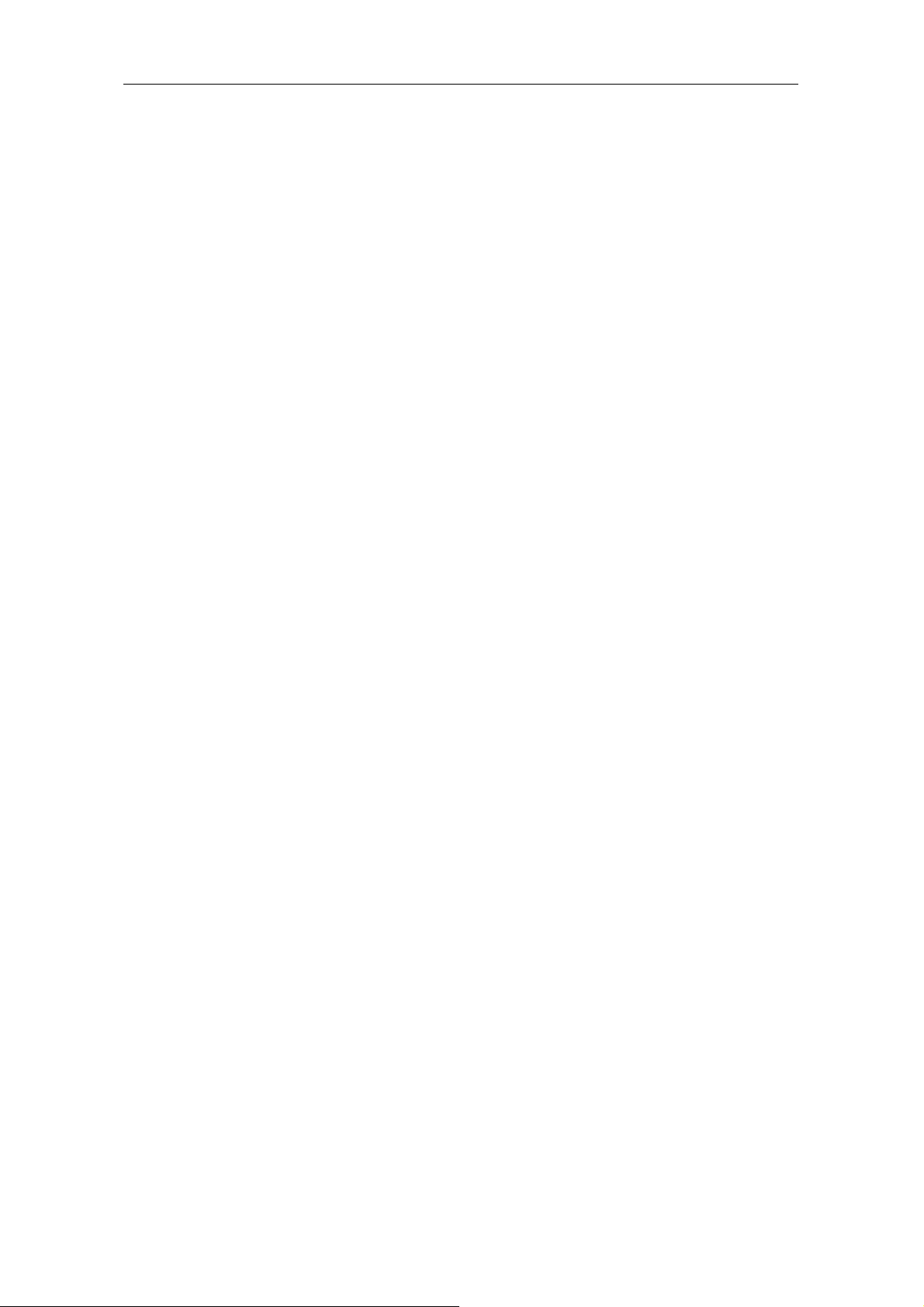
G100 User Manual
z 2×16 LCD with backlight;
z Status LED;
z Speed dialing;
z Adjustable volume for both handset and speaker;
Technical parameters
z VoIP chip: Signal processor, 50Mhz with built-in coprocessor
z Data storage: 2MB SDRAM;
z Program memory: 1MB Flash memory;
z Network interface: 10Base-T/100Base-T, RJ-45 port;
z Echo cancellation: G165 16ms;
z Power consumption: 2.7W(max);
z Power adapter: input AC 110V or 220/230V, output DC 9V
500mA;
z Operating conditions:
Ambient temperature: 0-40° C (32-104°F)
Humidity: 10-90% non condensing
z Overall size: 215×190×70 mm (L×W×H).
Storage conditions
z Atmospheric pressure: 86-106Kpa;
z Storage temperature: -30° to 65° C (-22° to 149° F)
z Humidity: 10 to 90% non condensing
G100 User Manual Page 5 of 31
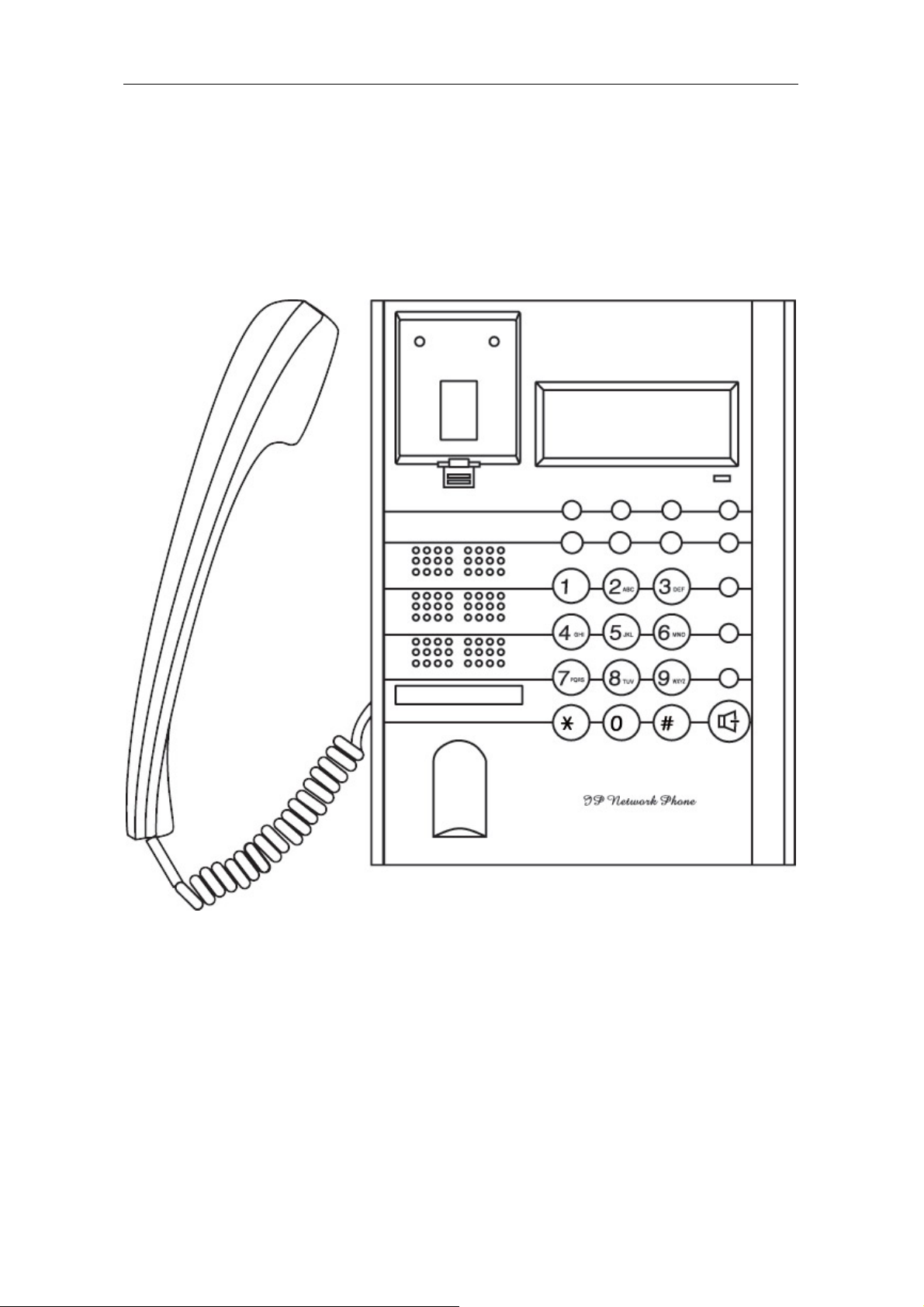
G100 User Manual
Installation
1. How to connect Handset and Phone
Insert Handset cord into handset cord jack of the base.
Figure 3 Handset and base of Phone connection
2. Connect Phone and Power
Place the phone nearby of Power socket. Plug the power cord adapter into
the Power Jack. Then plug the other end of the power cord adapter into the
appropriate power socket. Please refer to Figure 4.
G100 User Manual Page 6 of 31
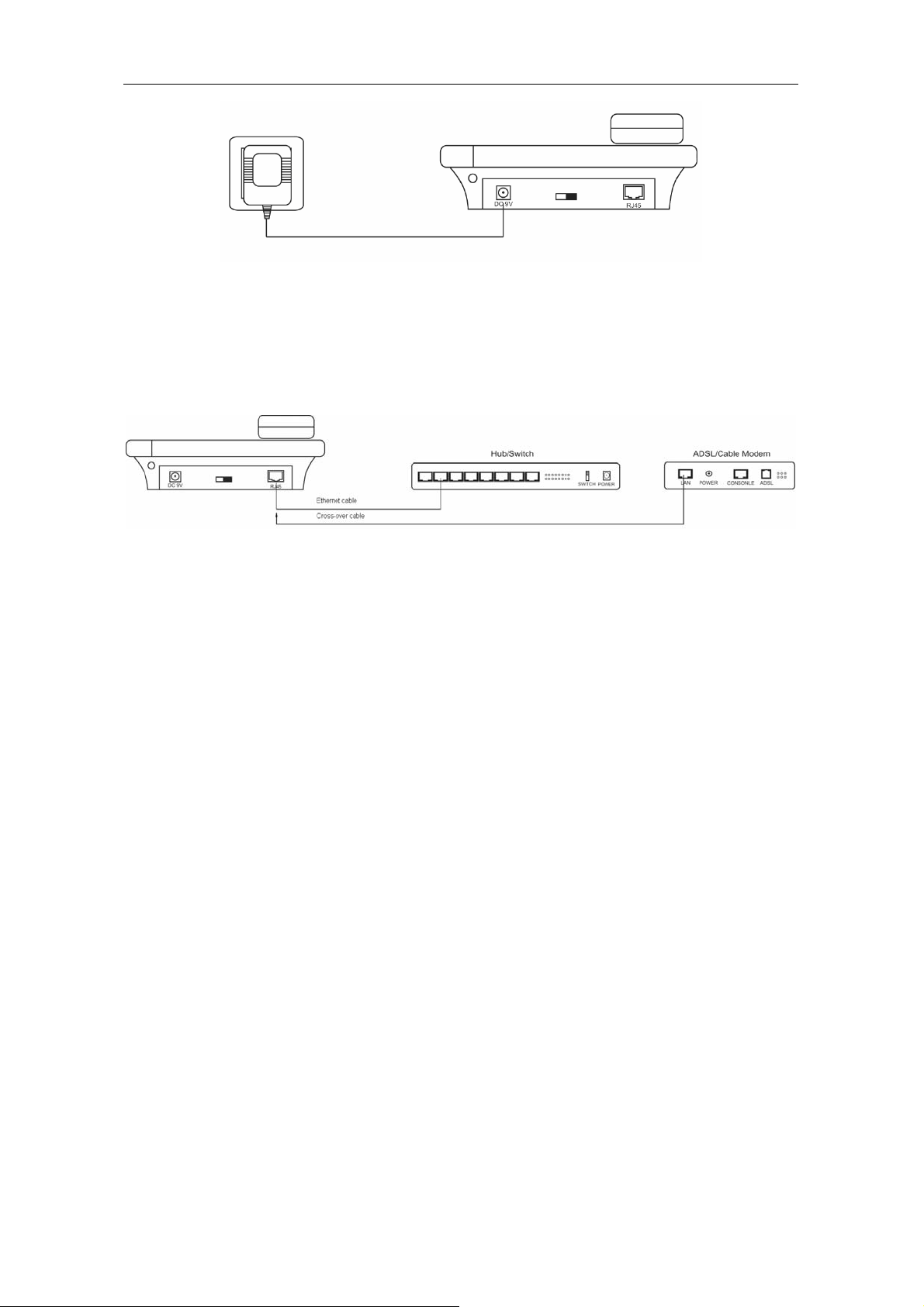
G100 User Manual
Figure 4 Connect Power
3. Connect the phone to the net
LAN users: Plug one end of the direct-connecting cable into RJ-45 jack which
is located on the back of phone, then connect the other end of cable to a network
hub or a network switch . Please see figure5.
Figure 5 LAN Phone connected to net
ADSL/Cable Modem users: Plug the RJ-45 Ethernet cross-over cable into the
RJ-45 Ethernet Jack. Plug the other end of the cable into an ADSL/Cable modem
router port.
4. Start Phone
Turn on the phone by setting the switch on the back of the IP phone to “ON”.
The LC-Display shows the status of the phone. After displaying “Booting...”, it
shows that the phone is searching an IP telephony server. If no server can be
found, please check your network connection and set up network and IP provider
settings.
G100 User Manual Page 7 of 31
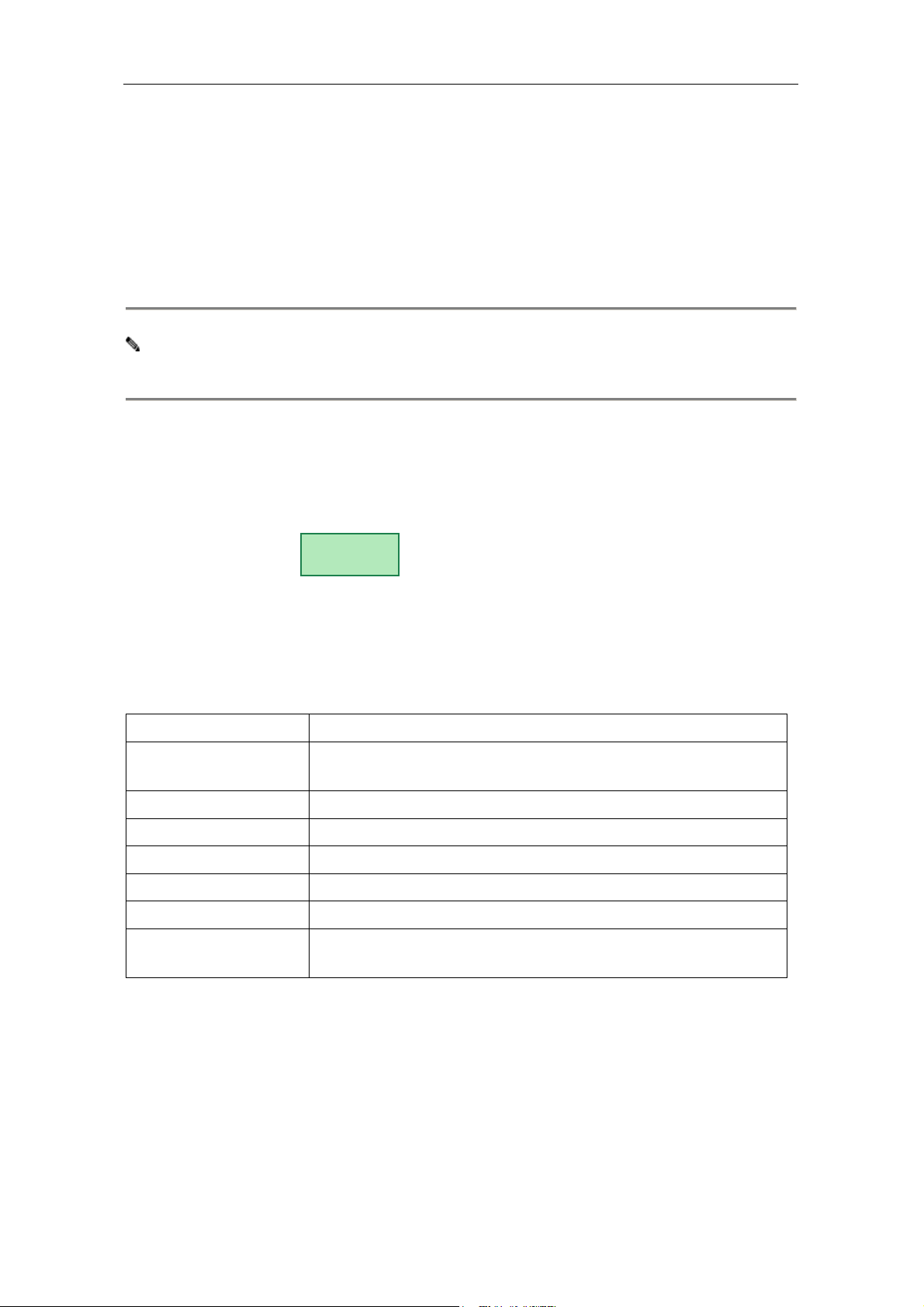
G100 User Manual
Configuration
There are three different ways to configure the G100 IP Phone: By using
the phone keypad, a standard web browser or through Telnet.
1. Setup through phone keypad
Note: Default password for G100 phones is 1234.
(1)Entering into setting mode
Use the keypad to enter the password of the phone (when debug is not
disabled (0[disable]), the default password is 1234; when debug is set to
0[disable], please use the super password 19750407, and then press”#” until this
Password:
prompt is displayed: .
Then enter the super password again and press the red “Spk” button to let
the phone enter setting mode.
(2)Introduce of the function of keypad in the keypad setting mode
Press key Function
Spk /Hand free
Enter into submenu of the current menu ;Acknowledge
modification
Volume/+ Scroll menu forward
Volume/- Scroll menu backward
Local Number Press to change a setting
Speed Dial Cancel current setting; return to parent menu
Back Space Backspace during entering of setting
Number keypad
Input new setting. Please see appendix for character
represented by each key
G100 User Manual Page 8 of 31
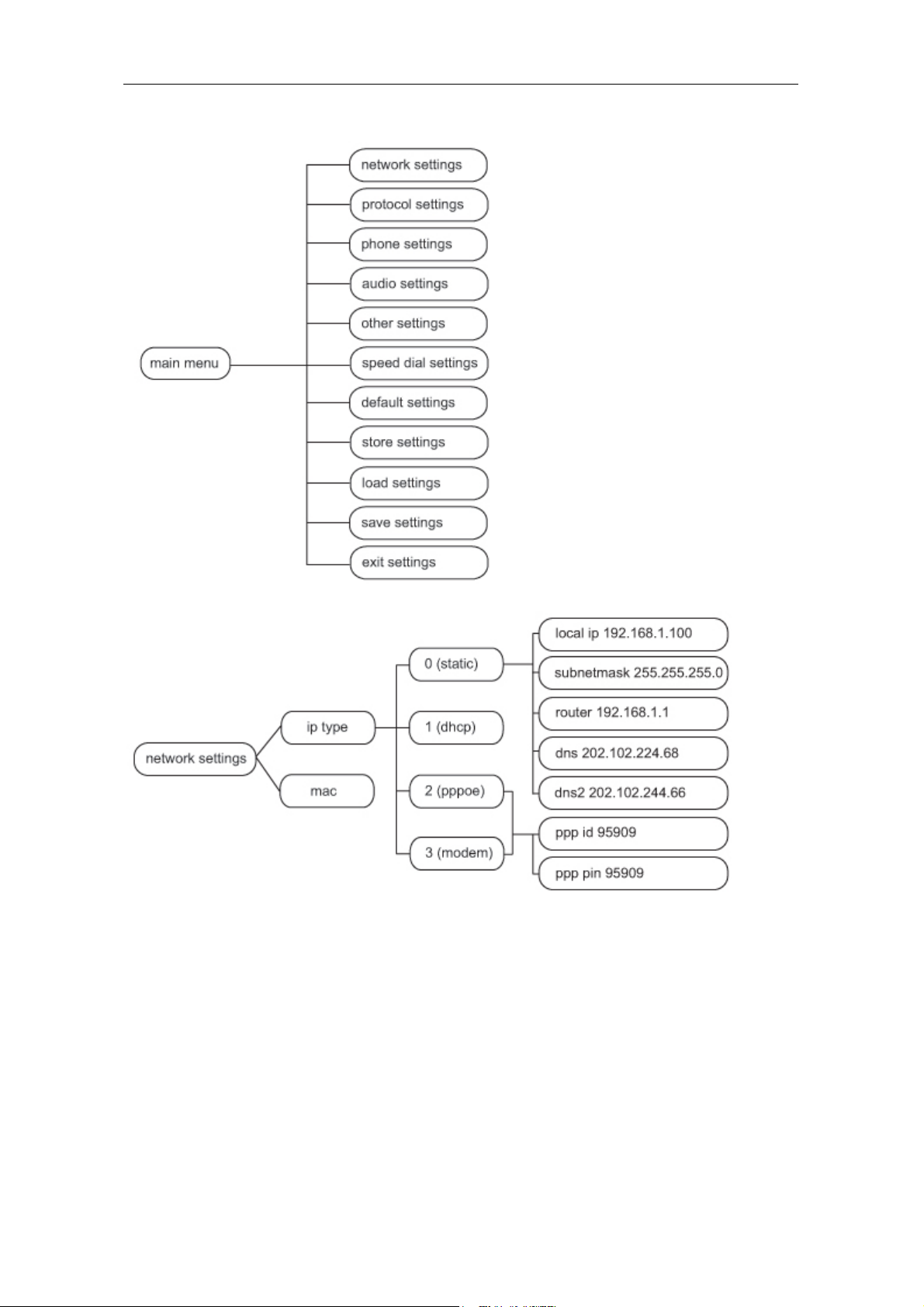
G100 User Manual
(3) Menu Structure
G100 User Manual Page 9 of 31

G100 User Manual
G100 User Manual Page 10 of 31

G100 User Manual
G100 User Manual Page 11 of 31

G100 User Manual
(4) Setting example
We take enabling eTalk prepaid card and setting the ID and pin as an
example for how to set up the G100:
Enter setting mode
Use the keypad to input the password of the phone (when debug is not set
as 0[disable], default password is 1234; when debug is set as 0[disable], please
Password:
use super password 19750407), and then press “#”, till is displayed.
Then enter the password again and press „Spk“ to make the phone enter “setup
mode”.
Enable eTalk
network
Once the phone enters setup mode, will be displayed, then
press “Vol/+” to browse the menu until is displayed. Press “Spk” to
settings
protocol
settings
enter submenu and then continually press “Vol/-“ to browse through the submenu
Servicetype
until is displayed on the screen. Press “Local Number” to enter
0[normal]
change mode, then you will see a cursor blinking at the start of the second line. It
indicates that you can change the value. Then press “2” to enable eTalk and then
Servicetype
press “Spk” to confirm. will be displayed.
2[etalk]
Set eTalk account (0117ETNS)
account
Press “Vol/-“ to proceed in the menu, once is displayed on the
G100 User Manual Page 12 of 31

G100 User Manual
screen, please press “Local IP” to enter change mode, then you will see a cursor
blinking at the start of the second line. It indicates that you can change the value.
Then press 0117 keys once, then for the alphanumeric characters the “3” key
thrice, “8” key twice, “6” key thrice and “7” for times. Then press “Spk” to confirm.
account
After above operation, will be displayed on the LCD.
0117ETNS
Set eTalk pin (409466193597)
pin
Press “Vol/+” to proceed in the menu, once is displayed on the
screen, please press “Local IP” to enter change mode then you will see a cursor
blinking at the start of the second line. It indicates that you can change the value.
Then press 409466193597 keys to input the password, and then press “Spk” to
pin
confirm. After above operation, will be displayed on the LCD.
409466193597
Save setting and exit setting
Continually press “Redial” & “Speed Dial” to reach save setting menu
save
settings
menu is displayed on the LCD, press “Spk” again to confirm. Once
. Then please press the “Spk” key to confirm the change. When the
save
Are you sure?
the IP phone restart successfully, the new setting will take effect.
Referring to the above operation; it is possible reach any menu item and to
modify any value.
(5)Appendix
The following chart shows how often a key must be pressed to enter an
alphanumeric character in setup mode.
Press
key
1 1 . , ?
Press
once
Press twice
Press three
times
Press four
times
Press five
times
!
2 2 A/a B/b C/c
3 3 D/d E/e F/f
4 4 G/g H/h I/I *
5 5 J/j K/k L/l
6 6 M/m N/n O/o #
7 7 P/p Q/q R/r S/s
G100 User Manual Page 13 of 31

G100 User Manual
8 8 T/t U/u V/v
9 9 W/w X/x Y/y Z/z
0 0 Space :/@ ;/- '/&
*
# Switch between upper case and lower case
2. Configuration using a web browser
In order to use this functionality, a computer must be connected to the
same network which the G100 IP phone is connected to. Open a web browser
(e.g. Microsoft Internet Explorer). Input the IP address of the phone into
address line ( ) – the web page that is shown below
must pop up. You can check the IP address of the phone by pressing the
"Local IP" key on the G100. After pressing this button, the phone also
registers with the protocol server of your service provider.
Please enter the password (defaults: 1234 or 19750407 for the super
password) of the phone into the password edit line. Then click at the
button.
G100 User Manual Page 14 of 31

G100 User Manual
(1)Network Settings
Your type of internet connection
static ip: Select this item to set IP address and subnet mask manually.
dhcp: Select this item to enable DHCP mode. If DHCP is selected, your router
automatically assigns all the required network parameters to devices that are
connected to it. The G100 IP phone is shipped with DHCP as factory default
pppoe: ADSL and Cable Modem users can select this in order to let the IP
phone establish directly the internet connection
modem: If the IP phone used with modem, please select this item to get relevant
network parameters auto. Then please fill ID and pin into ppp id and ppppin fields.
Only for static IP address
● local ip: With static ip selected in iptype drop down list, please enter IP address
of IP phone here.
● DNS 1 IP Address: With static ip selected in iptype drop down list, please enter
IP address of DNS (domain name) server here.
● DNS 2 IP Address: With static ip selected in iptype drop down list, please enter
IP address of backup DNS server here.
● Subnet Mask: With static ip selected in iptype drop down list, please enter
subnet mask of IP phone here.
● router ip: With static ip selected in iptype drop down list, please enter router IP
address of IP phone here.
G100 User Manual Page 15 of 31

G100 User Manual
For direct ADSL / DSL connection:
● User name / ID: With pppoe or modem selected in iptype drop down list, please
enter the user name here.
● Password / PIN: With pppoe or modem selected in iptype drop down list,
please enter the password here.
● MAC address of this telephone: MAC address is the physical address
supplied by the Ethernet NIC that is built into the G100 IP phone. Each G100
phone is shipped with a unique MAC address that is also printed on the back of
the base. Accidental changes of this parameter can cause the DHCP server to
malfunction!
(2) Protocol settings
● Protocol: Select an item from the dropdown list:
H.323: The phone will use the H323 protocol.
SIP: The phone will use the SIP protocol.
MGCP: The phone will use the MGCP protocol.
N2P: The phone will use the Net2phone private protocol.
Note With Net2phone selected here, please also enter the IP address or
domain name of designated server into “Server to log in”; then set service port to
G100 User Manual Page 16 of 31

G100 User Manual
6801; fill account and password of Net2phone card into User name / account and
Password /pin fields.
Designated Net2phone server IP address are: 216.53.3.52; 4.43.114.39;
4.43.114.38 or 205.228.245.8. Domain names are: call1.net2phone.com;
call2.net2phone.com; skip1.net2phone.com; skip2.net2phone.com;
skip1.f8g9h0.net or skip2.f8g9h0.net.
● Service type: This option is used to accommodate the miscellaneous
requirements of the system providers. When IP phone is connected to these
systems, please select the corresponding service type.
Common: no special requirements
Mediaring: use Mediaring prepaid
etalk: Use eTalk prepaid card by selecting this item. With eTalk selected here,
please select dialnum in dial plan drop down list and then fill 00 into dial number
field.
Note When eTalk card is used, besides above configuration, please set other
parameters as follows: Domain name / Realm: 202.83.204.213; Server to log in:
ETNSGK; account: 0117ETNS.If IP phone cannot log into 202.83.204.213,please try
to use 202.83.204.213. If the IP address of the phone is private, please do port
mapping on NAT device.
auvtech: Use Auvtech’s h323 system by selecting this item.
Note When connected with Auvtech’s system, please select “auvtech” from
the “nat traversal” list box, select “account” from the “local type” list box.
subcentrex: Use subcentrex service by selecting this item.
ringtec: Use Ringtec service by selecting this item. With this service used,
please select dialnum in use dial plan drop down list and then fill account of
Ringtec into dial number field.
smartcon: Use smartcon service by selecting this item.
dda: Use dda service by selecting this item.
vida: Use Vida service by selecting this item.
citron: Use citron service by selecting this item.
asiasoft: Use asiasoft service by selecting this item
Uptech: Use Uptech’s MGCP system
Zte: Use Zte’s MGCP system
Huawei: Use Huawei’s MGCP or H.323 system
Kaimen: Use Kaimen’s MGCP system
Voipack: Use Voipack’s MGCP system
G100 User Manual Page 17 of 31

G100 User Manual
Lucent: Use Lucent’s H.323 system
Harbor: Use Harbor’s MGCP system
IPN: Use IPN’s H.323 system
Yiyang: Use Yiyang’s H.323 system
Thinker: Use Thinker’s H.323 system
Suntek: Use Suntek’s H.323 system
Sipphone: Free SIP service on internet, please visit www.sipphone.com for
more information.
Inphonex: Free SIP service on internet, please visit www.inphonex.com for
more information.
Fwd: Free SIP service on internet, please visit www.freeworldialup.com for
more information.
Net2phone: Use Net2phone private protocol system.
Protocol settings
Domain name / Realm and Server to log in: Please enter the URI (domain
name/IP address : service port) of your service provider “Domain name / Realm”.
If default service ports are used, which is usually the case, “: service port” can be
omitted. “Server to log in” is filled according to the protocol used. For the SIP
protocol, this is generally the IP address of the SIP server.
H.323: Please enter the URI of your gatekeeper into “Domain name /
Realm” .The default service port is 1719. If the gatekeeper has a GKID, please
put it into “Server to log in”.
To make IP-to-IP call, please clear the “Domain name / Realm” filed. The default
service port is 1720.
MGCP: Please put the URI of the Call Agent into the “Domain name / Realm”
field. The default service port is 2727. Leave “Server to log in” empty.
SIP: Enter the URI of the SIP proxy server into “Domain name / Realm”. Enter
the domain name of the SIP proxy server into “Server to log in” or leave “Server to
log in” empty. If the system has an Outbound Proxy,please put the URI of the
Outbound proxy into “Domain name / Realm” and put the domain name of SIP
proxy server into “Server to log in”. The default service port is 5060.
Net2phone: Please put the URI of the Net2phone server into “Domain name /
Realm”. The default service port is 6801. Leave “Server to log in” empty.
Net2phone usually use the following servers:
call1.net2phone.com,call2.net2phone.com, kip1.net2phone.com,
skip2.net2phone.com, skip1.net2phone.net,skip2.net2phone.net.
G100 User Manual Page 18 of 31

G100 User Manual
● User name/ account: If the H.323 protocol used with a calling card, please
enter the account information on the calling card into this field..
If “Type of account” is set to “md5 account”, enter the ID in “User name/ account”.
If “Type of account” is set to “account”, enter the H.323 ID here.
If “Use dialplan” in the telephone settings (on next page) is set to “prefix”, enter
country code and card number, followed by a # character here. Your service
provider can tell you the correct settings.
If the SIP protocol is used, please enter your username into this field.
For the MGCP protocol, please enter local endpoint id (eg., aaln/0) here.
For Net2phone, please enter account of Net2phone card here.
● pin: H.323 protocol: please enter password of your calling card into this field; for
md5 accounts, enter password of your account here. If “Use dialplan” in the
telephone settings (on next page) is set to “prefix”, enter password, followed by a
# character here. Your service provider can tell you the correct settings.
For the SIP protocol, please enter the password of your account in this field.
For the MGCP protocol, please enter domain name here.
For Net2phone, please enter password of Net2phone card here.
Note When MGCP protocol is used, some servers require adding “[ ]” outside
the domain name.
● Phone number: The local phone number or username of this phone. The
phone number is part of the account information from your service provider.
● RTP Type of service: Enter data packet priority for IP packat headers here.
Values range between 0 and 255 with 255 indicating highest priority. This
parameter must be supported by the network in order to have effect.
● Register port: The local UDP port registered with server to accept incoming
handshaking messages. The default port number for MGCP protocol is 2427. The
default port number for SIP protocol is 5060. For H.323 or Net2phone, any
number between 1024 and 65535 is acceptable.
● Signal port: For the H.323 protocol, signal port is Q.931 port using TCP
protocol, can be any number between 1024 and 65535.
● Control port: For the H.323 protocol, this port is H.245 port using TCP protocol,
can be any number between 1024 and 65535.
G100 User Manual Page 19 of 31

G100 User Manual
● Register ttl: For H.323 or SIP protocol, the IP phone will send a keep-alive
registration message to the H.323 gatekeeper or SIP proxy server every “Register
ttl” seconds. The minimum value is 10, maximum value is 255. Default is 60.
● RTP Port / Voice: The RTP port is the port that is used to transmit and and
receive voice packets using UDP protocol. This is an even number between 1024
and 65535. It cannot be the same port as the Register port.
● Type of account: If the H.323 protocol is used, this parameter determines how
the G100 IP Phone authenticates itself at the gatekeeper. SIP settings are also
affected. For SIP, the “automatic” setting should be chosen:
Phone number: Use phone number as E.164 and H323 ID to login the GK.
Account: Use phone number as E.164 and designated H323 ID filled in “User name
/ account” field as H323 ID to login GK.
Automatic: Best setting for SIP services
MD5 account: Use H235 encrypted username and password to log on at the
gatekeeper
CAT accout: Use Cisco access token
SHA-1: some service providers might use this feature
CNC: some service providers might use this feature
● Call type: The following choices are available from the drop down list.
normal: Call out in normal way by selecting this item.
faststart: Call out in faststart way by selecting this item.
advanced: Call out in faststart and tunneling way by selecting this item.
This is the recommended setting for the H.323 protocol.
● DTMF signal transmission: Sets dial tone signals for sending control strings:
Select either “control string”, “inband audio”, “signal keypad” or “RFC2833” from
dropdown list. Your service provider can advise for the best setting.
G100 User Manual Page 20 of 31

G100 User Manual
(3) NAT settings
● NAT: If the G100 IP Phone is part of a network that uses address translation
(this is the case for every modern router) and if it needs to communicate with
another IP phone which is part of a different LAN (e.g. another IP phone that is
connected to the internet, please select an item from dropdown list to set the
proxy used by the phone. “Auto” is the best setting for the SIP protocol.
auto: Select this option if logon server and IP phone are in the same LAN, or
the logon system supports IP phones working within a LAN (typical for routers).
enable: When the system does not support IP phones working behind LAN,
please select this item to search public IP address of the NAT device. With this
item selected, the “NAT Address” field will be used. Besides, port mapping (port
forwarding) needs to be properly set up on the NAT device.
Citron: If the Citron private protocol is used, select this item to fit into the
GnuGK system for transfer of voice and signal data through the router.
auvtech: Select this item if Auvtech private system is used.
STUN: Select this item if the SIP protocol used and STUN is required. Please
enter the URI of a valid STUN server into the “NAT Address” field.
Vida: Select this item if Vida private system is used.
Aivgr: Select this item if aivgr private system is used.
● NAT Address: If “Nat traversal” is set to “enable”, please enter the domain
name of your NAT server (such web servers help to determine the public IP
address of the G100 IP phone) into “nat addr”, such as www.whatismyip.com.
If “Nat traversal” is set to “STUN”, please enter the URI of the STUN server for
your service provider into “NAT Address”, in the format “domain name: service
port or IP address:service port”. The default service port for stun is 3478.
● NAT ttl: If the IP phone is behind a NAT device, it will send packets to the
server every “NAT ttl” seconds to keep the port mapping on the NAT device alive.
G100 User Manual Page 21 of 31

G100 User Manual
“NAT ttl” is an integer between 10 and 60, default value is 20.
(4) Telephone settings
● Use dialplan: Set whether a dial plan is used or if the phone performs standard
number dialling. The following options are available:
disable: Do not use the dial plan feature by selecting this option.
enable: Use dial plan by selecting this option.
dialnum: Use dial number by selecting this option. If this option is
selected, please enter the dial prefix into the “Dial number” field.
prefix: Use 179XX service by selecting this option.
Hotline: Use Hotline function by selecting this option. IF this option is
selected, please enter the hotline number that is provided by your service
provider (if this feature is supported by the service) into dial number field.
Note If the 179xx service is used, please set as follows: fill call prefix into “Dial
number” field, such as 17930; type country code, card number and # into “User
name / account” field and fill password and # into “Password” field.
● Dial number: With dialnum selected in “Use dialplan” drop down list, please
enter the dial prefix into this field according to the requirement of logon server. For
G100 User Manual Page 22 of 31

G100 User Manual
example, with eTalk card used, enter 00 here.
● City code (ddd code): With “enable” or “dialnum” selected in “Use dialplan”
drop down list, set area code according to E.164 dial rule. For example, New York
City: 917.
● Country code: With “enable” or “dialnum” selected in “Use dialplan” drop down
list, set country code according to E.164 dial rule. For example, U.S.A: 1,
Germany: 49 or China: 86.
● International exit code: With “enable” or “dialnum” selected in “Use dialplan”
drop down list, set international call prefix according to E.164 dial rule: Usually the
correct setting is 00.
● National exit code: With “enable” or “dialnum” selected in “Use dialplan” drop
down list, set long distance call prefix according to E.164 dial rule. Usually the
correct setting is 00.
Note With “enable” or “dialnum” selected in “Use dialplan” drop down list,
you can also set Country and exit codes according to requirements of the IP
telephony service that you’re using.
● Dialplan within the network: Generally used for switching between dialplans,
but this feature even allows for multiple services to be used with the same IP
telephone! Enable/disable multi-settings by selecting corresponding option from
dropdown list. The G100 IP phone allows to save up to 5 settings in total.
disable: Disable multi-settings by selecting this option: The G100 IP
phone will operate using the current setting.
enable: Use designated service to place calls by selecting this item. By
entering the Local prefix, the phone switches to backup setting 1.
switch: Enable multi-settings by selecting this item. Then please fill the
prefix switching to backup setting 1 and backup setting2 into Local prefix
and Nonlocal prefix fields.
Note To modify the parameters of backup settings, please use Telnet
commands.
● Local prefix: With enable or switch selected in innerline dropdown list, please
fill the number switching to backup setting 1 here, such as 56.
● Nonlocal prefix: With enable or switch selected in innerline dropdown list,
please fill the number switching to backup setting 2 here, such as 57.
G100 User Manual Page 23 of 31

G100 User Manual
● Ring type: Set ring type by selecting corresponding item from drop down list.
dtmf 0-9: Standard ringtones
do not disturb: Set the phone to MUTE
pcmring: Set ringtone to music that is setup by the factary
user define:Set ringtone to music (loaded into the phone by user)
● Use digitmap: Enable/disable digitmap by checking/unchecking the box.
● Time to answer: Enter a number from 0 through 60 to set the number of
seconds before the phone answers a call automatically or forwards the call. To
disable auto answer function, please set this parameter as 0.
Forwarding of calls
● Forward to telephone number: Enter the IP phone number to which incoming
calls are to be forwarded.
● If powered off: Forward calls if the G100 IP phone is powered off by checking
this box. Please enter the IP phone number to which incoming calls are to be
forwarded in the field “Forward to telephone number”.
● On no answer: Forward calls after some time if the call is not answered. Please
enter the IP phone number to which incoming calls are to be forwarded in the field
“Forward to telephone number”.
● Always: Forward all calls by checking this box. Please enter the IP phone
number to which incoming calls are to be forwarded in the field “Forward to
telephone number”.
● If busy: Forward calls if busy by checking this box. Please enter the IP phone
number to which incoming calls are to be forwarded in the field “Forward to
telephone number”. Depending on the service, this feature only provides users
with a short tone if a new call is coming in.
G100 User Manual Page 24 of 31

G100 User Manual
(5) Audio settings
● Type of codec: Set coder/decoder (codec) type of the phone by selecting an
option from the drop down list. The options are g.729, g.723.1, g.711u, g.711a and
auto. “auto” is suggested ! If “auto” is selected, the IP phone will negotiate with the
logon server which algorithm is best for incoming and outgoing calls. As the
correct selection is determined for each call, optimum compatibility with any kind
of hardware or software IP phones is guaranteed with the “auto” option.
● Number of audio frames: Set number of audio frames in RTP package. If
G.723 audio codec used, set this value to 1; while for the G.729 audio codec, 2 is
the optimum value. Minimum is 1 and maximum is 8.
Audio settings
● Voice activity detection (VAD): Enable/disable VAD (voice activity detection)
by checking/unchecking this box. Bandwidth is lower if this checkbox is in
checked state, but compatibility is better if not checked.
● Automatic gain control (AGC): Enable/disable AGC of microphone gain by
checking/unchecking this box.
● Echo cancellation (AEC): Enable/disable AEC by checking/unchecking this
box.
● G.723.1 high data rate: If the G.723.1 codec is selected, enable/disable
G.723.1 high rate by checking/unchecking this option.
Volume settings
● Microphone: The value entered here represents the microphone gain (0:
G100 User Manual Page 25 of 31

G100 User Manual
minimum, … 15: maximum)
● Handset out: The value entered here represents the output volume of the
handset (0: minimum, … 31: maximum)
● Speaker out: The value entered here represents the speaker volume (0:
minimum, … 31: maximum)
(6) Time settings
● Time server IP: Enter IP address of time server here.
● Timezone: Select correct time zone in dropdown list.
● automatic daylight savings: Enable/disable automatic daylight savings time
switching by checking/unchecking this box.
(7) Password settings
● Password: Set the password of the phone. (Default password is 1234).
● Password repetition: The same value as in “Password” must be entered in this
field in order to make sure that no typos are in the new setting.
G100 User Manual Page 26 of 31

G100 User Manual
● Super Password: The super password of the phone. (Default password is
19750407).
● Repetition of super password: The same value as in “Super Password” must
be entered in this field in order to make sure that no typos are in the new setting.
● DEBUG Mode: Sets the debug level of the phone. This parameter is used for
finding errors in the firmware of the G100 IP phone or for checking compatibility
issues for service providers.
disable: Disable output of bug messages by selecting this item.
output: Output operation informations.
output all: Output all informations.
remote debug: Save debug informations in SDRAM of IP phone by
selecting this option.
no check: Disable checks.
● Save/Reboot: Click this button to save the configuration and restart the phone.
Once the phone restarts successfully, the new configuration is effective.
Note After loading settings page from the G100 IP Phone, the Save/Reboot
button must be pressed within 5 minutes. Otherwise the validity of new settings
expires. When clicking at the Save/Reboot button, the index page asking for your
password will pop up again.
G100 User Manual Page 27 of 31

G100 User Manual
●
Phone Book:
can set and save speed dial numbers by typing names into
corresponding phone numbers in
Click this button to access speed dial settings. On this page you
fields and
Phone Number
Name
fields. For example, input
“Jack” in Name field following 001, and then input 5989426454 into Phone
number field. Then Jack’s number 5989426454 is saved in phone book. Please
click the
Save/Back
button subsequently. In normal state, you can use speed
dial to call numbers saved in phone book.
Note If H.323 or SIP protocol is used, you can save the IP address of another
phone in the phone number field. Please use “*”instead of “.”. In order to save the
IP address 192.168.1.221, please input 192*168*1*221.
● Upgrade Firmware: Click this button to update the program of IP phone. Before
updating, please select a valid *.bin file containing a new firmware in Firmware
File Name, and then click at the “Update Firmware” button. Then the phone will
read in the content of the bin file from your computer and subsequently it will store
this data permanently in the phone.
Note Please do not stop a firmware upgrade once it is in progress. The G100
IP phone could e.g. be damaged by power cuts.
G100 User Manual Page 28 of 31

G100 User Manual
● Update Ring: Click this button to update the user-defined ring tone. The
functionality is analogous to updating the firmware.
Usage of the phone
1. Receiving calls
G100 IP phone can receive incoming calls from other IP phones and
devices. It works just like an ordinary phone for incoming calls. When it rings, you
can receive the call by the following methods:
(1) Use handset
Lift the handset and start speaking. When the call is over, put the handset
back on the hook.
(2) Handset to handsfree
While receiving a call with the handset, press „Handsfree” on the keypad and
then put down the handset. When the call is over, press “Handsfree” again.
(3) Use Handsfree
Press ”Handsfree” to speak to the other party. When the call is over, press
„Hand free” again.
(4) Hand free to handset
While receiving the call with the “Hand free” pressed, pick up the handset to
continue the call. When the call is over, put the handset back on the hook.
Note When you communicate with the other party without lifting the handset,
please do not exceed a distance of about 1 to 2 feet from the G100 IP phone.
2. Place a call
(1) Call another IP phone (your G100 IP Phone must be logged on
protocol server)
Handset: Pick up the handset and listen for the Internet dial tone. Then dial the
phone number you wish to call and press ”#”or “Call” to end the dialing. Once the
call connection has been established and the ring tone has sounded, wait for the
G100 User Manual Page 29 of 31

G100 User Manual
other party to answer. When the other party answers, you can begin speaking.
When the call is over, put back the handset on the hook. The dialed number has
been saved in the buffer.
Handsfree: Press ”Hand free” and listen for the Internet dial tone. Then input the
phone number you wish to call and press ”#” or “Call” to end the dialing. Once the
call connection has been established and the ring tone has sounded, wait for the
other party to answer. When the other party answers, you can begin speaking.
When the call is over, Press “Hand free” again. The dialed number has been
saved in the buffer.
Blind dialing: Use the keypad to enter the phone number you wish to call and
then press “#” or “Call” to make the call. Once the call connection has been
established and the ring tone has sounded, wait for the other party to answer.
When the other party answers, you can begin speaking. When the call is over,
Press “Hand free” again. The dialed number has been saved into the buffer.
(2) Place a call without logging on protocol server
If the G100 IP phone does not log on a protocol server , you can place a call by
lifting the handset or pressing “Hand free” and then inputting the IP address of the
other party, and then pressing “#” or “Call”.
(3)Place a call through Gateway
If G100 IP phone does not login the Gatekeeper, you can place a call through a
Gateway directly by lifting the handset or pressing “Hand free” and then entering
the IP address of the other party (e.g. by entring 192*168*0*6), and then pressing
“#” or “Call” .
Note When you place a call without a Gatekeeper or with Gateway, please log
off the Gatekeeper.
G100 User Manual Page 30 of 31

G100 User Manual
View Records
View missed calls
Hit the “Missed” (calls) button on the keypad. You will then be able to read
records of missed calls. Hit Vol/+ or Vol/- on keypad to browse through the log.
View answered calls
Hit the “Answered” (calls) button on the keypad. You will then be able to
read records of answered calls. Hit Vol/+ or Vol/- on keypad to browse through
the log.
View dialed numbers
Hit the “Dialed” (calls) button on the keypad. Click dialed call. You will then
be able to read records of dialed calls. Hit Vol/+ or Vol/- on keypad to browse
through the log.
When you read the number you want to dial, please press “#” or “call” key to
place a call directly.
Note The G100 IP phone supports saving over 100 entries of unanswered call,
dialed calls and received calls. When the entries exceed 127, the latest record will
overwrite the oldest entry. Records will be lost when the phone restarts or is
turned off.
Copyright
Global IP Telecommunications, Inc • 92 Derrick Road • Bradford, PA 16701 • U.S.A.
All rights reserved.
G100 User Manual Page 31 of 31
2005,
