Page 1

318513
Operation Manual
Contents subject to change without notice
Version 1.0
Issue AA
Page 2
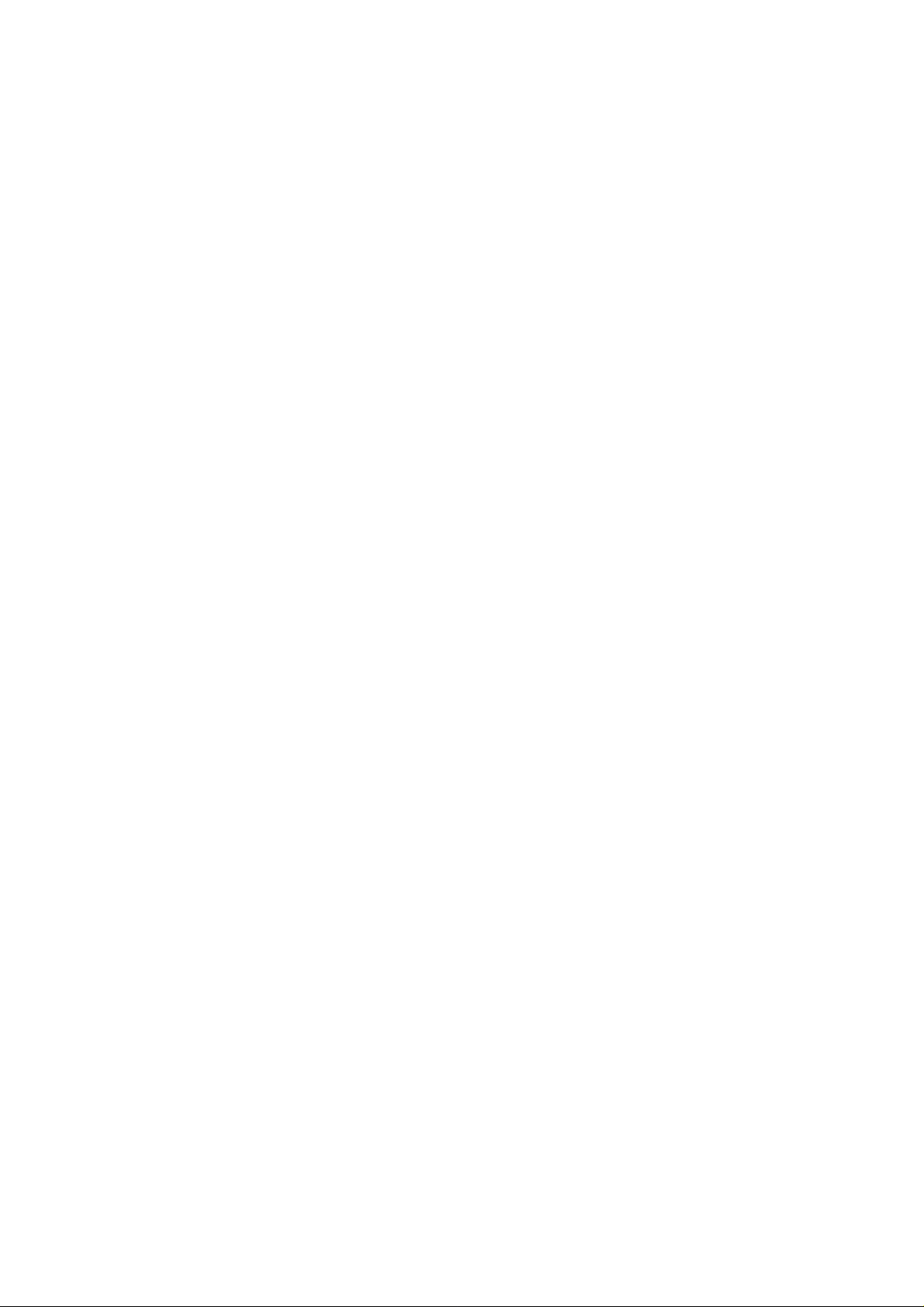
Page 3
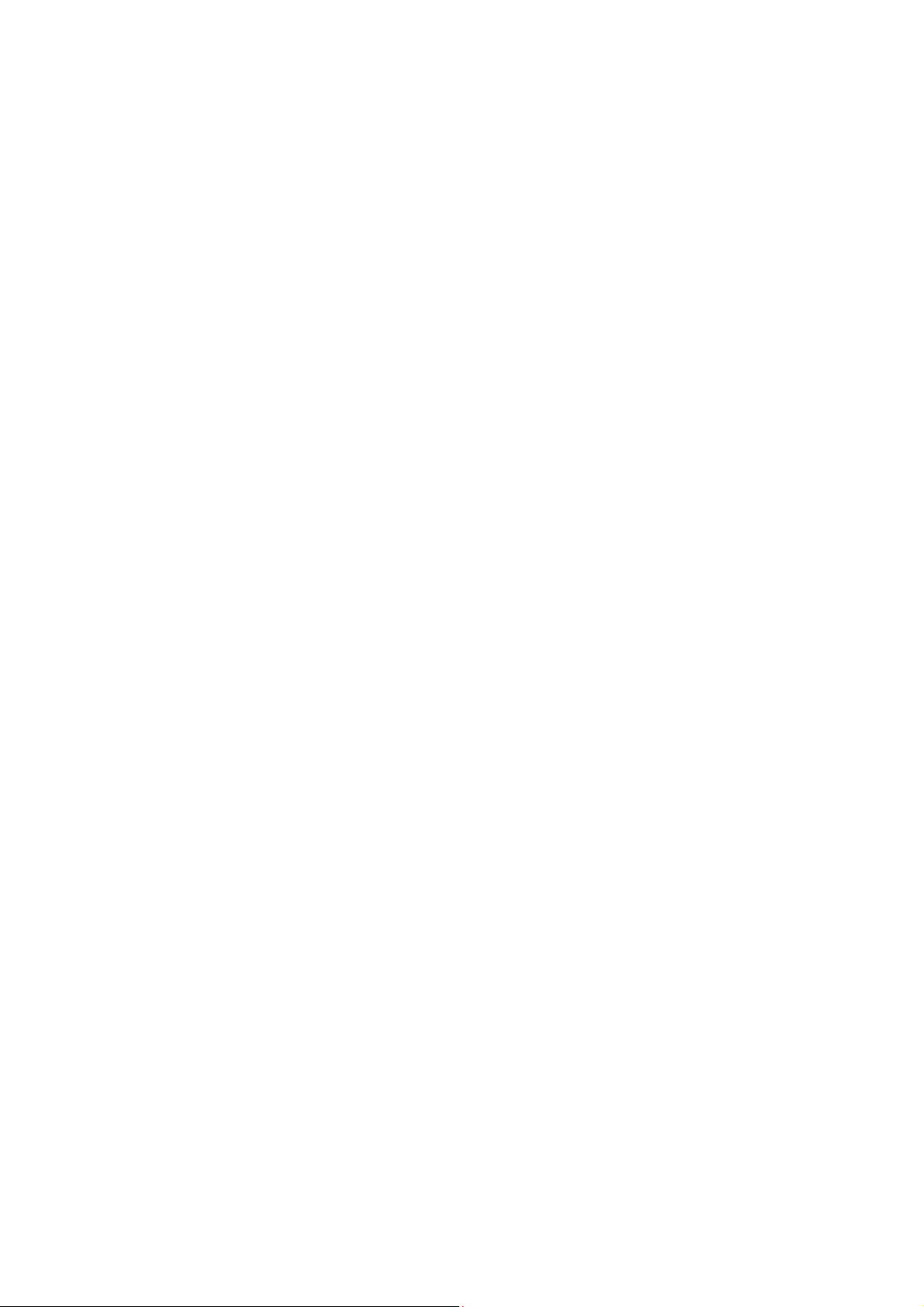
TABLE OF CONTENTS
1. INTRODUCTION and INSTALLATION ......................................................................... 1
General and Safety Information .................................................................................................................. 1
Specifications .................................................................................................................................................. 1
Contents ............................................................................................................................................................ 1
2. OVERVIEW OF CONTROLS AND FUNCTIONS .......................................................... 2
Indicator Display Character Definitions .................................................................................................... 2
Indicator Display ............................................................................................................................................. 3
Function Keys .................................................................................................................................................. 3
3. OPERATIONS ............................................................................................................... 4
Normal Weighing Mode ................................................................................................................................. 4
ZERO .................................................................................................................................................................. 4
Setting a Tare Weight ..................................................................................................................................... 4
4. Calibration .................................................................................................................... 5
5. Configuration Parameters Setup ............................................................................... 6
6. User Parameters Setup ............................................................................................. 10
7. Symbol Definitions: ................................................................................................... 14
8. Trouble shooting: ...................................................................................................... 15
Page 4
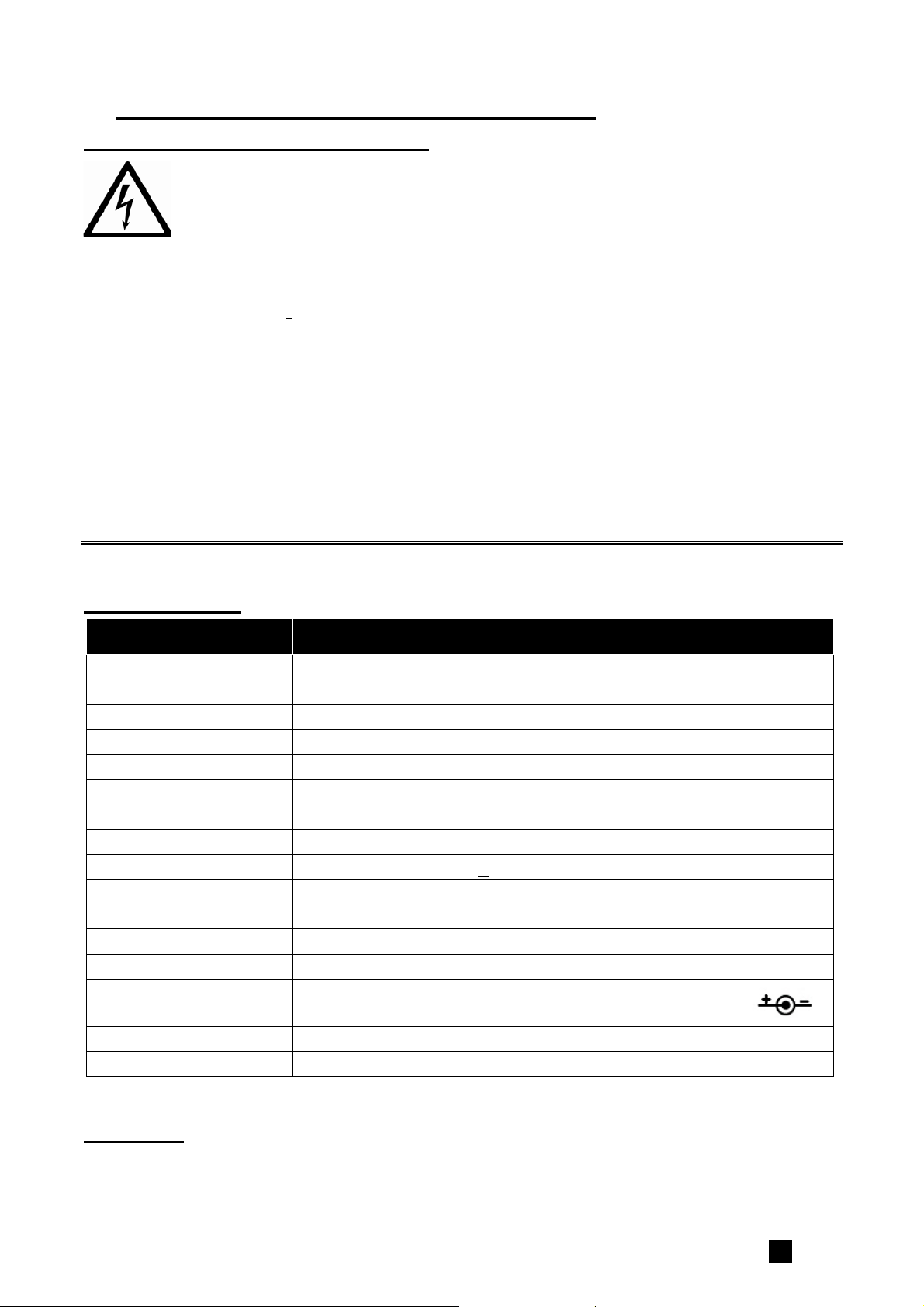
1. INTRODUCTION and INSTALLATION
General and Safety Information
Risk of Electrical Shock: Disconnect all power sources before making cable
connections to the scale platform or indicator.
For use in dry environments only.
Do not operate in hazardous areas.
Read and understand all operating instructions before using this product. Keep this manual
for future reference.
Record the weight shortly after placing a load on the platform. After extended periods, the
load cell’s output signal may result in a less accurate reading.
Place the scale on a hard, flat, and level surface before using.
Avoid extended exposure to extreme heat or cold. Optimum operation is at normal room
temperature. See operating temperature range in the specifications table. Allow the scale
to acclimate to room temperature before using.
Allow sufficient warm up time. Turn the scale on and allow up to 2 minutes for internal
components to stabilize before weighing.
Electronic scales are precision instruments. Do not operate near cell phones, radios,
computers or other electronic devices that emit radio frequencies that may cause unstable
readings.
Avoid using in heavy vibration or heavy airflow conditions.
Specifications
Model 318513
Max Capacity 400lb (182kg)
Readability 0.5lb (0.2kg)
Display Resolution 1:800
Construction Epoxy painted carbon steel, treaded surface
Weighing Units lb / kg
Calibration unit lb / kg
Application Modes Weighing
Display 0.625” (16mm) 7-segment LCD, 5 1/2 digits
Zero Range +20% of full capacity
Tare Range Full capacity
Stabilization Time <3 seconds
Operating Temp. 40° to 105°F (5° to 40°C)
Humidity Range <90% relative humidity, non-condensing
Power supply:
Interface RS232, USB
Safe Max Overload 150% of capacity
Batteries: 4 x “AAA” size cells (not included)
AC Adapter: 9Vdc/600mA, with central positive
Contents
Scale & Indicator Owner’s Manual
AC120V/DC9V 600mA Adapter
318513 www.globalindustrial.com .1
Page 5
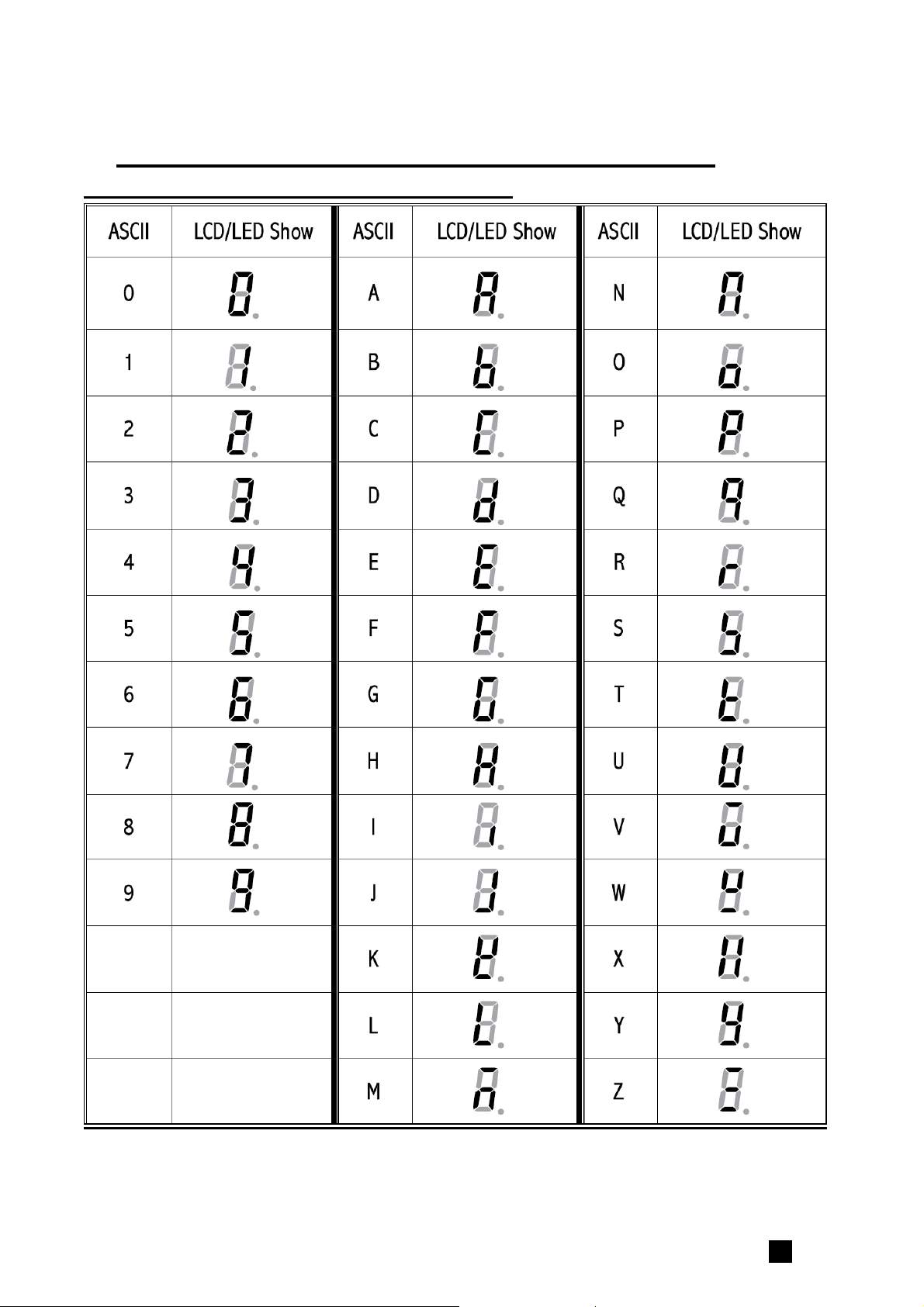
2. OVERVIEW OF CONTROLS AND FUNCTIONS
Indicator Display Character Definitions
318513 www.globalindustrial.com .2
Page 6
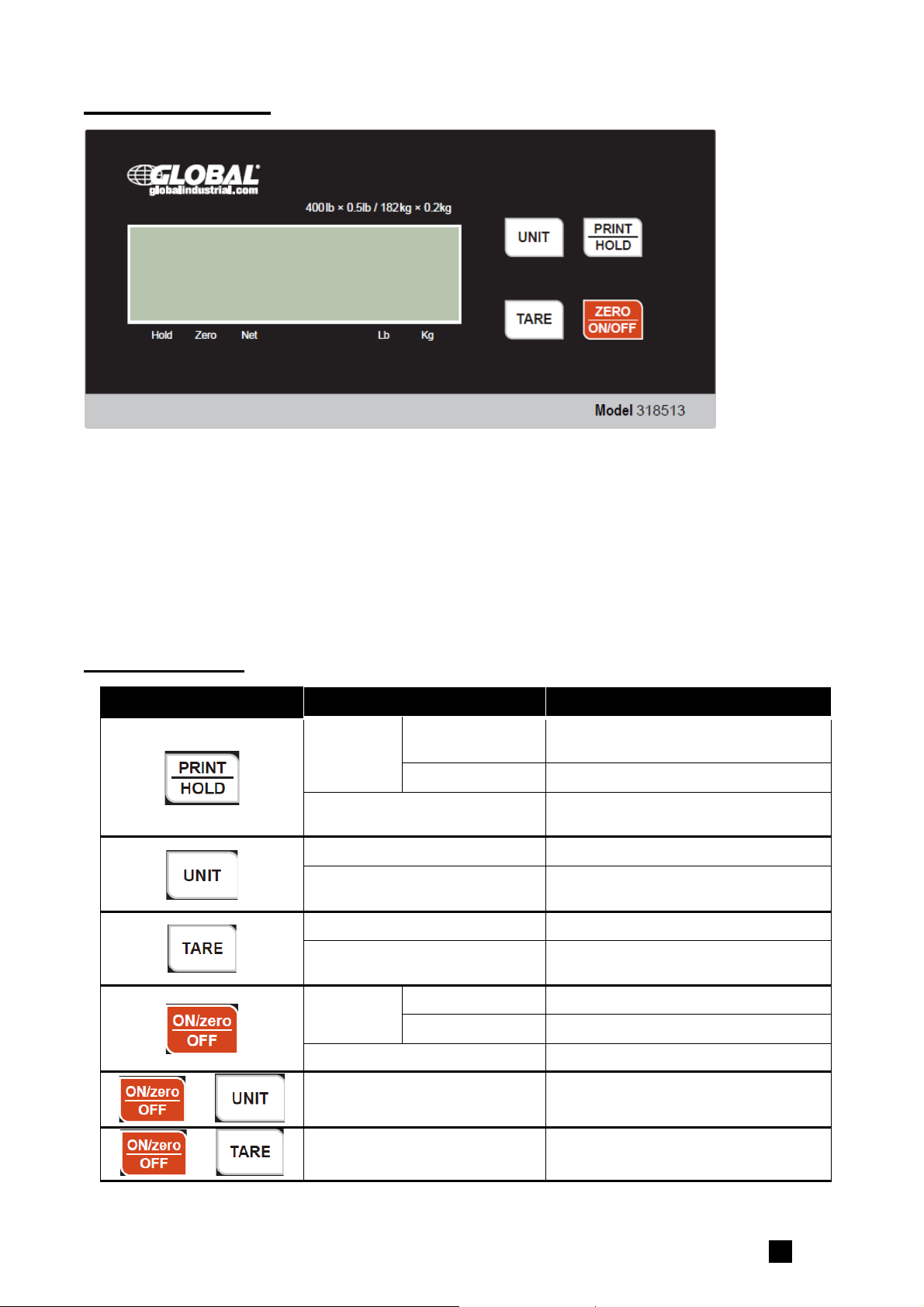
Indicator Display
Zero- Scale is zeroed and gross weight is 0, tare is 0.
Net - Display reading is net weight; tare is not 0.
Lb, Kg - Unit of measure.
Hold - Scale is in dynamic weighing mode.
- Hold flashes - actual fluctuating weight is displayed.
- Hold does not flash - locked weight is displayed.
Function Keys
KEY MODE DEFINITION
Weighing
mode
<3 seconds
>3 seconds Enter or exit HOLD mode
Setup or Calibration mode
Send output data via the USB or
RS232 port
Shift the flashing data entry
position from right to left
Weighing mode Select weight unit of measure
Setup or Calibration mode
Increase the digit in the flashing
data entry position by 1
Weighing mode Tare the weight
Setup or Calibration mode
Weighing
mode
<3 seconds Zero the platform weight
>3 seconds Power off the scale
Confirm the input data and
continue to next step
Setup or Calibration mode Exit to normal weighing mode
Weighing mode
+
(more than 3 seconds)
Weighing mode
+
318513 www.globalindustrial.com .3
(more than 3 seconds)
Enter USER parameter setup
mode
Enter calibration mode
Page 7

3. OPERATIONS
Normal Weighing Mode
1. Power on the scale by pressing the ZERO/ON/OFF key.
2. When the display stabilizes, but it doesn’t show zero, press ZERO/ON/OFF to set a new
zero point.
3. Place objects on the scale platform and read the weight on the indicator.
Note: Objects should be placed at the center of the platform. Corner or side loading
heavy objects may risk overloading an individual load cell and damage the scale.
Yes No No
4. To change the weight unit of measure, press the UNIT key.
5. To send data to another device via the serial port, press the PRINT/HOLD key.
6. To hold the weight data, press and hold the PRINT/HOLD key for 4 seconds.
7. Power off the scale by pressing and holding the ZERO/ON/OFF key for 4 seconds.
ZERO
If the display dose not shows 0, and there is nothing on the platter, press the ZERO/ON/OFF
key to zero the reading.
Zero range: ±20% * full Capacity.
The zero function is unavailable when the displayed reading is out of the zero range and the
indicator will show the error message 0﹉﹉﹉ or 0﹍﹍﹍, meaning the scale is over or under
zero range.
Setting a Tare Weight
1. Zero the scale as described above.
2. Place an empty container on the platform, press the TARE key. The display will return to
zero, eliminating the weight of the container. The NET announciator will be lit on the
display.
3. Put the material or object to be weighed in the container. The net weight will be
displayed.
4. To exit tare mode, remove all weight from the scale. The display will show a negative
weight. Press the TARE key to return the display to zero.
318513 www.globalindustrial.com .4
Page 8

4. Calibration
Note:
(1) Before calibrating the scale, you should prepare standard weights (more than 10% of
FS weight) for calibration.
(2) In the following steps, pressing ZERO/ON/OFF will exit calibration.
1. Move all weight from the scale. Under normal weighing mode, press and hold TARE and
ZERO/ON/OFF keys for more than 4s to enter calibration mode.
2. The indicator will show “CAL.P0”, the scale will begin to calibrate the zero-point of the
scale. Remove all weight from the scale. Press the TARE key to confirm, or press the
ZERO/ON/OFF to exit this mode. After receiving the reasonable zero-point data, the next
step will automatically occur.
3. When “
xxxxxx kg (or lb) will be displayed. The default standard weight is 50%FS. Load
5%-100%FS weight on the scale, and use the HOLD or UNIT keys to input the loaded
weight. Press the TARE key to confirm the input, and then the indicator will flash the
input standard weight. After the scale becomes stable it will automatically be directed to
next step. If the second point cannot be calibrated correctly, it will display “CAL.Er” and
return back to step2 for re-calibration.
4. When “CAL.P2”is displayed, the scale will be calibrated on third calibration point. xxxxxx
kg (or lb) will be displayed. The default standard weight is 100% FS. Load 10%-100%FS
(this must be equal or larger than the weight from the second calibration point) weight
on the scale. Use the HOLD or UNIT keys to input the standard weight’s value. Press
CAL.P1” is displayed, the scale will be calibrated on second calibration point.
the TARE key to confirm. The indicator will flash the input weight. If the indicator receives
reasonable data, it will go to next step automatically. If an error occurred, the scale will
display “CAL.Er” and return back to step2 for re-calibration.
5. When “CAL.P0” is shown again, the scale will calibrate the zero-point again. Remove any
weight from the scale, press the TARE key to confirm; the displayed data will flash. If the
indicator receives reasonable data, it will calculate and store all parameters into
EEPROM. Then it will auto-reset, and be directed to weighing mode. If an error occurred
in calibration, the scale will display “CAL.Er” and then it necessary to repeat the
procedure from step2.
318513 www.globalindustrial.com .5
Page 9

5. Configuration Parameters Setup
1. When the scale is off, press and hold ZERO/ON/OFF and PRINT/HOLD keys until
‘C0NF’ is shown, which indicates that the scale is in Configuration parameter setup
mode.
2. During setup mode, press the UNIT key to change the flashed digits, and use the
HOLD/PRINT key to shift the flashed position. Press the TARE key to confirm the
flashed digits. Press the ZERO/ON/OFF key to exit this mode.
3. Summary of Configuration Parameters Setting:
Para-
meter
C1 100 - 20000
C2 100 - 25000
C3 0, 1, 2
C4 0 - 5
C5 0, 1
C6 0, 1, 2
Option Remark setting
Display Resolution for main weight unit:
100–20000
Display Resolution for second weight unit (if main unit is
kg or lb, then second unit is lb or kg): 100–25000
Note: it must be equal or less than 1.25×C1
Division select: 0 – 1; 1 – 2; 2 – 5;
Decimal point:
0 - x1; 1 - x0.1; 2 - x0.01;
3 - x0.001; 4 - x0.0001; 5 - x10;
Main weight unit (Calibration and setting capacity weight
units): 0 – kg; 1 – lb
Weight Units that can be chosen by UNIT key:
0-kg; 1-lb; 2-kg/lb
800
910
2
1
1
2
Power-on zero-point range:
0 - calibration zero -point ±1%FS;
1 - calibration zero –point ±2%FS;
2 - calibration zero –point ±3%FS;
3 - calibration zero –point ±4%FS;
C7 0 - 9
4 - calibration zero –point ±5%FS;
5 - calibration zero –point ±10%FS;
6 - calibration zero –point ±20%FS;
7 - calibration zero –point ±50%FS;
8 - calibration zero –point ±100%FS;
9 - no limitation;
318513 www.globalindustrial.com .6
9
Page 10

C8 0 - 9
C9 0, 1, 2
C10 0 - 3
Zero range for ZERO/ON/OFF button:
0 –power-on zero -point ±1%FS;
1 - power-on zero –point ±2%FS;
2 - power-on zero –point ±3%FS;
3 - power-on zero –point ±4%FS;
4 - power-on zero –point ±5%FS;
5 - power-on zero –point ±10%FS;
6 - power-on zero –point ±20%FS;
7 - power-on zero –point ±50%FS;
8 - power-on zero –point ±100%FS;
9 - no limitation;
Select which zero point will be used after scale is
powered on and current weight signal is within the
power-on zero-point range:
0 - Current weight;
1 - Calibration zero point;
2 - Power-off zero-point (power-off tare weight as current
tare weight).
Select which zero point will be used after scale is
powered on and current weight signal is NOT within the
power-on zero-point range:
0 - Prompt power on zero point is over range;
1 - Current weight;
2 - Calibration zero point;
3 - Power-off zero-point (power-off tare weight as current
tare weight).
6
0
0
Zero tracking range:
C11 6
0=no tracking; 1=±0.25d; 2=±0.5d; 3=±1d; 4=±1.5d;
5=±2d; 6=±3d; 7=±4d; 8=±5d; 9=±6d.
C12 2
Digital filter intensity:
0= very weak; 1=weak; 2=middle
Motion check range:
C13 5
0=±0.25d, 1=±0.5d;2=±1d;3=±1.5d;4=±2d;5=±3d;
6=±4d; 7=±5d; 8=±6d; 9=±7d;
Max. weight display:
C14 1
0=FS+0d; 1=FS+9d;2=101%FS; 3=102%FS;
4=105%FS; 5=110%FS; 6=120%FS; 7=150%FS;
8=200%FS; 9= No limitation
C15 0
0=BMI function is disabled
1=BMI function is enabled
0= Do not recover parameters (Cxx & Uxx) to default
C16 0
set
1= Recover all parameters to default setting
; 3=strong;
6
2
4
1
0
0
CONFIG settings should only be performed by individuals with the
required technical knowledge.
318513 www.globalindustrial.com .7
Page 11

Table1: use Kg as calibration unit:
Calibration division
Display division value in different weight unit that can be used
value
0.0001kg 0.0001kg 0.0002lb
0.001kg 0.001kg 0.002lb
0.01kg 0.01kg 0.02lb
0.1kg 0.1kg 0.2lb
1kg 1kg 2lb
10kg 10kg 20 lb
0.0002kg 0.0002kg 0.0005 lb
0.002kg 0.002kg 0.005 lb
0.02kg 0.02kg 0.05 lb
0.2kg 0.2kg 0.5 lb
2kg 2kg 5 lb
20kg 20kg 50 lb
0.0005kg 0.0005kg 0.001 lb
0.005kg 0.005kg 0.01 lb
0.05kg 0.05kg 0.1 lb
0.5kg 0.5kg 1 lb
5kg 5kg 10 lb
50kg 50kg Not available
Table2: use LB as calibration unit:
kg lb
Calibration division
value
Display division value in different weight unit that can be used
Kg lb
0.0001lb Not available 0.0001lb
0.001 lb 0.0005 kg 0.001 lb
0.01 lb 0.005 kg 0.01 lb
0.1 lb 0.05 kg 0.1 lb
1 lb 0.5 kg 1 lb
10 lb 5 kg 10 lb
0.0002 lb 0.0001 kg 0.0002 lb
0.002 lb 0.001 kg 0.002 lb
0.02 lb 0.01 kg 0.02 lb
0.2 lb 0.1 kg 0.2 lb
2 lb 1 kg 2 lb
20 lb 10 kg 20 lb
0.0005 lb 0.0002 kg 0.0005 lb
0.005 lb 0.002 kg 0.005 lb
0.05 lb 0.02 kg 0.05 lb
0.5 lb 0.2 kg 0.5 lb
5 lb 2 kg 5 lb
50 lb 20 kg 50 lb
318513 www.globalindustrial.com .8
Page 12

4. More Information for Configuration Parameters:
4.1 The division (d) of scale is determined by C3,C4 and C5 :
If C3=3 (interval is 5), C4=2(decimal point is x.xx), C5=1(unit is lb),
Then C3xC4xC5=5x0.01xlb=0.05lb,
So, d=0.05lb
4.2 The capacity is determined by C1 and d :
If C1=3000, d=0.05lb, then C1xd=3000x0.05lb=150.00lb,
So, the capacity (FS) is 150.00lb
4.3 Operation on C16 :
If you need to recover all configuration and user parameters to their default value,
modify the “0” to “1” when “C16 0” is shown, then press the TARE key to confirm. The
indicator will display “dEF.?” and “?” is flashed, press the TARE key to confirm, then
“dEF.?” will flash to indicate recovery processing; “ C16 0” will be displayed when the
processing is complete. When the indicator displays “dEF.?” and “?” is flashed, press
the ZERO/ON/OFF key to exit this mode and not to recover parameters.
NOTE: Different setting of the Configuration Parameters can result in the scale
having a different performance!
318513 www.globalindustrial.com .9
Page 13

6. User Parameters Setup
1. In normal weighing mode, press UNIT and ZERO/ON/OFF until “USer” is shown to
enter in the mode.
2. Press the UNIT key to change the flashed digits, press the HOLD/PRINT key to shift
the flashed position. Press the TARE key to confirm and save the set data and enter
next setting. Press the ZERO/ON/OFF key to exit this mode.
3. Summary of User Parameters Setting:
Parameter Option Setting setting
Auto-off time:
U1 0 - 15
U2 0, 1, 2
U3 0, 1, 2
U4 0 - 50
U5 0 - 7
U6 3
0: no auto-off function;
01-15: when no weight change or key operation is
occurring, the scale will auto power off after 1-15 minutes.
Backlight on-off mode option :
0= Backlight is always off;
1= Backlight is always on;
2= Backlight is auto on and auto off. The backlight will
auto off after 10 seconds of stable weigh or no key
operation, and it will auto on when the scale weight is
unstable or key operation is occurring.
HOLD/PRINT key function set:
0=HOLD, 1=PRINT; 2=HOLD and PRINT
Hold function mode:
0=no hold function;
1=hold larger weight reading;
2-50=when weight is more than 10d and the variety is
within ±2d~±50d, hold stable weight; When weight is
below 10d and then over 10d and becomes stable, the
new stable weight will be held.
Serial communication output format:
0=communication is disabled
1=output stable weight, unit and status data after PRINT
pressed, data has not been received;
2=output gross, tare, net weight, unit and status data
after PRINT pressed; data has not been received;
3=continuously output displayed weight, unit and status
data, data has not been received;
4=continuously output gross, tare, net weight, unit and
status data, data has not been received;
5=output weight, unit and status data one time when
scale becomes stable;
6=output gross, tare, net weight, unit and status data one
time when scale becomes stable;
7=Command –response mode.
Baud rate for Serial communication:
0=1200,1=2400,2=4800;3=9600;4=19200
05
2
2
2
1
3
U7 0
Serial communication data format:
0=8N1;1=7O1;2=7E1
318513 www.globalindustrial.com .10
0
Page 14

4. More Information for User Parameters Setting:
U5 to set serial communication output format:
(1). U5=0: No serial communication function. It will not transmit or receive any data
even if the scale is installed with serial communication hardware. Serial
communication function can be only activated when the scale is in normal
weighing mode.
(2). U5=1: Press PRINT key, the scale will output the current stable weight, weight
unit, and current Status data ; it does not receive any data . The output format is
as below:
<LF>< weight reading, minus, decimal point, weight unit><CR><LF>H1H2H3
<CR><ETX>
(3). U5=2: Press PRINT key, the scale will output the data of stable gross, tare, net
weight, weight unit and current status data. The format is as follows:
<LF><Gross: reading, minus, decimal point, unit><CR>
<LF><Tare: reading, decimal point, unit><CR>
<LF><Net: reading, minus, decimal point, unit><CR>
<LF>H1H2H3<CR><ETX>
The number of bytes used:
Weight reading ----------------------- 8bytes;
Minus ----------------------------------1byte;
Decimal point -------------------------1byte;
Weight unit ----------------------------2 or 5 bytes;
Current status (H1.H2.H3) --------- 3bytes
(4). U5=3: Continuously output of the current displayed reading, weight unit and
current status data, it does not receive any data. The output format is same as
U5=1.
(5). U5=4: Continuously output of the current gross weight, tare weight, net weight
data, weight unit and current status data, it does not receive any data. The output
format is same as U5=2.
(6). U5=5: When the scale is stable, it will output the current displayed
reading ,weight unit, and current status data automatically one time, it does not
receive any data. The output format is same as U5=1.
(7). U5=6: When the scale is stable, it will output the current gross weight, tare weight,
net weight unit and current status data automatically one time, it does not receive
any data. The output format is same as U5=2.
(8). U5=7: Bio-Serial Communication: after receiving an available command, the
indicator will send out the corresponding messages.
5. More Details About Serial Communication
The following details contain more information for when U5 is set to 7:
a) The baud rate and data format is set by U6 and U7. Responses to serial commands
will be immediate, or within one weight measure cycle of the scale. One second is
adequate for use as a time-out value by remote (controlling) device.
b) The length of the weight field will be 8 digit weight data, one for minus sign, one for
decimal point, two for measure unit (e.g. “lb”, “kg”). If the unit is lb:oz, another two for
318513 www.globalindustrial.com .11
Page 15

“lb” and one for a space (<sp>) after lb. Units of measure abbreviations are always
lower case.
(1). If the weight is overcapacity, the scale will return ten ‘^’ characters (the field of
minus sign, decimal point, weight data is filled by ‘^’).
(2). If the weight is under capacity, it will return ten ‘_’ characters (the field of minus
sign, decimal point, and weight data is filled by ‘_’).
(3). If the zero point has an error, it will return ten ‘_’ characters.
(4). The character will be ‘-’ for negative weight or a space character for positive
weight. Minus sign follow after the first digit.
(5). Useless leading zero before digits are suppressed.
c) Key to symbols used
<LF> : Line Feed character (hex 0AH)
<CR> : Carriage Return character (hex 0DH)
<ETX> : End of Text character (hex 03)
<SP> : Space (hex 20H)
H1H2H3 : Three status bytes
<p> : Polarity character including minus sign for negative weight and a space
character for positive weight
W1-W8 : Weight data
<dp> : Decimal point
U1U2 : Measure units, “kg”, “lb”, or “lb oz”
d) Commands and responses
(1). Command: W<CR> (57h 0dh)
Response:
① over capacity:
<LF>^^^^^^^^^^u1u2<CR><LF>H1H2H3<CR><ETX>
② under capacity:
<LF>_________u1u2<CR><LF> H1H2H3<CR><ETX>
③ zero-point error:
<LF>----------u1u2<CR><LF> H1H2H3<CR><ETX>
Note: If the weight unit is lb: oz, U1U2= “lb oz” in above item ①②③.
④ Normal weight is displayed, current weight unit is kg or lb, decimal point
position is set by C4:
<LF><p>w1w2w3w4w5w6<dp>w7w8u1u2<CR><LF>H1H2H3<CR><ETX>
⑤ Normal weight is displayed, current weight unit is lb:oz,
<LF><p>w1w2w3w4w5w6lb<sp>w7w8<o><z><CR>H1H2H3<CR><ETX>
Or
<LF><p>w1w2w3w4w5lb<sp> w6w7<dp>w8oz<CR>H1H2H3<CR><ETX>
(2). Command: S<CR> (53h 0dh)
Response: <LF> H1H2H3<CR><ETX>
(3). Command: Z<CR> (5ah 0dh)
Response: <LF>H1H2H3<CR><ETX>
Zero function is activated, and then it returns to current scale status, similar to
pressing the ZERO key. If ZERO function cannot be activated, it will return to
current scale status.
318513 www.globalindustrial.com .12
Page 16

(4). Command: T<CR> (54h 0dh)
Response: <LF> H1H2H3<CR><ETX>
TARE function is activated, and then returns scale status, similar to pressing the
TARE key. If TARE function cannot be activated, it will return to current scale
status.
(5). Command: U<CR> (55h 0dh)
Response: <LF>u1u2<CR><LF> H1H2H3<CR><ETX>
Changes units of measure and return scale status with new units, similar to
pressing the UNIT key. The new measure unit should be allowed to use as a C5
setting. If the weight unit is lb:oz, U1U2= “lb oz”
(6). Command: L<CR> (4ch 0dh)
Response: <LF> H1H2H3<CR><ETX>
If HOLD function is enabled, go to or exit from HOLD mode, similar to pressing
the HOLD key.
(7). Command: X<CR> (58h 0dh)
Response: NONE
Power off the scale, similar to pressing and holding the ZERO/ON/OFF key for 4
seconds.
(8). Command: all others
Response: <LF>? <CR><ETX>
Unrecognized command
e) Additional Commands and Responses for Scale Base Application:
(1). Command: F<CR> (46h 0dh) --- to restore factory calibration data
Response: <LF>OK H1H2H3<CR><ETX>
(2). Command: O<CR> (4Fh 0dh) --- zero point calibration
Response: <LF>OK H1H2H3<CR><ETX> --- if zero calibration is sufficient
<LF> H1H2H3<CR><ETX> ---- if zero calibration resulted in an error
(3). Command: H<CR> (48h 0dh) --- weight calibration
Response: <LF>OK H1H2H3<CR><ETX> --- if weight calibration is sufficient
<LF> H1H2H3<CR><ETX> --- if weight calibration resulted in an error
f) Output status bit meaning:
The status bit definition:
Bit Byte 1 (H1) Byte 2 (H2) Byte 3 (H3)
0= not under
0
0=stable
capacity
1= not stable 1= under capacity
01=normal work
mode
10= hold work mode
1
0= not at zero
point
0= not over
capacity
00=not define
11= not define
1= at zero point 1= over capacity
0=not AD over 0=not Zero Over
0= gross weight
2
1=AD over 1=Zero Over
318513 www.globalindustrial.com .13
1= net weight
Page 17

0= eeprom OK
0=not Zero down 0=not AD down
3
1= eeprom error
1= Zero down 1=AD down
4 always 1 always 1 always 1
5 always 1 always 1 always 1
6 always 0 always 1 always 0
7 parity Parity parity
7. Symbol Definitions:
0﹉﹉﹉
0﹍﹍﹍
Ad﹉﹉﹉
Ad﹍﹍﹍
﹉﹉﹉﹉
﹍﹍﹍﹍
-Zero point is over the setting range
-Zero is below the setting range
-Analog digital converter chip over max. range
-Analog digital converter chip below min. range
-Weight signal is too large
-Weight signal is too small
EEP.E1
EEP.E2
CAL-Px -Calibration point
CAL.Er
CAP.-Cx.y -No. x configuration parameter is set to y
Ux.y -No. x user parameter is set to y
Lo.bAt
-Config parameters incorrect (no set, no calibration, over normal range, etc.)
-User parameters are incorrect
-Error in calibration
-The setting full capacity will be displayed
-Battery voltage is below 4.2V
318513 www.globalindustrial.com .14
Page 18

8. Trouble shooting:
SYMPTOM PROBABLE CAUSE REMEDY
1. Re-plug the AC adapter or rotate
Does not turn
on.
Ad﹉﹉﹉
Ad﹍﹍﹍
0﹉﹉﹉
0﹍﹍﹍
﹉﹉﹉﹉
﹍﹍﹍﹍
EEP.E1
EEP.E2
CAL.Er
Cannot zero the
display
Weighing is not
accurate
1. AC adapter is not securely
connected
2. Low battery
3. Indicator is damaged
1. The cable from platform to
indicator is not correctly
connected, or disconnected, or
short circuit
2. Indicator is damaged
3. Load cell cable is broken
4. Load cell is damaged
Indication is out of key zero range
Weight reading below Power On
Zero limit.
1. Weight reading exceeds
overload limit
2. The weight value cannot be
displayed in the current unit of
measure because it exceeds 6
digits.
Weight reading below Under load
limit
CONFIG parameters are not
correctly set
USER parameters are not correctly
set
1. Input data or loaded weight is too
small, too big
2. Weight signal is unstable,
un-linear
1. Load on scale exceeds allowable
limits.(20%FS)
2. Load on the scale is unstable
1. An object is stuck between the
load cell and scale base
2. Load cell received a heavy
impact
the plug to securely connect to
the scale
2. Replace the batteries
3. Replace with a new indicator and
perform calibration
1. Check the cable
2. Replace with a new indicator and
perform calibration.
3. Return the scale for repair
Reduce the weight on platform, till
the indication is within the key zero
range.
1. Check whether an object is stuck
between scale base, if yes,
remove the object.
2. Perform zero calibration.
1. Reduce load on the scale until a
weight value is displayed.
2. Use a more appropriate unit of
measure.
1. Perform zero calibration
Re-set CONFIG parameters as
technical manual instructed.
Re-set USER parameters per the
Technical manual
1. Input correct data, load correct
weight onto platform.
2. Return the scale for repair
1. Remove load from the scale.
2. Wait for the load to stabilize. then
press the ZERO/ON/OFF key to
zero the display
1. Remove the object
2. Perform calibration
3. Place the load on the center of
the weighing platform
318513 www.globalindustrial.com .15
Page 19

318513 www.globalindustrial.com .16
Page 20

11 Harbor Park Drive Port Washington, NY 11050
