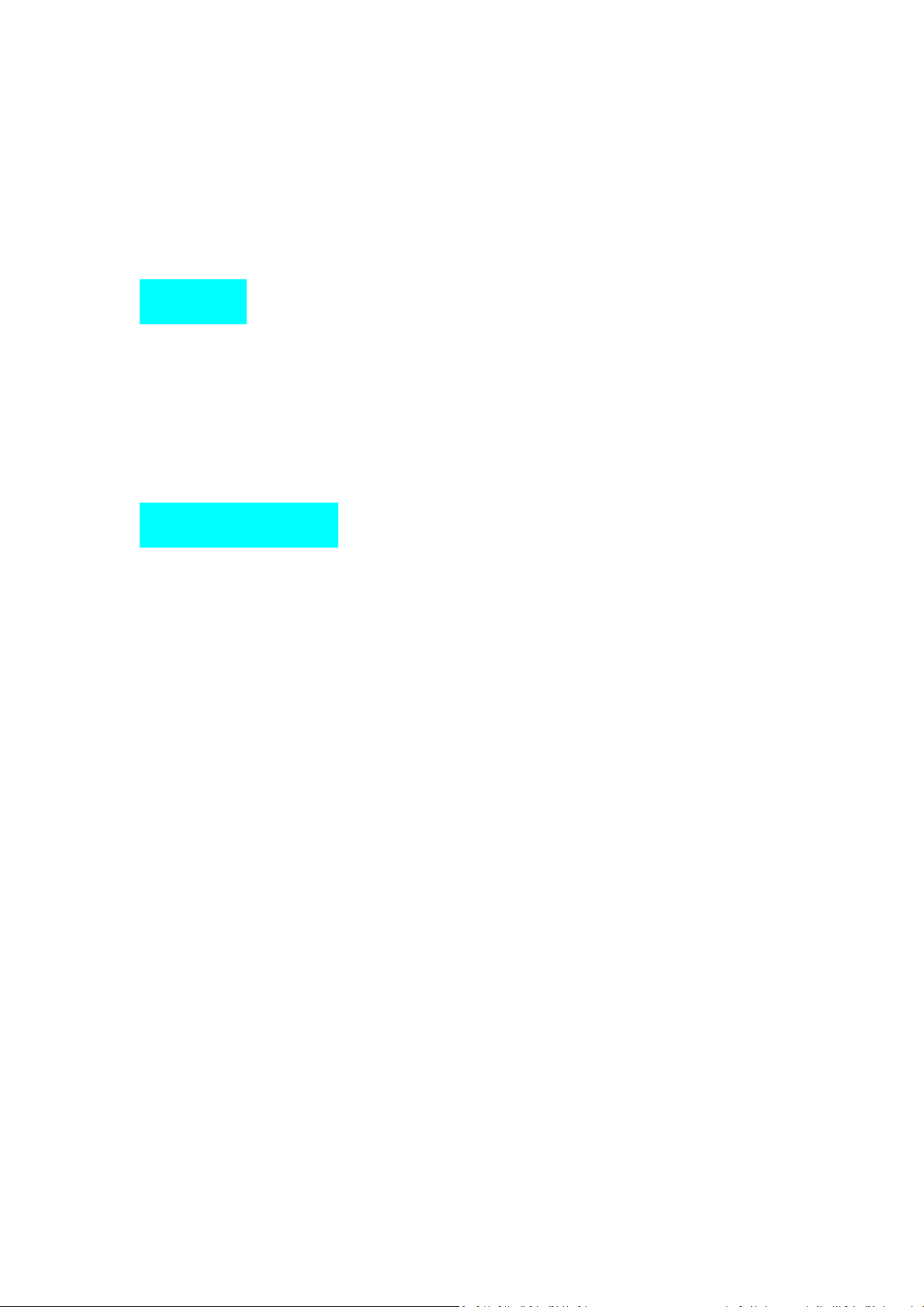
Overview
1. LED indicator
2. Fingerprint area
3. Micro-USB charging port
4. Reset hole
Quick Start Guide
Fingerprint Lock
User Manual
1. Turn on the Bluetooth function of your iPhone or iPad (iOS 9.0 or later).
2. Download iHaper app from the App Store.
Note: The use of a HomeKit - enabled accessory need the following permissions:
Setting > iCloud > iCloud Drive > Turn On
Setting > iCloud > Keychain > Turn On
Setting > Privacy > HomeKit > iHaper > Turn On
3. Tap “+” and scan the QR code. Then follow the steps to add the device to the
Home and Room. Please keep the QR code for future use.
4. Name this product to help you identify it in the Home app and to control it with
Siri.
5. Create a scene which controls multiple HomeKit-enabled accessories at the same
time. Tap the scene to turn it on or off, or just ask Siri.
6. Add your fingerprint
1) Make sure the lock is unlocked.Insert the reset pin into the reset hole and hold for
3 seconds until the red and green LEDs flash alternately.
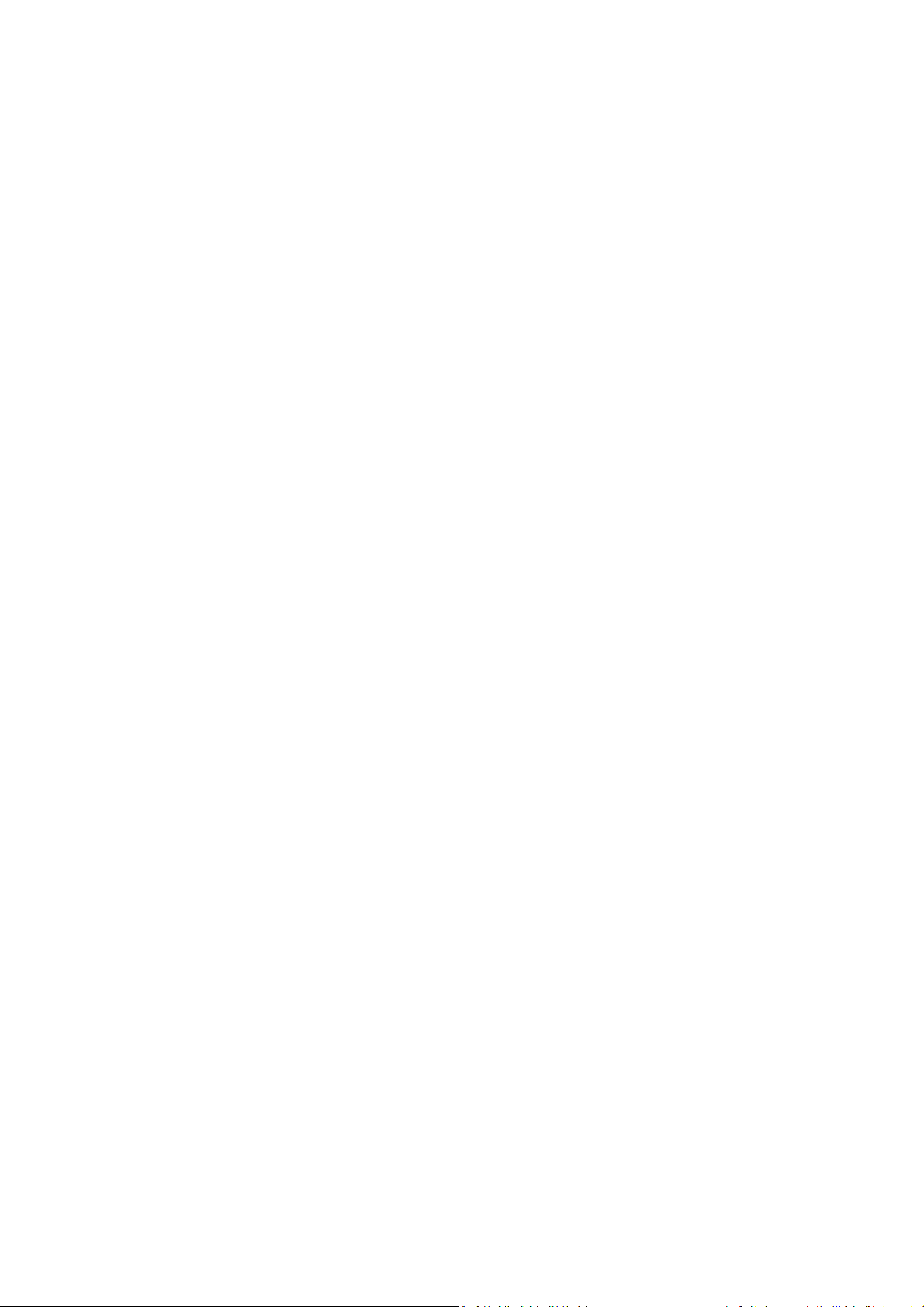
2) Use the same finger to press the fingerprint area 5 times in a row. If a fingerprint is
successfully added, the green LED light will flashes once. If the adding is unsuccessful,
the LED light will not respond. To add more fingerprints, please repeat the above
steps.
Note:
1) Make sure both the fingerprint area and fingers are clean and dry.
2) It is recommended to cover the entire fingerprint area with your finger when
adding a fingerprint.
3) A lock can store up to 50 fingerprints.
4) If a fingerprint is successfully added, you can unlock the lock with the fingerprint,
while other unrecorded fingerprints will not unlock the lock. If the lock does not
recognize the fingerprint for 6 consecutive times, it will stop responding for about 1
minute and the red LED will flash continuously. You can try again after 1 minute.
7. Delete all fingerprints
Make sure the lock is unlocked. Insert the reset pin into the reset hole continuously
for 5 times. Green LED lights once every time you operate. After you insert the reset
pin 5 times, the green LED will flash for 3 seconds, indicating that all fingerprints
have been deleted. If there is no flashing, the deletion is unsuccessful.
8. Remove HomeKitpairing
Make sure the lock is unlocked. Insert the reset pin into the reset hole for 8 seconds
until the green LED flashes for 3 seconds, indicating that the product has been
removed from pairing with HomeKit. If the green LED does not flash, the deletion is
unsuccessful.
9. About charging and discharging (It is recommended not to do any operation at this
time.)
1) Standby for up to one year with a full charge
2) When charging, the red indicator light is always on. When the battery is low, the
red indicator light flashes continuously.
3) When the lock is 100% fully charged, the green indicator light will be always on.
The indicator will off when the power is removed.
Note:
1) To unlock, please use an iOS device or a fingerprint to unlock. The buckle will
automatically pop up.
2) To lock, just press down the buckle.

3) When the fingerprint is not recognized, the red LED will flash once.
4) When the lock is successfully locked or unlocked, the green LED will flash once,
indicating that the operation has been completed. You will hear the sound of locking
or unlocking.
Tip:
Controlling this HomeKit-enabled accessory automatically and away from home
requires an Apple TV with tvOS 10.1 or later or an iPad with iOS 10.1 or later set up
as a home hub.
Specifications
Input: DC 5V
LED light color: Red and green
Fingerprint storage: 50
Wireless connection: Bluetooth 4.2 (only support BLE with GFSK)
Battery life: Standby for 1 year
Emergency power supply: Micro-USB charging
Battery capacity: 280mAh 3.7V
Battery type: lithium polymer battery
Battery model: BYT 552325
Charging interface: Micro-USB interface
Operating temperature: 0 ~ 45 °C
Relative humidity: 10% ~ 95%
Unlocking method: Fingerprint unlocking, app unlocking, emergency key unlocking
Smart reminder: Lock status reminder, low battery reminder
Precautions
Please keep children away from the product
The lock will pop up automatically when unlocked. Please keep a distance when
unlocking to avoid injury
Please use a dry rag to clean
Please avoid falling
Do not disassemble

Do not use liquid to clean
Do not use abrasives or solvents
Do not use in wet places (eg bathroom, rainy day)
Do not exceed the recommended rated electrical parameters
Legal
Use of the Works with Apple HomeKit logo means that an electronic accessory has
been designed to connect specifically to iPod touch, iPhone or iPad, respectively, and
has been certified by the developer to meet Apple performance standards. Apple is
not responsible for the operation of this device or its compliance with safety and
regulatory standards.
Disclaimer
1. To protect your legal rights, please read the instructions provided in manual with
this product carefully before using. By using this product, you agree that you have
read, understood, approved and accepted the Terms and Conditions Agreement
within this instruction manual.
2. When using this product, it is advised that you please, strictly follow the
requirements within this instruction manual. iHaper assumes no responsibility for all
accidents, property damage, personal injury, legal disputes, or all other adverse
events that cause conflicts of interest due to violations of the required use.
FCC WARNING
Any Changes or modifications not expressly approved by the party responsible for
compliance could void the user's authority to operate the equipment.
FCC Radiation Exposure Statement:
This equipment complies with FCC radiation exposure limits set forth for an
uncontrolled environment. This transmitter must not be co-located or operating in
conjunction with any other antenna or transmitter.

This device complies with part 15 of the FCC Rules. Operation is subject to the
following two conditions: (1) This device may not cause harmful interference, and (2)
this device must accept any interference received, including interference that may
cause undesired operation.
Note: This equipment has been tested and found to comply with the limits for a Class
B digital device, pursuant to part 15 of the FCC Rules. These limits are designed to
provide reasonable protection against harmful interference in a residential
installation. This equipment generates, uses and can radiate radio frequency energy
and, if not installed and used in accordance with the instructions, may cause harmful
interference to radio communications. However, there is no guarantee that
interference will not occur in a particular installation. If this equipment does cause
harmful interference to radio or television reception, which can be determined by
turning the equipment off and on, the user is encouraged to try to correct the
interference by one or more of the following measures:
—Reorient or relocate the receiving antenna.
—Increase the separation between the equipment and receiver.
—Connect the equipment into an outlet on a circuit different from that to which the
receiver is connected.
—Consult the dealer or an experienced radio/TV technician for help.
