Page 1
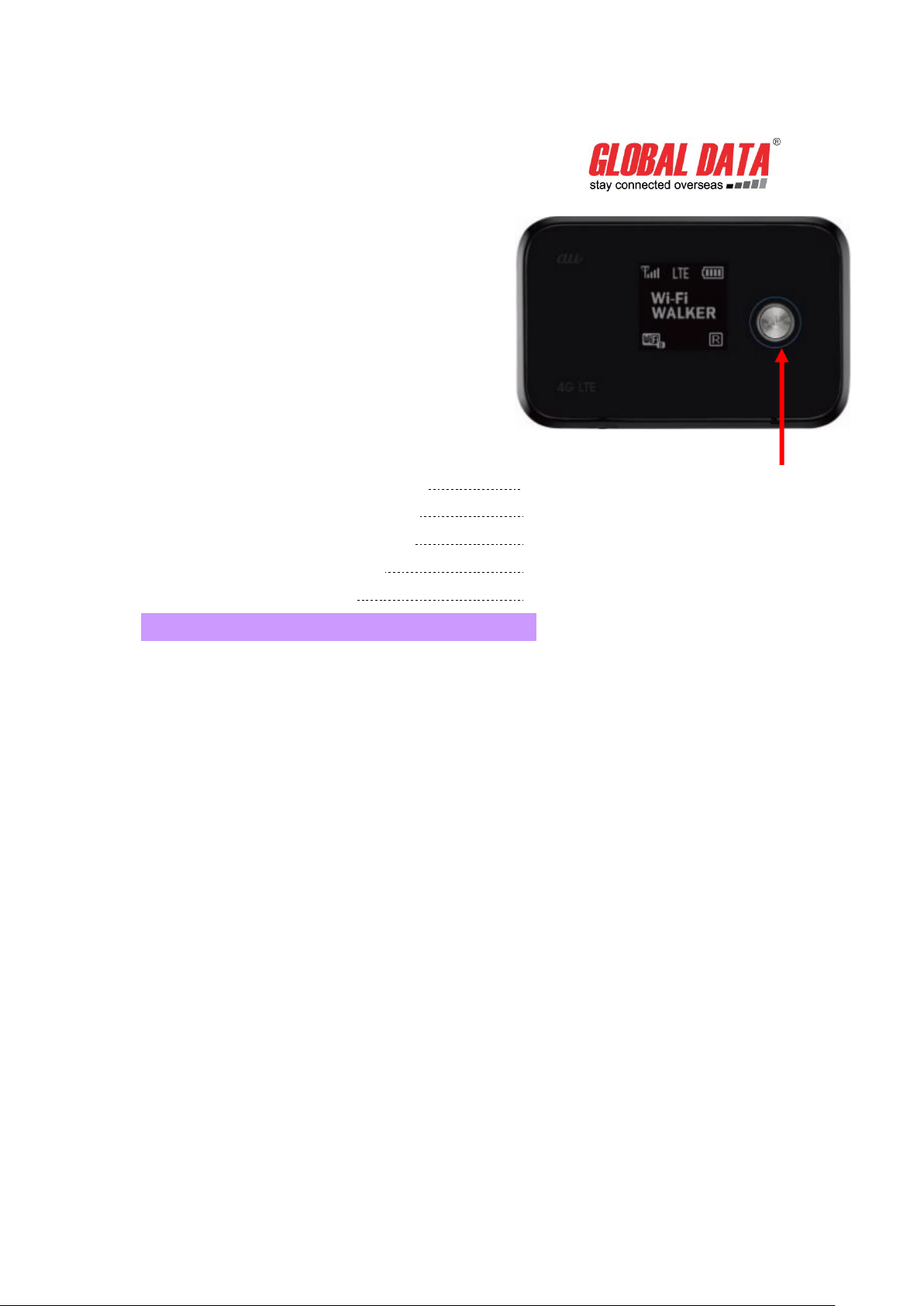
As of 2014.03
Mobile Wi-Fi Router
User Guide
Wi-Fi WALKER
※For trouble-shooting please see Page 8.
Press and hold to power on
<Contents>
・ Important: For Wi-Fi enabled device Users 2
・ About Wi-Fi router Buttons and display 4
・ Connecting to the internet Smartphones 5
・ Connecting to the internet Windows 6
・ Connecting to the internet Mac 7
【Important】
・ Please contact us immediately if you have any technical issues.
・ If your device is lost or stolen, please contact us immediately to avoid unexpected charges.
・ FUP (Fair Usage Policy)
In order to secure a fair level of communication quality and network usage, Xcom Global may temporary
limit the transfer speed or suspend the data transfer for customers who transfer 400MB in a 3-day
period.
Data transfer may get interrupted by communication protocol for customers who perform large amount
of data transfer by streaming videos, VOIP, FTP, online games, cloud services such as iCloud.
Xcom Global is not responsible for any discount or refund in such case.
【Important】
・ All rights reserved.
- 1 -
Page 2
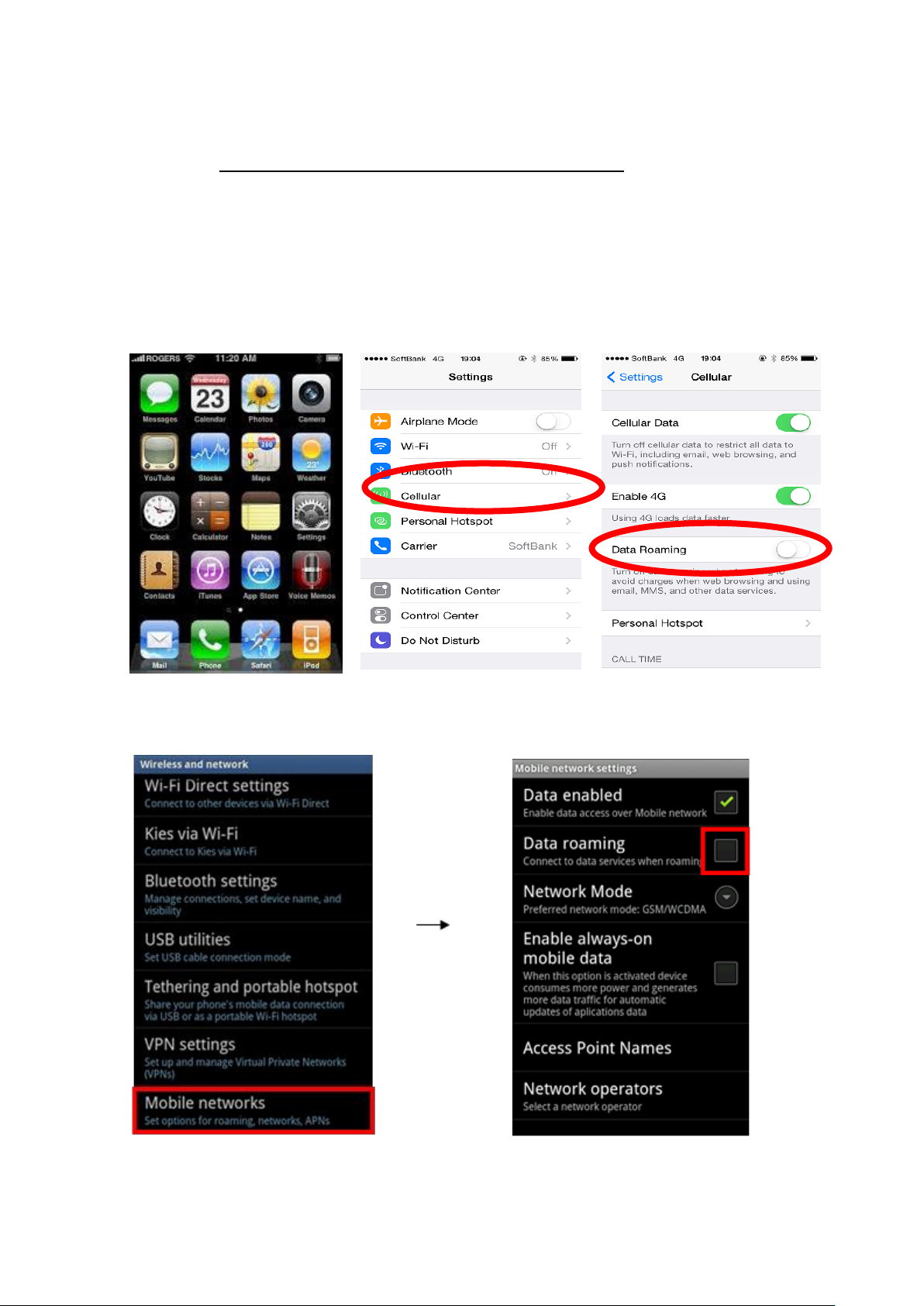
※Notice※ For Wi-Fi enabled device Users
【Turning off data roaming】
Please make sure to turn off data roaming to avoid unexpected charges from your mobile carrier.
For iPhone
Setting -> Cellular -> Data Roaming -> OFF
For Android
Setting -> Wireless& networks -> Mobile network -> Data Roaming -> Off
- 2 -
Page 3
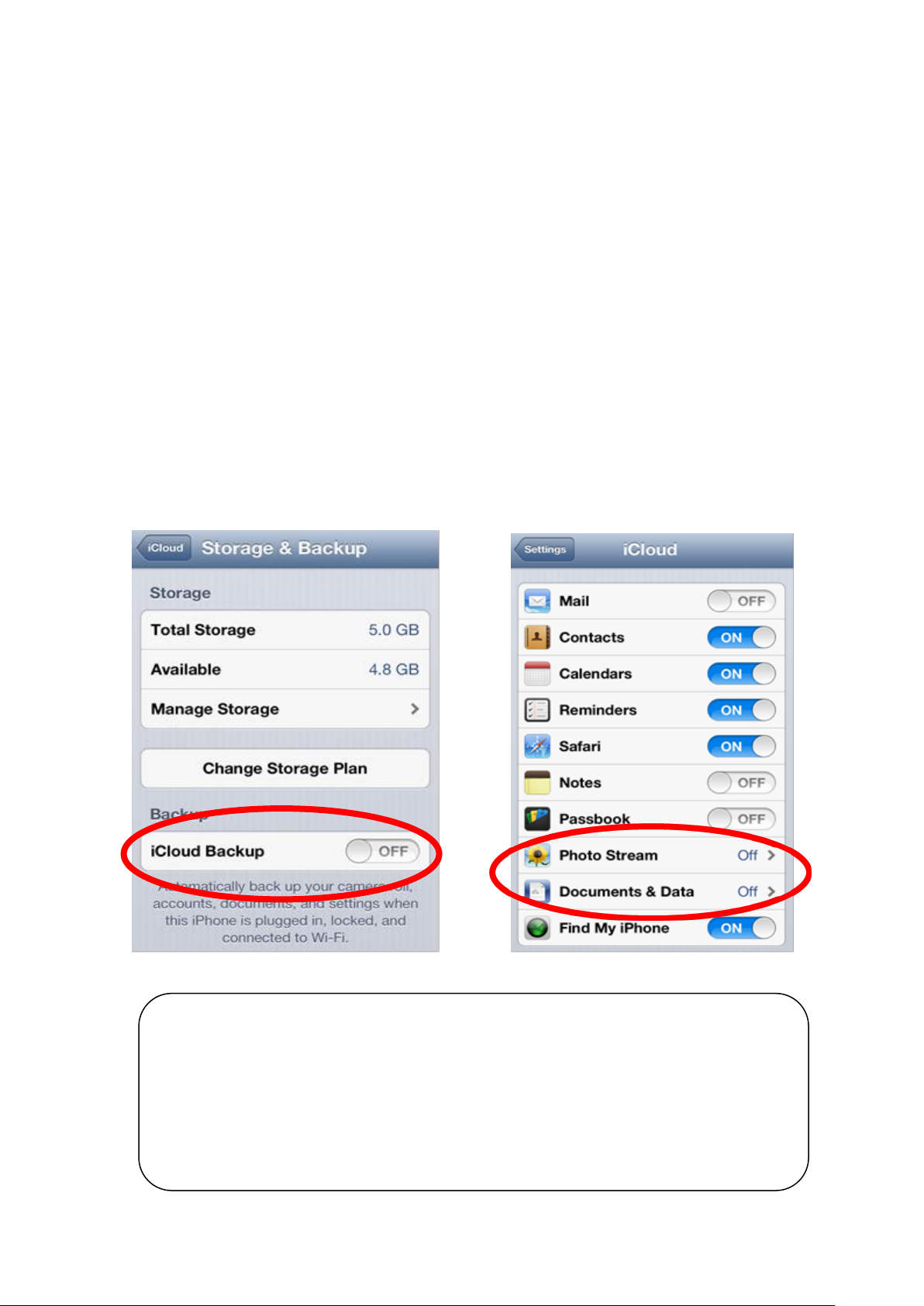
Setting -> iCloud -> Photos, Documents & Data
-> Off
You may receive a following notification from your mobile carrier.
There should not be roaming fee as long as data roaming is disabled on your device (See page 2)
・You are now connected to a network does not support global roaming packet flat rate service
・Your bay be charged high roaming fee.
・Please manually select a network (carrier)。
【Disabling iCloud (iOS 5.0 and above)】
Data transfer may get interrupted when large amount of data is transferred (i.e. iCloud requires
large data transfer which may end up in gigabytes) according to the FUP policy defined by
network carriers.
We strongly advise you to disable all or part of iCloud features.
Some documents (emails, photos etc) may be effected when iCloud is disabled.
Your device asks you what you would like to do with previously synced iCloud data except
memos and e-mails. Memos and locally saved e-mails get deleted when disabling iCloud but
the data restores once iCloud is enabled.
【Disabling iCloud】
Setting -> iCloud -> Storage & Backup ->
iCould Backup -> Off
【Notification from your mobile carrier】
- 3 -
Page 4

Power On/Off
Reset Button (on the side)
WPS Button (on the side)
Charging Port (on the side)
LTE and arrows indicate active connection
Number of connected device
【About Wi Fi router】 Buttons and display
上下
【Charging router】
It takes up to three hours to fully charge the router.
Actual battery life may vary depends on usage and other factors but usually lasts approximately 9
hours.
- 4 -
Page 5

SSID:HWD_xxxxxx
Password is located on the front
Connecting to the internet Smartphone
<Step1> Make sure the SSID and password
<Step2> Press and hold power button
※It may take up to 20 seconds to start up
<Step3> Connect to Wi-Fi
【iPhone/ iPod touch /iPad】
1. 「Setting」⇒「Wi-Fi」⇒「On」
2. Select SSID
3. Enter Password -> Connected
【Android】
1. Setting -> Wireless & networks -> Wi-Fi -> On
2. Select SSID
3. Enter Password -> Connected
- 5 -
Page 6

SSID:HWD_xxxxxx
Password is located on the front
Connecting to the internet Windows
<Step1> Make sure the SSID and password
<Step2> Press and hold power button
※It may take up to 20 seconds to start up
<Step3> Turn on Wi-Fi on your PC
<Step4>
XP:「Start」⇒「Network Connections」⇒「Wireless Network」
Vista:「Start」⇒「Connect to」⇒「Wireless Network」
Windows7:Click Wireless Network icon on the right bottom
【Windows7】
<Step5> Select SSID and connect
【WindowsXP】 【Windows7】
〈Step6〉 Enter password -> Connect
- 6 -
Page 7

SSID:HWD_xxxxxx
Password is located on the front
Connecting to the Internet Mac
For Mac OS X 10.4 (Tiger) and above. Picture shown below is 10.6 (Snow Leopard)
<Step1> Make sure the SSID and password
<Step2> Press and hold Power Button
※It may take up to 20 seconds to start up
<Step3> Click and select SSID
<Step4> Enter password and connect
- 7 -
Page 8

※If you still have issues please contact our 24/7 Technical Support Center.
Power Button
Troubleshooting FAQ
■Router shuts down by itself
⇒If the device is hot, power off, cool it down and power on
⇒Check remaining battery
⇒Reboot the router
(Turn off and wait for few seconds before turning on)
■Other common issues
・SSID unknown
⇒Press WPS button twice to see SSID on the display
・Router doesn’t shut down
⇒Press and hold the power button for 10 seconds
・Unable to connect to the internet
・SSID not shown on available network list
⇒Reboot the router
⇒If you still have issues try resetting the router
Resetting Router
Press and hold reset button located on the side for five seconds while the router’s power is on
- 8 -
