Global American 2901190, 2901200 User Manual

User’s Manual
2901190 and 2901200
V ersion 1.0
July 2007
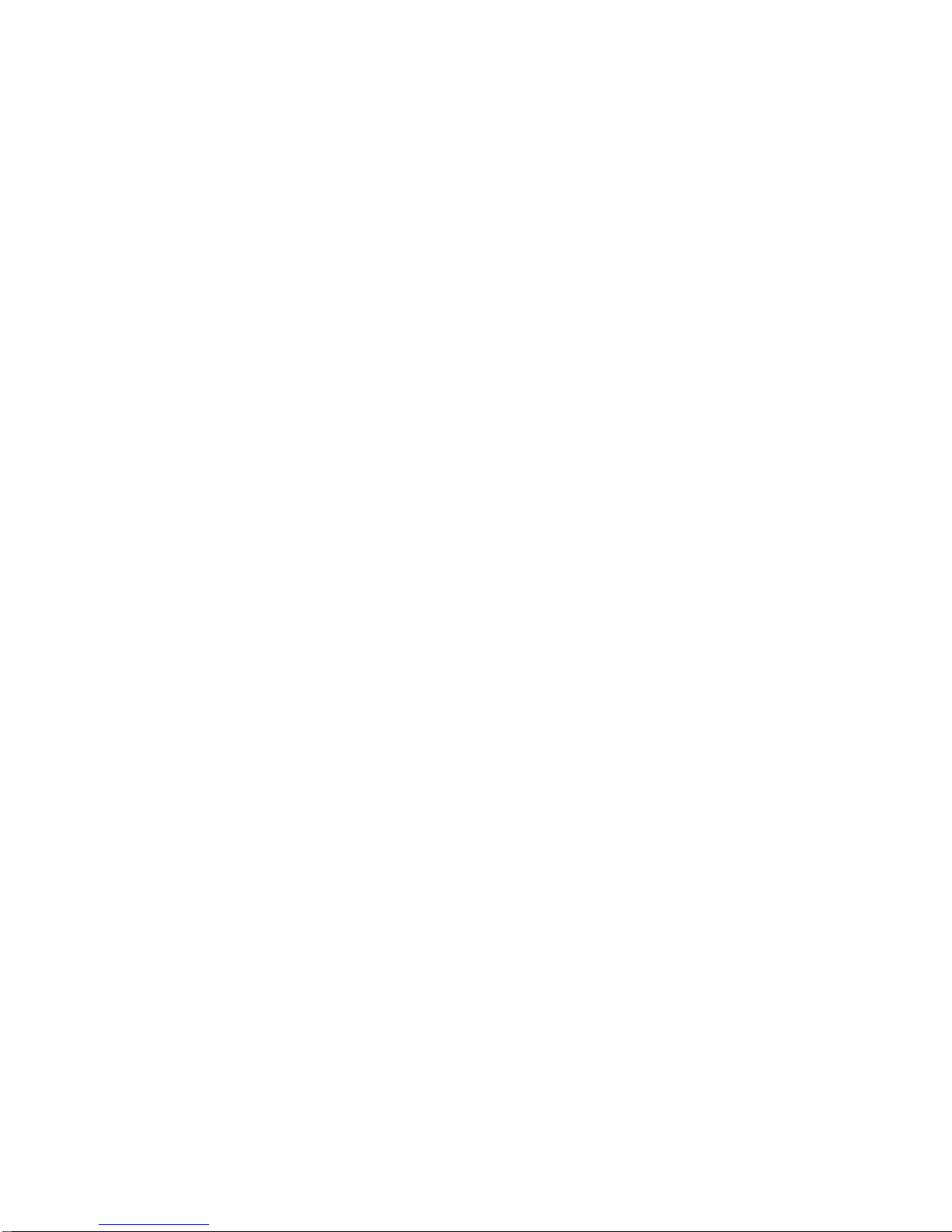
2901190 and 2901200 User’s Manual
Copyrights
This manual is copyrighted and all rights are reserved. It does not allow any non authorization in copied,
photocopied, translated or reproduced to any electronic or machine readable form in whole or in part without prior
written consent from the manufacturer.
In general, the manufacturer will not be liable for any direct, indirect, special, incidental or consequential
damages arising from the use of inability to use the product or documentation, even if advised of the possibility
of such damages. The manufacturer keeps the rights in the subject to change the contents of this manual without
prior notices in order to improve the function design, performance, quality and reliability. The author assumes no
responsibility for any errors or omissions, which may appear in this manual, nor does it make a commitment to
update the information contained herein.
Trademarks
Intel is a registered trademark of Intel Corporation.
Award is a registered trademark of Award Software, Inc.
All other trademarks, products and or product's name mentioned herein are mentioned for identification
purposes only, and may be trademarks and/or registered trademarks of their respective companies or owners.
Page 2

2901190 and 2901200 User’s Manual
This Page is Intentionally Left Blank
Page 3
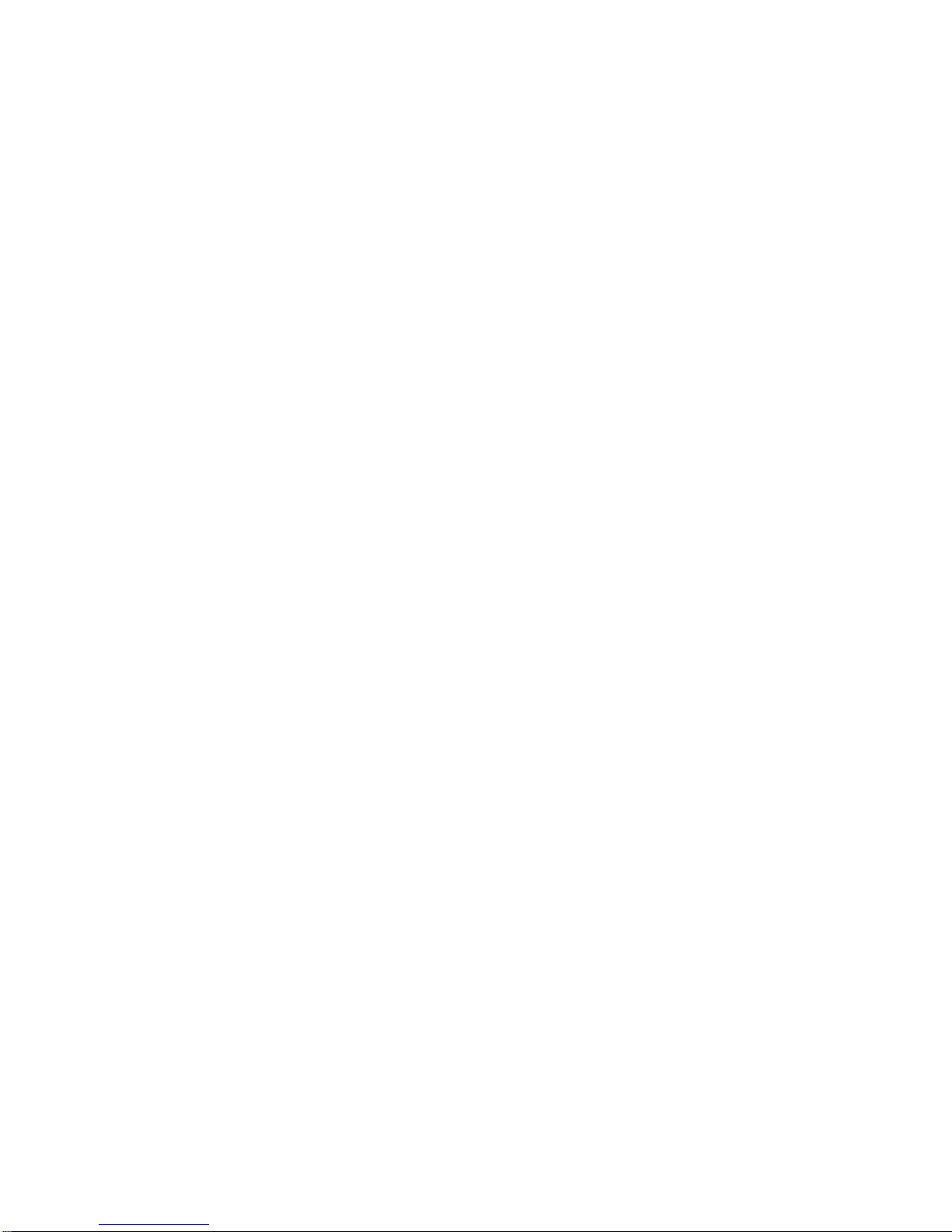
2901190 and 2901200 User’s Manual
This Page is Intentionally Left Blank
Page 4
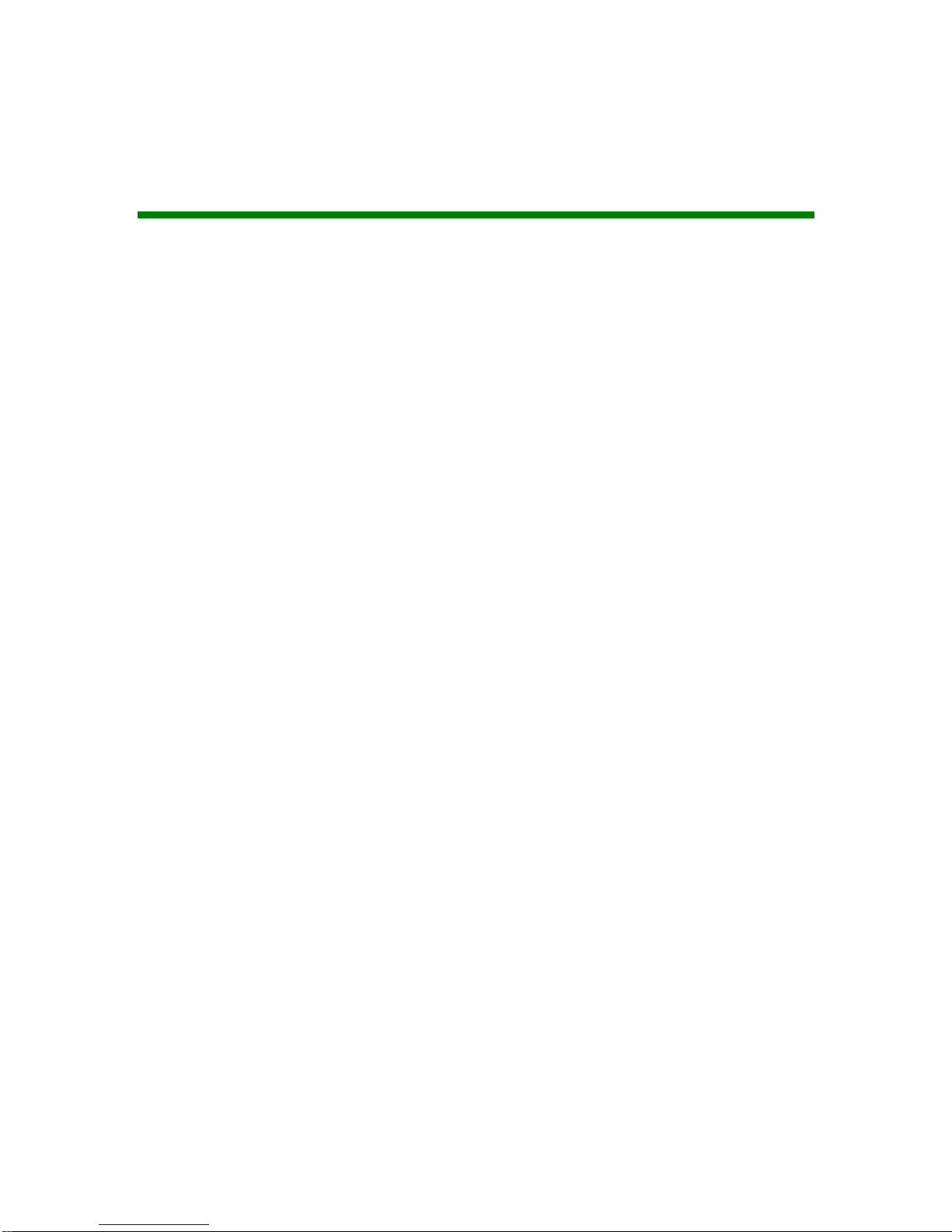
2901190 and 2901200 User’s Manual
Packing List
The items listed below should all be included in the 2901190/2901200 package.
1 x 2901190/2901200 flat panel PC
1 x Power cord
1 x 45W power adapter
1 x Screw kit
1 x Jumper pack
1 x PS/2 keyboard/mouse Y cable
1 x User Manual and driver CD
1 x Panel mounting kit
1 x Wall mounting kit
1 x Rack mounting kit (optional)
1 x Arm mounting kit (optional)
1 x Stand mounting kit (optional)
Images of the above items are shown in Chapter 3.
Page 5
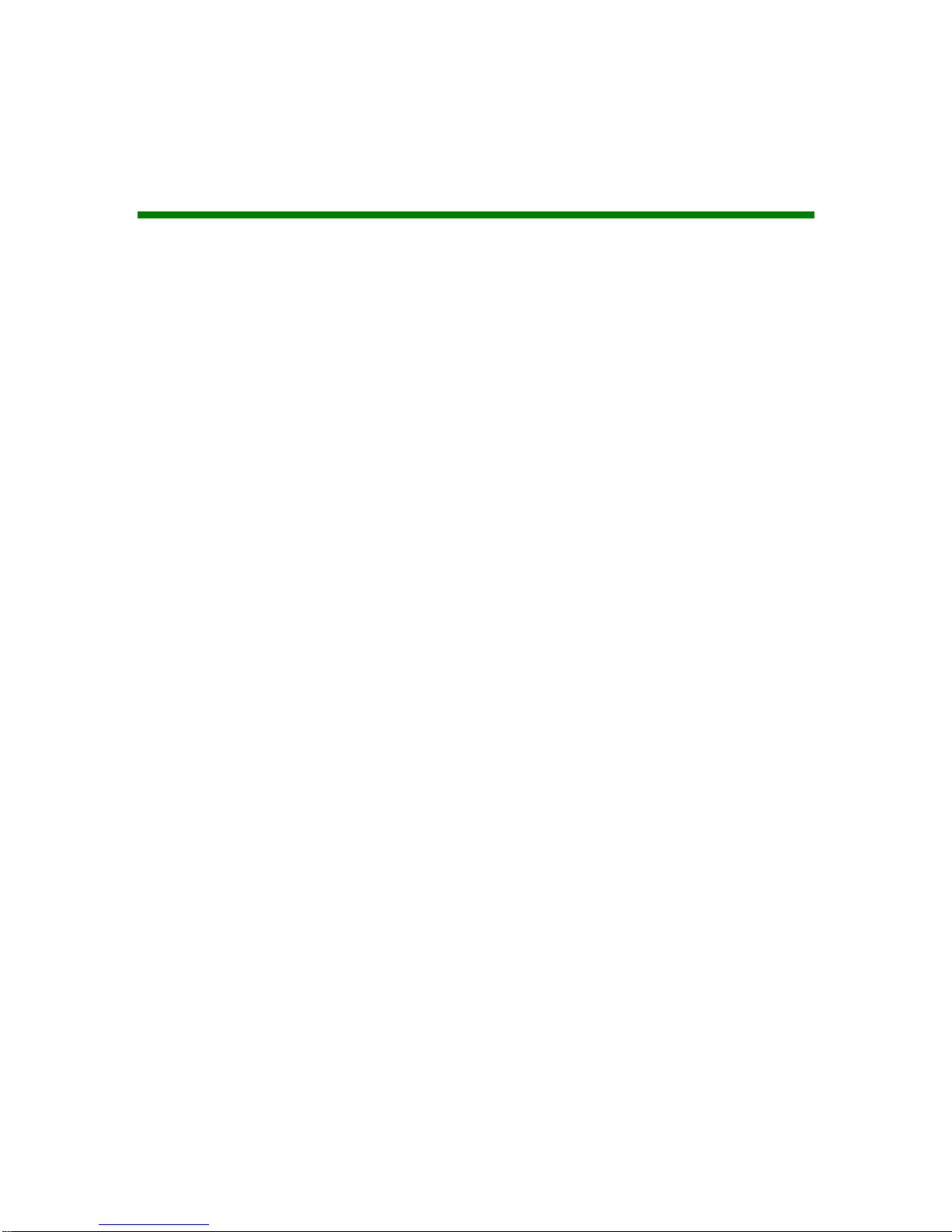
2901190 and 2901200 User’s Manual
Precautions
SAFETY PRECAUTIONS
1. Prior to installing, moving, and modifying the panel PC, make sure that the
unit’s power is turned off and the power cord is disconnected.
2. Do not apply voltage levels that exceed the specified voltage range. Doing so
may cause fire or an electrical shock.
3. Electric shock can occur if the panel is opened. Do not drop or insert any
objects into the ventilation openings of the panel PC.
4. Only qualified engineers from certified system integrators or VARs are allowed
to make necessary functional modifications to the panel PC, e.g., adding a
touch screen .
5. If considerable amount of dust, water, or fluids entered the panel PC, turn off
the power supply immediately, unplug the power cord, and contact the vendor.
6. Explosions may occur with installations in environments where flammable
gases are present.
7. Fault-tolerant and failsafe designs should be implemented with the use of the
series models on transportation vehicles, ships, safety/security devices, or
medical devices not related to life-support functionalities. Users/integrators
should take the responsibility for implementations with adequate levels of
reliability and safety.
8. Preventive designs should be implemented so as to avoid the communications
faults between the panel PC and the PC/workstation/terminals that controls it.
0.
HANDLING PRECAUTIONS
1. Do not drop the panel PC against a hard surface. Doing so may damage the
display.
2. Do not strike or exert excessive force onto the touch panel.
3. Touching the touch panel using a sharp object may damage the LCD panel.
4. Avoid environments exposed to direct sunlight, dust, or chemical vapors.
Page 6
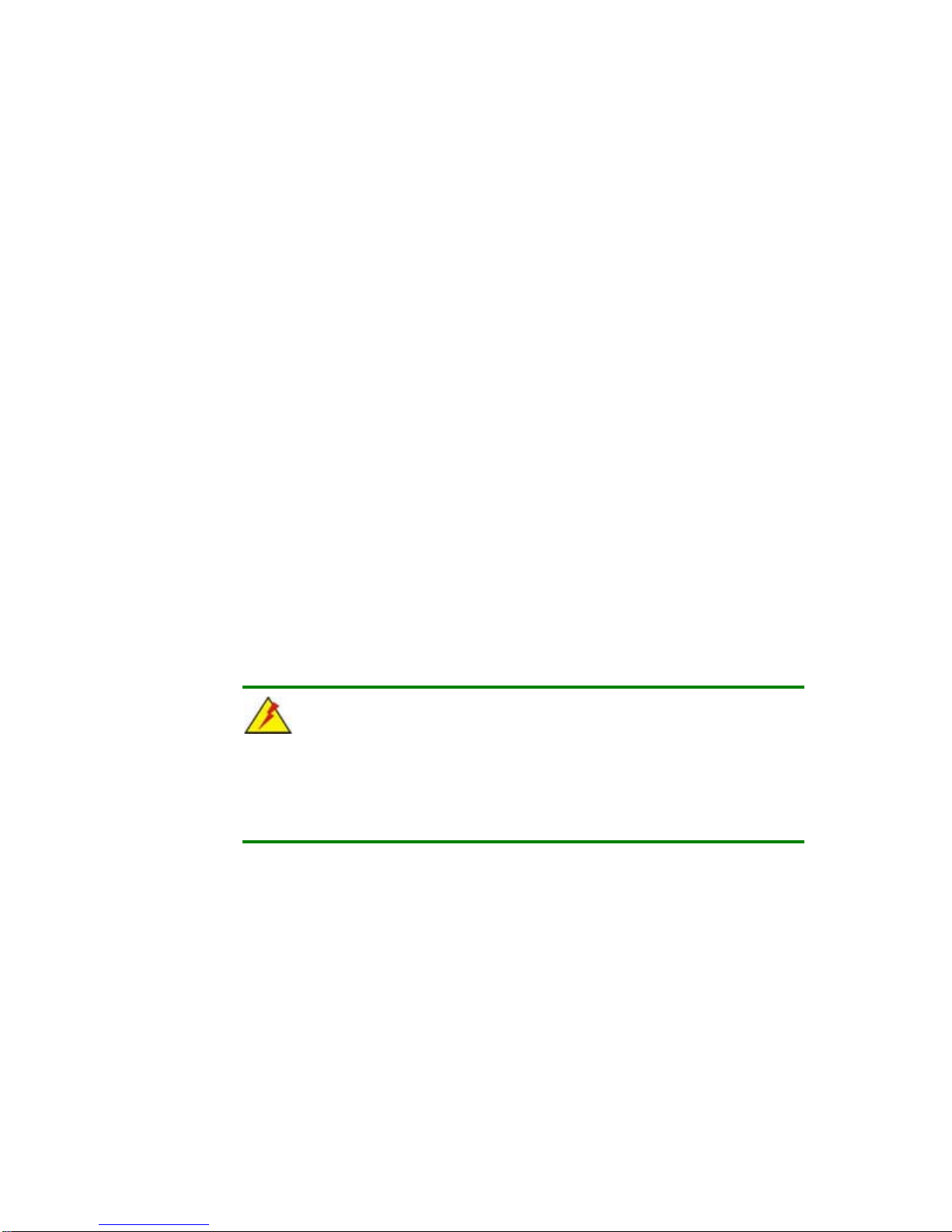
2901190 and 2901200 User’s Manual
A
5. The panel PC is actively cooled. In no circumstances should the panel PC
operate with the openings obstructed by foreign objects. However, the
ambient temperature of the installation site should be observed and controlled
to avoid overheating the panel PC.
6. Condensation might form inside the panel PC chassis if exposed to sudden
changes in temperature.
7. Carefully route the power cord so that people cannot step on it. Do not place
anything over the power cord.
8. If the equipment should be left unused for an extended period of time,
disconnect it from the power source to avoid damage by transient over-voltage.
9. If any of the following situations arises, get the equipment checked by service
personnel: 0.
o The power cord or plug is damaged.
o Liquid has penetrated into the equipment.
o The equipment has been exposed to moisture.
o The equipment does not work properly, or the user cannot get it to work
according to the user manual.
o The equipment has been dropped and damaged.
o The equipment shows obvious signs of breakage.
WARNING!
ny changes or modifications made to the equipment that are not expressly
approved by the relevant standards could void the authority to operate the
equipment.
MAINTENANCE AND CLEANING
Note the following precautions before beginning to clean the Panel PC.
When cleaning any single part or component of the computer, please read and understand
the details below fully.
Page 7

2901190 and 2901200 User’s Manual
Except for the properly installed front LCD panel, never spray or squirt liquids
directly onto any computer component. To clean the device, please rub it with a
piece of dry and soft cloth or a slightly moistened cloth with the exterior casing.
The interior of the Panel PC does not require cleaning. Keep fluids away from
the Panel PC and the interior of it.
Be cautious of the tiny removable components when using a vacuum cleaner to
absorb the dirt on the floor.
Turn the system off before cleaning up the Panel PC.
Never drop any tiny objects through the openings of the Panel PC or get circuit
board damp or wet.
Be cautious of all kinds of cleaning solvents or chemicals when using it for the
sake of cleaning. Some individuals may be allergic to the ingredients.
Avoid any food, drink or cigarette around the Panel PC.
CLEANING TOOLS
Although many companies have created products to help improve the process of cleaning
the computer and peripherals, users can also use household items to clean their computers
and peripherals. Below is a list of items to use while cleaning the computer or computer
peripherals.
Please keep in mind that some components in the computer may only be cleaned using a
product designed for cleaning that component, if this is the case it will be mentioned in the
cleaning tips.
Cloth - A piece of cloth is the best tool to use when rubbing up a component.
Although paper towels or tissues can be used on most hardware as well, it is
recommended to rub it with a piece of cloth.
Water or rubbing alcohol – Moisten a piece of cloth a bit with some water or
rubbing alcohol and rub it on the computer.
Unknown solvents may be harmful to the plastics parts.
Vacuum cleaner - Absorb the dust, dirt, hair, cigarette particles, and other
particles out of a computer can be one of the best methods of cleaning a
computer. Over time these items can restrict the airflow in a computer and
cause circuitry to corrode.
Page 8
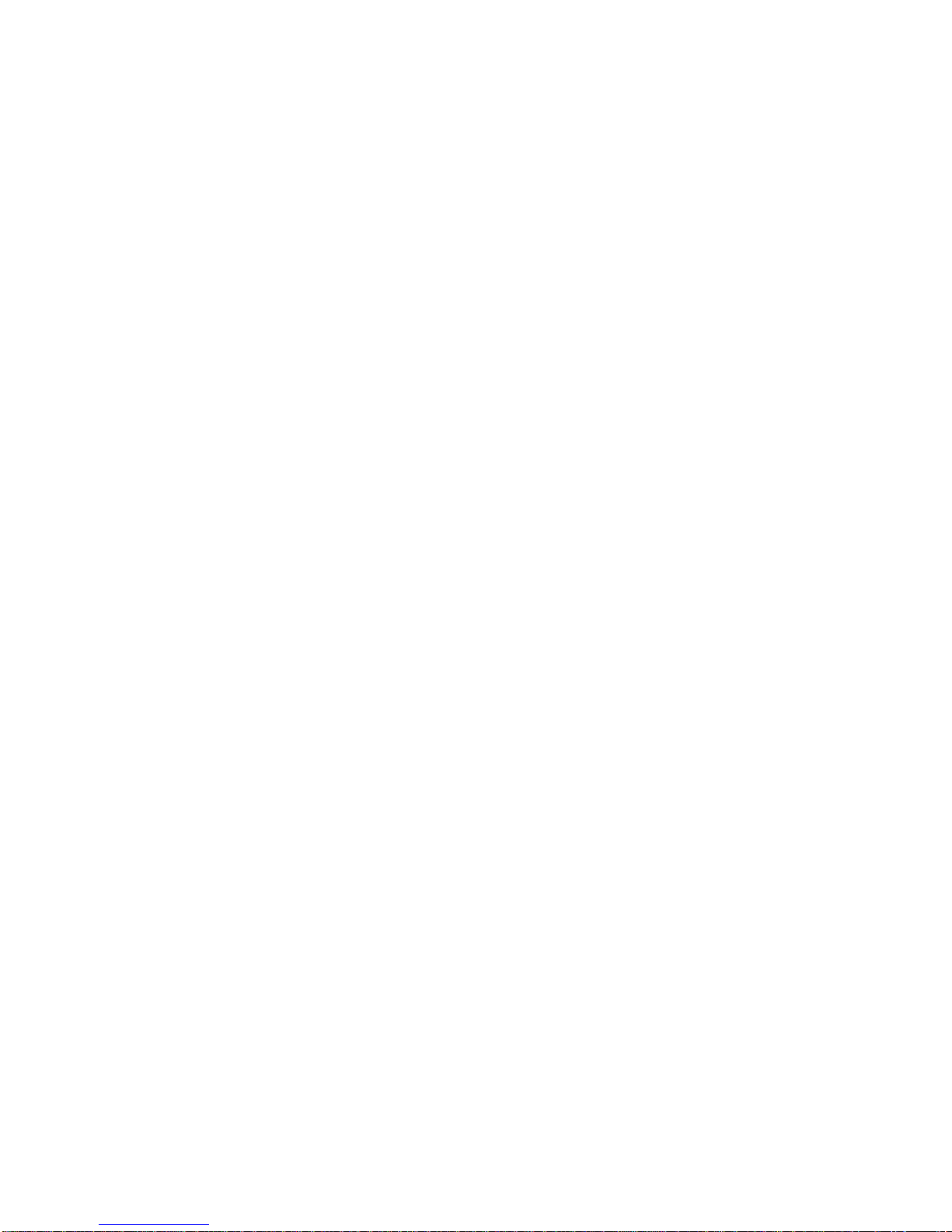
2901190 and 2901200 User’s Manual
Cotton swabs - Cotton swabs moistened with rubbing alcohol or water are
excellent tools for wiping hard to reach areas in the keyboard, mouse, and
other locations.
Foam swabs - Whenever possible it is better to use lint free swabs such as
foam swabs.
ESD PRECAUTIONS
Observe all conventional anti-ESD methods while handling the components contained
within the LCD should the need arise for adding a functionality. The use of a grounded
wrist strap and an anti-static work pad is recommended. Avoid dust and debris or other
static-accumulating materials in the work area.
Page 9
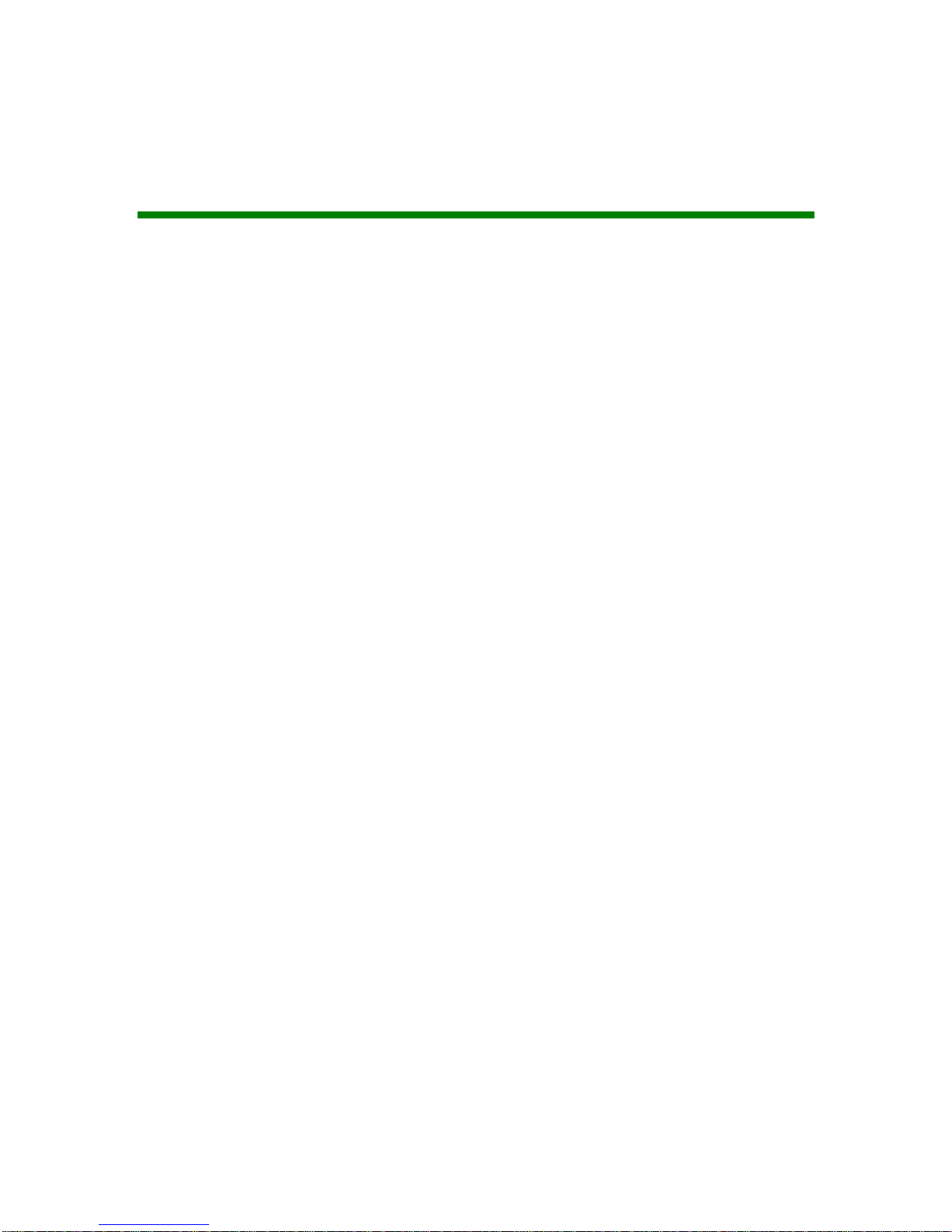
2901190 and 2901200 User’s Manual
Table of Contents
1 INTRODUCTION................................................................................................... 15
1.1 2901190/2901200 FLAT PANEL PC OVERVIEW ........................................................ 16
1.1.1 Model Variation................................................................................................ 16
1.1.2 Applications ..................................................................................................... 16
1.1.3 Standard Features............................................................................................ 17
1.2 EXTERNAL OVERVIEW.............................................................................................. 17
1.2.1 General Description......................................................................................... 17
1.2.2 Front Panel...................................................................................................... 17
1.2.3 Rear Panel ....................................................................................................... 18
1.2.4 Top Panel ......................................................................................................... 18
1.2.5 Bottom Panel.................................................................................................... 19
1.2.6 Side Panel ........................................................................................................ 20
1.3 INTERNAL OVERVIEW ............................................................................................... 20
1.4 SPECIFICATIONS ....................................................................................................... 20
1.4.1 Preinstalled Hardware Components................................................................ 20
1.4.2 System Specifications....................................................................................... 21
1.4.3 Motherboard Specifications............................................................................. 22
1.4.4 Flat Panel Screen Specifications..................................................................... 23
DIMENSIONS............................................................................................................. 25
1.5
1.5.1 2901190 Dimensions........................................................................................ 25
1.5.2 2901200 Dimensions........................................................................................ 26
2 MOTHERBOARD.................................................................................................. 27
2.1
INTRODUCTION......................................................................................................... 28
2.2 CPU SUPPORT.......................................................................................................... 28
®
2.2.1 AMD
2.2.2 AMD® Geode™ LX 800 500MHz Power Management................................... 29
Geode™ LX 800 500MHz Specifications............................................. 28
2.3
SYSTEM CHIPSET...................................................................................................... 29
2.4 GRAPHICS SUPPORT.................................................................................................. 30
2.5 ETHERNET CONTROLLER SPECIFICATIONS................................................................ 32
2.5.1 Overview.......................................................................................................... 32
Page 10
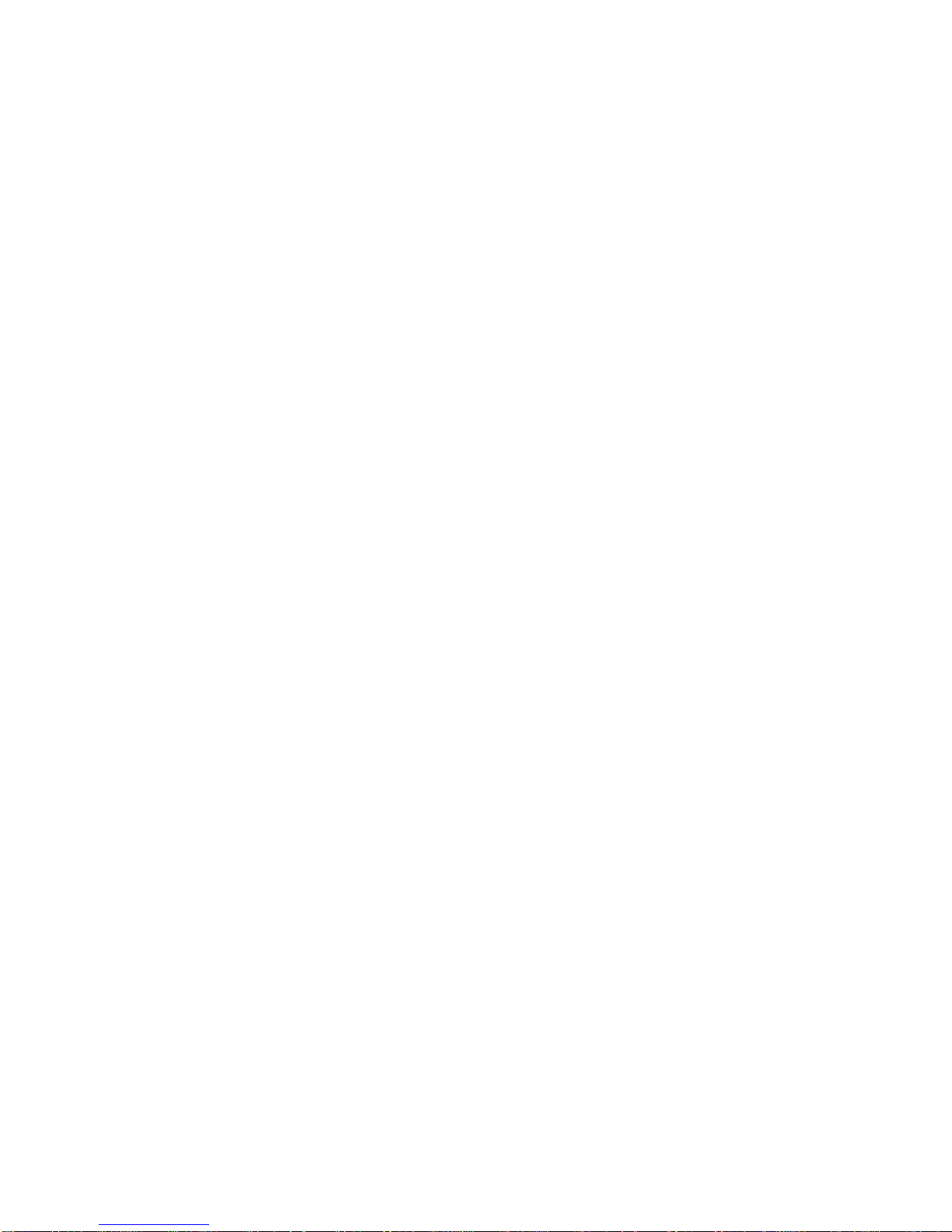
2901190 and 2901200 User’s Manual
2.5.2 Features ........................................................................................................... 32
PERIPHERAL DEVICE INTERFACES, CONNECTORS, AND SLOTS ................................. 32
2.6
2.6.1 OEM Options................................................................................................... 33
2.6.2 Internal Slots.................................................................................................... 33
2.6.3 Internal Peripheral Device Connectors........................................................... 33
2.6.4 External Peripheral Device Connectors.......................................................... 34
3 INST ALLA TION AND CONFIGURA TION ....................................................... 35
3.1 INSTALLATION PRECAUTIONS ................................................................................... 36
3.2 PREINSTALLED COMPONENTS................................................................................... 36
3.3 INSTALLATION AND CONFIGURATION STEPS ............................................................. 36
3.4
UNPACKING.............................................................................................................. 37
3.4.1 Packing List ..................................................................................................... 38
3.4.2 Optional Items.................................................................................................. 39
3.5 COMPACTFLASH® CARD INSTALLATION .................................................................. 40
3.6 REMOVE THE BACK COVER...................................................................................... 40
3.7 JUMPER SETTINGS .................................................................................................... 41
3.7.1 JP3: COM3 Pin-9 Signal Select Jumper Settings............................................ 42
3.7.2 JP4: COM1 and COM2 Pin-9 Signal Select Jumper Settings......................... 42
3.8 HDD INSTALLATION................................................................................................. 43
3.9 MEMORY MODULE INSTALLATION ........................................................................... 44
3.10 MOUNTING THE SYSTEM ........................................................................................ 46
3.10.1 Wall Mounting................................................................................................ 46
3.10.2 Panel Mounting.............................................................................................. 49
3.10.3 Arm Mounting ................................................................................................ 51
3.10.4 Cabinet and Rack Installation ....................................................................... 52
REAR PANEL CONNECTORS..................................................................................... 54
3.11
3.11.1 LCD Panel Connection .................................................................................. 54
3.11.2 Ethernet Connection....................................................................................... 54
3.11.3 USB Connection............................................................................................. 55
3.11.4 Keyboard and Mouse Connection.................................................................. 55
3.12 SYSTEM MAINTENANCE ......................................................................................... 55
4 GASKET REPLACEMENT.................................................................................. 56
4.1 GASKET REPLACEMENT ........................................................................................... 57
Page 11
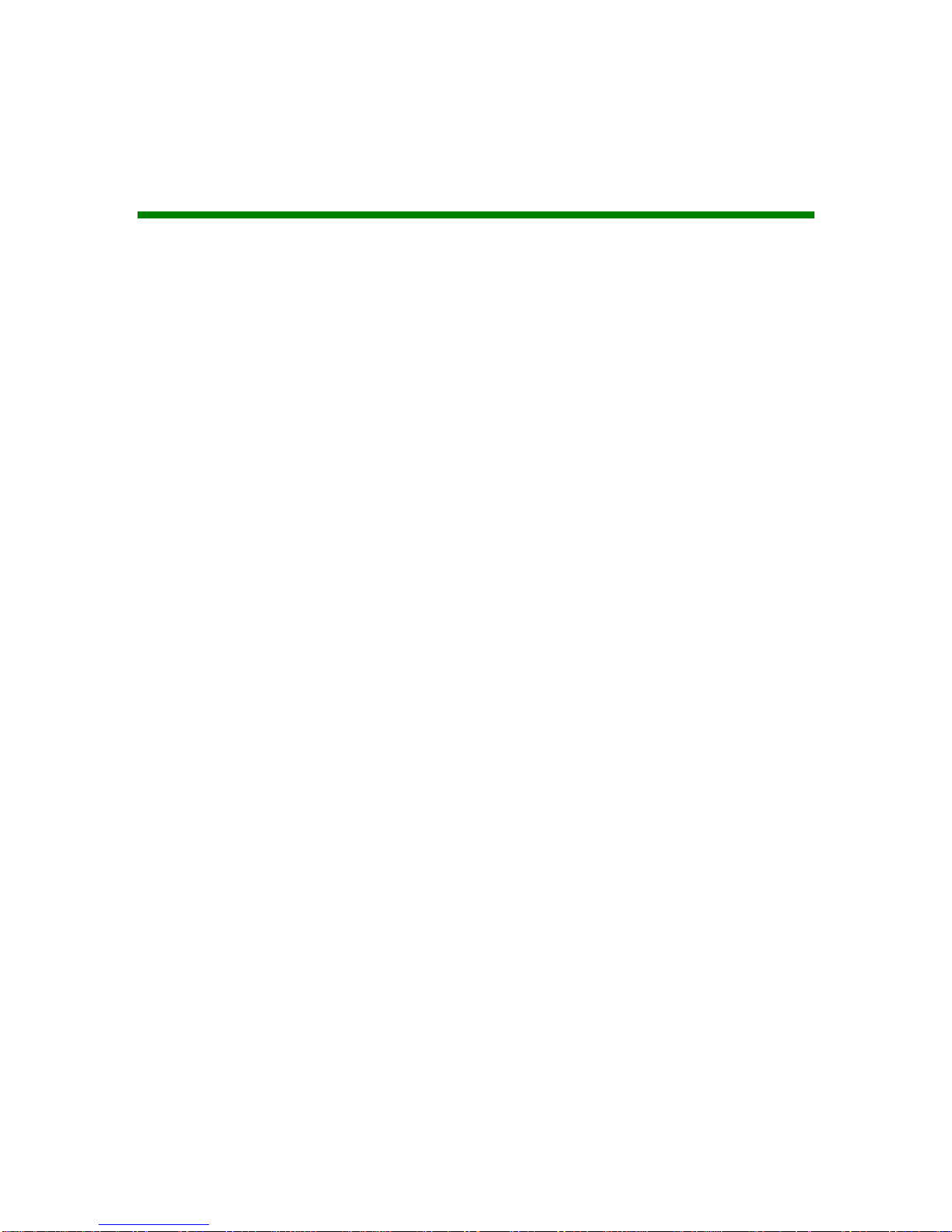
2901190 and 2901200 User’s Manual
List of Figures
Figure 1-1: 2901190/2901200 Front View ........................................................................18
Figure 1-2: 2901190 Rear View........................................................................................18
Figure 1-3: 2901190 Top View..........................................................................................19
Figure 1-4: 2901190/2901200 Bottom View .....................................................................19
Figure 1-6: 2901190 Side View.........................................................................................20
Figure 1-7: 2901190 Dimensions (units in mm)................................................................25
Figure 1-8: 2901200 Dimensions (units in mm)................................................................26
Figure 2-1: Connector Overview .......................................................................................34
Figure 3-1: CF Card Installation........................................................................................40
Figure 3-2: 2901190 Back Cover Retention Screws.........................................................41
Figure 3-3: Jumper Locations ...........................................................................................42
Figure 3-4: HDD Bracket Retention Screws .....................................................................43
Figure 3-5: 2901190/2901200 HDD Bracket Retention Screws .......................................44
Figure 3-6: 2901190/2901200 SO-DIMM Socket Location...............................................45
Figure 3-7: SO-DIMM Module Installation ........................................................................45
Figure 3-8: Wall-mounting Bracket ...................................................................................47
Figure 3-9: Mount the Chassis..........................................................................................48
Figure 3-10: Secure the Chassis ......................................................................................49
Figure 3-11: 2901190 Panel Opening...............................................................................50
Figure 3-12: 2901200 Panel Opening...............................................................................50
Figure 3-13: Tighten the Panel Mounting Clamp Screws .................................................51
Figure 3-14: Arm Mounting Retention Screw Holes .........................................................52
Figure 3-15: Secure the 2901190/2901200 Rack/Cabinet Bracket ..................................53
Figure 3-16: Install into a Rack/Cabinet............................................................................54
Figure 4-1: Gasket Replacement ......................................................................................57
Page 12
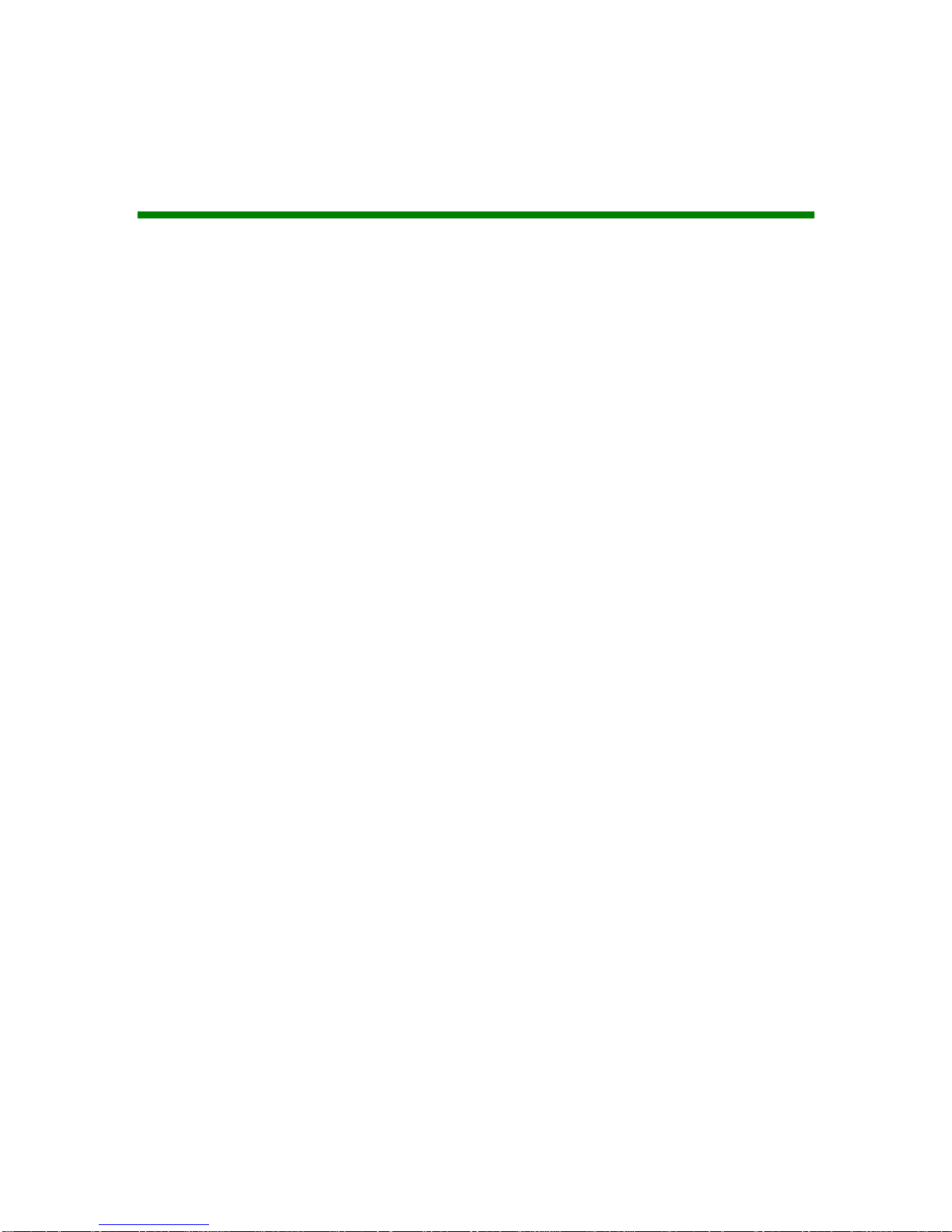
2901190 and 2901200 User’s Manual
List of Tables
Table 1-1: 2901190/2901200 Model Variations................................................................16
Table 1-2: 2901190/2901200 Specifications ....................................................................22
Table 1-3: Motherboard Specifications .............................................................................23
Table 1-4: 2901190/ 2901200 TFT LCD Monitor Specifications ......................................24
Table 2-1: Geode LX Graphics Features..........................................................................31
Table 3-1: Package List Contents.....................................................................................39
Table 3-2: Optional Items..................................................................................................39
Table 3-3: COM3 Pin-9 Signal Select Jumper Settings....................................................42
Table 3-4: COM1 and COM2 Pin-9 Signal Select Jumper Settings .................................43
Table 5-1: BIOS Navigation Keys ...................................... Error! Bookmark not defined.
Page 13
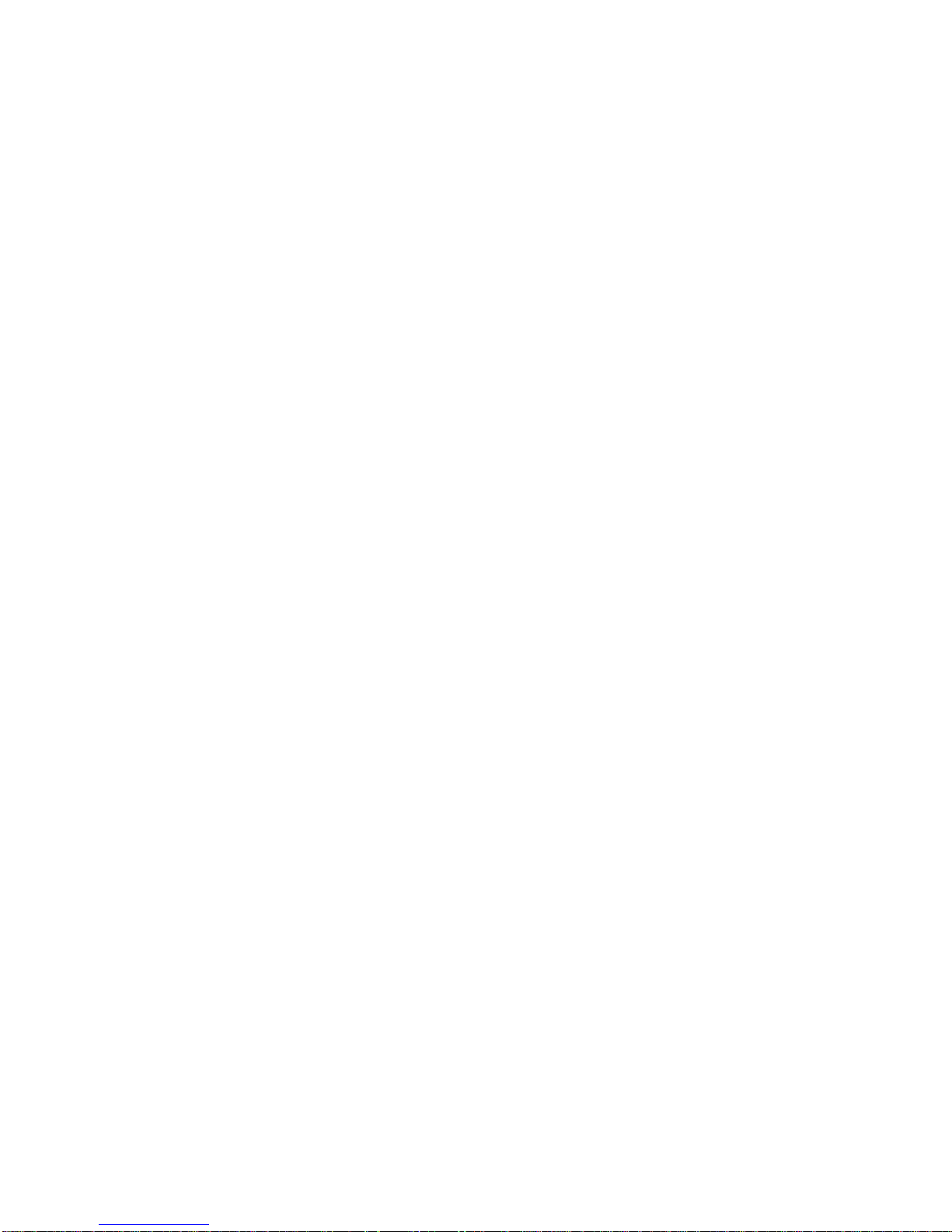
2901190 and 2901200 User’s Manual
THIS PAGE IS INTENTIONALLY LEFT BLANK
Page 14
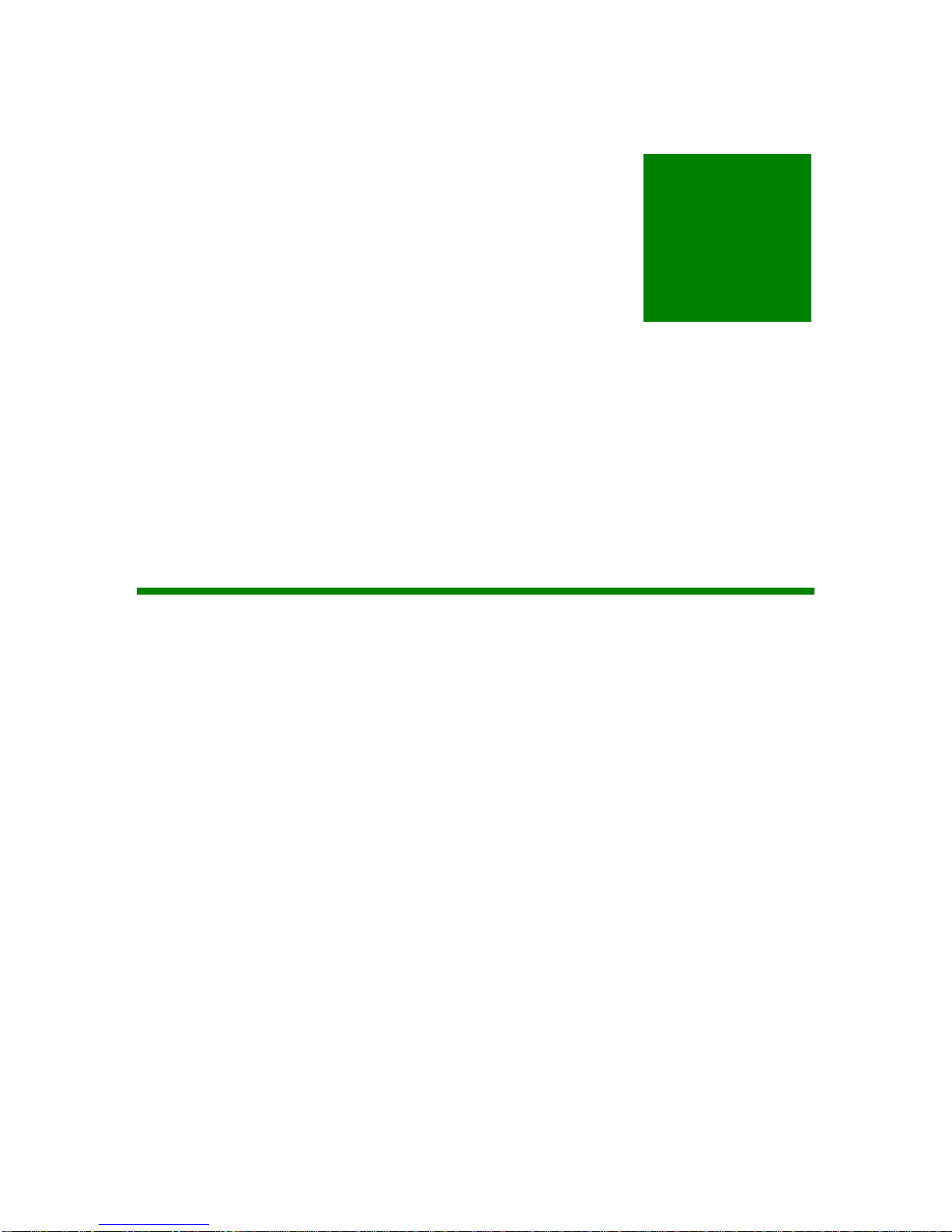
2901190 and 2901200 User’s Manual
Chapter
1
1 Introduction
Page 15
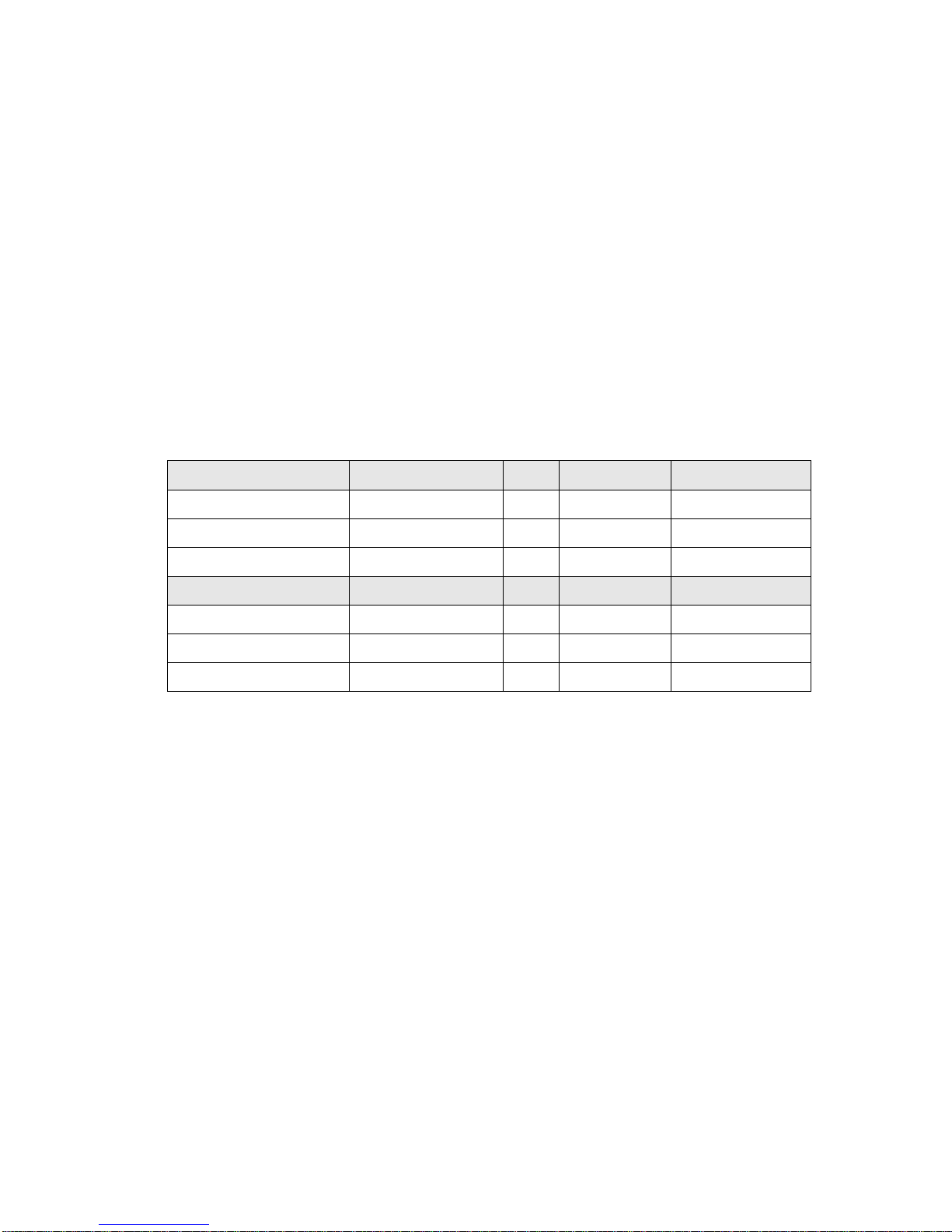
2901190 and 2901200 User’s Manual
1.1 2901190/2901200 Flat Panel PC Overview
The 2901190/2901200 flat panel PC is a flexible, multi-functional flat panel PC that can be
applied in diverse operational environments and implemented in multi-faceted applications.
The 2901190/2901200 comes fully kitted with a high-performan ce motherboard and a host of
other peripheral interface connectors. The 2901190/2901200 is designed for ease of use and
easy installation.
1.1.1 Model Variation
Six 2901190/2901200 models are available. The models are listed in Table 1-1.
2901190 CPU LCD Touch screen Wireless Module
2901190A AMD® Geode LX 800 10.4” No No
2901190B AMD® Geode LX 800 10.4” Yes No
2901190C AMD® Geode LX 800 10.4” Yes Yes
2901200 CPU LCD Touch screen Touch screen
2901200A AMD® Geode LX 800 12.1” No No
2901200B AMD® Geode LX 800 12.1” Yes No
2901200C AMD® Geode LX 800 12.1” Yes Yes
Table 1-1: 2901190 and 2901200 Model Variations
1.1.2 Applications
The 2901190/2901200 flat panel PC is designed for rigorous industrial env ironments where it
may be exposed to both heat and moisture. Its durability and strength also makes it an ideal
choice for public access computers. Some possible applications include:
Automated manufacturing processes
Public information gathering point
Page 16
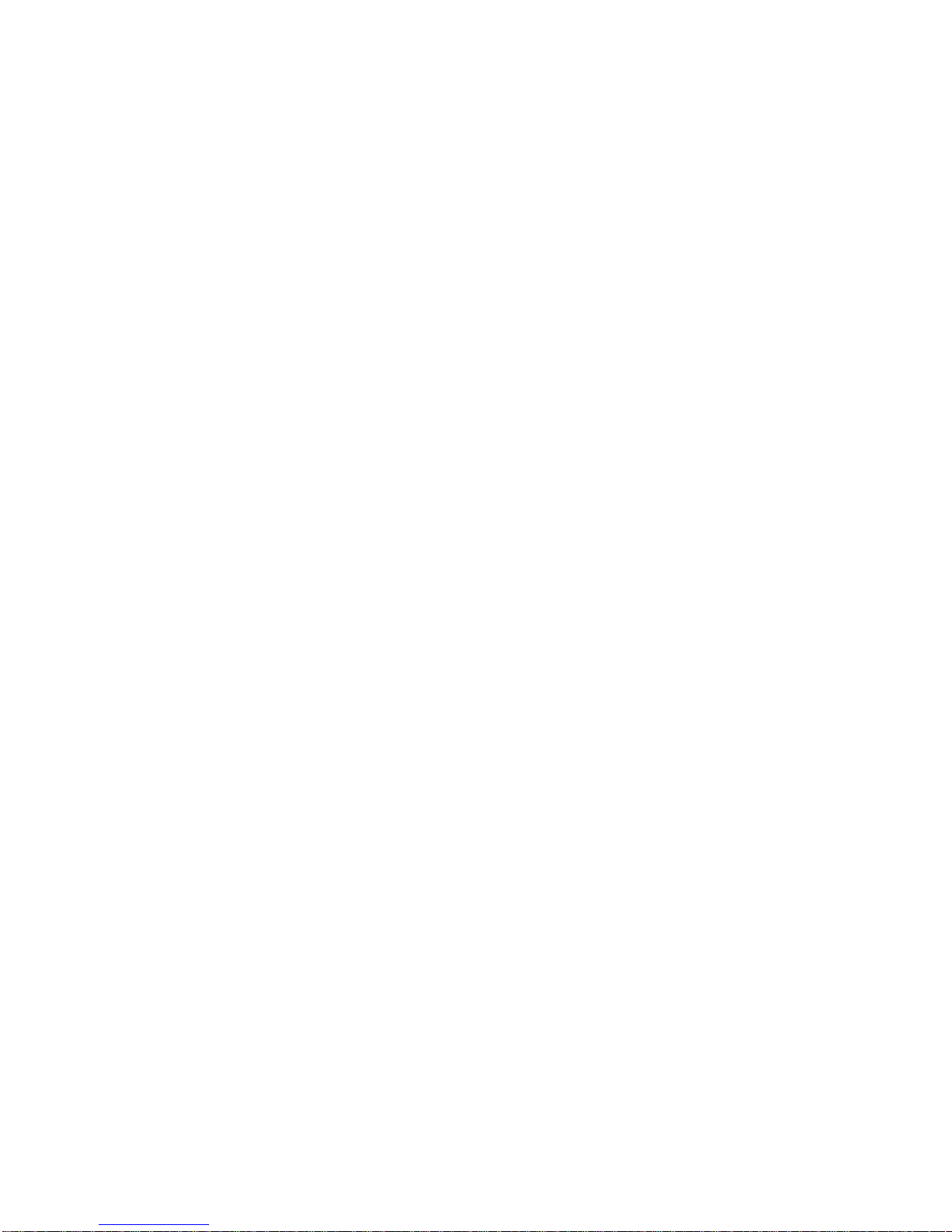
2901190 and 2901200 User’s Manual
1.1.3 Standard Features
Some of the standard features of the 2901190 and 2901200 flat panel PC include:
Fanless and low power consumption
AMD® Geode
DDR 333/400 SO-DIMM memory support up to 1GB
Aluminum die-casting IP 65 industrial panel
Dual 10/100Mbps Ethernet support
One CompactFlash
Optional 802.11b/g wireless LAN module
Simplified installation process
RoHS compliance
TM
LX 800 (500MHz) processor
®
Type II socket support
1.2 External Overview
1.2.1 General Description
The 2901190/2901200 flat panel PC is a rectangular cubic structure that comprises of a
screen, rear panel, top panel, bottom panel and two side panels (left and right). An aluminum
frame surrounds the front screen. The rear panel provides screw holes for a wall -mounting
bracket . The bottom panel provides access to external interface connectors that include
LAN, USB 2.0, audio, VGA port, serial ports, keyboard/mouse connector and power switch .
1.2.2 Front Panel
The front side of the 2901190/2901200 is a flat panel TFT LCD screen surrounded by an
aluminum frame (Figure 1-1).
Page 17
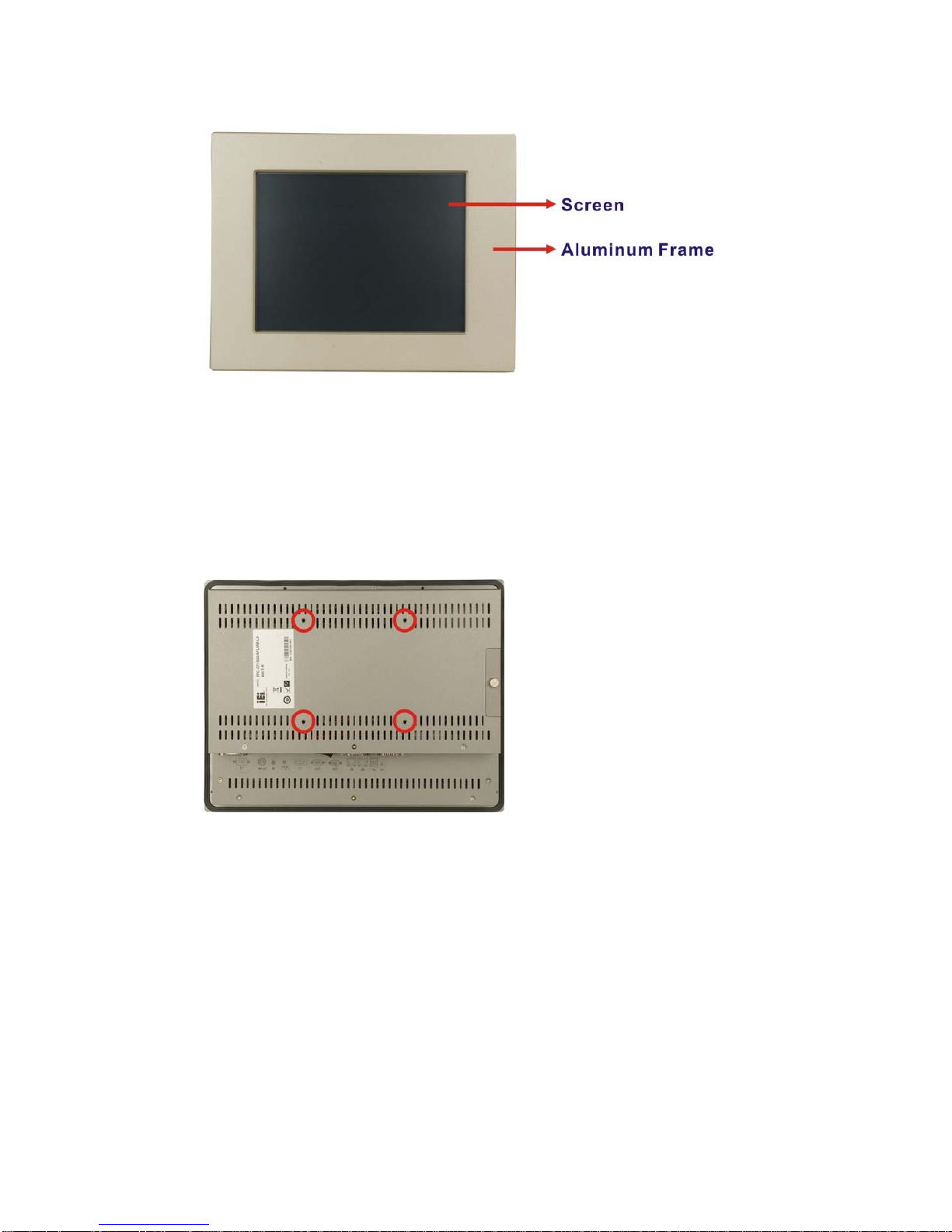
2901190 and 2901200 User’s Manual
Figure 1-1: 2901190/2901200 Front View
1.2.3 Rear Panel
The rear panel provides access to ventilation vents and retention screw holes that support
the wall mounting. Refer to Figure 1-2.
Figure 1-2: 2901190 Rear View
1.2.4 Top Panel
The top panel of 2901190/2901200 provides access to three reten tion screws that support to
secure the back cover to the chassis. A connector reserved for wireless LAN antenna for
2901190C or 2901200C model is also located in the top panel. The retention screws and
antenna connector are circled in Figure 1-3 below.
Page 18
