Glenwood Kaon KSTB2020 User Manual
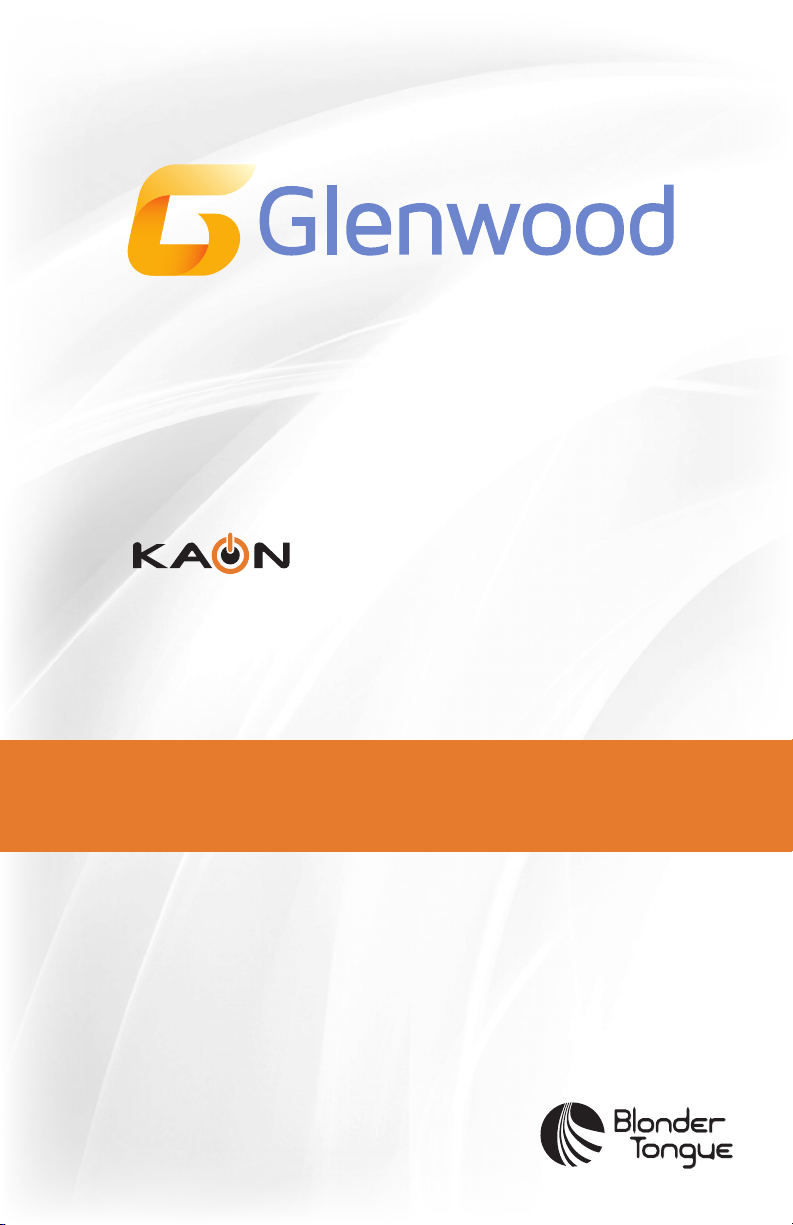
Set-Top Box & Remote
KSTB2020
User Guide
Rev. 072619
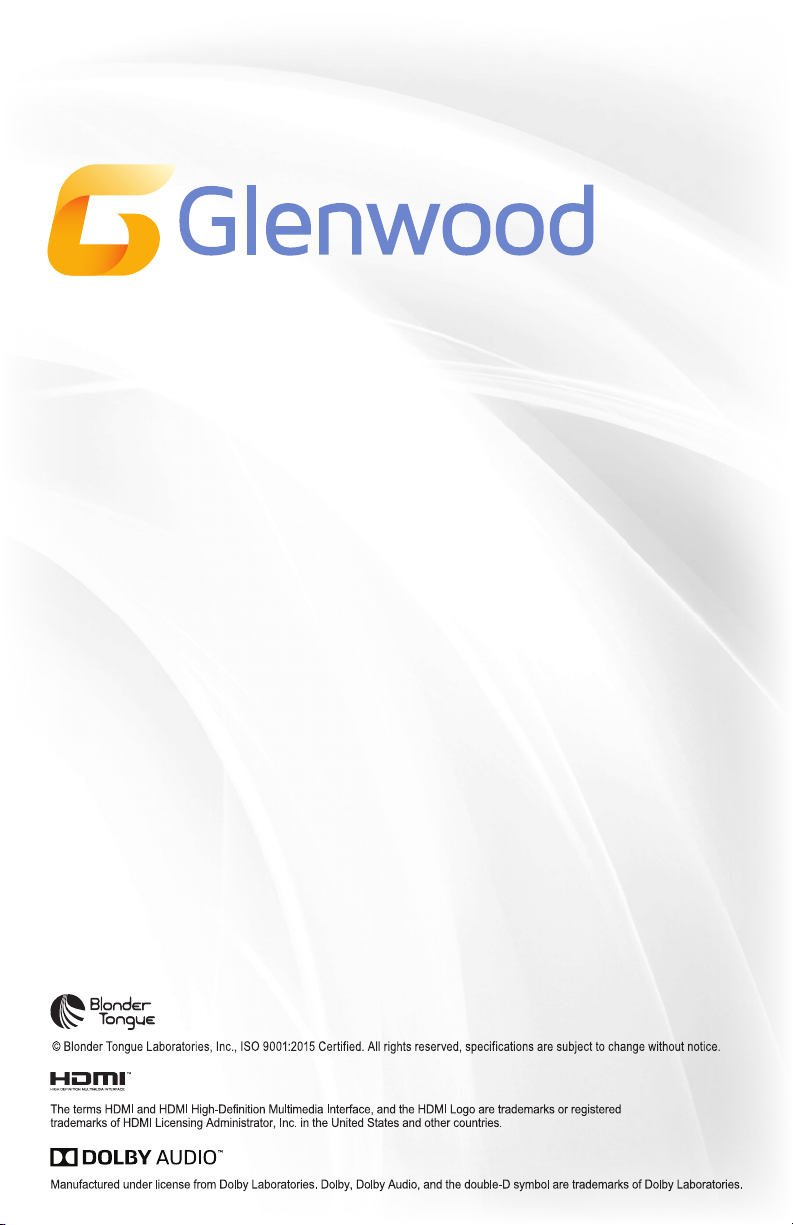
TABLE OF CONTENTS
WHAT’S IN THE BOX? _____________________________________________ 1
SET-TOP BOX AT A GLANCE ______________________________________ 2
REMOTE CONTROL FUNCTIONALITY ______________________________ 4
KURV 1.0 SEARCH REMOTE _______________________________________ 8
KURV 2.0 VOICE REMOTE ________________________________________ 12
SELF-INSTALL GUIDELINES ______________________________________ 16
TROUBLESHOOTING_____________________________________________ 20
USAGE CONSTRAINTS ___________________________________________ 21
APPENDIX A: TV CODES FOR REMOTE PAIRING ___________________ 22
APPENDIX B: AUDIO SYSTEM CODES FOR REMOTE PAIRING ______ 31

WHAT’S IN THE BOX?
KSTB2020
Set-Top Box
(STB)
KSTB2020 - User Guide
Power Adapter
HDMI Cable
KURV Remote
AA Batteries
RCA Analog
Composite
Breakout Cable
(Optional)
1
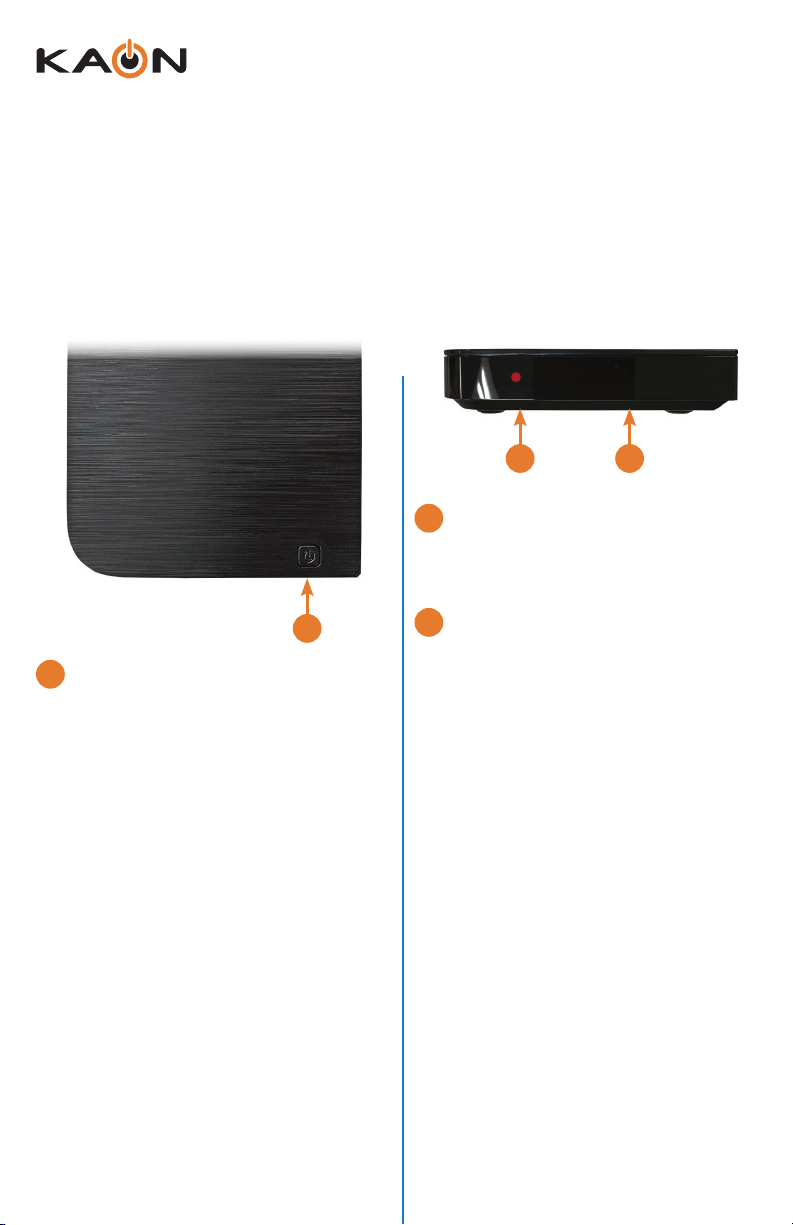
KSTB2020 - User Guide
SET-TOP BOX AT A GLANCE
Top V iew
1
Power Button:
Used to power the Kaon STB
On or O.
Front View
2 3
Status Indicator LED:
2
Indicates power status of STB
(Red = O, Green = On).
3
1
Infrared (IR) Sensor:
Used to communicate with the
KURV Remote Control.
2
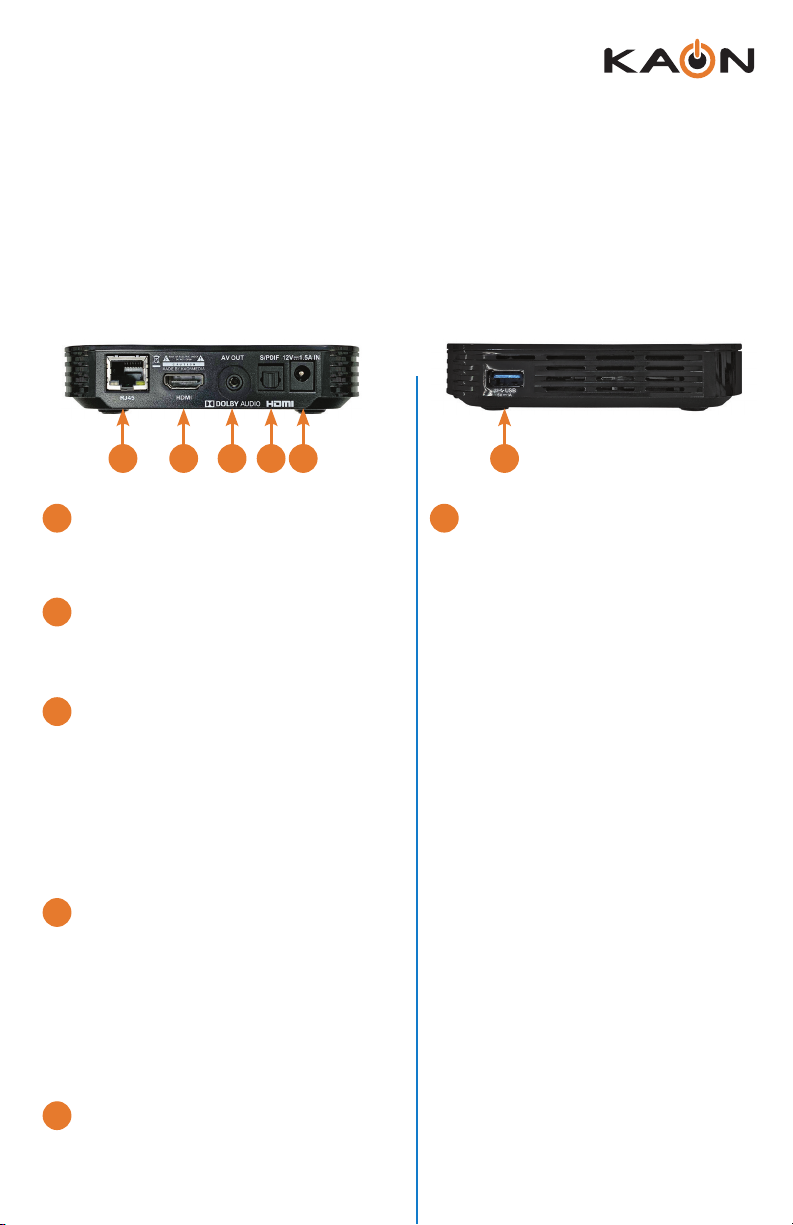
KSTB2020 - User Guide
Rear View Side View
4 5 6 7 8 9
RJ45:
4
10/100 Ethernet port used to
connect to a home router.
5
HDMI:
Digital A/V output, used to
connect to a TV via HDMI cable.
AV Out:
6
SD Analog A/V output, used
to connect to older-style TVs
that do not support HDMI
connections. Ask your installer
for an RCA composite breakout
cable if one was not included.
7
S/PDIF:
Optical Audio output, used to
connect to external Sound bar
or Surround Sound system.
An optical cable with TOSLINK
connectors is required (not
included).
USB:
9
This port has an output
power capability of 5V DC
@ 1 amp.
8
12V/1.5A In:
DC Power port, used to connect
via the power adapter.
3
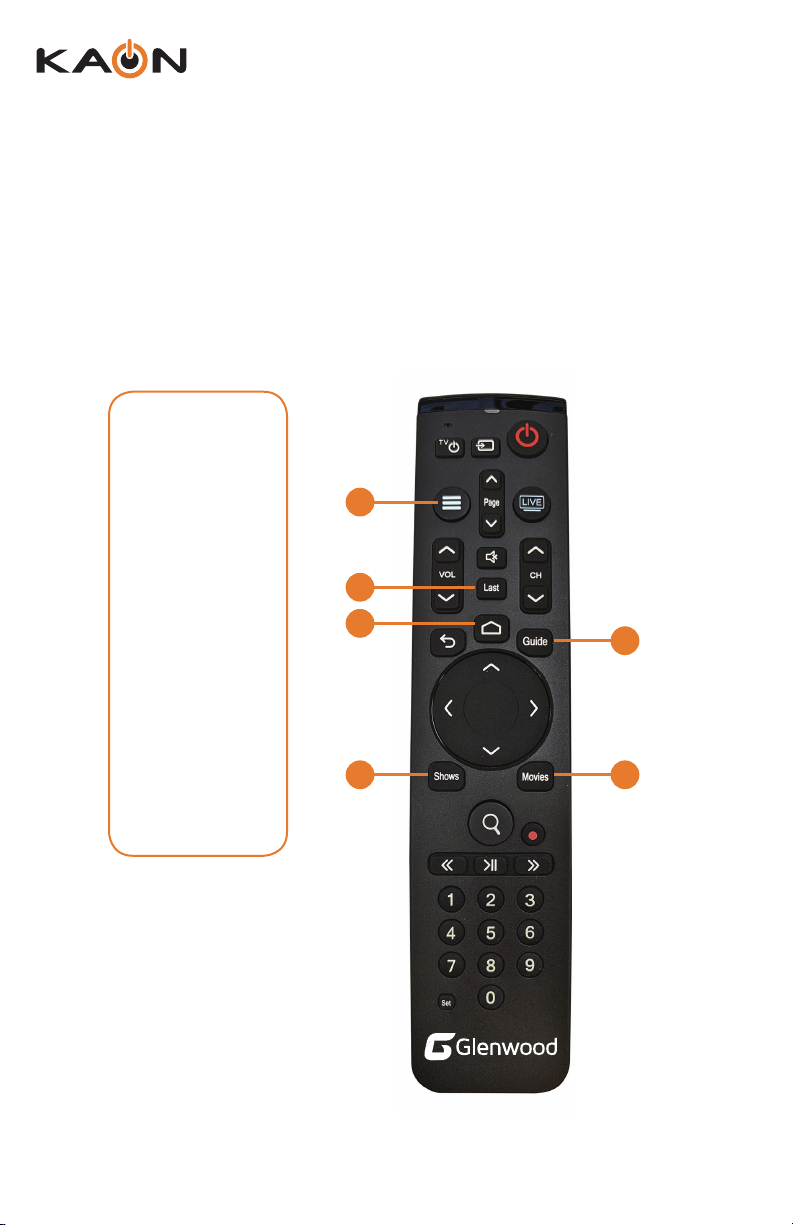
KSTB2020 - User Guide
REMOTE CONTROL FUNCTIONALITY
Backlighting Hot Keys
The remote
control is
a motion
detecting
device and will
backlight when
the remote is
picked up or
moved.
1
2
3
4
Backlighting
will remain on
for 3 seconds.
4
65
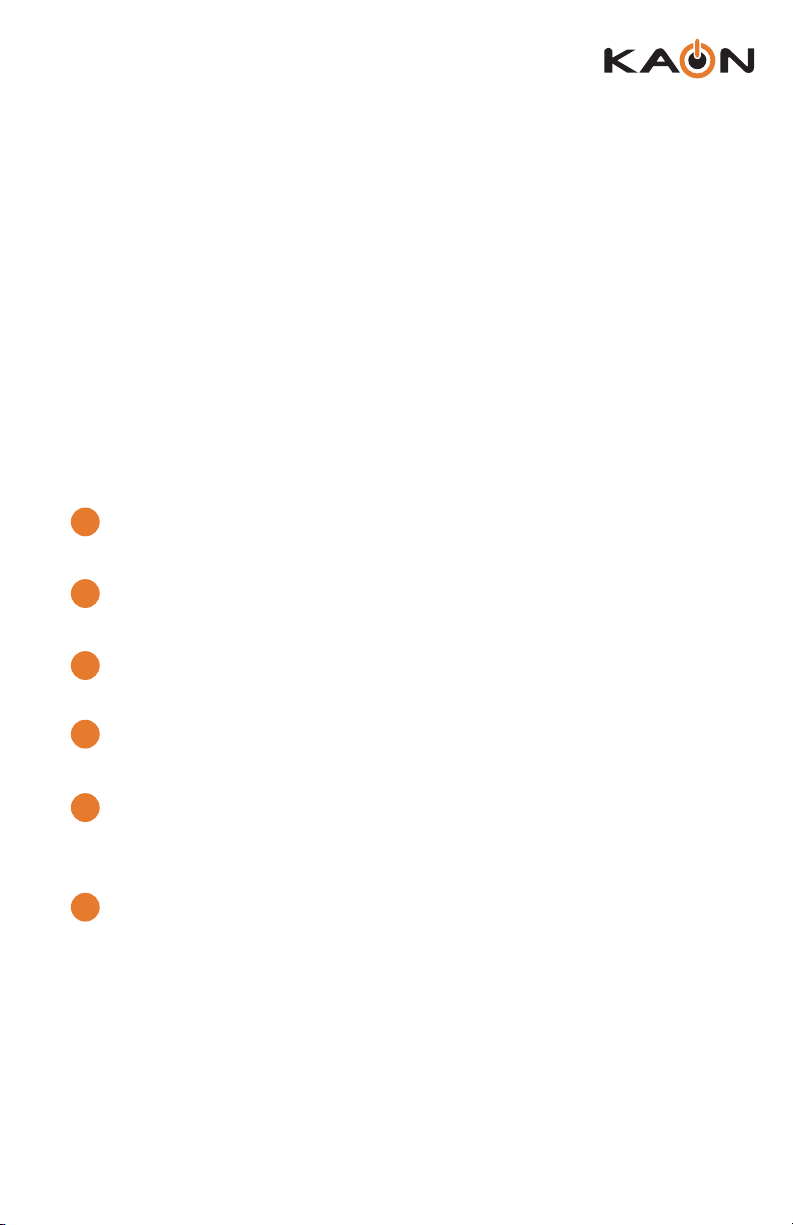
KSTB2020 - User Guide
Hot Keys
The following Hot Keys are dedicated short cuts to return the user to
the Glenwood video service regardless of the content or App being
viewed.
1
MENU:
Displays the Glenwood Main Menu.
2
LAST:
Displays the last 15 items that have been watched.
HOME:
3
Displays the main Android TV menu including access to Apps.
4
GUIDE:
Displays the Glenwood Electronic Program Guide (EPG).
5
SHOWS:
Displays the shows that are presently available for viewing
On Demand (VOD) from Glenwood.
6
MOVIES:
Displays the movies that are presently available for viewing
On Demand (VOD) from Glenwood.
5

KSTB2020 - User Guide
Button Functionality
2
1
4
5
7
8
10
12
14
16
3
6
9
11
13
15
17
TV POWER:
1
Powers on or o TV if remote is
programmed with a TV infrared code.
TV I NPU T:
2
Changes video input on TV if remote is
programmed with a TV infrared code.
3
POWER:
Switches STB power on or into standby
or o mode. Will also control TV power
and audio system after remote has
been programmed with a TV/Audio
Infrared code.
4
PAGE (Up or Down):
In the GUIDE or MENU screens, scrolls
one page up or down.
5
MENU:
Launches the MAIN MENU within
Glenwood, with Live Video or last
viewed On-Demand program.
18
20
23
24
LIVE TV:
6
19
Tunes to the last content viewed in
Glenwood App.
21
22
7
MUTE:
Mutes the audio on your audio device(s)
(TV, Audio System, or STB).
8
VOLUME (Up or Down):
Increases or decreases volume levels
on your audio device(s).
9
CHANNEL (Up or Down):
Selects the previous and next available
channels. (Hold for rapid advance.)
Within MENU or GUIDE acts the same
6
as Page Up/Page Down.
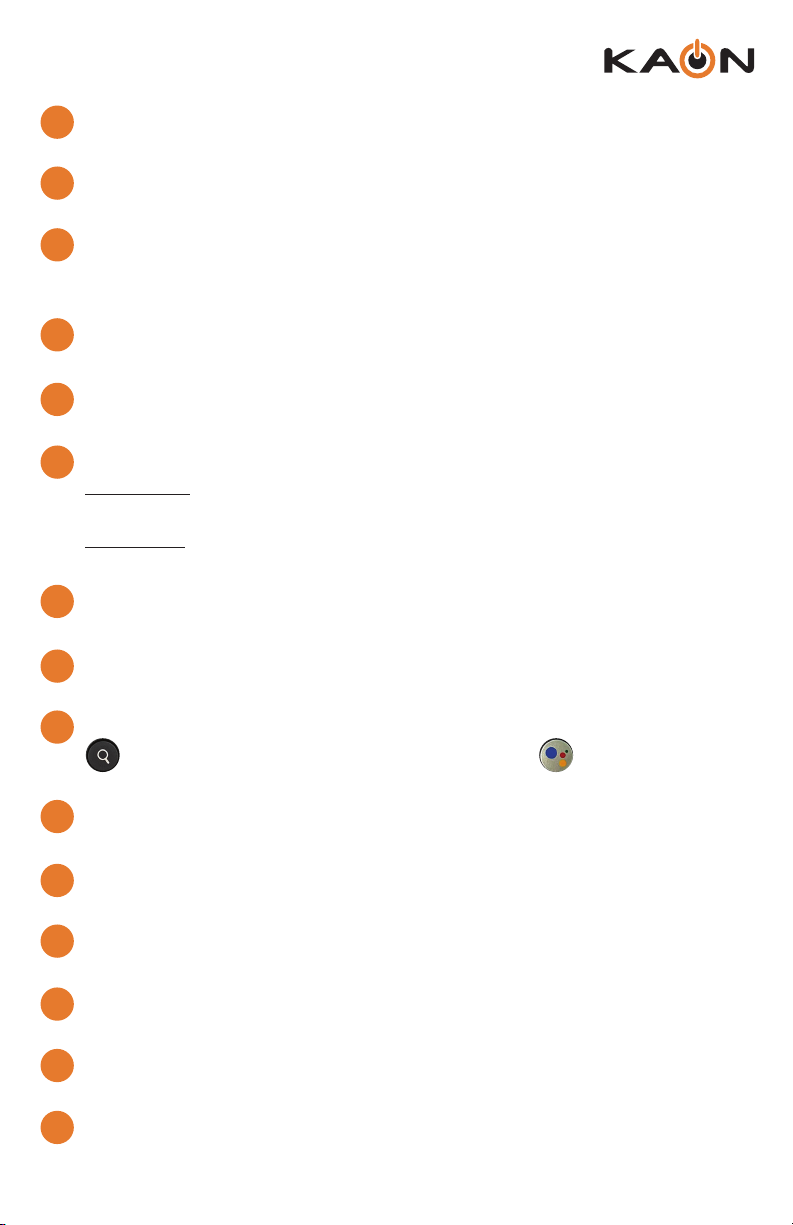
KSTB2020 - User Guide
10
GOOGLE HOME:
Launches AndroidTV main menu including access to Apps.
11
LAS T:
Displays the last 15 items that have been watched.
12
BACK / EXIT:
Returns to previous menu or state within current App. From live video, this key
opens the Glenwood Main Menu.
13
GUIDE:
Launches the Channel GUIDE (EPG) within Glenwood App.
14
ARROWS:
Moves to highlight items in respective direction.
OK / SELECT:
15
Short Press - Conrms a selection. When watching video in Glenwood App,
info on the current video playing appears, including the time shift bar.
Long Press - Invokes the Glenwood in App search menu. This is the same
function as the magnifying glass in the Glenwood Main Menu.
16
SHOWS:
Launches the SHOWS play list in the Glenwood App.
MOVIES:
17
Launches the MOVIES play list in the Glenwood App.
18
SEARCH / VOICE:
Launches text-based Google Assistant search. Launches voice-
based Google Assistant search.
19
RECORD:
Begin recording selected content in the Glenwood App.
20
REWIND:
Fast rewinds VOD, or live TV.
21
FAST FORWARD:
Fast forwards VOD, or live TV.
22
PAUSE / PLAY:
Play or Pause toggle of VOD, or live TV.
23
0-9:
Enters channel numbers in the GUIDE or full screen video.
24
SET:
Setup the remote to control the TV, and to program an audio device with
Infrared (IR) commands.
7
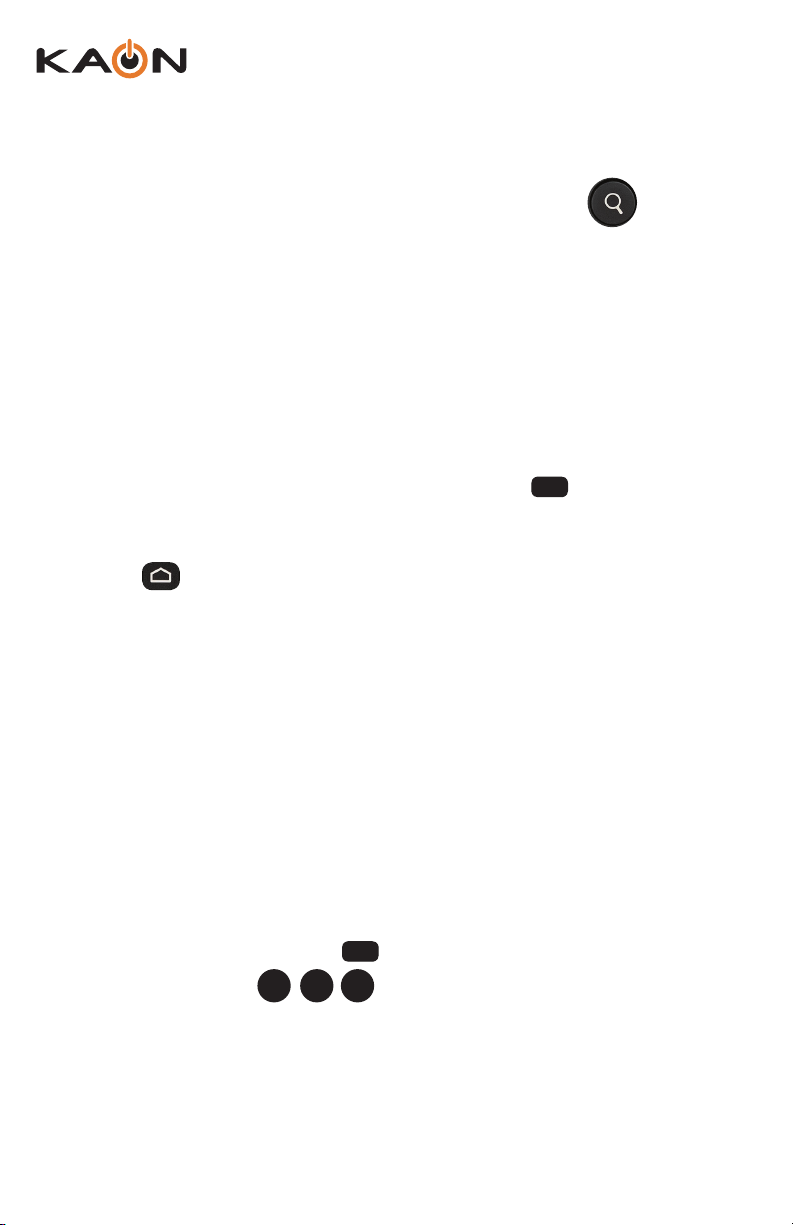
KSTB2020 - User Guide
KURV 1.0 SEARCH REMOTE
Remote Pairing Operation
STB / Remote IR – RF Mode Conversion
For customers who wish to place the STB in a non-line of sight position (with respect
to the remote control) the remote must operate in RF mode. As the remote operates
in IR mode by default the user will have to convert the remote operation from IR mode
to RF mode by the following sequence:
• While in the same room with the STB, press and hold on the remote for
approximately 3 seconds. The remote LED will initially display red.
• After 3 seconds the remote LED will turn green. Immediately press the home
button ( ).
• A 3-digit code will be displayed on the TV screen.
• Enter the 3-digit code shown on the TV.
Set
• If successful, “Connected” will be displayed on the TV screen and the remote
now operates via RF mode.
If “Connected” is not displayed, wait 3 minutes, then try the above procedure again.
Once successfully paired (Connected), the STB may be placed in a non-line of sight
location such as behind the TV or in a cabinet.
To return the remote to the line of sight IR mode of operation perform the following
steps:
• On the remote press and hold for 3 seconds, until the LED turns green.
• On the remote Press .
• Successful completion is signaled by 2 green blinks.
8
Set
89 1
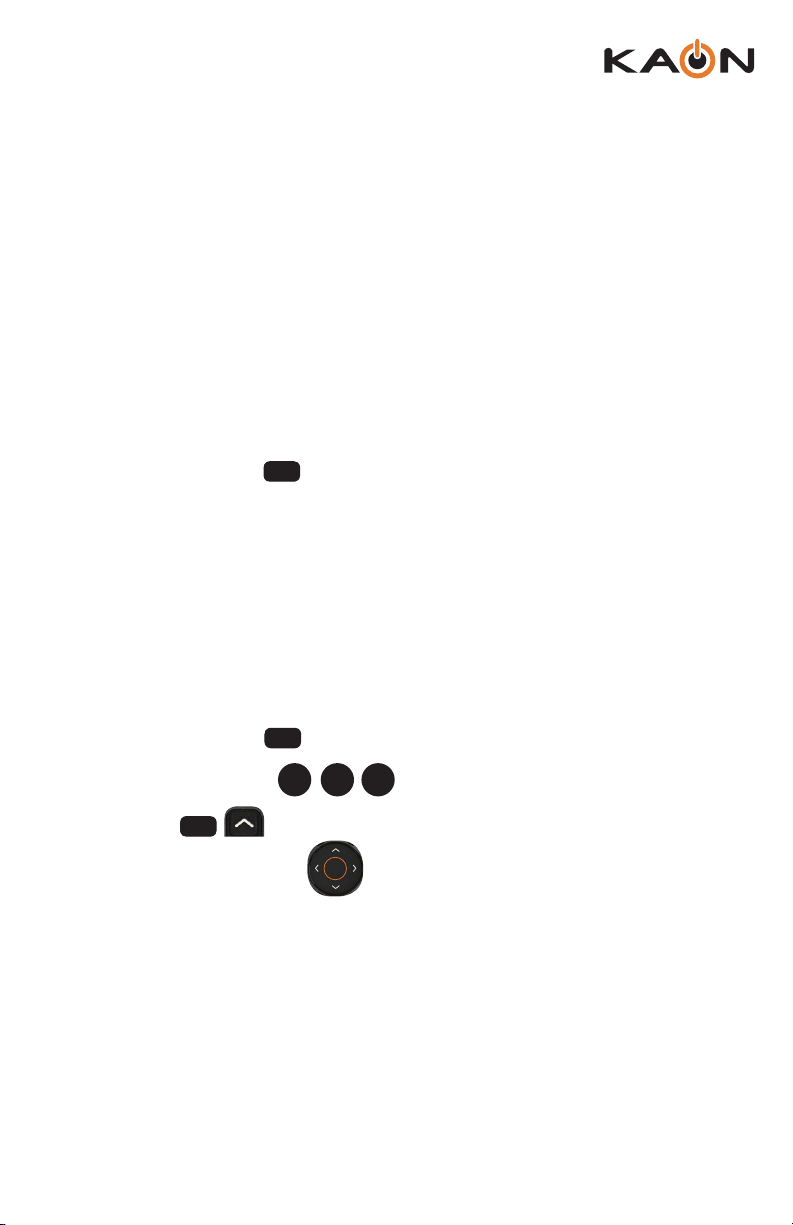
KSTB2020 - User Guide
TV / Remote Programming
By default, the remote controls the Volume and Power on the STB. To program the
remote to the TV, such that remote Master Power key presses adjust Power and
Volume on the TV by Infrared commands directly follow the instructions below:
• Press and hold the key until the remote LED turns green.
Set
• Enter the 5-digit code as shown in Appendix A.
• Successful programming is indicated by two green blinks of the LED.
• Unsuccessful programming is indicated by two red blinks of the LED.
TV Code Auto-Search Method
If a code cannot be located in Appendix A or B, use this method to nd control
programming:
• Press and hold the key for 3 seconds, until the LED turns green.
• On the remote Press .
• Press the sequentially until the TV turns o.
CH
Set
99 1
• Press the OK / SELECT key to enter this control into the remote.
• Successful programming is indicated by two green blinks of the LED.
9
