
BEATRICE
M1
Radio Interface Network Audio Intercom
PRODUCT DETAILS
6 BROOKS PLACE, MAIDSTONE, KENT, ME14 1HE. ENGLAND. TEL: +44 (0) 1622 753662 Visit our Website at www.glensound.com FAX: +44 (0) 1622 762330

Page 2 of 34
Glensound Electronics Ltd
Thank you for choosing a new Glensound product.
All rights reserved.
Information contained in this manual is subject to change without notice, if
in doubt please contact us for the latest product information.
If you need any help with the product then we can be contacted at:
Glensound Electronics Ltd
1 – 6 Brooks Place
Maidstone
Kent
ME14 1HE
United Kingdom
Telephone: +44 (0) 1622 753662
Fax: +44 (0) 1622 762330
EMAIL ADDRESSES
General enquires: office@glensound.co.uk
Technical enquires: techinfo@glensound.co.uk
Sales enquires: sales@glensound.co.uk

Page 3 of 34
PRODUCT WARRANTY:
All equipment is fully tested before dispatch and carefully designed to
provide you with trouble free use for many years.
We have a policy of supporting products for as long as possible and
guarantee to be able to support your product for a minimum of 10 years.
For a period of one year after the goods have been despatched the
Company will guarantee the goods against any defect developing after
proper use providing such defects arise solely from faulty materials or
workmanship and that the Customer shall return the goods to the
Company’s works or their local dealer.
All non-wear parts are guaranteed for 2 years after despatch and any
defect developing after proper use from faulty materials or workmanship
will be repaired under this warranty providing the Customer returns the
goods to the Company's works or their local dealer.
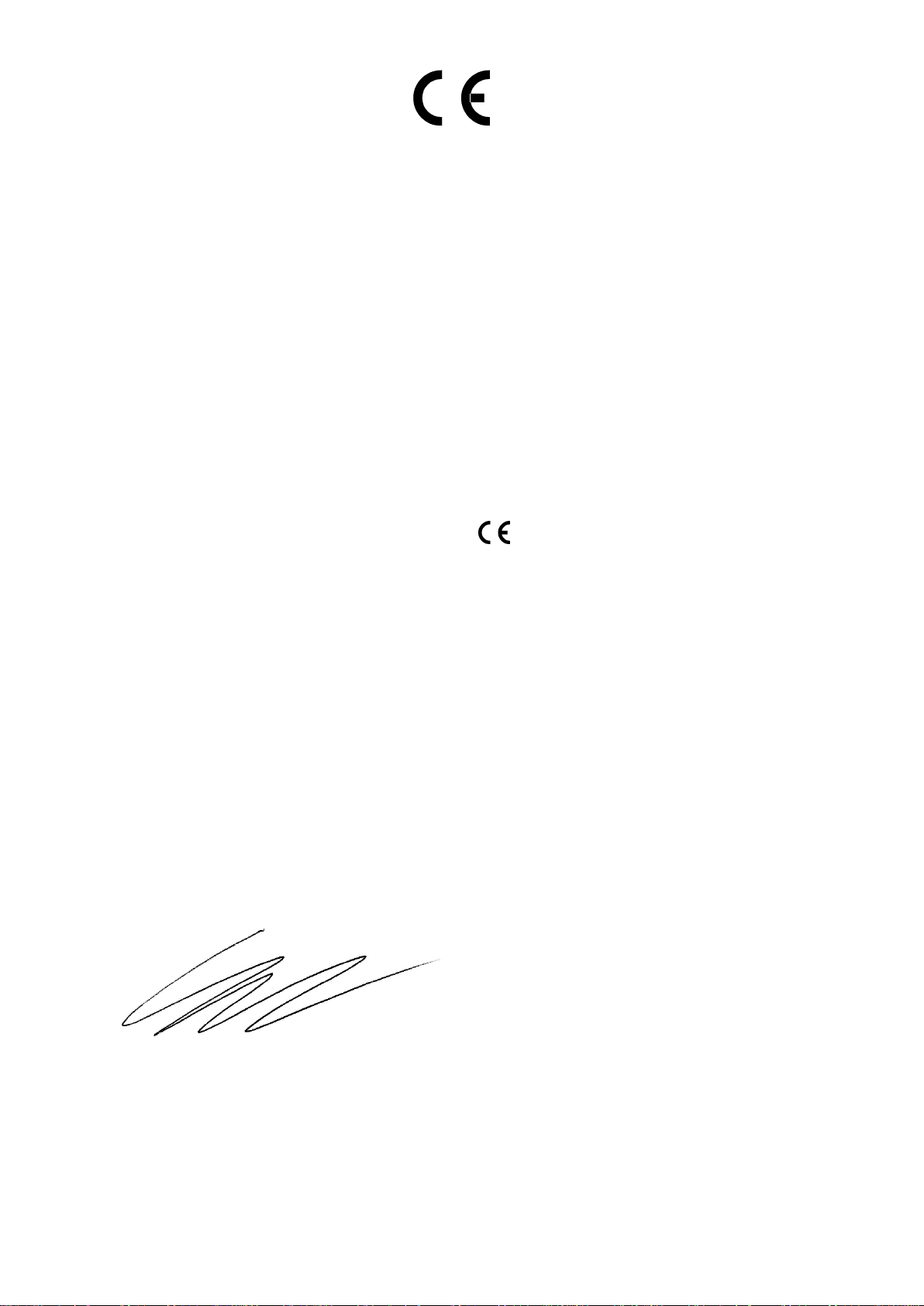
Page 4 of 34
EU DECLARATION OF CONFORMITY FOR:
GS-BEATRICE M1
Radio Interface Dante/ AES67 intercom
This declaration of conformity is issued under the sole responsibility of
the manufacturer.
This equipment is manufactured by Glensound Electronics Ltd of Brooks
Place Maidstone Kent ME14 1HE is marked and conforms to the
following Union harmonisation legislation:
Low Voltage Directive: EN60065 and EN62368-1:2014
Emissions: BS EN55032:2015
Immunity: BS EN55035:2017
Signed for and on behalf of Glensound Electronics Ltd.
Gavin Davis, Managing Director
Maidstone, Kent, England
Date: 30/04/2020

Page 5 of 34
RoHS DIRECTIVE
EC directive 2002/95/EC restricts the use of the hazardous substances
listed below in electrical and electronic equipment.
This product conforms to the above directive and for this purposes, the
maximum concentration values of the restricted substances by weight in
homogenous materials are:
Lead
0.1%
Mercury
0.1%
Hexavalent Chromium
0.1%
Polybrominated Biphenyls
0.1%
Polybrominated Diphenyl Ethers
0.1%
Cadmium
0.01%

Page 6 of 34
WASTE ELECTRICAL AND ELECTRONIC
EQUIPMENT REGULATIONS 2006 (WEEE)
Glensound Electronics Ltd is registered for business to business sales of
WEEE in the UK our registration number is:
WEE/JJ0074UR

Page 7 of 34
GLENSOUND BEATRICE M1
HANDBOOK CONTENTS
Issue 1.1
Description Page No.
Contents
PRODUCT WARRANTY: ........................................................................................................................ 3
HANDBOOK CONTENTS ....................................................................................................................... 7
OVERVIEW ............................................................................................................................................. 8
B4 PANEL LAYOUT ................................................................................................................................ 9
Front, Rear & Side ............................................................................................................................... 9
FEATURES ........................................................................................................................................... 10
CONFIGURATION MENU .................................................................................................................... 12
FACTORY PRESETS ........................................................................................................................... 16
RADIO INTERFACE ............................................................................................................................. 17
General operation .............................................................................................................................. 17
Connector cable ................................................................................................................................ 18
Relay in series example .................................................................................................................... 19
Relay shunting example .................................................................................................................... 19
Relay across sleeves ......................................................................................................................... 20
AUDIO BLOCK DIAGRAM .................................................................................................................... 21
CONNECTING THE BEATRICE UNITS TO A DANTE NETWORK..................................................... 21
Getting Dante Controller .................................................................................................................... 22
Connecting Beatrice To The Network ............................................................................................... 22
Audio Over IP Network ...................................................................................................................... 22
Running Dante Controller .................................................................................................................. 23
Dante Controller TIP .......................................................................................................................... 23
Device Not Showing Up In Dante Controller ..................................................................................... 24
AES67 MODE ....................................................................................................................................... 25
Turning On AES67 Mode .................................................................................................................. 25
Sending AES67 Audio ....................................................................................................................... 26
Receiving AES67 Audio .................................................................................................................... 27
AES67 Restrictions ............................................................................................................................ 27
UPDATING FIRMWARE ....................................................................................................................... 28
Equipment needed ............................................................................................................................ 28
Instructions ........................................................................................................................................ 28
UPDATING THE ULTIMO CHIPSET .................................................................................................... 33
WIRING INFORMATION ....................................................................................................................... 34
D9 connector wiring ........................................................................................................................... 34

Page 8 of 34
OVERVIEW
The BEATRICE range of IP intercoms was designed for broadcast, theatre and
professional audio applications.
Our Beatrice intercom system utilises the reliable and proven DanteTM network audio
transmission protocol to allow real time distribution of uncompressed audio across
standard networks. As such the BEATRICE M1 is fully compatible with other
manufacturers’ equipment using the DanteTM protocol. The Beatrice M1 is fully
AES67 compatable.
All units in the system are designed to be very easy to use for the operator and
simple to setup for the technician. They includes all the basic functionality required
for small intercom systems and none of the overly complex installation requirements
normally associated with large systems.
The name Beatrice was chosen for our intercom range as she was the love of Dante
Alighieri:
‘Dante had fallen in love with another, Beatrice Portinari (known as Bice),
whom he first met when he was only nine.’ Source Wikipedia.

Page 9 of 34
B4 PANEL LAYOUT
Front, Rear & Side
Volume/ Setup Knob
Power On LED
Call Light
Audio
Presence LED
USB Update
Network RJ45
Radio
interface
Radio PTT set DIP
Dante to Radio
Radio to Dante
Setup button

Page 10 of 34
FEATURES
1. Volume/ Setup Knob
This multi-function knob provides several different functions depending upon
whether the user is in setup mode or not.
In normal operation, rotating the control increases / decreases the output to
radio system volume.
In Setup Mode:
The knob is used to enter menus and change parameters. This is done by
rotating the knob until the desired menu is seen on the display, then push the
knob and the menu will be accessed, rotate the knob again to select the
desired setting and press the knob in to select and save that setting.
2. Power On LED
The power on LED indicates that the device is powered on and the internal
microprocessor is working correctly.
3. Call Light
This bright yellow LED will flash to indicate an incoming call on that circuit.
Pressing the speak key will automatically cancel the call light.
4. Audio Presence LED
The red audio presence LED indicates when audio from the Dante network is
triggering the radio push-to-talk.
5. Radio interface
This 9-way D type connector is for connecting the unit to a radio base station
or walkie talkie receiver. Audio paths are sent and received, and an internal
relay controlled by the microcontroller is used to key PTT radio systems.
Refer to this section of the manual for wiring information.
6. USB Update
The USB connector is used for connected a PC to the device for loading
firmware updates.
7. Network RJ45
The Neutrik Ethercon network socket can connect to both Neutrik Ethercons
and standard RJ45 cables. It is a 100M/bit standard IP network connection.
The status LED flashes to show when data is being correctly communicated
with the attached switch.

Page 11 of 34
If connected to a Power Over Ethernet (PoE) source, then the unit will be
powered from it.
8. Enter Setup Button
Pressing the small tactile switch will put the unit in setup mode.
The setup mode is protected by a 2-digit passcode. The passcode is 45 (the
numeric equivalent of GL). Just turn the volume/ setup knob until 45 is shown
on the screen and then push the knob to select.
9. Gain potentiometers
A RX and TX gain trimmer pots allow hardware control of the audio signal
being sent and received from the Radio system connected via the D9
connector.
They should be used for setting acceptable levels for the Radio system and to
make sure that the outgoing signal is high enough to trigger a radio’s push to
talk function (with the relay).
For a more detailed guide see the Radio interface section.
10. Radio Set DIP switch
This 3-way DIP switch changes the gain level of M1 to Radio audio to allow
different manufactures Radio’s push-to-talk to work correctly. For a more
detailed guide see the Radio interface section.

Page 12 of 34
CONFIGURATION MENU
1. Entering/ Leaving Setup
To enter setup press the small round flush mounted button marked ‘SETUP’
If no action is taken the unit will automatically exit setup mode after about 30
seconds of inactivity.
When in setup mode pressing the ‘SETUP’ button will exit the mode and the unit will
return to normal operation.
A. Unlock Code
To prevent operators entering the configuration menu and altering the device’s
settings when you first enter the setup mode the display asks for an unlock code.
To unlock the device rotate the Volume/ Setup knob until the number 45 is displayed
on the screen and then push the Volume/ Setup knob.
2. Selecting The Different Menus & Options Within The Menu
Once in setup mode with the device unlocked, rotate the Volume/ Setup knob to
scroll between the different menu settings. Once the display indicates the desired
menu that you would like to alter push the Volume/ Setup knob to enter that selected
sub menu.
Once in the sub menu, rotate the Volume/ Setup knob both clockwise and anticlockwise to display all available options for that parameter. When the setting that
you want to make is displayed on the screen push the Volume/ Setup knob and it will
then be set.
Idle
In idle mode the Beatrice M1 will show an idle screen that has Radio RX metering
with > symbols (incoming radio audio).
B. Radio RX
This adjusts the internal digital input gain of the radio input and should be used to set
the output level of the user’s microphone to the intercom network.

Page 13 of 34
The gain range is nominally marked 0 – 30.
C. Radio TX
This mode allows digital adjustment of gain for the signal from Dante being sent to
the radio system. The gain range is marked 0 – 30.
D. PTT Detection threshold
This mode allows the user to set incoming Dante audio threshold for keying the radio
push to talk and sending Dante audio out to the radio system. The range is 0 – 7.
Threshold 7 will activate at line level with each step a 5 dBu increment. 0, the lowest
threshold value is -35dBu and 8 the highest value is full scale. To help set the
threshold, the display will show >>>X when the audio is above the threshold.
E. PTT hold time
This sets the time the push to talk stays open after incoming Dante audio has fallen
below the threshold so that speech is not interrupted or cut off. The range is 0 – 8.
0 = 210ms, 1 = 420ms, 2 = 840ms, 3 = 1.26s, 4 = 1.68s, 5 = 2.1s, 6 = 2.52s. 7 =
2.94s, 8 = 3.36s
F. Radio duplex set
This mode will change the output audio setting so that the device can work correctly
with either Simplex or Full Duplex radio systems. In Simplex mode, the M1 mutes it’s
own radio input whenever it is transmitting Dante audio to the radio. In Full Duplex,
the M1 does not mute it’s radio input when it is transmitting to the radio.

Page 14 of 34
G. Call mode
This mode provides the ability to turn off the calling feature for any of the channels. If
you are in a setup where the calling feature is not being used, then turning it off
(disabling it) can prevent accidental triggering of the call circuit.
Turning call mode off will stop the device detectors from listening for 20k from the
Dante network.
H. Pip Tone Vol
Pip tone is the audio alert that a call has been received on and is used to indicate to
the user that there is an incomming call.
The volume of this alert can be adjusted using this control.
I. Save Preset
There are 4 presets available. If you select a preset (1 – 4) and push the volume/
setup knob then all the current settings will be saved to that position in non-volatile
memory. If there was a previously saved preset on the same preset number this will
be overwritten.
Please note the preset only saves configurations available via the menu system, it
does not save any Dante network information.
J. Load Preset
The load preset menu recalls previously saved configurations.

Page 15 of 34
K. Factory Reset
If the factory reset menu is entered and ‘Yes’ selected (and then the Volume/ Setup
knob is pushed) then the units configuration will return to factory defaults.

Page 16 of 34
FACTORY PRESETS
If the factory reset menu option is sleected the device will return to the following
parameters.
Please note that any saved presets are not affected by the factory reset operation.
Radio RX gain = 15
Radio TX gain = 15
PTT threshold = 4 (-15dBu)
PTT Hold time = 2 (840ms)
Duplex mode = Simplex
Call Mode = On
Pip tone level = 7

Page 17 of 34
RADIO INTERFACE
General operation
The activation of the relay for triggering the radio’s speak switch is done on detection
of an incoming audio signal from the Dante network. The threshold and hold time of
this activation can be set in the menu system.

Page 18 of 34
Connector cable
To make your M1 work correctly with your two-way radio system you must first make
a cable to connect your radio to the Beatrice M1.
You will need a soldering iron, cable snippers, spare wire, the two connectors and
some shielded cable (2 pairs).
Most Motorola radio systems use a dual 3.5mm + 2.5mm combo jack for external
headsets with the earphones on the larger 3.5mm jack and microphone + PTT on the
2.5mm jack. Sometimes referred to as the “M1” connector. Note: the 2.5mm jack is
not a standard 2.5mm plug.
To connect your radio, you will need to obtain a compatible connector. In most cases
the easiest way to obtain one is to buy a cheap radio headset and snip the wire off at
the headset end.
When you have the correct adapter for your radio, you need to obtain a male 9-way
D type plug connector which will connect to the Beatrice M1. These are widely
available and cheap to buy.
There are a few different methods of push to talk that your radio system may use.
The most common type tends to be ‘relay in series’ with the microphone to key PTT.
Note: the relay is located in the internal circuitry of the Beatrice M1.
The majority of radio’s should work with the following three example, so you will
need to trial and error in order to find the solution that works for you.
The dip switch on the side of the unit will control level attenuation and the DC path
for the microphone. Make sure to set accordingly or experiment to get a suitable
level for your radio.
3.5mm Mono Earphones jack
2.5mm Microphone +
PTT jack

Page 19 of 34
Relay in series example
Relay shunting example
Dip Switch position
1. Off
2. Medium gain for mic
3. Mic DC path
Dip Switch position
1. Off
2. Medium gain for mic
3. Off

Page 20 of 34
Relay across sleeves
After making the cable, make sure that the Beatrice M1 keys the push-to-talk of your
radio system when Dante audio is received.
You will need to make sure your Dante source audio is above the configurable
threshold set in the Beatrice M1 menu.
To balanced XLR base station
The transformer isolated inputs and outputs of the M1 can be connected to a base
station with balanced XLR inputs and outputs. Below is an example wiring diagram
for an adapter cable assembly.
Dip Switch position
1. Off
2. Medium gain for mic
3. Mic DC path

Page 21 of 34
AUDIO BLOCK DIAGRAM

Page 22 of 34
CONNECTING THE BEATRICE UNITS TO A DANTE NETWORK
The Beatrices are network audio devices utilizing the reliable and versatile Dante
audio over IP protocol. Dante is a proprietary system (although very widely used) the
originators of which are Audinate.
The information below is only meant as a very basic guide. Full details of the power
of Dante network audio and instructions for using it can be found at
www.audinate.com
Getting Dante Controller
If you are connecting the Beatrice to a new Dante network the first thing you will
need to do is to get the free Dante controller software from Audinate.
This can be downloaded by visiting Audinate’s web site at www.audinate.com
Connecting Beatrice To The Network
Beatrices can be connected to the network that you are going to use for your audio
distribution simply by plugging in either, and, or any of the network connections on
the rear. Once connected to the network it will be possible to see the Beatrice M1
from within the Dante controller and route its’ audio circuits.
Audio Over IP Network
We strongly recommend that you consider your network topology carefully and
would not recommend sharing broadcast audio and general data on the same
network.
For more details of audio over IP network structure please visit www.audinate.com

Page 23 of 34
Running Dante Controller
At the time of writing this manual the Dante Controller looks as per the screenshot
below:
The Beatrice M1 will have been named at the factory during test to allow them to be
identified by the Dante controller.
The format used for the factory name is:
‘GLENSOUND-BEA-M1-SN-XXXX’
Where ‘BEA-M1’ refers to the Glensound product i.e. Beatrice M1.
The ‘SN-XXXX’ refers to the serial number of the Beatrice M1 which can be found
printed on the rear or side of the unit.
The unit may be renamed in Dante controller by opening the ‘Device view’ window
and selecting Beatrice M1 in the drop-down menu. Go to the ‘Device Config’ tab and
change the name with the Rename Device box.
Note if you upload a new DNT file or clear the devices config then the name will
change to ‘BEA-M1-xxXxXx’ whereby the ‘X’s refer to the devices MAC address.
Dante Controller TIP
If you have never run Dante controller before then make sure that on the bottom left
of the Dante controllers’ screen ‘P’ or ‘S’ is next to a green square as this indicates

Page 24 of 34
that it is connected to a network. By clicking ‘P’ or ‘S’ a pop up box opens to allow
you to set what network interface the controller is using.
Device Not Showing Up In Dante Controller
If your DanteTM device does not show up in DanteTM Controller then the most likely
issue is that the device’s IP Address is not appropriate for your network.
A) It maybe that the device is set to obtain an IP address automatically using
DHCP (this is the default configuration) and your network is setup for fixed IP
addresses only and does not have a DHCP server.
B) It maybe that the device has had a fixed IP address assigned but that this
address is not suitable for your network.
The solution to both scenarios is basically the same.
1) You must connect your DanteTM device directly to the Ethernet port of your
computer using an Ethernet cable.
2) Make sure that your computer is set to ‘Obtain an IP address automatically’
3) After a few minutes the DanteTM device should now appear in DanteTM
Controller.
4) Double click the device name to open up device view.
5) Open up the ‘Network Config’ tab
6) Either turn on ‘Obtain an IP Address Automatically’ or correctly configure the
‘Manually configure an IP Address’ options for your network.
7) Click on ‘Apply’ to confirm the new settings, then disconnect the computer and
reconnect the DanteTM device to your network.

Page 25 of 34
AES67 MODE
The Beatrice uses a chipset from Audinate called Ultimo for its network audio
interface. Audinate are the company behind DanteTM and as such the chipset’s
primary network audio protocol is Dante, however Audinate have enabled their
module to comply with AES67 and therefore the Beatrice can be set to AES67 mode
for interaction with other AES67 devices.
Please note however that Glensound are relying on Audinate’s AES67 interface and
are unfortunately not able to provide full AES67 support for the unit. AES67 support
should be sought directly from Audinate.
Turning On AES67 Mode
If you want to use your Beatrice on an AES67 network and it has not been set to
AES67 mode then this can be set in Dante controller by double clicking the Beatrice
to open the Device View window where you will find an AES67 tab to enable AES67
support.
Once the AES67 drop down box has been enabled you’ll have to reboot the Beatrice
for the change to take effect. After the reboot go back to the AES67 tab and set the
multicast prefix address to one that is suitable for your newtork.

Page 26 of 34
Sending AES67 Audio
To transmit AES67 audio to the network a multicast flow must first be setup.
This is done by selecting the ‘Create New Multicast Flow’ Icon in the Device
View.
Tick the AES67 Flow check box, then select up to 4 channels to be included in the
flow then click ‘Create’
Once set the flows can be seen in the transmit tab of the device view.

Page 27 of 34
Receiving AES67 Audio
Once a compatible AES67 stream is detected on the network by Dante Controller the
AES67 flows will appear in the Dante Transmitters section in the Routing tab.
AES67 Restrictions
AES67 flows can only be generated with the following constraints:
• Multicast Only
• Non-redundant
• Destination address in range 239.nnn.0.0 to 239.nnn.255.255 (239.nnn/16),
port 5004
• 48kHz sampling rate
• 24 bit linear (L24) encoding
• 1 msec packet time
• Up to 8 channels per stream
Received AES67 flows have the following constraints:
• Multicast Only
• Non-redundant
• Destination address in range 239.nnn.0.0 to 239.nnn.255.255 (239.nnn/16),
port 5004. Must match destinatio address range.
• 48kHz sampling rate
• L16 or L24 encoding
• 125usec, 250usec, 333usec, 1 msec packet time
• Up to 8 channels per stream

Page 28 of 34
UPDATING FIRMWARE
The Beatrice M1 is a digital audio system comprising of a Micro Controller and ADC
and DAC converters. These items run software and may need to be occasionally
updated.
Equipment needed
• A windows based PC
• USB Type A to Micro B cable
• A copy of ‘DfuSe Demo’ software
• The latest firmware from Glensound
• The Beatrice unit to update
Instructions
1. Download and install DfuSE Demo
‘DfuSE Demo’ is a firmware updating tool that is required for loading new
firmware on to the Beatrice.
It can be downloaded from the STMicroelectronics website found here:
https://goo.gl/AbzhsA. It is the file named “STSW-STM32080”.
Once you have downloaded this file you will need to extract the .exe
“DfuSe_Demo_V3.0.5_Setup.exe”, then run and install it.
2. Download firmware
The latest firmware for the Beatrice can be found on the Glensound website,
under the product page for Beatrice device. Once you have downloaded the
file, place it in a folder or location of your choice.
3. Connect To A PC
Connect the Beatrice to the PC via the USB cable. The Micro USB connector
is located on the rear panel of the unit.
Figure 1 Example filename

Page 29 of 34
4. Firmware update preperation
To prepare the Beatrice for a firmware update;
1. Press and hold down the Enter Setup button
2. Power on the unit
3. Release the Enter Setup button
Your PC should make an audible sound when this process is successful as
windows is detecting a new USB device.
5. Loading the firmware
Now open DfuSe Demo.
If the Beatrice successfully entered DFU mode then it will appear as ‘STM
Device in DFU Mode’ under the ‘Available DFU Devices tab’.
Now the .dfu file needs to be selected so that DfuSe Demo knows the correct
firmware to put on to the Beatrice.
Figure 2 Device successfully recognised

Page 30 of 34
Click choose and then select the .dfu file that you downloaded from the
Glensound website. This will be located in your downloads folder by default.
If the file loads successfully then it will read along the bottom ‘File correctly
loaded’.
6. Upgrading the Beatrice firmware
Figure 3 Choose .dfu file
Figure 4 .dfu successfully loaded

Page 31 of 34
The firmware is now ready to be put on to the Beatrice. Tick the ‘Verify after
download’ box first and then click ‘Upgrade’.
Click yes to proceed.
The progress bar along the bottom will show the status of the operation.If the
operation was successful, DfuSe Demo will report that “Target 00: Verify
Successful!”.
You may also see that it will report how much data was successfully transferred.
Figure 5 Upgrade
Figure 6 Start upgrade
Figure 7 Upgrade status

Page 32 of 34
7. Final steps
Now click “Leave DFU mode” to finish the procedure.
You may now disconnect the USB cable and continue to use the Beatrice with
the freshly updated firmware!
Figure 8 Successful upgrade!
Figure 9 Final step

Page 33 of 34
UPDATING THE ULTIMO CHIPSET
The Ultimo Chipset is a device supplied by Audinate that does most of the
processing for the actual Dante/ AES67 network audio streams. There is one Ultimo
Chipset in each Beatrice. We supply special code (a .dnt file) that sets up/ initiates
the Ultimo Chipset and makes it work in particular way that is compatible to the
Beatrice.
1. Finding Out Current Installed Version
Using Dante® controller double click on the Beatrice device name in the routing tab
to open the Device View box.
In the Device View box open the Status Tab.
The ‘Product Version:’ shows the currently installed version of Ultimo Chipset dnt
code.
2. Finding Out What The Latest Available Version Is
Go the Beatrice’s web and open the ‘Firmware Latest Version’ Tab.
This will give both the latest version numbers/ file names and also the location to
download the file from.
3. Updating the Ultimo Chipset
The firmware that runs in the Ultimo Chipset is updated using Audinate’s Firmware
updating tool. The updating tool and a user guide can be downloaded from
Audinate’s website:
https://www.audinate.com/products/firmware-update-manager
NOTE:
Please note we strongly advise that when you do the update that only your PC and
the device that you want to update are on the network to save accidently updating
the wrong Dante device.

Page 34 of 34
WIRING INFORMATION
D9 connector wiring
1. Radio RX +
6. Radio RX -
2. PTT Relay 1
7. PTT Relay 2
3. PTT Relay 2
8. Radio TX +
4. PTT Relay 3
9. Radio TX +
5. Radio TX -
