
BEATRICE
LH
Visual Indicator Dante Network Intercom
PRODUCT DETAILS
6 BROOKS PLACE, MAIDSTONE, KENT, ME14 1HE. ENGLAND. TEL: +44 (0) 1622 753662
Visit our Website at www.glensound.com FAX: +44 (0) 1622 762330

Page 2 of 29
Glensound Electronics Ltd
Thank you for choosing a new Glensound product.
All rights reserved.
Information contained in this manual is subject to change without notice, if
in doubt please contact us for the latest product information.
If you need any help with the product then we can be contacted at:
Glensound Electronics Ltd
1 – 6 Brooks Place
Maidstone
Kent
ME14 1HE
United Kingdom
Telephone: +44 (0) 1622 753662
Fax: +44 (0) 1622 762330
EMAIL ADDRESSES
General enquires: office@glensound.co.uk
Technical enquires: techinfo@glensound.co.uk
Sales enquires: sales@glensound.co.uk

Page 3 of 29
PRODUCT WARRANTY
All equipment is fully tested before dispatch and carefully designed to
provide you with trouble free use for many years.
We have a policy of supporting products for as long as possible and
guarantee to be able to support your product for a minimum of 10 years.
For a period of one year after the goods have been despatched the
Company will guarantee the goods against any defect developing after
proper use providing such defects arise solely from faulty materials or
workmanship and that the Customer shall return the goods to the
Company’s works or their local dealer.
All non-wear parts are guaranteed for 2 years after despatch and any
defect developing after proper use from faulty materials or workmanship
will be repaired under this warranty providing the Customer returns the
goods to the Company's works or their local dealer.

Page 4 of 29
EU DECLARATION OF CONFORMITY
GS-BEATRICE LH
Visual indicator Dante intercom
This declaration of conformity is issued under the sole responsibility of
the manufacturer.
This equipment is manufactured by Glensound Electronics Ltd of Brooks
Place Maidstone Kent ME14 1HE is marked and conforms to the
following Union harmonisation legislation:
Emissions: BS EN55032:2015
Immunity: BS EN55035:2017
Signed for and on behalf of Glensound Electronics Ltd.
Gavin Davis, Managing Director
Maidstone, Kent, England
Date: 04/03/2020

Page 5 of 29
RoHS DIRECTIVE
RoHS 2 Directive 2011/65/EU restricts the use of the hazardous
substances listed below in electrical and electronic equipment.
This product conforms to the above directive and for these purposes, the
maximum concentration values of the restricted substances by weight in
homogenous materials are:
Lead
0.1%
Mercury
0.1%
Hexavalent Chromium
0.1%
Polybrominated Biphenyls
0.1%
Polybrominated Diphenyl
Ethers
0.1%
Cadmium
0.01%

Page 6 of 29
WASTE ELECTRICAL AND ELECTRONIC
EQUIPMENT REGULATIONS 2006 (WEEE)
Glensound Electronics Ltd is registered for business to business sales of
WEEE in the UK our registration number is:
WEE/JJ0074UR

Page 7 of 29
GLENSOUND BEATRICE LH
HANDBOOK CONTENTS
Description Issue 1 Page No.
Contents
PRODUCT WARRANTY ........................................................................................................................ 3
EU DECLARATION OF CONFORMITY ................................................................................................. 4
RoHS DIRECTIVE .................................................................................................................................. 5
WASTE ELECTRICAL AND ELECTRONIC EQUIPMENT REGULATIONS 2006 (WEEE) ................. 6
HANDBOOK CONTENTS ...................................................................................................................... 7
OVERVIEW ............................................................................................................................................. 8
LH FRONT PANEL LAYOUT ................................................................................................................. 9
LH REAR PANEL LAYOUT ................................................................................................................. 11
NORMAL OPERATION ........................................................................................................................ 12
SETUP MODE ...................................................................................................................................... 13
RESET TO FACTORY DEFAULT SETTINGS ..................................................................................... 15
CALLING FROM OTHER BEATRICE DEVICES................................................................................. 15
AUDIO BLOCK DIAGRAM (analogue representation of digital circuits) ....................................... 16
CONNECTING THE BEATRICE UNITS TO A DANTE NETWORK.................................................... 17
Getting Dante Controller .................................................................................................................... 17
Connecting Beatrice device to the network ....................................................................................... 17
Audio Over IP Network ...................................................................................................................... 17
Running Dante Controller .................................................................................................................. 18
Dante Controller TIP .......................................................................................................................... 18
Device not showing up in Dante Controller ....................................................................................... 19
AES67 MODE ....................................................................................................................................... 20
Turning On AES67 Mode .................................................................................................................. 20
Sending AES67 Audio ....................................................................................................................... 21
Receiving AES67 Audio .................................................................................................................... 22
AES67 Restrictions ............................................................................................................................ 22
UPDATING FIRMWARE ....................................................................................................................... 23
Equipment needed ............................................................................................................................ 23
Instructions ........................................................................................................................................ 23
UPDATING THE ULTIMO CHIPSET .................................................................................................... 28
Finding Out Current Installed Version ............................................................................................... 28
Finding Out What The Latest Available Version Is ............................................................................ 28
Updating the device ........................................................................................................................... 28
WIRING INFORMATION ...................................................................................................................... 29
XLR Wiring......................................................................................................................................... 29
Terminal connector Wiring................................................................................................................. 29

Page 8 of 29
OVERVIEW
The BEATRICE range of IP intercoms was designed for broadcast, theatre and
professional audio applications.
Our Beatrice intercom system utilises the reliable and proven DanteTM network audio
transmission protocol to allow real time distribution of uncompressed audio across
standard networks. As such the BEATRICE LH is fully compatible with other
manufacturers’ equipment using the Dante protocol. The Beatrice LH is also AES67
compliant.
All units in the system are designed to be very easy to use for the operator and
simple to setup for the technician. They includes all the basic functionality required
for small intercom systems and none of the overly complex installation requirements
normally associated with large systems.
The name Beatrice was chosen for our intercom range as she was the love of Dante
Alighieri:
‘Dante had fallen in love with another, Beatrice Portinari (known as Bice),
whom he first met when he was only nine.’ Source Wikipedia.

Page 9 of 29
LH FRONT PANEL LAYOUT
1. Power LED
LED that indicates if the device is powered on or off.
2. LCD Display
This LCD Display is used to display the loudspeaker volume level as well as
the setup menu. When then device is in it’s normal rest state, the LCD
backlight will switch off after a few seconds.
See the setup mode section for more information.
3. Light house
The light house comprises 12 RGB LEDs and can be configured to illuminate
upon detection of an incoming call as well as incoming audio presence such
as speech or program.
When a call is detected the light house will flash on and off for 5 seconds, and
when present audio is detected the light house will illuminate solidly for the
duration of the audio being present.
The global channel colour can be configured in the setup menu. The choice of
colours available are: Red, Green, Blue, Yellow, Purple, Orange.
The light house has two brightness settings; low & high for when using the
device in differently lit environments.
3. Light house
1. Power LED
2. LCD Display
4. Setup button
5. Setup encoder

Page 10 of 29
4. Setup button
This button is used for the setup menu. Hold down the button for a few
seconds to enter the setup menu. When in the setup menu, push the button
once to cycle through the menu pages.
Holding down this button for 13 seconds will reset the device to factory default
settings.
5. Setup encoder
The encoder is used for altering settings in the setup menu and for adjusting
the loudspeaker ringing volume level.
The encoder is also a push button and long pressing the encoder will save the
configuration of the setup page you are.
See the setup mode section for more information.

Page 11 of 29
LH REAR PANEL LAYOUT
1. XLR Analogue Output
This male Neutrik XLR connector will output a summed mix of all Dante inputs.
The Beatrice LH will also output this exact same mix to it’s Dante transmit
channel 1.
2. DC Loop output
This is a logic output that will activate when a call is detected on any one of the 4
input channels. See the wiring info at the end of the manual for pinout.
3. RJ45 Network interface
This is a standard 100Mbps ethernet IP interface. The amber LED indicates
network activity and the green LED indicates PoE power status. The PoE source
used to power the device can be a mid-span adapter or a network switch with
PoE.
4. USB update connector
This Mini USB 2.0 connector is used only for device firmware updates. Please
refer to the firmware update section of the manual for a firmware update guide.
1. XLR Analogue Output
2. DC Loop output
3. RJ45 Network interface
4. USB update connector

Page 12 of 29
NORMAL OPERATION
During normal device operation the LCD will display the product name screen.
If the encoder is adjusted whilst the device is in this state, then the loudspeaker
volume level will be altered. The range is 0 to 13.
After no adjustment for a few seconds, the LCD backlight will turn off.
During normal operation, the Beatrice LH is continuously listening to its Dante inputs
for call and presence detection (depending on the ring ch and pres ch config) and
will subsequently illuminate the RGB light house with the colour set if this is true.

Page 13 of 29
SETUP MODE
The Beatrice LH has a configuration mode that allows the user to adjust certain
settings and parameters of the device.
To enter setup mode, press the blue enter setup button for 3 seconds. You will be
greeted with the first setup page.
To cycle through to the next page, simply press the encoder switch.
1. Ring CH
In this first setup page, turning the encoder will allow selection of which
incoming Dante channels the Beatrice LH will listen to for detecting a call.
The currently chosen channel(s) are indicated by a rectangular box around
the channel number.
To save the selection, press and hold the encoder switch for a few seconds.
The display will show “Saved!”.
2. Pres CH
In the second setup turning the encoder will allow selection of which incoming
Dante channels the Beatrice LH will listen to for detecting audio presence.
The currently chosen channel(s) are indicated by a rectangular box around
the channel number.
To save the selection, press and hold the encoder switch for a few seconds.
The display will show “Saved!”.
3. CH colour

Page 14 of 29
In the third setup mode, the global channel colour can be set for each of the
four Dante inputs.
When the selection rectangle is hovering over the channel number; turning
the encoder will cycle through each channel.
When you wish to change the colour of the highlighted channel; simply long
press the encoder button and the rectangle will now highlight the colour name.
Now, turning the encoder will change which colour is selected.
When you have chosen the colour you want to select, long press the encoder
so that the selection rectangle returns to highlighting the channel number.
4. LS On/off
Turning the encoder adjusts the LS ring mute. If ‘Off’ is chosen, then the
loudspeaker is permanently muted regardless of the volume setting.
Make sure to long press the encoder when you have chosen your setting. The
display will show ‘Saved!’.
5. Brightness
Turning the encoder adjusts the light house RGB LED brightness. Low and
high allow different brightness for using the device in differently lit
environments.
Make sure to long press the encoder when you have chosen your setting. The
display will show ‘Saved!’.
To leave setup mode, simply push the encoder switch again to return to normal
usage.
The device will exit setup mode automatically after a few minutes if the device is not
interacted with.

Page 15 of 29
RESET TO FACTORY DEFAULT SETTINGS
To reset the device to a base default configuration simply hold down the update
button continuously for 13 seconds. The LCD display will show ‘Reset!’ when the
defaults have been applied.
The default settings are as follows:
Ring CH (Dante 1)
Pres CH (Dante 2)
CH Colour (1 – Red) (2 – Green) (3 – Blue) (4 – Purple)
LS On/off On
Brightness High
LS level 10
CALLING FROM OTHER BEATRICE DEVICES
A standard 20kHz sinewave tone is how the Beatrice LH listens for call detection.
This is standard among all Glensound Beatrice devices as well as some other
intercom manufacturer’s products.
When the Beatrice LH receives a call, the light house LEDs will flash (colour based
on what is set in the menu) and the device will ring for a few seconds.

Page 16 of 29
AUDIO BLOCK DIAGRAM (analogue representation of digital circuits)

Page 17 of 29
CONNECTING THE BEATRICE UNITS TO A DANTE NETWORK
The Beatrices are network audio devices utilizing the reliable and versatile Dante
audio over IP protocol. Dante is a proprietary system (although very widely used) the
originators of which are Audinate.
The information below is only meant as a very basic guide. Full details of the power
of Dante network audio and instructions for using it can be found at
www.audinate.com
Getting Dante Controller
If you are connecting the Beatrice to a new Dante network the first thing you will
need to do is to get the free Dante controller software from Audinate.
This can be downloaded by visiting Audinate’s web site at www.audinate.com
Connecting Beatrice device to the network
The Beatrice can be connected to the network that you are going to use for your
audio distribution simply by plugging in to the RJ45 network connections on the rear.
Once connected to the network it will be possible to see the Beatrice from within the
Dante controller and route its’ audio circuits.
Audio Over IP Network
We strongly recommend that you consider your network topology carefully and
would not recommend sharing broadcast audio and general data on the same
network.
For more details of audio over IP network structure please visit www.audinate.com

Page 18 of 29
Running Dante Controller
At the time of writing this manual the Dante Controller looks as per the screenshot
below:
The Beatrice LH will have been named at the factory during test to allow them to be
identified by the Dante controller.
The format used for the factory name is:
‘GLENSOUND-BEA-LH-SN-XXXX’
Where ‘BEA-LH’ refers to the Glensound product i.e. Beatrice LH.
The ‘SN-XXXX’ refers to the serial number of the Beatrice LH which can be found
printed on the rear or side of the unit.
The unit may be renamed in Dante controller by opening the ‘Device view’ window
and selecting Beatrice LH in the drop-down menu. Go to the ‘Device Config’ tab and
change the name with the Rename Device box.
Note if you upload a new DNT file or clear the devices config then the name will
change to ‘BEA-LH-xxXxXx’ whereby the ‘X’s refer to the devices MAC address.
Dante Controller TIP
If you have never run Dante controller before then make sure that on the bottom left
of the Dante controllers’ screen ‘P’ or ‘S’ is next to a green square as this indicates
that it is connected to a network. By clicking ‘P’ or ‘S’ a pop up box opens to allow
you to set what network interface the controller is using.

Page 19 of 29
Device not showing up in Dante Controller
If your Dante device does not show up in Dante Controller then the most likely issue
is that the device’s IP Address is not appropriate for your network.
A) It maybe that the device is set to obtain an IP address automatically using
DHCP (this is the default configuration) and your network is setup for fixed IP
addresses only and does not have a DHCP server.
B) It maybe that the device has had a fixed IP address assigned but that this
address is not suitable for your network.
The solution to both scenarios is basically the same.
1) You must connect your Dante device directly to the Ethernet port of your
computer using an Ethernet cable.
2) Make sure that your computer is set to ‘Obtain an IP address automatically’
3) After a few minutes the Dante device should now appear in Dante Controller.
4) Double click the device name to open up device view.
5) Open up the ‘Network Config’ tab
6) Either turn on ‘Obtain an IP Address Automatically’ or correctly configure the
‘Manually configure an IP Address’ options for your network.
7) Click on ‘Apply’ to confirm the new settings, then disconnect the computer and
reconnect the Dante device to your network.

Page 20 of 29
AES67 MODE
The Beatrice uses a chipset from Audinate called the Ultimo for its network audio
interface. Audinate are the company behind Dante and as such the primary network
audio protocol is Dante, however Audinate have enabled their chip to comply with
AES67 and therefore the Beatrice can be set to AES67 mode for interaction with
other AES67 devices.
Please note however that Glensound are relying on Audinate’s AES67 interface and
are unfortunately not able to provide full AES67 support for the unit. AES67 support
should be sought directly from Audinate.
Turning On AES67 Mode
If you want to use your Beatrice on an AES67 network and it has not been set to
AES67 mode then this can be set in Dante controller by double clicking the Beatrice
to open the Device View window where you will find an AES67 tab to enable AES67
support.
Once the AES67 drop down box has been enabled you’ll have to reboot the Beatrice
for the change to take effect. After the reboot go back to the AES67 tab and set the
multicast prefix address to one that is suitable for your newtork.

Page 21 of 29
Sending AES67 Audio
To transmit AES67 audio to the network a multicast flow must first be setup.
This is done by selecting the ‘Create New Multicast Flow’ Icon in the Device
View.
Tick the AES67 Flow check box, then select channels to be included in the flow then
click ‘Create’
Once set the flows can be seen in the transmit tab of the device view.

Page 22 of 29
Receiving AES67 Audio
Once a compatible AES67 stream is detected on the network by Dante Controller the
AES67 flows will appear in the Dante Transmitters section in the Routing tab.
AES67 Restrictions
AES67 flows can only be generated with the following constraints:
• Multicast Only
• Non-redundant
• Destination address in range 239.nnn.0.0 to 239.nnn.255.255 (239.nnn/16),
port 5004
• 48kHz sampling rate
• 24 bit linear (L24) encoding
• 1 msec packet time
• Up to 8 channels per stream
Received AES67 flows have the following constraints:
• Multicast Only
• Non-redundant
• Destination address in range 239.nnn.0.0 to 239.nnn.255.255 (239.nnn/16),
port 5004. Must match destinatio address range.
• 48kHz sampling rate
• L16 or L24 encoding
• 125usec, 250usec, 333usec, 1 msec packet time
• Up to 8 channels per stream

Page 23 of 29
UPDATING FIRMWARE
Equipment needed
• A windows based PC
• USB Type A to Micro B cable
• A copy of ‘DfuSe Demo’ software
• The latest firmware from Glensound
• A Beatrice LH and a PoE source
Instructions
1. Download and install DfuSE Demo
‘DfuSE Demo’ is a firmware updating tool that is required for loading new
firmware on to the STM32 Device.
It can be downloaded from the STMicroelectronics website found here:
https://goo.gl/AbzhsA. It is the file named “STSW-STM32080”.
Once you have downloaded this file you will need to extract the .exe
“DfuSe_Demo_V3.0.5_Setup.exe”, then run and install it.
2. Download firmware
The latest firmware for the Beatrice LH can be found on the Glensound
website, under the respective product page. Once you have downloaded the
file, place it in a folder or location of your choice.
3. Connect To A PC
Connect the Beatrice LH to the PC via the USB cable. The micro USB
connector is located on the rear panel of the Beatrice LH .
4. Firmware update preperation
To prepare the Beatrice LH for a firmware update;
1. Make sure the device is connected with USB
2. Press and hold down the UPDATE button
3. Power on the unit
4. Release the UDPATE button after a few seconds
Your PC should make an audible sound when this process is successful as
windows is detecting a new USB device.
5. Loading the firmware
Figure 1 Example filename

Page 24 of 29
Now open DfuSe Demo.
If the Beatrice LH successfully entered DFU mode then it will appear as ‘STM
Device in DFU Mode’ under the ‘Available DFU Devices tab’.
Now the .dfu file needs to be selected so that DfuSe Demo knows the correct
firmware to put on to the Beatrice LH .
Figure 2 Device successfully recognised

Page 25 of 29
Click choose and then select the .dfu file that you downloaded from the
Glensound website. This will be located in your downloads folder by default.
If the file loads successfully then it will read along the bottom ‘File correctly
loaded’.
Figure 3 Choose .dfu file
Figure 4 .dfu successfully loaded

Page 26 of 29
6. Upgrading the Beatrice LH firmware
The firmware is now ready to be put on to the Beatrice LH . Tick the ‘Verify
after download’ box first and then click ‘Upgrade’.
Click yes to proceed.
The progress bar along the bottom will show the status of the operation.
Figure 5 Upgrade
Figure 6 Start upgrade
Figure 7 Upgrade status

Page 27 of 29
If the operation was successful, DfuSe Demo will report that “Targery 00: Verify
Successful!”.
You may also see that it will report how much data was successfully transferred.
7. Final steps
Now click “Leave DFU mode” to finish the procedure.
You may now disconnect the USB cable and continue to use the Beatrice LH
with the freshly updated firmware!
Figure 8 Successful upgrade!
Figure 9 Final step

Page 28 of 29
UPDATING THE ULTIMO CHIPSET
The Ultimo Chipset is a device supplied by Audinate that does most of the
processing for the actual Dante/ AES67 network audio streams. There is one Ultimo
Chipset in each Beatrice. We supply special code (a .dnt file) that sets up/ initiates
the Ultimo Chipset and makes it work in particular way that is compatible to the
Beatrice.
Finding Out Current Installed Version
Using Dante® controller double click on the Beatrice device name in the routing tab
to open the Device View box.
Ion the Device View box open the Status Tab.
The ‘Product Version:’ shows the currently installed version of Ultimo Chipset dnt
code.
Finding Out What The Latest Available Version Is
Go the Beatrice’s web page at Glensound.com and open the ‘Firmware Latest
Version’ Tab.
This will give both the latest version numbers/ file names and also the location to
download the file from.
Updating the device
The firmware that runs in the Ultimo Chipset is updated using Audinate’s Firmware
updating tool. The updating tool and a user guide can be downloaded from
Audinate’s website:
https://www.audinate.com/products/firmware-update-manager
NOTE:
Please note we strongly advise that when you do the update that only your PC and
the Dante device that you want to update are on the network to save accidently
updating the wrong Dante device.
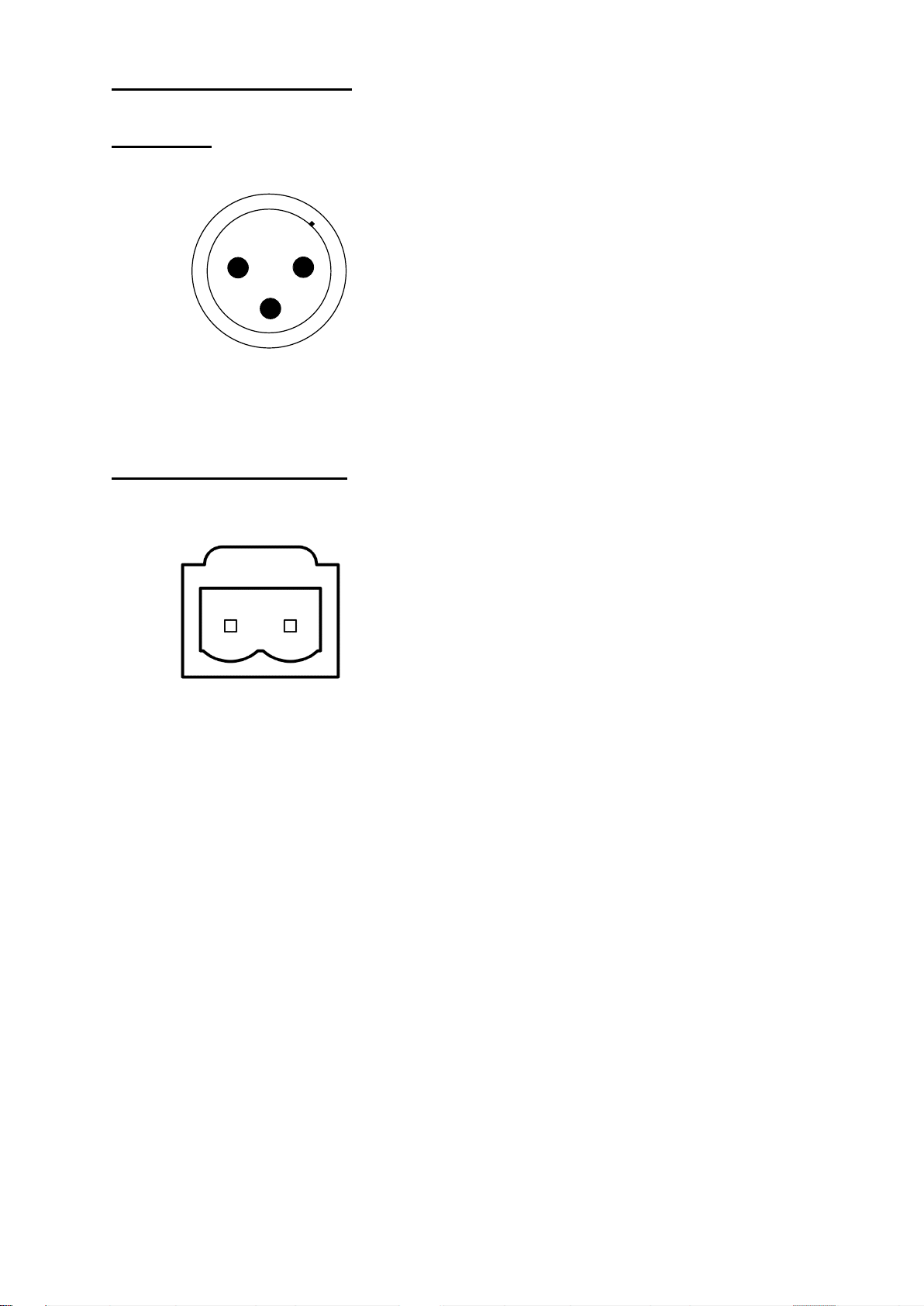
Page 29 of 29
WIRING INFORMATION
XLR Wiring
Terminal connector Wiring
STANDARD XLR AUDIO PINOUTS:
1: Ground/ Earth
2: INPHASE/ POSITIVE +
3: MATE/ NEGATIVE -
1 2
3
XLR PLUG (MALE)
2 WAY 5.08MM PITCH TERMINAL BLOCK:
1: Ground/ Earth
2: DC Loop 1
1
2
