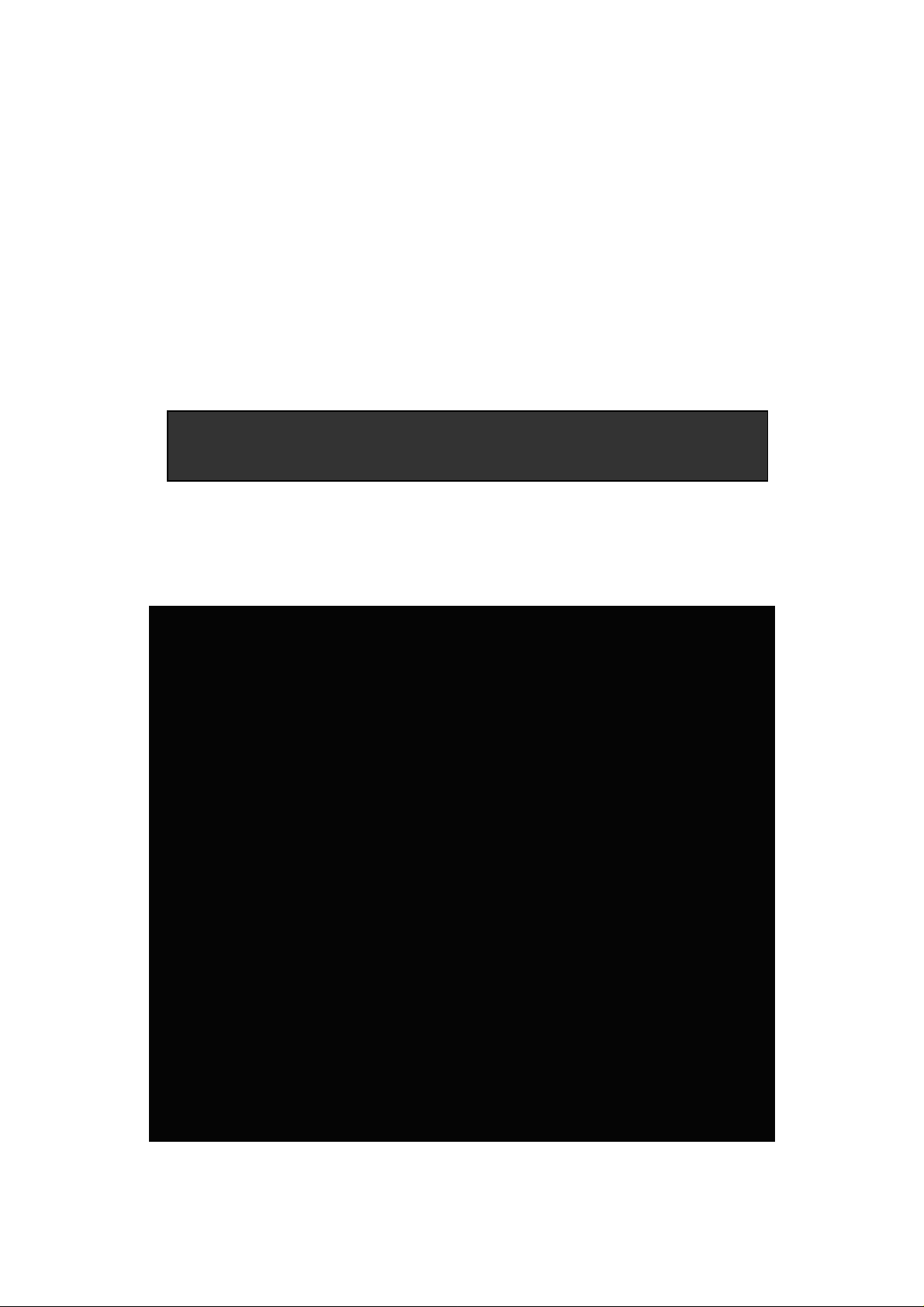
15"Touch Monitor
SERIES 8615
Operation Manual
Version 1.0
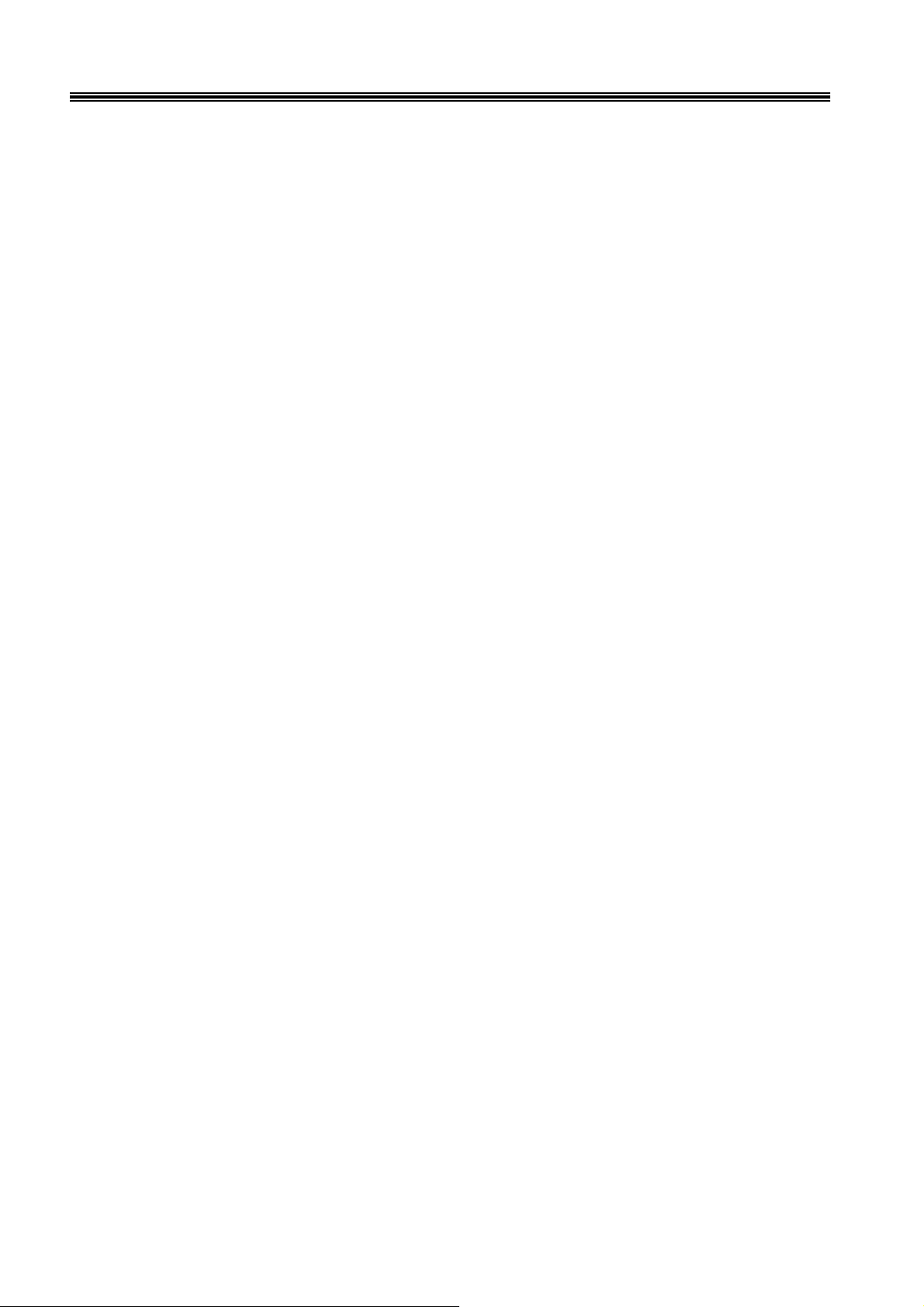
1
8615 Touch Monitor
User’s Manual
Table of Contents:
Chapter 1 Specification Introduction ...............................................................2
Chapter 2 Appearance
.......................................................................................3
Chapter 3 OSD Setup..........................................................................................5
Chapter 4 Installation
.......................................................................................13
Chapter 5 Hardware Specification
..................................................................45
Appendix – A
C ADAPTER ................................................................................46
Troubleshooting................................................................................................52
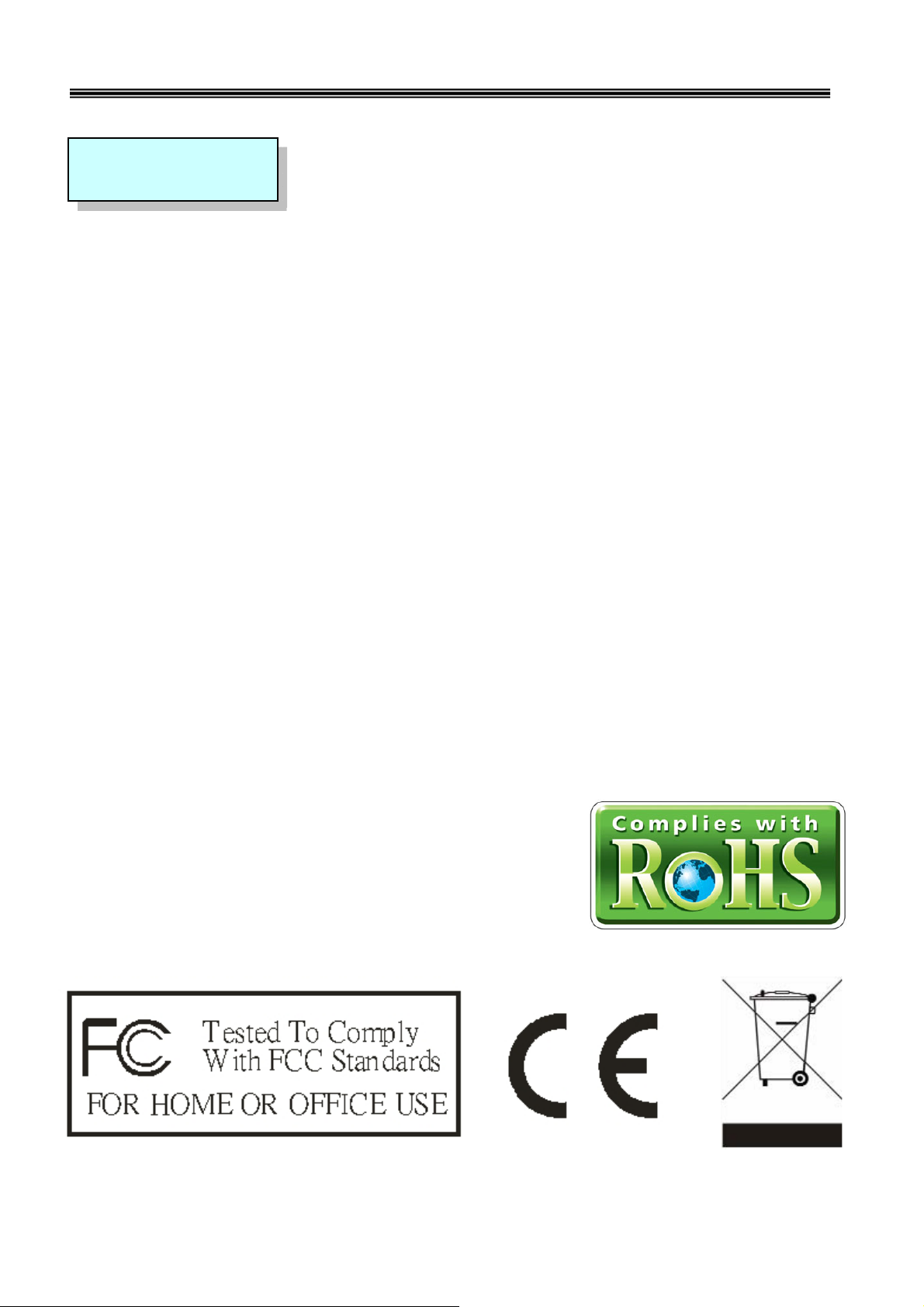
2
8615 Touch Monitor
CHAPTER 1
Specification Introduction
User’s Manual
Preview
The new touch monitor, 8615, is designed with the option of integrated Smart
Card Reader and Magnetic Stripe Reader. This is leading new edge of fully
functional touch monitor with various options to countless market sectors.
8615 gives new impressed image to user that is friendly MSR swipe angle.
The 45 degree angle design is based on the user of humanized aptitude. It’s
the factor of 8615 that can easy to swipe and insert the smart card. It’s another
advantage is the flexibility of the adjustable stand suits for a variety of industries
and applications.
8615 fully supports windows 7.
A WORLD OF POS & AUTO-ID SOLUTION
Touch POS
I-button Reader
Programmable Keyboard
Customer Pole Display
Magnetic Stripe Reader/Writer

3
Touch Monitor
Magnetic Stripe Reader
SmartCard Reader
Power Button
LED Indicator:
Standby or not
LED Indicator:
Power ON/OFF
8615 Touch Monitor
CHAPTER 2
Appearance
User’s Manual

4
Power adapter
Touch screen
connected
MSR
connected
Smart Card Reader
connected
Touch screen
connect cable
MSR & Smart Card Reader
connect cable
VGA port
8615 Touch Monitor
User’s Manual
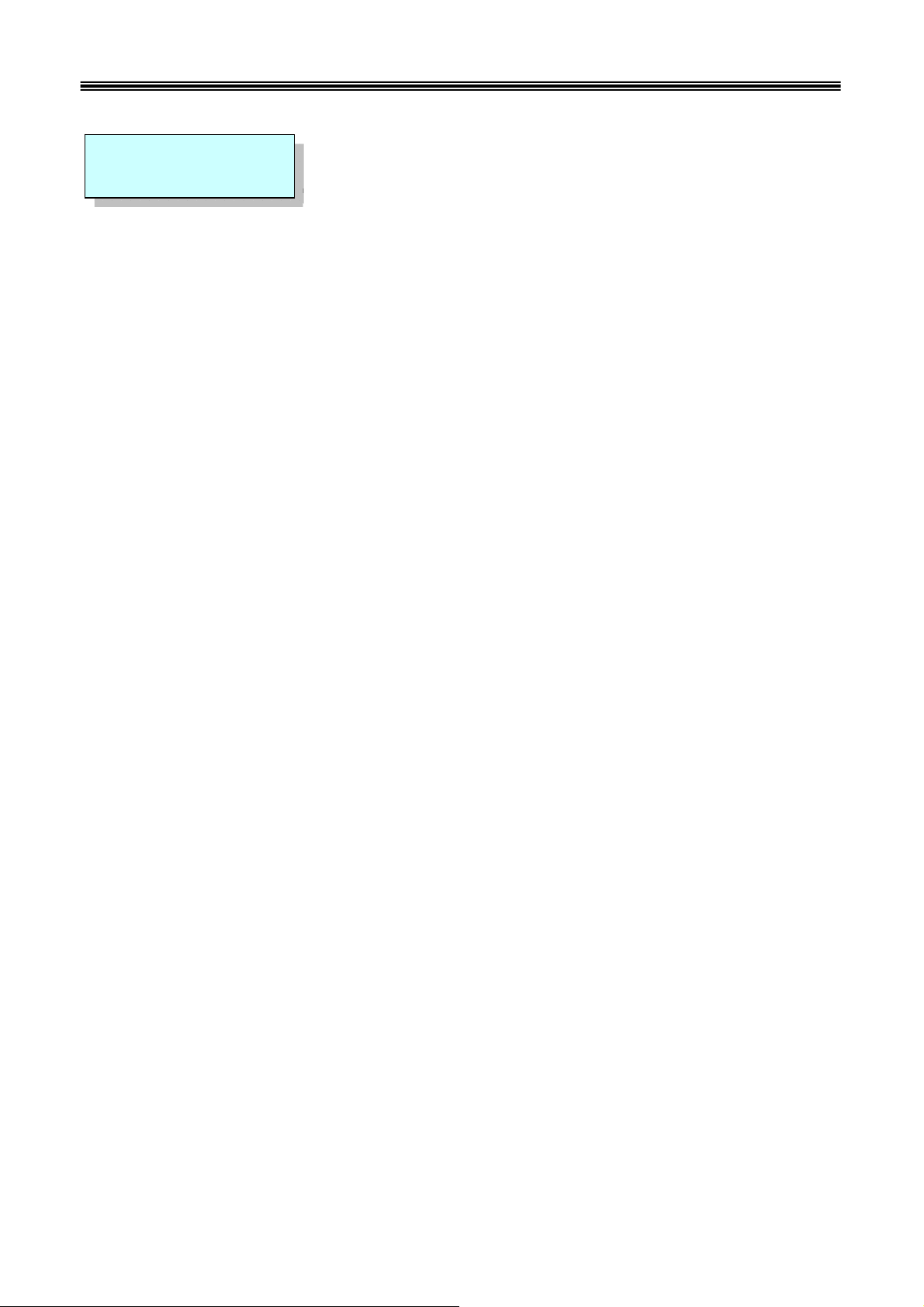
5
8615 Touch Monitor
User’s Manual
CHAPTER 3
OSD Setting
There are four buttons on OSD panel: Menu / Enter, Right, Left and LCD
ON/OFF. The functions of these four buttons are as follows
Menu/Enter Button
Press it to open OSD window and enter "User Mode" to do the
function adjustment or selection of the item. It may have many levels
in one item. As you select this kind of item, you will enter the next
level and see the sub-items.
Right Button
Press it to Scroll item "Right" or decrease the value or switch the
selected item to another.
Left Button
Press it to Scroll item "Left" or increase the value or switch the
selected item to another.
Auto Button
Press it to Auto image adiust.
LCD ON/OFF Button
Control LCD ON/OFF button
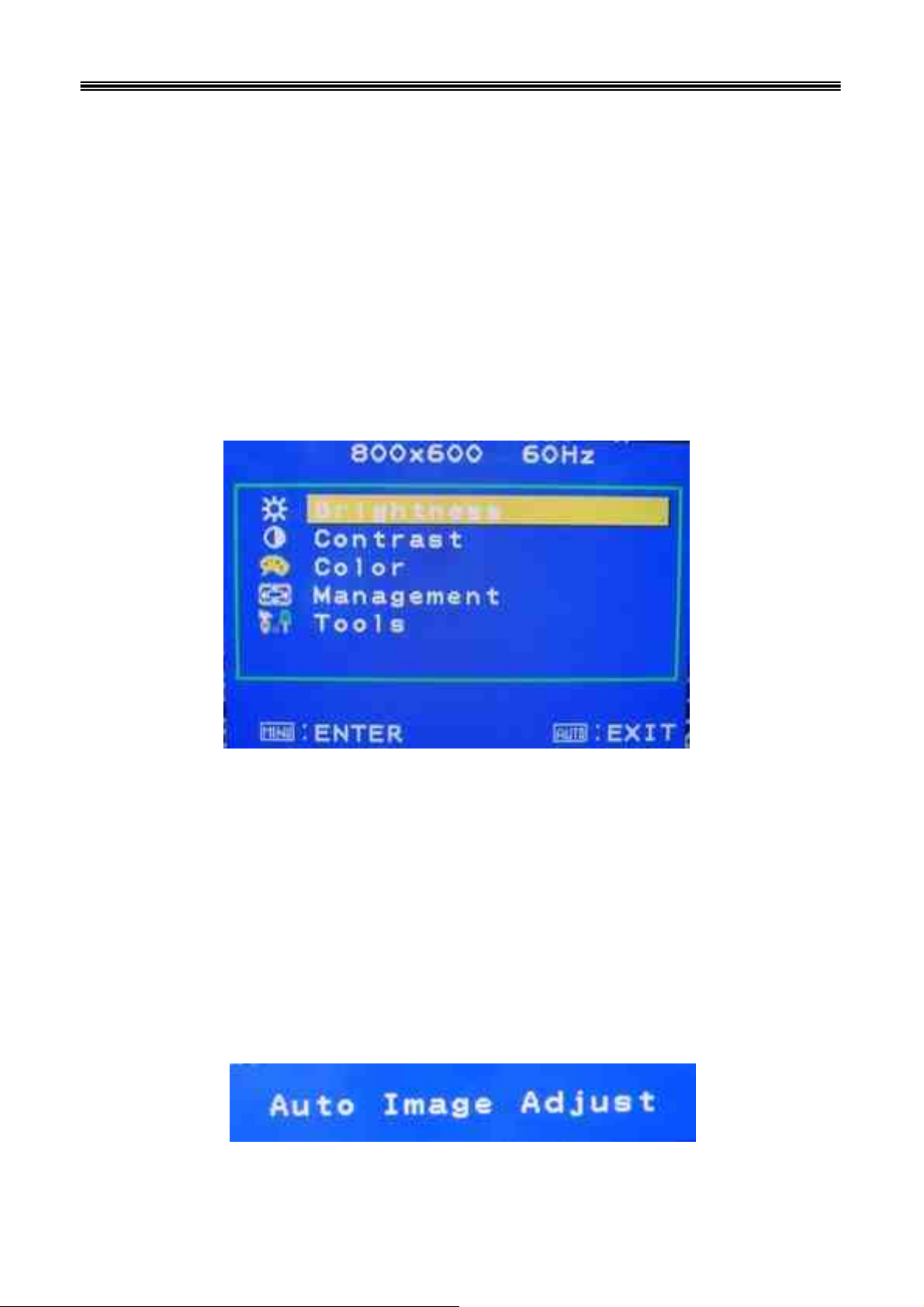
6
8615 Touch Monitor
User’s Manual
OSD Menu Structure
Main Menu
If press the “ MENU” key, the screen will appear this main menu page, you
can use the “UP” or “ADJ. +” and “Down” or “ADJ. –“ key ( Pic1 )
to select the function you need.
PIC1
The end of this page will be shown the working resolution and frequency.
A.Auto Adjust
Press the Auto key.
( PIC2 )
In this function, it will be activated the auto adjusting for the
picture.
PIC2
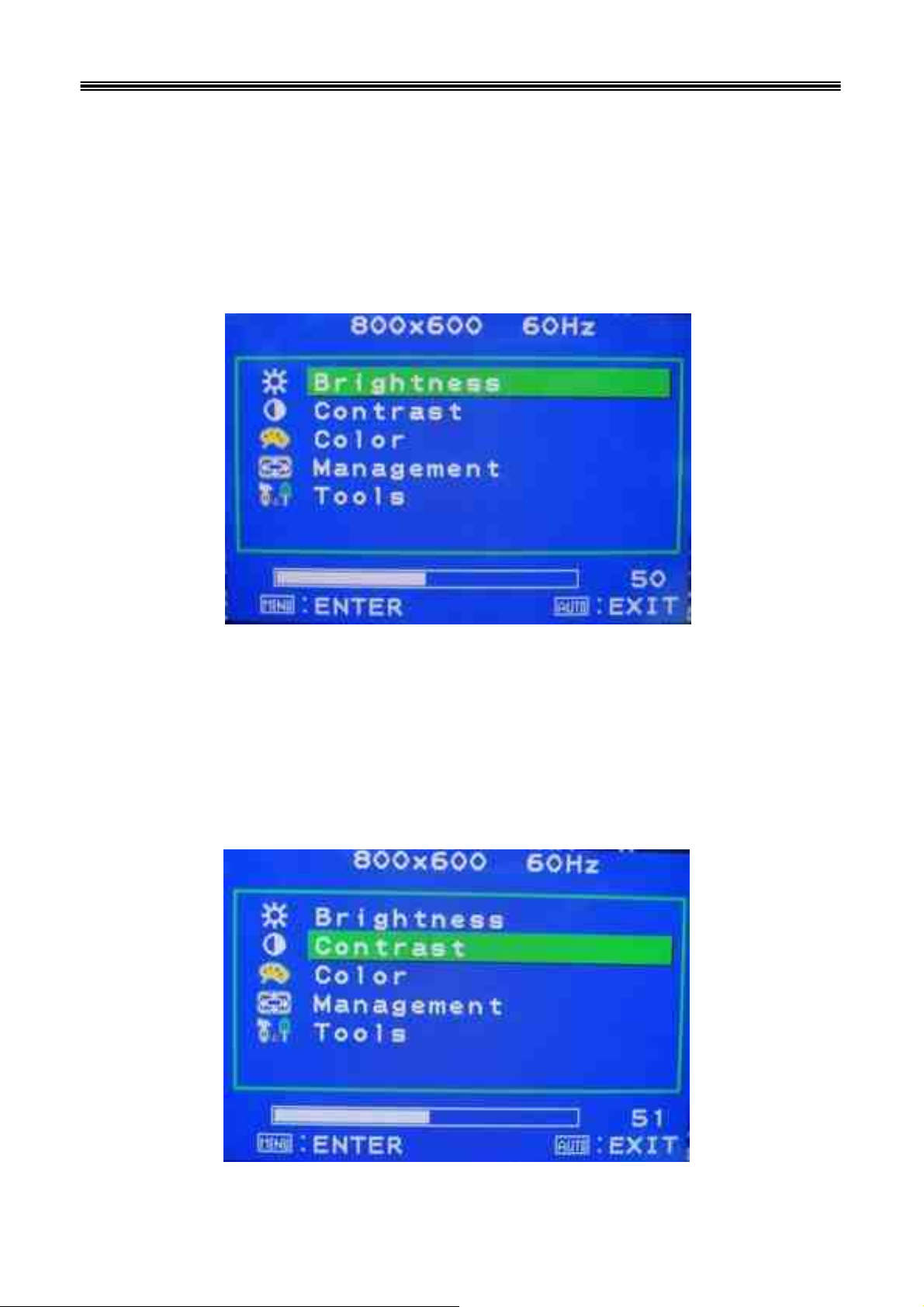
7
8615 Touch Monitor
User’s Manual
B..BRIGHTNESS
If select BRIGHTNESS function on OSD MAIN MENU and press the
MENU key.
( PIC3 )
You can press ADJ+ or ADJ- key to increase or decrease backlight
current of the inverter.
PIC3
C. CONTRAST
If select CONTRAST function on OSD MAIN MENU and press the
MENU key. ( PIC4 )
You can press ADJ+ or ADJ- key to increase or decrease video gain of
the picture.
PIC4
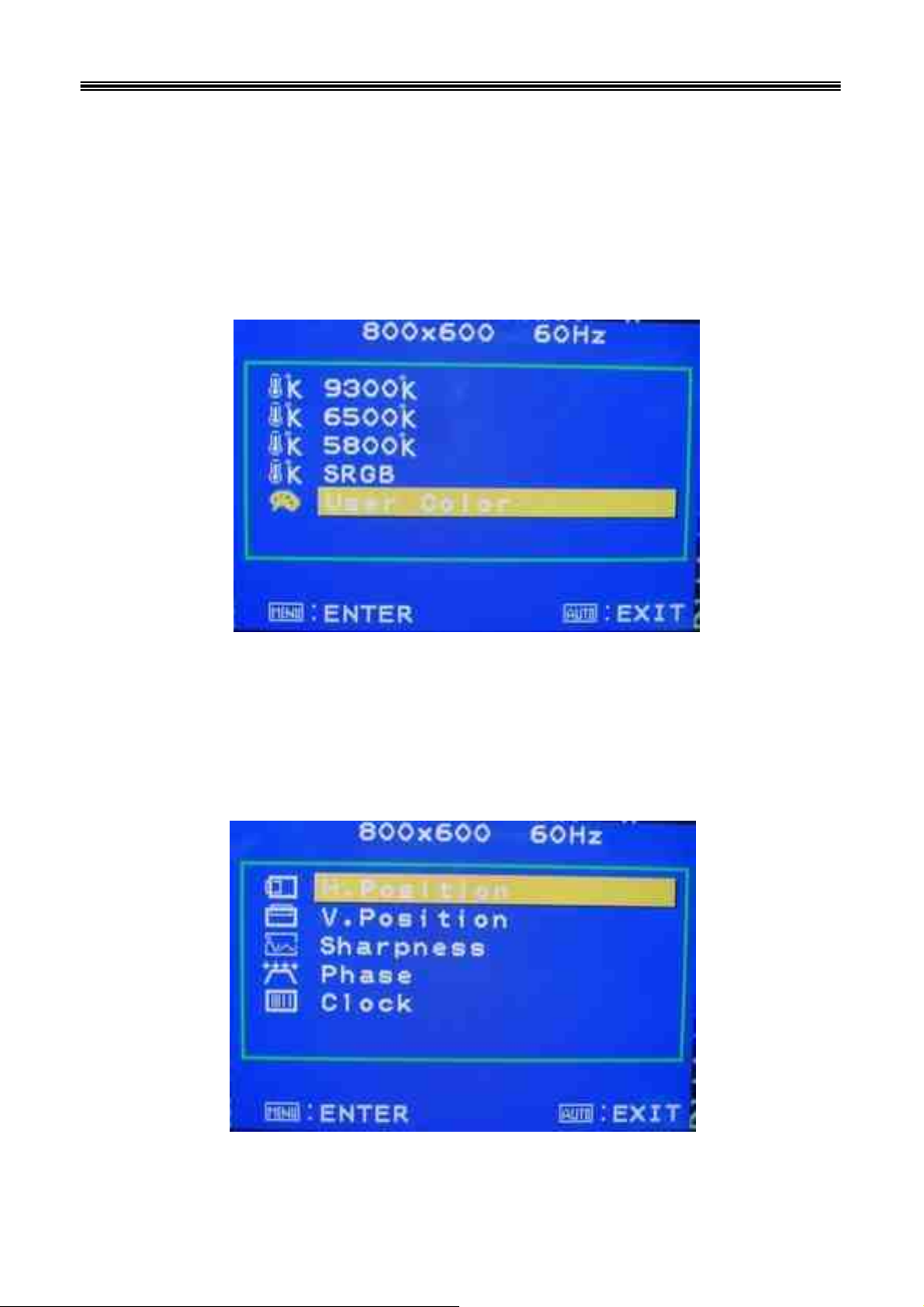
8
8615 Touch Monitor
User’s Manual
D. COLOR TEMPERATURE
If You select COLOR TEMPERTURE function on OSD MAIN MENU
and press the MENU key.
In this function, it will enter into the sub-page ( PIC5 ) to adjust the display
color of the picture
PIC5
E. Management
If select DISPLAY ADJUST function on Management and press the MENU key.
In this mode, it will enter into the sub-page ( PIC6 ) to adjust display’s
function of the picture.
PIC6
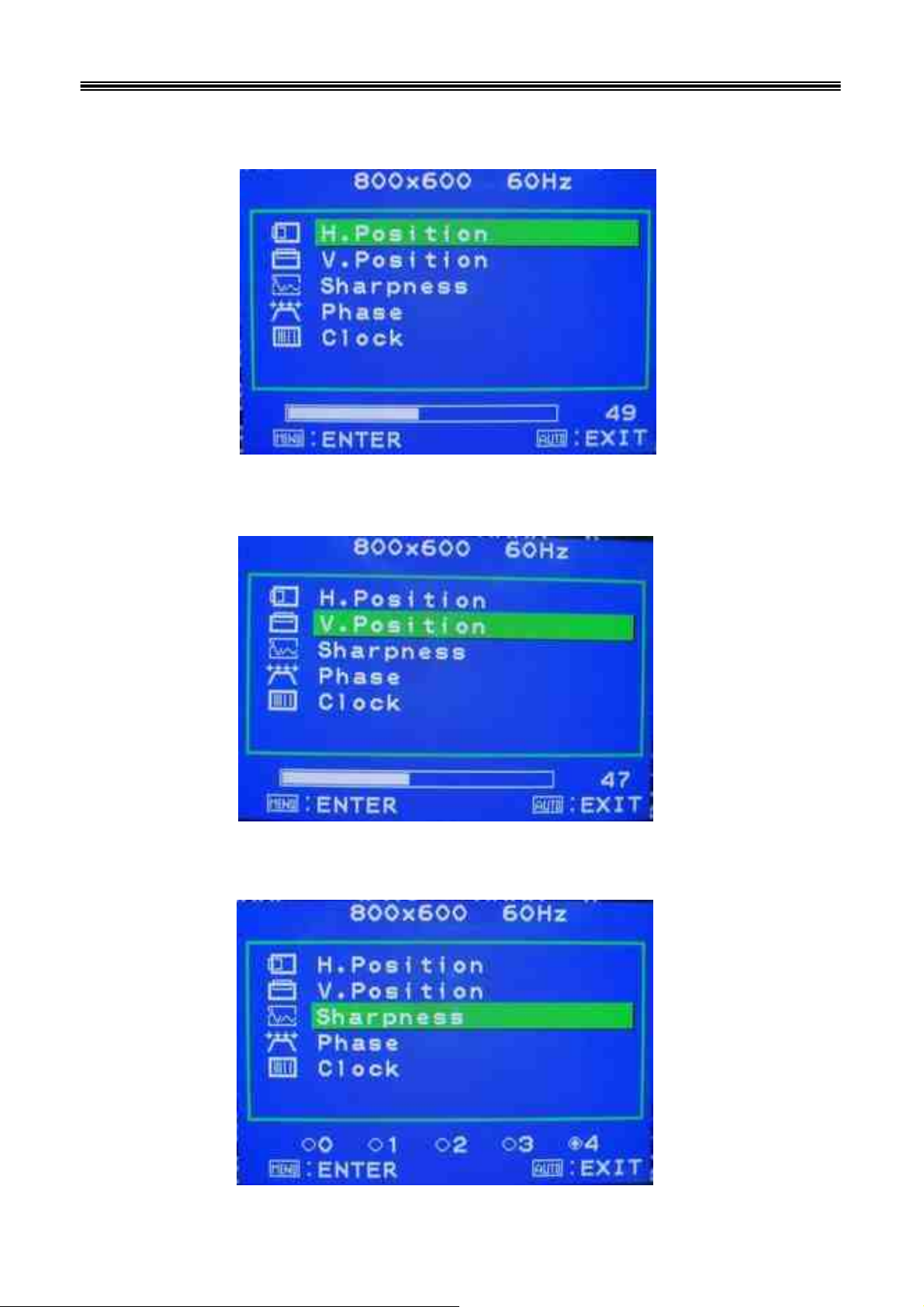
9
8615 Touch Monitor
User’s Manual
E-1. H-Position
In this function, it could adjust the picture in horizontal position.
E-2. V-Position
In this function, it could adjust the picture in vertical position.
E-3. Sharpness
In this function, it could adjust the sharpness of the picture.
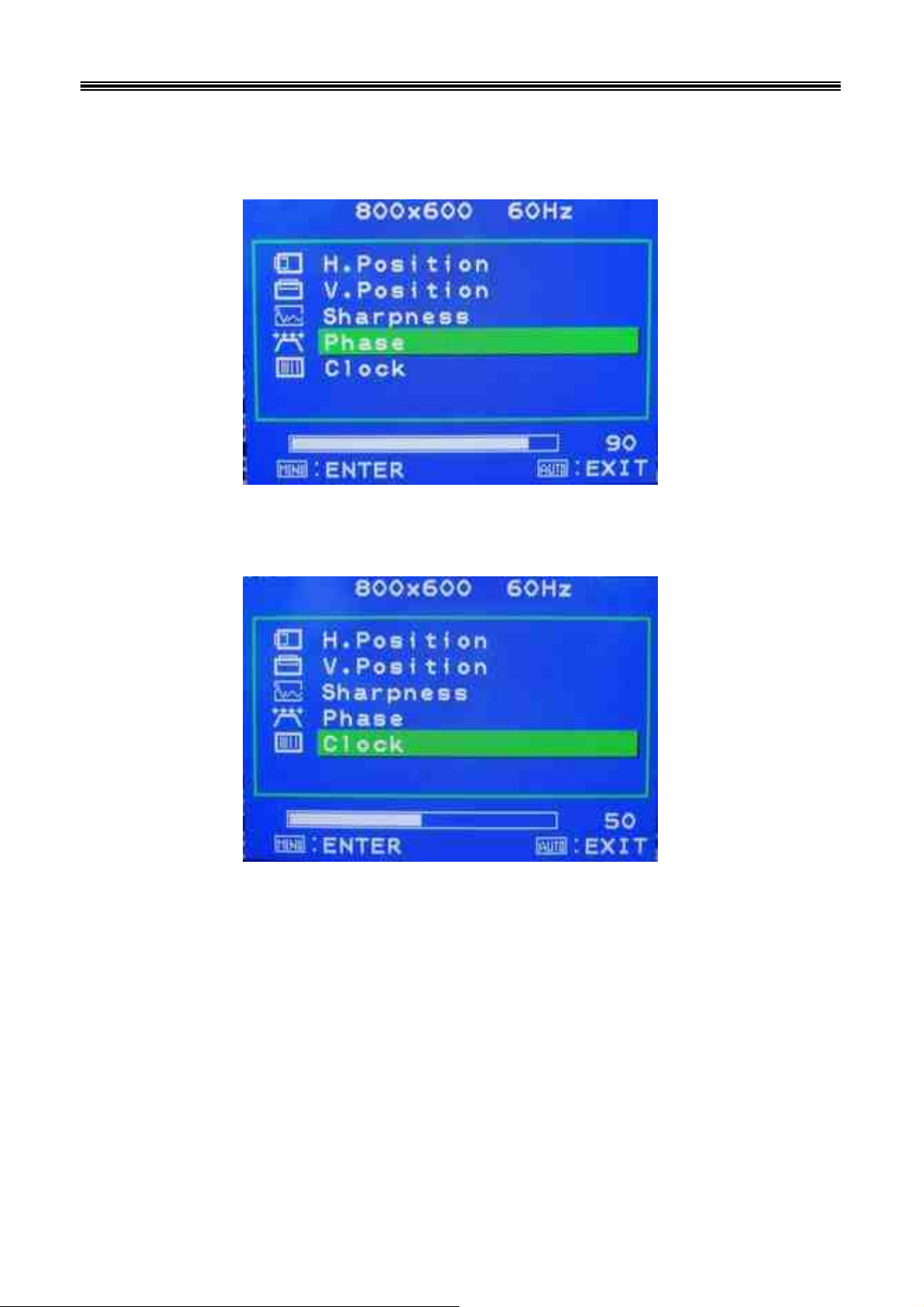
10
8615 Touch Monitor
User’s Manual
E-4. PHASE
In this function, it could adjust the clock phase of the picture.
E-5. CLOCK
In this function, it could adjust the clock frequency of the picture.
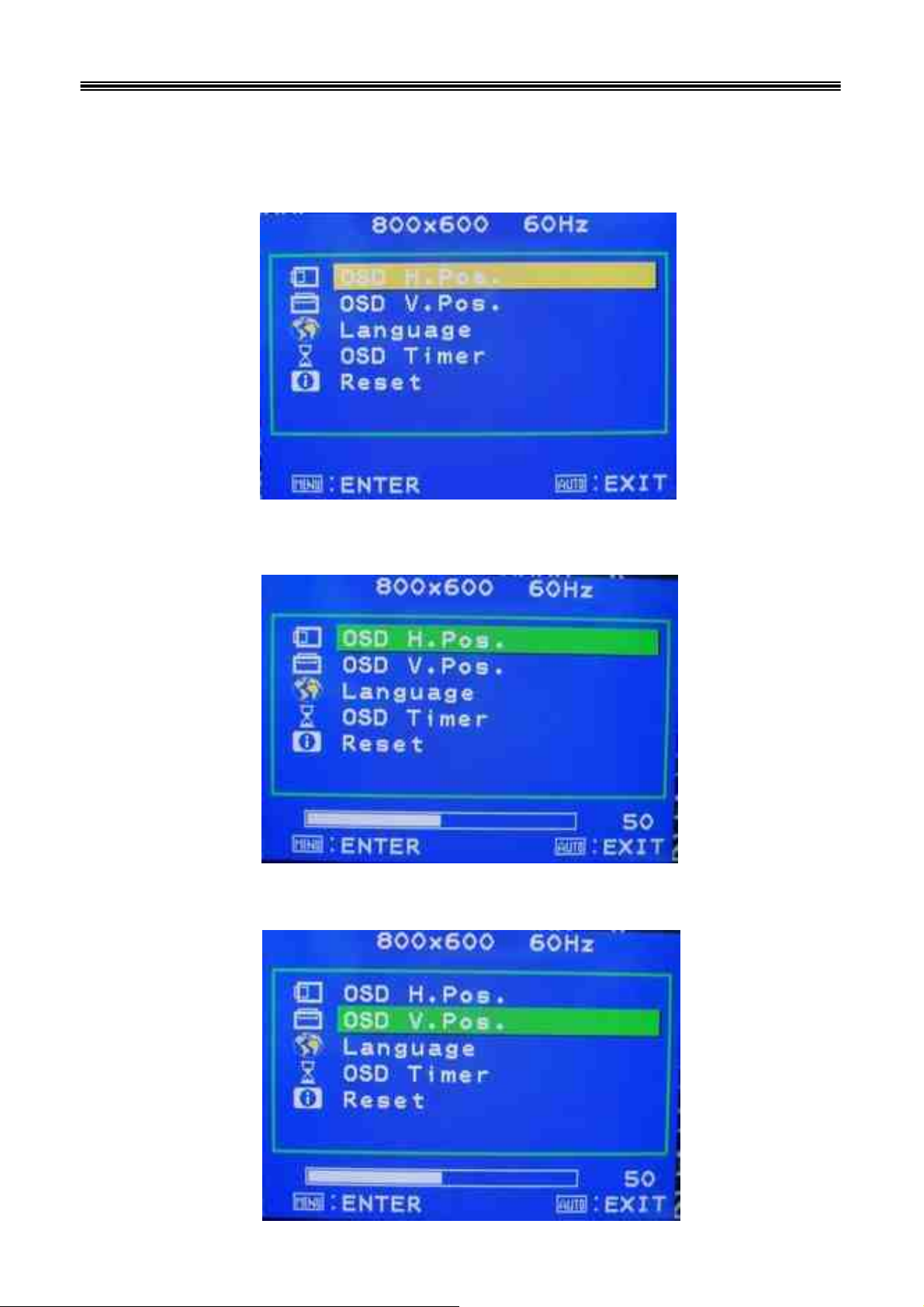
11
8615 Touch Monitor
User’s Manual
F. Tools
If select OSD DISPLAY function on OSD MAIN MENU and press the MENU key.
this function will enter into the sub-page to adjust the display’s function for
OSD.
F-1. OSD H-Pos
In this function, it could adjust the horizontal position of OSD display.
F-2. OSD V-Pos
In this function, it could adjust the vertical position of OSD display.
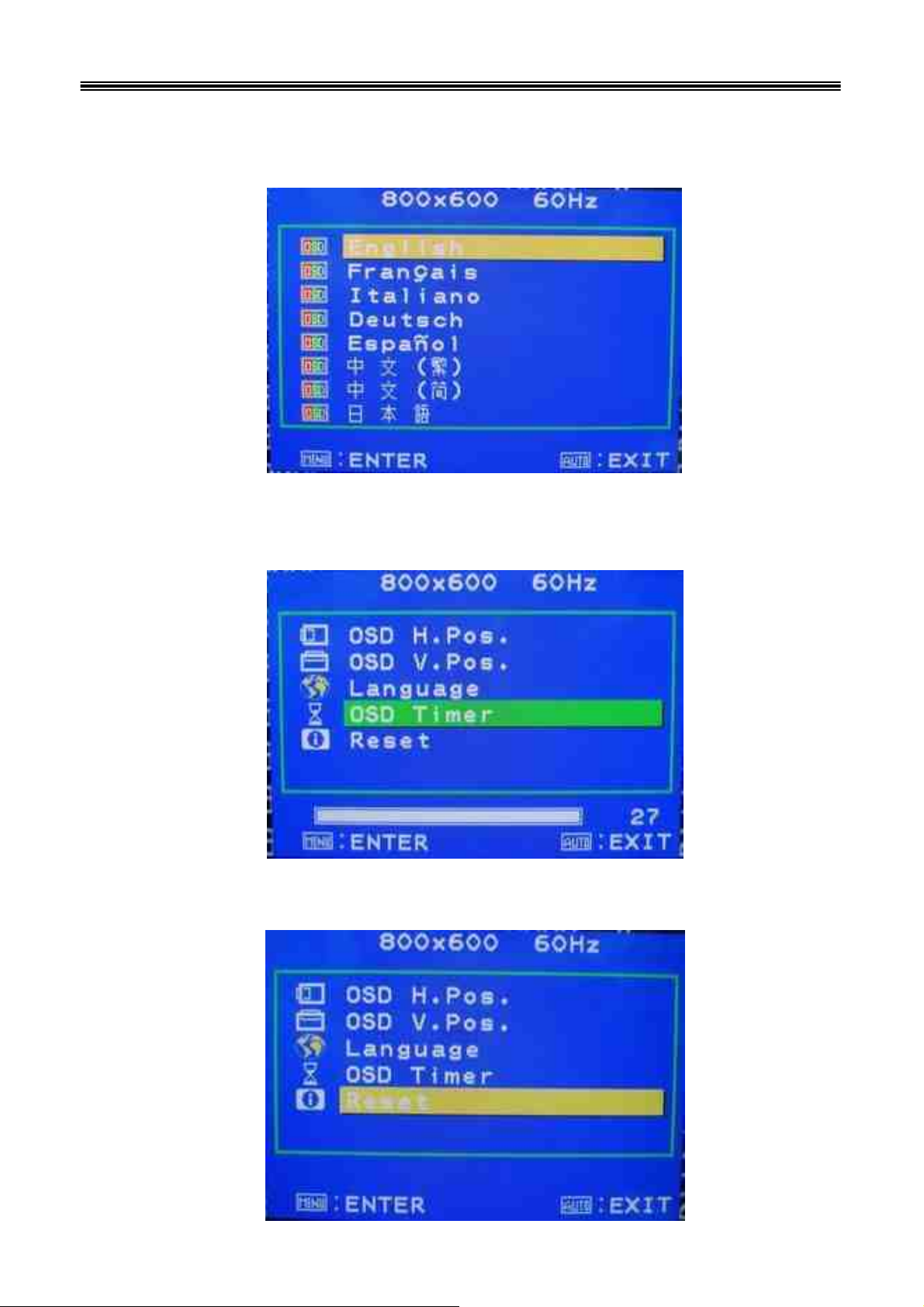
F-3. LANGUAGE
12
8615 Touch Monitor
User’s Manual
In this mode, it could enter into the sub-page to select the language
for display.
F-4. OSD TIMER
In this function, it could adjust the time of OSD display.
Except “0” is always display.
F-5. Reset
In this function, it could reset all setting.
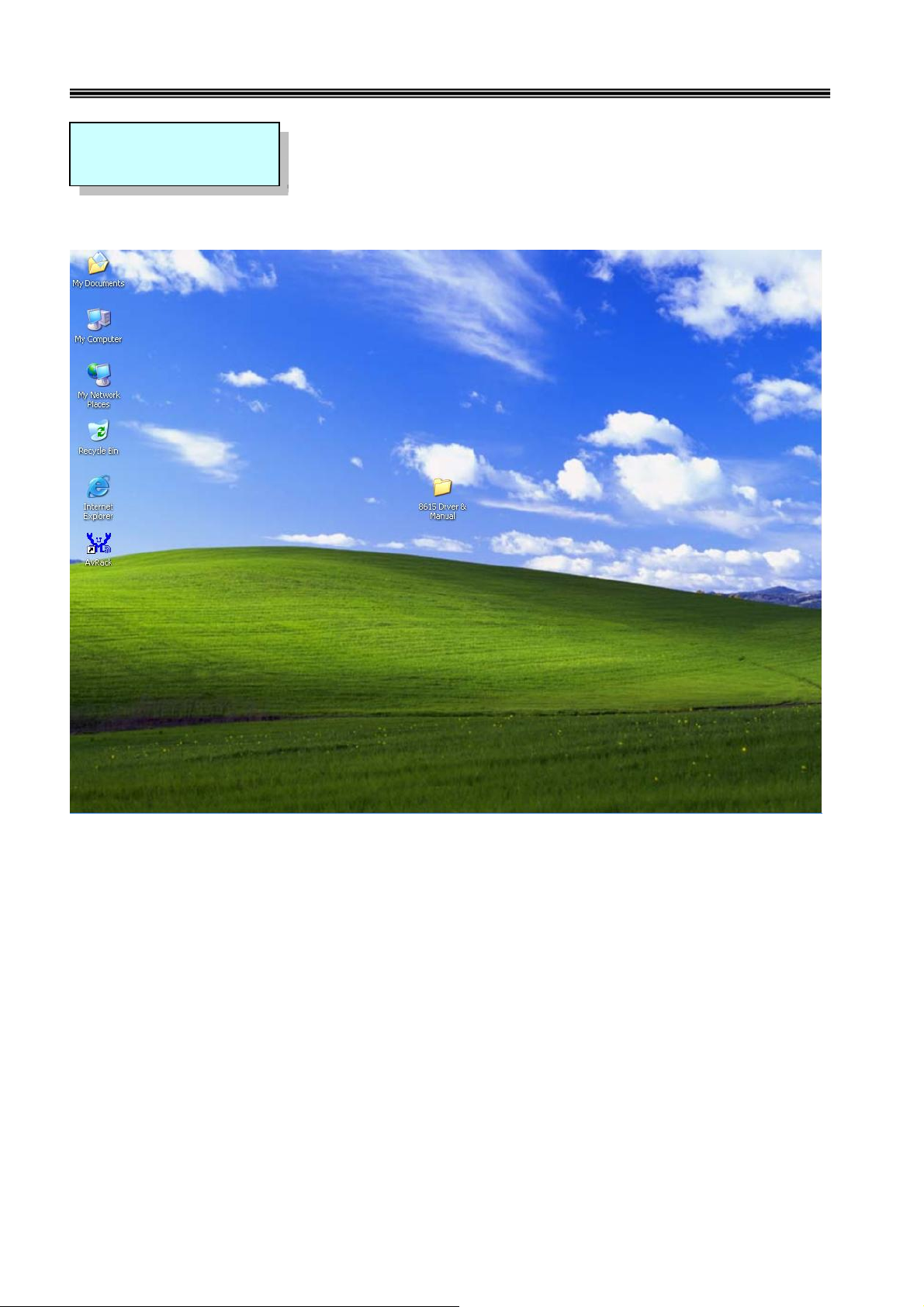
13
8615 Touch Monitor
User’s Manual
CHAPTER 4
Driver Installation
Touch Drivers
Insert CD-ROM and select 8615 driver & manual folder.
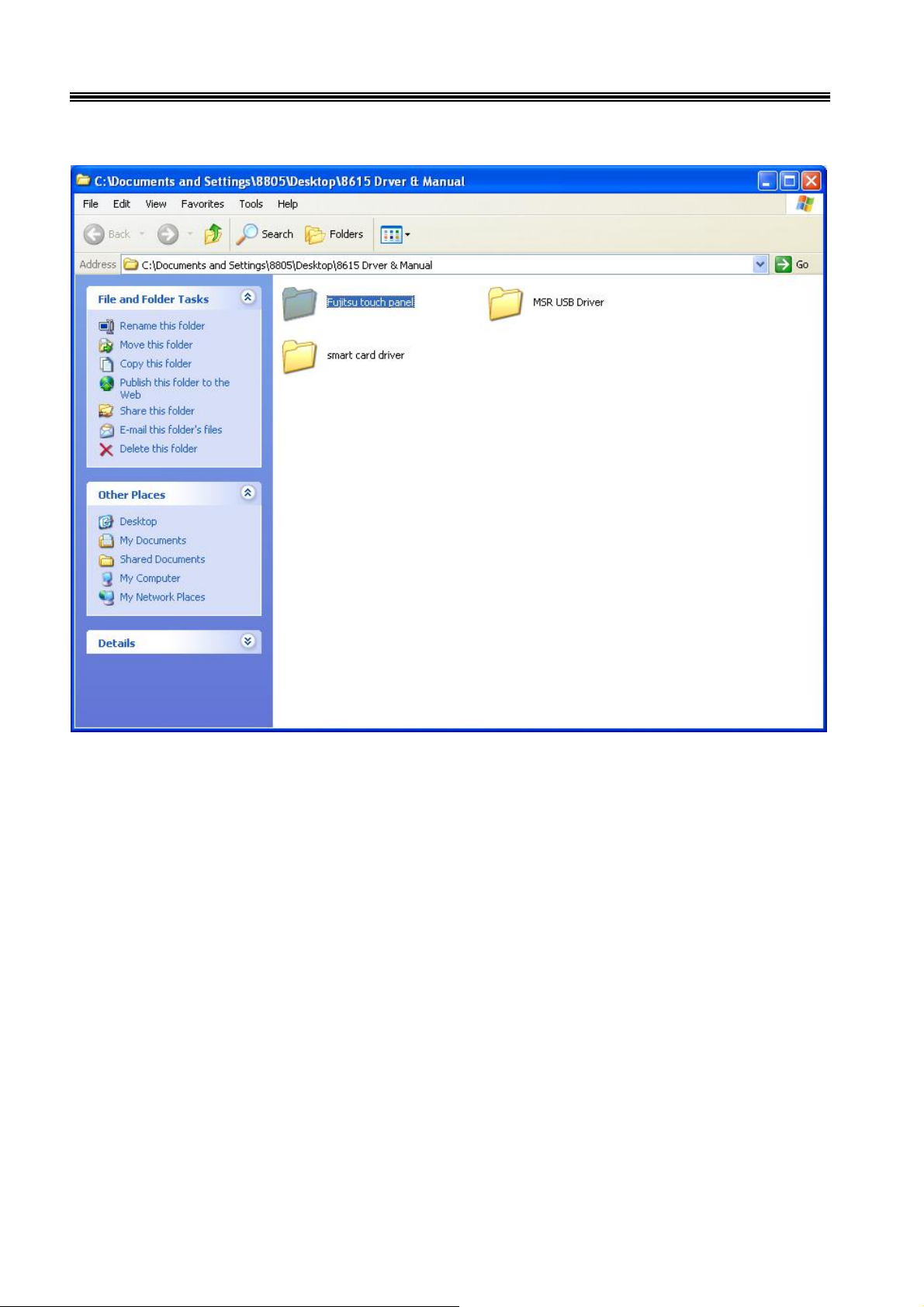
14
8615 Touch Monitor User’s Manual
Select Fujitsu Touch driver folder.
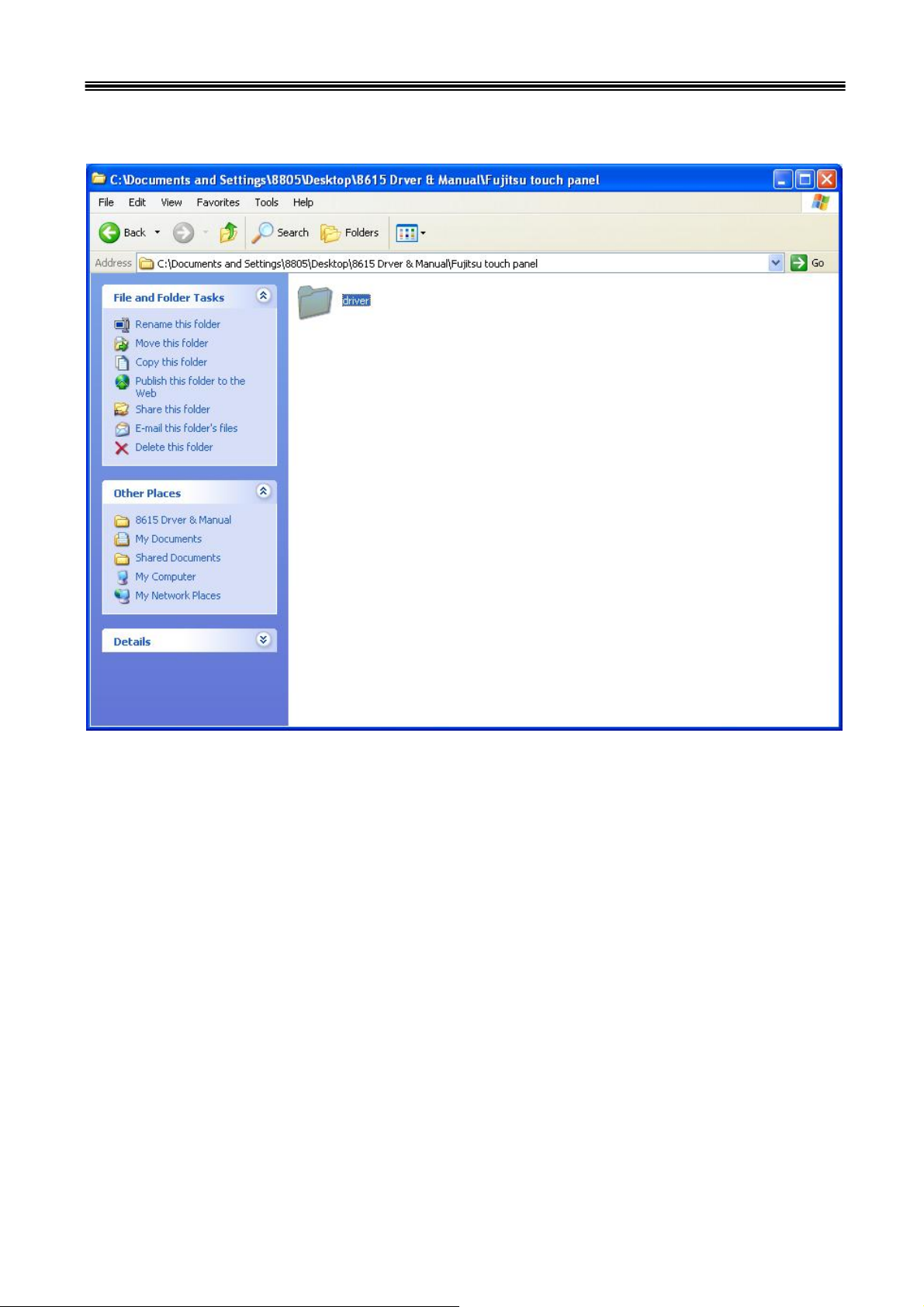
15
8615 Touch Monitor
User’s Manual
Select driver folder.

16
8615 Touch Monitor User’s Manual
Select Win2000_XP folder.

17
8615 Touch Monitor
User’s Manual
Select driver folder.

18
8615 Touch Monitor User’s Manual
Select Fujitsu Touch driver folder.

19
8615 Touch Monitor User’s Manual
When the setup screen appears then to select next step.

20
8615 Touch Monitor
User’s Manual
When the setup screen appears then to select next step.

21
8615 Touch Monitor
User’s Manual
When the setup screen appears then to select next step.

22
8615 Touch Monitor
User’s Manual
When the setup screen appears then to select next step.

23
8615 Touch Monitor
User’s Manual
When the setup screen appears then to select “ YES”.

24
8615 Touch Monitor User’s Manual
When the setup window appears then to select the “Continue Anyway”.

25
8615 Touch Monitor
User’s Manual
After installation, system will require to restart, please select " YES."

26
8615 Touch Monitor User’s Manual
When first time completes Touch installation, require to process the cursor
accuracy calibration, to search for the Touchkit utility shortcut on the desktop
and select Touchkit utility to setup.

27
8615 Touch Monitor
User’s Manual
When configuration window appears, select the language which you use.
(As above selected picture explanation)

28
8615 Touch Monitor
User’s Manual
Then to select calibration function and numbers of calibration point in advance.
(above picture shows select by 25 numbers) Next to click on calibrate button.

29
8615 Touch Monitor
User’s Manual
The screen will show as above picture, use the Touch pen to point on dot
and align the cursor, if the actual alignment has too much difference then
the system will skip back to previous screen and require calibration again.

30
8615 Touch Monitor User’s Manual
The numbers of the calibration point shows on the screen will depend on
the number you have set before, after complete system will skip back to
desktop (if the cursor still not accurate, please repeat the calibration again).

31
SmartCard Reader Driver
Point to " My computer" and press " Right Click". Please select " Properties."
8615 Touch Monitor
User’s Manual

32
Select the "Device Manager".
8615 Touch Monitor
User’s Manual

33
Select "USB PC/SC SmartCard Reader" and right click to choose "Update
Driver.."
8615 Touch Monitor
User’s Manual

34
When the setup screen appears then to select "Advanced" & "Next" step.
8615 Touch Monitor
User’s Manual

35
Select "IMT5123 USB Driver" folder.
8615 Touch Monitor
User’s Manual

36
8615 Touch Monitor
User’s Manual
When the next setup windows appears, please select the next step to
continue the setup.

37
When the next setup window appears, please select the next step to
continue the setup.
8615 Touch Monitor
User’s Manual

38
Above screen shows the installation process window.
8615 Touch Monitor
User’s Manual

39
After installation completes, select “Finish”.
8615 Touch Monitor
User’s Manual

40
MSR Driver
Select "MSR USB Driver"Folder.
8615 Touch Monitor
User’s Manual

41
Select "USB for Win SERIES"Folder.
8615 Touch Monitor
User’s Manual

42
Select "PL-2303 Driver Installer"to start install.
8615 Touch Monitor
User’s Manual

43
When the setup screen appears then to select next step.
8615 Touch Monitor
User’s Manual

44
When the setup screen appears then to select finish .
8615 Touch Monitor
User’s Manual

45
8615 Touch Monitor
User’s Manual
CHAPTER 5
Model
LCD Display
Max Resolution
Pixel Pitch
Brightness
Contrast Ratio
Display Color
ResponseTime( msec)
Touch Screen
OSD Button
Touch Panel Interface RS232
Hardware Specifications
8615
15"TFT LCD
XGA 1024 x 768
0.297(H) x 0.297 (H)mm
250 cd/m2 (Typ)
500:1(Typ)
16.2M(6bits+FRC)
16ms
4 Wire Resistive
Menu , Set - , Set + , Auto
Cable I/O connectivity
Serial port
USB Port
VGA Port
Magnetic Stripe Reader
Smart Card Reader
Power Adapter
Dimension
(W)x(L)x(H)cm
Weight
Color
Operating Temperature
Operating Humidity
1 x RS232 interface (RJ45) connect
2 x USB(Smart Card, Mifare) interface (RJ45) connect
1 x 15Pin VGA
Integrated Option
1 x Built-In Magnetic Stripe Reader: Dual/Triple Tracks (USB Interface)
1 x Built-In Smart Card Reader, compatiable with Microsoft PC/SC (USB Interface)
Input: AC 100-240V, 50~60HZ (1.7A)
Output: DC 12V(3.33A)
Physical Dimension
Physical: 20cm x 42cm x 34cm
Package: 32cm x 50cm x 46cm
N.W:7.5 kg
G.W:8.5kg
Black, White, Black/Silver(Frame)
Environment
0℃~ 45℃ (32℉ ~ 113℉)
0% ~ 80% RH non condensing
Storage Temperature
Storage Humidity
-20℃~ 60℃ (-4℉~ 140℉)
10% ~ 90% RH non condensing
EMC & Safety
Certification
FCC, CE, RoHS, Class A, CCC

8615 Touch Monitor
45
46
Appendix:AC ADAPTER
User’s Manual
Dimension: 108*65*31 mm
Applications: TV, Electronical Product
Features:
.42W O/P,universal I/P, desktop design3
.Operating relative humidity range form 10% to 90% (non-condensing)
Specifications :
.Input Voltage 100~240 VAC
.Input Current 1.7/0.85A @ 90/180 VAC
.Input Frequency 50/60 Hz
.Efficiency >78% @ full load, 115Vac I/P
.Input Current No damage occur @ cold start
.Leakage Current 3.5mA max. @ 230Vac input

47
8615 Touch Monitor
MI-S
User’s Manual
v

48
8615 Touch Monitor
User’s Manual
1. SCOPE
This specification describes a full range of AC input voltage with single output
voltage switching power adapter.
2. ELECTRICAL SPECIFICATION
2.1. AC INPUT REQUIREMENTS
2.1.1. INPUT VOLTAGE
The operating range of the power adapter is 90 to 264Vac.
2.1.2. INPUT FREQUENCY
2.1.3. EFFICIENCY
The input frequency range is 47 to 63 Hz.
The power adapter efficiency is 80% min. At full load and with 115Vac
input.
2.1.4. INRUSH CURRENT
No Damage (Cold Start ).
2.1.5. MAX. INPUT AC CURRENT
1.7A @90Vac,0.85A @180Vac.
2.2. DC OUTPUT REQUIREMENTS
2.2.1. OUTPUT VOLTAGE
The output voltage under all conditions of rated input voltages and frequencies,
of output loads from minimum to maximum of environmental requirements
shall remain within the following limit:
Normal Voltage Limit
+12.0V 11.5 to 12.5
The output voltage is measured at the connector at the output end of the cable.

49
8615 Touch Monitor
User’s Manual
2.2.2. OUTPUT CURRENT
The minimum and maximum continuous output current are listed in this
section.
Output Voltage
Minimum
(A)
12.0V 0.0 3.33
Maximum
(A)
2.2.3. OVER CURRENT CONTROL
Over current protection will prev ent damages to power supply when output is
short-circuited continuously with100 milliohms or less. The output current shall be
internally limited to 150% Max or less at load condition .In the mean time, the
temperature rise shall not exceed the limit specified in 4.5 Damage to the power
supply must not occur if operated at short circuit.
2.2.4. OUTPUT RIPPLE / NOISE
Ripple is defined as a composite of a power line frequency component plus a
high frequency component due to the power oscillator. Common mode noise,
which may be observed due to oscilloscope connections, will be ignored. The
output voltage ripple and noise limits under all conditions of rated input voltages
and frequencies, output loads from minimum to maximum, and to add 0.1uf and
10uf capacitors at output connector terminal for ripple and noise test.
The spec as follow table.
Normal Voltage Ripple & Noise
+12.0V 200mV
2.2.5. OUTPUT POWER AND TURN-ON DELAY
The turn–on delay from application of AC input power to the establishment of
rated DC power voltage should not exceed 3 seconds@115Vac under any
conditions at CC mode test.
2.2.6. OUTPUT OVER VOLTAGE PROTECTION
The output shall be protected from over voltage fault at all conditions including
open- loop by breakdown that is set to trip at 16Vdc maximum.

50
8615 Touch Monitor
2.2.7. VOLTAGE HOLD-UP TIME
User’s Manual
When the power supply is operated at 100% of maximum continuous output
load, the minimum output holdup time after loss of input power shall be 8mS for
AC input voltage (115Vac, 60Hz) and at 60-degrees cut angle.
3. MECHANICAL REQUIREMENTS
3.1. PHYSICAL DIMENSIONS
The overall dimension of this switching power adapter is
108 mm (L) x 65 mm (W) x 31 mm (H) Max.
4. ENVIRONMENTAL REQUIREMENTS
4.1. TEMPERATURE AND HUMIDITY
Operating Temperature Range 10 ℃ to +40℃
Non-operating Temperature Range 0℃ to +85℃
Operating Humidity 10 to 90% relative humidity (non–condensing)
Non-operating Humidity 5 to 95% relative humidity (non–condensing)
4.2. VIBRATION AND SHOCK
The power adapter shall withstand forces of 2G at variable recurrent
frequencies of 20 to 30 Hz and a simulated transportation test. Transportation test
will consist of a 1/2G vibration force at the resonant frequencies of the board or
components.
The test will last for 15 min. The adapter will be tested in a configuration
representative of the intended application with shipping cartons. The adapter must
survive a 50G force for duration of 20 ms in all 3 orthogonal planes from normal
mounting points.
4.3. DROP TEST
The power adapter shall successfully comply with the following drop test
requirements: 6 random drops from a height of 70 cm onto concrete covered with
1/8 inch asphalt tile or similar material. No impairment of normal function,
breaking away of any parts or change that would render power adapter potentially
harmful shall occur.

51
8615 Touch Monitor
User’s Manual
4.4. EMI
4.4.1. CONDUCTED EMI
For 240 Vac input operation, the power adapter must below the CISPR 22,
Class B limit for HF equipment and DP equipment with a 3 dB margin. For 120
Vac input operation, the power adapter must below the FCC part 15 sub–part B
for Class B computing device with a 3 dB margin. For 100 Vac operation, the
power adapter must below the VCCI limit by a 3 dB margin. Both conducted and
radiated emissions shall be measured in the applicable system and complied with
the required standards.
No peak emission in the frequency range 30 MHz to 1G Hz shall exceed
4.4.2. RADIATED EMI AND EMC
Class B limit when measured per ANSI C63.4, CISPR 22 and VCCI measurement
procedure.
4.5. TEMPERATURE RISE
The maximum temperature measured at any point on the enclosure surface shall
not exceed 70℃ at room temperature of 25℃ i.e., the maximum temperature rise
on the surface of enclosure shall not exceed 45℃.
4.6. SURGE WITHSTAND AND EFT
The power supply shall withstand the line transient for both Common Modes at
2KV and Differential Mode at 2KV operations.
5. RELIABILITY
5.1. MEAN TIME BETWEEN FAILURES (MTBF)
The MTBF for the power adapter shall equal or exceed 50,000 hours when
operated at full rated load in an ambient temperature of 35℃, and 100,000 hours
when operated at full rated load in an ambient of 25℃ by MIL-HDBK-217F.
6. DIELECTRIC WITHSTAND TEST
6.1. HI-POT
Primary to secondary 4242Vdc for 1 minute
6.2. LEAKAGE CURRENT
3.5 mA Max., at 230 Vac input.

52
8615 Touch Monitor
User’s Manual
Troubleshooting
When encountering difficulties in using this product, please follow the steps
or solutions.. If the problem persists, please contact the dealer.
1. No picture on screen
a. Check the AC cord an d signal cable. M
connected.
b. Check that the power button on the OSD panel is turned on.
c. Check if the computer has entered energy saving mode.
2. Abnormal display colour
a. Check if the signal cable is prop
b. For model 8615 using the on-screen-adjustment
3. Skewed or distorted display
a. Check if the signal cable is prop
4. Picture too large or too small
a. Check if the display resol ution is set co
b. For 8615, using the on-screen-adjustment mode to adjust the size parameters.
5. Touch screen does not work
a. Check if the COM port cable is properly connected to the computer.
b. Check if the Fujitsu touch driver has bee n loaded properly.
c. Check if the COM port number is set correctly.
6. VFD Customer Display does not display properly
a. Check if the power cable is connected properly.
7. Magnetic
8. The card swipe character(s) is incorrect or shows random characters
mode to adjust the colour parameters.
b. For model 8615, using the on-screen-adjustment
mode to adjust the geometric parameters.
b. Check whether the power switch is turned on.
Card Reader does not work
a. Check if the KB Connector is properly connected to the computer’s PS/2 port.
erly connected to the computer.
erly connected to the computer.
ake sure they are properly
rrectly in the operating system.
a. The country code parameter setting may need modification, please
refer to the section, MSR Parameter Modifications.
