Gladius G1050, G1050S User Manual
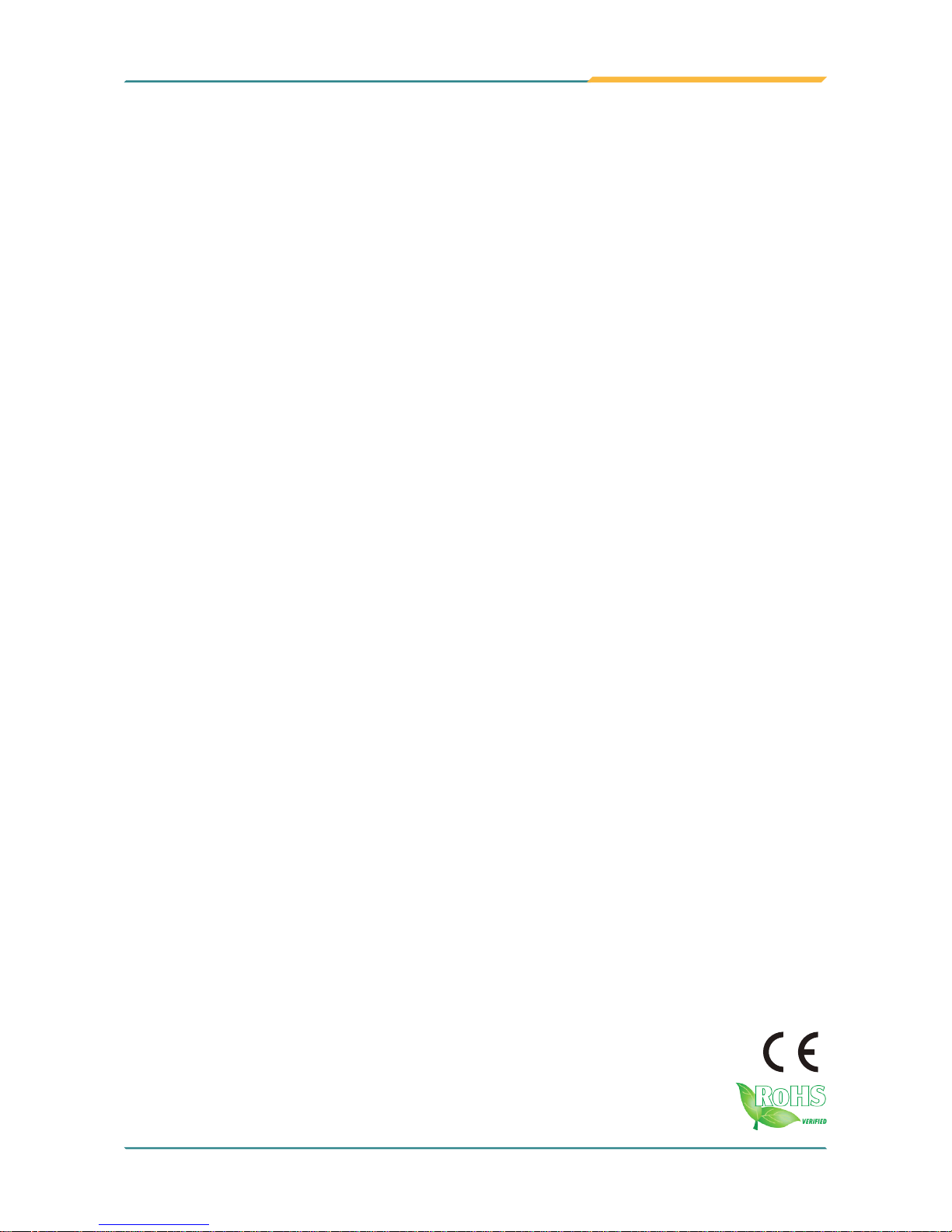
Gladius G1050/G1050S
10.4" Intel® Atom™ Z530P
Rugged Tablet PC
User's Manual
Version 1.1
P/N: 4012105000110P
2012.03
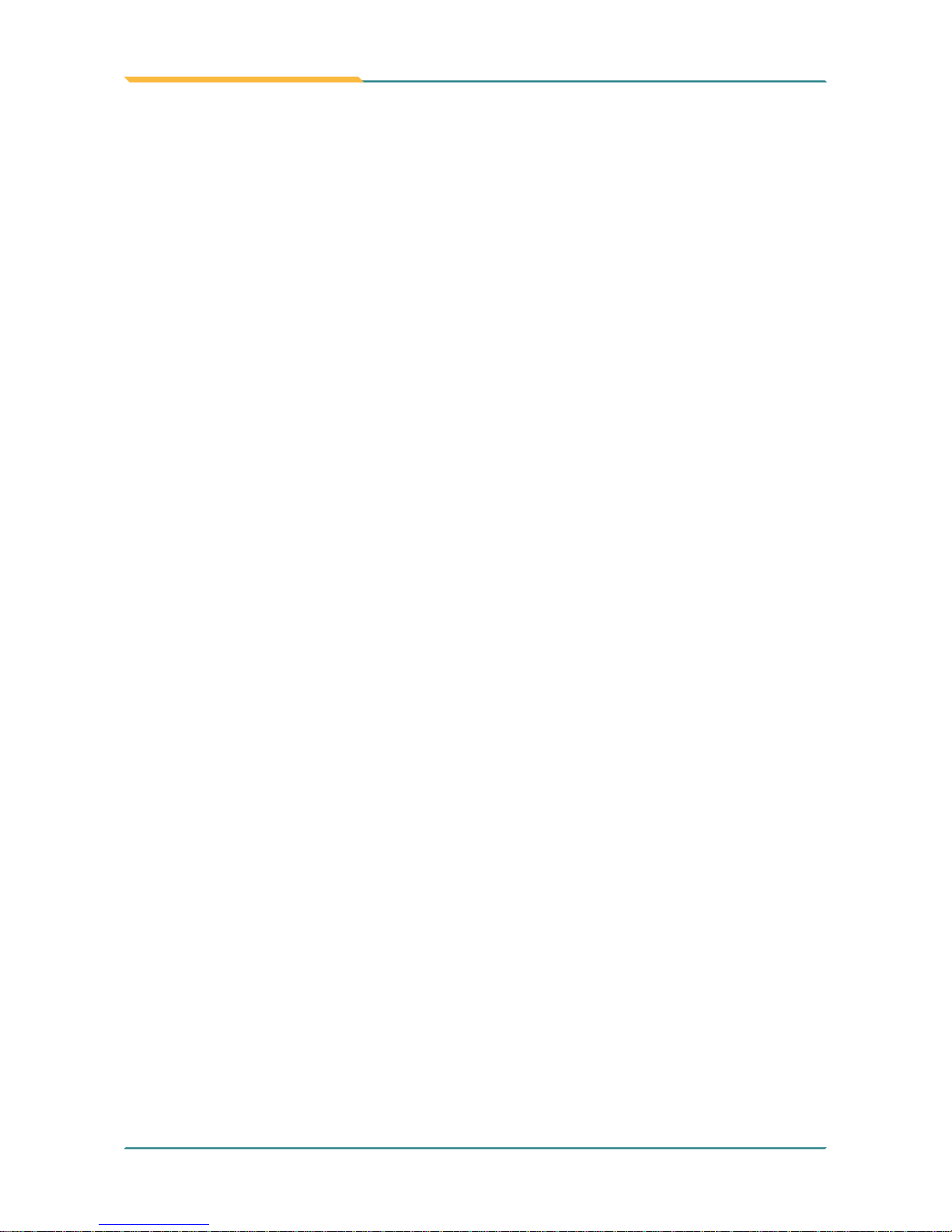
This page is intentionally left blank.
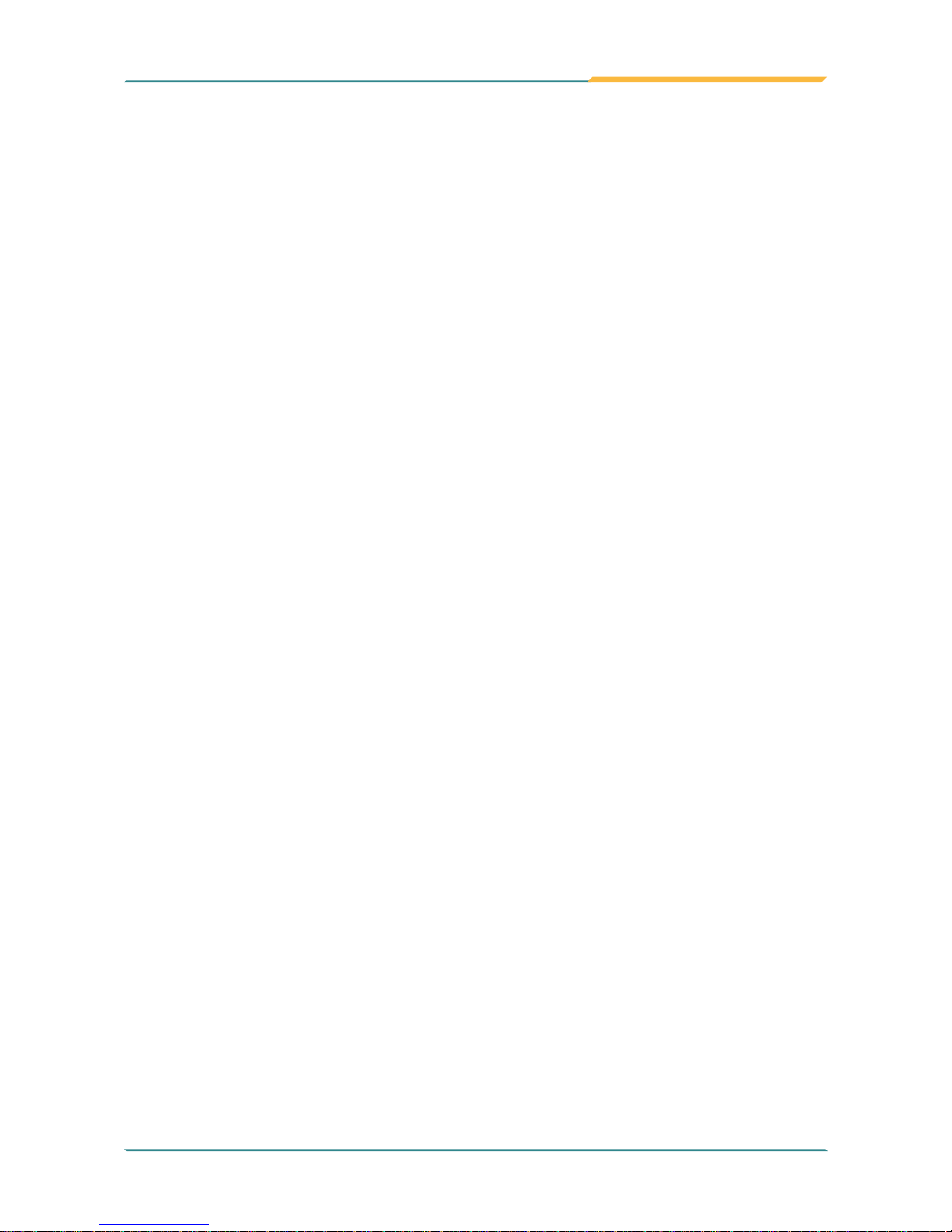
- I -
Index
Contents
Copyright Notice ...................................................................................i
Declaration of Conformity ...................................................................i
Important Safety Instructions ............................................................iii
General Cleaning Tips ........................................................................iv
Introducing the Rechargeable Battery Pack ..................................... v
Disposing of Your Old Product .........................................................vi
Symbols Description .......................................................................... vi
About User's Manual ......................................................................... vii
Warning ..............................................................................................vii
Additional Information & Technical Support ..................................vii
Warranty ............................................................................................viii
Chapter 1 - General Information .........................................................1
1.1 Packing List ..................................................................................2
1.2 Ordering Information ....................................................................3
1.3 Specications ...............................................................................5
1.4 Overview........................................................................................8
1.5 Dimensions ...................................................................................9
1.6 Bar Code Types ..........................................................................10
1.7 Introduction to Functions .......................................................... 11
Chapter 2 - Installation and Conguration ...................................... 15
2.1 Getting Start ................................................................................ 16
2.2 Install Hand Strap ....................................................................... 17
2.3 Battery Replacement .................................................................. 18
2.3.1 External Battery ...................................................18
2.3.2 Internal Battery (optional) ...................................19
2.4 SIM Card Installation .................................................................. 23
2.5 DC Power Supply........................................................................23
2.6 Driver & Utilities Installation......................................................24
2.6.1 Chipset Driver Installation ..................................25
2.6.2 Audio Driver Installation ......................................27
2.6.3 VGA Graphics Driver Installation .......................29
2.6.4 LAN Driver Installation ........................................32
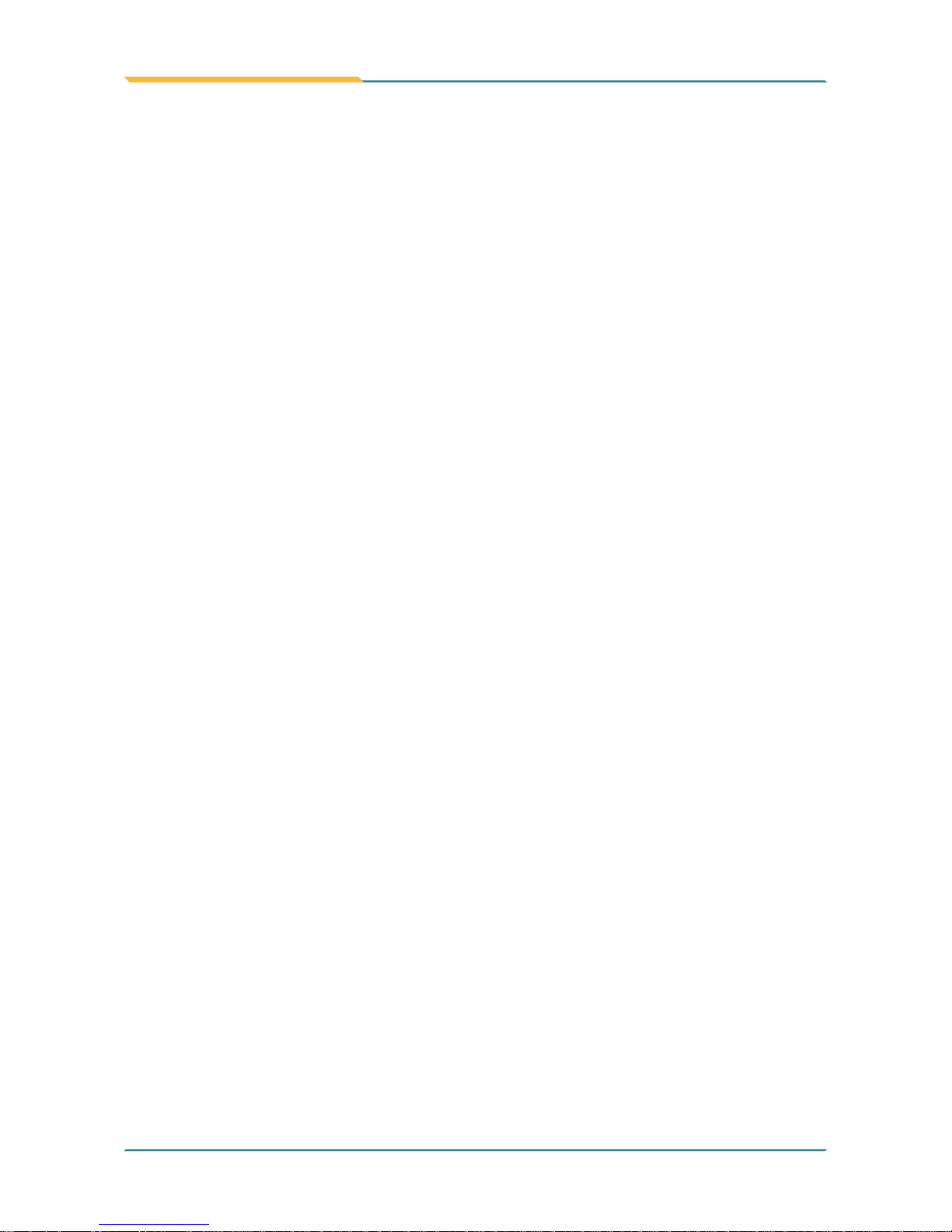
- II -
Index
2.6.5 Touch Screen Driver Installation ........................34
2.6.6 Function Keys Installation ..................................37
2.6.7 RS-232 Driver Installation (optional) ..................40
2.6.8 WiFi Driver Installation ........................................41
2.6.9 Bluetooth Driver Installation (optional) .............45
2.6.10 RFID AP Installation (optional) .........................48
2.6.11 3G Driver Installation (optional) ........................51
2.6.12 3G AP Installation (optional) .............................52
2.6.13 Function Key .....................................................55
Chapter 3 - BIOS ................................................................................ 57
3.1 BIOS Main Setup.........................................................................58
3.2 Advanced Settings .....................................................................60
3.2.1 IDE Conguration ................................................61
3.3 Boot Settings ..............................................................................62
3.3.1 Boot Settings Conguration ...............................63
3.3.2 Boot Device Priority .............................................64
3.3.3 Hard Disk Drives ..................................................65
3.4 Security .......................................................................................66
3.5 Exit Options ................................................................................67
Appendix - Desktop Cradle ...............................................................69
A.1 Getting Start ...............................................................................70
A.2 Specications.............................................................................70
A.3 Overview ..................................................................................... 71
A.4 Dimensions.................................................................................72
A.5 Introduction ................................................................................ 73
A.5.1 Installing on the Desktop Cradle .......................73
A.5.2 I/O Ports ...............................................................75
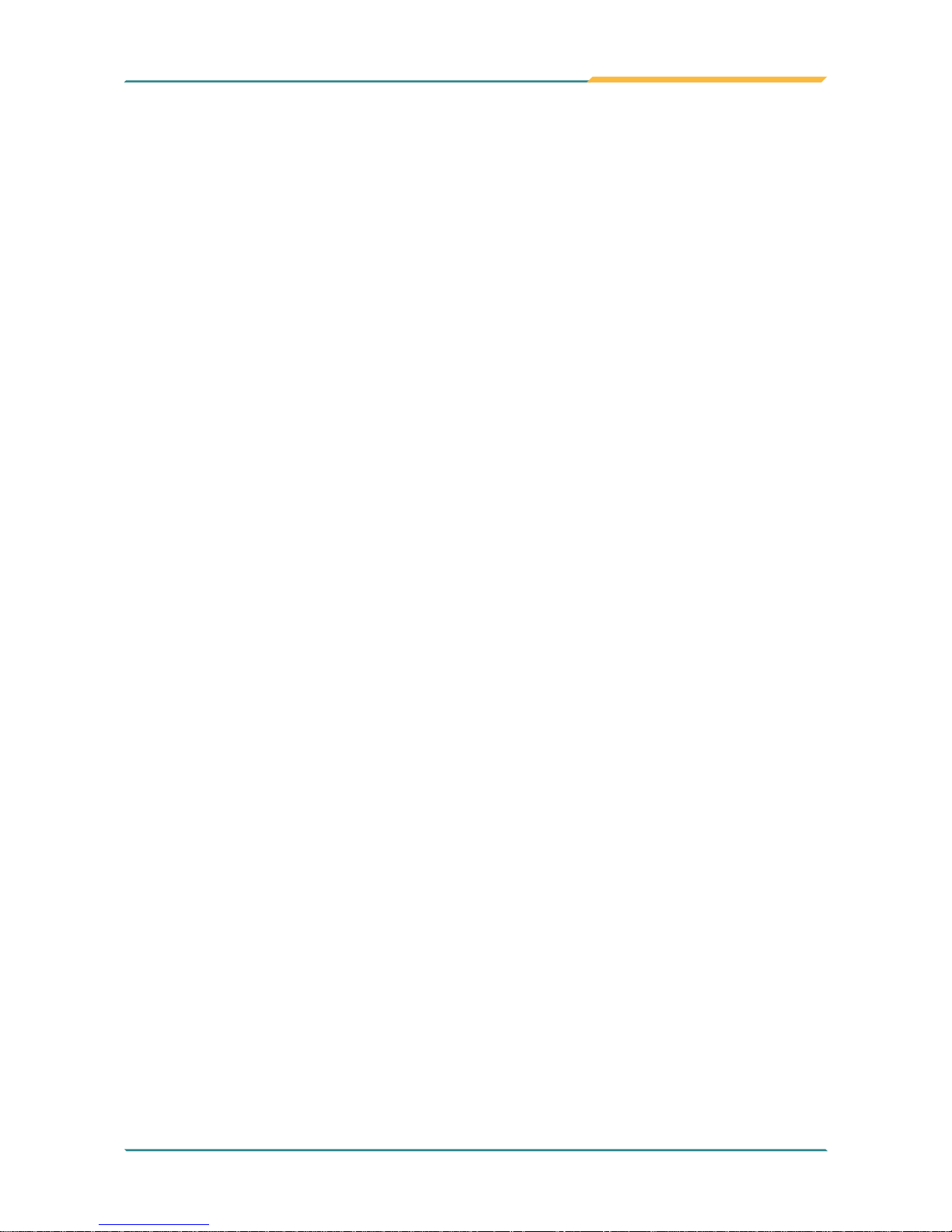
- i -
Copyright Notice
All Rights Reserved.
The information in this document is subject to change without prior notice in
order to improve the reliability, design and function. It does not represent a
commitment on the part of the manufacturer.
Under no circumstances will the manufacturer be liable for any direct, indirect,
special, incidental, or consequential damages arising from the use or inability
to use the product or documentation, even if advised of the possibility of such
damages.
This document contains proprietary information protected by copyright.
All rights are reserved. No part of this manual may be reproduced by any
mechanical, electronic, or other means in any form without prior written
permission of the manufacturer.
Declaration of Conformity
CE
The CE symbol on your product indicates that it is in compliance with the
directives of the Union European (EU). A Certicate of Compliance is available
by contacting Technical Support.
This product has passed the CE test for environmental specications when
shielded cables are used for external wiring. We recommend the use of
shielded cables. This kind of cable is available from ARBOR. Please contact
your local supplier for ordering information.
FCC Class B
This device complies with Part 15 of the FCC Rules. Operation is subject to
the following two conditions:
(1)This device may not cause harmful interference, and
(2)This device must accept any interference received, including interference
that may cause undesired operation.
NOTE:
This equipment has been tested and found to comply with the limits for a
Class B digital device, pursuant to Part 15 of the FCC Rules. These limits
are designed to provide reasonable protection against harmful interference
in a residential installation. This equipment generates, uses and can radiate
radio frequency energy and, if not installed and used in accordance with the
instructions, may cause harmful interference to radio communications.
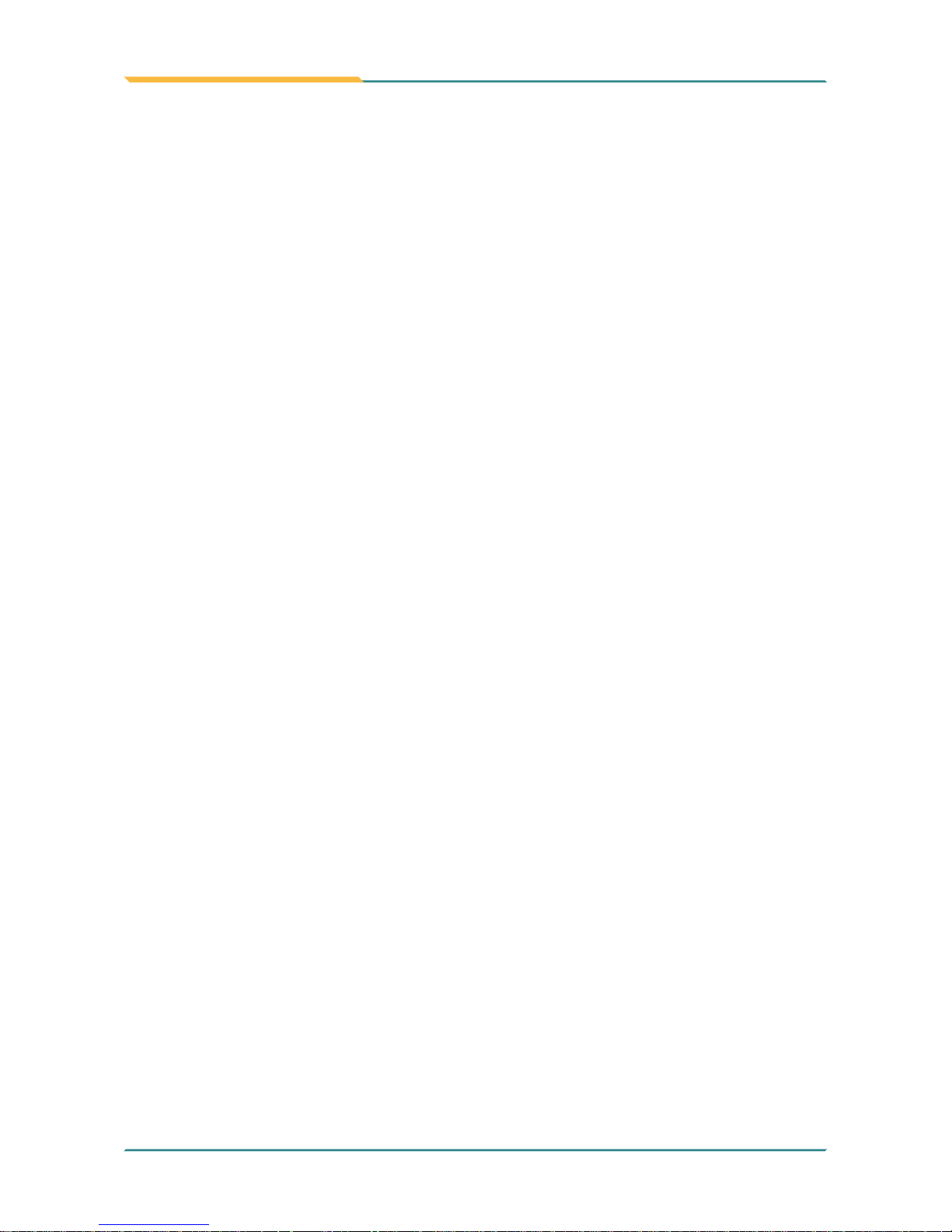
- ii -
However, there is no guarantee that interference will not occur in a particular
installation. If this equipment does cause harmful interference to radio or
television reception, which can be determined by turning the equipment off
and on, the user is encouraged to try to correct the interference by one or
more of the following measures:
-- Reorient or relocate the receiving antenna.
-- Increase the separation between the equipment and receiver.
-- Connect the equipment into an outlet on a circuit different from that to which
the receiver is connected.
-- Consult the dealer or an experienced radio/TV technician for help.
RoHS
ARBOR Technology Corp. certies that all components in its products are
in compliance and conform to the European Union’s Restriction of Use of
Hazardous Substances in Electrical and Electronic Equipment (RoHS)
Directive 2002/95/EC.
The above mentioned directive was published on 2/13/2003. The main
purpose of the directive is to prohibit the use of lead, mercury, cadmium,
hexavalent chromium, polybrominated biphenyls (PBB), and polybrominated
diphenyl ethers (PBDE) in electrical and electronic products. Member states
of the EU are to enforce by 7/1/2006.
ARBOR Technology Corp. hereby states that the listed products do not
contain unintentional additions of lead, mercury, hex chrome, PBB or PBDB
that exceed a maximum concentration value of 0.1% by weight or for cadmium
exceed 0.01% by weight, per homogenous material. Homogenous material is
dened as a substance or mixture of substances with uniform composition
(such as solders, resins, plating, etc.). Lead-free solder is used for all
terminations (Sn(96-96.5%), Ag(3.0-3.5%) and Cu(0.5%)).
SVHC / REACH
To minimize the environmental impact and take more responsibility to the
earth we live, Arbor hereby conrms all products comply with the restriction of
SVHC (Substances of Very High Concern) in (EC) 1907/2006 (REACH --Registration, Evaluation, Authorization, and Restriction of Chemicals) regulated
by the European Union.
All substances listed in SVHC < 0.1 % by weight (1000 ppm)
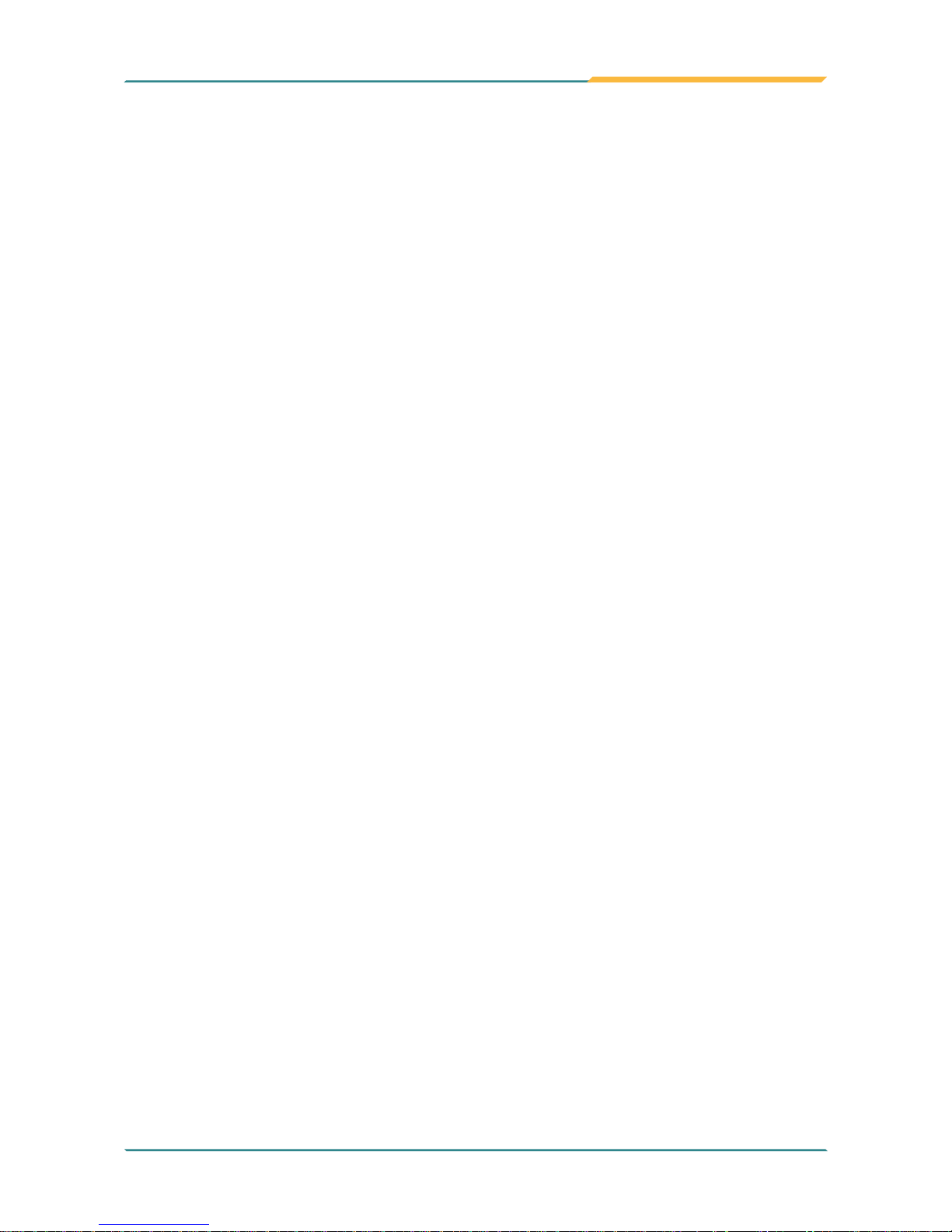
- iii -
Important Safety Instructions
Read these safety instructions carefully
1. Read all cautions and warnings on the equipment.
2. Place this equipment on a reliable surface when installing. Dropping it or
letting it fall may cause damage
3. Make sure the correct voltage is connected to the equipment.
4. For pluggable equipment, the socket outlet should be near the equipment
and should be easily accessible.
5. Keep this equipment away from humidity.
6. Disconnect this equipment from the A/C outlet before cleaning it. Use a moist
cloth. Do not use liquid or sprayed detergent for cleaning.
7. To fully disengage the power to the unit, please disconnect the power from
the AC outlet.
8. Do not scratch or rub the screen with a hard object.
9. Never use any of the solvents, such as Thinner Spray-type cleaner, Wax,
Benzene, Abrasive cleaner, Acid or Alkaline solvent, on the display. Harsh
chemicals may cause damage to the cabinet and the touch sensor.
10. Remove dirt with a lightly moistened cloth and a mild solvent detergent.
Then wipe the cabinet with a soft dry cloth.
11. The openings on the enclosure are for air convection and protect the equipment
from overheating. DO NOT COVER THE OPENINGS.
12. Position the power cord so that people cannot step on it. Do not place
anything over the power cord.
13. If the equipment will not be used for a long time, disconnect it from the power
source to avoid damage by transient overvoltage.
14. Never pour any liquid into openings. This may cause re or electrical
shock.
15. Never open the equipment. For safety reasons, the equipment should be
opened only by qualied service personnel.
16. If one of the following situations arises, get the equipment checked by
service personnel:
a. The power cord or plug is damaged.
b. Liquid has penetrated into the equipment.
c. The equipment has been exposed to moisture.
d. The equipment does not work well, or you cannot get it to work according
to the user’s manual.
e. The equipment has been dropped or damaged.
f. The equipment has obvious signs of breakage.
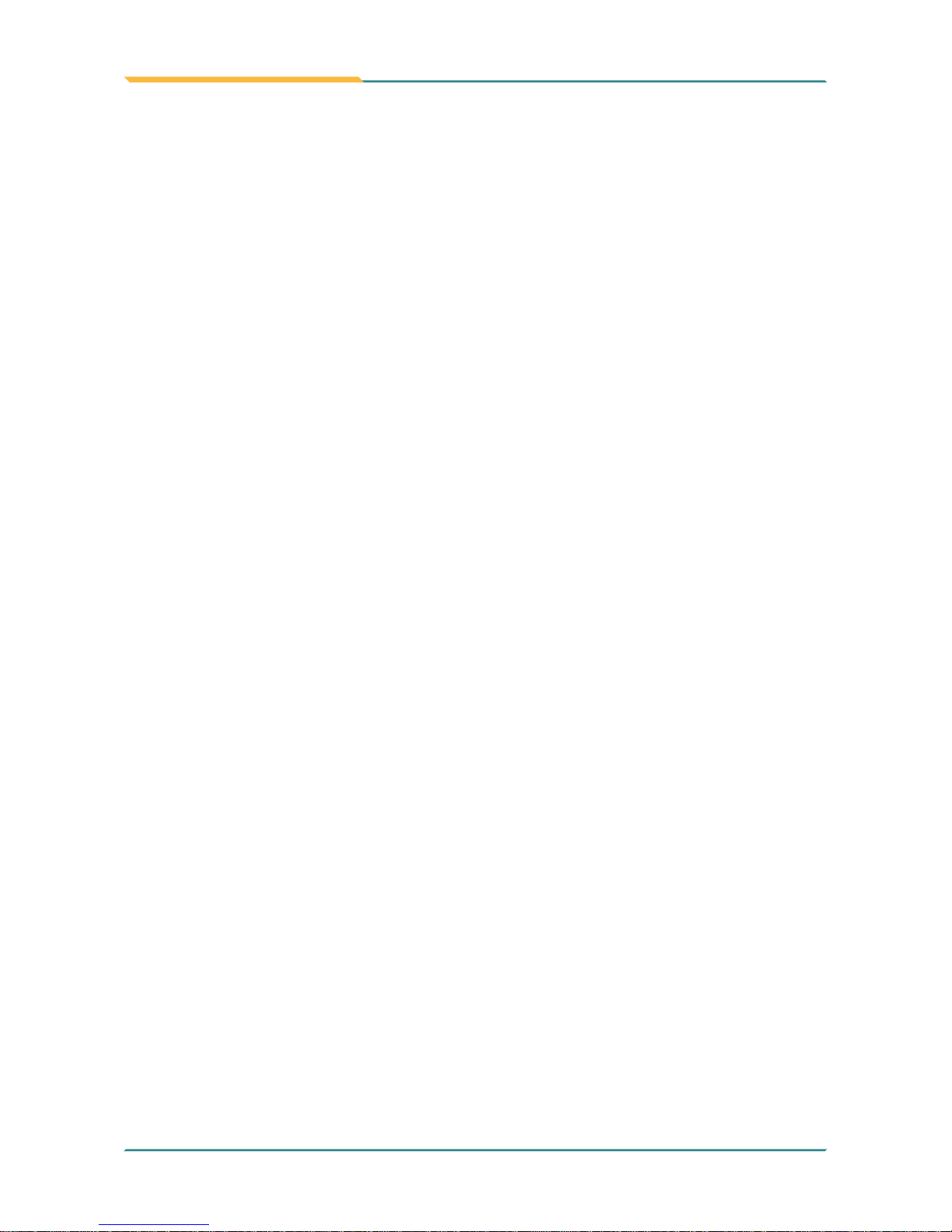
- iv -
General Cleaning Tips
You may need the following precautions before you begin to clean the device. When you clean any single part or component for the device, please
thoroughly read and understand the details below.
1. We strongly recommended that you should shut down the system before
you start to clean any single components.
2. When you need to clean the device, please rub it with a piece of dry cloth.
3. Be cautious of the tiny removable components when you use a vacuum
cleaner to absorb the dirt on the oor.
4. Never drop the components inside the device or get circuit board damp or
wet.
5. Be cautious of all kinds of cleaning solvents or chemicals when you use it
for the sake of cleaning. Some individuals may be allergic to the ingredients.
6. Try not to put any food, drink or cigarette around the device.
Cleaning Tools:
Although many companies have created products to help improve the process
of cleaning your devices and peripherals, users can also use household items
to clean their devices and peripherals. Below is a listing of items you may
need or want to use while cleaning your devices or peripherals. Keep in mind
that some components in your device may only be able to be cleaned using
a product designed for cleaning that component, if this is the case it will be
mentioned in the cleaning.
• Cloth: A piece of cloth is the best tool to use when rubbing up a compo-
nent. Although paper towels or tissues can be used on most hardware as well,
we still recommend you to rub it with a piece of cloth.
• Water or rubbing alcohol: You may moisten a piece of cloth a bit with some
water or rubbing alcohol and rub it on the device. Unknown solvents may be
harmful to the plastics parts.
17. The sound pressure level at the operator’s position, according to
IEC 704-1:1982, is no more than 70dB(A).
18. Keep this User’s Manual for later reference.
19. DO NOT LEAVE THIS EQUIPMENT IN AN UNCONTROLLED
ENVIRONMENT WHERE THE STORAGE TEMPERATURE IS BELOW
-20° C (-4° F) OR ABOVE 60° C (140° F). THIS MAY DAMAGE THE
EQUIPMENT.
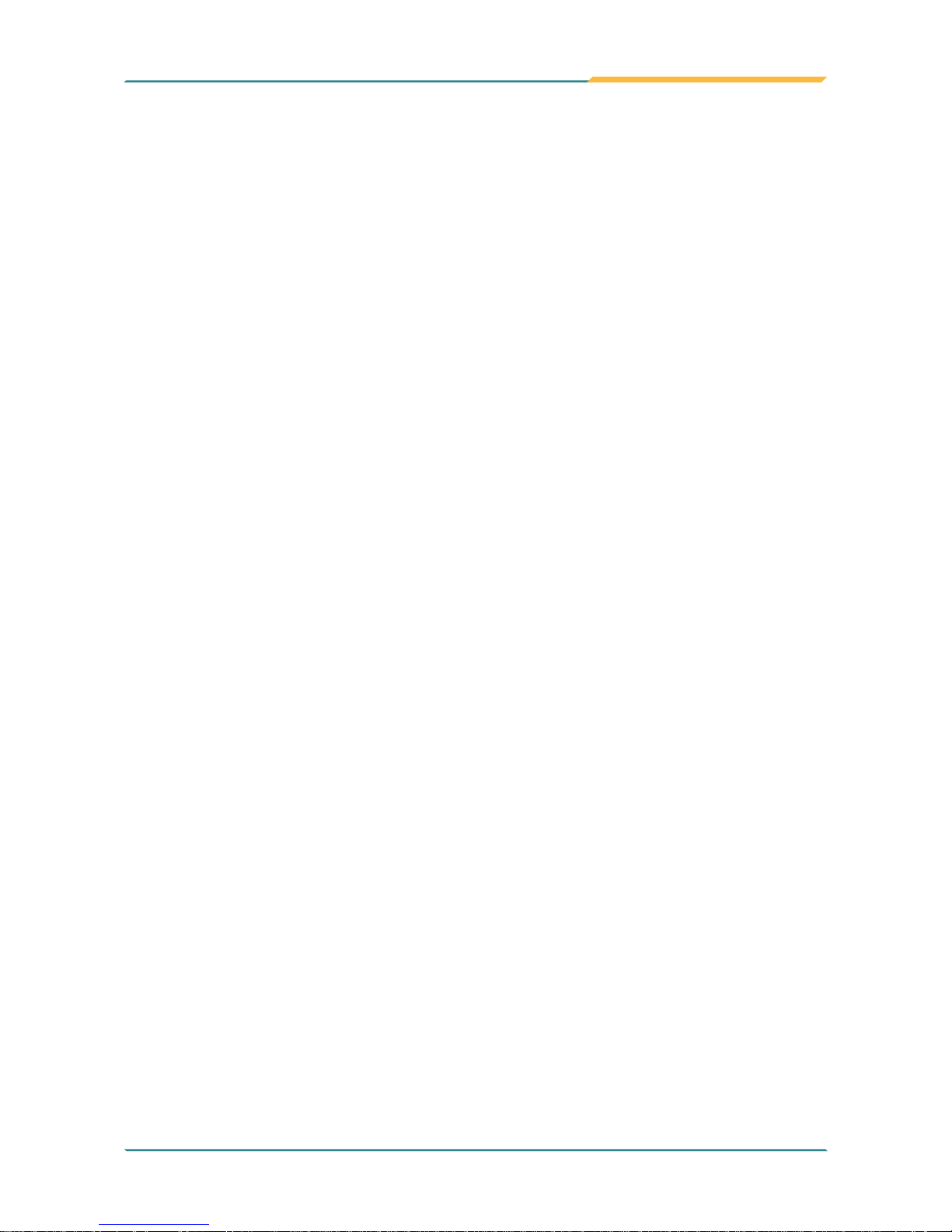
- v -
Introducing the Rechargeable Battery Pack
With very little care, you can maximize the life and lifespan of your G1050/
G1050S series battery. Most importantly, only use your G1050/G1050S series in its ideal operating temperature (See “G1050/G1050S Series Specications”) – do not leave it in a hot trunk during the summer.
• Important Terms to Understand
“Battery life” means the time your G1050/G1050S series will run before it must
be recharged (sometimes this is also called “playtime” or “runtime”).
“Battery lifespan” means the total amount of time your battery will last before
it must be replaced.
• Using Your G1050/G1050S Series for the First Time
Be sure to fully charge (approx. 4 hours) your G1050/G1050S series when
you plug it in for the rst time.
• Long-Term Storage & Maintenance
If you do not plan to use your G1050/G1050S series battery for more than
three months, it is recommended that you store the battery separately, fully
charged, and then recharge it every three month. If you store an uncharged
battery, it could fall into a deep worn-out state which would render it incapable
of holding any charge. Be sure to store your G1050/G1050S series and battery at the proper temperature. (See “G1050/G1050S Series Specications.”)
• Vacuum cleaner: Absorb the dust, dirt, hair, cigarette particles, and other
particles out of the device can be one of the best cleaning methods. Over time,
these items can restrict the airow in a device and cause circuitry to corrode.
• Cotton swabs: Cotton swaps moistened with rubbing alcohol or water are
excellent tools for wiping hard to reach areas in your keyboard, mouse, and
other locations.
• Foam swabs: Whenever possible, it is better to use lint-free swabs such
as foam swabs.
We recommend you to follow the cleaning steps:
1. Close all application programs
2. Close operating software
3. Turn off power switch
4. Remove all peripherals
5. Pull out power cable
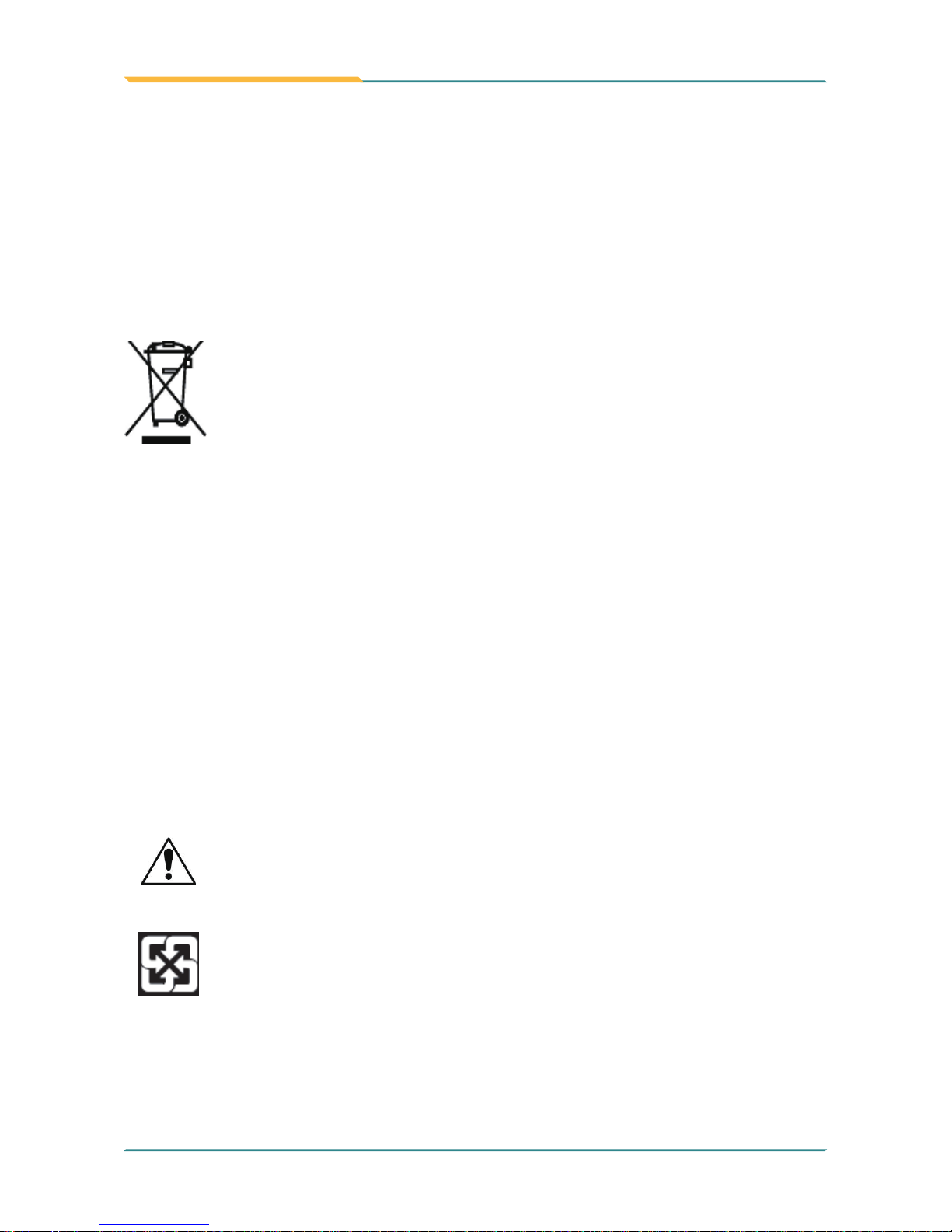
- vi -
Disposing of Your Old Product
•
Within the European Union
EU-wide legislation, as implemented in each Member State,
requires that waste electrical and electronic products carrying the
mark (left) must be disposed of separately from normal household
waste.
This includes monitors and electrical accessories, such as signal cables or
power cords. When you need to dispose of your display products, please
follow the guidance of your local authority, or ask the shop where you
purchased the product, or if applicable, follow any agreements made between
yourself. The mark on electrical and electronic products only applies to the
current European Union Member States.
• Outside the European Union
If you wish to dispose of used electrical and electronic products outside the
European Union, please contact your local authority so as to comply with the
correct disposal method.
Symbols Description
This symbol of “CAUTION” indicates that there is a danger
of injury to the user or a risk of damage to the product, should
warning notices be disregarded.
Battery Recycle
• Battery Lifespan
The removable batteries for G1050/G1050S series are designed to retain up
to 80% of their original capacity after 300 charging and recharging cycles
when properly maintained. You may choose to replace your battery when it no
longer holds sufcient charge to meet your needs.
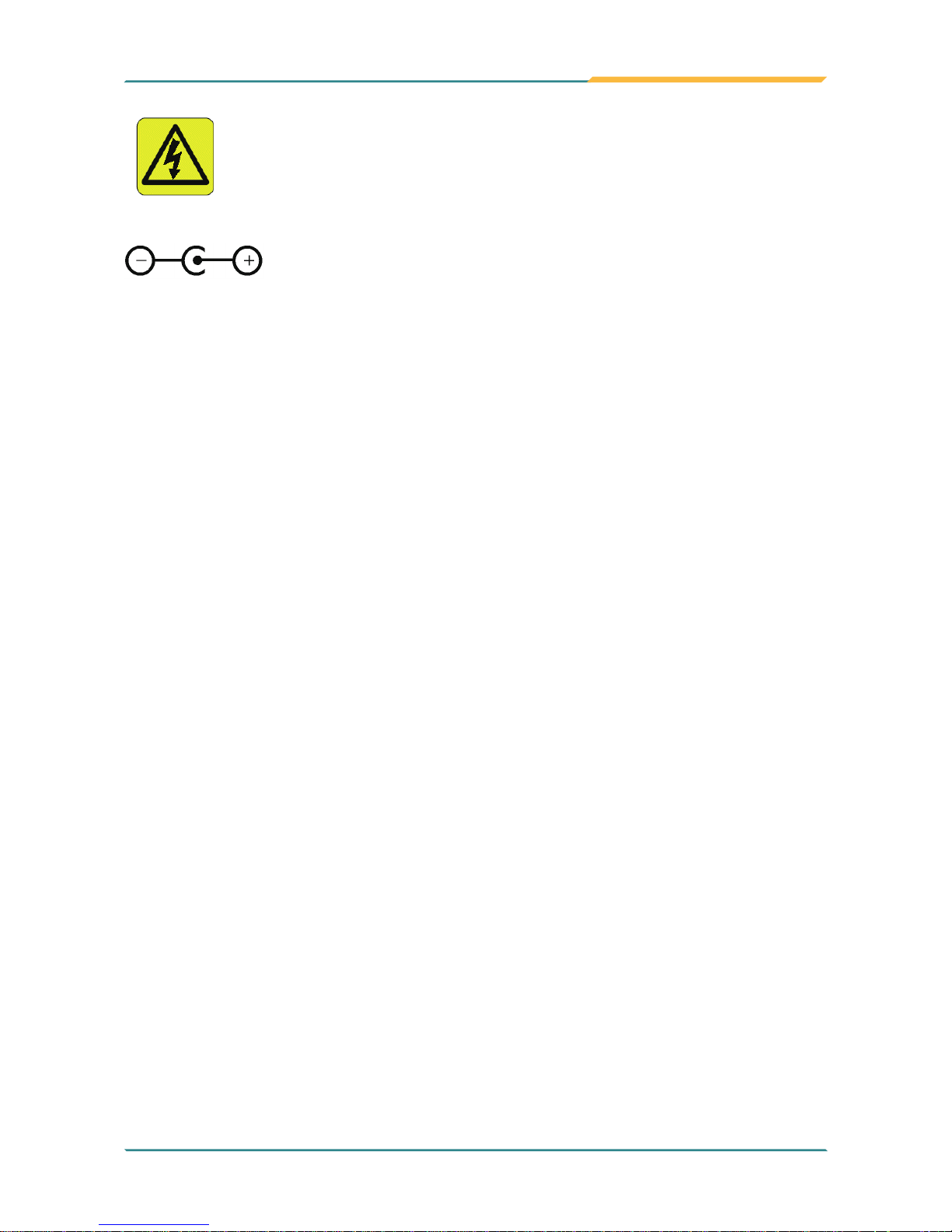
- vii -
About User's Manual
This User's Manual is intended for experienced users and integrators with
hardware knowledge of personal computers. If you are not sure about any
description in this User’s Manual, please consult your vendor before further
handling.
Warning
Any changes or modications not expressly approved by the guarantee of this
device could void the user’s authority to operate the equipment.
Additional Information & Technical Support
You can download the related technical documents such as datasheet and
user’s manual as well as driver on our website.
Please do not hesitate to call or e-mail our customer service when you still
cannot get the information you need.
http://www.arbor.com.tw
E-mail: info@arbor.com.tw
This symbol indicates electrical warning.
Change of electric current:
Internal: positive current
External: negative current
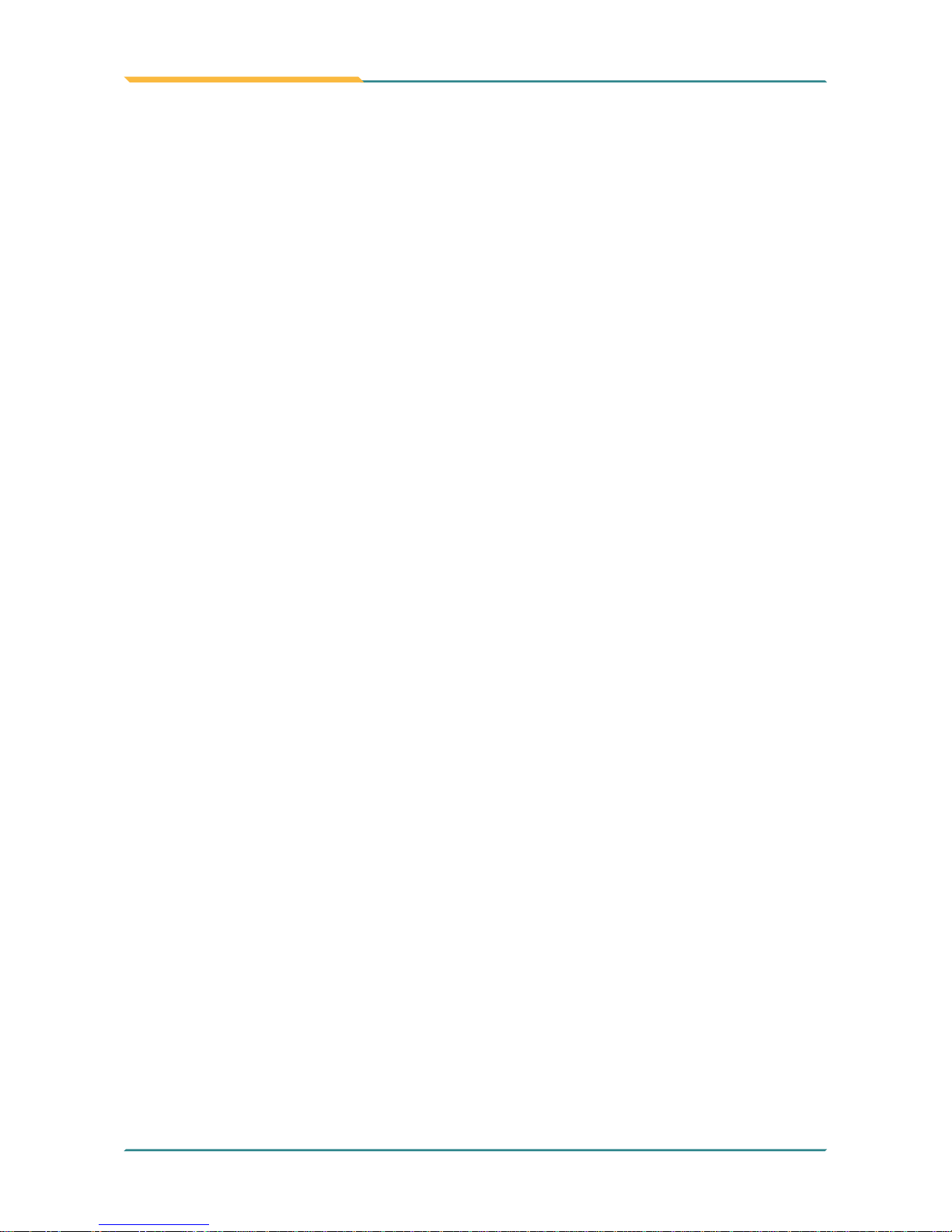
- viii -
Warranty
This product is warranted to be in good working order for a period of one year
from the date of purchase. Should this product fail to be in good working order
at any time during this period, we will, at our option, replace or repair it at no
additional charge except as set forth in the following terms. This warranty
does not apply to products damaged by misuse, modications, accident or
disaster.
Vendor assumes no liability for any damages, lost prots, lost savings or any
other incidental or consequential damage resulting from the use, misuse of,
or inability to use this product. Vendor will not be liable for any claim made by
any other related party.
Vendors disclaim all other warranties, either expressed or implied, including
but not limited to implied warranties of merchantability and tness for a particular purpose, with respect to the hardware, the accompanying product’s
manual(s) and written materials, and any accompanying hardware. This lim-
ited warranty gives you specic legal rights.
Return authorization must be obtained from the vendor before returned merchandise will be accepted. Authorization can be obtained by calling or faxing the vendor and requesting a Return Merchandise Authorization (RMA)
number. Returned goods should always be accompanied by a clear problem
description.
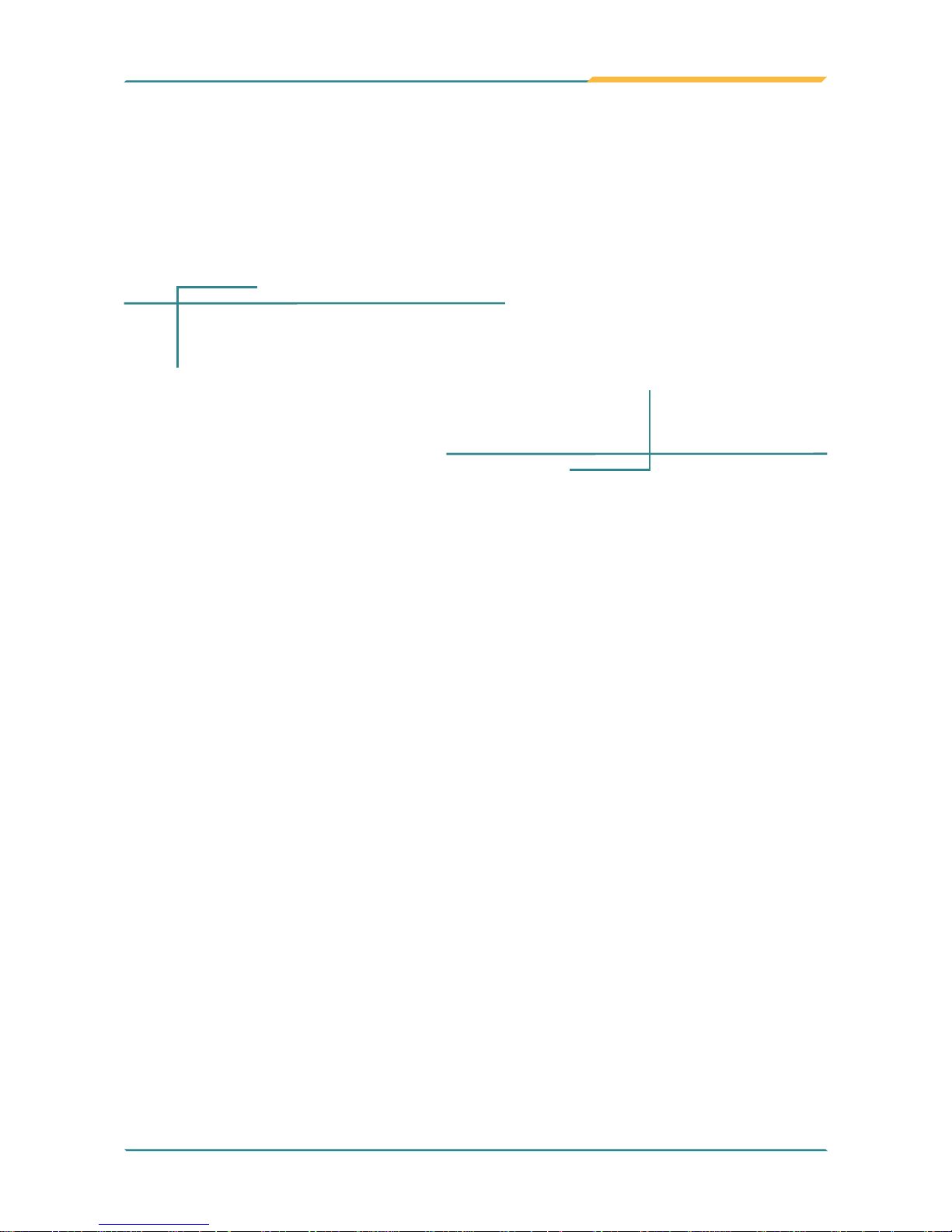
- 1 -
General Information
1Chapter 1
General Information
Chapter 1 - General Information
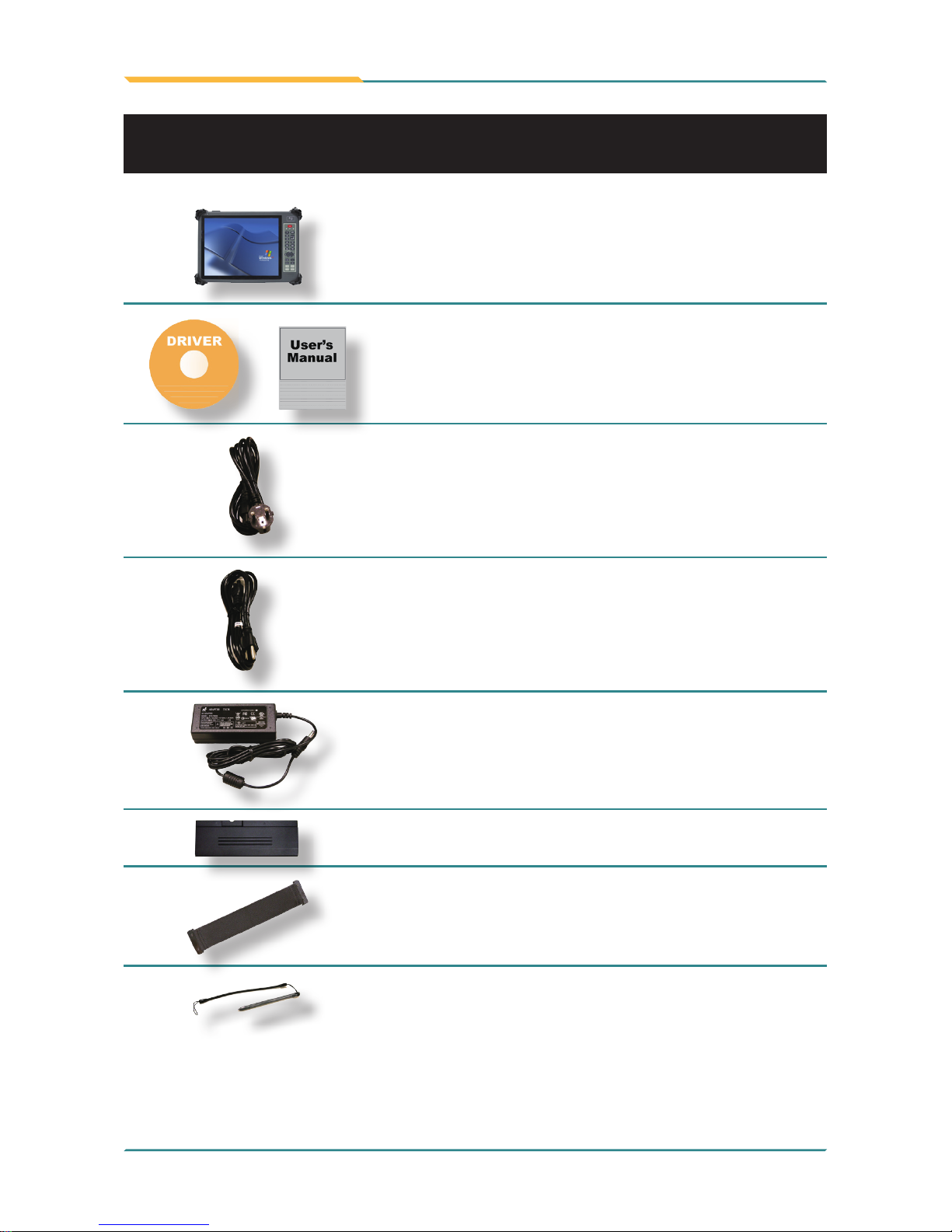
- 2 -
General Information
1.1 Packing List
Before up and running, please make sure the package contains all of above accessories. If any of the above items is damaged or missing, contact your vendor
immediately.
1 x G1050 or G1050S
User’s Manual, Driver CD
1 x Europe Standard Cordset
1 x American Standard Cordset
1 x Power Adapter
1 x External Battery Pack
1 x Hand Strap w/ Screws
1 x Stylus
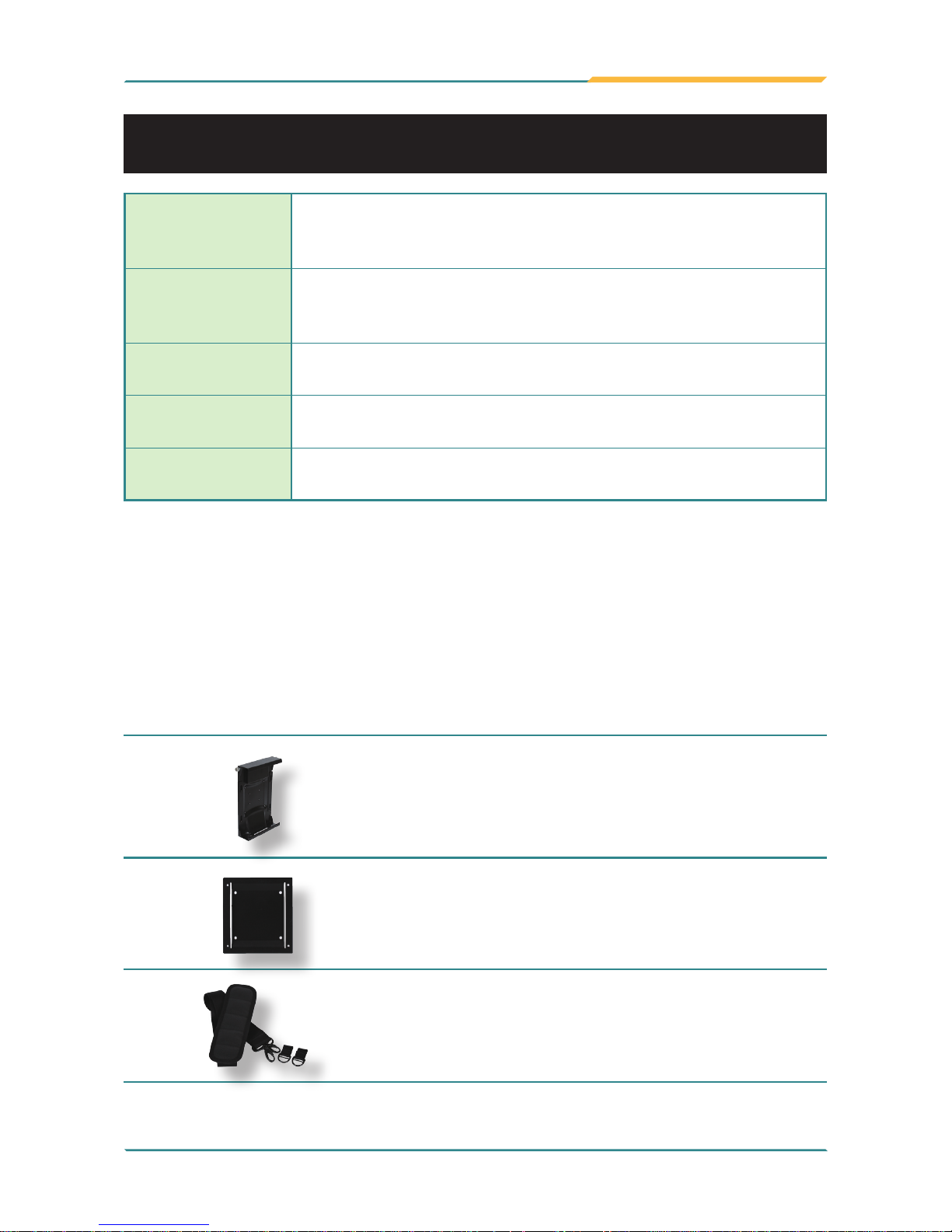
- 3 -
General Information
The following items are normally optional, but some vendors may include
them as a standard package, or some vendors may not carry all the items.
Besides, you should pay attention to two important issues:
1. You should install VMB-1050 before installing VSB-100, for the later is
mounted on the former. You can’t install VSB-100 on the rugged PC directly.
2. Because of the rugged PC’s external design, you can only select one item
among VMB-1050, GRS-1050, SRS-1050 to install.
Optional Accessories
VMB-1050
VESA Mount Bracket for G1050/G1050S
VSB-100
VESA-75 to VESA-100 Bracket
SST-0720
28*3.7cm, Shoulder Strap
1.2 Ordering Information
G1050
10.4" Intel® Atom™ Z530P rugged tablet PC with dual
battery packs, Camera, Bluetooth, WiFi, HSUPA, RFID,
Barcode Scanner
G1050S
10.4" Intel® Atom™ Z530P rugged tablet PC with dual
battery packs, Camera, Bluetooth, WiFi, HSUPA, RFID,
Barcode Scanner
G1050-Medium
10.4" Intel® Atom™ Z530P rugged tablet PC with dual
battery packs, WiFi, Bluetooth, Camera
G1050-Lite
10.4" Intel® Atom™ Z530P rugged tablet PC with external
battery pack, WiFi
G1050S-Lite
10.4" Intel® Atom™ Z530P rugged tablet PC with external
battery pack, WiFi
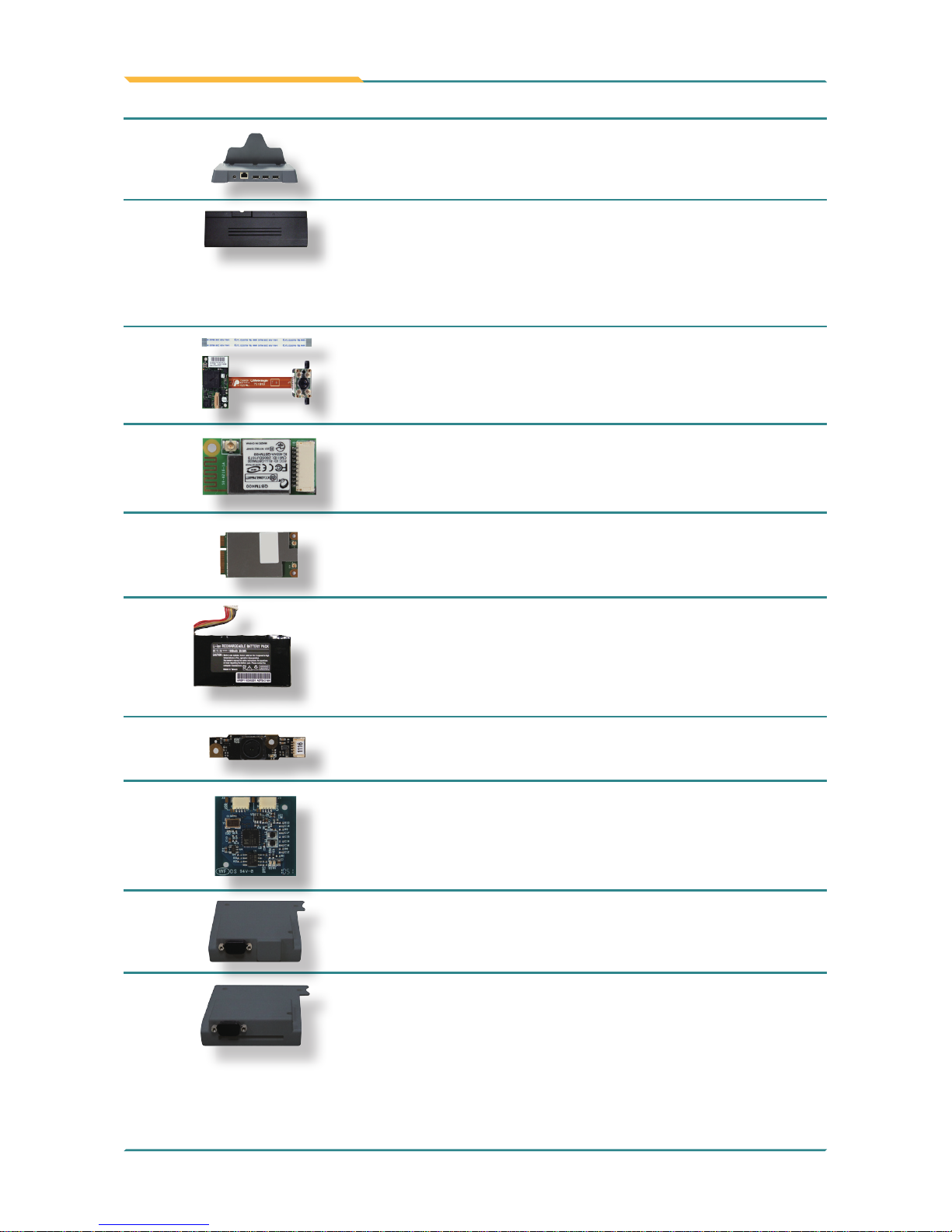
- 4 -
General Information
Optional Conguration (Congure to Order Service)
BarC-1050
1D/2D Barcode Scanner Kit
BT-1050
Bluetooth 2.1 + EDR Kit
HSUPA-1050
3.75G HSUPA Wireless Kit
iBAT-1040
3-Cell 1880mAH Internal Battery Kit
CAM-1050
2.0M CMOS Camera Kit
RFID-1050
13.56MHz RFID Kit
GRS-1050
GPS and RS-232 2in1 Kit
SRS-1050
Smart Card Reader and RS-232 2in1 Kit
DTC-1050
G1050/G1050S Desktop Cradle
eBAT-1050
2500mAh External Battery Kit
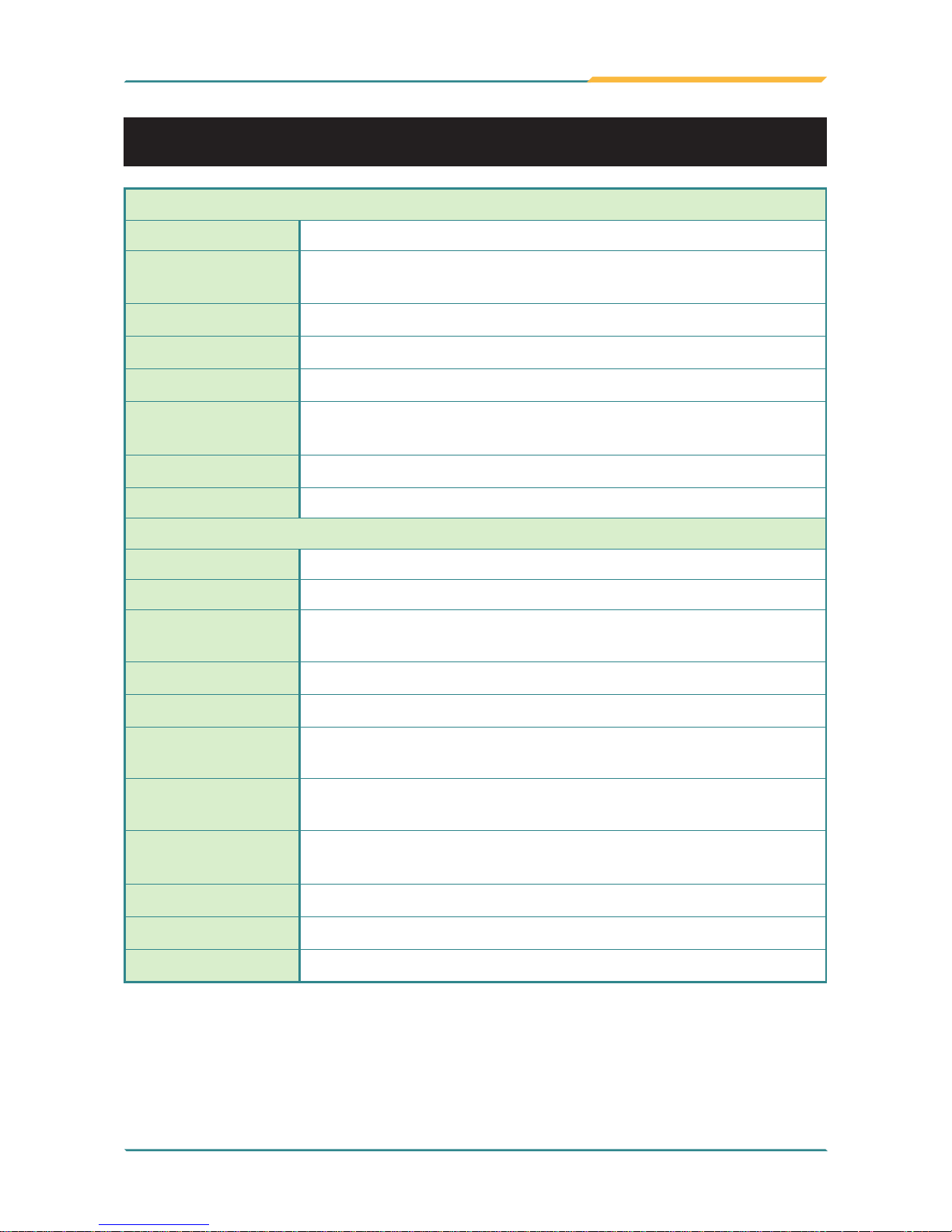
- 5 -
General Information
1.3 Specications
System
CPU
Intel® Atom™ Z530P 1.6GHz with FSB 533MHz
Graphics
Controller
GMA 500 integrated
Memory
2GB DDR2-800 SDRAM memory module installed
Chipset
Intel® System Controller Hub US15WPT
BIOS
AMI BIOS
Audio
Azalia HD Audio, 1 x Integrated microphone, 1 x Integrated
2W speaker, 1 x Audio-out jack
Storage
1 x 32GB 1.8" SSD
OS support Windows XP (32-bit, SP3), Windows 7 (32-bit)
Peripherals & Devices
USB Port 1 x USB 2.0
Camera 1 x 2.0 megapixels Auto Focus CMOS camera (optional)
RFID
Integrated 13.56MHz, ISO 15693/14443A/14443B RFID
Reader (distance: 3~5cm; speed: 5 cards/sec) (optional)
Wi-Fi
Integrated WLAN 802.11 b/g/n
Bluetooth
Integrated Bluetooth 2.1 + EDR (optional)
GSM/UMTS
Gobi 3000 HSUPA module (3.75G) for GSM/GPRS/EDGE,
EV-DO networks (optional)
Barcode
Scanner
1 x 1D/2D Barcode Scanner (optional)
Expansion
1 x 35-pin pogo connector for connection with desktop cradle
1 x ExpressCard/34 or USB 2.0
SIM Socket
1 x SIM socket
SD Card
1 x SD/SDHC slot
Hand Strap
1 x Black Elastic Hand Strap (212mm)
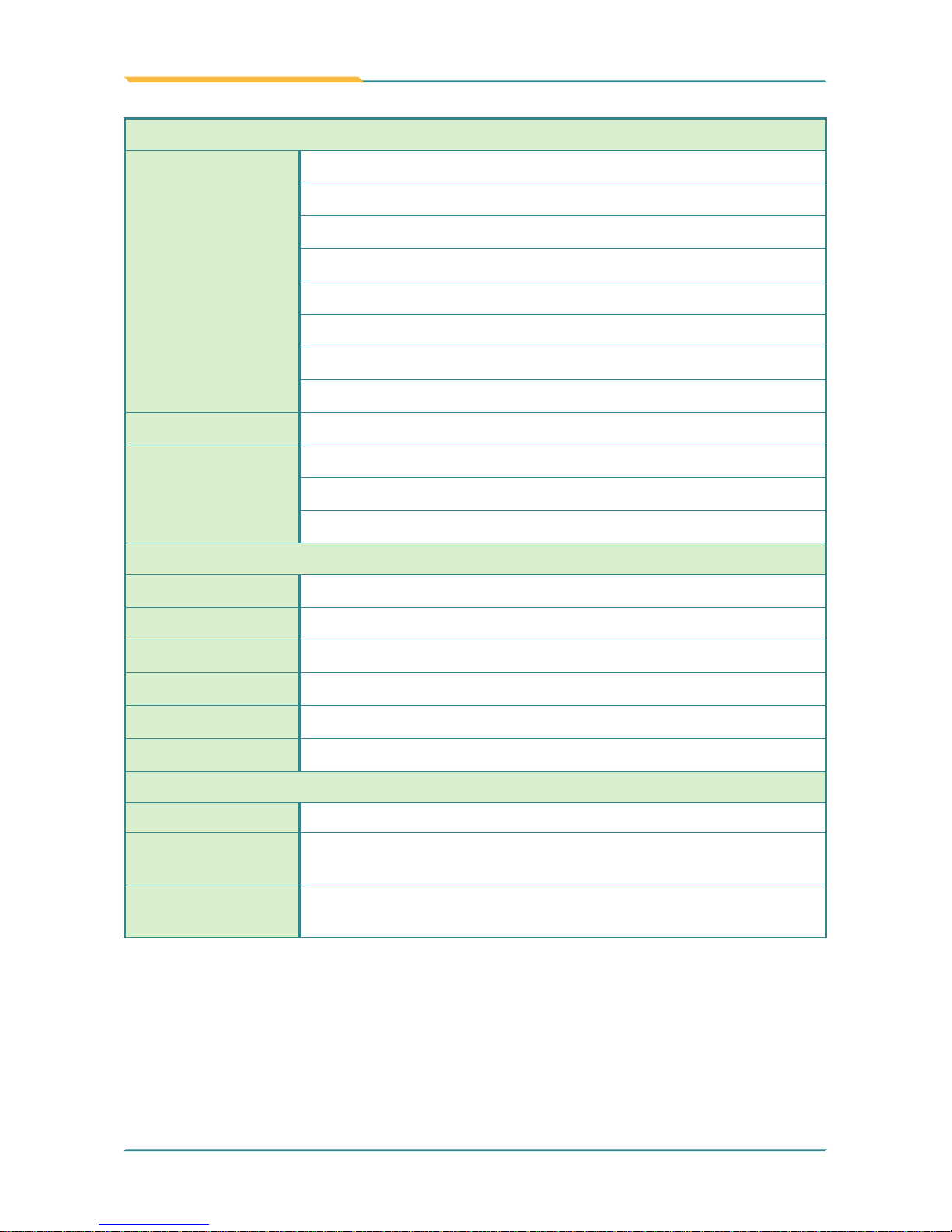
- 6 -
General Information
Button & Indicator
Function Key
10 x Numeric keys (0 ~ 9)
1 x Enter key
1 x 4-way arrow keys
4 x Function keys*
1 x ESC key
1 x Backspace key
1 x Dot (.) key
1 x Brightness control key
Power Button
1 x Power on/off button
LED Indicator*
1 x Battery LED
1 x RFID (optional)/HSUPA (optional) LED
1 x Bluetooth (optional) LED
LCD Display
Size/Type
10.4" AFFS+ TFT Active Matrix Panel
Max Resolution
1024 x 768 (XGA) w/ 262,144 colors
Luminance
340 cd/m² (typ.) for G1050; 800 cd/m² (typ.) for G1050S
Contrast Ratio 600:1
Viewing Angle
178° (H), 178° (V)
Backlight Type
LED
Touch Screen
Type 5-Wire Analog Resistive
Light
Transparency
80% (typ.)
Controller
Interface
USB interface
*Note: Please turn to Section 1.7 for more information concerning LED indicator and
function keys.
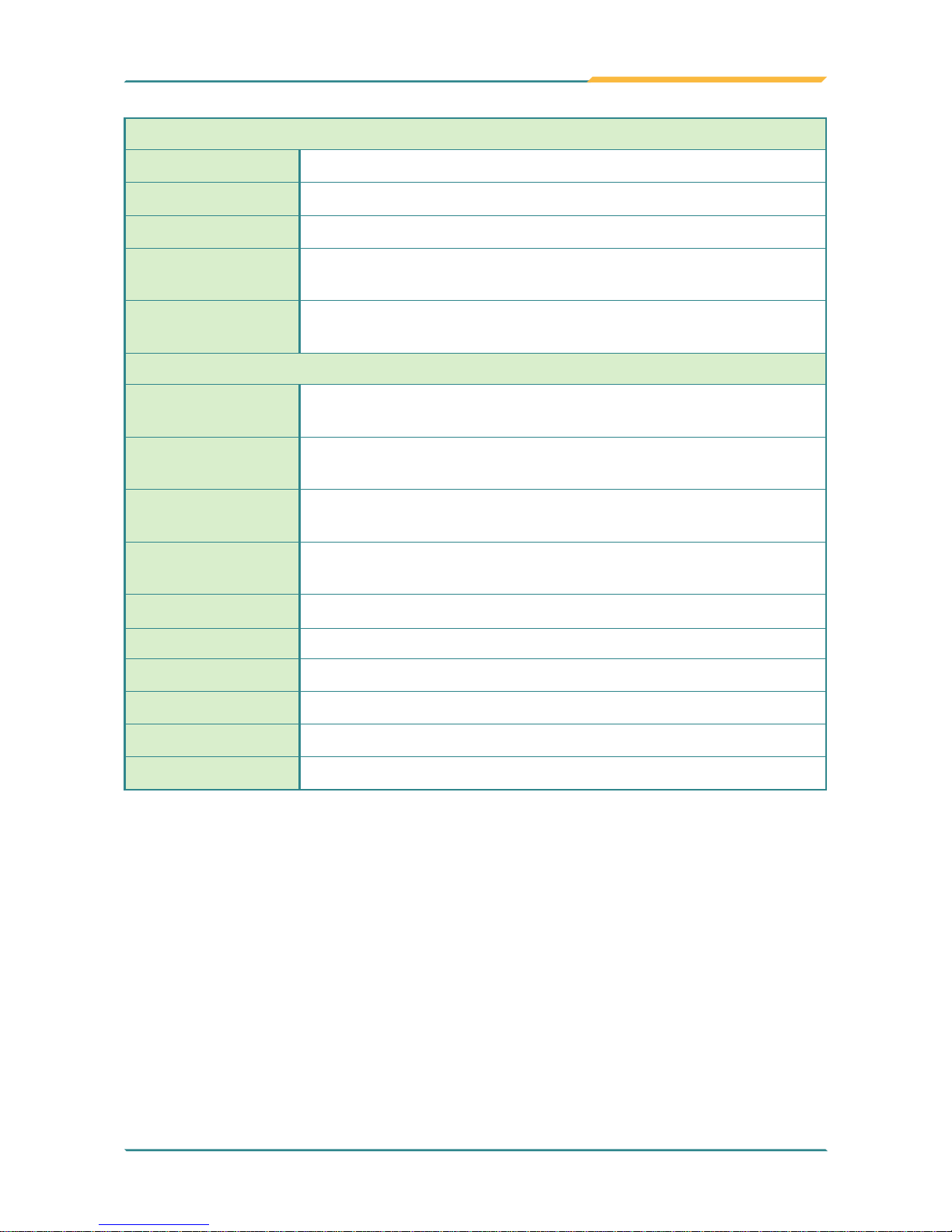
- 7 -
General Information
Power Supply
Adapter Input
100 ~ 240VAC (Full Range)
Adapter Output
19VDC, 3.42A, 65W
Battery Type
Li-battery pack
Battery
Capacity
1 x 1880mAH 3-cell, 1 x 2500mAH 4-cell
Battery
Operating Time
8 hours for G1050; 6 hours for G1050S
Mechanical & Environmental
Operating
Temp.
-20 ~ 45ºC (-4 ~ 113ºF)
Charging
Temp.
0 ~ 40ºC (32 ~ 104ºF)
Storage
Humidity
5 ~ 95% (non-condensing)
Dimensions
(W x D x H)
205 x 294 x 25 mm (8.07" x 11.57" x 0.98")
Gross Weight
1.1 kg (2.42 lb) for
G1050-Lite or G1050S-Lite
Vibration 3 Grms/ 5 ~ 500Hz/ random operation
Shock
40G peak acceleration (11 ms duration)
Transit Drop
122 cm (4 feet), except the front side
IP Rating
IP54 (whole unit)
Regulatory
CE/FCC Class B compliant

- 8 -
General Information
1.4 Overview
Function Keys
Mic
LED indicators
Menu
Power On/Off
Barcode Scanner (
optional)
RFID (optional)
Power Jack
ExpressCard/34
or USB 2.0
Brightness
Control Key
Backspace Key
35-pin Pogo Connector for connection with
desktop cradle
SD/SDHC Slot
USB 2.0 port
Audio-out Jack
Auto Focus Camera (optional)
Hand Strap
Integrated 2W
Speaker
External
Hot-swappable
Battery
Battery Lock
Internal Battery+SIM Socket
underneath the plastic cover
Stylus
Note: Since Auto Focus Camera, RFID and Barcode Scanner are optional,
the model you order may be slightly different from appearance shown above.

- 9 -
General Information
1.5 Dimensions
294.1
204.9
26.2
Unit: mm
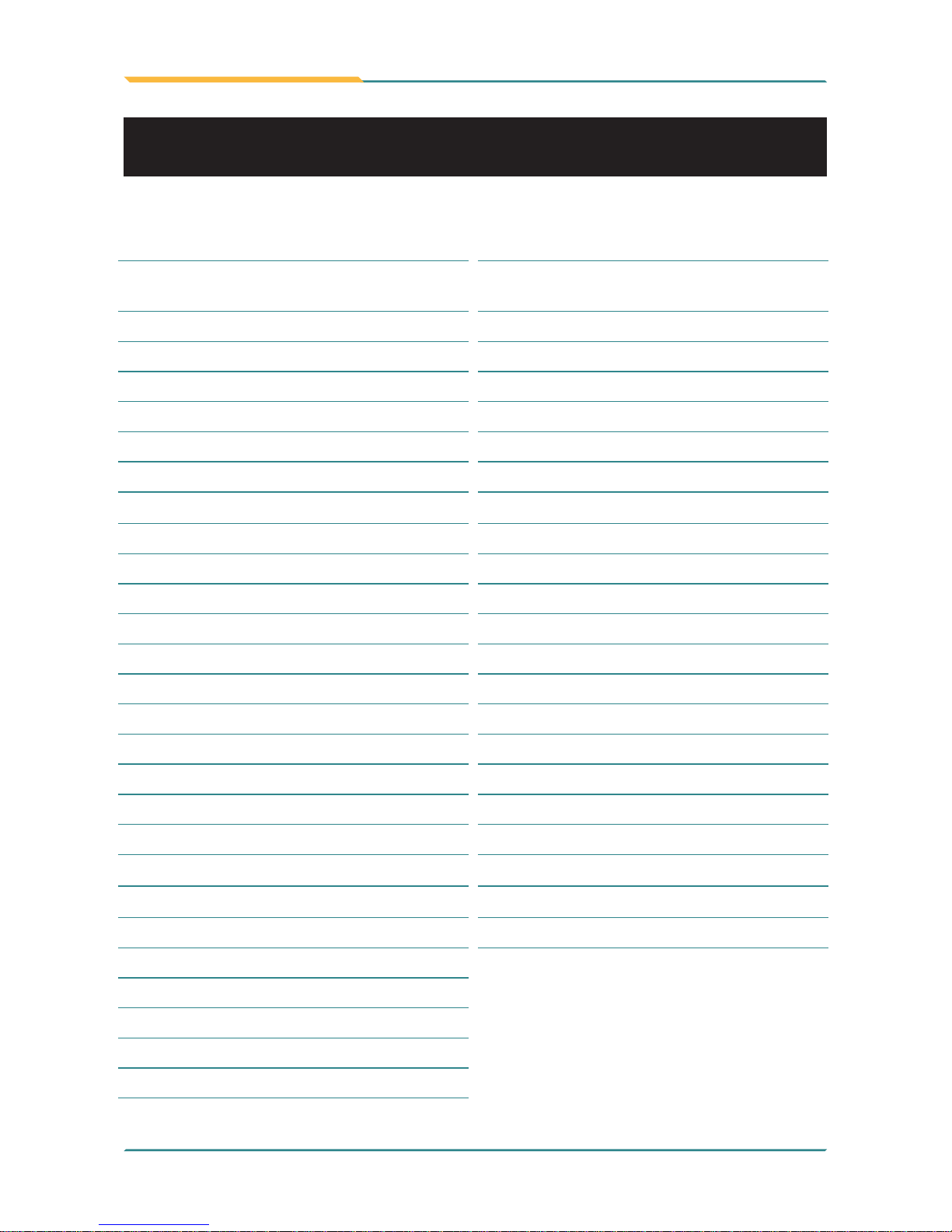
- 10 -
General Information
1.6 Bar Code Types
As following table, the barcode scanner (optional) of G1050/G1050S series
rugged tablet PC supports these 1D and 2D barcodes.
Linear Matrix
BC412 (requires end-user license from
IBM)
Aztec
China Post Chinese Sensible Code (Han Xin Code)
Codabar (NW7) Data Matrix
Code 11 Grid Matrix Code
Code 128 MaxiCode
Code 32 QR Code
Code 39 Micro QR Code
Code 93 and 93i
Postal
Code 2 of 5 Intelligent Mail Barcode
EAN (formerly 4-state customer barcode)
Interleaved 2 of 5 Australian Post
Label Code British Post
Matrix 2 of 5 Canadian Post
MSI ID-tag (UPU 4-state)
Plessey Japanese Post
PosiCode Netherlands (KIX) Post
GS1 DataBar (formerly RSS) Korea Post
Telepen Planet Code
Trioptic Code Postnet
UPC
OCR
Stacked
OCR-A
Codablock F OCR-B
Code 16K OCR MICR (E 13 B)
Code 49
GS1 Composite (formerly EAN/UCC)
MicroPDF417
PDF417
TCIF Linked Code 39 (TLC39)
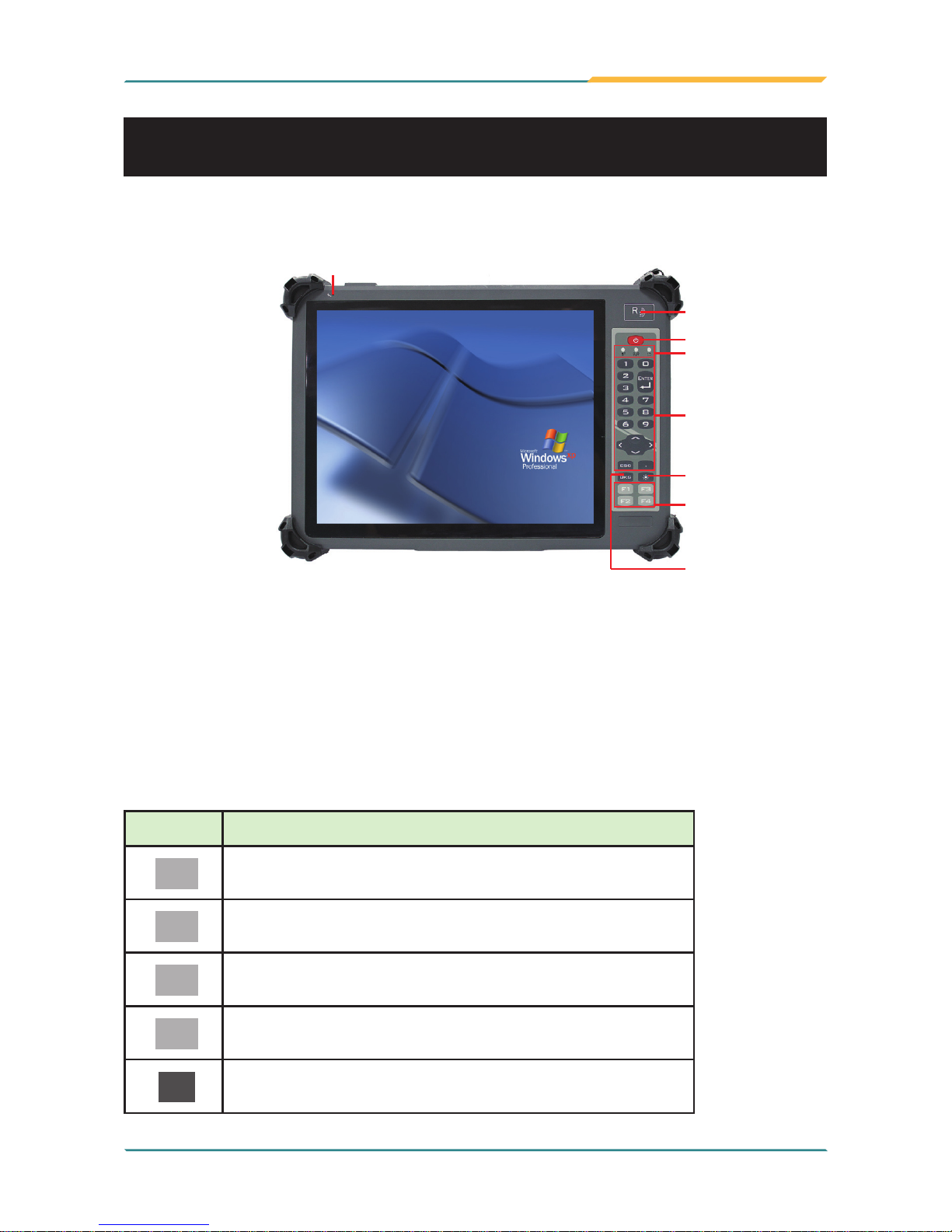
- 11 -
General Information
1.7 Introduction to Functions
Front Side
Power ON/OFF: the power button to turn on/off the PC (must hold the buttons
for about 2 seconds)
Function & Brightness Control Keys
The four function keys (F1 ~ F4) on the front panel are available after users
have installed the Function Key utility. These keys can be dened by users.
Should you want to change its settings, please refer to Function Key section
in chapter 2.
Function Keys
Mic
LED indicators
Menu Buttons
Power On/Off
RFID (
optional)
Brightness
Control Key
Backspace Key
Key Default Function
F1
battery & WiFi status on/off
F2
WiFi on/off
F3
equate to the function of “ctrl + alt + del”
F4
open Arbor Utility Suite program
☼
There are totally 8 light levels, from 0 to 7. The latter,
the brighter.
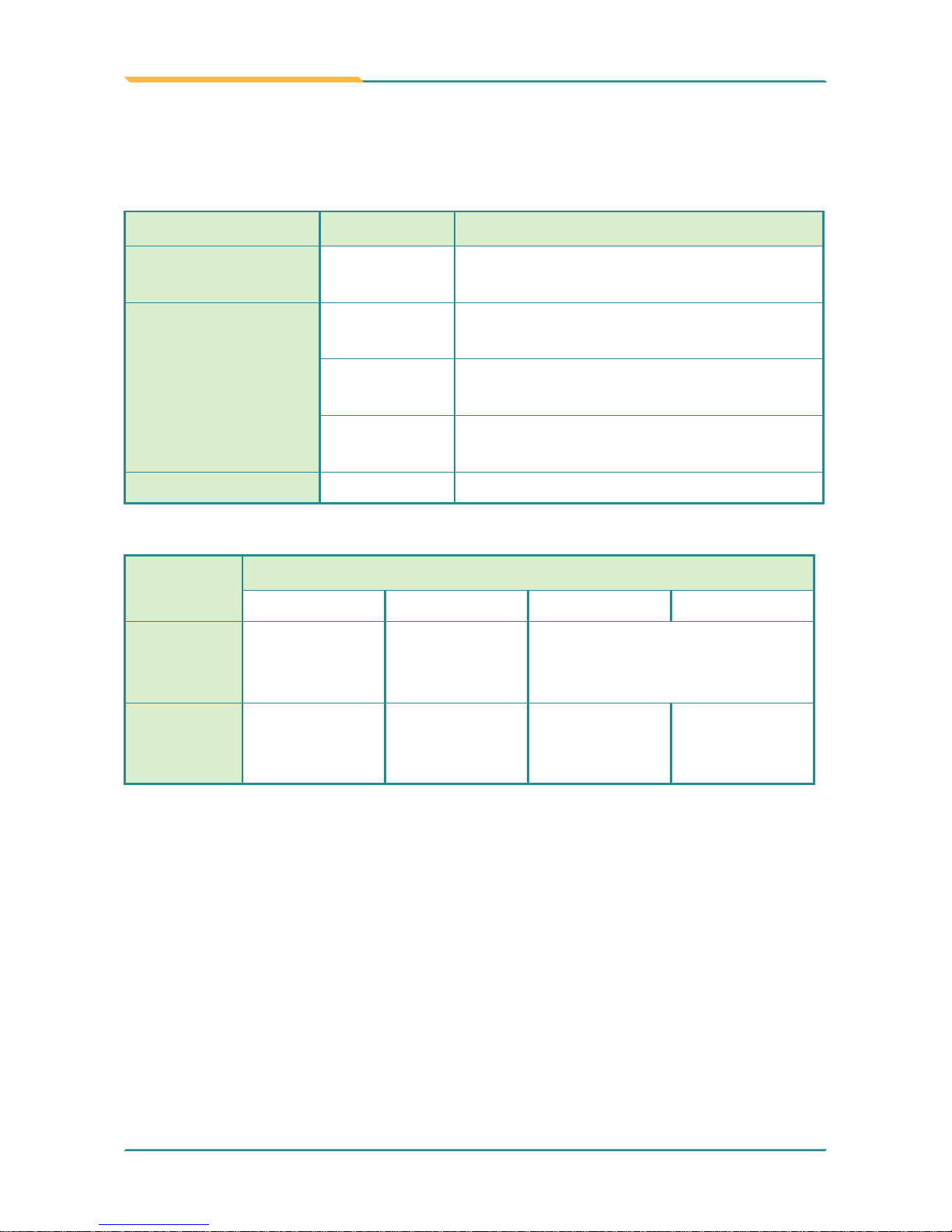
- 12 -
General Information
LED Color Description
Bluetooth
Blue turn on when Bluetooth (optional) is
activated
RFID/HSUPA
Yellow turn on when RFID (optional) is
activated
Green turn on when HSUPA (optional) is
activated
Yellow/
Green
turn on when both are activated
Power Green - Red see the following table
LED Indicators
On the front upper right corner are three system status LEDs. They have
different meanings individually. From left to right, they are:
Power Left / Indicator Color & Status
0% ~ 15% 16% ~ 49% 50% ~ 99% 100%
Discharger
w/o
Adapter
Red Orange Green
Charger
w/ Adapter
Red Blinking
Orange
Blinking
Green
Blinking
Green
To be more specic, the Battery indicator’s color varies according this table:

- 13 -
General Information
Rear Side
Pin Header to
Connect Internal
Battery Pack
3G SIM Card Slot
(optional)
Auto Focus Camera (optional)
External
Hot-swappable
Battery
Integrated 2W
Speaker
Hand Strap
Stylus
Battery Lock

- 14 -
General Information
Bottom Side
35-pin Pogo Connector for connection with
desktop cradle
Top Side
Barcode Scanner (optional)
Left & Right Sides
Power Jack
ExpressCard/34
or USB 2.0
SD/SDHC Slot
USB 2.0 port
Audio-out Jack
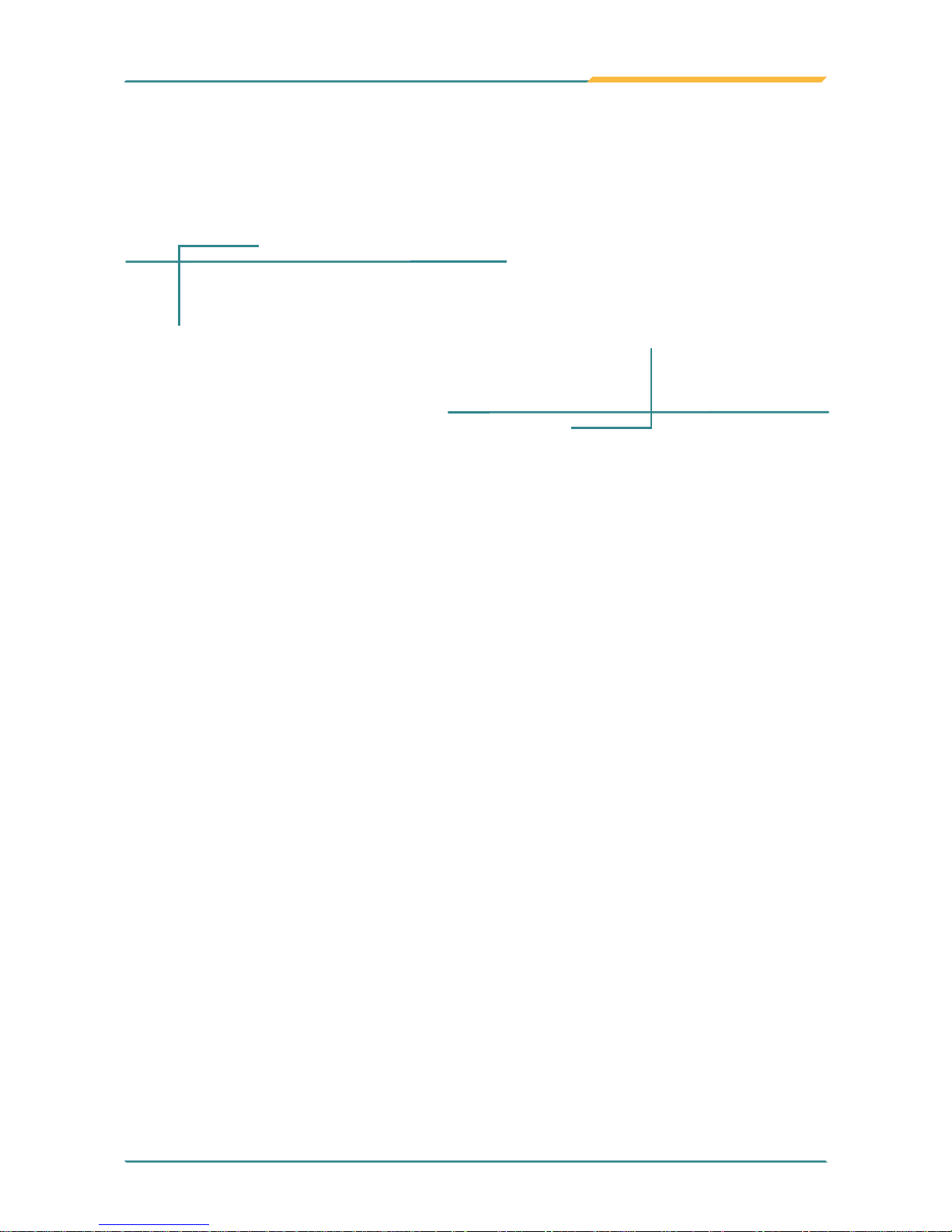
- 15 -
Installation and Conguration
2Chapter 2
Installation and
Conguration
Chapter 2 - Installation and Conguration
