Gladius G0975, G0975M User Manual
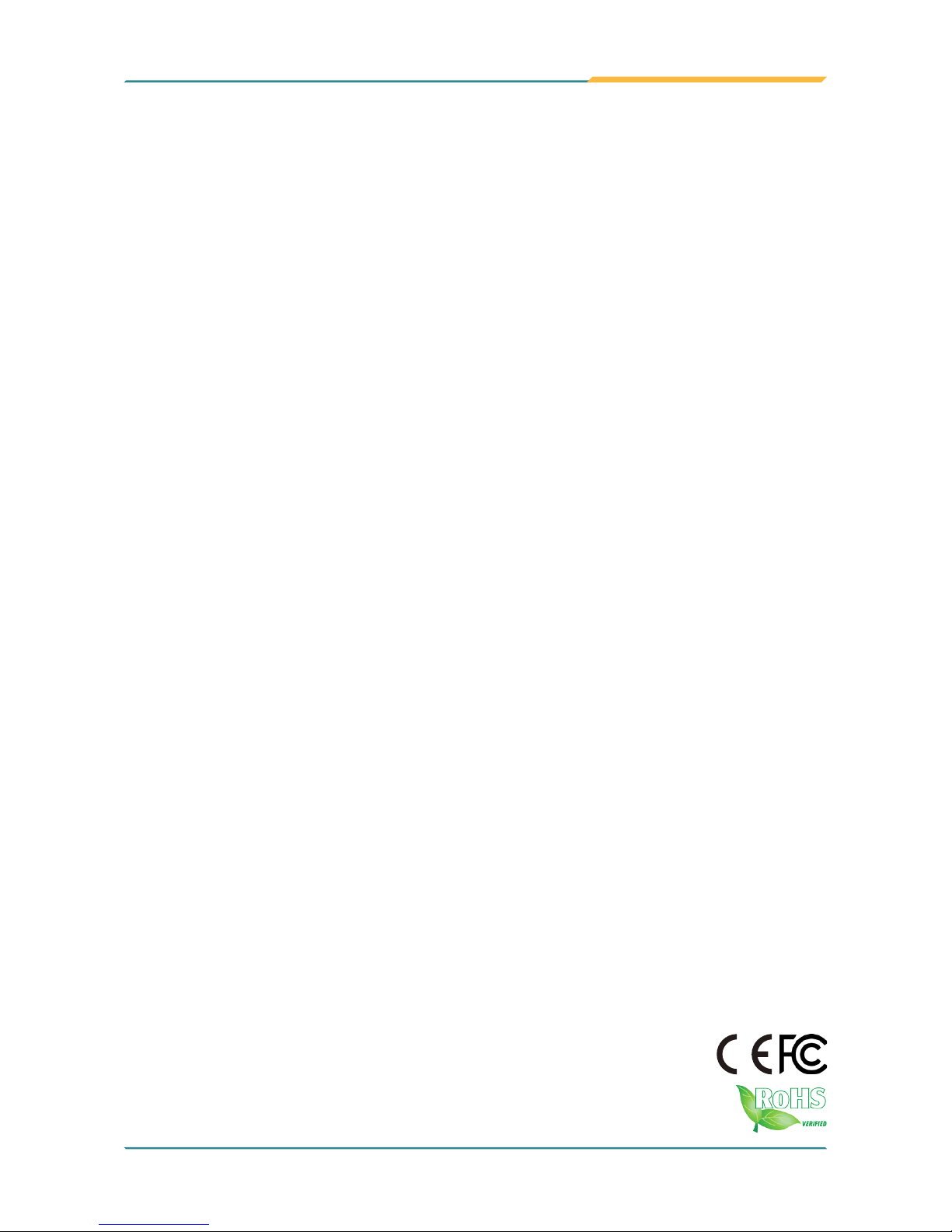
Gladius G0975/0975M
9.7” Intel® Celeron® N2930
Rugged Tablet PC
User's Manual
Version 1.2
P/N: 4019097500120P
2017.01
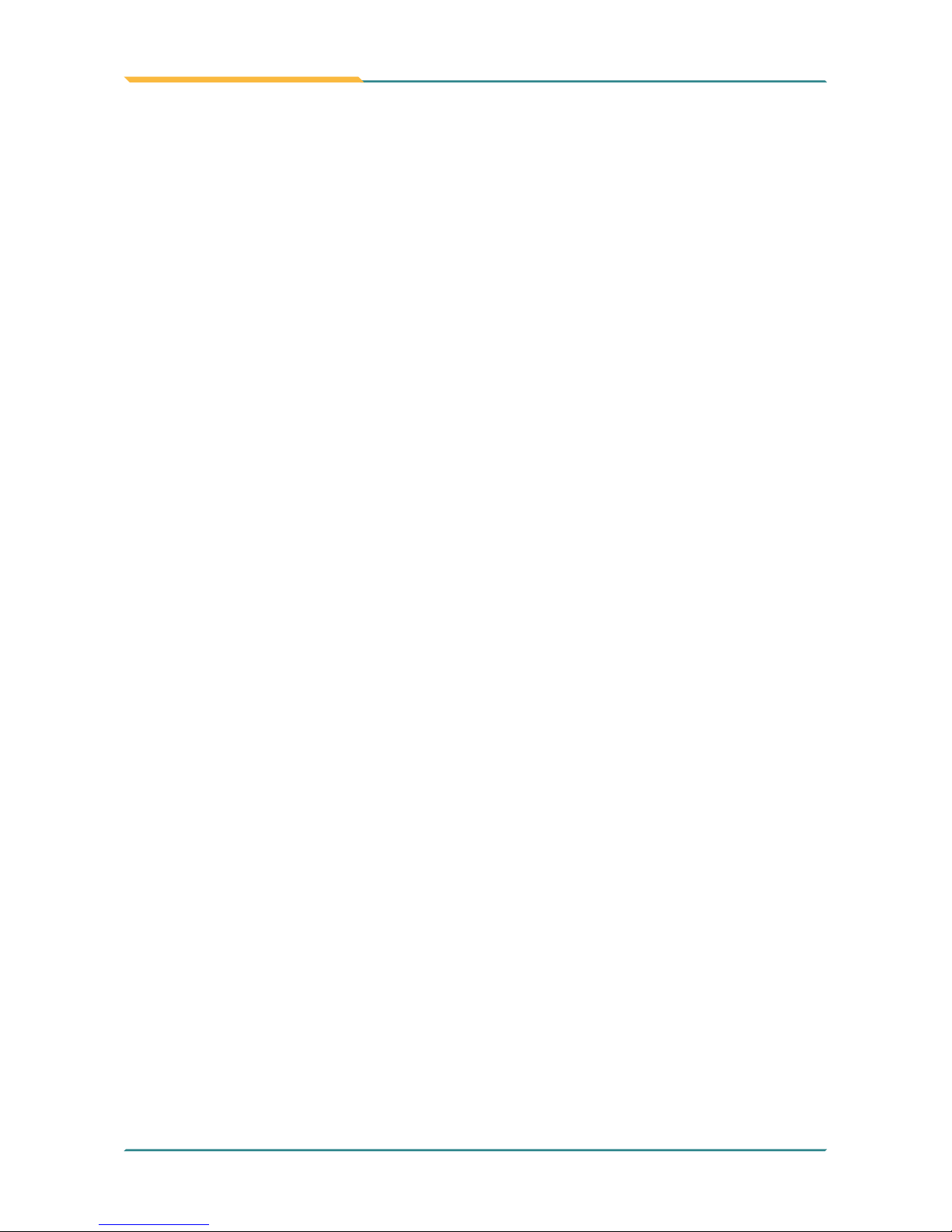
- II -
This page is intentionally left blank.
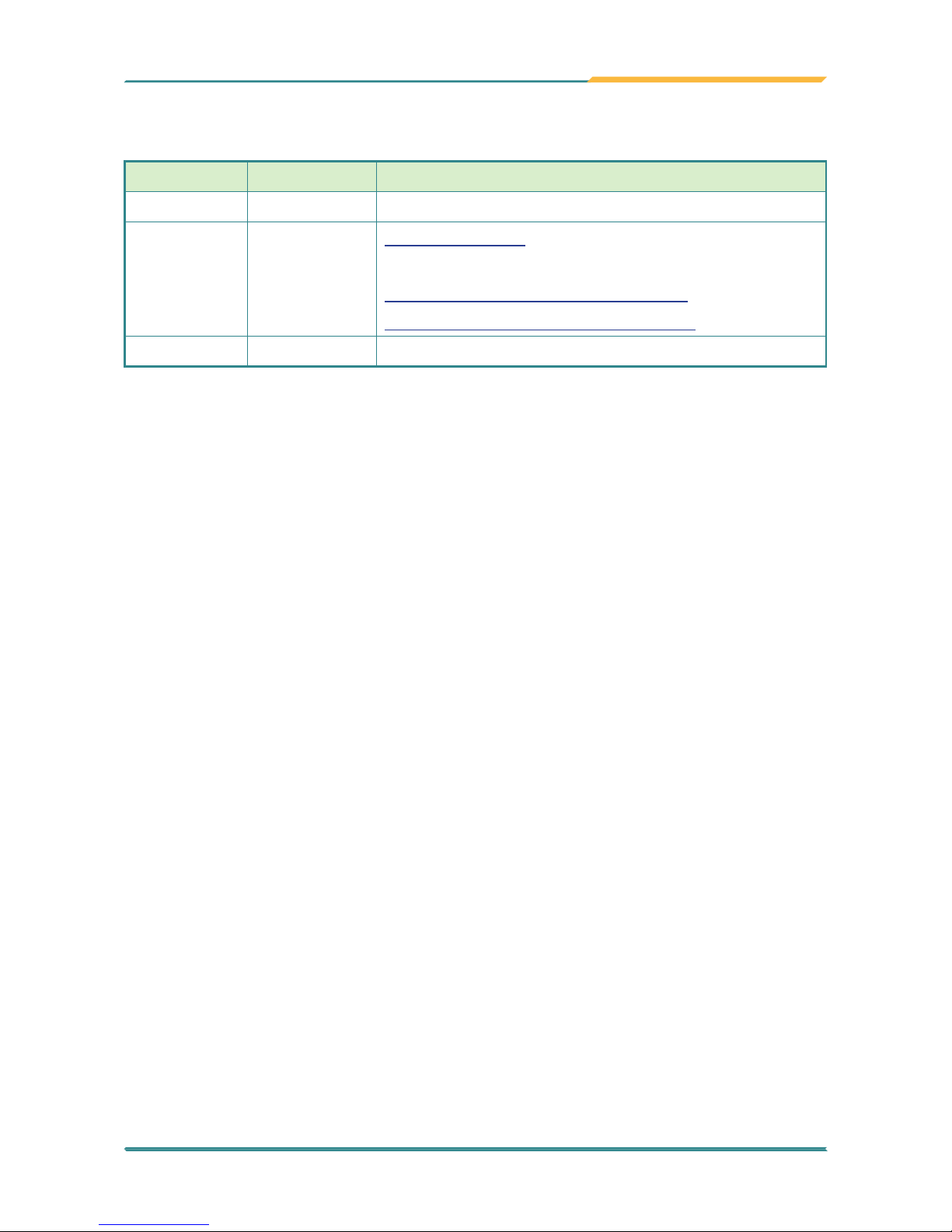
- i -
Revision History
Version Date Descriptions
1.0 2015.03 Initial release
1.1 2016.11
1.3 Specifications: Updated to the latest specications
New sections:
A. Using the Vehicle Cradle (Optional)
B. Using the Desktop Cradle (Optional)
1.2 2017.01 Added new model (G0975M) descriptions
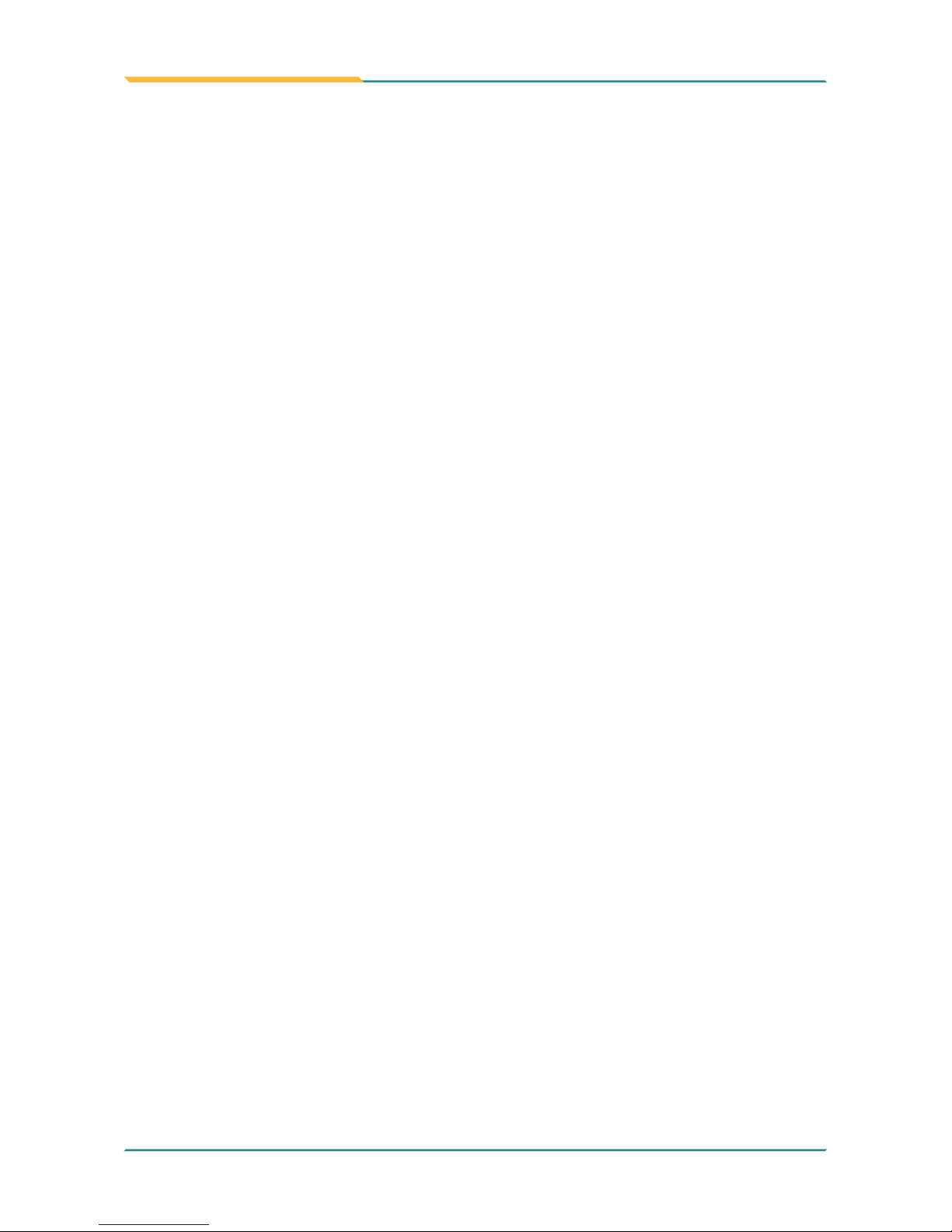
- ii -
Copyright
Copyright © 2016 ARBOR Technology Corp. All Rights Reserved.
This document contains proprietary information protected by copyright. No
part of this manual may be reproduced by any mechanical, electronic, or other
means in any form without prior written permission of the manufacturer.
Disclaimer
The information in this document is subject to change without prior notice in
order to improve the reliability, design and function. It does not represent a
commitment on the part of the manufacturer.
Under no circumstances will the manufacturer be liable for any direct, indirect,
special, incidental, or consequential damages arising from the use or inability
to use the product or documentation, even if advised of the possibility of such
damages.
About This Manual
This user’s manual provides the general information and installation
instructions for the product. The manual is meant for the experienced users
and integrators with hardware knowledge of personal computers. If you are not
sure about any description in this manual, consult your vendor before further
handling.
We recommend that you keep one copy of this manual for the quick reference
for any necessary maintenance in the future. Thank you for choosing ARBOR
products.
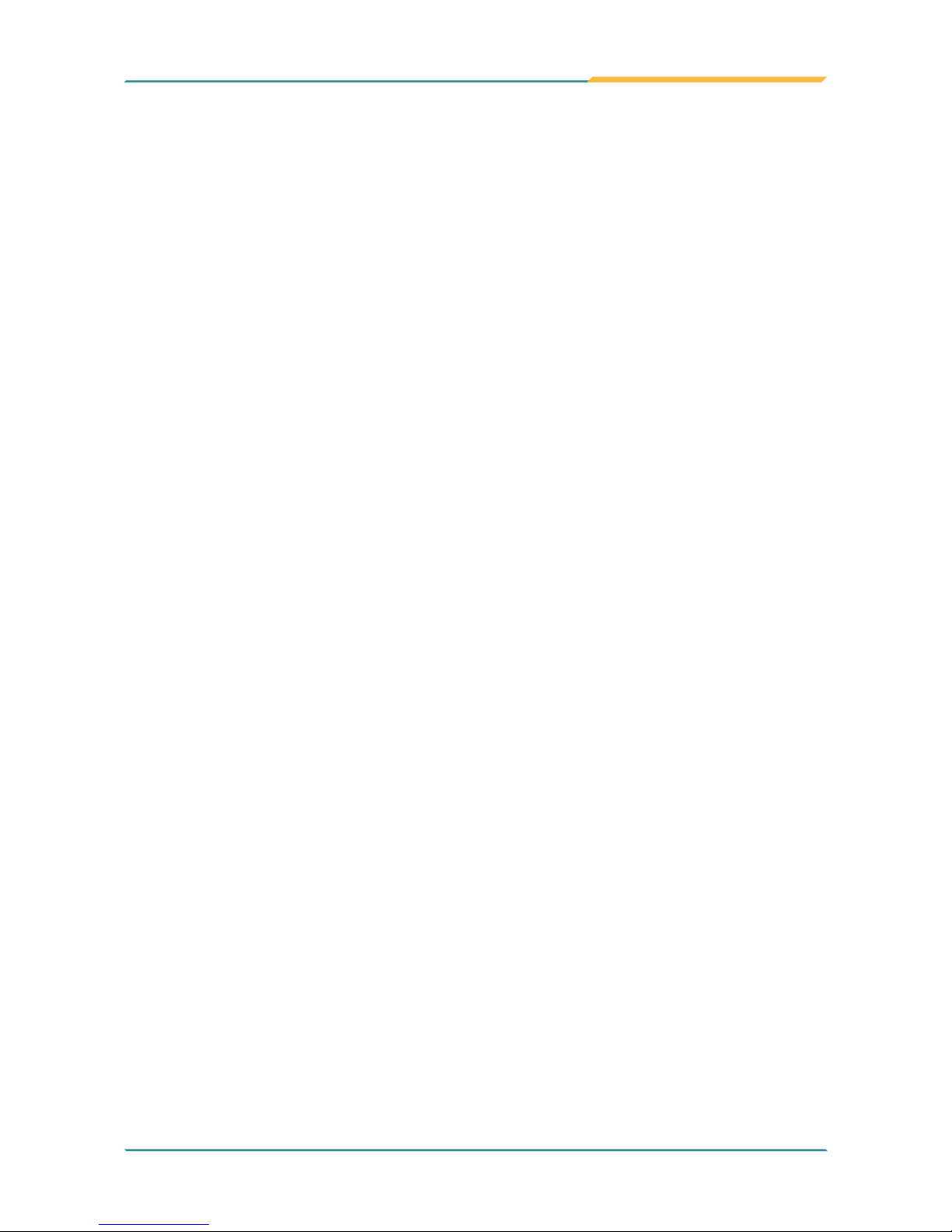
- iii -
Contents
Contents
Preface.........................................................................................................vii
Declaration of Conformity .................................................................................... vii
CE ................................................................................................................. vii
FCC Class B ................................................................................................. vii
RoHS ........................................................................................................... viii
SVHC / REACH ........................................................................................... viii
Symbols Description ............................................................................................. ix
Important Safety Instructions ................................................................................ ix
Rechargeable Battery Pack Safety ....................................................................... xi
General Cleaning Tips ......................................................................................... xii
Cleaning Tools ............................................................................................. xiii
Recommended Cleaning Procedures .......................................................... xiii
Disposing of the Computer ................................................................................. xiv
Additional Information & Technical Support ......................................................... xv
Warranty .............................................................................................................xvi
Chapter 1. Introduction ................................................................................ 1
1.1 Product Highlights............................................................................................2
1.2 Package Contents ...........................................................................................3
1.2.1 Order Information ...................................................................................3
1.2.2 Optional Accessories .............................................................................4
1.2.3 Congure-to-Order Service (for G0975 only) .........................................4
1.3 Specications...................................................................................................4
1.3.1 G0975 ....................................................................................................4
1.3.2 G0975M .................................................................................................7
1.4 Dimensions ....................................................................................................10
1.4.1 G0975 ..................................................................................................10
1.4.2 G0975M ...............................................................................................11
Chapter 2. Getting Started ......................................................................... 13
2.1 Getting to Know the Computer ......................................................................14
2.1.1 Front Side ............................................................................................14
2.1.2 Left and Right Sides.............................................................................18
2.1.3 Bottom Side .........................................................................................20
2.1.4 Rear Side .............................................................................................20
2.2 Installing Memory Card ..................................................................................21
2.3 Installing/Replacing the Extenal Battery Pack ...............................................21
2.4 Charging the Battery Pack .............................................................................24
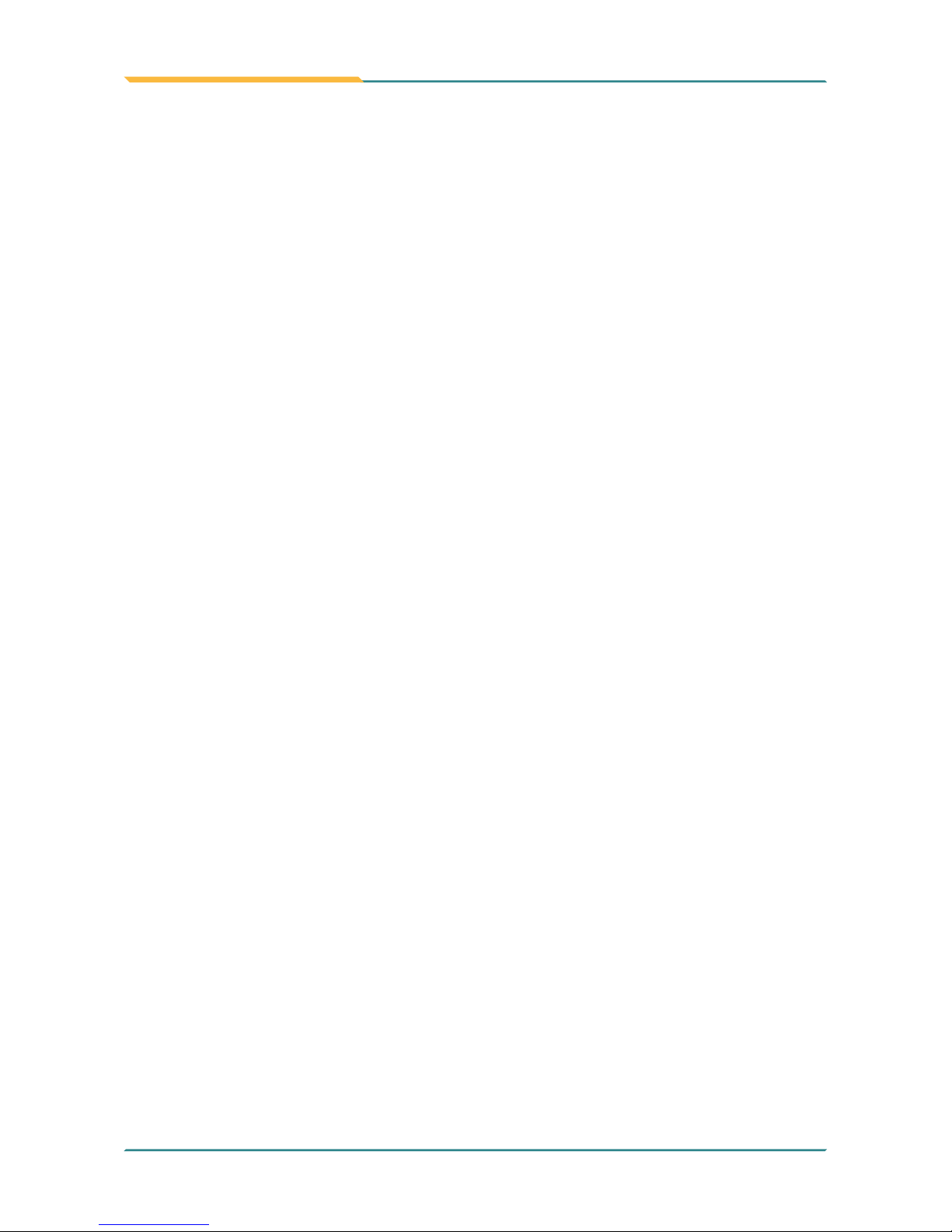
- iv -
Contents
Important Notice on Charging the Battery .......................................24
2.5 Driver Installation ...........................................................................................25
Notice on USB Hub Driver...............................................................28
Chapter 3. Using the Computer .................................................................31
3.1 Using Touch Screen .......................................................................................32
3.1.1 Projected Capacitive Touch ................................................................32
3.1.2 Text Input .............................................................................................32
3.1.2.1 On-screen Keyboard ...........................................................32
3.1.2.2 Handwriting Recognition .....................................................33
3.2 Function Keys ................................................................................................34
3.2.1 Using the Function Keys ......................................................................34
3.2.2 Customizing the Function Keys ...........................................................34
3.3 Using the Wi-Fi Feature .................................................................................36
3.4 Using the Bluetooth Feature ..........................................................................38
3.4.1 Launching the Bluetooth Feature .........................................................38
3.4.2 Pairing/Connecting with Other Bluetooth Devices ...............................39
3.4.3 Bluetooth Device Name .......................................................................40
3.4.4 Hiding/Exposing the Computer ............................................................40
3.5. Using the Camera (for G0975 Only) .............................................................42
3.5.1 Launching the Camera.........................................................................42
3.5.2 Taking a Picture ...................................................................................43
3.5.3 Shooting a Video ..................................................................................43
3.5.4 Conguring Video Shooting .................................................................43
Chapter 4. Utilities ...................................................................................... 45
4.1 ARBOR System Suite ....................................................................................46
4.1.2 Accessing ARBOR System Suite .........................................................46
4.1.3 Using ARBOR System Suite ................................................................47
Chapter 5. BIOS ..........................................................................................49
5.1 Accessing the BIOS Setup Utility ...................................................................50
5.2 Main Setup.....................................................................................................51
5.3 Advanced Settings .........................................................................................52
5.3.1 Boot Conguration ...............................................................................53
5.3.2 PCI Express Conguration...................................................................53
5.3.3 Miscellaneous Conguration ................................................................54
5.3.4 Thermal Conguration ........................................................................54
5.3.5 SATA Conguration .............................................................................55
5.4 Security Settings ............................................................................................56
5.5 Power Settings ..............................................................................................57
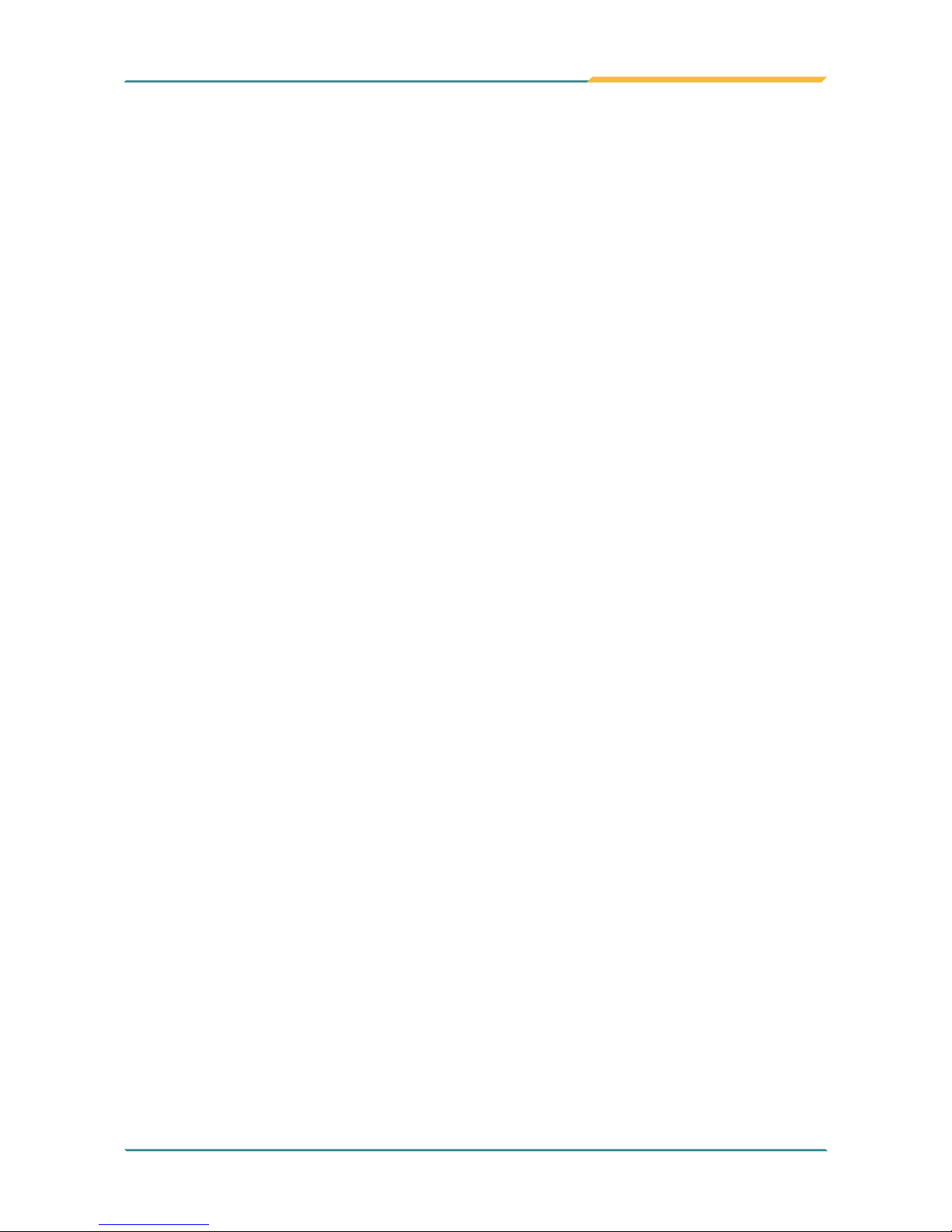
- v -
Contents
5.6 Boot Settings .................................................................................................58
5.7 Exit Options ...................................................................................................59
Appendix .....................................................................................................61
A. Using the Vehicle Cradle (Optional) ................................................................62
A.1 Overview.................................................................................................62
A.2 Specications .........................................................................................63
A.3 Dimensions .............................................................................................64
A.4 Installing the Vehicle Cradle ...................................................................65
A.4.1 Docking the G0975 to the Vehicle Cradle ..............................65
A.4.2 Installing the Vehicle Cradle Driver ........................................67
A.4.3 Mounting the Cradle to a Vehicle ...........................................72
A.4.4 Connecting the Peripherals to the Cradle ..............................73
A.5 Removing the G0975 from the Vehicle Cradle .......................................73
B. Using the Desktop Cradle (Optional)...............................................................75
B.1 Overview.................................................................................................75
B.2 Specications .........................................................................................76
B.3 Dimensions .............................................................................................77
B.4 Installing the Desktop Cradle..................................................................77
B.4.1 Docking the G0975 to the Desktop Cradle ............................78
B.4.2 Installing the Desktop Cradle Driver ......................................78

- vi -
This page is intentionally left blank.

- vii -
Preface
Declaration of Conformity
CE
The CE symbol on your product indicates that it is in compliance with the
directives of the Union European (EU). A Certicate of Compliance is available
by contacting Technical Support.
This product has passed the CE test for environmental specications when
shielded cables are used for external wiring. We recommend the use of
shielded cables. This kind of cable is available from ARBOR. Please contact
your local supplier for ordering information.
FCC Class B
This device complies with Part 15 of the FCC Rules. Operation is subject to the
following two conditions:
1. This device may not cause harmful interference, and
2. This device must accept any interference received, including interference
that may cause undesired operation.
Any changes or modications not expressly approved by the guarantee of this
device could void the user’s authority to operate the equipment.
This equipment has been tested and found to comply with the limits for a
Class B digital device, pursuant to Part 15 of the FCC Rules. These limits
are designed to provide reasonable protection against harmful interference
in a residential installation. This equipment generates, uses and can radiate
radio frequency energy and, if not installed and used in accordance with the
instructions, may cause harmful interference to radio communications.
However, there is no guarantee that interference will not occur in a particular
installation. If this equipment does cause harmful interference to radio or
television reception, which can be determined by turning the equipment off and
on, the user is encouraged to try to correct the interference by one or more of
the following measures:
• Reorient or relocate the receiving antenna.
• Increase the separation between the equipment and receiver.
Preface
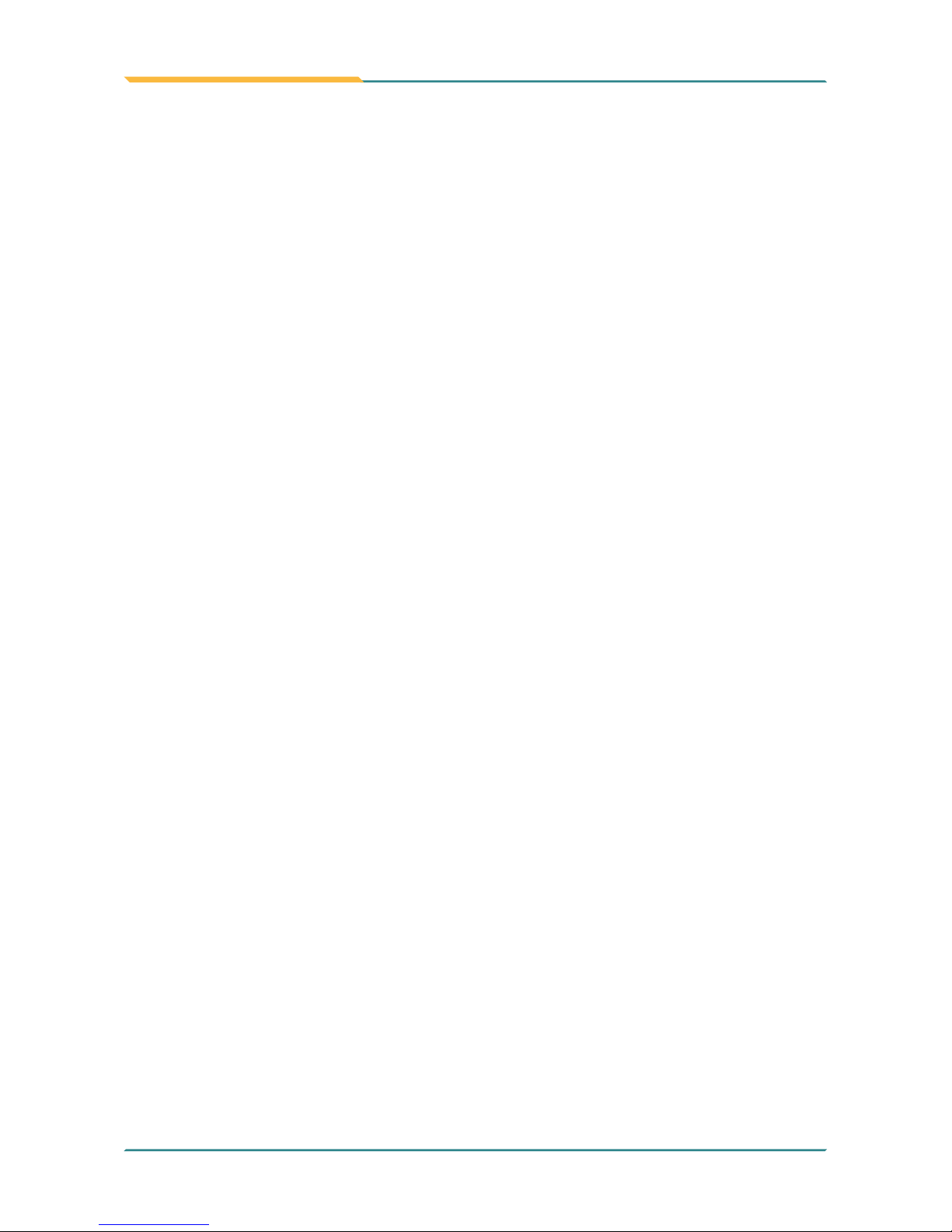
- viii -
Preface
• Connect the equipment into an outlet on a circuit different from that to
which the receiver is connected.
• Consult the dealer or an experienced radio/TV technician for help.
RoHS
ARBOR Technology Corp. certies that all components in its products are
in compliance and conform to the European Union’s Restriction of Use
of Hazardous Substances in Electrical and Electronic Equipment (RoHS)
Directive 2002/95/EC.
The above mentioned directive was published on 2/13/2003. The main purpose
of the directive is to prohibit the use of lead, mercury, cadmium, hexavalent
chromium, polybrominated biphenyls (PBB), and polybrominated diphenyl
ethers (PBDE) in electrical and electronic products. Member states of the EU
are to enforce by 7/1/2006.
ARBOR Technology Corp. hereby states that the listed products do not contain
unintentional additions of lead, mercury, hex chrome, PBB or PBDB that
exceed a maximum concentration value of 0.1% by weight or for cadmium
exceed 0.01% by weight, per homogenous material. Homogenous material
is dened as a substance or mixture of substances with uniform composition
(such as solders, resins, plating, etc.). Lead-free solder is used for all
terminations (Sn(96-96.5%), Ag(3.0-3.5%) and Cu(0.5%)).
SVHC / REACH
To minimize the environmental impact and take more responsibility to the
earth we live, ARBOR hereby conrms all products comply with the restriction
of SVHC (Substances of Very High Concern) in (EC) 1907/2006 (REACH
--Registration, Evaluation, Authorization, and Restriction of Chemicals)
regulated by the European Union.
All substances listed in SVHC < 0.1 % by weight (1000 ppm)

- ix -
Preface
Symbols Description
This symbol of “CAUTION” indicates that there is a
danger of injury to the user or a risk of damage to the
product, should warning notices be disregarded.
Battery Recycle
This symbol indicates electrical warning.
Change of electric current:
Internal: positive current
External: negative current
Important Safety Instructions
Read these safety instructions carefully:
1. Read all cautions and warnings on the equipment.
2. Place this equipment on a reliable surface when installing. Dropping it or
letting it fall may cause damage.
3. Make sure the correct voltage is connected to the equipment.
4. For pluggable equipment, the socket outlet should be near the equipment
and should be easily accessible.
5. Keep this equipment away from humidity.
6. Disconnect this equipment from the A/C outlet before cleaning it. Use a
moist cloth. Do not use liquid or sprayed detergent for cleaning.
7. To fully disengage the power to the unit, please disconnect the power from
the AC outlet.
8. Do not scratch or rub the screen with a hard object.
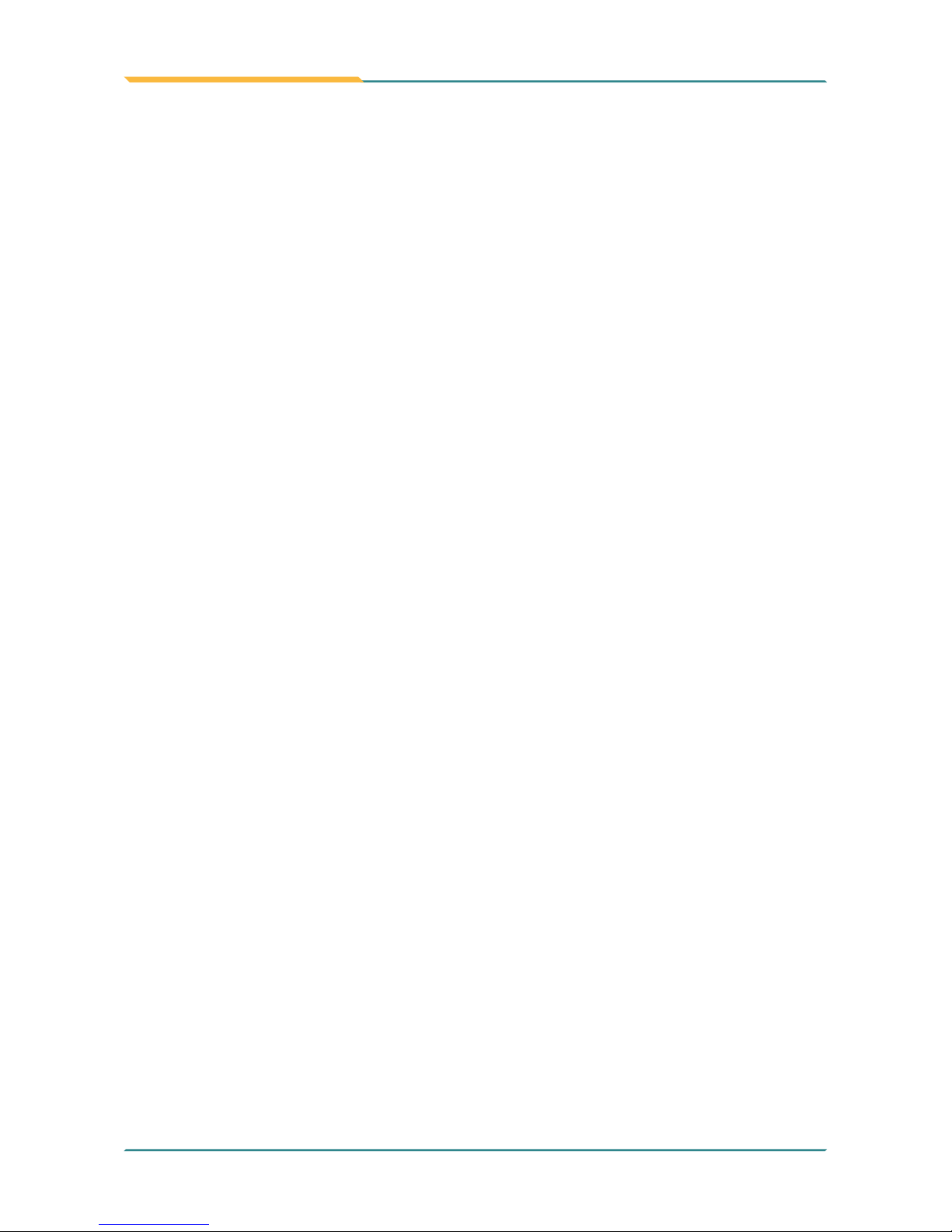
- x -
Preface
9. Never use any of the solvents, such as Thinner Spray-type cleaner, Wax,
Benzene, Abrasive cleaner, Acid or Alkaline solvent, on the display. Harsh
chemicals may cause damage to the cabinet and the touch sensor.
10. Remove dirt with a lightly moistened cloth and a mild solvent detergent.
Then wipe the cabinet with a soft dry cloth.
11. The openings on the enclosure are for air convection and protect the
equipment from overheating. DO NOT COVER THE OPENINGS.
12. Position the power cord so that people cannot step on it. Do not place
anything over the power cord.
13. If the equipment will not be used for a long time, disconnect it from the
power source to avoid damage by transient overvoltage.
14. Never pour any liquid into openings. This may cause re or electrical
shock.
15. Never open the equipment. For safety reasons, the equipment should be
opened only by qualied service personnel.
16. If one of the following situations arises, get the equipment checked by
service personnel:
a. The power cord or plug is damaged.
b. Liquid has penetrated into the equipment.
c. The equipment has been exposed to moisture.
d. The equipment does not work well, or you cannot get it to work
according to the user’s manual.
e. The equipment has been dropped or damaged.
f. The equipment has obvious signs of breakage.
17. The sound pressure level at the operator’s position, according to IEC 704-
1:1982, is no more than 70dB(A).
18. Keep this User’s Manual for later reference.
19. DO NOT LEAVE THIS EQUIPMENT IN AN UNCONTROLLED
ENVIRONMENT WHERE THE STORAGE TEMPERATURE IS BELOW
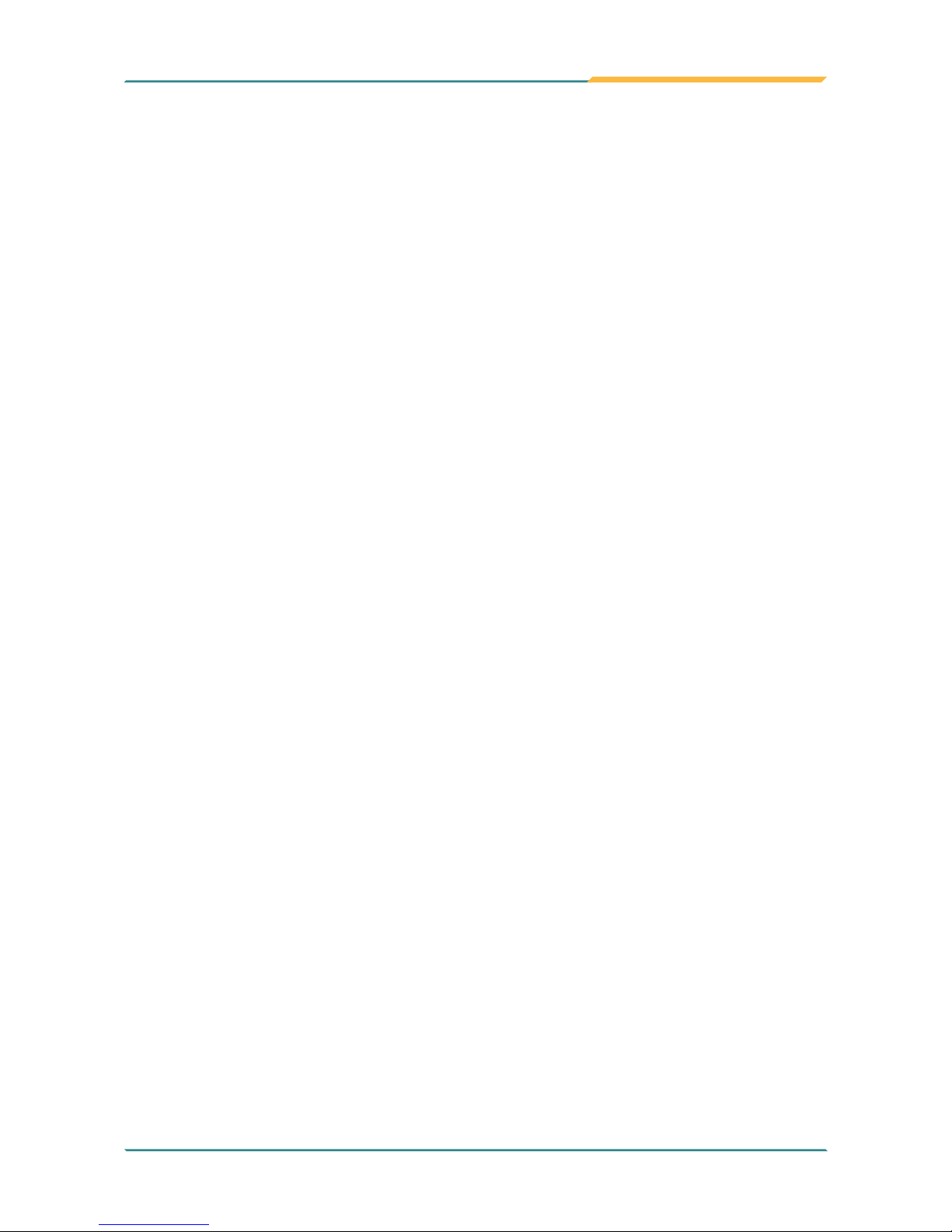
- xi -
Preface
-20° C (-4° F) OR ABOVE 60° C (140° F). THIS MAY DAMAGE THE
EQUIPMENT.
Rechargeable Battery Pack Safety
• Important Terms to Understand
“Battery life” means the time the equipment will run before it must be
recharged (sometimes this is also called “playtime” or “runtime”).
“Battery lifespan” means the total amount of time your battery will last
before it must be replaced.
• Using the Equipment for the First Time
Be sure to fully charge (approx. 4 hours) the equipment when charging the
equipment for the rst time.
• Long-Term Storage & Maintenance
If you are putting away the battery for more than three months, it is
recommended that the battery should be stored separately and fully
charged, and get recharged every three months. If you store an uncharged
battery, it could fall into a deep worn-out state which would render it
incapable of holding any charge. Be sure to store the equipment and
battery at the proper temperature.
• Battery Lifespan
The removable batteries for the equipment are designed to retain up to
80% of their original capacity after 300 charging and recharging cycles
when properly maintained. You may choose to purchase new battery when
it no longer holds the sufcient charge that meets your needs.
• The lithium-ion battery is currently one of the most popular battery packs.
The best advantage is that it has no memory effect, so users needn’t worry
about that issue. Users can charge the battery anytime whether it is fully
drained or not. However, it’s recommended that users drain the battery until
the system shows power shortage warning and then recharge the battery.
Doing so is helpful to the reliability of your battery.
• Don’t use the battery pack as a power supply for other equipment.
• Don’t expose the battery to elevated heat situations such as under direct
sunlight in a car or near re.
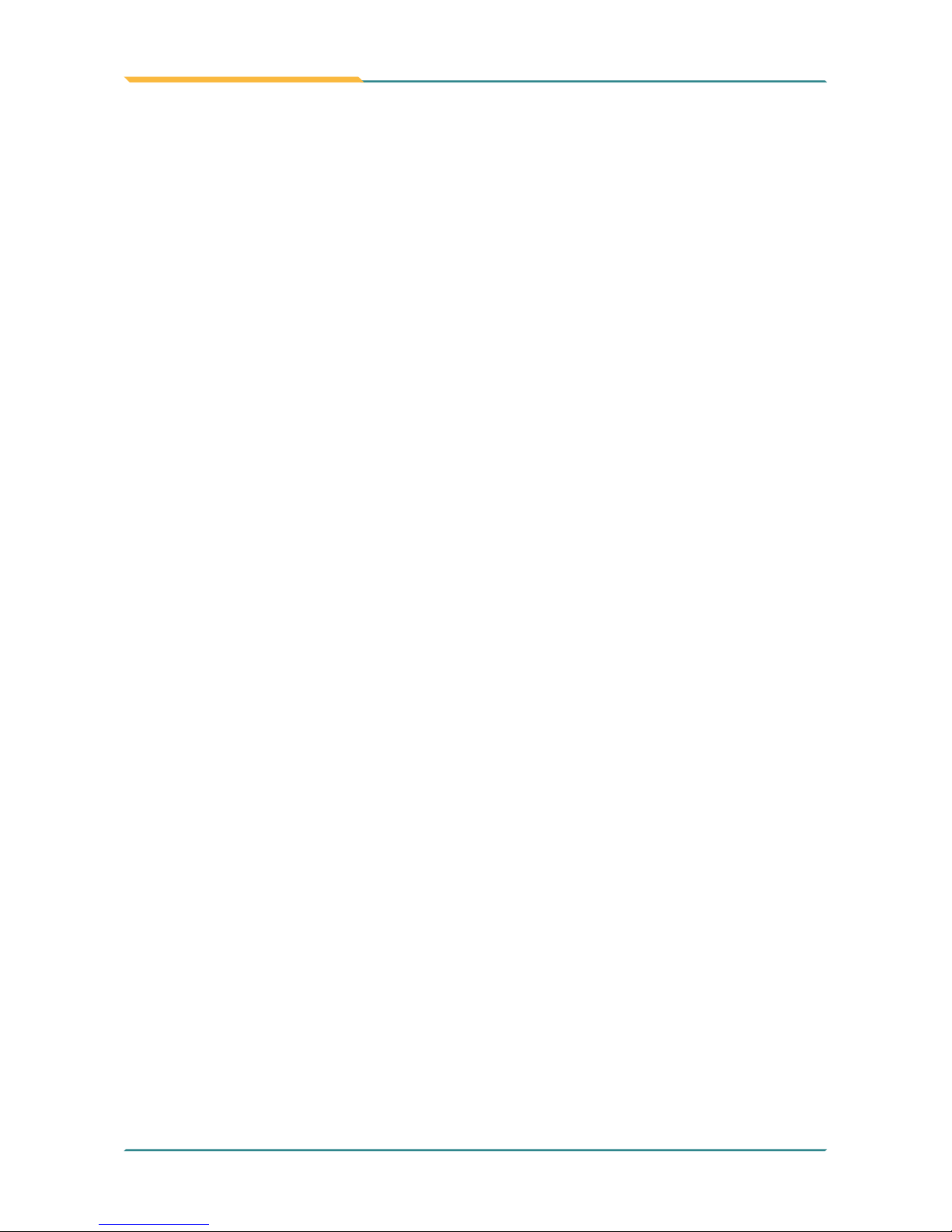
- xii -
Preface
• Don’t disassemble the battery, or the battery leakage might cause skin
or eye injury. If electrolyte leaking from the battery contacts your skin or
clothing, immediately ush it with running water. If it splashes into eye,
rinse the eye at least 15 minutes with clean water and then seek medical
attention.
• To avoid battery leakage or explosion, don’t discard the battery into water
or re, or put them near a heat source such as a gas stove or an oven.
• If you are putting away the battery for more than three months, it is
recommended that the battery should be stored separately and fully
charged, and get recharged every three months. If you store an uncharged
battery, it could fall into a deep worn-out state which would render it
incapable of holding any charge. Be sure to store your the equipment and
battery at the proper temperature.
• Use the appropriate container to store the battery such as a paper box. Do
not allow a metal object to touch the terminal of the battery.
• The battery consists of precise electrical components and cells. Do not
drop or hit the battery.
General Cleaning Tips
You may need the following precautions before you begin to clean the device.
When you clean any single part or component for the device, please thoroughly
read and understand the details below.
1. We strongly recommended that you should shut down the system before
you start to clean any single components.
2. When you need to clean the device, please rub it with a piece of dry cloth.
3. Be cautious of the tiny removable components when you use a vacuum
cleaner to absorb the dirt on the oor.
4. Never drop the components inside the device or get circuit board damp or
wet.
5. Be cautious of all kinds of cleaning solvents or chemicals when you
use it for the sake of cleaning. Some individuals may be allergic to the
ingredients.
6. Try not to put any food, drink or cigarette around the device.
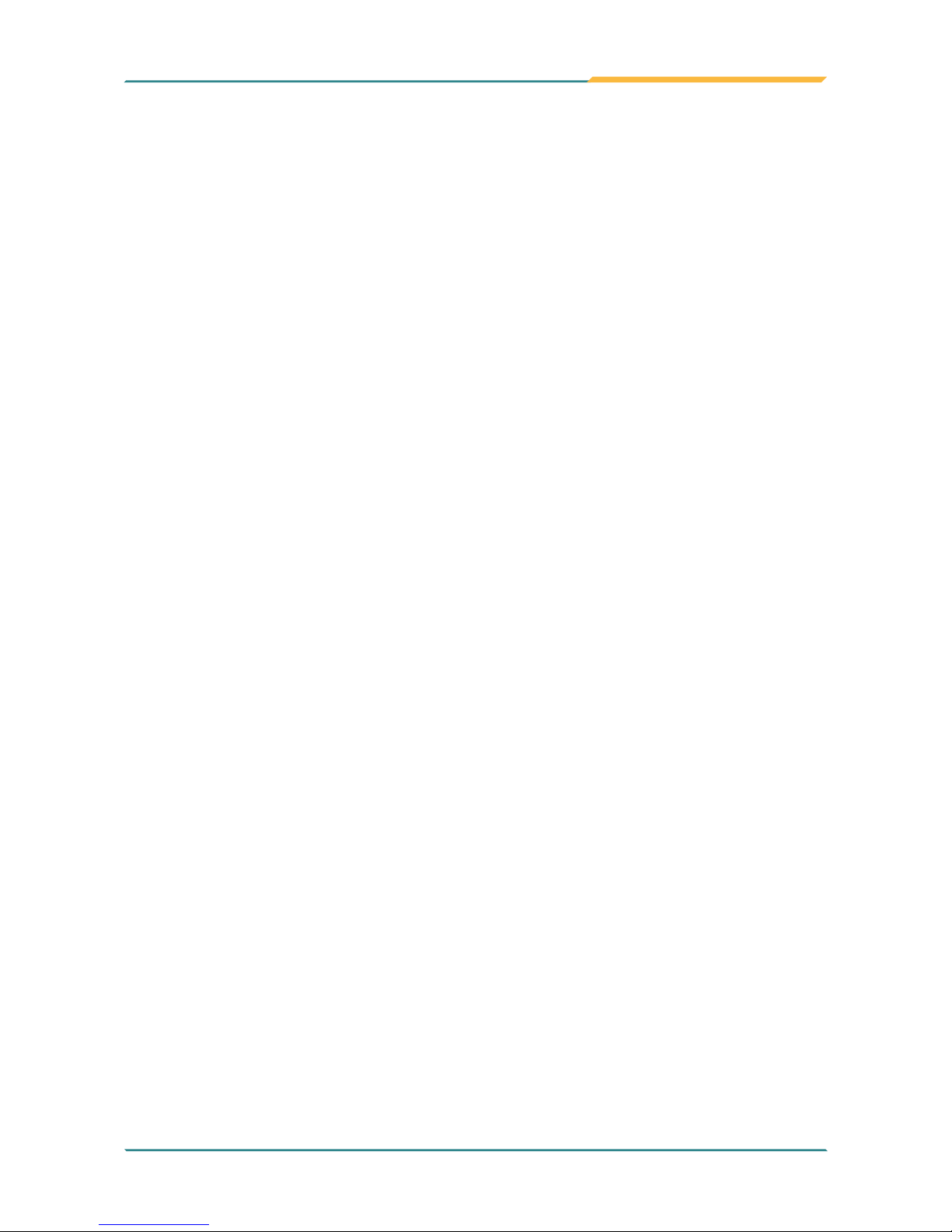
- xiii -
Preface
Cleaning Tools
Although many companies have created products to help improve the process
of cleaning your devices and peripherals, users can also use household items
to clean their devices and peripherals. Below is a listing of items you may
need or want to use while cleaning your devices or peripherals. Keep in mind
that some components in your device may only be able to be cleaned using
a product designed for cleaning that component, if this is the case it will be
mentioned in the cleaning.
• Cloth: A piece of cloth is the best tool to use when rubbing up a component.
Although paper towels or tissues can be used on most hardware as well,
we still recommend you to rub it with a piece of cloth.
• Water or rubbing alcohol: You may moisten a piece of cloth a bit with some
water or rubbing alcohol and rub it on the device. Unknown solvents may
be harmful to the plastics parts.
• Vacuum cleaner: Absorb the dust, dirt, hair, cigarette particles, and other
particles out of the device can be one of the best cleaning methods. Over
time, these items can restrict the airow in a device and cause circuitry to
corrode.
• Cotton swabs: Cotton swaps moistened with rubbing alcohol or water are
excellent tools for wiping hard to reach areas in your keyboard, mouse, and
other locations.
• Foam swabs: Whenever possible, it is better to use lint-free swabs such as
foam swabs.
Recommended Cleaning Procedures
1. Close all application programs
2. Close operating software
3. Turn off power switch
4. Remove all peripherals
5. Pull out power cable
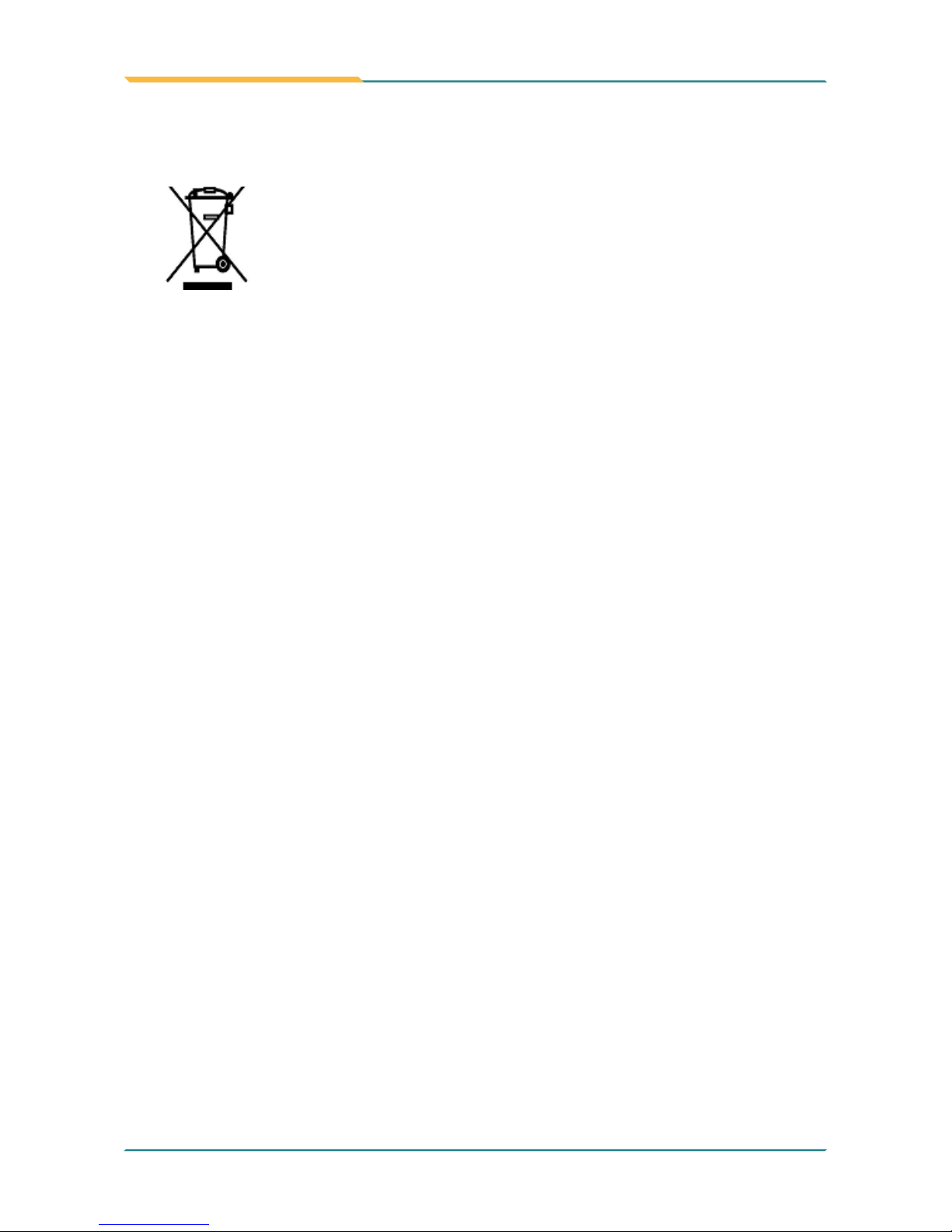
- xiv -
Preface
Disposing of the Computer
• Within the European Union
EU-wide legislation, as implemented in each Member State,
requires that waste electrical and electronic products carrying
the mark (left) must be disposed of separately from normal
household waste.
This includes monitors and electrical accessories, such as signal cables or
power cords. When you need to dispose of your display products, please
follow the guidance of your local authority, or ask the shop where you
purchased the product, or if applicable, follow any agreements made
between yourself. The mark on electrical and electronic products only
applies to the current European Union Member States.
• Outside the European Union
If you wish to dispose of used electrical and electronic products outside the
European Union, please contact your local authority so as to comply with
the correct disposal method.
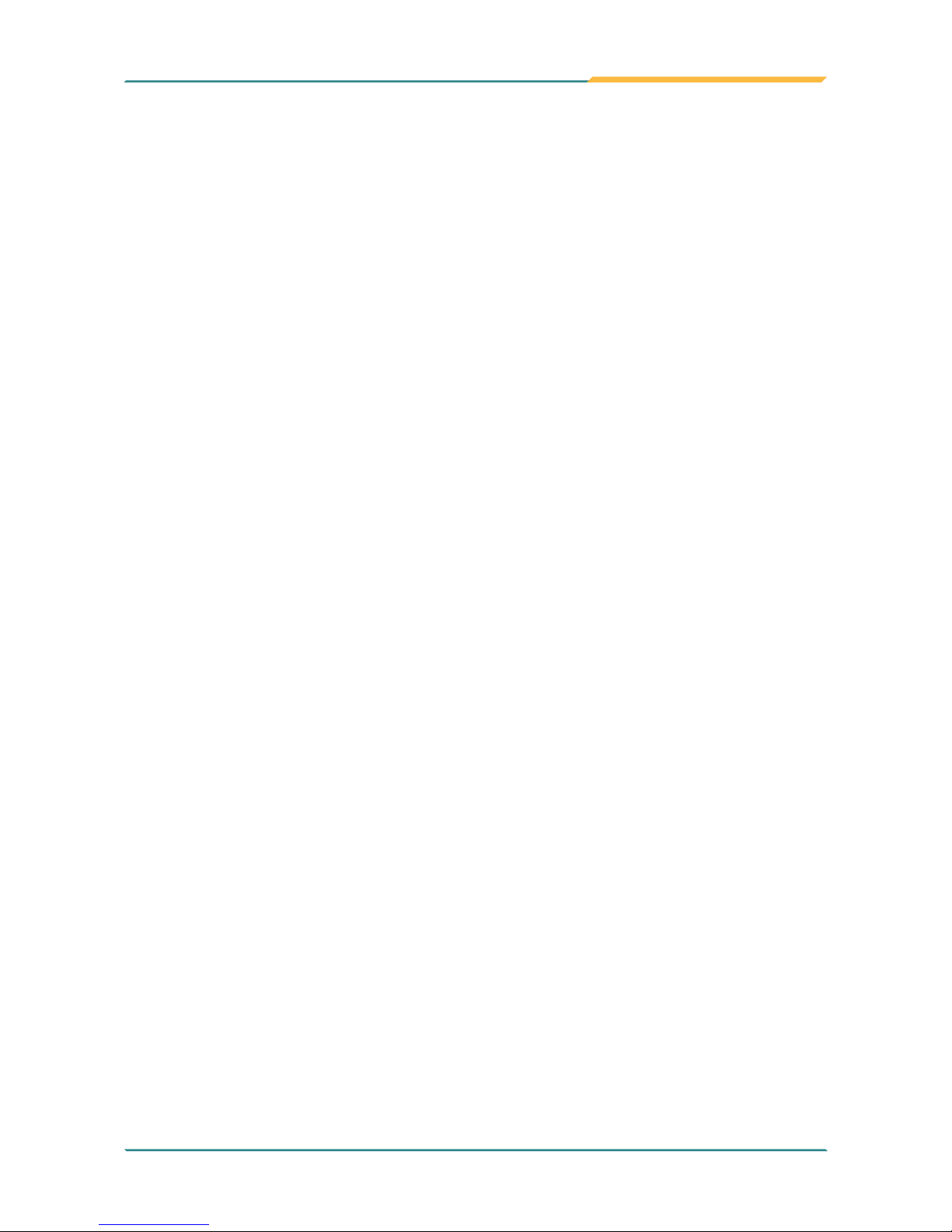
- xv -
Preface
Additional Information & Technical Support
All ARBOR products are built to the most accurate specications to ensure
reliable performance in the harsh and demanding conditions typical of industrial
environments. Whether your new equipment is destined for the laboratory or
the factory oor, you can be assured that the computer will provide the reliability
and ease of operation. Your satisfaction is our primary concern. We want you to
get the maximum performance from the computer. So if you run into technical
difculties, we are here to help. For the most frequently asked questions, you
can easily nd answers in the computer’s documentation. These answers are
normally a lot more detailed than the ones we can give over the phone. So
please consult this manual rst. If you still cannot nd the answer, gather all the
information or questions that apply to your problem, and with the product close
at hand, call your dealer. Our dealers are well trained and ready to give you the
support you need to get the most from the computer. In fact, most problems
reported are minor and are able to be easily solved over the phone. We are
always ready to give advice on application requirements or specic information
on the installation and operation of any of our products. Do not hesitate to
contact us:
Webite: www.arbor-technology.com/
E-mail: info@arbor.com.tw
TEL: 886-2-8226-9396
Add: 10F., No.700, Zhongzheng Rd., Zhonghe Dist., New Taipei City 235,
Taiwan
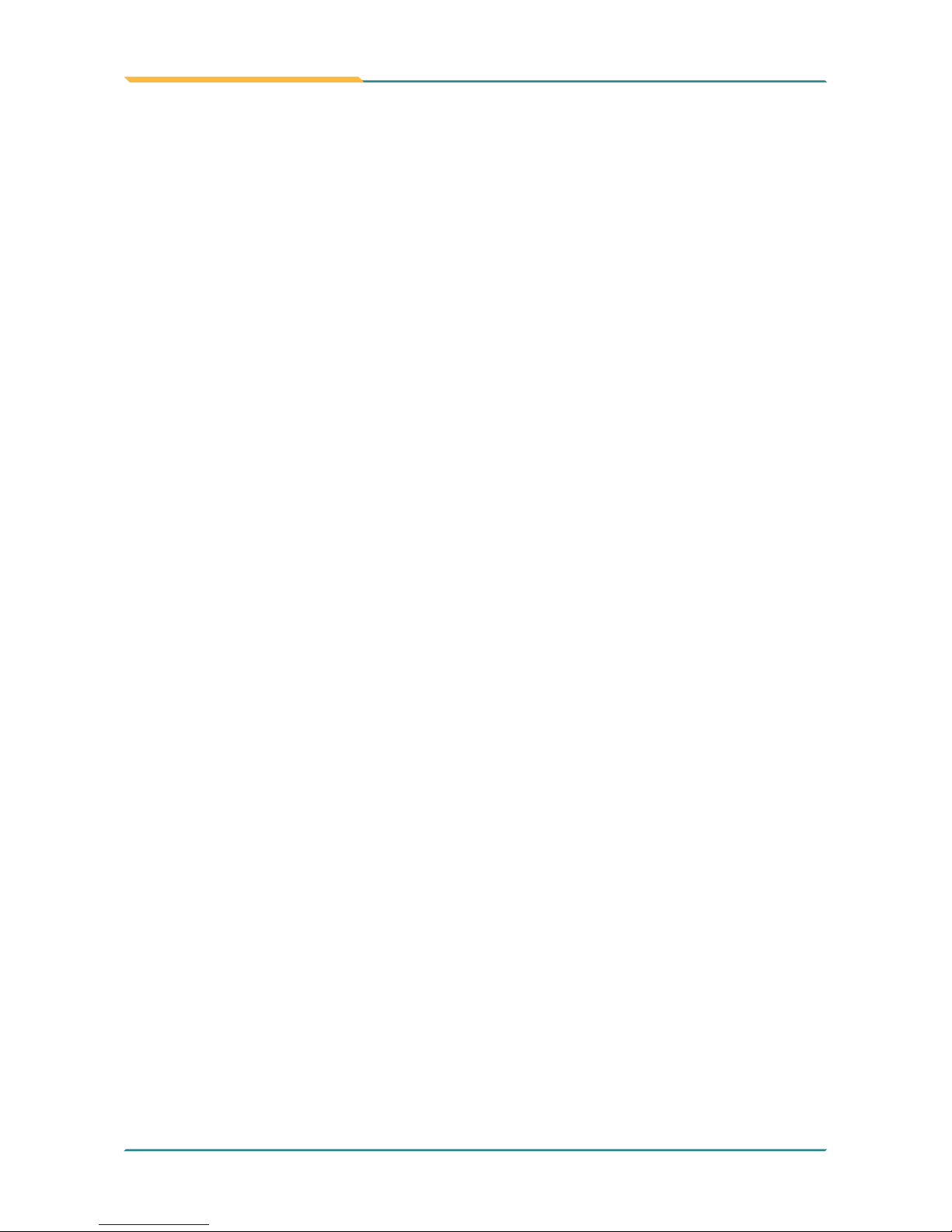
- xvi -
Preface
Warranty
This product is warranted to be in good working order during the warranty
period. Should this product fail to be in good working order at any time during
this period, we will, at our option, replace or repair it at no additional charge
except as set forth in the following terms. This warranty does not apply to
products damaged by misuse, modications, accident or disaster.
Vendor assumes no liability for any damages, lost prots, lost savings or any
other incidental or consequential damage resulting from the use, misuse of, or
inability to use this product. Vendor will not be liable for any claim made by any
other related party.
Vendors disclaim all other warranties, either expressed or implied, including but
not limited to implied warranties of merchantability and tness for a particular
purpose, with respect to the hardware, the accompanying product’s manual(s)
and written materials, and any accompanying hardware. This limited warranty
gives you specic legal rights.
Return authorization must be obtained from the vendor before returned
merchandise will be accepted. Authorization can be obtained by calling or
faxing the vendor and requesting a Return Merchandise Authorization (RMA)
number. Returned goods should always be accompanied by a clear problem
description.
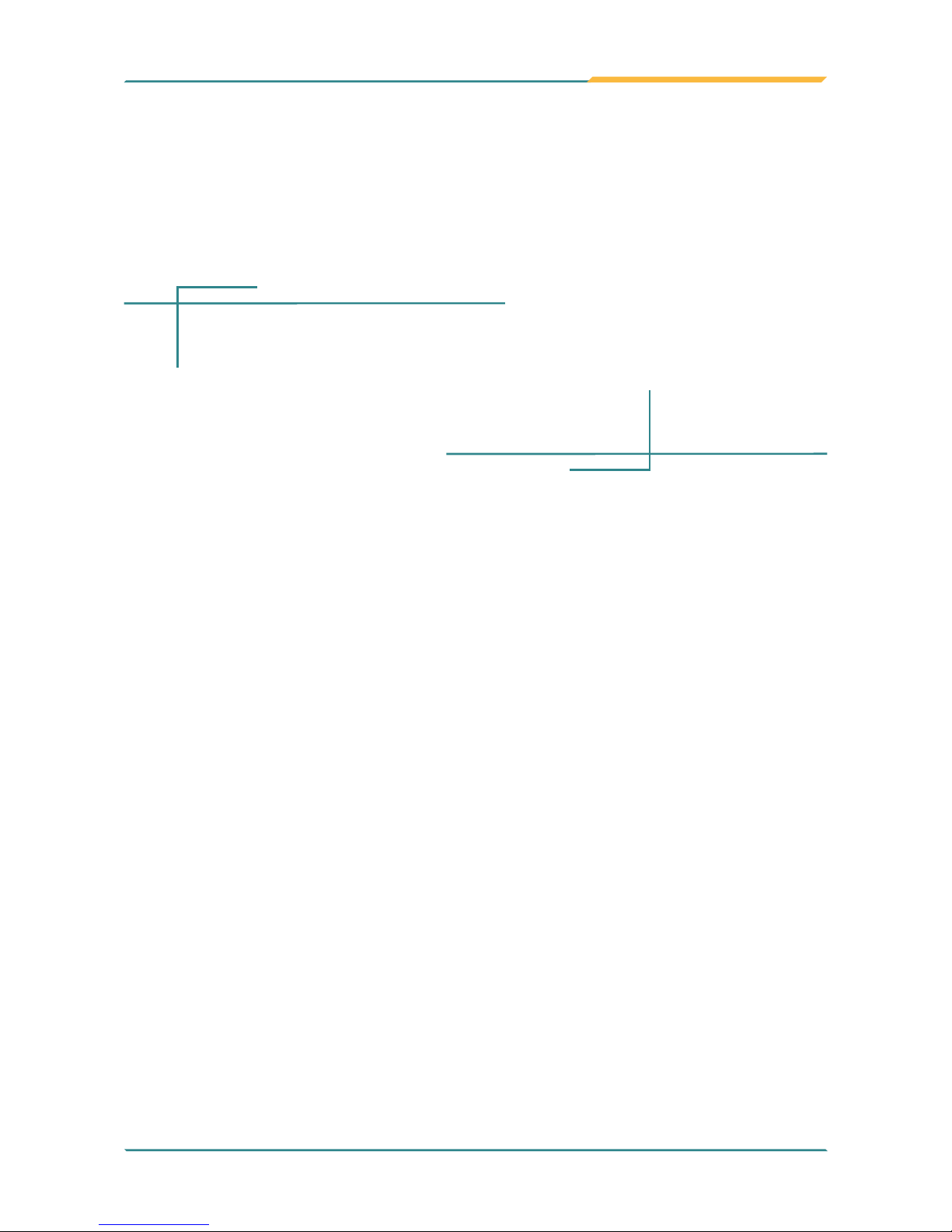
- 1 -
1Chapter 1
Introduction
Chapter 1. Introduction

- 2 -
Introduction
1.1 Product Highlights
The G0975 Series is a rugged mobile tablet PC featuring a compact 9.7” XGA
IPS LED display and 5MP rear camera (G0975 only). Designed for mobile
eld applications, the G0975 Series weighs just 1.0 kg and integrates Wi-Fi
and Bluetooth wireless connectivity for seamless wireless communication.
Compliant with IP65 and MIL-STD-810G shock & vibration standard, the
G0975 Series also comes with sealed I/O ports and sturdy rubber bumpers on
each of its four corners for enhanced protection. Featuring slim design, high
portability and long battery life, the G0975 Series is ideal for mobile POS and
logistics application.
G0975M
G0975
• 9.7” XGA IPS LED display with Projected Capacitive Touch
• High computing performance from Intel® Quad Core Celeron
®
• Fully rugged for mobile POS or warehousing application
• Meeting MIL-STD-810G, IP65, 4 ft. drop resistance
• High mobility, multiple connectivity (Bluetooth/WLAN)
• Adopting Multi-Touch Screen with Corning® Gorilla® Glass
• Supporting external battery with battery cover
• Providing four function keys and home key

- 3 -
Introduction
1.2 Package Contents
Upon opening the package, carefully inspect the contents. If any of the items
is missing or appears damaged, contact your local dealer or distributor. The
package should contain the following items:
1 x G0975/0975M Computer
1 x Driver CD
1 x User’s Manual
19V/3.42A 65W AC/DC Adapter Kit
2270mAh External Battery Pack
1.2.1 Order Information
G0975
9.7” Intel® Celeron® N2930 rugged tablet PC with XGA LCD,
projected capacitive touch, battery pack, WLAN, Bluetooth and
Rear Camera
G0975S
9.7” Intel® Celeron® N2930 rugged tablet PC with XGA LCD,
projected capacitive touch, battery pack, WLAN and Bluetooth,
Rear Camera, and sunlight readable display (700 nits)
G0975M
9.7” Intel® Celeron® N2930 rugged tablet PC with XGA LCD,
projected capacitive touch, battery pack, WLAN and Bluetooth
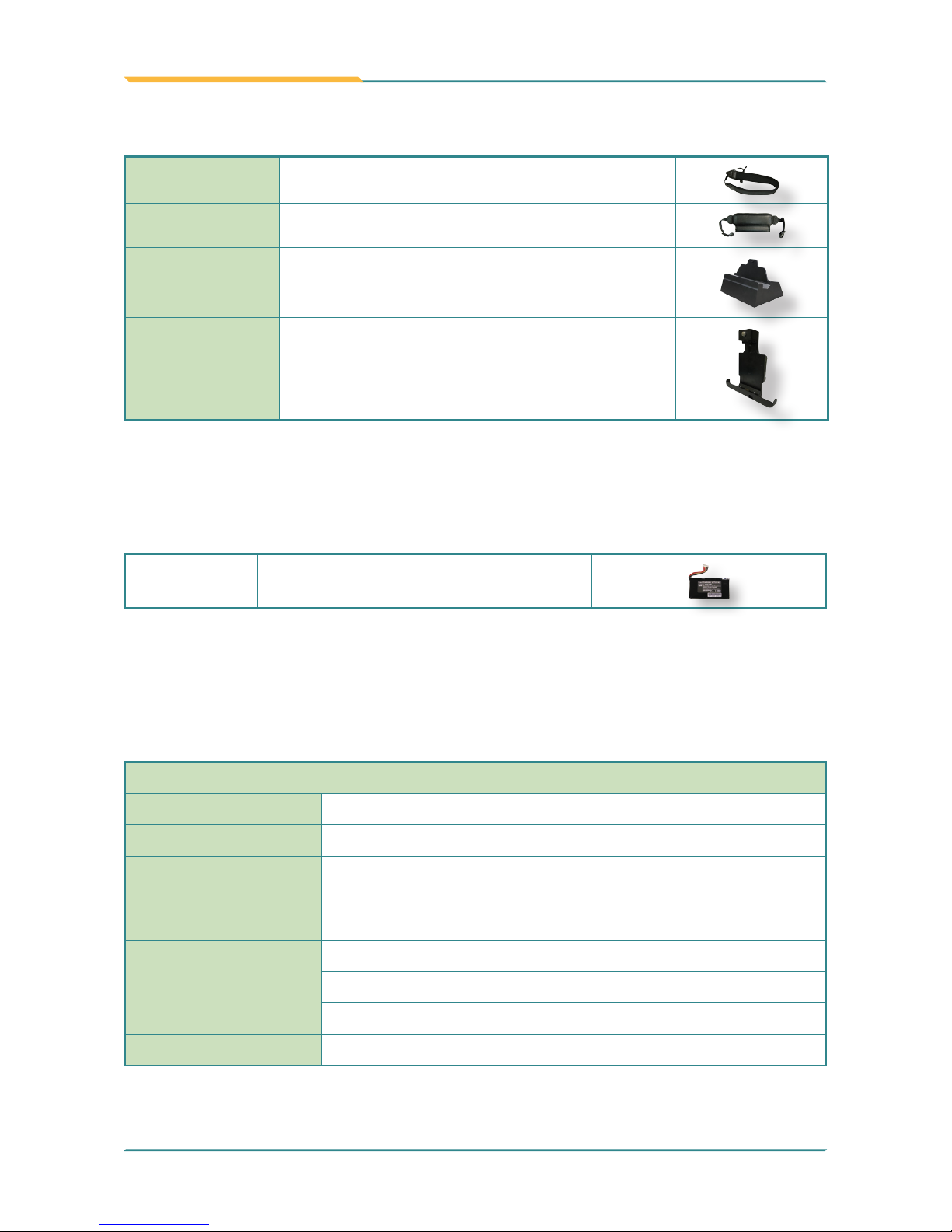
- 4 -
Introduction
1.2.2 Optional Accessories
NST-1050 Neck strap, 120 x 4 x 0.6 cm for G105X
HST-0975 Hand strap, 160 x 30mm
DTC-0975 Desktop Cradle for G0975
VMC-0975 Vehicle cradle for G0975
1.2.3 Congure-to-Order Service (for G0975 only)
Make the computer more tailored to your needs by selecting one or more
components from the list below to be fabricated to the computer.
IBAT-0975 2270mAh 2-cell Internal Battery Pack
1.3 Specications
1.3.1 G0975
System
CPU Intel® Celeron® Processor N2930 quad-core 1.83 GHz
Graphics Controller Intel® HD Graphics
Memory
2GB DDR3L SO-DIMM memory module installed (optional
up to 8GB)
BIOS UEFI BIOS
Audio
1 x integrated microphone
2 x piezoelectric speaker
1 x 3.5 mm headset combo jack
Storage 1 x 32GB MLC mSATA SSD
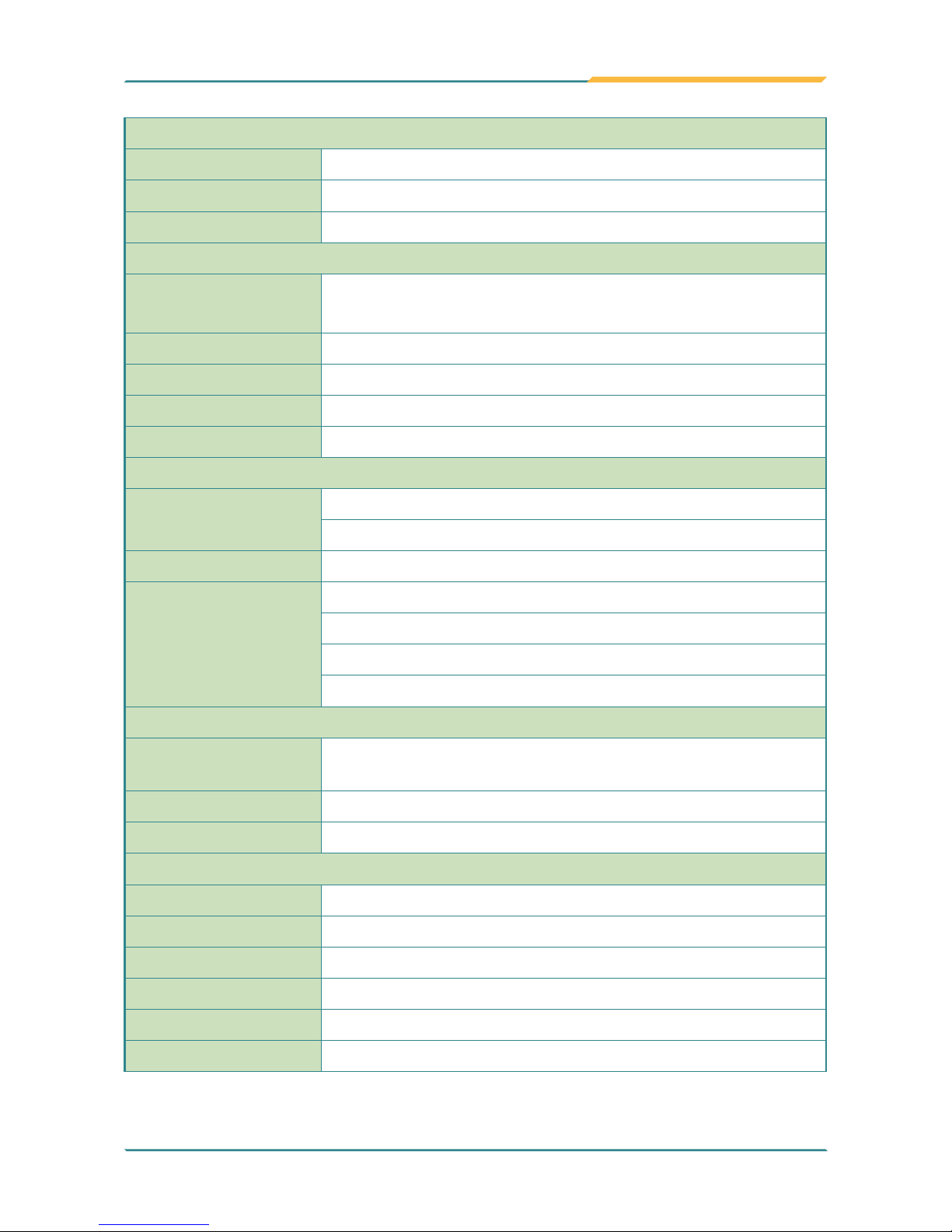
- 5 -
Introduction
Peripherals and Devices
Camera 1 x 5.0 MP rear AF CMOS camera with LED
WLAN & Bluetooth 1 x WLAN 802.11 a/b/g/n & Bluetooth 4.0 LE, class 2
Sensor Accelerometer, Magnetometer, Gyroscope & Light Sensor
I/O Interface
USB Port
1 x USB 3.0 Type-A port
1 x USB 2.0 Micro Type-B port
SD Card 1 x microSD/SDHC/SDXC slot
HDMI 1 x Mini HDMI 1.4 port
Docking Port 1 x 8-pin docking connector
Reset 1 x reset button
Button & Indicator
Function Keys
1 x Home key
4 x Function keys
Power Button 1 x Power on/off button
LED Indicators
1 x Power LED
1 x Battery LED
1 x WLAN LED
1 x Bluetooth LED
Touch Screen
Type
10-point Projected Capacitive Touch w/ Corning® Gorilla®
Glass
Light Transparency 84.5% (typ.)
Controller Interface USB interface
LCD Display
Size/Type 9.7” XGA IPS LED display
Max. Resolution 1024x768 (XGA), w/ 262,144 colors
Luminance 350 cd/m² (typ.)
Contrast Ratio 900 : 1
View Angle (U/D/R/L) 89°/89°/89°/89°
Backlight Type LED
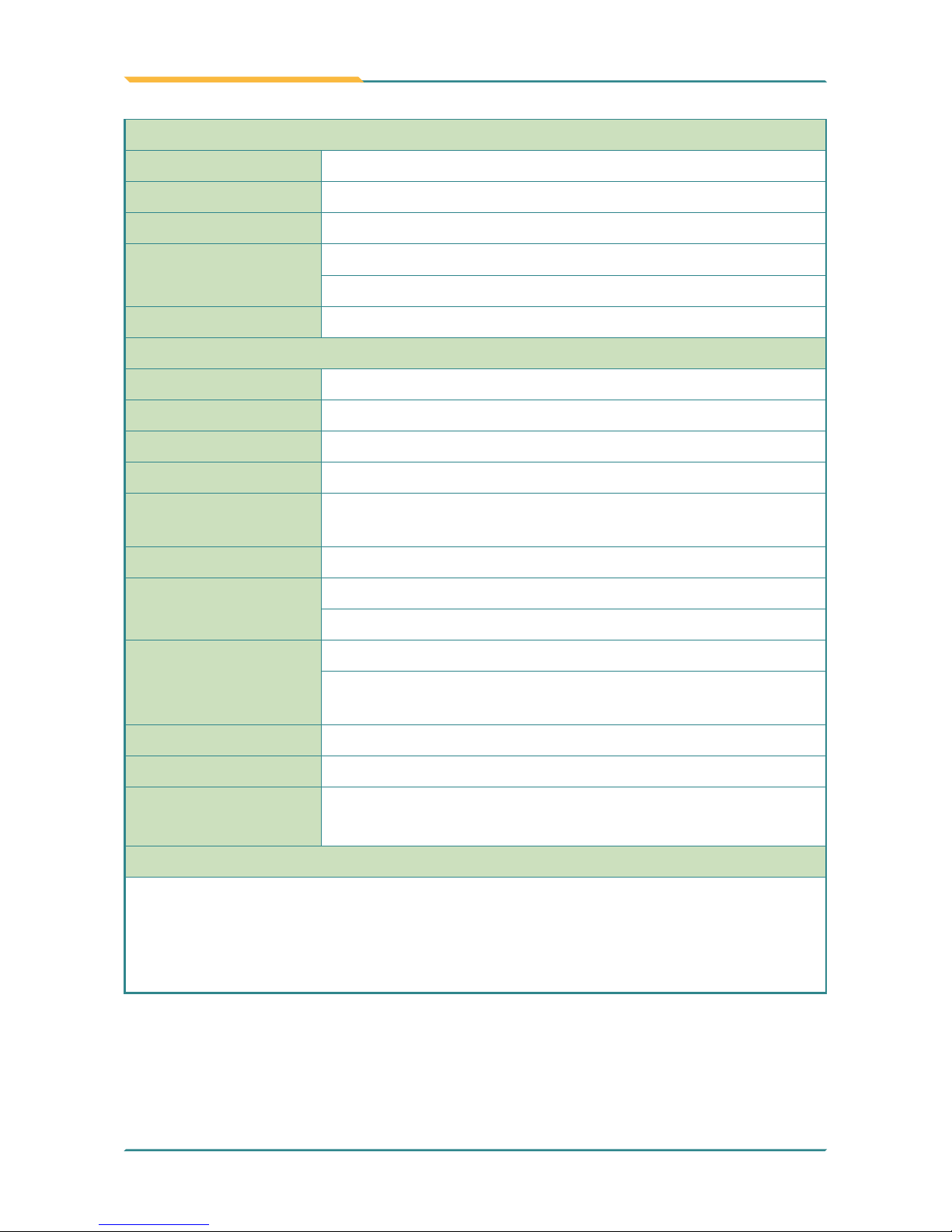
- 6 -
Introduction
Power Supply
Adapter Input 100 ~ 240VAC (full range)
Adapter Output 19VDC, 3.42A, 65W
Battery Type Li-battery pack
Battery Capacity
1 x 2270mAh 4-cell external battery pack
1 x 2270mAh 2-cell internal battery pack (optional)
Battery Life Up to 8 hours (depends on conguration and use)
Mechanical & Environmental
Operating Temp. -20 ~ 45ºC (-4 ~ 113ºF)
Storage Temp. -20 ~ 60ºC (-4 ~ 140ºF)
Charging Temp. 0 ~ 35ºC (32 ~ 95ºF)
Operating Humidity 10 ~ 95% @ 45ºC (non-condensing)
Dimensions
(W x H x D)
260 x 200 x 30.6 mm (10.24” x 7.87” x 1.20”)
Gross Weight 1.0 kg (2.20 lb) w/o 2-cell internal battery pack
Vibration
20 to 1000 Hz @ 1 grms per MIL-STD 810G (operating)
20 to 1000 Hz @ 3 grms per MIL-STD 810G (non-operating)
Shock
11 ms @ 20G per MIL-STD 810G for unit only (operating)
11 ms @ 40G per MIL-STD 810G for unit only (nonoperating)
Transit Drop 1.2m (4ft.) per MIL-STD-810G for whole unit
IP Rating IP65
Regulatory
CE EN55022 class B
FCC 47 CFR, Part 15 Subpart B
OS Support
Windows Embedded 7 / Windows 7 Professional
Windows Embedded Standard 8.0 / Windows Embedded 8.1 Industry Pro
Windows 10 IoT Entry
Linux: Ubuntu
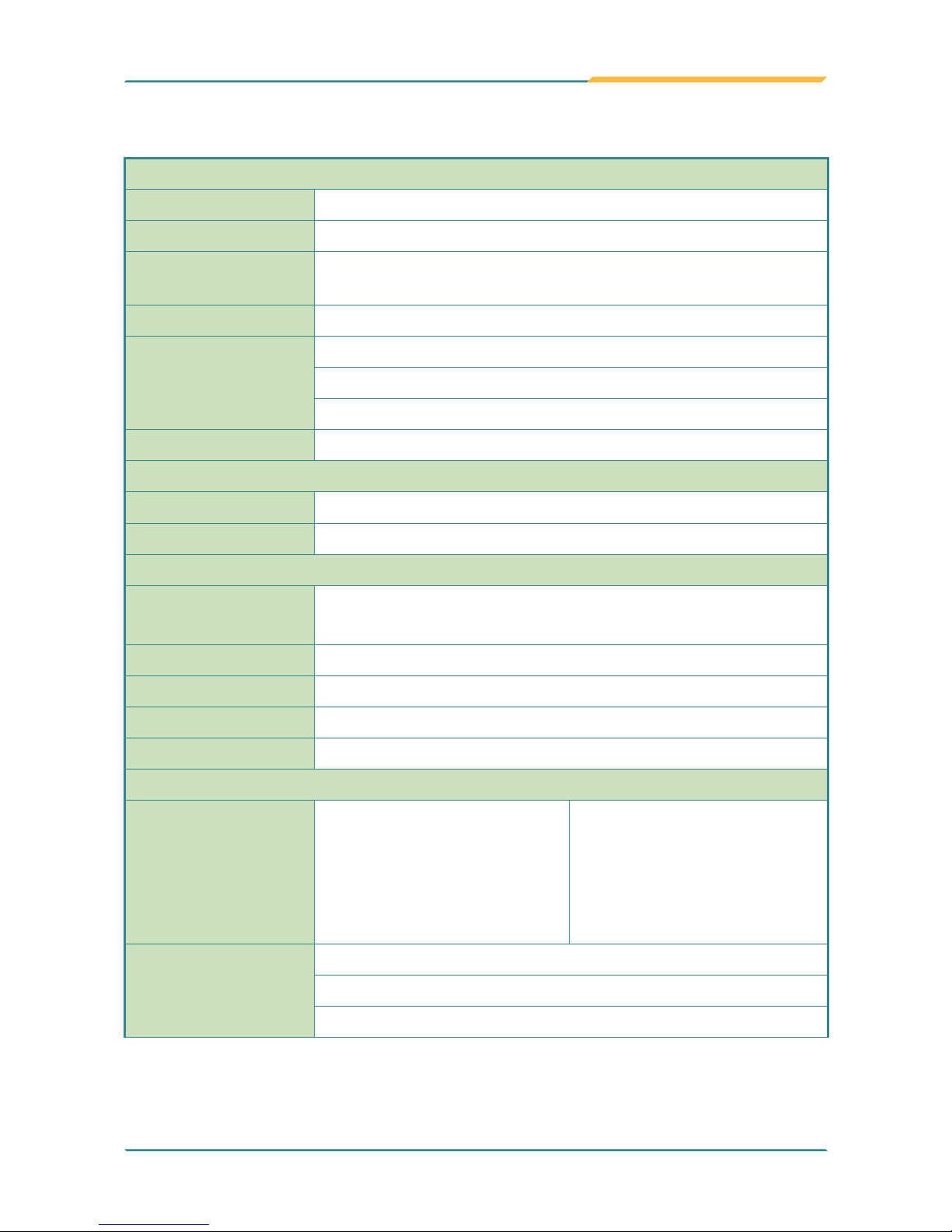
- 7 -
Introduction
1.3.2 G0975M
System
CPU Intel® Celeron® Processor N2930 quad-core 1.83 GHz
Graphics Controller Intel® HD Graphics
Memory
2GB DDR3L SO-DIMM memory module installed (optional up
to 8GB)
BIOS UEFI BIOS
Audio
1 x integrated microphone
2 x piezoelectric speaker
1 x 3.5 mm headset combo jack
Storage 1 x 32GB MLC mSATA SSD
Peripherals and Devices
WLAN & Bluetooth
1 x WLAN 802.11 a/b/g/n & Bluetooth 4.0 LE, class 2
Sensor Accelerometer, Magnetometer, Gyroscope & Light Sensor
I/O Interface
USB Port
1 x USB 3.0 Type-A port
1 x USB 2.0 Micro Type-B port
SD Card 1 x microSD/SDHC/SDXC slot
HDMI 1 x Mini HDMI 1.4 port
Docking Port 1 x 8-pin docking connector
Reset 1 x reset button
Button & Indicator
Function Key
1 x Power key;
10 x Numeric keys (0 ~ 9);
1 x Enter key;
4-way navigation key;
4 x Function keys;
1 x ESC key;
1 x Backspace;
1 x Dot (.) key;
1 x Brightness key;
LED Indicators
1 x Power/Battery LED
1 x WLAN LED
1 x Bluetooth LED
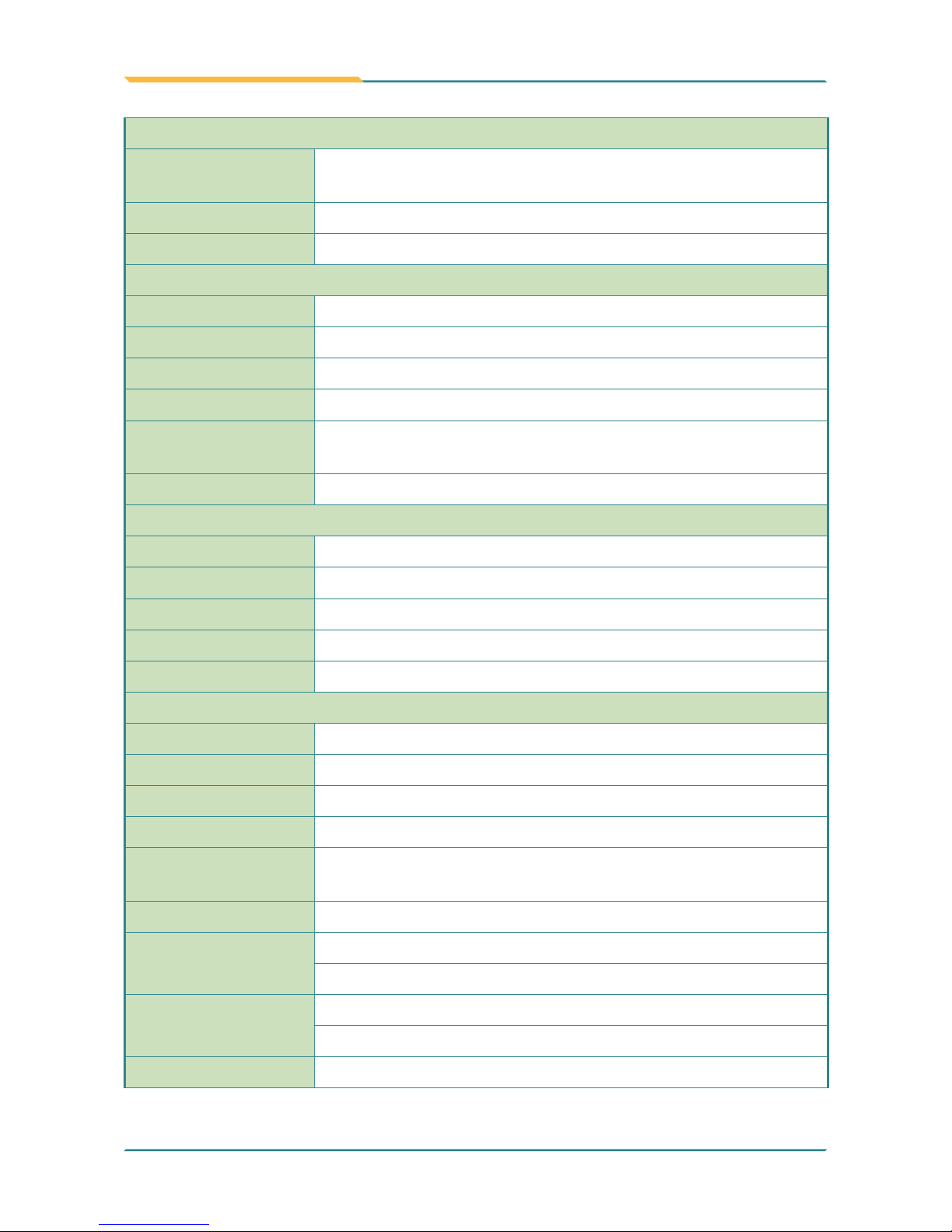
- 8 -
Introduction
Touch Screen
Type
10-point Projected Capacitive Touch w/ Corning® Gorilla®
Glass
Light Transparency 84.5% (typ.)
Controller Interface USB interface
LCD Display
Size/Type 9.7” XGA IPS LED display
Max. Resolution 1024x768 (XGA), w/ 262,144 colors
Luminance 350 cd/m² (typ.)
Contrast Ratio 900 : 1
View Angle (U/D/
R/L)
89°/89°/89°/89°
Backlight Type LED
Power Supply
Adapter Input 100 ~ 240VAC (full range)
Adapter Output 19VDC, 3.42A, 65W
Battery Type Li-battery pack
Battery Capacity 1 x 2270mAh 4-cell external battery pack
Battery Life Up to 6 hours (depends on conguration and use)
Mechanical & Environmental
Operating Temp. -20 ~ 45ºC (-4 ~ 113ºF)
Storage Temp. -20 ~ 60ºC (-4 ~ 140ºF)
Charging Temp. 0 ~ 35ºC (32 ~ 95ºF)
Operating Humidity 10 ~ 95% @ 45ºC (non-condensing)
Dimensions
(WxHxD)
260 x 200 x 30.6 mm (10.24” x 7.87” x 1.20”)
Gross Weight 1.0 kg (2.20 lb) w 4-cell external battery pack
Vibration
20 to 1000 Hz @ 1 grms per MIL-STD 810G (operating)
20 to 1000 Hz @ 3 grms per MIL-STD 810G (non-operating)
Shock
11 ms @ 20G per MIL-STD 810G for unit only (operating)
11 ms @ 40G per MIL-STD 810G for unit only (non-operating)
Transit Drop 1.2m (4ft.) per MIL-STD-810G for whole unit
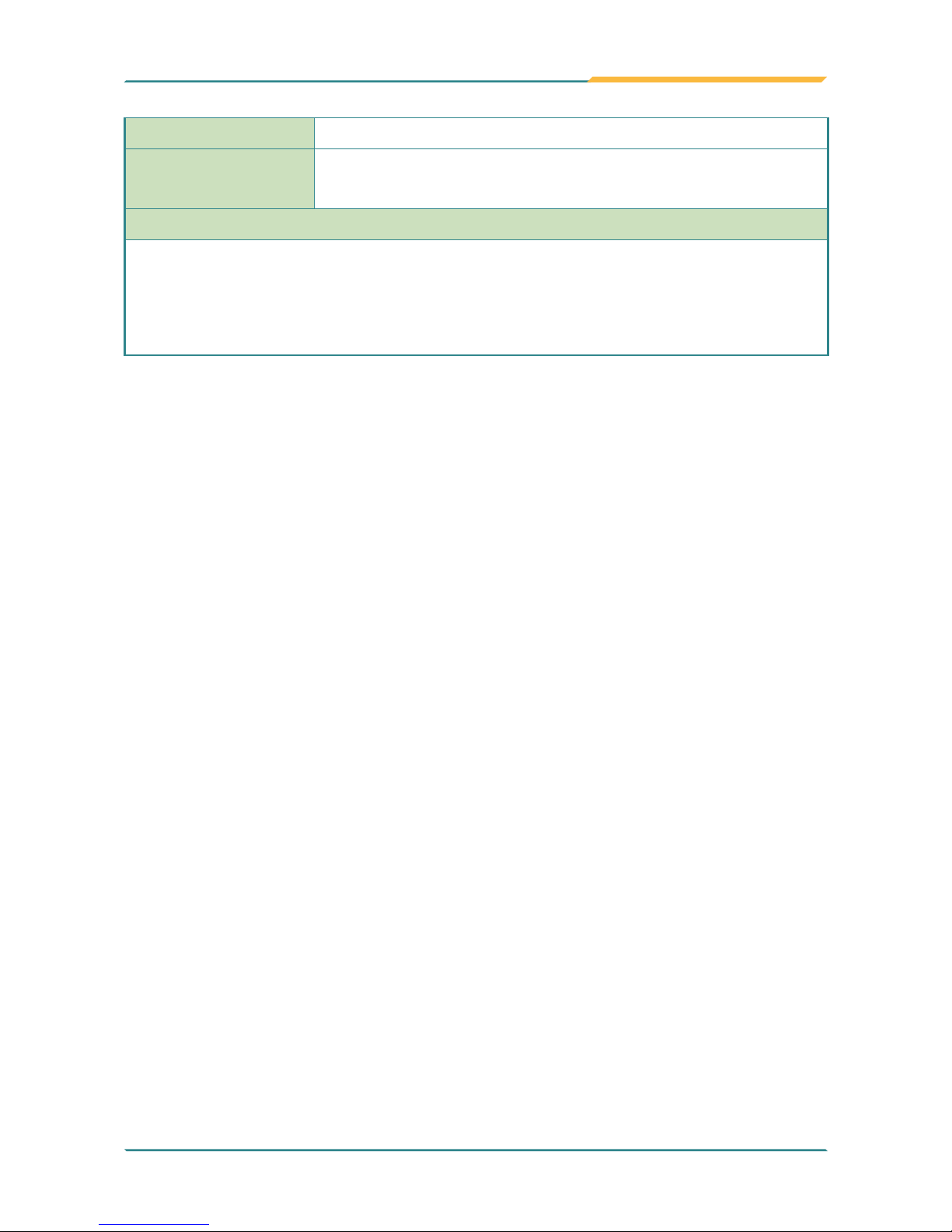
- 9 -
Introduction
IP Rating IP65
Regulatory
CE EN55022 class B
FCC 47 CFR, Part 15 Subpart B
OS Support
Windows Embedded 7 / Windows 7 Professional
Windows Embedded Standard 8.0 / Windows Embedded 8.1 Industry Pro
Windows 10 IoT Entry
Linux: Ubuntu
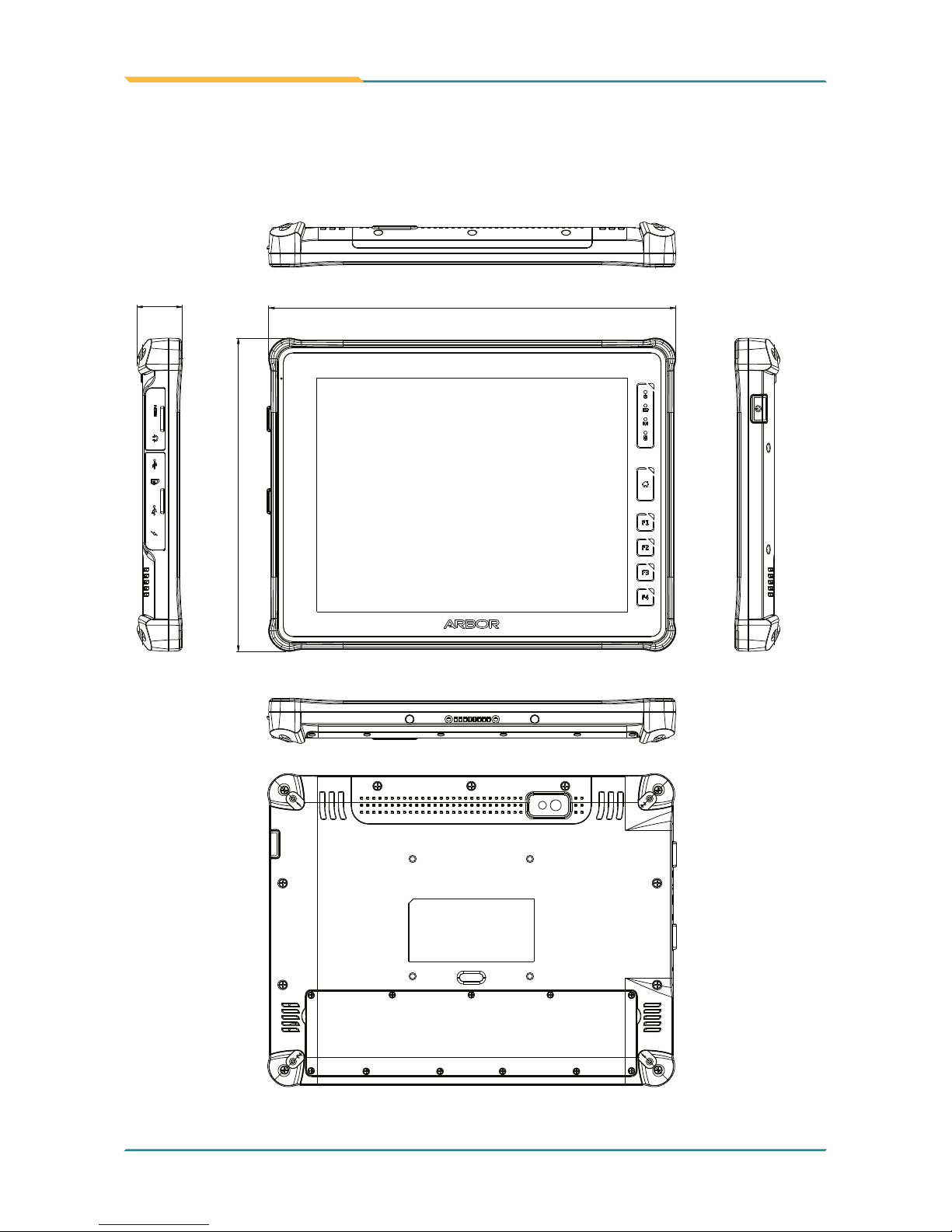
- 10 -
Introduction
1.4 Dimensions
1.4.1 G0975
Unit:mm
260
200
30.6

- 11 -
Introduction
1.4.2 G0975M
260.1
Unit: mm
198.7
29
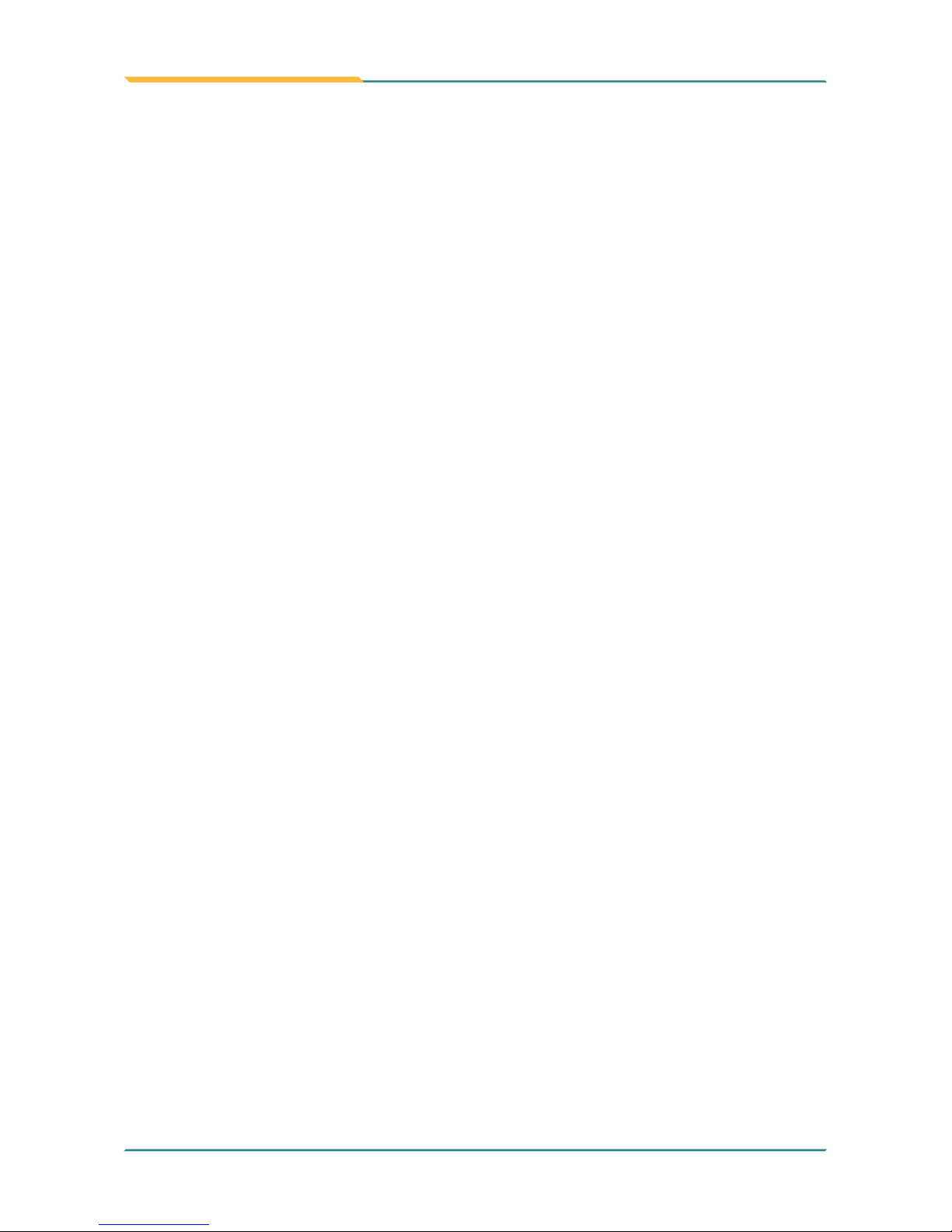
- 12 -
This page is intentionally left blank.
