Glacier RIDGELINE T600 User Manual

1
Welcome to RIDGELINE T600
RIDGELINE T600
Glacier Computer LLC
10 Northern Blvd • Unit 2
Amherst, NH 03031
Phone 603.882.1560 • Fax 603.882.0057
www.glaciercomputer.com
©2007-2008 Glacier Computer, LLC 0-20-00003 4-22-2009
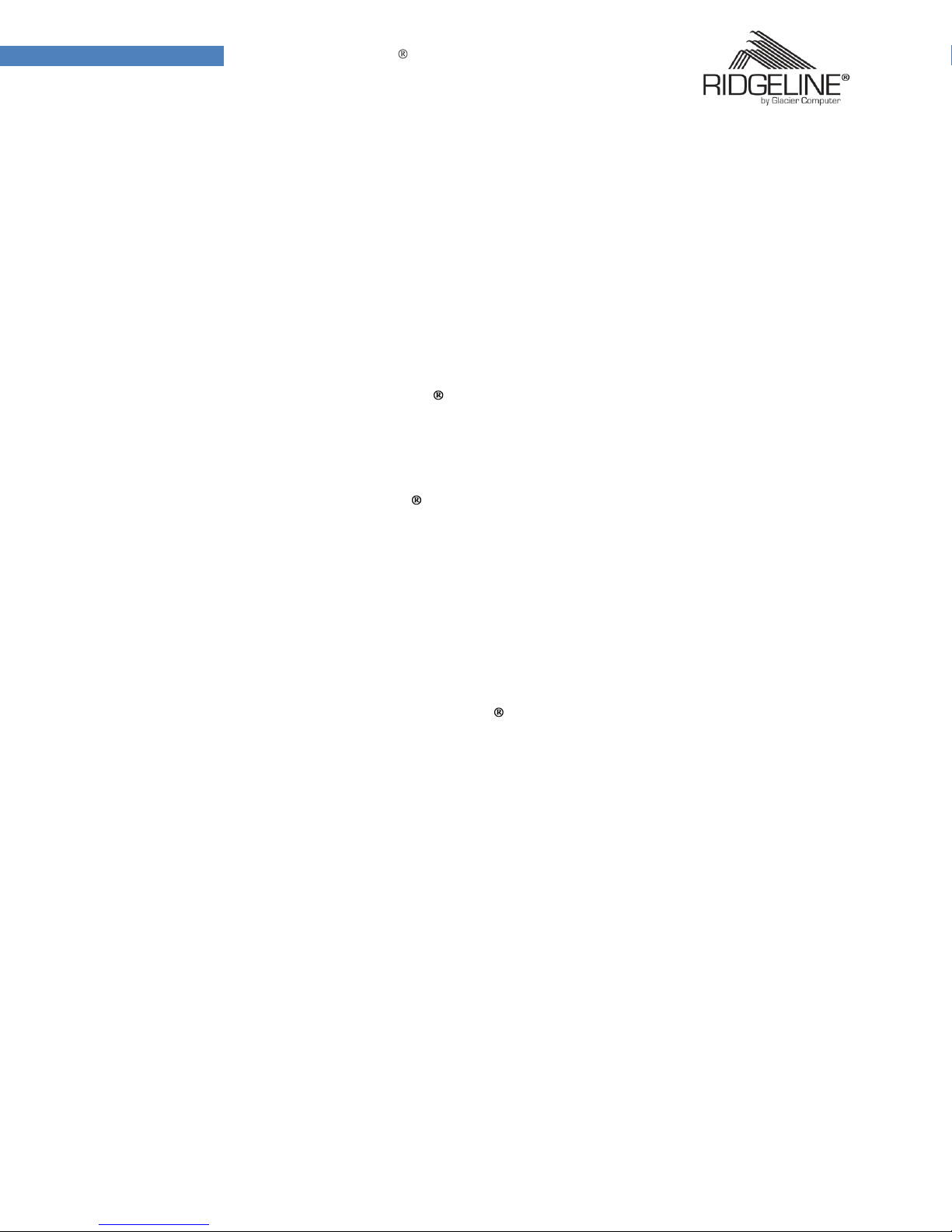
2
Welcome to RIDGELINE T600
TABLE of CONTENTS
CE Conformity 4
FCC Compliance 5
Copyright 6
Safety 7
Battery Safety 8
Battery Pack Caution 8
Battery Charge Notice 8
Battery Storage and Safety Notice 8
Welcome to RIDGELINE T600 9
Symbols used in this manual 9
Product Features 9
Package Contents 10
Exploring RIDGELINE T600 11
Front View 11
Left View 12
Right/Rear View 13
Bottom View 14
Getting Started 15
Inserting & Removing the battery 15
Connecting the Power 15
Turning on the RIDGELINE T600 16
Recovery Procedures 19
Recovering from a system crash 19
CF Recovery Procedure 19
Recovery using USB Flash drive 19
Adding Data and Storage Cards 21
Inserting & Removing a Memory Card 21
Inserting and Removing a PCMCIA Card 22
Making Connections 23
Connecting to a Monitor 23
Connecting to a USB device 23
Connection (cable) to a Network 24
Connecting to a Telephone Line 24
Connecting to Headphones 24
Connecting to a Microphone 24
©2007-2008 Glacier Computer, LLC 0-20-00003 4-22-2009
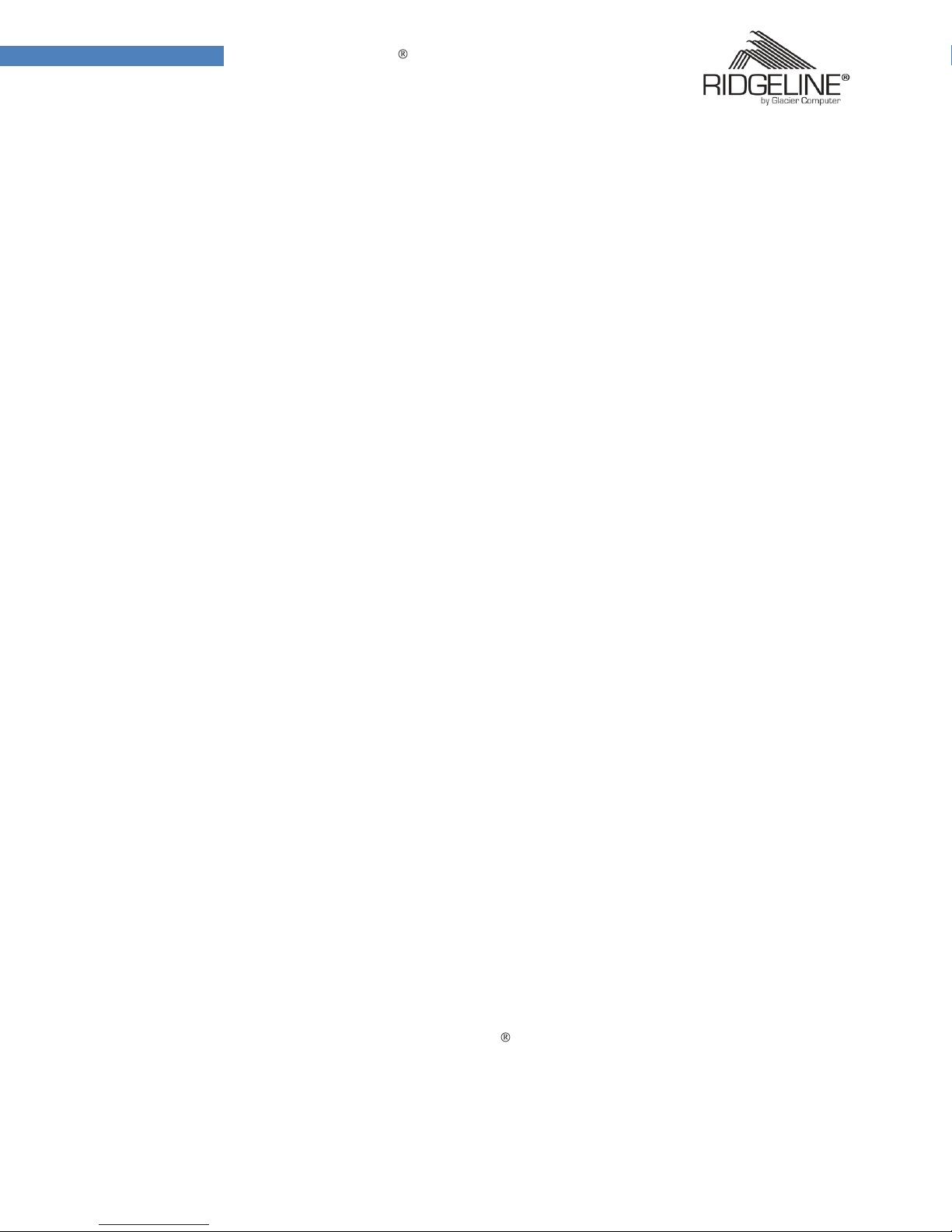
3
Welcome to RIDGELINE T600
TABLE of CONTENTS (continued)
Customize the interface 25
Using/Calibrating the Touch Screen 25
Configure the Tap function 26
Using Control Panel Buttons 27
Using the On-Screen Keyboard 28
Configuring Function Buttons 28
Adjust Screen brightness 29
Adjust the Volume 29
Wireless Connections 30
Using the Built in Utility 30
Link Status, Site Survey & Statistics Screens 31
Advanced Screen 32
QoS (Quality of Service settings) 33
The QoS Screen 33
Set up a Wireless network 34
Configure the wireless network 34
Bluetooth Connections 36
Setting up Bluetooth 36
Advanced Settings 37
Configure pointing device settings 37
Check Battery Status 37
Power options 38
Appendix 39
Specifications 39
Accessories 42
Docking Views 43
Connecting Power to the Docking Stations 43
Docking Stand Specifications 44
Hand & Shoulder Strap 44
Maintenance 46
Maintaining the battery 46
Maintaining the LCD Display 46
Cleaning the RIDGELINE T600 Tablet 46
©2007-2008 Glacier Computer, LLC 0-20-00003 4-22-2009
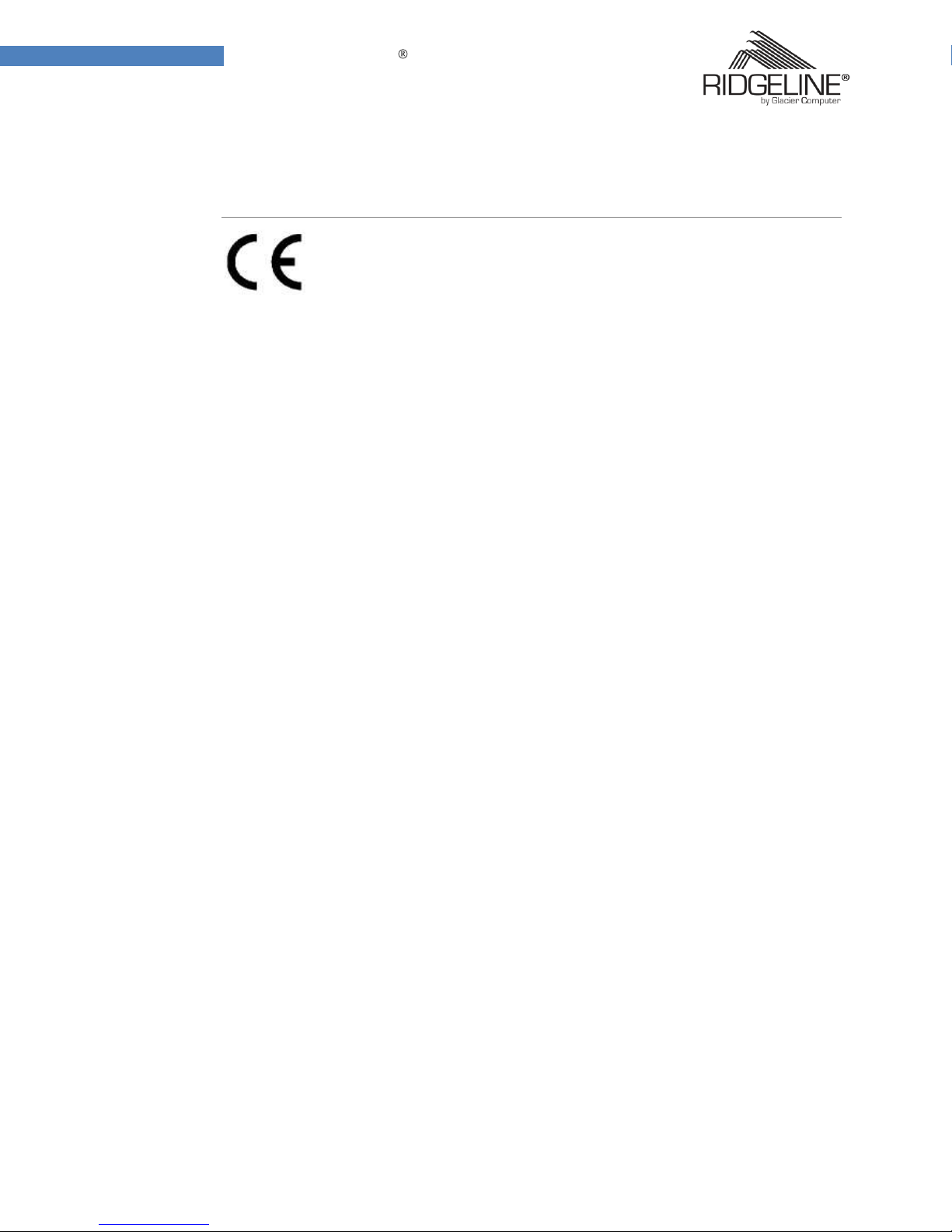
4
Welcome to RIDGELINE T600
CE Conformity
Commission of the European Community
CE Conformity Statement
Radio products with the CE alert marking comply with the R&TTE Directive
(1999/5/EC) issued by the Commission of the European Community. Compliance with
this directive implies conformity to the following European Norms (in brackets are
the equivalent international standards).
EN 60950-1 (IEC60950-1) - Product Safety
EN 300 328 Technical requirement for radio equipment
ET S301 489 General EMC requirements for radio equipment Products that
contain the radio transmitter are labeled with a CE alert marking and may also
carry the CE logo.
©2007-2008 Glacier Computer, LLC 0-20-00003 4-22-2009

5
Welcome to RIDGELINE T600
FCC compliance
Federal Communications Commission
FCC Compliance Statement
This device complies with part 15 of the FCC Rules. Operation is subject to the following
two conditions:
1. This device may not cause harmful interference;
2. This device must accept any interference received, including interference
that may cause undesired operation.
Exposure to Radio Frequency Radiation-
The radiated output of this device is far below the FCC radio frequency
exposure limits. Nevertheless, the device shall be used in such a manner that
the potential for human contact during normal operation is minimized. When
connecting an external antenna to the device, use CAUTION!
The antenna shall be placed in such a manner as to minimize the potential for
human contact during normal operation. In order to avoid the possibility of
exceeding the FCC radio frequency exposure limits, human proximity to the
antenna shall not be less than 20cm (8inches) during normal operation.
This equipment has been tested and found to comply with the limits for a Class B digital
device, pursuant to part 15 of the FCC Rules. These limits are designed to provide
reasonable protection against harmful interference in a residential installation. This
equipment generates, uses, and can radiate radio frequency energy. If this equipment
does cause harmful interference to radio or television reception, which can be
determined by turning the equipment off and on, the user is encouraged to try and
correct the interference by one or more of the following measures:
Re-orient or relocate the receiving antenna
Increase the separation between the equipment and receiver
Connect the equipment into an outlet on a circuit different from that which the
receiver is connected
Consult the dealer or an experienced computer technician for help
©2007-2008 Glacier Computer, LLC 0-20-00003 4-22-2009
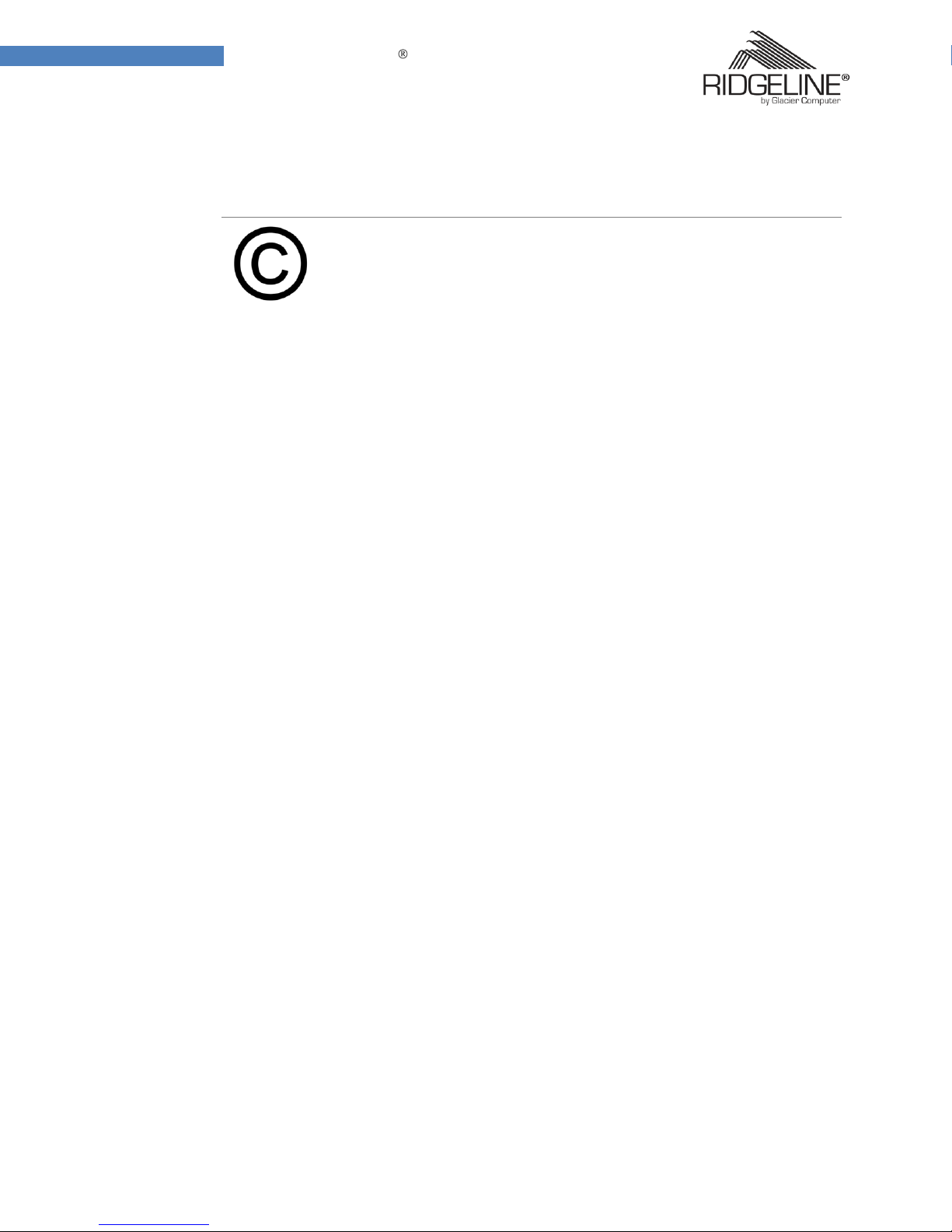
6
Welcome to RIDGELINE T600
Copyright
Rights and Permissions
Copyright Statement
© Copyright 2007 Glacier Computer, LLC, All Rights Reserved.
This manual is protected by copyright and distributed under licenses restricting its use,
duplication and distribution. No part of this manual may be reproduced in any form,
electronic or otherwise, without permission.
This product features custom software, along with other third party software. None of
the products described herein shall be distributed, modified, reverse engineered, or
reproduced in any manner without the prior permission of their respective owners.
All other product names, trademarks or logos, mentioned herein, are the property of
their respective owners.
©2007-2008 Glacier Computer, LLC 0-20-00003 4-22-2009
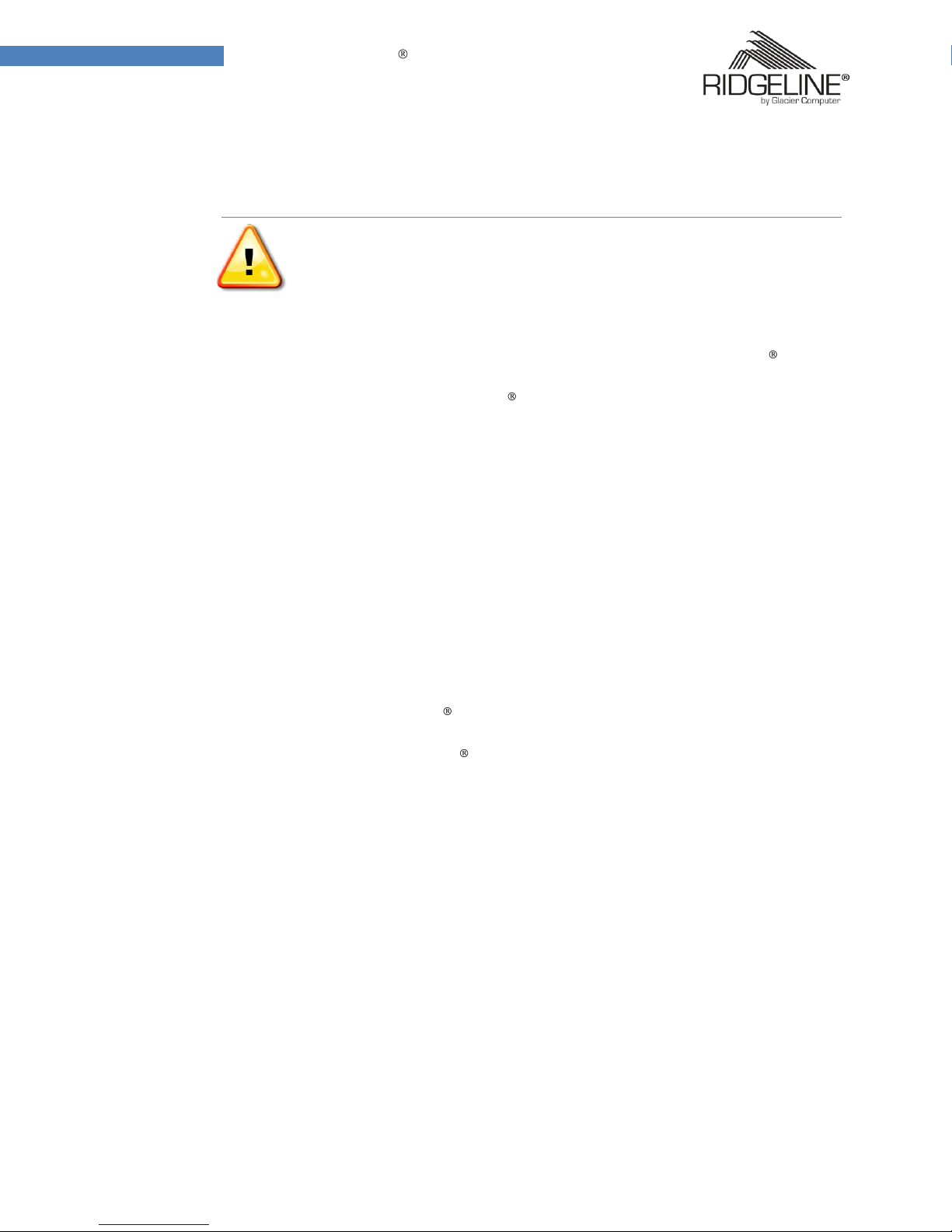
7
Welcome to RIDGELINE T600
Safety
Protect Yourself
Safety Instructions
Use the following safety guidelines to help protect yourself and the RIDGELINE Tablet.
Do not attempt to service the RIDGELINE yourself and always follow installation
instructions closely.
Be sure that nothing rests on the AC adapter's power cable, and that the cable is not
located where it can be tripped over or stepped on.
Do not cover the AC adaptor with papers or other items that will reduce cooling; do not
use the AC adapter while it is inside a carrying case.
Use only the AC adapter, power cord, and batteries that are approved for use with this
product. Use of another type of battery or AC adapter could cause a fire or explosion.
If you use an extension cable with the AC adapter, ensure that the total ampere rating
of all products plugged into that extension cable do not exceed the rating of the cable.
When you move the RIDGELINE between environments with very different
temperature and or humidity ranges, condensation may form on or within the Tablet.
To avoid damaging the RIDGELINE , allow sufficient time for the moisture to evaporate
before using the unit.
When you disconnect a cable, pull on the connector or strain relief loop, not on the
cable itself. As you pull, keep it aligned with its port or socket to avoid bending any
connector pins. Before connecting a cable, make sure both ends are correctly oriented
and aligned.
©2007-2008 Glacier Computer, LLC 0-20-00003 4-22-2009
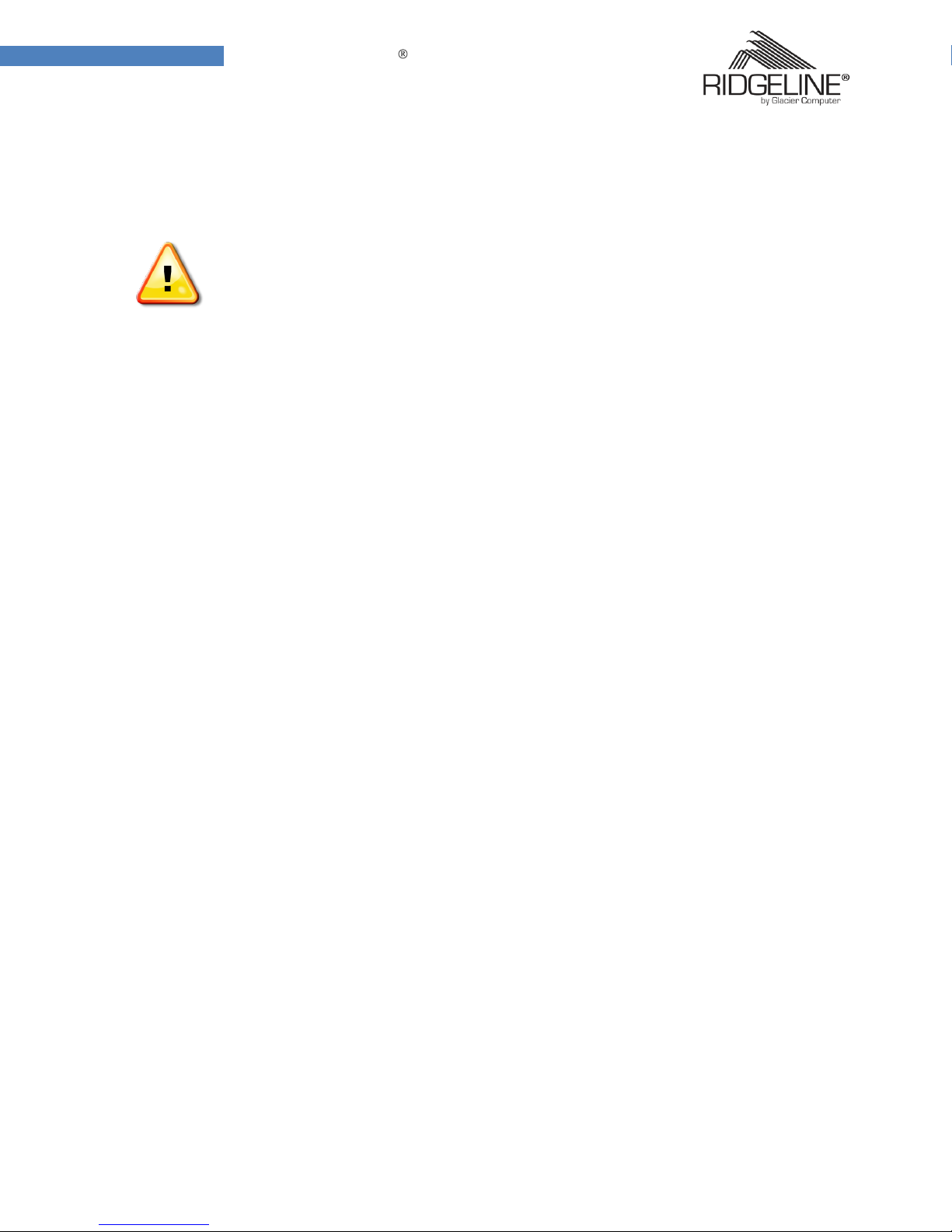
8
Welcome to RIDGELINE T600
Battery Safety
RTC Battery Caution
THERE IS A RISK OF EXPLOSION IF THE BATTERY IS REPLACED WITH THE INCORRECT
TYPE
DISPOSE OF USED BATTERIES ACCORDING TO THE MANUFACTURERS INSTRUCTIONS
Do not install the battery incorrectly as this could increase the risk of explosion.
Burning or incinerating batteries can cause them to explode. If the manufacturer’s
instructions are missing or unclear, check with local authorities for details on proper
disposal.
Battery Pack Caution
The battery used in this device may present a risk of fire or chemical burn if mistreated.
Do not disassemble. Do not heat above 50°C. Do not incinerate.
Replace battery with 46-12381-030 Li-ion 11.1V 4800mAh Cell Panasonic SMP only.
Use of another battery may present a risk of fire or explosion.
Dispose of used batteries according to local disposal regulations. Keep away from
children. Do not disassemble and do not dispose of in a fire.
Battery Charge Notice
It is important to consider both environment and temperature when charging the
Lithium-Ion battery pack. The charging process is more efficient at normal room
temperature, or slightly cooler. It is essential that you charge batteries within the stated
range of 0°C to 50°C. Charging batteries outside the specified range could damage the
batteries and shorten their charging life cycle.
Storage and Safety Notice
Although charged Lithium-Ion batteries may be left unused for several months, their
capacity may be depleted due to the build up of internal resistance. If this happens they
will require recharging prior to use. Lithium-Ion batteries may be stored at
temperatures between -20°C to 50°C, however they may be depleted more rapidly at
the high end of this range. It is recommended that you store batteries within normal
room temperature ranges.
©2007-2008 Glacier Computer, LLC 0-20-00003 4-22-2009
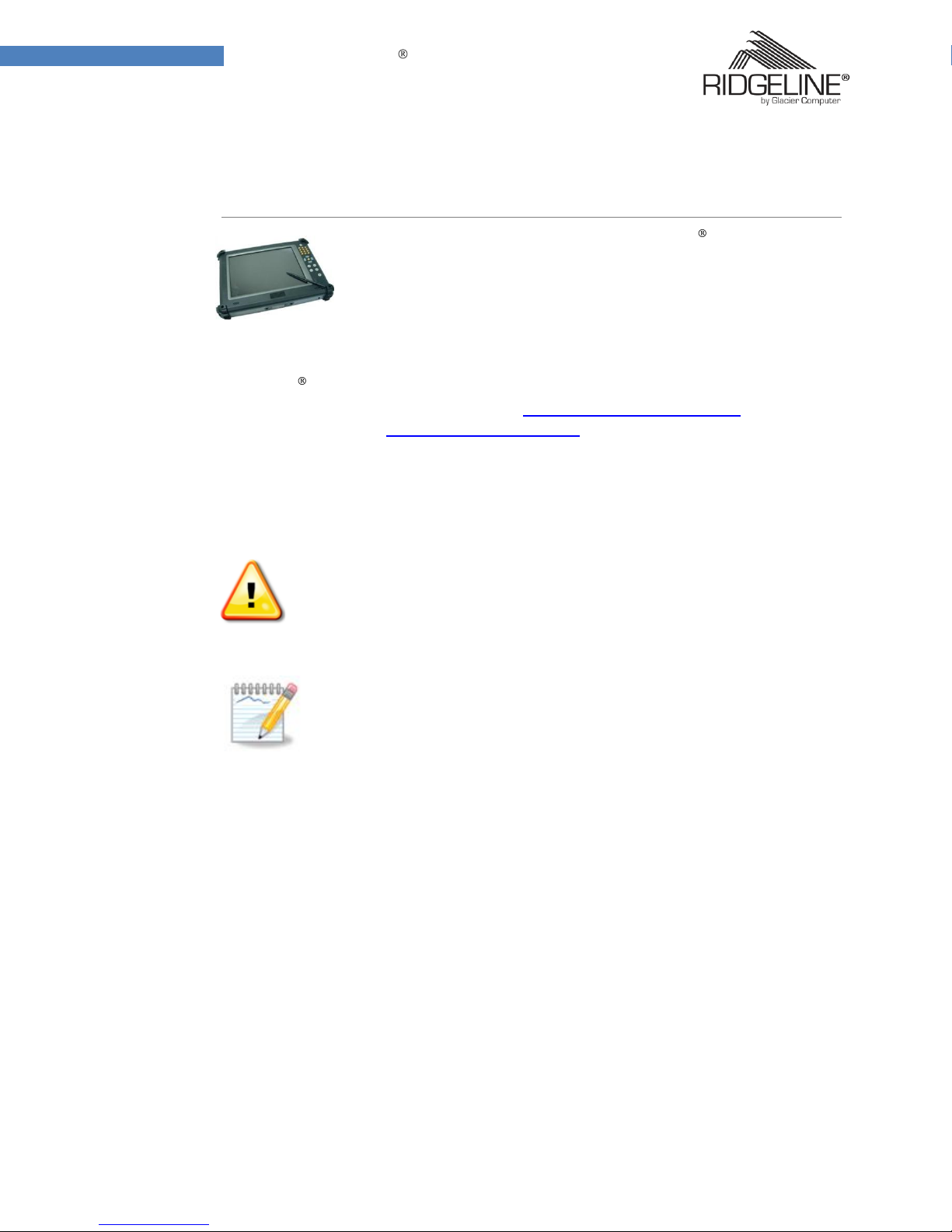
9
Welcome to RIDGELINE T600
Welcome to Ridgeline T600
Rugged and ready to Go
Congratulations on your purchase of the RIDGELINE
Tablet PC. This product combines rugged design with reliable performance and powerful functionality to best suit all your needs, in a wide
range of working conditions.
This user manual outlines everything you need to know to set up and use your
RIDGELINE T600. If you have any further questions or queries, contact our technical
support team at 603.882.1560; Email us at support@glaciercomputer.com or via live
chat from our website: www.glaciercomputer.com
T600 Rugged
Symbols Used in this Manual
Denotes information that must be observed; failure to do so may result in
personal harm or damage to the product.
Denotes useful information to help you get the most out of the product.
Product Features
Rugged design, up to military standard (MIL-STD-810F)
Low power CPU
Durable, shock-resistant magnesium alloy housing
Built-in WLAN/Bluetooth/GPS functions (Factory Option)
IP65 compliant & built to withstand a 3 foot drop
VIA Eden 1GHz processor
10.4” SVGA / XGA TFT LCD
I/O ports for expansion
©2007-2008 Glacier Computer, LLC 0-20-00003 4-22-2009
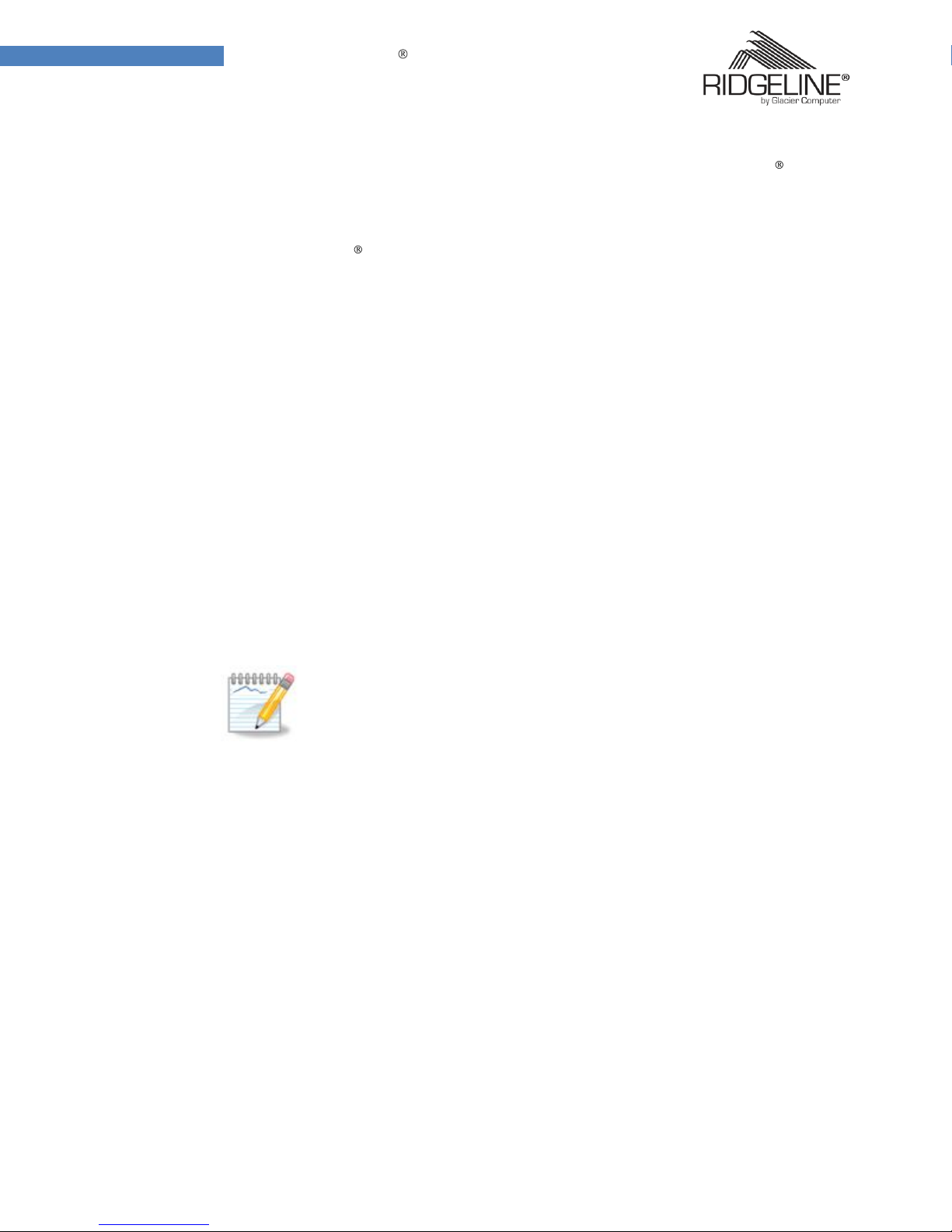
10
Welcome to RIDGELINE T600
Package Contents
Ensure all the following items are present when you receive your RIDGELINE T600.
If any of these items are missing, contact your vendor immediately.
RIDGELINE
AC power adaptor
Power cord
Battery
Stylus
T600 Tablet PC
A note about the Graphics used in this
Manual
The screen shots used in this manual are for illustrative purposes only.
These may vary based on your product or software version.
©2007-2008 Glacier Computer, LLC 0-20-00003 4-22-2009
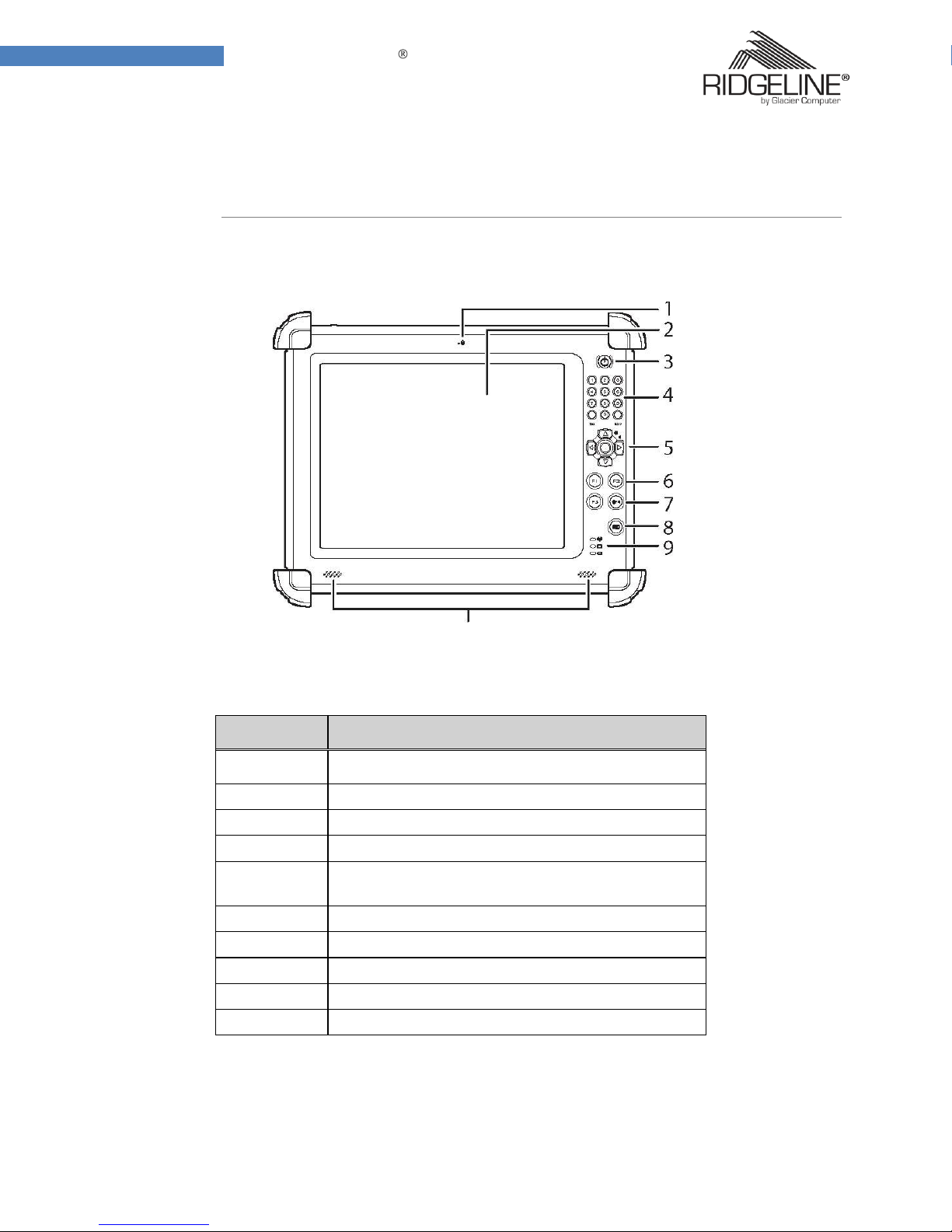
11
Welcome to RIDGELINE T600
No.
Component
1
Microphone
2
Touch-sensitive display (responds to stylus or finger)
3
Power button
4
Number / Tab / Esc buttons
5
4-Way navigation button with integrated enter button
6
Function buttons
7
Brightness / volume button
8
Keyboard button
9
Status LEDs: (see below for details)
10
Speakers
Exploring the Ridgeline T600
Get a fresh perspective
Front View
10
©2007-2008 Glacier Computer, LLC 0-20-00003 4-22-2009
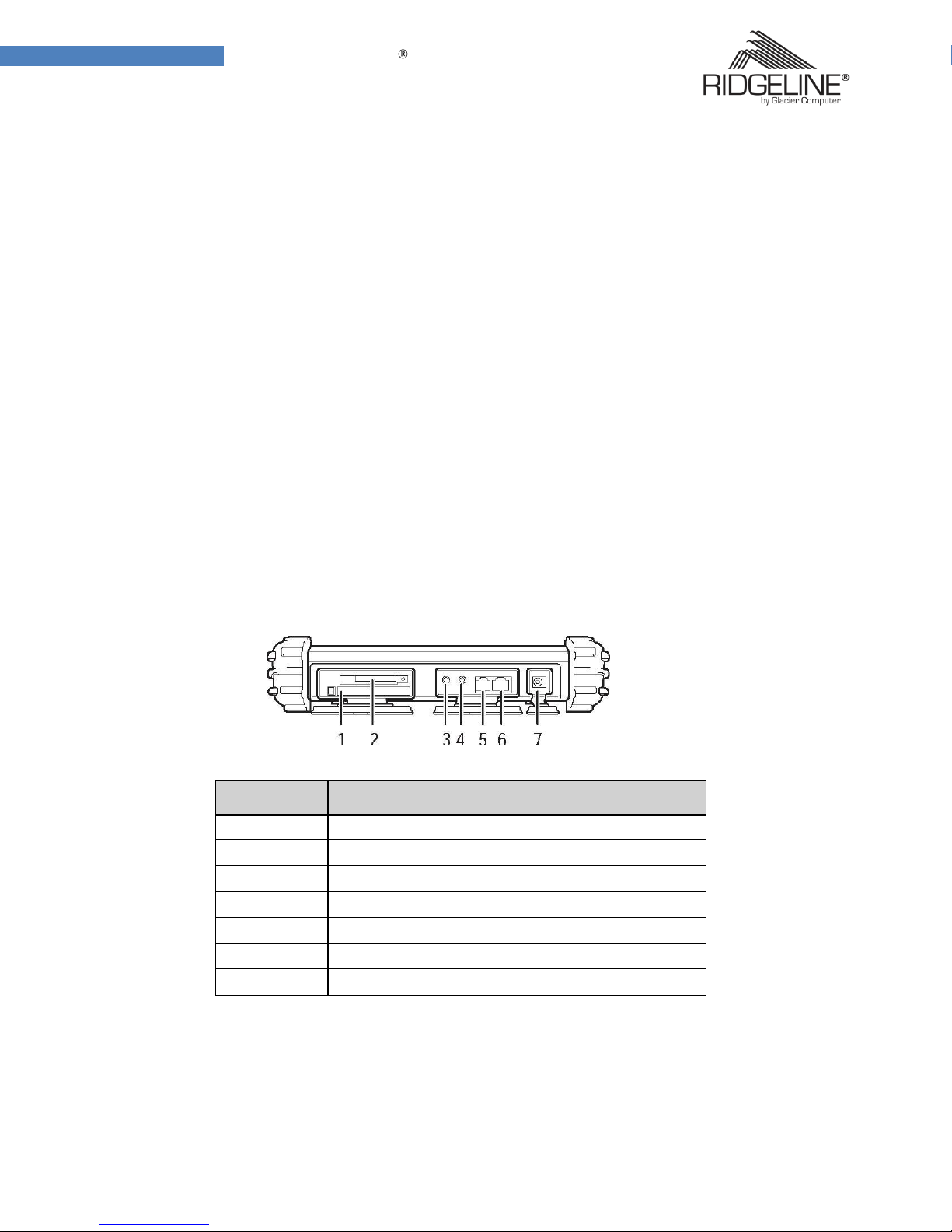
12
Welcome to RIDGELINE T600
No.
Component
1
PC card slot (PCMCIA)
2
Compact Flash card slot
3
Headphone jack
4
Microphone jack
5
Telephone line jack
6
RJ45 jack (for network cables)
7
DC-in jack
Status LEDs:
Battery charge LED:
Off: power off
Solid Green: green light is on when charging in power-off mode, light is off when done
charging.
Blinking Green: AC power on; battery is charging in power-on mode.
Solid Yellow: power on, battery low
Blinking Yellow: power on, battery critical low
HDD activity LED:
Green when HDD is accessed
WLAN connection status LED:
Off: No RF signal / No LAN connection
Solid Green: WLAN Activated
Blinking green: TX/RX Transmission
Left View
©2007-2008 Glacier Computer, LLC 0-20-00003 4-22-2009
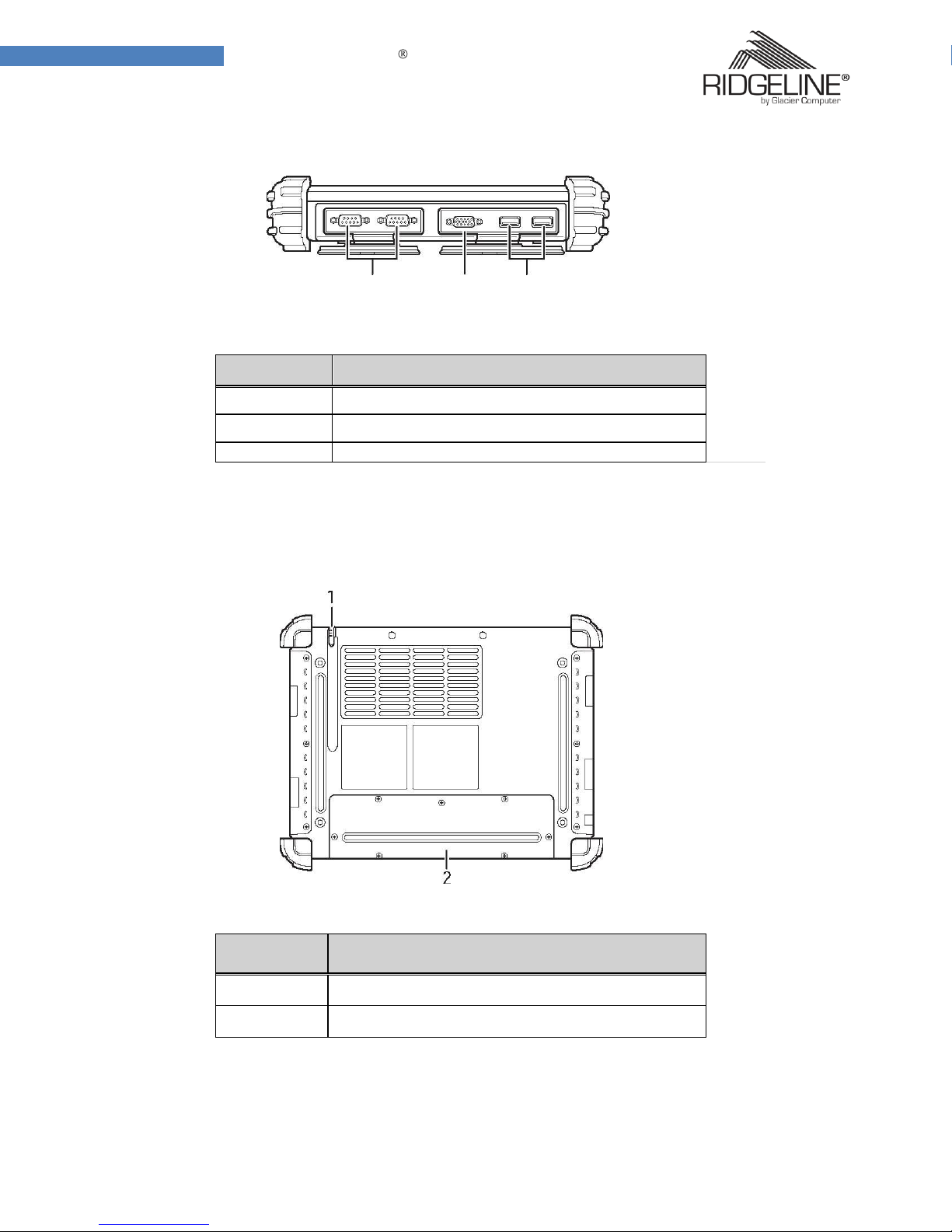
13
Welcome to RIDGELINE T600
No.
Component
1
Stylus
2
Battery compartment cover
No.
Component
1
Serial ports
2
VGA port
3
USB ports
1 2 3
Right View
Rear View
©2007-2008 Glacier Computer, LLC 0-20-00003 4-22-2009
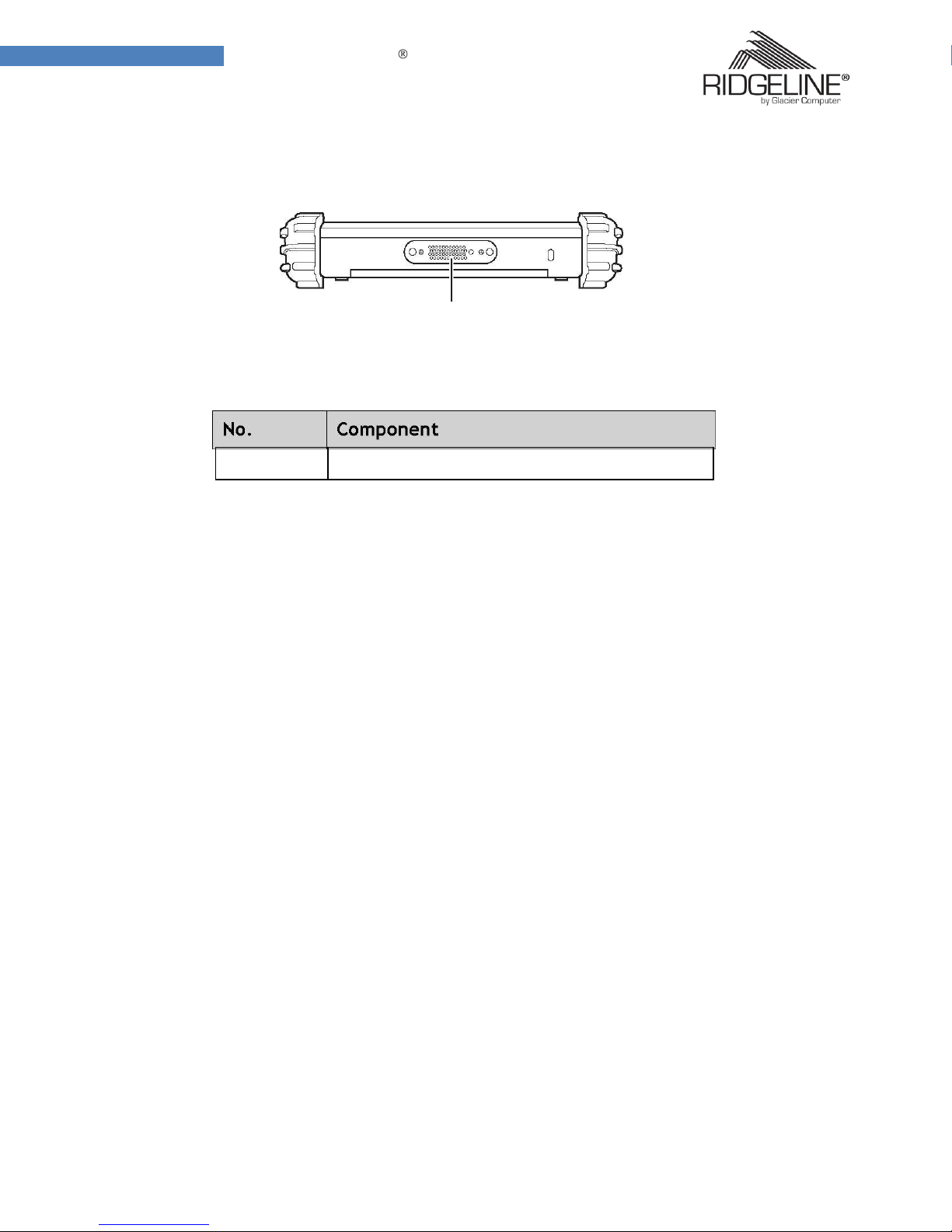
14
Welcome to RIDGELINE T600
1
1
Docking Connecter
Bottom View
©2007-2008 Glacier Computer, LLC 0-20-00003 4-22-2009
