Glacier Everest Quick Start Manual
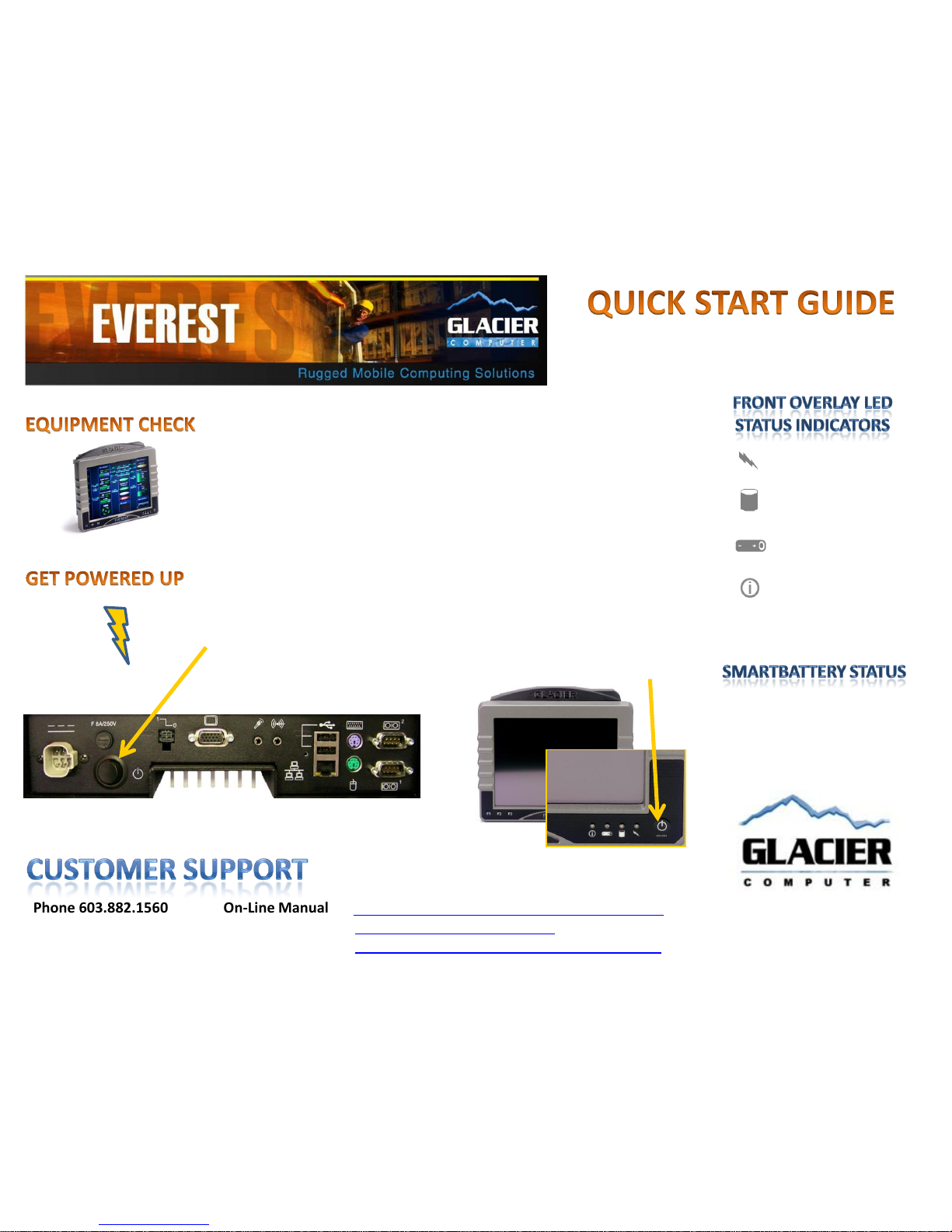
Thank You for Choosing Everest
Your Everest industrial computer
Operating system-licenses, or software key
Desktop Power Adapter or DC Power cable
Optional mounting hardware - shipped separately
Optional back-up battery or other accessories
1. Install the optional SmartBattery if equipped
2. Connect the power cable into your power source
3. Plug the power cable into the Everest
4. Power the unit up using the switch on the I/O panel
5. Boot up the Everest with the power button on the front
POWER ON
DRIVE ACTIVITIY
BATTERY STATUS
INFORMATION
BUTTON
(Configurable)
Solid Green Fully Charged
Blinking Green Charging
Blinking Red Discharging
Phone 603.882.1560 On-Line Manuals http://www.glaciercomputer.com/manuals.html
Email support@glaciercomputer.com
Fax 603.882.0057 ON LINE LIVE CHAT http://www.glaciercomputer.com/livechat.html
www.glaciercomputer.com
Leaders in Rugged Computing
I/O Panel view—see back page for a detailed view
0-20-00001 1-22-2009
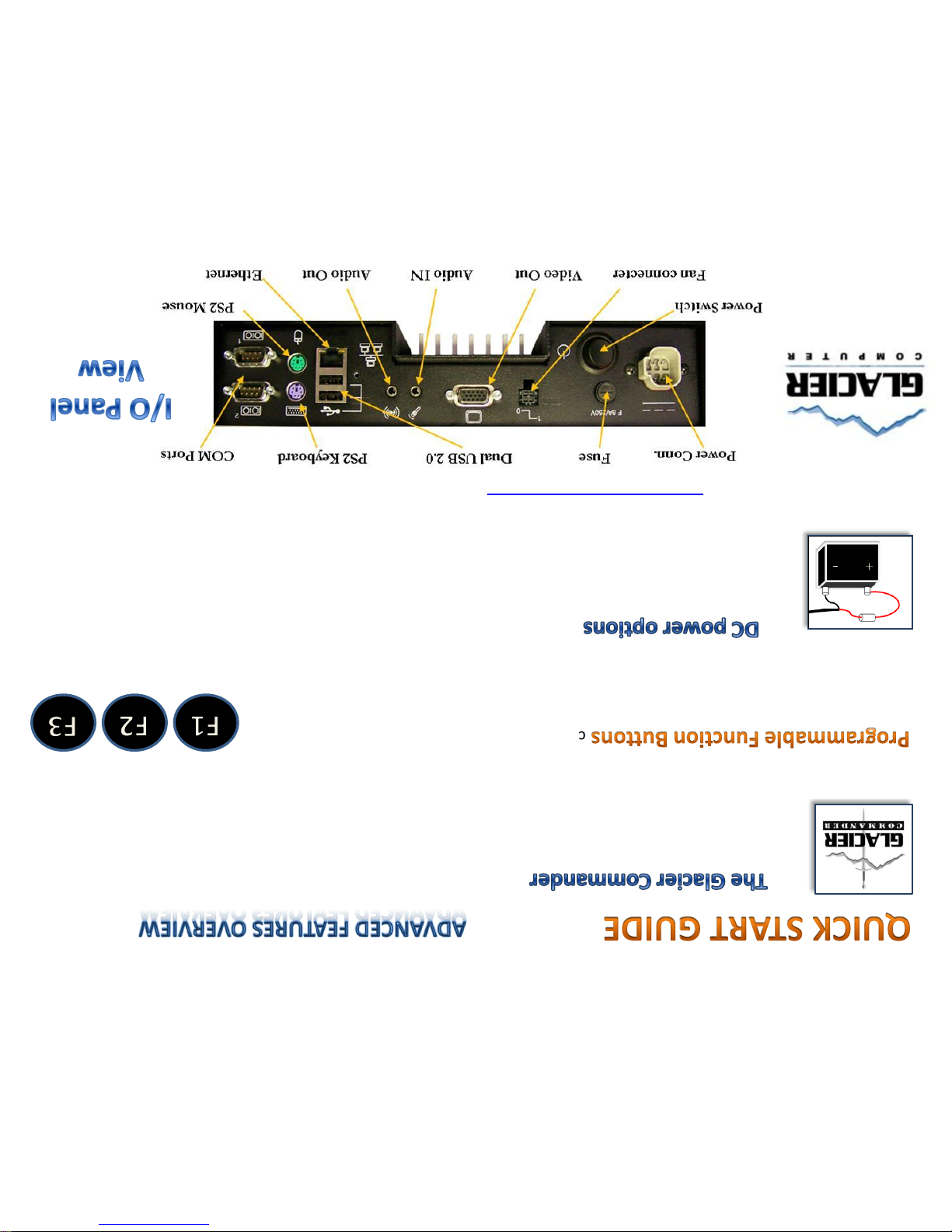
is a customized, integrated, software utility that allows you to monitor
system activity, program function buttons, set optional Screen-blanking parameters, and view detailed
reporting on current and past temperature and voltage readings. From your start menu go to:
Start/Glacier/ Commander
come factory set but you can re-program them for
frequently used functions or critical tasks that will save both time and wear and tear on your
touch sensor. Default: F1 Turn backlight off/on F2/F3 Brightness up/down
include 2 and 4-wire applications.
For 2-Wire the unit must be powered down, and the rocker switch off. Run your cable, avoiding hot or
moving parts, then connect the red -wire to the VDC + terminal and the black wire to the negative one.
On the 4-wire (screen blanking) application run it like the 2-wire but place the white and green wires
across the accelerator relay or a similar switching device. View the on-line manual for more details or
contact support@glaciercomputer.com
Leaders in Rugged Computing
