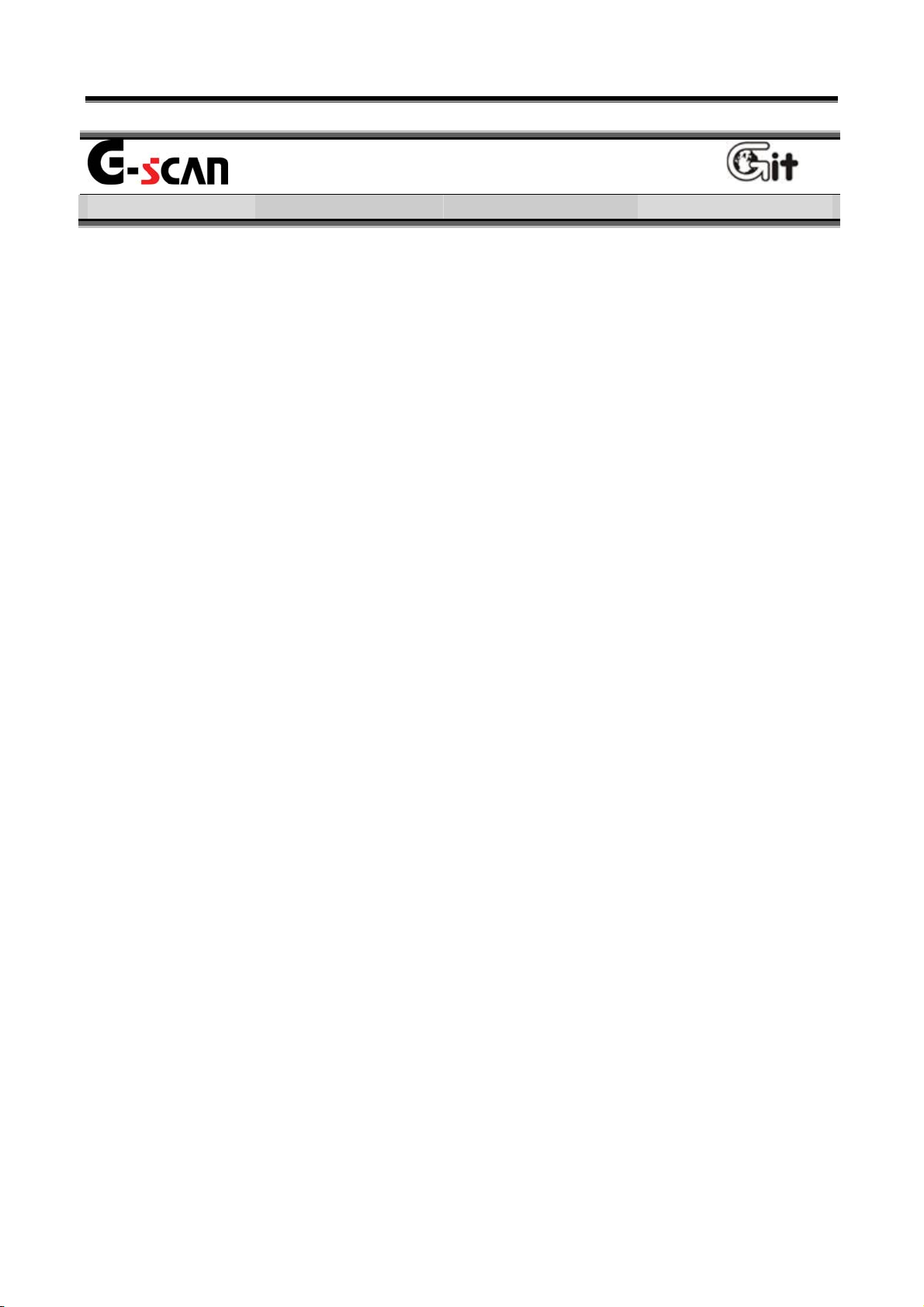
User’s Manual
Check before using Module NO: A-00-001
Contents
Check before use
Read me first ----------------------------
Introduction of G-scan ----------------------
Safety Warnings and Cautions before Use ------
G-scan Configuration
Specification ----------------------------------
Introduction of component ----------------------
Introduction of function -------------------------
Basic Use of G-scan
Power supplying ----------------------------
Power ON/OFF ----------------------------
Description for Main Component of H/W -----------
Description for Main Component of S/W Screen ------
Connecting the DLC cable ---------------------
Self Test Adapter connection ------------------
Configuration
Setup ------------------------------------
User Information
Version
Self Test
- 1 -
-----------------------------------
----------------------------------
-----------------------------
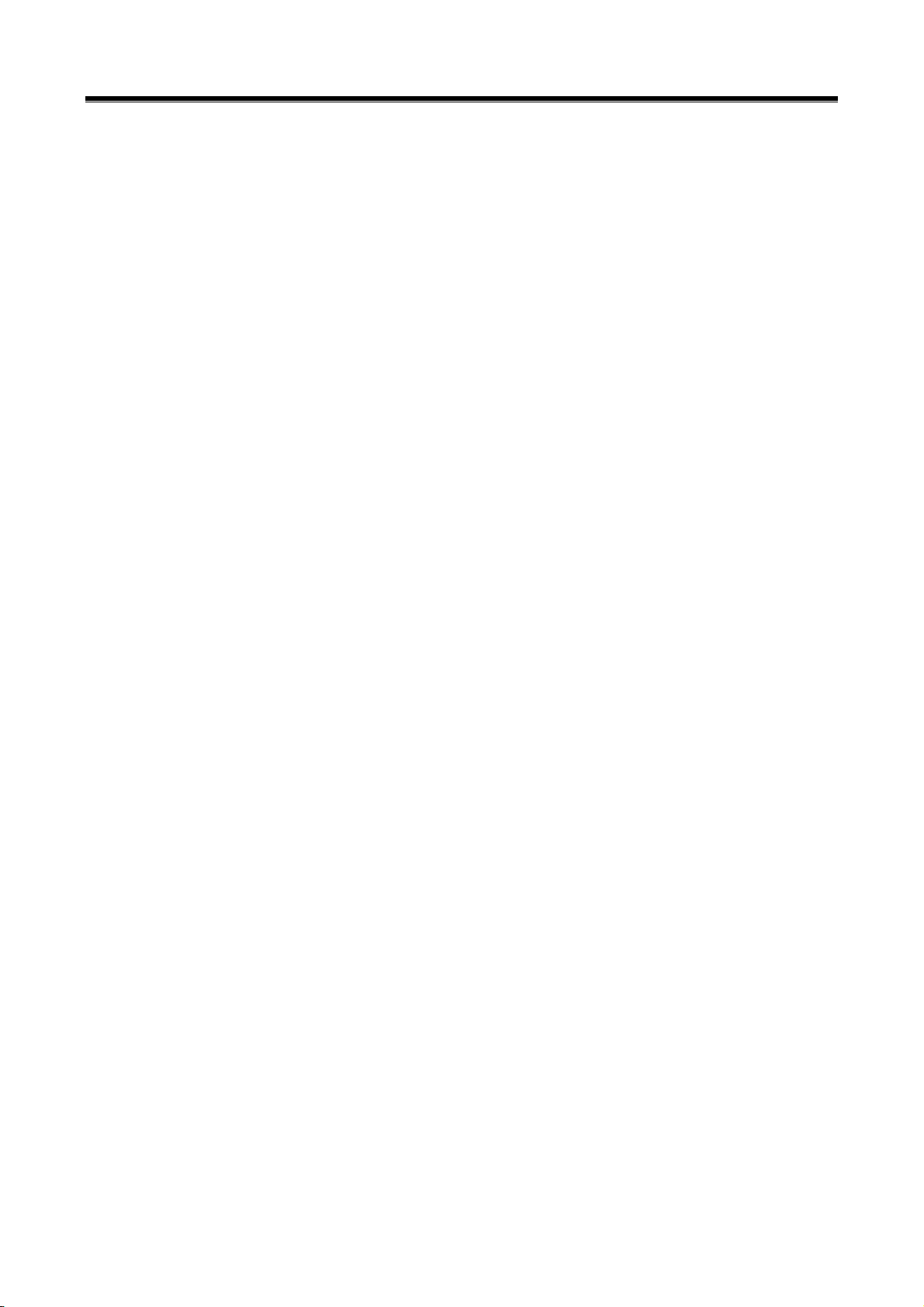
Module NO: A-00-001
Vehicle Communication Function
System Select --------------------
User’s Manual
Fault Code Searching
DTC Analysis
DATA Analysis
Actuation Test
----------------------
------------------
---------------------------
Vehicle S/W Management
ECU Upgrade
------------------------------
OBD-II Function (CARB OBD-II)
Flight Recording
--------------
------------
---------
-----------------
PC Communication
Software Installation --------------------------
Operating Program
--------------------------
Appendix
How to install Optional Items --------------------
O/S & Bootloader Update --------------------
G-scan and Peripherals Limited Warranty ----------
Disposal of Old Electrical and
Electronic Equipment
--------------------
- 2 -
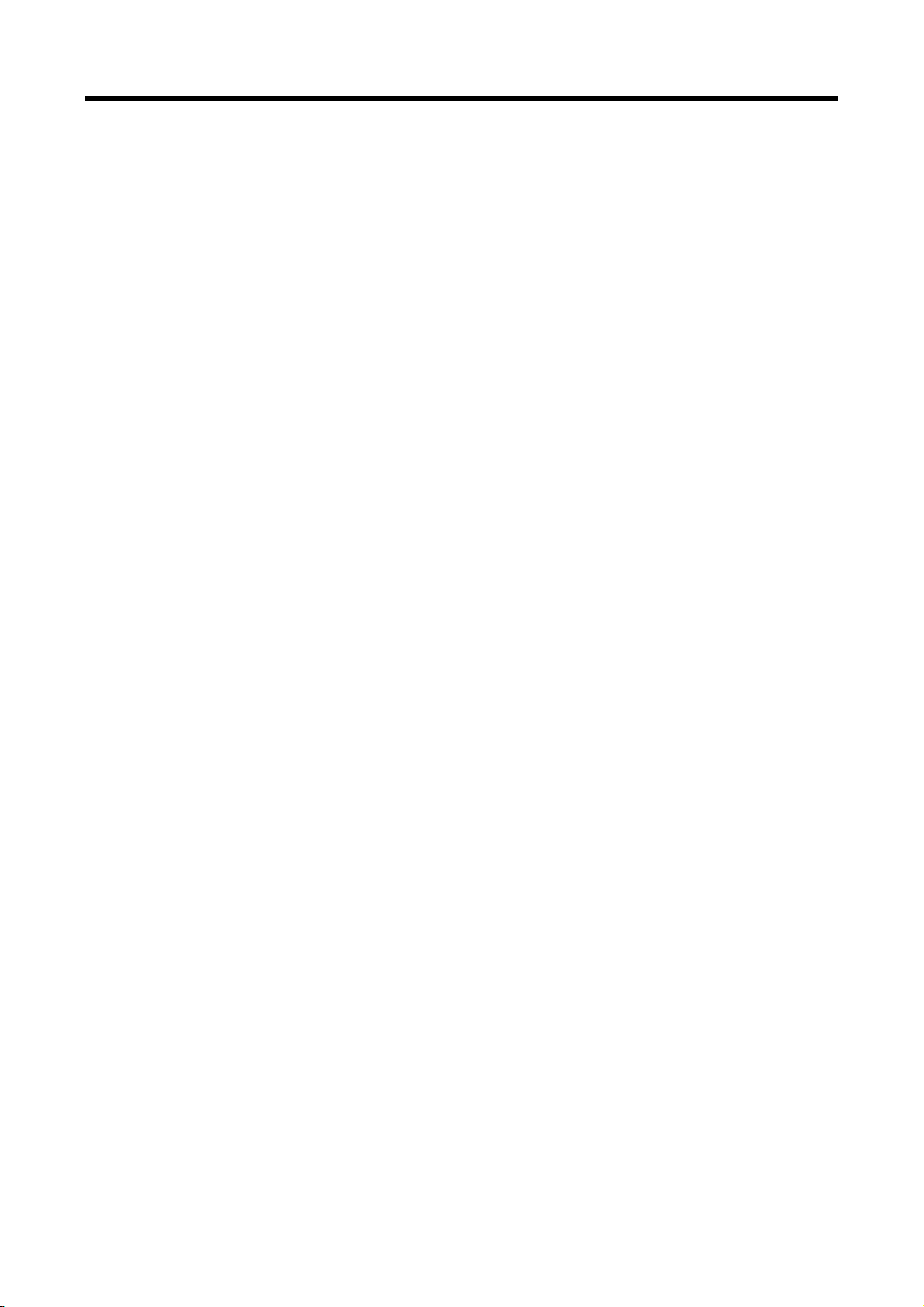
User’s Manual
- 3 -
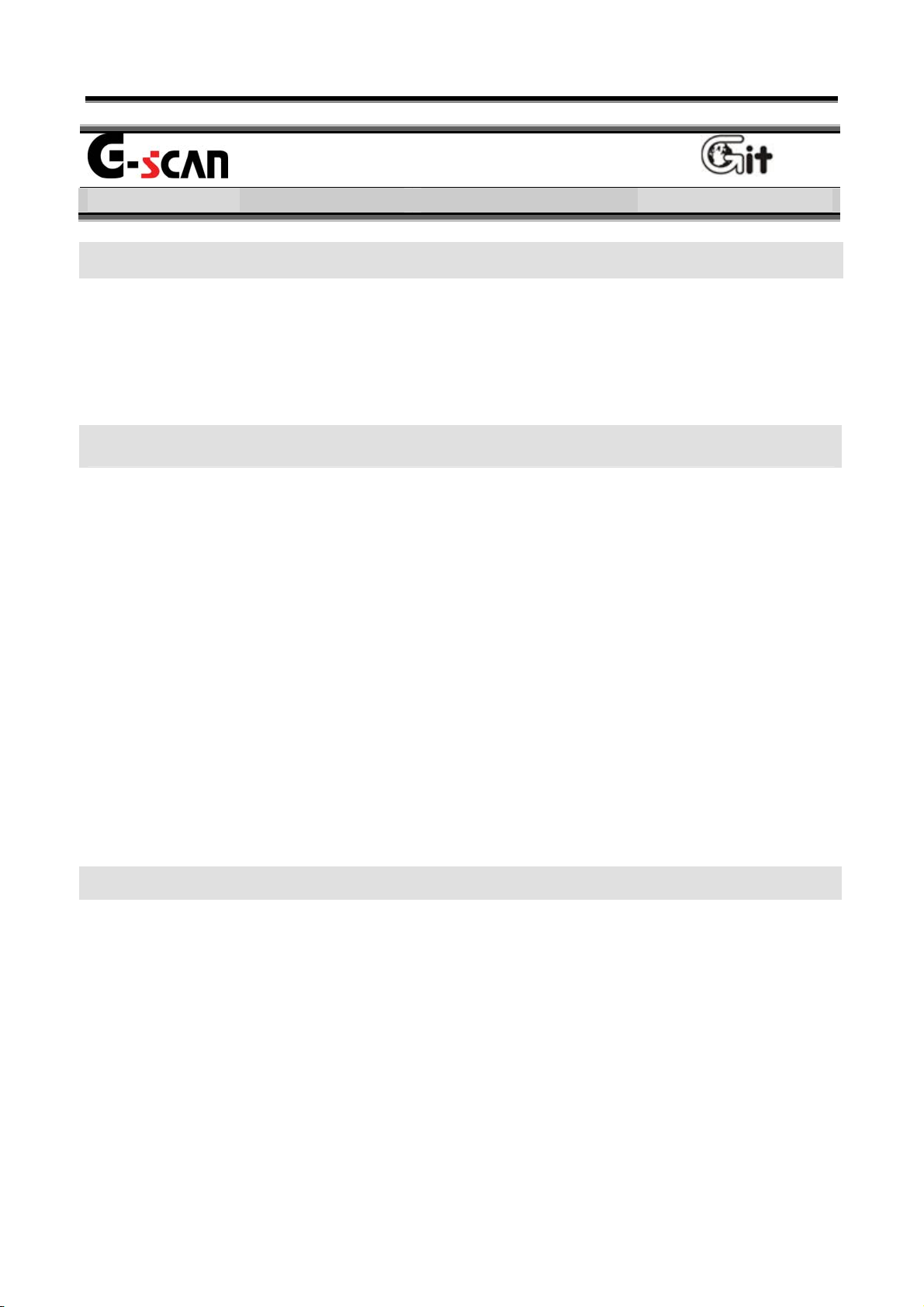
User’s Manual
Check before use Module NO: A-00-002
Read me first
Introduction
Thank you for purchasing G-scan. This manual describes the basic
information for using G-scan. Before using G-scan, please read this
manual to be familiar with important information.
Copyright
Global Information Technology Co., Ltd copyrights this Manual. All rights
reserved. No part of this manual may be reproduced in any form without
the prior written permission of Global Information Technology Co., Ltd.
No patent liability is assumed with respect to the use of the information
contained herein.
G-scan is registered trademark or trademark of Global Information
Technology Corporation in the United States and/or other countries.
ⓒ2007 Global Information Technology Co., Ltd. All Right Reserved.
Disclaimer
G-scan specifications and manual are subject to change without prior
notice. Global Information technology Co., Ltd. assumes no liability for
the products, which GIT do not produce.
- 4 -
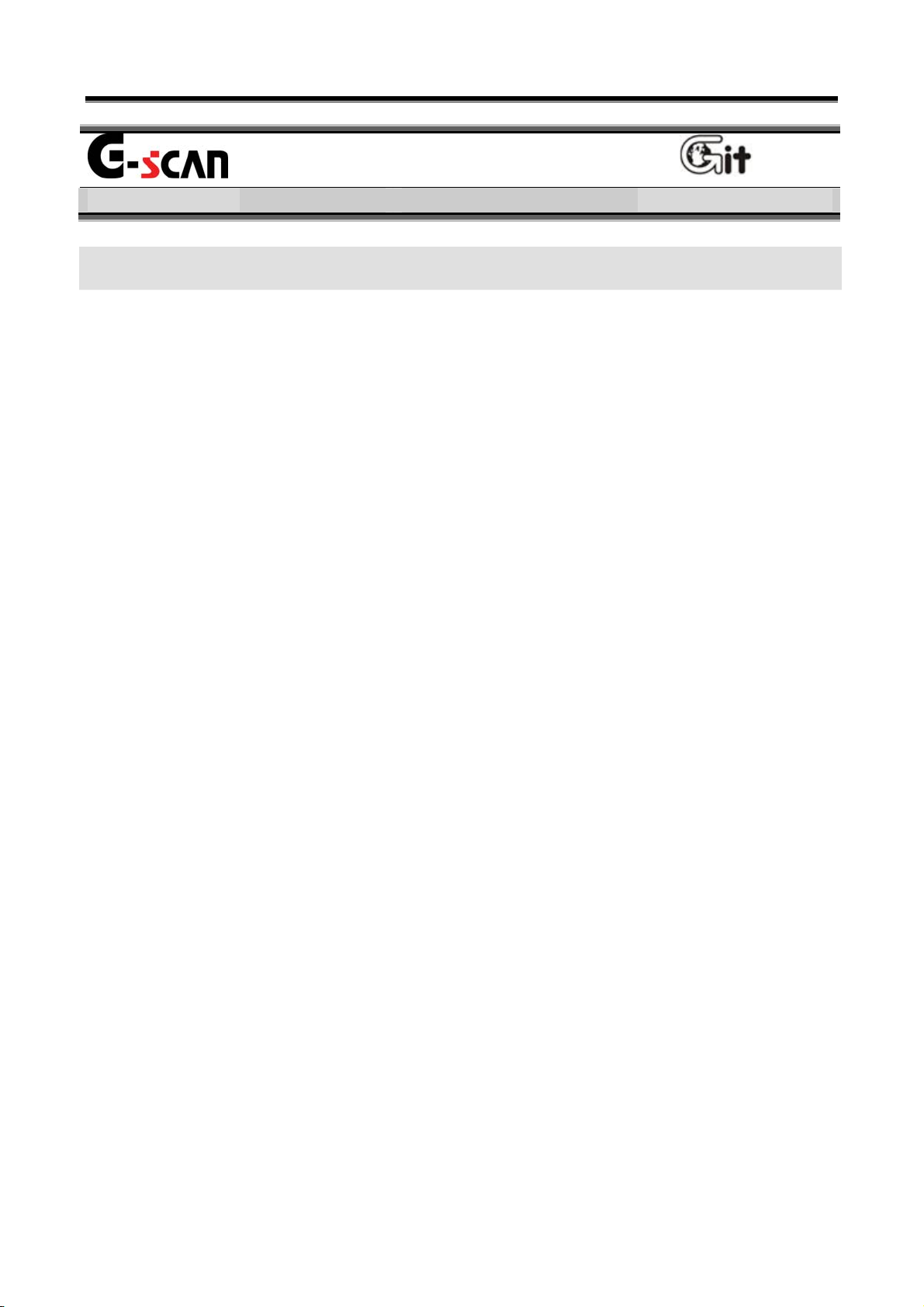
User’s Manual
Introduction of G-scan
Check before use Module NO: A-00-003
Overview
Comparing with the conventional diagnosis equipment, the interface of
G-scan is configured to be easily operated. Anyone can easily use the
G-scan to maintain the vehicle with maximized service efficiency.
z Input using the Touch Screen
Without complicated button operation, you can select menu and
function on the screen directly. You can use diagnosis equipment
easily.
z 5.6″ Color TFT LCD
Adapting the 5.6″ large size Color TFT LCD, various data can be
shown on the same screen at the same time.
z TPMS (Option)
Embedding with TPMS module, it is possible to access to the TPMS
sensor installed in the vehicle with wireless communication.
z USB communication interface
Using the USB communication interface, it is possible to connect with
the diagnosis newly developed in future easily..
- 5 -
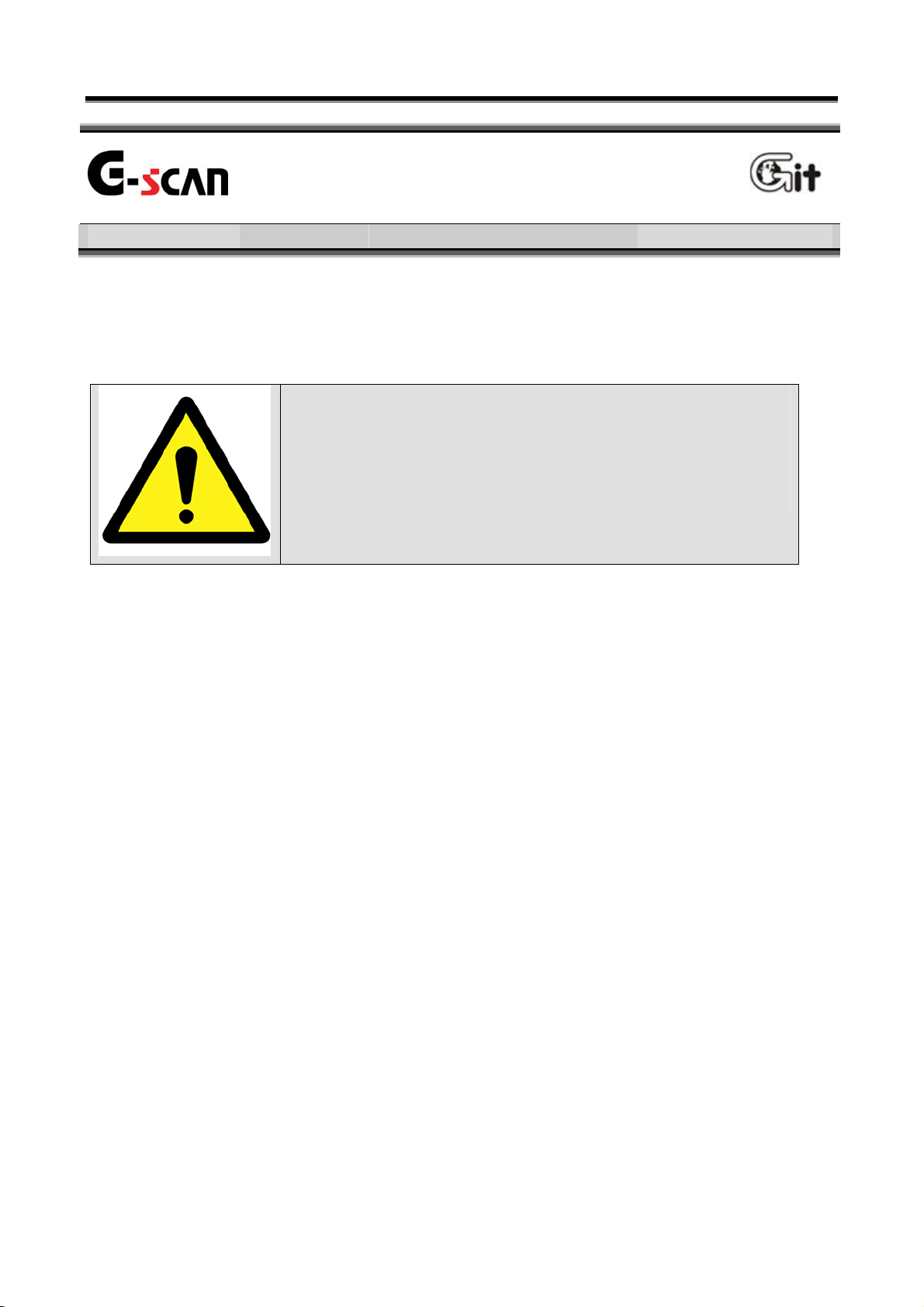
User’s Manual
Safety Warnings and Cautions
Check before use Module NO: A-00-003
Before Use
This section contains WARNINGS and CAUTIONS for safe usage of
G-scan Before use, the user should read the following information.
WARNING
This indicates incorrect handling may result in a
major accident involving death or serious injury.
z The G-scan should be secured in a safe location when operated in
the vehicle to avoid interference with other vehicle equipment.
z Only use the specified adapters and cables when connecting the G-
scan module. (7~35VDC).
z Ensure all cables are properly connected during operation. Do not
disconnect communication cable or power cables unless finished with
the equipment.
z Do not disassemble the G-scan module.
z When updating G-scan, connect the external power (AC/DC adaptor)
to supply stable power.
z Ensure that the module is installed in a safe and secure location to
avoid interference with other vehicle equipment.
z Use only genuine accessory parts supplied by GIT.
- 6 -
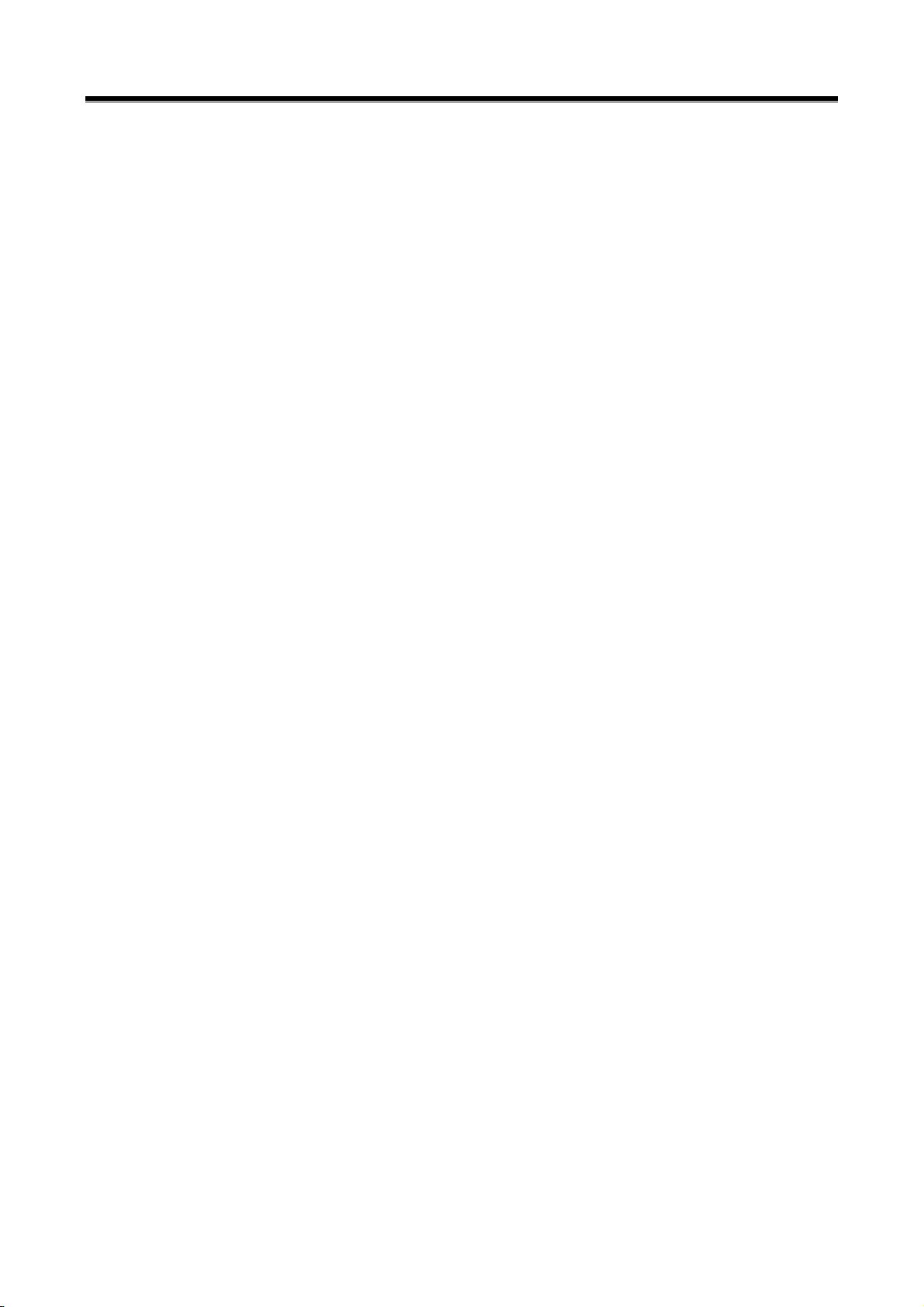
User’s Manual
Module NO: A-00-003
z Never connect the device to equipment rather than vehicles.
z Products are to be used within the right temperatures. (Refer to
Specifications)
z Products are to be stored within the right temperatures. (Refer to
Specifications)
z Use GIT products for their original purpose only.
z This product is designed for technicians with proficient skills therefore
all users must digest manuals fully before using the product.
z Users have their own responsibility for Product damages, fire hazards
and emitted gas caused by users with no full understanding of the
Cautions and other information stated in the manual.
z GIT products should never be tested or repaired by any one rather
those authorized service technicians by GIT.
z When exchanging rechargeable battery, comply with the method
described in this manual by reading before exchanging it.
z Use only rechargeable battery supplied from GIT.
z Do not disconnect the rechargeable battery at one’s discretion.
z Be careful that the rechargeable battery is not wet in water.
z Do not put the rechargeable battery near the fire.
z Do not impact to or prick the rechargeable battery with sharpen object.
z Don not put the rechargeable battery into the microwave oven or high
pressed vessel.
z Do not throw or apply with physical impact to the rechargeable battery.
- 7 -
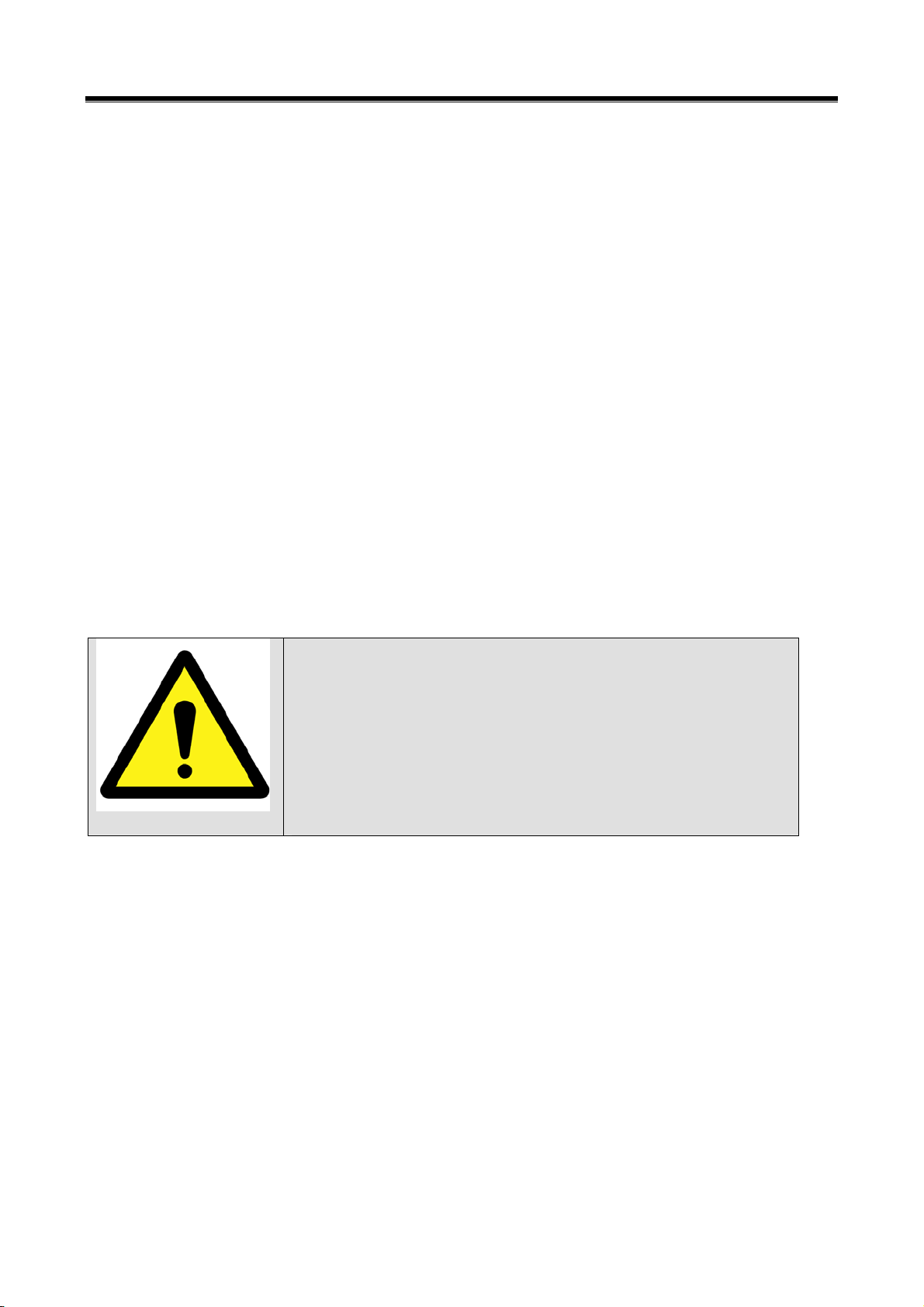
Module NO: A-00-003
User’s Manual
z Be careful that the terminals of rechargeable battery are not shorted.
z If the rechargeable battery makes any abnormal condition such as
odor, heat, deformation or discolor, do not use it. If you are charging
or using the battery, stop the operation and remove the battery
immediately.
z Do not reverse the positive(+) and negative(-) terminals.
z Do not connect the battery directly to wall outlets or car cigarette-
lighter sockets.
z Do not put the battery into a fire or apply direct heat to it.
z Do not short-circuit the battery by connecting wires or other metal
objects to the positive(+) and negative(-) terminals.
z We GIT are not responsible for products other than products produced
by GIT.
CAUTION
This indicates incorrect handling may lead to
injury or damage to properties. Under certain
conditions more serious consequences may
result.
z Do not drop the G-scan.
z Do not place any objects (tools, manuals, etc.) on the G-scan.
z When connecting cables under the hood, secure the cables to avoid
damage caused by hot or moving parts.
z When connecting the DLC cable, check the locking device.
z Observe correct polarity when connecting the power supply cable.
z Properly store all components when not in use.
- 8 -
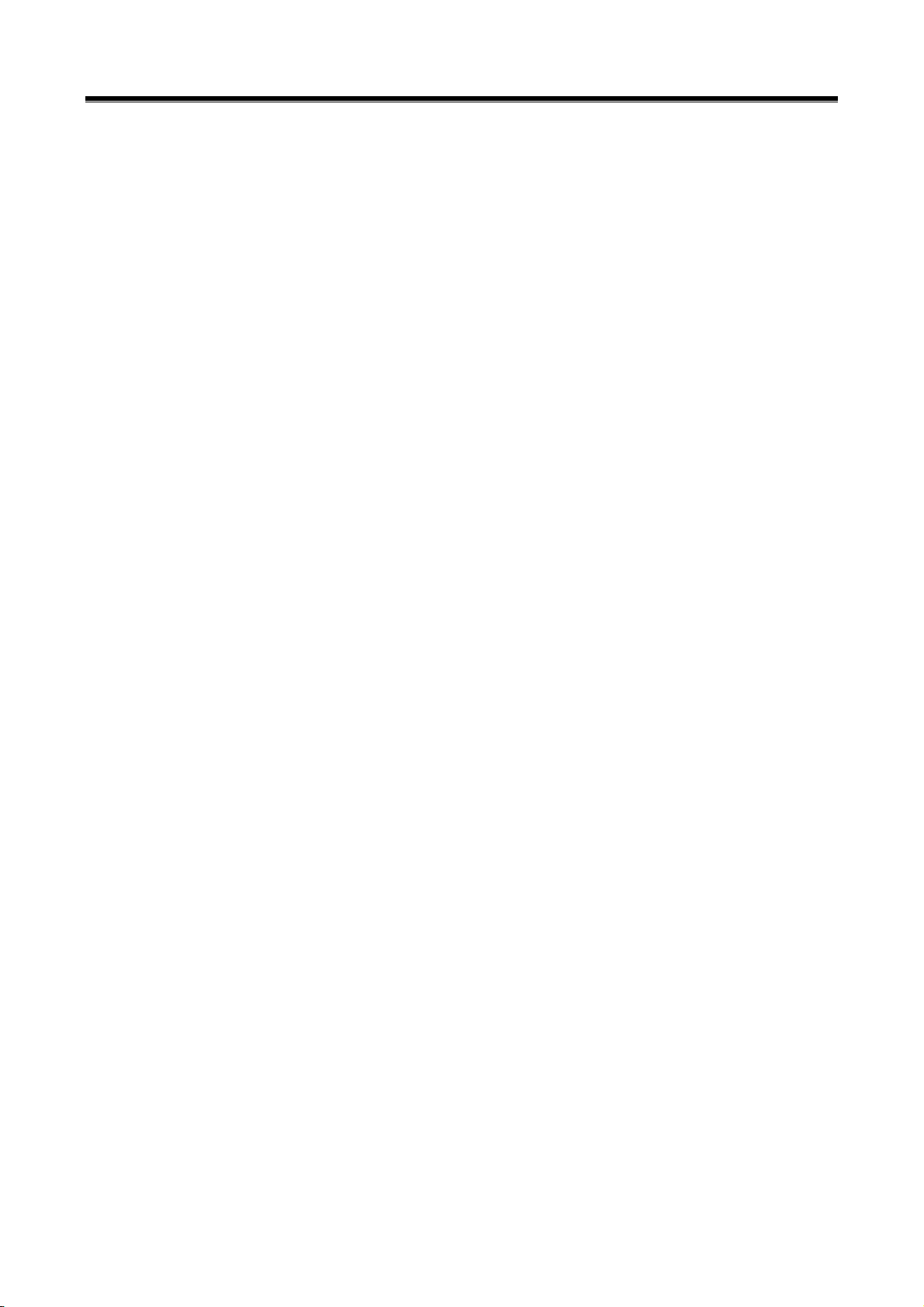
User’s Manual
z Do not use cables as carrying handles.
z Do not store products in places where
Extremely high or low temperature (Refer to feature of products)
Extremely high or low humidity (Refer to feature of products)
Inside a vehicle during summer season for a long time
z Exposed to direct rays
z Avoid a shock or vibrations or under heavy weight.
z Avoid a shock or vibrations during shifting.
z Keep products away and store from moisture.
z Keep products away from flammable substances or places where
fierce static electricity can occur.
z Products and accessories are not to be coated or painted with
chemical substances or acid that can corrode the equipment.
z Do not expose the equipment to X-ray or Microwave. This might cause
severe damage to the equipment.
z When inserting SD memory, check the direction.
z When supplying electric power to G-scan with 220/100V source, use
only the adapter supplied with this product.
z When using touch screen, use the specified stylus pen only. If you use
other sharp or keen object on the touch screen, it can be damaged
severely.
z Do not store the battery in the hot area. It may reduce the service time
of battery.
z If the G-scan with battery pack has to be stored for a long time(over 3
months), the environmental condition(Temperature: 23±5℃, Humidity:
- 9 -
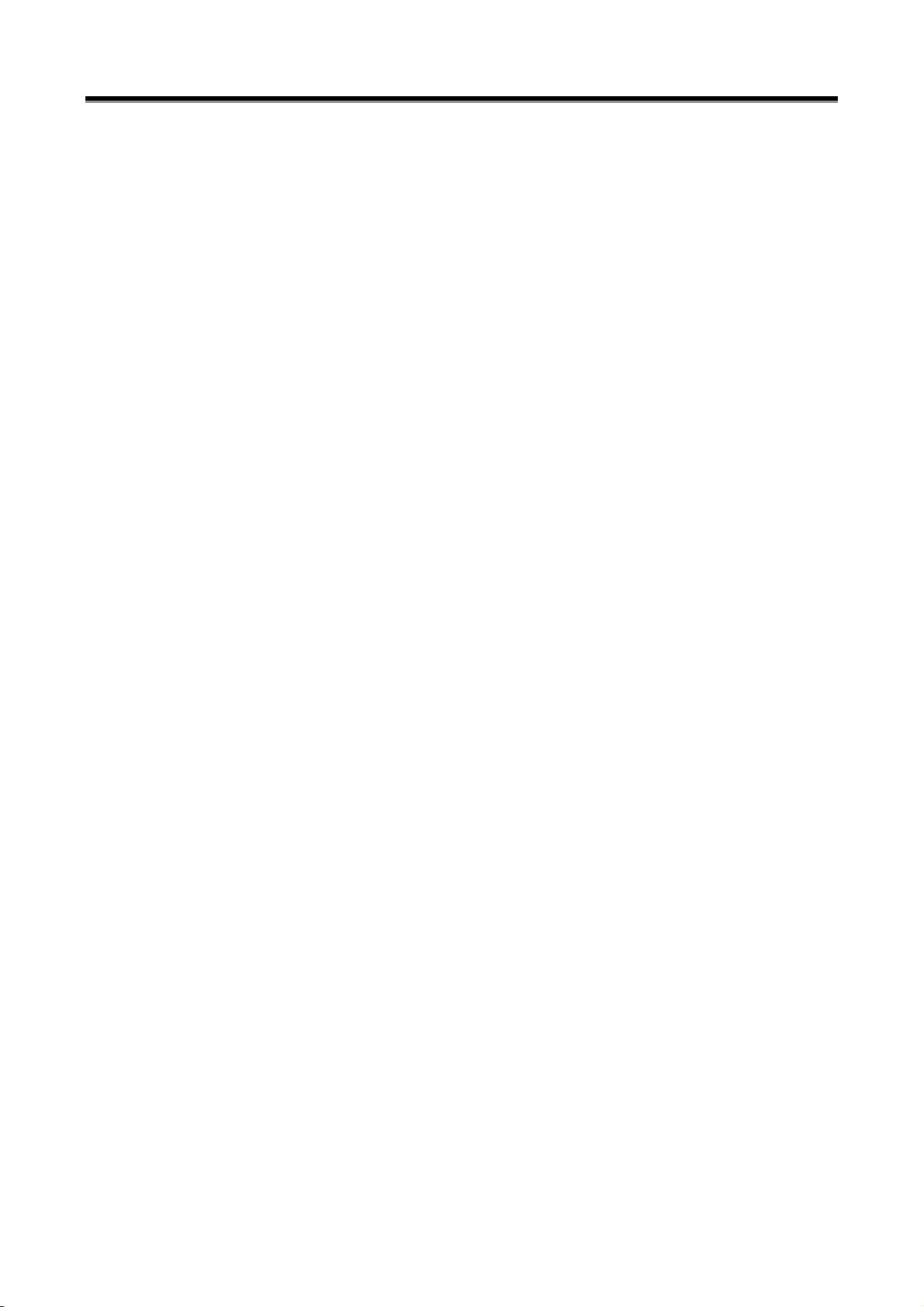
User’s Manual
65±20%RH, Battery Level Indicator: 2 of 3 levels) should be observed.
z When your eyes contact battery liquid, do not rub your eyes, but clean
out them with fresh water. Contact doctor immediately.
z Do not expose the LCD to moisture or water.
z When LCD is broken, the liquid crystal material will be flown out. Do
not contact liquid crystal. If you contact it, clean it out immediately
with soap water.
z When LCD surface is contaminated, clean it using soft clothes with
alcohol.
z Do not contact volatile material except alcohol to LCD surface.
z Do not lay any heavy object down on LCD panel.
z After using for a long time, conduct zero calibration to the touch
screen.
- 10 -
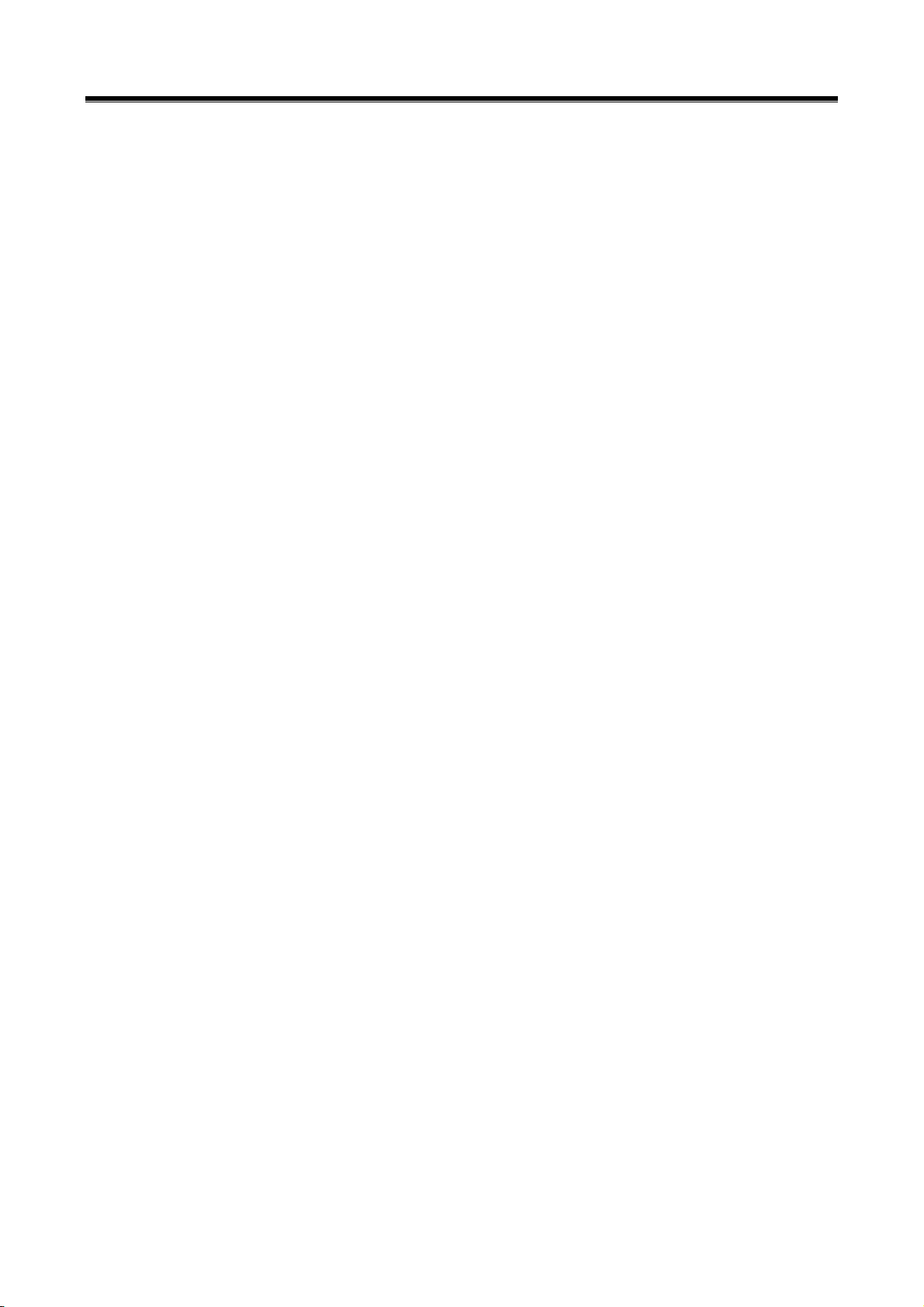
User’s Manual
- 11 -
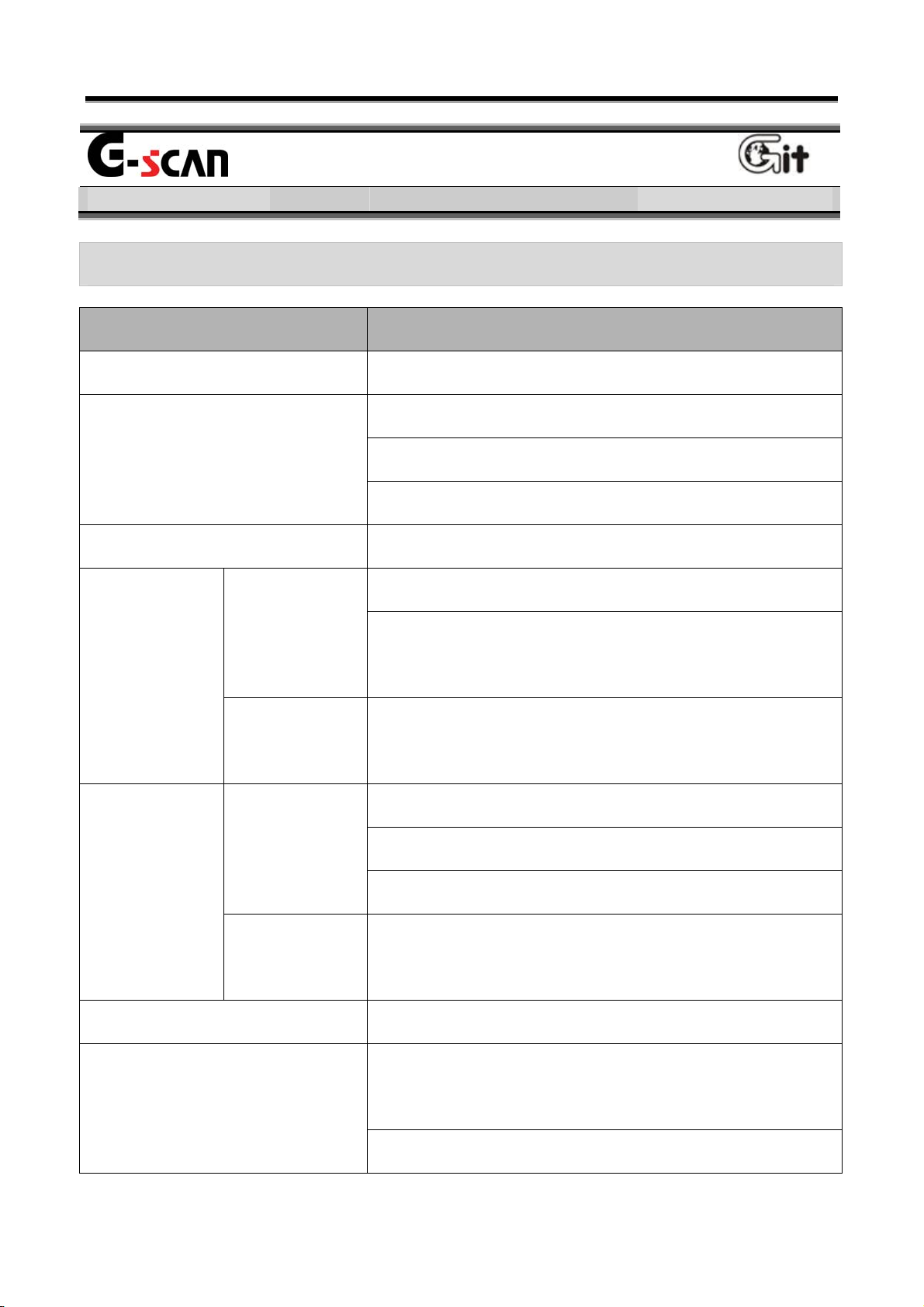
User’s Manual
G-scan Components Module NO: A-01-001
Specification
Main Specification
Item Specifications
Micro Controller ARM9 (S3C2440A) @400MHz
NOR Flash Memory 16MB
Memory
External Memory 1GB (up to 4GB)
NAND Flash 64MB
SDRAM Memory 32MB×2
0℃~45℃(32℉~113℉) : Battery Charging
Temperature
Relative
Humidity
Operating
Storage
Operating
Storage
LCD 5.6″ TFT Analog LCD (480 × 234 pixel)
0℃~50℃(32℉~113℉) : Battery Discharging or
without Battery
-10℃~70℃(14℉~158℉)
(Refer to cautions of manual)
Noncondensing @ 0℃~10℃(32℉~50℉)
90%RH @ 10℃~30℃(50℉~86℉)
70%RH @ 30℃~50℃(86℉~122℉)
Noncondensing @ -10℃
(Refer to cautions of manual)
Power ON/OFF Key, Enter Key, ESC Key,
~70℃(14℉~158℉)
Input Devices
- 12 -
Arrow 4 Keys, Functional 6 Keys
Touch Screen 5.6 ″
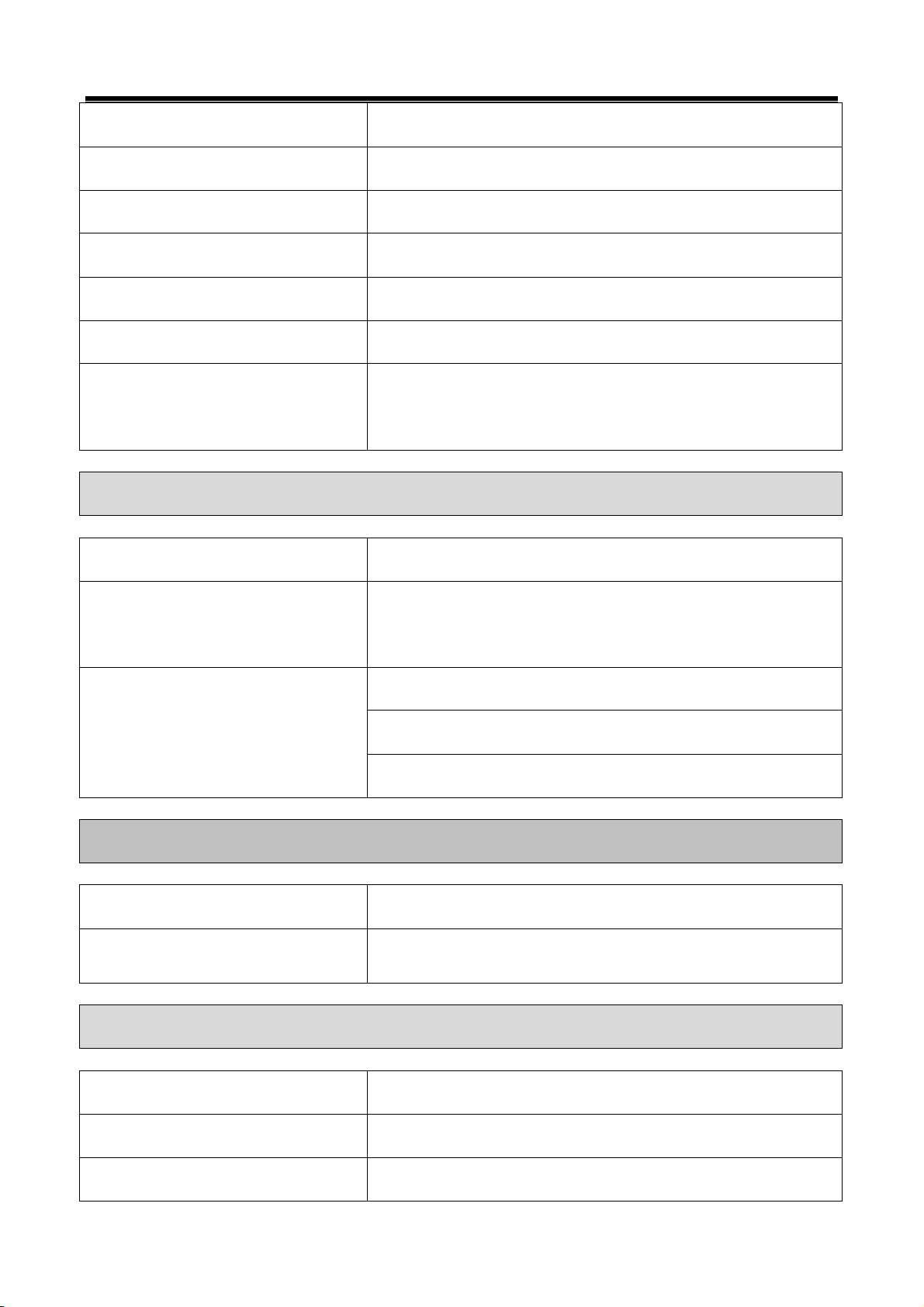
User’s Manual
External Lamps 2 Color LED × 3 (Power, DLC, Option)
Sound Buzzer 1 Tone
Battery (*Option) Li-Ion Polymer 2100mAh 1cell
Operating Voltage 7~35VDC
Housing PC + ABS & Rubber Shroud
Dimension 194×129×59 mm
Weight about 900g(Body weight including Battery, TPMS
G-scan TPMS
Item Specifications
TPMS radio frequency
Module NO: A-01-001
Pack)
Transmission: 125Khz Reception: 315Mhz or
433Mhz
TRW (ASK, FSK)
TPMS Protocol
LEAR (FSK)
Siemens (FSK)
PC SPEC.
Item Specifications
External input/output device USB Host, USB Slave (USB 1.1)
G-scan (Vehicle Communication Interface)
Item Specifications
CAN ISO – 11898, ISO - 11519
K-Line/L-Line ISO-9141, ISO-9141-CARB, KWP-2000
- 13 -
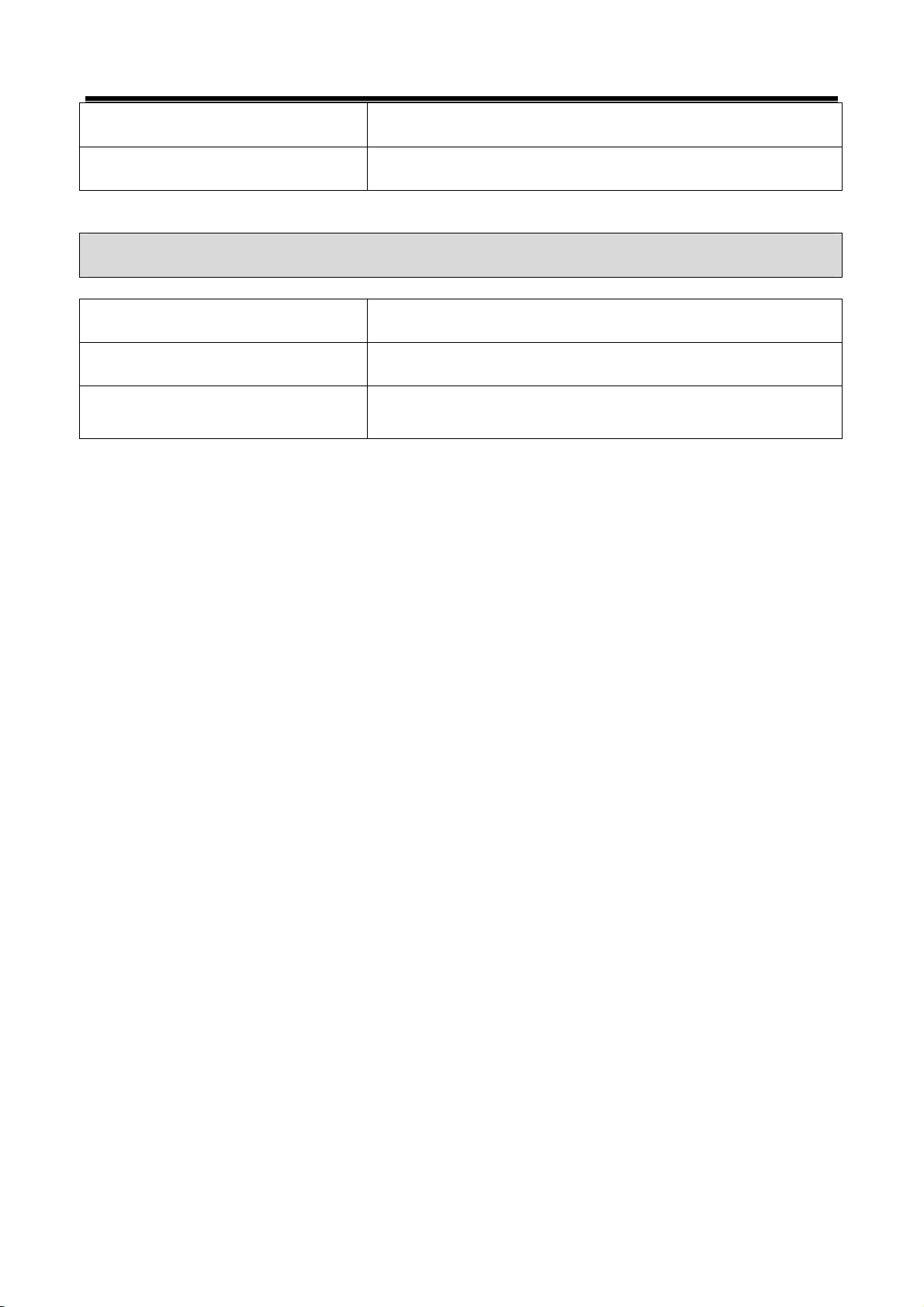
Commercial Veh SAE-J1708, RS-232C
Data/Control Line Melco Pull-Down UART
Module NO: A-01-001
Added interface
Item Specifications
1. VSS Vehicle Speed Simulation
2.Voltage Output 5~20 VDC
User’s Manual
- 14 -
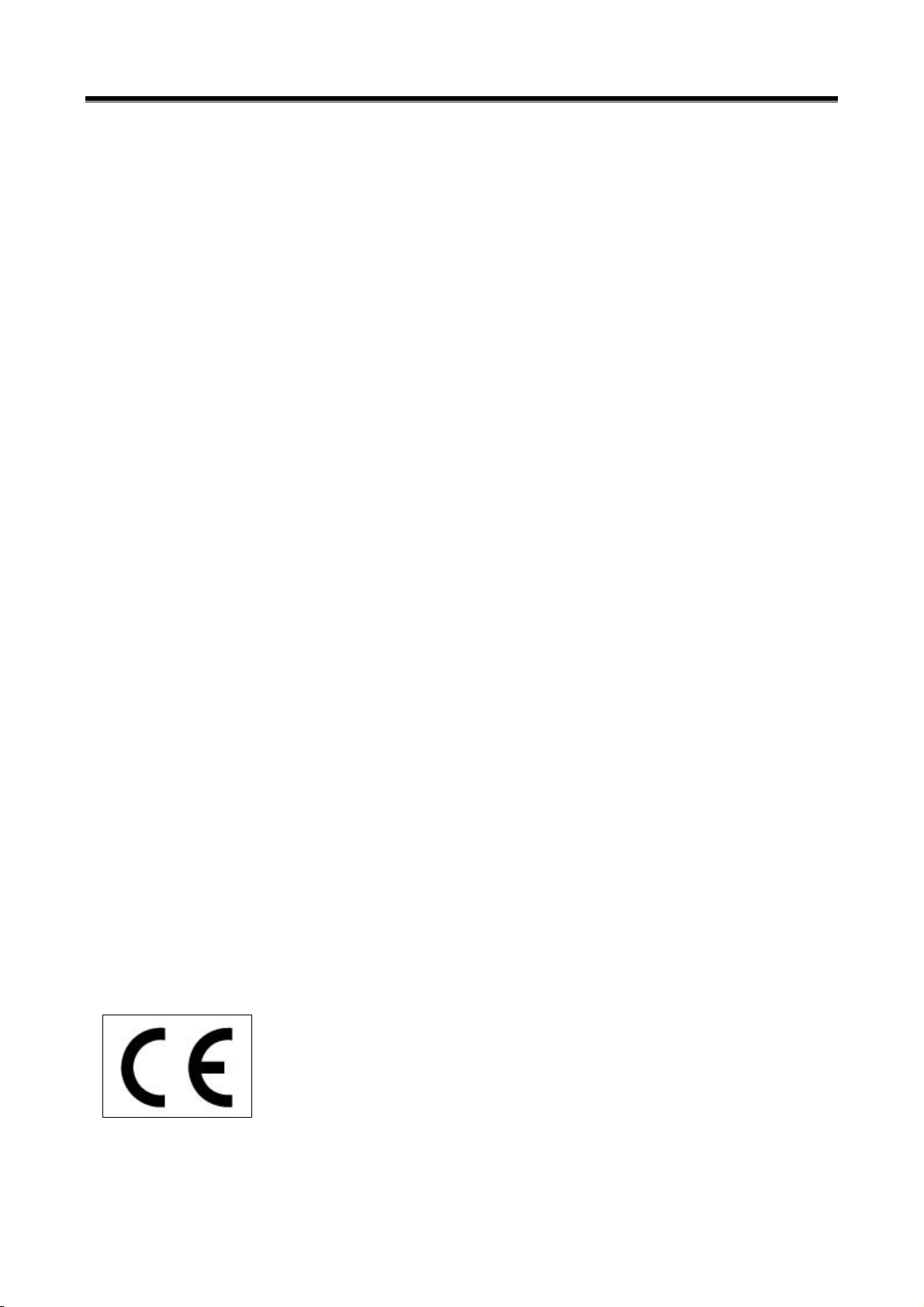
User’s Manual
FCC ID: TMGG1PZFMN001
NOTE: This equipment has been tested and found to comply with the
limits for a Class A digital device, pursuant to Part 15 of the FCC Rules.
These limits are designed to provide reasonable protection against
harmful interference when the equipment is operated in a commercial
environment. This equipment generates, uses, and can radiate radio
frequency energy and, if not installed and used in accordance with the
instruction manual, may cause harmful interference to radio
communications. Operation of this equipment in a residential area is
likely to cause harmful interference in which case the user will be
required to correct the interference at his own expense.
CAUTION: Changes or modifications not expressly approved by the
party responsible for compliance could void the user's authority to
operate the equipment.
This device complies with part 15 of the FCC Rules.
Operation is subject to the following two conditions:
(1) This device may not cause harmful interference.
(2) This device must accept any interference received, including
interference that may cause undesired operation.
- 15 -
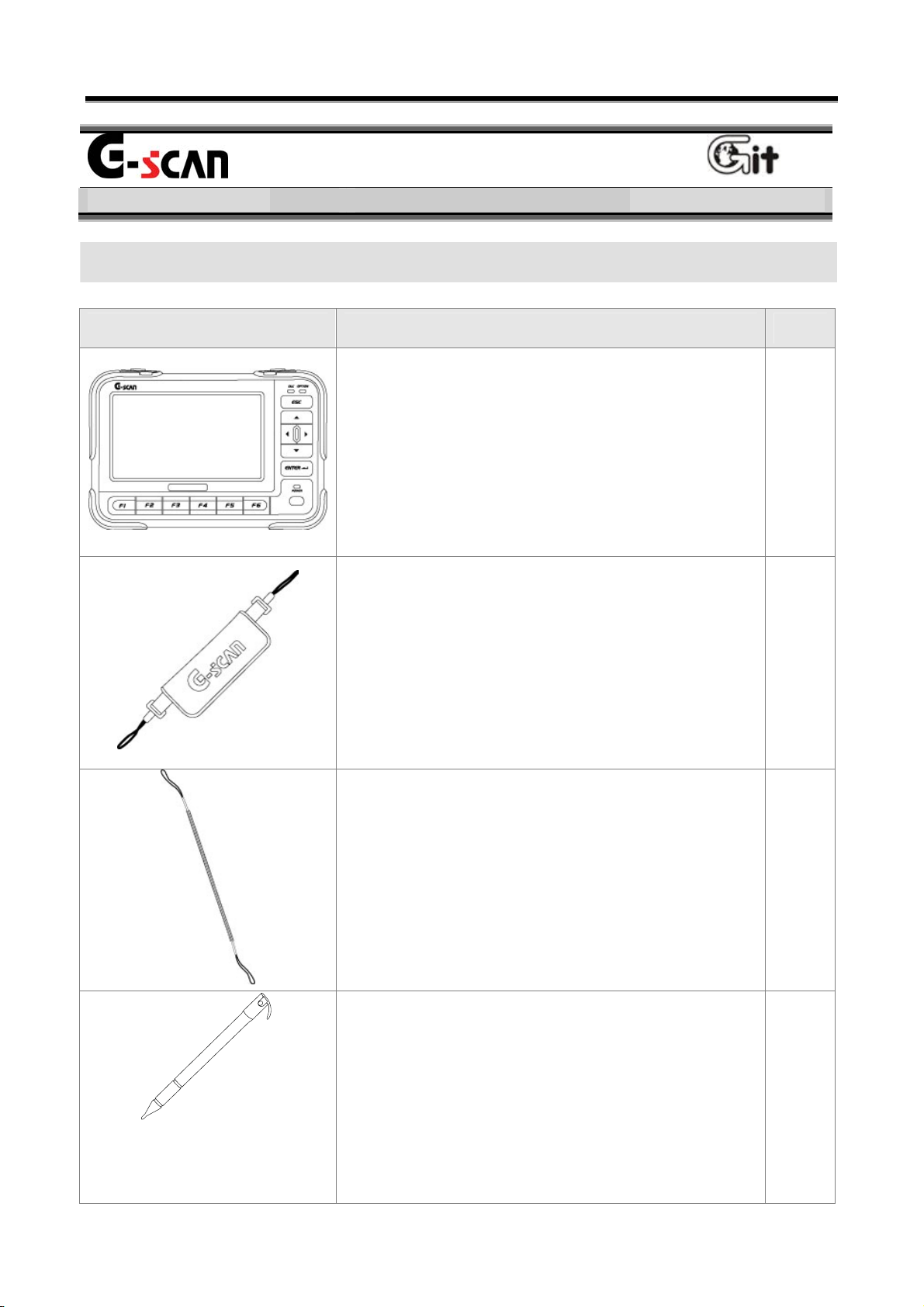
User’s Manual
Introduction of Components
G-scan Components Module NO: A-01-002
G-scan Hardware Components
Part Description Qty.
Part Name: G-scan module
P/No:G1PZFMN001
G-scan module comprises of the main module
for vehicle communication and the option pack
(Battery pack, TPMS pack).
P/Name: Hand Strap
P/No: G1PDDMN002
1
This is the hand strap for preventing damages
by falling during using the G-scan.
P/Name: String - Stylus
P/No: G1PDDMN003
A spring type string for preventing the stylus
pen from being lost.
P/Name: Stylus Pen
P/No: G1PDDMK020
The specific tool for operating touch screen of
1
1
G-scan. When using the touch screen, use
- 16 -
this stylus pen only.
1

User’s Manual
Part Description Qty.
P/Name: CABLE-DLC
P/No: G1PDDCA001
DLC main cable for communication between
G-scan module and (16 pin) OBD-II diagnosis
connector on vehicle.
P/Name: User’s Manual
P/No: N/A
The book describing the basic information for
1
using the G-scan.
P/Name: CD (S/W)
P/No: N/A
CD includes the PC utility program.
The PC utility supports the G-scan update and
the G-scan system recovery.
P/Name: Adapter[16pin-20pin(R)]
1
1
P/No: GHDM-244000
DLC Adapter cable [16pin to 20pin(R)] for
Main DLC cable (P/No: G1PDDCA001) and
20-pin diagnosis connector on vehicle.
20pin (R) connector is GRAY in color.
- 17 -
1
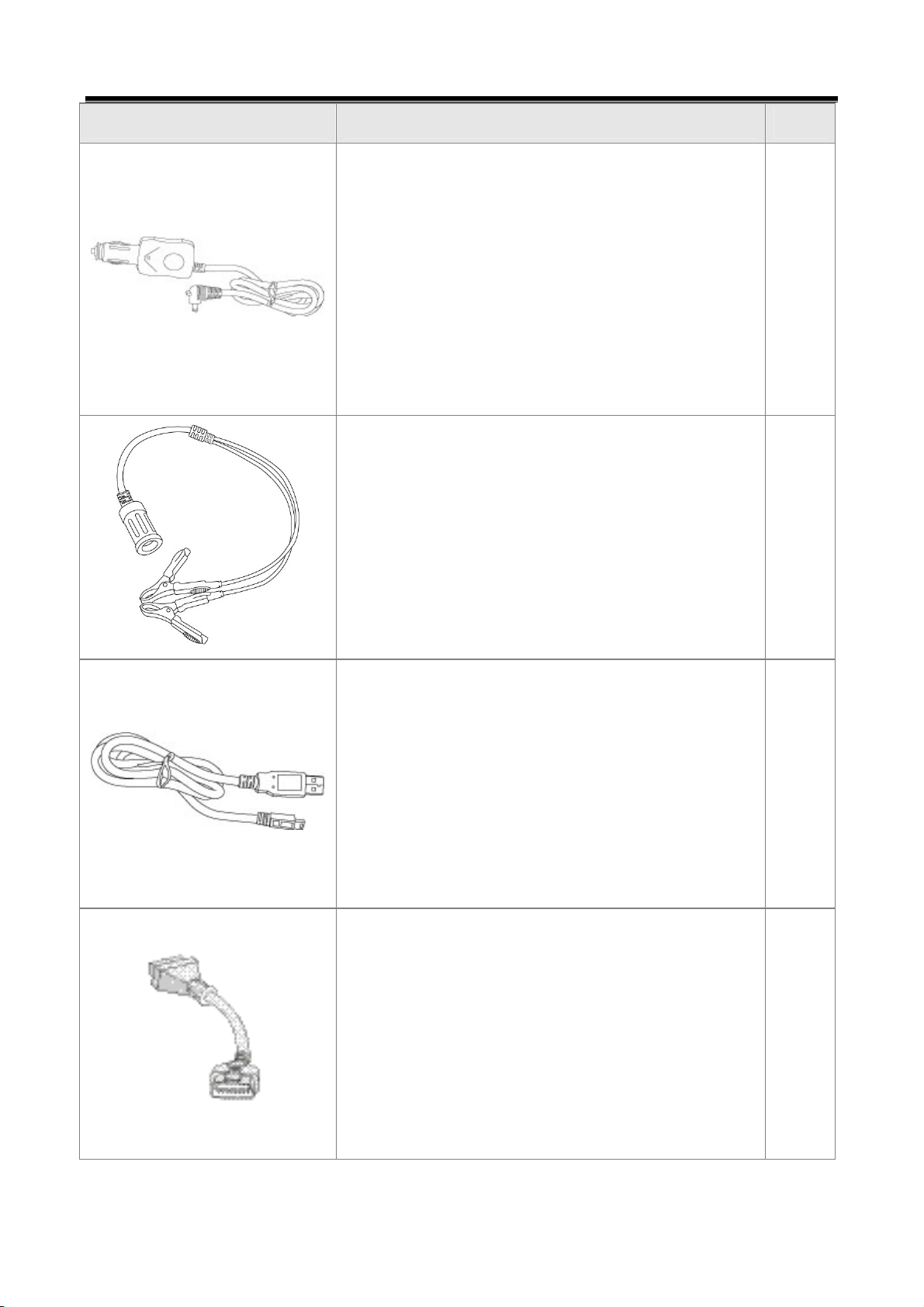
User’s Manual
Part Description Qty.
P/Name: CABLE - CIGAR
P/No: G1PDDCA002
It is used for supplying external power to the
G-scan using cigarette lighter terminal.
P/Name: CABLE - BATTERY
P/No: GSTA-37210A
The cable for connecting the Cable – Cigar
(P/No: G1PDDCA002) to the battery terminals.
P/Name: CABLE-mini USB(DOWNLOAD)
P/No: G1PDDCA003
1
1
Cable for communication between G-scan and
PC(Laptop)
1
P/Name: ADAPTER(Self Test Jig)
P/No: GHDM-24D000
This self-test adapter is used for selfdiagnosis functions that are described in a
separate chapter. Do not use this adapter
except for its specified purposes. For more
information about self-diagnosis, see chapter
(Module: A-02-006) Self-test adapter.
1
- 18 -
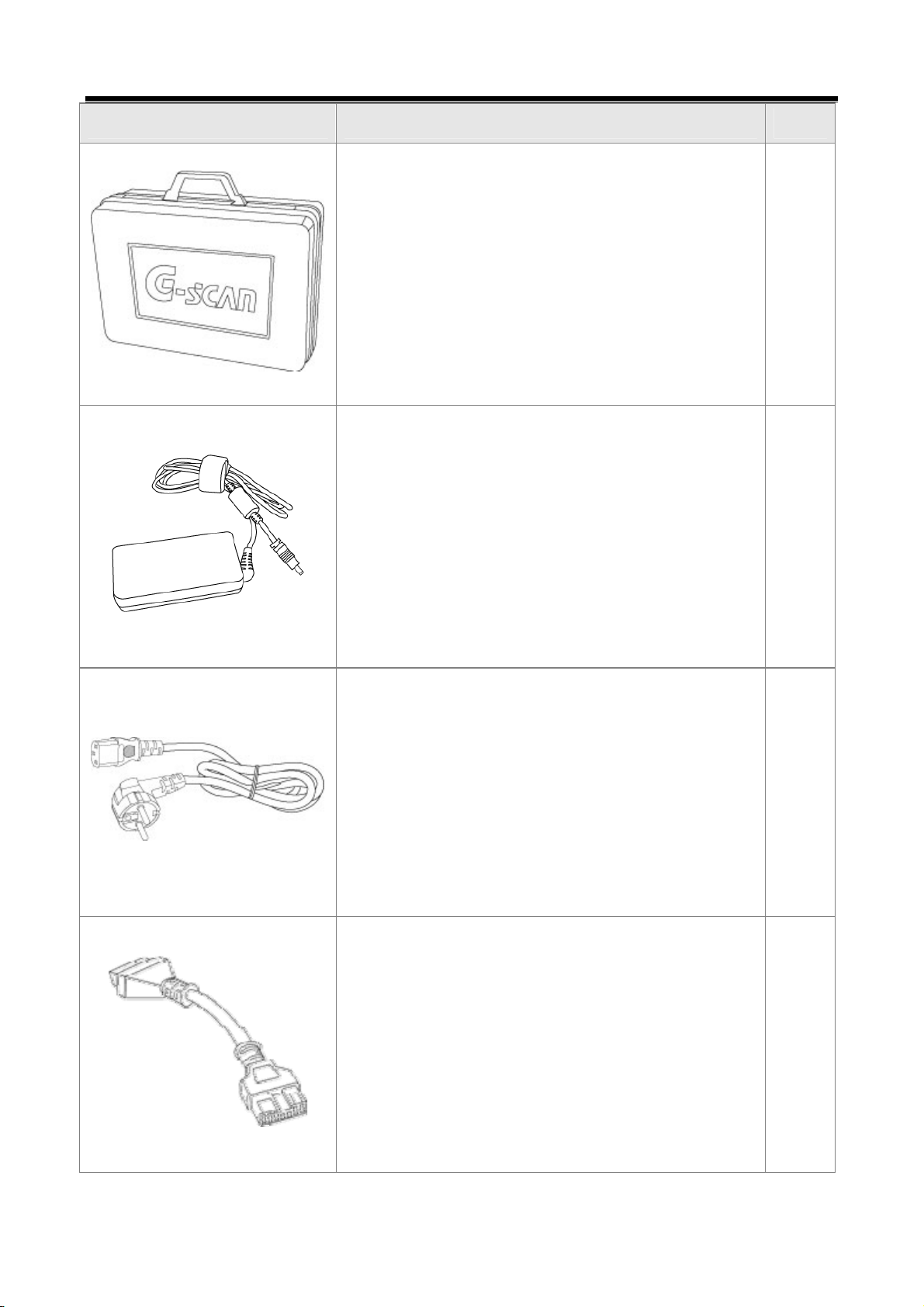
User’s Manual
Part Description Qty.
P/Name: Carrying Case
P/No: G1PDDHA001
The case preserving G-scan body and
components. For preventing from being
damaged and lost, G-scan should be stored in
this case after using.
P/Name: AC/DC Adapter
P/No: GHDM-260001
Adapter for supplying power to the G-scan
main module from AC power
1
1
P/Name: AC Power Cable
P/No: GHDM-273000
Cable for AC/DC adapter
The socket plug for AC power cable can be
different depends on each area. Please
purchase the right plug if it doesn’t match with
your country’s electrics specification.
P/Name: Adapter(16-12)
P/No: GHDM-245000
This adapter is connected between Main DLC
cable(P/No: G1PDDCA001) on the G-scan
module and 12pin diagnosis connecter on
1
1
some specific vehicles.
- 19 -
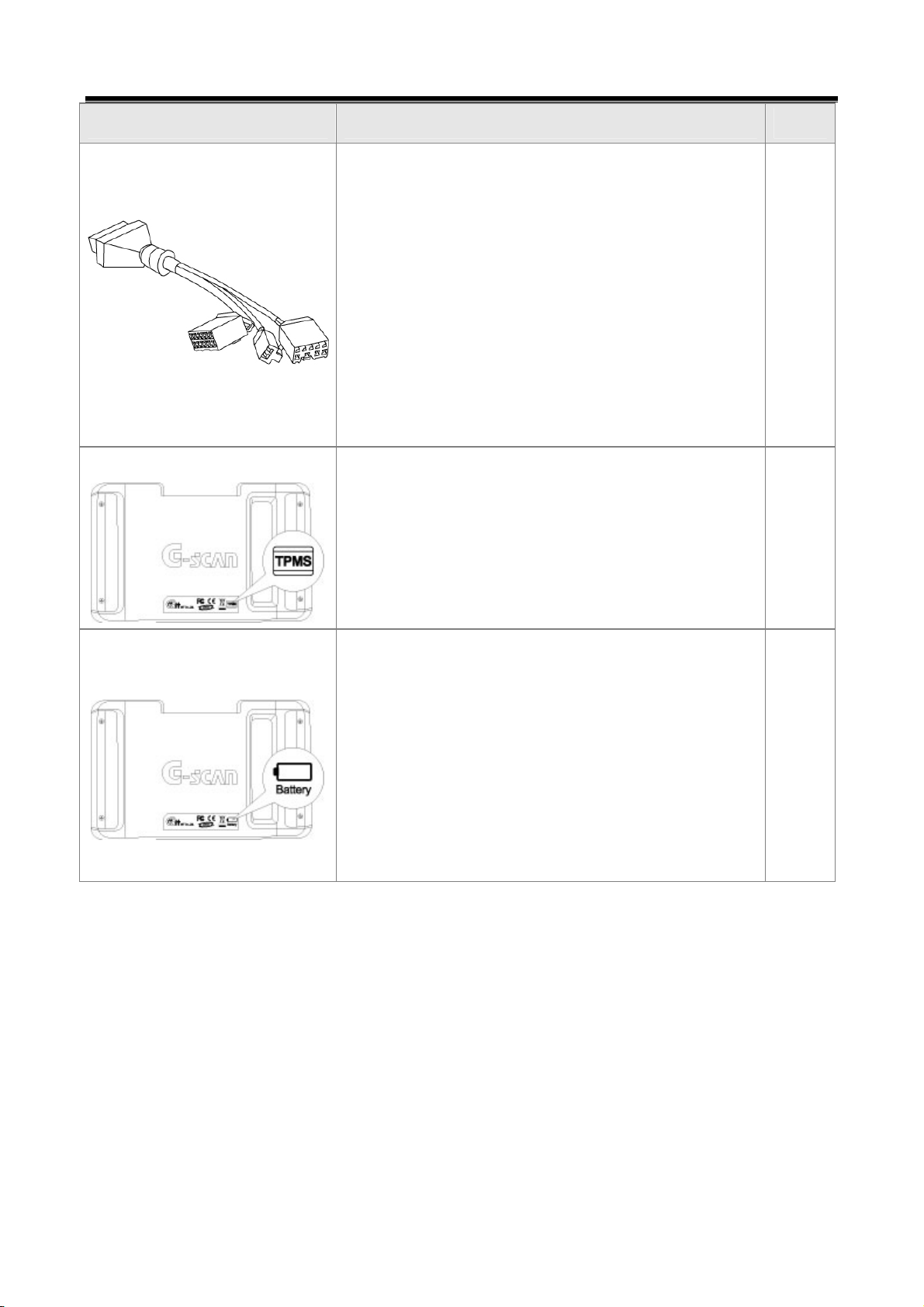
User’s Manual
Part Description Qty.
P/Name: (10-8-2)
P/No: GHDM-247000
DLC adapter cable for reprogramming and
setting Remote Keyless Entry(RKE). 3 different
(Optional Item)
(Optional Item)
connectors each(10, 8 and 2pins) compose
the other side of this 16pins diagnosis
connector. This adapter is used with the main
DLC cable(P/No: G1PDDCA001) , while
connected to the G-scan module.
P/Name: G-scan TPMS Pack
P/No:
TPMS module and rechargeable battery are
embedded.
P/Name: G-scan Battery Pack
P/No:
Rechargeable battery is embedded.
1
1
z Please check above items at opening this product.
z The optional items are for purchasing additionally.
1
- 20 -
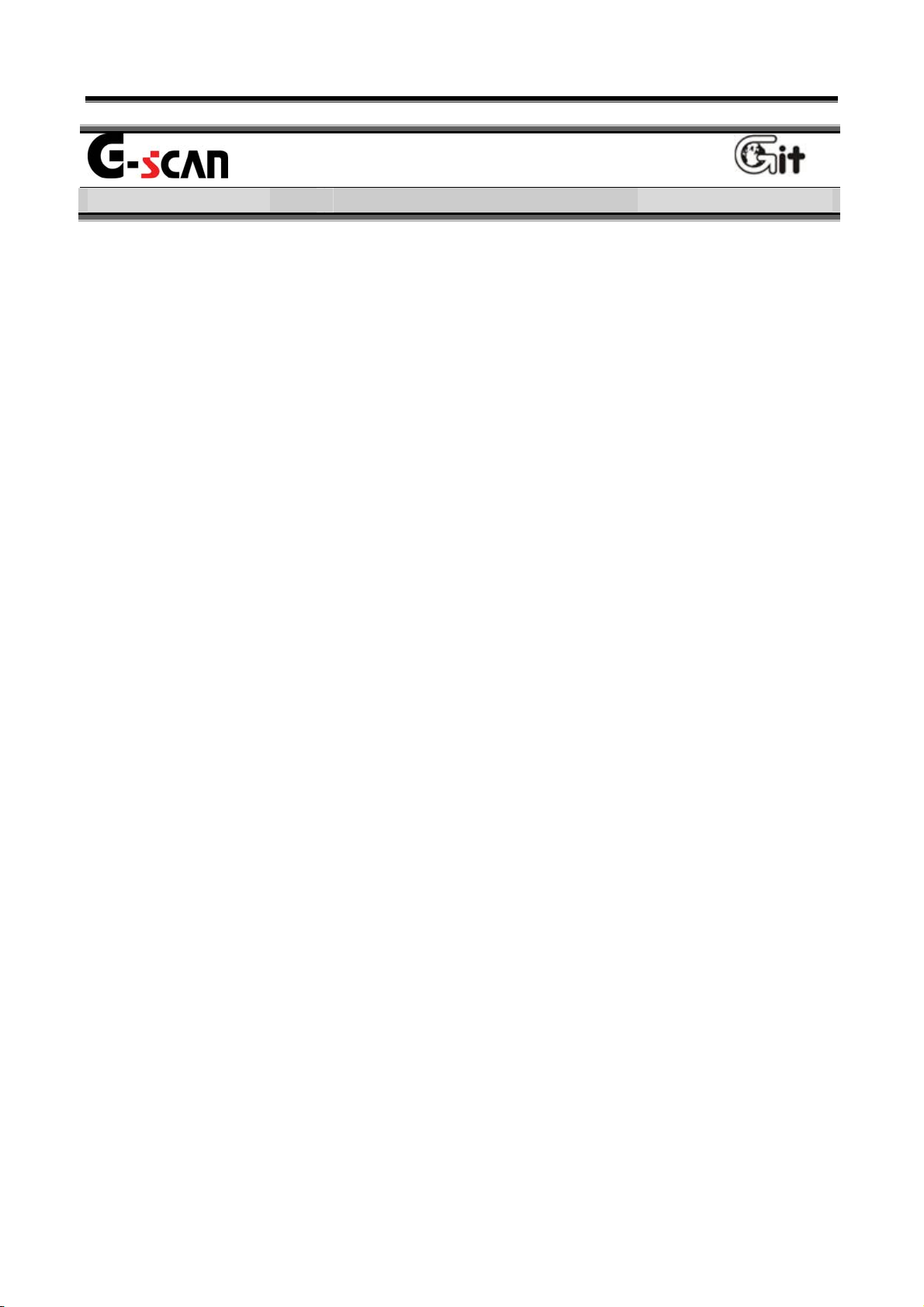
User’s Manual
Module NO: A-01-003
G-scan Components Module NO: A-01-003
Introduction of function
z Possible to communicate with all vehicles of HMC/KIA
z 5.6″ TFT LCD
z Possible to search the DTC of all control module installed in vehicle at
the same time
z ECU upgrade
z Diagnose the vehicle with CARB OBD-II
z Record the travel data
z Support supplementary functions for diagnosis
z Actuator enforced drive test
z Comparison analysis through dual mode
z Support data relating to DTC
z Convenience and Long endurance
z Easy to operate using touch screen
z Expandable function using USB interface
z TPMS module diagnosis
z Embedded rechargeable battery (Option)
z Support supplementary function relating to TPMS (Option)
- 21 -
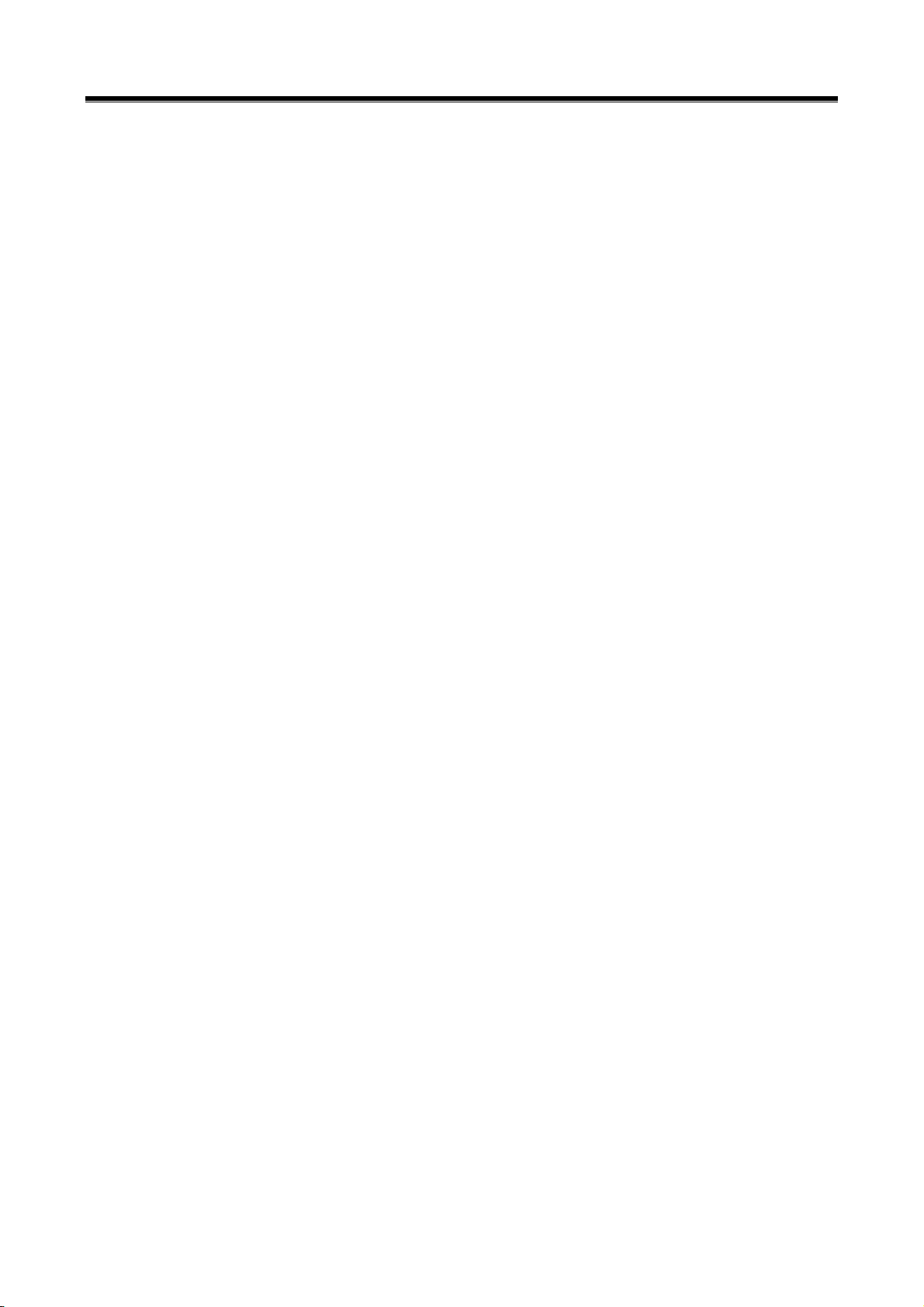
User’s Manual
- 22 -
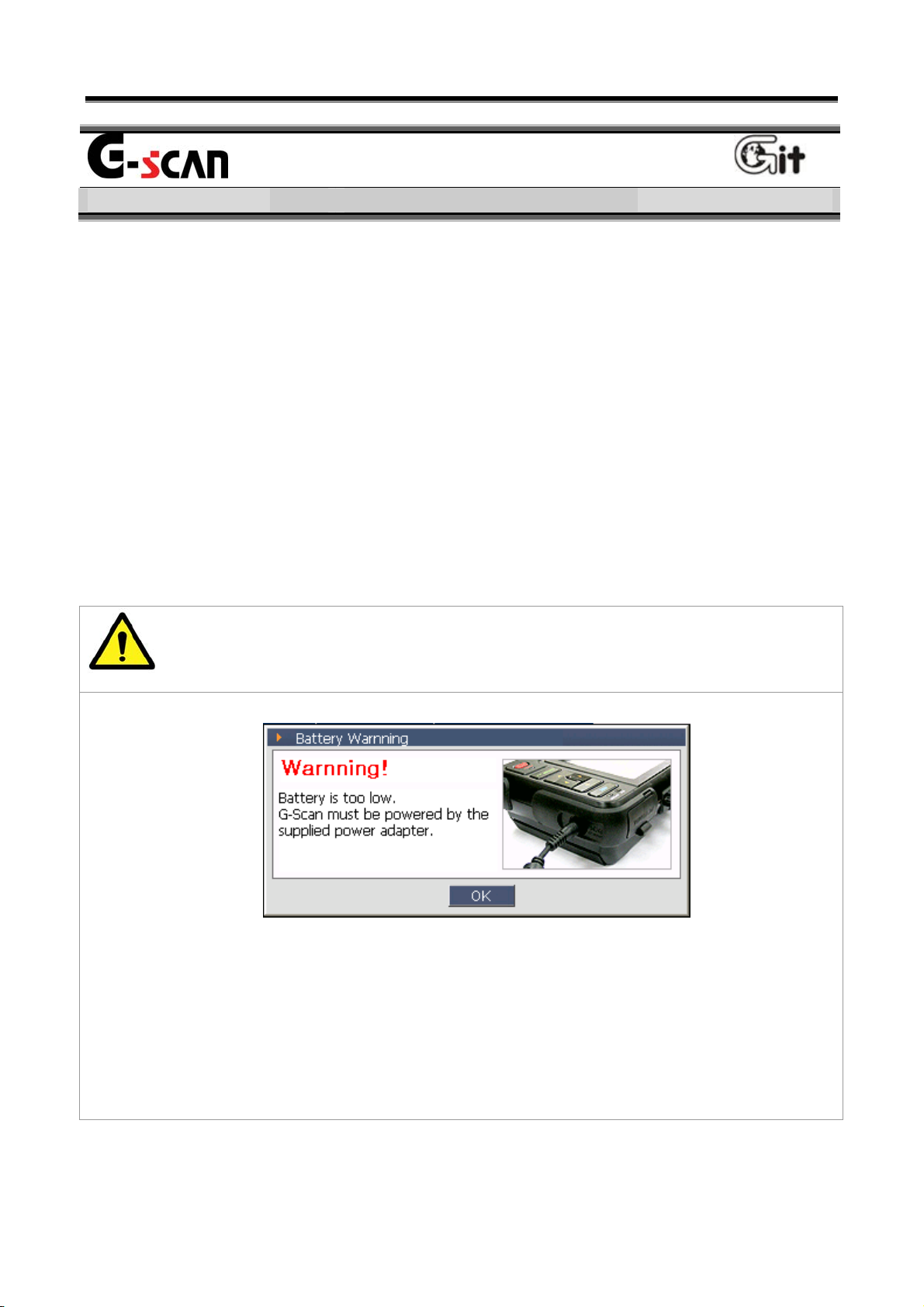
User’s Manual
Basic Use of G-scan Module NO: A-02-001
Power Supplying
1. Supply external power
There are 4 methods for supplying external DC power to the G-scan.
z With DLC cable
z From the cigarette lighter terminal in cabin
z From the battery of vehicle
z From the AC/DC adapter
2. Power supplying from embedded rechargeable battery (Option)
z When using wireless communication (LF/RF) of TPMS
Caution
<Figure 1: Low Voltage Warning for Rechargeable Battery>
z The <Figure 1> is the message warning the low battery. If you see
this message, supply the external power immediately.
z Otherwise, the G-scan will be turn OFF automatically.
- 23 -
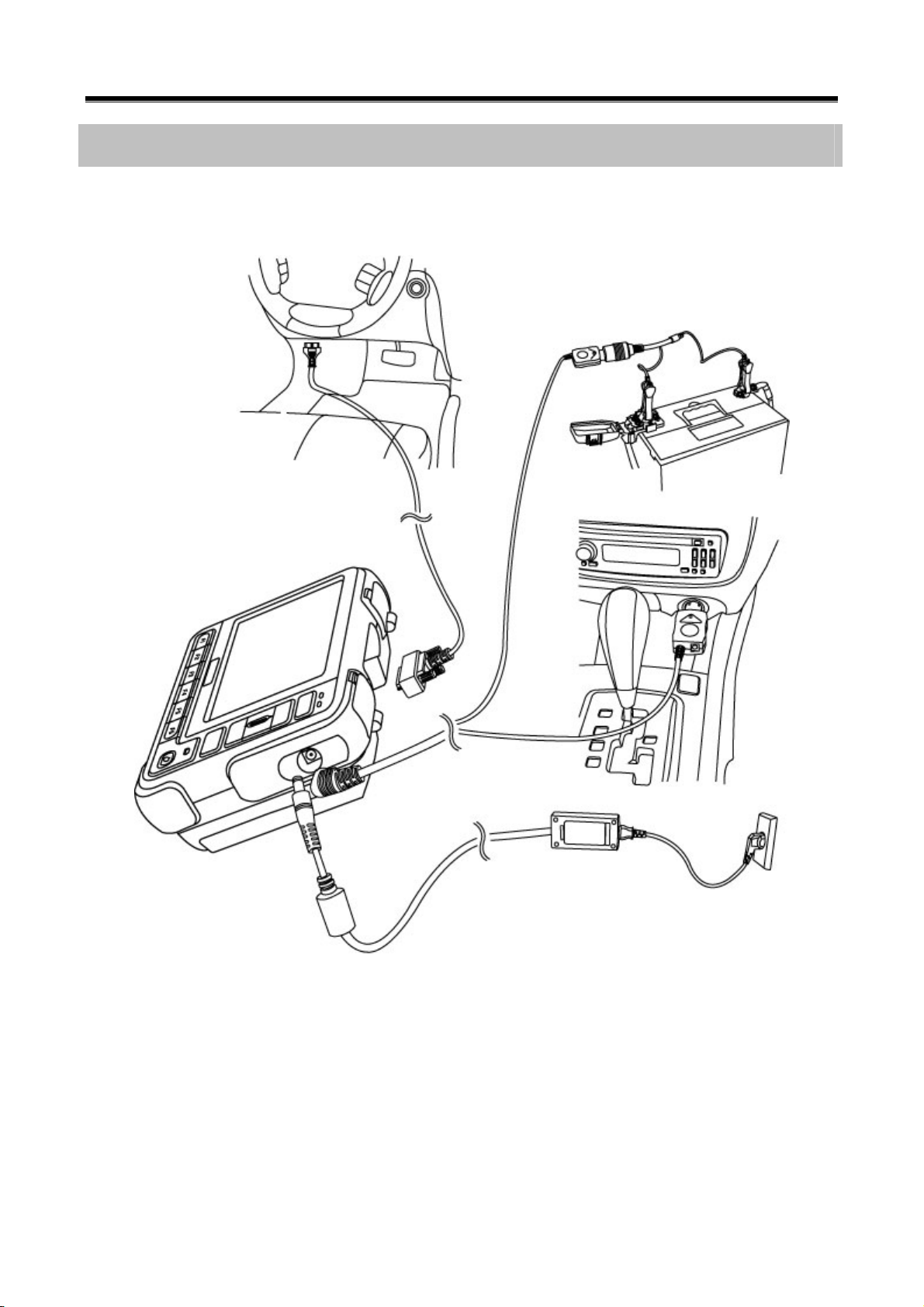
Module NO: A-02-001
How to connect the external power
User’s Manual
<Figure 2: Connect the External DC power to G-scan>
- 24 -
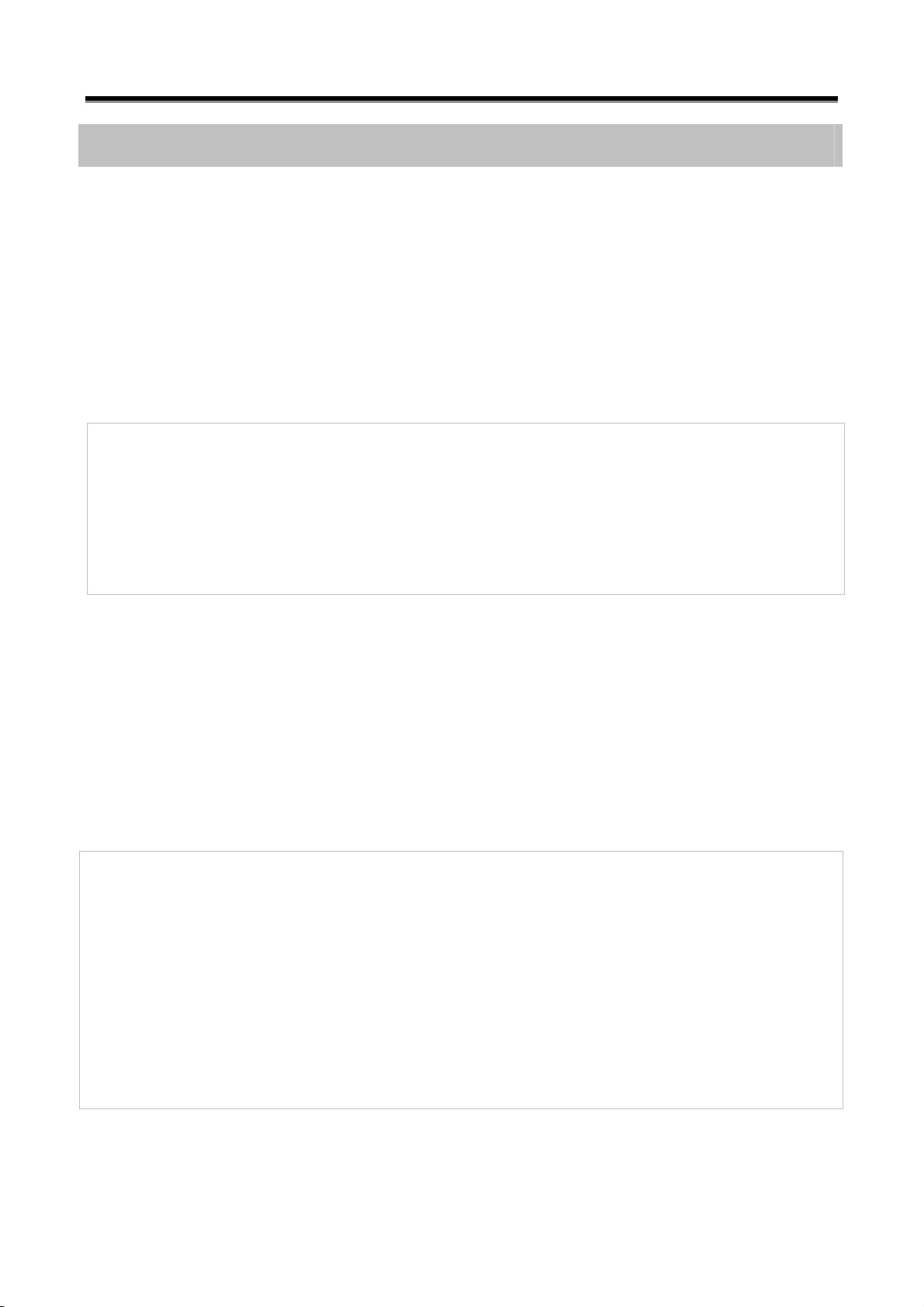
User’s Manual
Module NO: A-02-001
Description of Power Supplying Method
Power supplying with the DLC cable
The vehicle of which diagnosis connector terminal is the 20-Pin
connector or which is satisfying the OBD-II communication regulation
can be supplied the electric power from the DLC cable without any
additional power line.
Note:
The DLC connector, in general, is located at the lower part of the
driver’s front panel. This location may be different somewhat, please
check the correct location before connecting.
From the cigarette lighter in the cabin
Using the cigarette lighter power cable purchased as a basic item with
the G-scan, the electric power can be supplied.
Note:
When using the cigar cable, the power will be cut during ignition of the
engine. Therefore, for the G-scan without rechargeable battery, the
power will be OFF. If your G-scan does not have rechargeable battery
and you diagnose vehicle relating to the ignition of engine, use other
power supplying method.
- 25 -
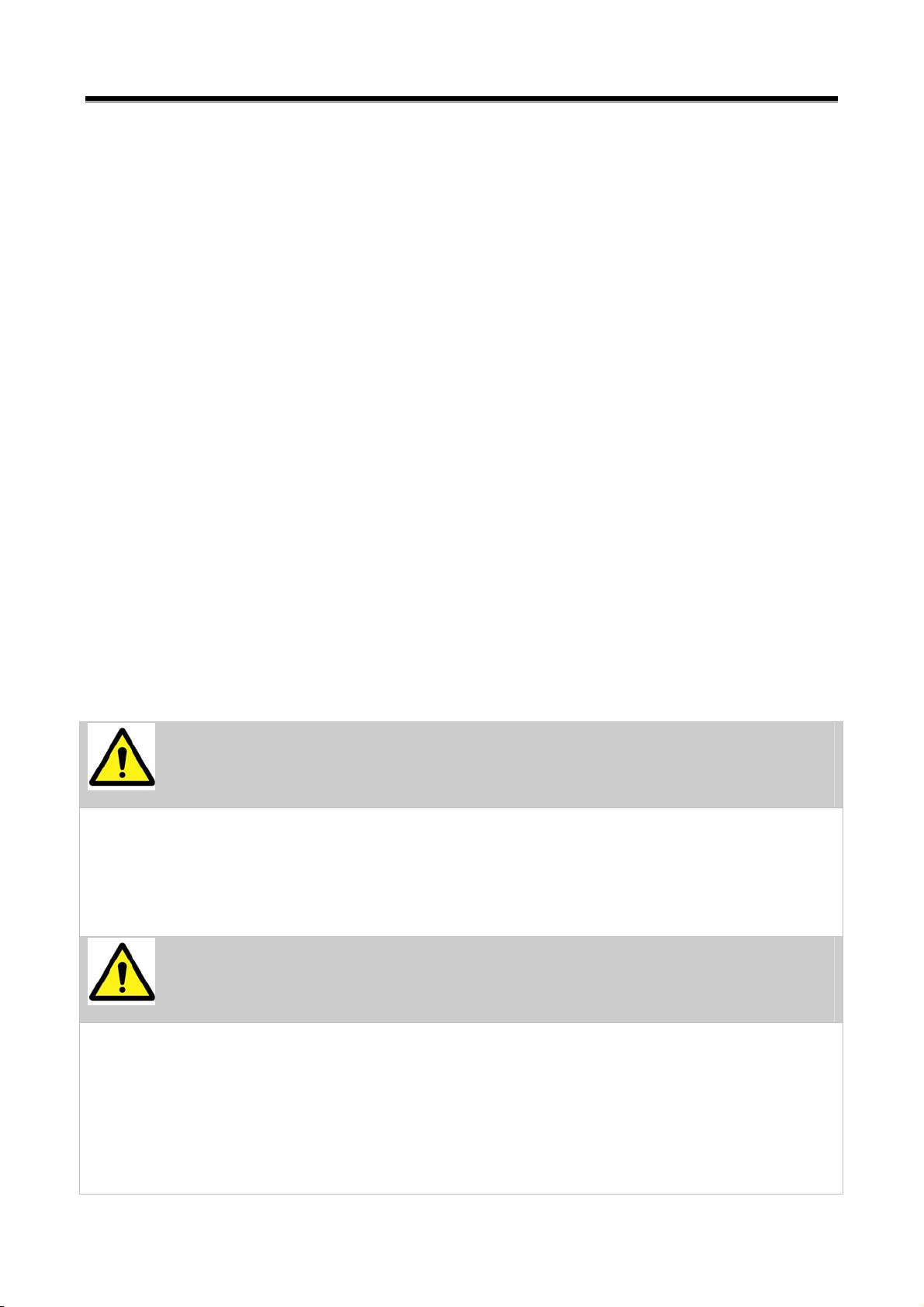
Module NO: A-02-001
User’s Manual
From the vehicle battery
When power is supplied form the vehicle battery, the electric
power can be supplied without interruption.
Cautions at connecting the vehicle battery
Do not contact the battery power line to the driving part in the
engine room.
Connect correct power lines to the battery terminals.
From the AC/DC adapter
Using the AC/DC adapter purchased as a basic item with the G-
scan, the electric power can be supplied to the G-scan.
When updating the G-scan, use the AC/DC adapter for supplying
stable power to the G-scan.
Warning
Use only the AC/DC adapter supplied by GIT for the G-scan. GIT
has not responsibility for the damage by different kinds of AC/DC
adapter.
Caution
At communicating with vehicle (for all vehicle diagnosis function
with DLC cable), the vehicle battery should be connected always.
For updating the G-scan, connect the AC/DC adapter for supplying
the stable power.
- 26 -
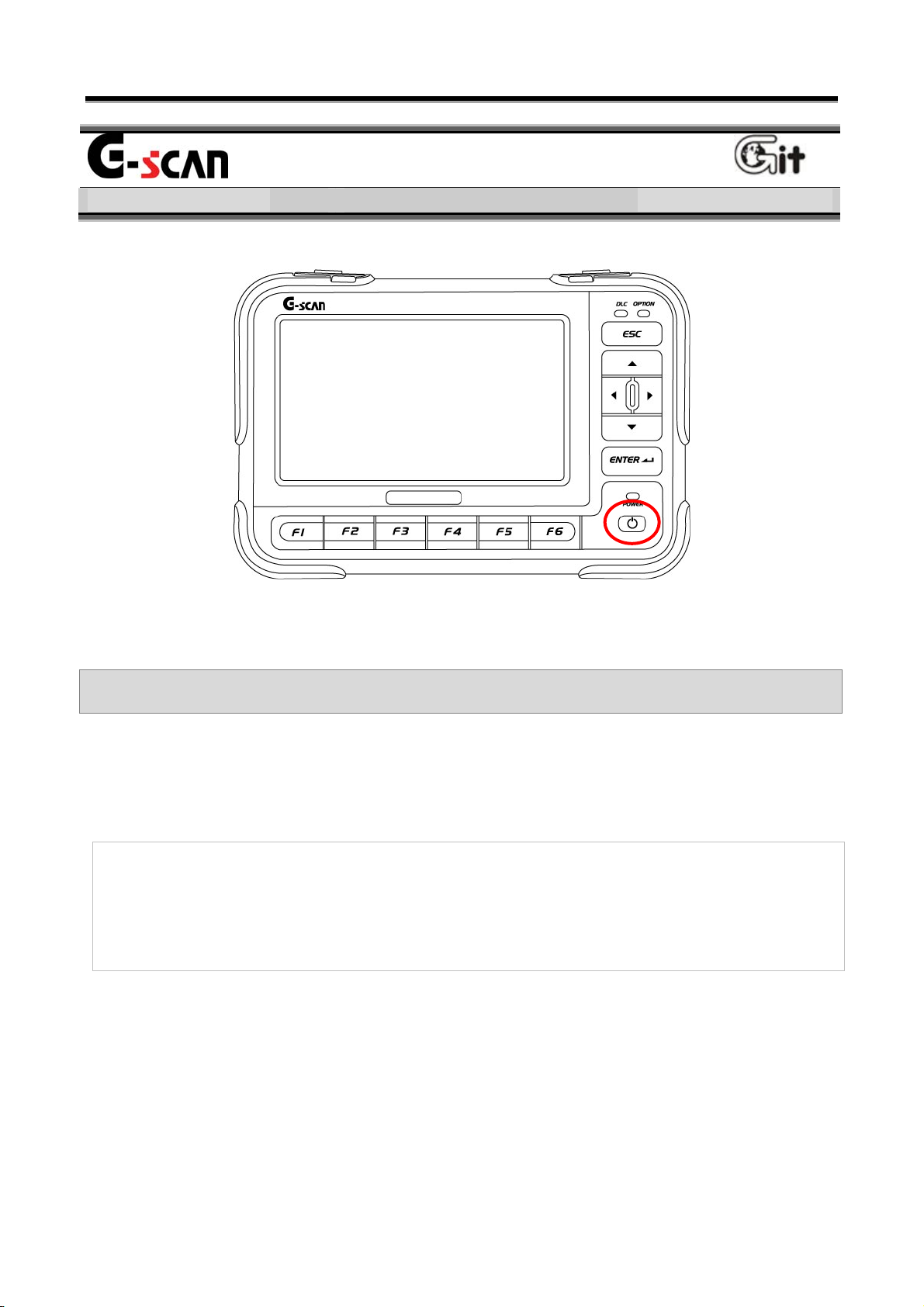
User’s Manual
Basic Use of G-scan Module NO: A-02-002
Power ON/OFF
<Figure 1: Location of the Power S/W>
Power ON/OFF Method
Power ON
1) Check the power supplying condition of G-scan.
Notice:
For the details of power connection to the G-scan, refer to “Power
Supplying” of the “Basic use of G-scan”.
2) Press the “Power Switch” shown in <Figure 1> until the DLC LED and
OPTION LED located at upper right of the G-scan are turn from amber
to green. (It requires about 0.5 seconds..)
- 27 -
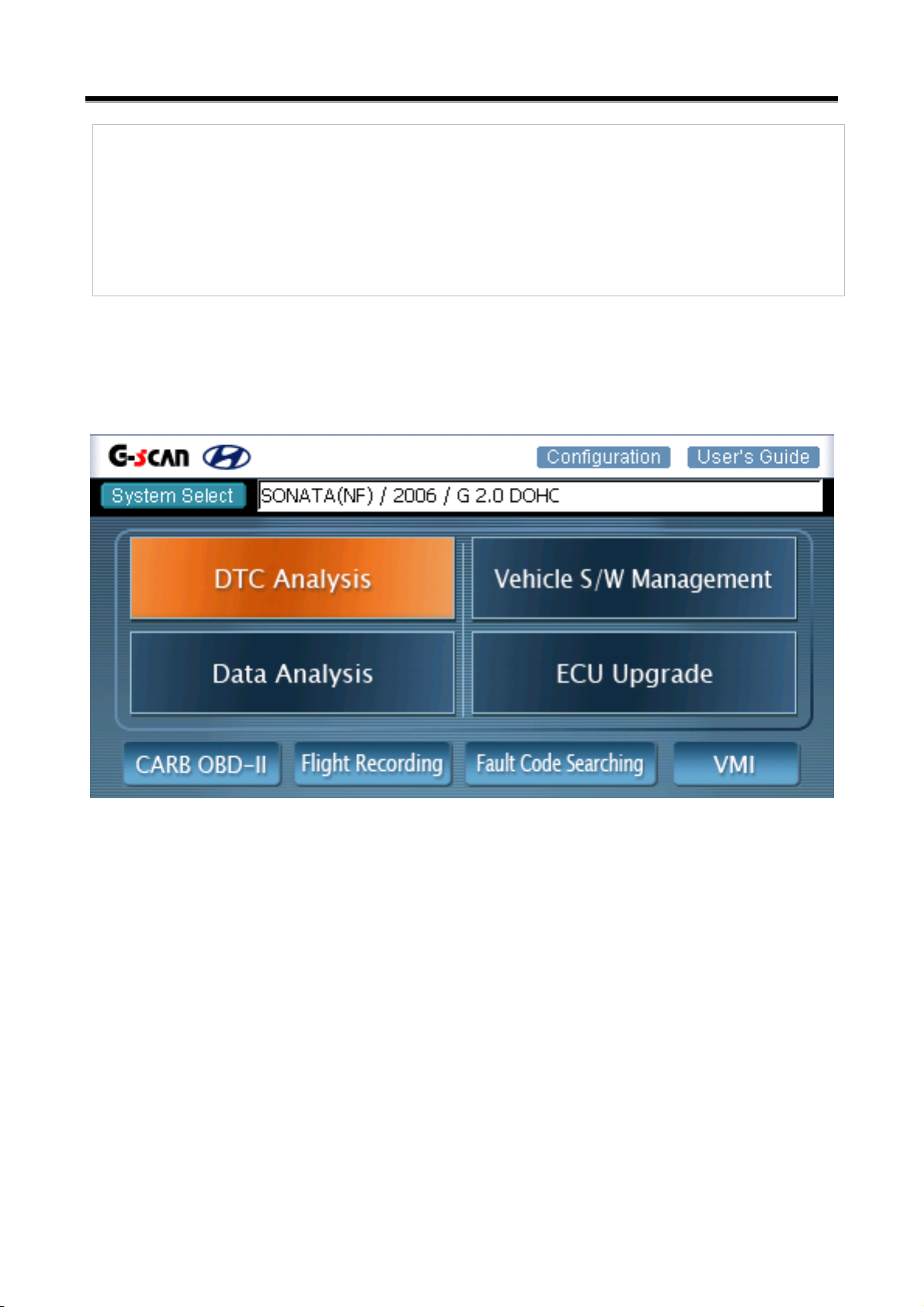
Module NO: A-02-002
User’s Manual
Notice
For the lightening color of POWER LED, refer to the “Description for
Main Component of H/W” of the “Basic Use of G-scan” (Module: A-
02-003).
After booting the G-scan normally, the main screen of G-scan will be
shown as <Figure 2>.
<Figure 2: Main Screen of G-scan>
Power OFF
z Press the power switch for 2.5 seconds, the G-scan will be turn off.
- 28 -
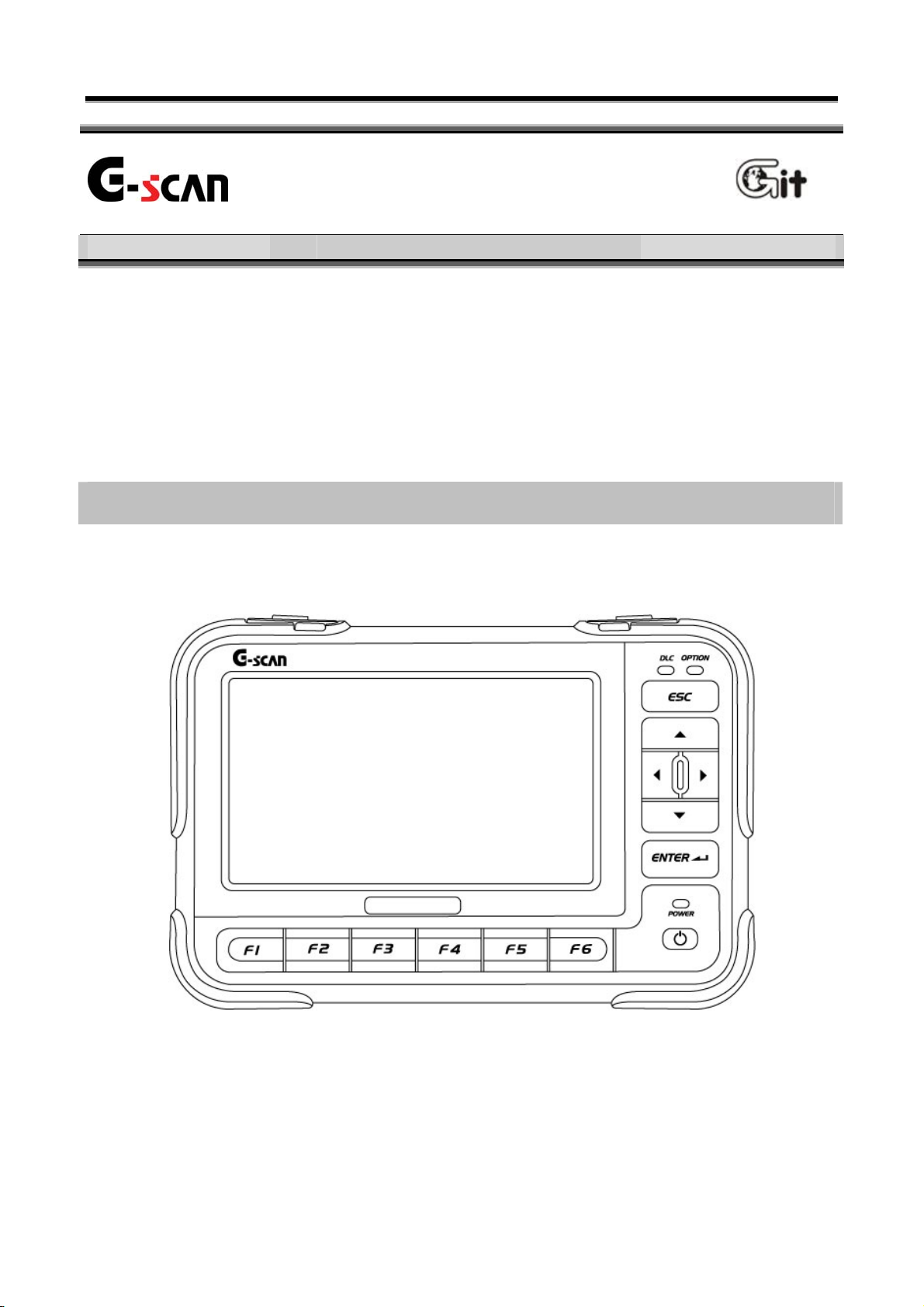
User’s Manual
Description for Main
Component of H/W
Basic Use of G-scan Module NO: A-02-003
Even the G-scan is developed as its function can be operated through
the touch screen, for more fluent operation of G-scan, please be familiar
with the functions and positions of the buttons, terminals and LEDs
installed at the G-scan hardware.
Touch Screen and Input Button
<Figure 1: Front view of G-scan>
- 29 -
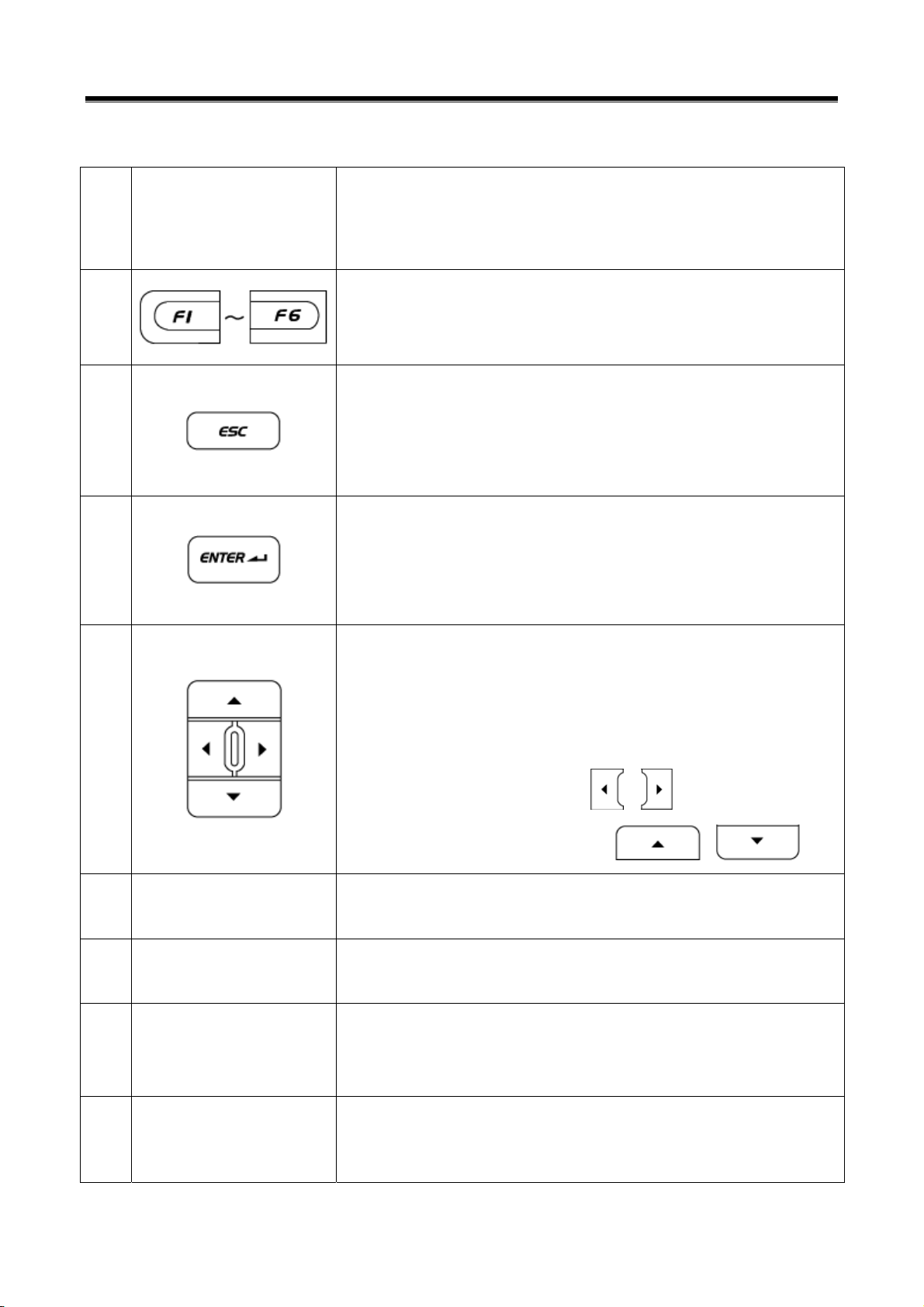
Module NO: A-02-003
1. Description for Front side of Body
Use the specific stylus pen at selecting functions
①
Touch Screen
and items on the touch screen
H/W buttons for operating functions represented in the
User’s Manual
②
③
④
⑤
screen function button at bottom of screen.
Exit from the screen currently executed.
Move the previous screen at selecting model.
Close the pop-up window.
Execute the item or function selected on the current
screen
Move to the next screen at selecting model.
Move the cursor to the wanted item or function on the
current screen.
At diagnosing in dual mode, you can select the
⑥
⑦
⑧
⑨
- 30 -
Power ON/OFF the power of G-scan.
POWER LED LED showing the power condition.
DLC LED
OPTION LED
diagnosing window with
the diagnosing window with
LED showing the communication condition with the
control module installed in the vehicle.
LED showing the communication condition with
supplementary option item connected to G-scan.
, and the items in
, .

User’s Manual
Module NO: A-02-003
Note:
As the CALIBRATION of the touch screen may be changed by the
temperature variation or passing of the time, reset the CALIBRATION of
the touch screen at the “Setup” in the Configuration.
Notice
For the details relating to the power ON/OFF, refer to the “Power
ON/OFF” in the “Basic Use of G-scan” <Module NO: A-02-002>.
z POWER LED Lighting Condition
Charging Charged
With DC power LED (Red) ON LED (Green) ON
Battery Pack
Installation
Without DC
LED OFF LED OFF
power
Tips
If the battery pack is not installed, when the external power is connected,
the Power LED lights the Green up.
Notice:
For the details of the power supplying, refer to the “Power Supplying” in
the “Basic Use of G-scan” <Module NO: A-02-001>.
- 31 -

z DLC LED Lighting Condition
LED operating condition
Communicate with Control
Module
Communication with Control
module is OFF
z OPTION LED Lighting Condition
TPMS Pack (LF) wireless
transmission
User’s Manual
LED (Green) Flicker
LED OFF
LED (Red) ON
TPMS Pack (RF) wireless reception LED (Green) ON
Communication by USB port (Host)
LED (Green) Flicker
of the G-scan body
Others LED OFF
- 32 -

User’s Manual
2. Description for the Communication Terminals
<Figure 2: G-scan COM port>
Terminal for connecting to DLC cable to
DLC
communicate with vehicle.
OPTION
PC COMM
The USB Host port prepared for expanding
the function by connecting to additional
equipments in future.
The COM port for using the vehicle COM
PASS-THRU
functions from the PC.
The COM port for maintaining the G-scan and
DOWNLOAD
expanding the functions in future.
- 33 -

3. SD Memory Slot & Reset Button
<Figure 3 SD Memory Slot and Reset Button>
User’s Manual
SD Memory
Slot
RESET Button
Slot for inserting the SD card restoring the various
data for driving the G-scan.
When program has errors by the O/S or other
problems, press the Reset button to turn OFF the
G-scan in force. After pressing the Reset button,
press the Power Switch to reboot the G-scan.
- 34 -

User’s Manual
Description for the Main
Component of the S/W Screen
Basic Use of G-scan Module NO: A-02-004
Unlike the conventional diagnosis equipments, the screen of the Gscan is equipped with the touch screen. The images output on the Gscan screen are not simple pictures but the functional buttons for
operating the diagnosis equipment.
This chapter describes the functions and marks commonly applied to
the Main Screen of the G-scan and other diagnosing screen. Please be
familiar with these descriptions to operate G-scan freely.
Components of the Initial Screen
①
②
③
④
⑤
⑫
⑥
⑦
⑧ ⑨ ⑩ ⑪
<Figure 1: Components of the Main Screen>
- 35 -

Description for the Components of the Initial Screen
Configuration and Help
ConFigure or proceed to the “Setup”, “User
①
Information”, “Software version” or “Self-diagnosis”
User’s Manual
②
Model Selection
③
Diagnosis Menu
④
⑤
⑥
Support the Help for using this product.
Select the model and system for diagnosing.
* The selected system is shown in the window right
side of the “System Select” button.
Show the fault code on the screen by
communication with the selected vehicle system.
Show the additional fault codes by further
communication.
Check the data of input/output devise of ECU
installed at the current vehicle by the communication
with the selected vehicle system.
Support supplementary vehicle S/W function except
the diagnosing functions (DTC, Current Data,
Actuation Test).
⑦
⑧
⑨
⑩
⑪
- 36 -
Support the ECU upgrade.
Diagnose the vehicle applied with OBD-II COM
program.
Recording the travel data, analyze the data.
Search the fault codes of vehicle systems setup in
system selection multiply at the same time without
re-selection of system.
At connecting GDS VMI (expanded install item), the
multi-meter, oscilloscope, simulation test functions
are possible.

User’s Manual
Diagnosis Screen Components
<Figure 2: Diagnosis Screen>
Showing the Diagnosing Model and Hot Key
z The diagnosing item currently undergoing and the model for
diagnosing are shown. For the right icons, refer to the following table.
z Description for the Common Icons in Diagnosing Window
Closing the window currently undergoing, return to the initial main
screen.
Capture the screen currently undergoing and save it.
The captured screen will be saved at the “Storage Card₩GscanImage₩Model” folder of SD memory inserted into G-scam.
Show the data of the system currently communicating in detail.
Change the system for diagnosing except the vehicle model.
Change to the dual mode from the overall screen.
Change to the overall screen from the dual mode.
- 37 -

User’s Manual
Diagnosing Window
According to the diagnosis mode of the G-scan, it shows the data and
the results of the diagnosis.
<Figure 3: Data Output Window>
Screen Function Button
<Figure 4: Screen Function Button>
At the diagnosis item currently undergoing, the functions of the function
button
are shown. the function can be operated by
selecting it using the stylus pen.
Tips:
The property of the screen function button will be changed according to
the diagnosis mode (or the activated window at the dual mode).
- 38 -

User’s Manual
Basic Use of G-scan Module NO: A-02-005
Connecting the DLC cable
For the communication between the control module installed at the
vehicle and the G-scan, the DLC cable should be connected.
According to the kinds of connector used in the communication, there
are different in connection of power supplying line and the adaptor
connection.
<Figure 1: Connecting the DLC cable>
- 39 -

User’s Manual
Vehicle with the OBD-II Standard Connector
Only with the DLC COM cable without additional power line, it is possible
to communicate with control module and to supply power.
Tips
In general, the DLC connector is located at the lower part of the driver’s
front panel. According to the kinds of vehicle, it may be different.
Therefore, before connecting, please check the correct position at first.
Vehicle without the OBD-II Standard Connector
Connecting the power
For the vehicle without the OBD-II standard connector, connect the
power line additionally for operating the G-scan
Connecting the vehicle diagnosis
For the communication with the control module installed at the vehicle,
additional adapter is required. After connecting the adapter to the 16
pin of the DLC cable, connect it to the COM connector terminal of the
vehicle.
Notice:
For the power supplying, refer to “Power Supplying”<A-02-001> in the
“Basic Use of G-scan”.
th
- 40 -

User’s Manual
Caution
When disconnecting the main DLC cable, press the locking clip. Do not
pull the wire or distort it. It may cause the damages of the cable or
connector.
- 41 -

User’s Manual
Caution
At connecting the main DLC connector to the G-scan, tighten the 3
clamping screws to the body of G-scan firmly.
At carrying the G-scan, do not hold the DLC cable. Hold the module
body or hand strap.
- 42 -

User’s Manual
Basic Use of G-scan Module NO: A-02-006
Self Test Adapter
The self-test functions are used to check the Main DLC cable (P/No:
G1PDDCA001) and specific related circuits. Not all G-scan circuits are
checked with the self-test functions.
Purpose and Scope of Self Test (Semi-Test)
Basic operation of the self-test function is the loop-back theory.
Loop-back theory is verification between sent data from the G-scan
module and returned data, which passed through the pins of all the
outside connectors during the self-test.
Some communication circuits such as high speed CAN, low speed CAN
and SAE-J1708, cannot be checked with loop-back tests.
There are 2 self-test steps included in the Self Test function on the
Configuration menu.
z Step A: Performs test functions by automatically changing circuit
Configurations at the inner end of DLC connector of the G-scan
module.
- 43 -

User’s Manual
z Step B: Performs test functions on the Main DLC cable using the self-
test adapter which will short all the terminals (except power and
ground functions) at the end of Main DLC cable.
This self-test function cannot determine open or short circuits in other
adapter cables except Cable-DLC (P/No: G1PDDCA001).
- 44 -

–
User’s Manual
-
Connecting the Self-Test Adapter (GHDM – 24D000)
Before performing the self-test function, connect the Main DLC cable
(P/No: G1PDDCA001) between G-scan module and Self-test adapter
(P/No: GHDM – 24D000). Then, connect the other side of Self-test
Adapter to the OBD-∥ Connector on the vehicle as shown in [Figure1].
Figure 1. Installation of the Self-test adapter
After installing the adapter, follow the instructions as indicated on the
Self-Test screen located on the Configuration menu.
- 45 -

User’s Manual
Configuration
- 46 -

User’s Manual
Configuration Module NO: A-03-001
Setup
Selecting at the main screen, “Setup” screen will be
shown. In this item, the brightness of touch screen can be adjusted for
the user’s favor, the language can be selected and the operation of key
pad and calibration of the touch screen can be controlled.
Introduction of the Setup Main Screen
<Figure 1: Setup Screen>
The descriptions for the screen function button in “Setup” are as follows.
Item for setup the brightness of LCD screen.
Item for setup the language.
Checking the operations of the 12 function buttons.
Calibrating of the touch screen.
Set the diagnosis Data unit and the Buzzer ON/OFF.
Move to the next Tab.
- 47 -

User’s Manual
Operating Order and References
Screen Brightness Adjustment
1) Select the “Back Light” item to change the gray scale of ambient color.
Select the function button
Select the
at the bottom of screen on the touch screen.
.
Select the “Back Light(F1)” on the touch screen.
<Figure 2: Back Light Adjustment>
2) Adjust the brightness using stylus pen or pressing the on the
key pad.
3) It can be adjusted with 5 levels. Screen will be brighter as it is adjusted
to (+).
4) Item movement after adjusting screen
Using stylus pen, move to the item directly on the screen
Selecting the
, move to the menu and use the direction
arrow keys to move to wanted item.
- 48 -

User’s Manual
Language Selection
1) Selecting the “Language” item, the gray scale of around is changed.
Select the function button .
Select the
at the bottom of the touch screen.
Select the 의 “Language(F2)” on the touch screen.
<Figure 3: Move to Language Selection>
2) Using the stylus pen, press the right mark of language window or ,
and press the
. Then language list will be shown.
<Figure 4: Language Selection>
- 49 -

3) Change item after selecting language
Using stylus pen, select item want to move on the touch screen.
User’s Manual
Select
arrow keys
or to move to menu, change item using
- 50 -

User’s Manual
Keypad Test
1) Selecting “Keypad Test” item, around color is changed as shown in
<Figure 5>.
Select the function button .
Select
at the bottom of the touch screen.
Select the “Keypad Test(F3)” on the touch screen directly.
<Figure 5: Keypad Test>
2) Pressing the function button F1~F6, arrow keys, ENTER, ESC key, the
color of position representing mark of button will be changed to
orange color. You can easily check the button condition.
3) Change Item after completing Keypad Test
Select item want to move on the touch screen using stylus pen.
Select
+ at the same time, move to menu. Using
arrow keys, move to the wanted item.
- 51 -

User’s Manual
Calibration of Touch Screen
Selecting the “Touch Screen Calibration(F4)” item, following screen will
be shown.
Select the function button
Select the
at the bottom of the touch screen.
.
Select the “Touch Screen Calibration(F4)” directly on the touch
screen.
<Figure 6: Calibration of Touch Screen>
1) Select the center of (+) mark on the touch screen as shown in the
above figure with the stylus pen.
* Totally 5 points are shown on the screen. Select all center points of the
5 marks.
- 52 -

User’s Manual
2) After selecting 5 centers of (+) marks, message is shown in <Figure 7>.
: Save the new calibration and move to menu.
: Cancel the new calibration and move to menu.
<Figure 7: Completion of the Touch Screen Calibration >
- 53 -

Setup for Unit and Buzzer ON/OFF
User’s Manual
1) Selecting
or ‘F5’, following setup window will be shown.
<Figure 8: Unit & Buzz setup>
2) Setup the Unit and Buzz operation in the setup window.
Using stylus pen, setup on the touch screen.
Setup using the function button
Change to the wanted item among the
①
setup items
②
Select the item to setup
Unit: select wanted unit in the list.
③
Buzz: select ON or OFF
Unit: after selecting unit, move to
setup list.
④
Buzz: after setup ON/OFF, move to
setup list.
Repeating ①~④, setup the unit
- 54 -

User’s Manual
3) After completing all setup, select at the bottom of setup
window.
Notice:
The unit selected at this Tab is applied to the unit of data represented in
the diagnosis function.
- 55 -

User’s Manual
Exit from“Setup”
After completing “Setup” item, move to other Tab.
Select to move to “User Info”.
Using stylus pen, select the “Tab” on the upper portion of the touch
screen directly to move.
Move to the main screen
Select to move to the main screen.
Select
at the right upper portion of the screen to move to the
main screen.
Selecting ‘Move to main screen’, following message will be shown.
<Figure 9: Save Message>
Save the setups and exit to the main screen.
Cancel the setups and exit to the main screen.
“Back Light”, “Touch SCR”, “Unit” among the “Setup” items will be
save with the final setups regardless of this message shown at moving
to main screen.
- 56 -

User’s Manual
Configuration Module NO: A-03-002
User Information
This is the item for inputting customer’s personal information.
To change items in the below level of ‘User Info’ item, use the touch
screen and the function button. To input personal information, us the
touch screen only.
How to input the User Information
How to change to“User Info” item
Selecting the “User Info” on the touch screen using the stylus pen,
following screen will be shown.
Select the
“User Info”.
, buttons in the “Setup” to move to
How to change between “User Info” lists
Select the items on the touch screen using the stylus pen.
Using arrow keys (Up, Down) of the function button, move to the
list want to input and press the arrow key (right) to select it.
<Figure 1: User Info Screen>
- 57 -

User’s Manual
Input the personal information
It is impossible to input the information using the Function &
Supplementary Function buttons. Use the stylus pen on the touch screen
to input personal information.
How to input
1) Using stylus pen, at the “User Info” screen, select the input window or
using the direction button
and select the
, then following keyboard will be shown.
, select the User Info list
2) Using the stylus pen, press the keyboard on the touch screen to input
the personal information.
3) After input the user information, select
or select other input
window using the stylus pen.
<Figure 2: Screen Keyboard>
- 58 -

User’s Manual
Exit from “User Info”
After setup the “User Info” item, move to other Tab
Select the
to move to “Version”.
Select the “Tab” at the upper side of the touch screen using the stylus
pen to move.
Move to main screen
Select
Select
at the upper right side of the touch screen to move to the
to move to the main screen.
main screen.
Selecting the ‘to main screen’, the following message will be shown.
<Figure 3: Save Message>
Save the setups and move to main screen.
Cancel the setups and move to main screen.
- 59 -

User’s Manual
Configuration Module NO: A-03-004
Self Test
It is the function for checking if the circuits relating to the
communication of G-scan and the DLC cable have defects or not. If the
equipment has problems relating to the communication function,
conduct test following to the instruction of the screen.
Description of Self Test Screen
<Figure 1: Description of Self Test Screen>
Item for checking the defects of circuits relating to the
communication of G-scan.
Item for checking the defects of the DLC cable.
Start the Self Diagnosis Test.
- 60 -

User’s Manual
Self Diagnosis Test
How to change to the “Self Test” item
z Selecting the “Self Test” on the touch screen using the stylus pen, the
following screen will be shown.
z Press the 에서
, button at “Version” to move to the
“Self Test”.
<Figure 2: Move to the Self Test>
z Using the stylus pen, select it on the touch screen or press the
direction buttons
, then , can be
selected.
- 61 -

User’s Manual
STEP-A Test
The purpose of STEP-A test is for diagnosing the specific
communication circuit of the G-scan. During proceeding with this test,
the power is supplied by the DLC cable and the Self Test adapter. For
the details of Self Test adapter, refer to the ‘Connecting the Self Test
adapter’ in the ‘Basic Use of G-scan’.
<Figure 3: Self Test A Screen>
Method for proceeding with the test is as follows.
1) Connect the DLC cable to the G-scan and connect the Self Test
adapter to the other end of DLC cable. Connect the adapter to the
OBD-II connector of the vehicle.
2) Turn the power of G-scan ON and change to the ‘Self Test’ item of
configuration.
- 62 -

User’s Manual
3) After selecting the , select the or ‘F1’ to
proceeding to the test.
<Figure 4: Self Test A Proceeding 1>
4) Check the ‘Test Result’ shown on the test result window.
<Figure 4: Self Test A Result>
Good: Proceed with the test of 16-pin DLC cable; begin the “STEP-
B” test.
Failure: G-scan main module may be inoperative. Contact the
authorized service provider
- 63 -

User’s Manual
STEP-B Test
The STEP-B test is the function for checking if the DLC main cable
line is broken or shorted with the condition in which the communication
module of G-scan is normal state. During proceeding to this test, the
power is supplied by the DLC cable and the Self Test adapter. For the
details of Self Test adapter, refer to the ‘Connecting Self Test adapter’ in
the ‘Basic Use of G-scan.’
<Figure 5: Self Test B Screen>
The method for proceeding to test is as follows.
1) Connect the DLC cable to the G-scan and connect the other end to
the Self Test adapter. Connect the adapter to the OBD-II connector of
the vehicle.
2) Turn the G-scan power on to move to the ‘Self Test’ item of the
configuration.
- 64 -

User’s Manual
3) Select the and then select the or ‘F1’. The
test will be proceeding.
<Figure 6: Self Test B Proceeding>
4) Check the test result in the test window.
<Figure 7: Self Test B Result>
- 65 -

Module: A-02-006 (p.10)
User’s Manual
The test result messages are explained below:
Good: You may still need to test cable integrity by wiggling to test for
intermittent connections.
** If the test results indicate “Good” and the vehicle communication
continues to fail after the self-test adaptor is removed, verify that the
communication problem is not vehicle related; contact the authorized
service provider if necessary.
Failure: When the test result in self-diagnosis STEP-A are good but the
result of STEP-B is failure, then there is a high possibility that the 16-pin
Main DLC cable (P/No: G1PDDCA001) is inoperative. Contact the
authorized service provider.
- 66 -

User’s Manual
Exit from the “Self Test”
After setup the “Self Test” item, move to other Tab.
z Select the
to move to the “Setup”.
z Using stylus pen, select the “Tab” at the upper side of the touch
screen to move there.
Move to main screen
z Select the
z Select the
at the upper right side of the touch screen to move
to move to the main screen.
to the main screen.
Selecting ‘Move to main screen’, the following message will be shown.
<Figure 8: Save Message>
Save the setups and move to main screen.
Cancel the setups and move to main screen.
- 67 -

User’s Manual
- 68 -

User’s Manual
Vehicle COM Function Module NO: A-04-001
System Select
For diagnosing the vehicle using the G-scan, select the vehicle model
and system wanted to be diagnosed by user at first.
The system selection can select the multiple systems saved in the Gscan at the same time and diagnose the system problems.
Introduction of Model Selection Screen
For the convenience of user, it is divided into the Model, Year, Engine,
System and Option. According to the order of selected windows, the
system selected by user can be shown in the “Selected” window at right
side.
<Figure 1: Model Selection Screen>
Save the diagnosing system selected by user. Change to the
initial main screen or the diagnosis item screen selected by user.
Cancel the selection of system selection of current window and
return to the main screen.
Release the all system items currently selected.
Set to system SPEC setup in the latest version.
Delete the list on which the cursor is located in the list of the
“Selected” zone.
- 69 -

User’s Manual
System Selection using the H/W Button
Select the on the main screen, then the screen as
shown in below figure will be shown.
How to select System
1) Model Selection
Changing to the system selection screen, the cursor will be located at
the upper portion of the Model Selecting Zone as follows.
1
2
,
Set the cursor on the model to be diagnosed.
Select the model to be diagnosed. Move to
,
“Year” zone.
<Figure 2: Change to Model Selection Screen>
- 70 -

User’s Manual
2) Year Selection
1
2
Set the cursor on the year of model to be
,
diagnosed.
Select the year of model to be diagnosed. Move
,
to “Engine” zone.
<Figure 3: Year Selection>
3) Engine Selection
1
2
,
,
Set the cursor on the engine of model to be
diagnosed.
Select the engine of model to be diagnosed.
Move to “System” zone.
<Figure 4: Engine Selection>
- 71 -

4) System Selection
User’s Manual
1
,
diagnosed.
After selecting the system of model to be
diagnosed, conduct followings according to the
condition.
Set the cursor on the system of model to be
2
,
When there is one system option:
The system is registered in the “Selected” zone.
When there are two or more system options:
Move to the “Option” zone.
<Figure 5: System Selection>
- 72 -

User’s Manual
5) Option Selection
1
2
,
,
Set the cursor on the system option of model to
be diagnosed.
The system option of model to be diagnosed is
registered in the “Selected” zone.
<Figure 6: Option Selection>
6) Multiple System Selection
When the number of the System to be diagnosed is multiple, press the
or with cursor locating at “Selected” zone to move to
the “System” zone and repeat from 4) to select again.
Notice:
During selecting system, when it moves to upper zone than “System”
zone (“Model”, “Year”, “Engine” zones), all previously selected
system selection will be released.
- 73 -

7) Main Diagnosis System Selection
User’s Manual
Using
wanted system and select the
in the “Selected” zone, locate the cursor on the
. Then the ; mark will be
shown at the front of the system name as following figure.
Main Diagnosis System:
The vehicle communication function except the “Fault Code Searching”
can communicate with the control module marked with
selection. Please be advised that the other control modules without
; at vehicle
;
mark can communicate in the “Fault Code Searching”.
<Figure 7: Main Diagnosis System Selection>
8) Completion of System Selection
After selecting all system to be diagnosed, press the
or
button to complete the system selection.
9) Delete the selected System
For deleting the system registered in the “Selected” zone, select the
system to be deleted in the “Selected” zone and then press the
or button.
- 74 -

User’s Manual
System Selection using touch screen
z The system selection order and cautions using the touch screen are
the same with them using the H/W button described above. Using the
stylus pen, select wanted items on the touch screen.
z When the wanted items are not shown in each zone, move the scroll
bar up and down to find the items.
z To delete the registered system in the “Selected” zone, select the
system in the “Selected” zone again and then press the
or
button.
Note:
The system selection setup finally by user is not deleted even the
power is OFF. When the
is selected, the previous setup
will be applied again.
.
Multiple System Selection
The multiple of control modules registered in the “Selected” will shows
all fault codes saved in the control modules to be diagnosed in one
screen by just one function selection using the .
Select all control modules which may have problems in the vehicle.
However, it is not supported to the vehicle applied with special protocol
type communication method.
- 75 -

User’s Manual
Vehicle COM Function Module NO: A-04-002
Fault Code Searching
It, the error diagnose mode, can search the all fault codes occurred at
the multiple system selected at the ‘System Selection’, diagnose the
problems at the system having fault code and move to the ‘Service Data’
directly.
Introduction for Fault Code Auto Searching Screen
<Figure 1: Fault Code Search Screen>
Change to the Error Diagnosis Mode of system
selected at the “Fault Code Search” window.
Change to the Service Data Mode of system selected
at the “Fault Code Search” window.
Search the fault code of the selected system again.
Close the current window and change to the main
screen.
- 76 -

User’s Manual
Operating Sequence and Reference
Fault Code Searching
Executing the
in the main screen after completing
system selection, the fault code occurred at all system selected at the
system selection are searched and shown on the screen as the
following figure.
<Figure 2: Fault Code Search>
DTC Analysis, Current Data Analysis
1) Using the stylus pen or
buttons, select the
searched fault code item.
2) Select the diagnosis mode.
Move to DTC Analysis of system
having fault code selected at step 1).
Select
or
Move to Data Analysis of system
having fault code selected at step 1).
- 77 -
Select
or

User’s Manual
z When
is selected
You can delete the fault code and check the data for the related DTC.
<Figure 3: When ‘GOTO DTC’ is selected>
z When
is selected
You can check the input/output status of related control module.
<Figure 4: When ‘GOTO DATA’ is selected>
- 78 -

User’s Manual
Vehicle COM Function Module NO: A-04-003
DTC Analysis
The "Fault Code Searching" searches the fault code of the system
selected by user and presents exact information of the fault code and
can delete the fault code after troubleshooting the faults.
There are 3 methods for using the fault code searching.
z On the main screen, select the
.
→ Move to the DTC Analysis of main diagnosis system set at the
system selection.
z On the “Fault Code Searching”, select the
.
→ Move to the DTC Analysis of the control module in which DTC
selected at the “Fault Code Searching” is include.
z Select the DTC among the menu output after selecting the
at the “Data Analysis”
→ The “DTC Analysis” and “Data Analysis” of the control module
which communicated at the “Data Analysis” are output at the same
time in dual mode.
- 79 -

Introduction of Fault Code Searching Screen
<Figure 1: DTC Analysis Screen>
User’s Manual
General Description of fault code are shown.
As the Freeze Frame function, the input/output data of the control
module relating to the saved fault code when the fault code is
occurred.
* According to the specification of control module, function
supporting is different.
Delete all fault codes saved at the control module
Delete the fault code selectively among the fault codes shown by
the fault searching.
* According to the specification of control module, function
supporting is different.
Show the “Fault Detail Information”.
* According to the specification of control module, function
supporting is different.
Change to the dual mode and use other supplementary
information function.
Note:
z
When all items are not shown in one screen due to a lot of fault codes, move the
scroll bar at right side using the stylus pen or the arrow keys to
find item you want.
z If you want to back to main screen, press the or at the right upper
side in <Figure 1>.
- 80 -

User’s Manual
Fault Searching Sequence and Reference
See Tips
1) To see the detail information about the fault code occurred by the
diagnosis result, select the relating fault code item.
Select the or buttons, a description window will
2)
be shown as in <Figure 2>.
<Figure 2: Show Tips>
3) If you want to close the ‘General Description’ select the ,
or .
- 81 -

User’s Manual
See Freeze Frame
1) Select the fault code item of the Freeze Frame you want to see.
Freeze Frame: Data of sensor related to the fault code saved by the
control module when fault code is occurred.
2) Select or button on the fault searching screen,
you can see the Freeze Frame as shown in <Figure 3>.
<Figure 3: See the Freeze Frame>
3) If you want to close the Freeze Frame screen, select the of “DTC
Analysis” at the upper side of <Figure 2>.
Notice:
According to the control module, it is supported to some kinds of model.
- 82 -

User’s Manual
Delete the Fault Code
1) Select the
or button on the fault searching
screen.
<Figure 4: Delete Fault Code>
2) As shown in <Figure 4>, the message window for deleting the fault
code is shown overlapping the diagnosis window.
- When
is selected:
All fault codes are deleted and the message like the <Figure 5> will
be shown.
<Figure 5: Fault Code Delete Message>
- When
is selected:
The Fault Code delete will be canceled.
- 83 -

User’s Manual
Fault Code Selection Delete
1) Select the fault code to be deleted on the Fault Searching Screen.
2) Select the or button.
3) The message for checking the fault code delete will be shown.
- When
is selected:
The fault code selected in step 1) is deleted and message is shown.
- When is selected:
The fault code delete is cancelled.
See the Fault Code Detail Information
1) Select the fault code on the Fault Code Searching screen.
2) Select the
or button.
<Figure 5: Detail Fault Information>
3) As shown in <Figure 5>, the “Fault Code Detail Information” window
will be shown. You can check the detail information about the
selected fault code.
- 84 -

User’s Manual
DTC Analysis Dual Diagnosis Mode
See the DTC Analysis and Data Analysis at the same time
1) On the <Figure 1> DTC Analysis screen, select the
or
, the Function Menu is shown as in <Figure 6>.
<Figure 6: DTC Analysis “Function Menu”>
2) On the showing menu, select the Current Data, it changes to the Dual
mode as shown in <Figure 7>.
Using stylus pen, select on the touch screen directly.
After moving cursor using H/W buttons , press the
button
<Figure 7: DTC Analysis & Data Analysis Dual Diagnosis Mode>
- 85 -

See DTC Analysis and Actuation Test at the same time
User’s Manual
1) On the <Figure 1> DTC Analysis screen, select
or ,
The Function Menu will be shown as in <Figure 6>.
2) Select the Current Data on the showing menu, then it changes to the
Dual mode as shown in <Figure 8>.
Select it using stylus pen on the touch screen.
After moving the cursor using H/W buttons
the
button.
, press
<Figure 8: DTC Analysis & Actuation Test Dual Diagnosis Mode>
- 86 -

User’s Manual
Check the ECU Information
1) On the <Figure 1> DTC Analysis screen, select
or ,
then the Function Menu is shown as in <Figure 6>.
Selecting the ECU Info in the showing menu, the screen changes to the
ECU Information as shown in <Figure 9>.
Using the stylus pen, select on the touch screen directly.
After moving cursor using the H/W buttons
the
button.
, press
<Figure 9: ECU Information>
2) Press the button at the bottom of the “ECU Information”
to close the window.
- 87 -

Change to the Vehicle S/W Management
User’s Manual
1) On the <Figure 1> DTC Analysis screen, select the
or
, then the Function Menu is shown as <Figure 6>.
2) Select the Vehicle S/W Management in the showing menu, the screen
changes to the Vehicle S/W Management as <Figure 9>.
Using the stylus pen, select on the touch screen directly.
After moving cursor using the H/W buttons
the
button.
, press
<Figure 10: Vehicle S/W Management>
- 88 -

User’s Manual
Vehicle COM Function Module NO: A-04-004
It is the diagnosis item for checking the data input/output status of the
control mode to be diagnosed through the service data.
There are 3 methods for using the service data.
z Select the
→ Move to the “Data Analysis” of main diagnosis system set in the
System Selection.
z Select the
→ Move to the “Data Analysis” of the control module having DTC
selected in the “Fault Code Searching”.
Data Analysis
on the main screen
at the “Fault Code Searching”
z Select the
Data among the showing menu
→ The “DTC Analysis” and “Data Analysis” of the control module
communicated in the “DTC Analysis” are output in dual mode at the
same time.
in the “DTC Analysis” and select the Current
- 89 -

Introduction of Service Data screen
<Figure 1: Data Analysis Screen>
User’s Manual
Fix the selected item at the top of the screen.
Split the service data screen into left and right sides
and show the 26 data at maximum.
Show the fixed item in line graph.
Change to dual mode and use other functions.
Reference
z If the wanted item is not shown, move the scroll bar with the stylus
pen or use the direction buttons
to find it.
z If you want to return to initial screen, press the or at
the right upper side of screen
- 90 -

User’s Manual
Operating Sequence and References
Fix the Data Item
z How to fix the Data item
1) Select the item want to fix.
2) Select the
or at the bottom of the screen or
double click the item using the stylus pen on the touch screen,
then the selected item will be fixed at the top of the screen as
shown in <Figure 2>.
<Figure 2: Fix the Data Item>
z Release the fixed Data item
1) Select the fixed item again.
2) Select the
or at the bottom of the screen or
double click the item to be released using the stylus pen on the
touch screen.
Tips
* The number of Fix is 4 at most in single mode and 2 at most in dual
mode.
- 91 -

Full
z See with Full screen
User’s Manual
On the service data screen, select
or , then the
screen will be divided as shown in <Figure 3> and 26 data items are
shown.
<Figure 3: See in Full>
z Return to Normal screen
On Full screen mode, press
or .
Note:
On the screen in Full mode, FIX and Graph functions are not
available.
Find the item now shown on the screen using the arrow button or
moving the scroll bar with the stylus pen.
If all of item names are not shown, select the item using the
stylus pen, then all item name can be shown by moving it to right
side.
- 92 -

User’s Manual
Graph
1) Fix the item want to see in graph.
2) Select
or , then the selected item will be
shown in graph mode as in <Figure 4>.
<Figure 4: Graph Mode>
Initialize the Max and Min values output on graph.
Modify the item list on the graph.
* Add/Delete the graph list using
<Figure 5: Item List>
① In the graph mode, select
, then Item List is shown
as in <Figure 5>.
- 93 -

User’s Manual
(The item having “*” mark among the Item List means the item
shown in graph mode currently.)
② Select the item want to be deleted among the list shown in graph
mode currently using the arrow buttons
and
key or using the stylus pen on the touch screen.
③ Select the item want to be shown in graph mode among the list
not shown in graph mode using the arrow buttons
and key, or using the stylus pen on the touch
screen.
3) If you want to return to the service data, press the or
.
Note:
* The number of service data possible to applied to Graph mode is 4 at
most in single mode, and 2 at most in dual mode.
- 94 -

User’s Manual
Data Analysis Dual Diagnosis Mode
See the Data Analysis and the DTC Analysis at the same time
1) On the <Figure 1> DTC Analysis screen select
or
, the Function Menu will be shown as in <Figure 6>.
<Figure 6: DTC Analysis “Function Menu”>
2) On the showing menu, select the Current Data to change the screen
to the Dual mode as shown in <Figure 7>.
Using the stylus pen, select on the touch screen
Moving the cursor with H/W buttons , , press
the
key.
<Figure 7: Data Analysis & DTC Analysis Dual Diagnosis Mode>
- 95 -

User’s Manual
See the DTC Analysis and the Actuation Test at the same time
1) On the <Figure 1> DTC Analysis screen, select
or
, the Function Menu will be shown as in <Figure 6>.
2) On the showing menu, select the Current Data, the screen will be
changed to the Dual mode as shown in <Figure 8>.
Using the stylus pen, select on the touch screen directly.
Moving the cursor with H/W buttons , , press
the
key.
<Figure 8: Data Analysis & Actuation Test Dual Diagnosis Mode>
- 96 -

User’s Manual
Check the ECU Information
3) On the <Figure 1> Data Analysis screen, select
or
, the Function Menu will be shown as in <Figure 6>.
4) On the showing menu, select the ECU Info, then the ECU Information
popup window as in <Figure 9> is shown.
Using the stylus pen, select on the touch screen directly.
Moving the cursor with H/W buttons
, , press the
key.
<Figure 9: ECU Information>
5) Press the button at the bottom of the “ECU Information”
to close the window.
- 97 -

Change to Vehicle S/W Management
User’s Manual
3) On the <Figure 1> Data Analysis screen, select
, the Function Menu will be shown as in <Figure 6>.
On the showing menu, select the ECU Info, then the screen will be
changed to the Vehicle S/W Management as in <Figure 9> is shown.
Using the stylus pen, select on the touch screen directly.
Moving the cursor with H/W buttons
, , press the
key.
or
<Figure 10: Vehicle S/W Management>
- 98 -

User’s Manual
Vehicle COM Function Module NO: A-04-005
Actuation Test
Through the "Actuation Test", it is possible to check if the control
module and unit to be tested are defected or not.
There are two methods for using “Actuation Test”.
z At the “DTC Analysis”, select the "Actuation Test" of the menu
included in
.
Æ “DTC Analysis” and "Actuation Test" are output in dual mode.
z At the “Data Analysis”, select the "Actuation Test" of the menu
included in
.
Æ “DTC Analysis” and "Actuation Test" are output in dual mode.
- 99 -

Description of Actuation Test screen
<Figure 1: Actuation Test& Data Analysis>
User’s Manual
<Figure 2: Actuation Test overall screen>
Change to the "Actuation Test" overall screen:
Select the
indicated by the arrow in <Figure 1>, then screen will be
changed to the overall screen.
Change to the Dual Mode Previous on Overall screen:
Select the
at the upper right side of <Figure 2>, then the screen will
be change to the dual mode previous on overall screen.
- 100 -
