Gionee S6S User Manual

GIONEE
S6s
User Guide
Disclaimer: The colors, specifications, functions and graphics shown/mentioned in
the user manual may differ from the actual product. In such a case, the latter shall
govern. Images shown are for representation purpose only. Specifications are subject
to change without prior notice. GIONEE keeps the right to modify the content in this
user guide without prior notice.

Contents
1. For your safety ............................................................................................................... 1
2. Learn about the phone .................................................................................................. 2
Overview ......................................................................................................................... 2
Function Keys ................................................................................................................ 2
3. Before using ................................................................................................................... 2
Insert SIM cards and SD card ....................................................................................... 2
Charge the Battery ......................................................................................................... 4
4. Getting started ................................................................................................................ 4
Basic Function ............................................................................................................... 4
Home screen ................................................................................................................... 5
Touch screen .................................................................................................................. 7
5. Communication .............................................................................................................. 7
Make a call ...................................................................................................................... 7
Ongoing call.................................................................................................................... 8
Incoming call .................................................................................................................. 8
Send a Message ............................................................................................................. 9
6. Multimedia ....................................................................................................................... 9
Camera ............................................................................................................................ 9
Shoot a Video ................................................................................................................... 11
Gallery ........................................................................................................................... 12
Music ............................................................................................................................. 12
7. Connection .................................................................................................................... 12
Airplane mode .............................................................................................................. 13
WLAN ............................................................................................................................. 13
Bluetooth ....................................................................................................................... 13
USB ................................................................................................................................ 14
8. Advanced Features ...................................................................................................... 14
Do not disturb ............................................................................................................... 14
Private space ................................................................................................................ 14
Abroad Service ............................................................................................................. 15
Child Mode .................................................................................................................... 15
AmiClone ....................................................................................................................... 16
Security ......................................................................................................................... 17
Super screenshot ......................................................................................................... 18
Chameleon .................................................................................................................... 21
Extreme mode .............................................................................................................. 21
9. Operation ...................................................................................................................... 22
Smart gestures ............................................................................................................. 22
Suspend option ............................................................................................................ 24
SAR Compliance .......................................................................................................... 24
SAR Recommendations .............................................................................................. 24

E-Waste ......................................................................................................................... 25
Operating Temperature ................................................................................................ 26
11. FAQ ............................................................................................................................. 26

1. For your safety
Please read this manual before using the cell phone to ensure your safe and proper use.
SWITCH OFF IN HOSPITALS
Please abide by relevant provisions or regulations. Please turn off your mobile phone near medical
equipment.
SWITCH OFF WHEN REFUELING
Don’t use the phone at a refueling point. Don’t use near fuel or chemicals.
MICRO SIM CARDS AND SD CARD ARE PORTABLE
Keep your phone, phone parts and accessories out of children’s reach.
BATTERY
Please do not destroy or damage the battery, it can be dangerous and cause fire.
Please do not throw battery in fire to avoid hazard.
When battery cannot be used, please dispose in safe environment.
Do not try to dismantle the battery.
If the battery or the charger is broken or old, please stop using them, and replace with certified genuine
battery
USE QUALITY EQUIPMENT
Use authorized equipment to avoid danger
ROAD SAFETY COMES FIRST
Give full attention while driving, Park before using your phone. Please follow traffic rules of local city
town.
INTERFERENCE
All wireless devices may be susceptible to cause interference, which could affect performance.
SWITCH OFF IN AIRCRAFT
Wireless devices can cause interference in aircraft. It’s not only dangerous but also illegal to use mobile
phone in an aircraft.
1
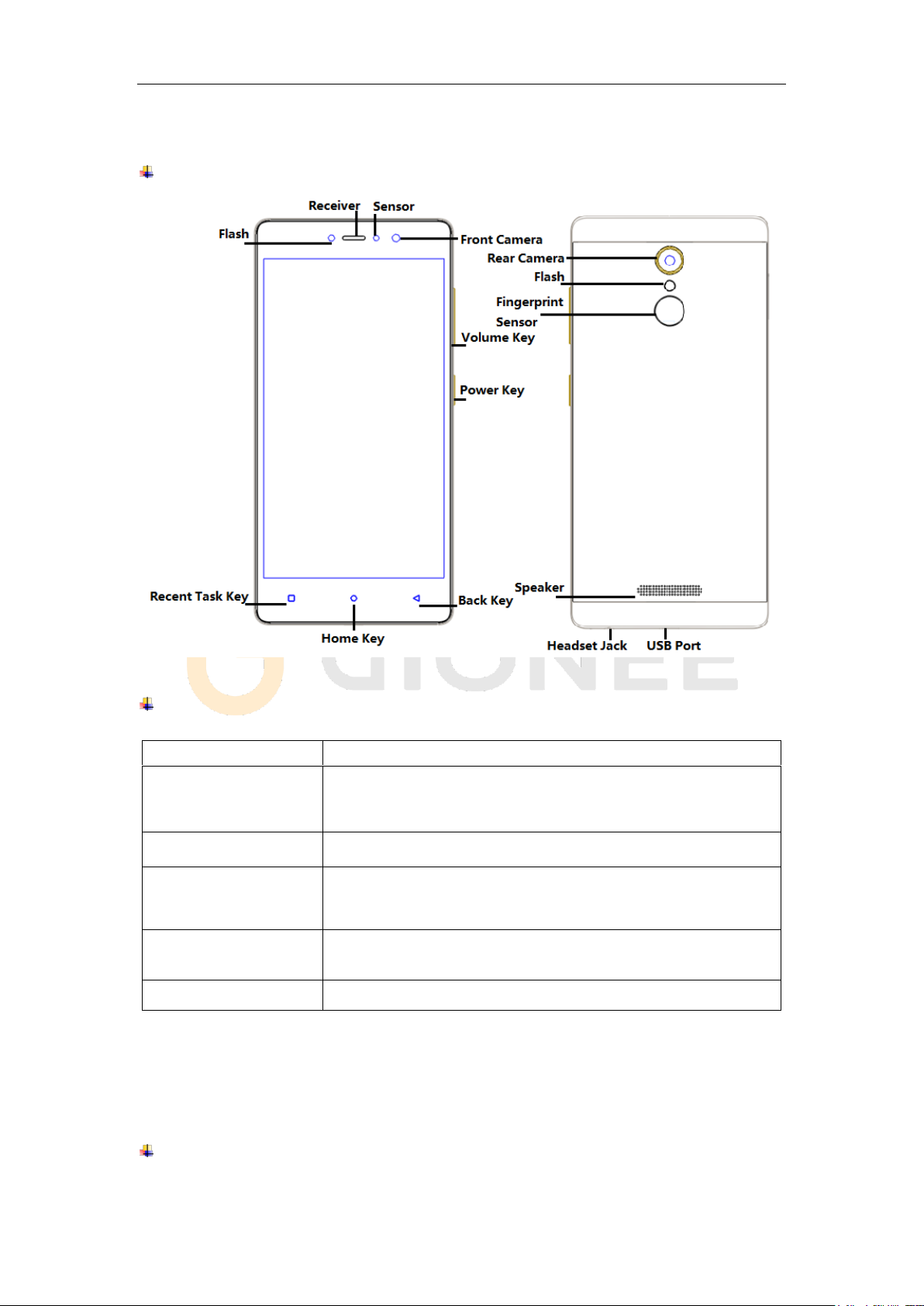
Keys
Functions
Power Key
Press to turn on/off the screen.
Press and hold to power off the phone, reboot, and turn on
airplane mode or silent.
Volume Key
Press to adjust the volume of device.
Multi Task Key
Tap to open the list of recently used apps.
Shake the phone to clean all of recently used apps.
Click the circle button to clean all of recently used apps.
Home Key
Tap to return to Home screen.
Long press to access Google™ search.
Back Key
Tap to return to the previous screen.
2. Learn about the phone
Overview
Function Keys
3. Before using
The phone is a Dual SIM mobile that allows you to use two mobile networks.
Insert SIM cards and SD card
1) Stick into the pin hole with eject tool, and then card tray will be out of phone.
2
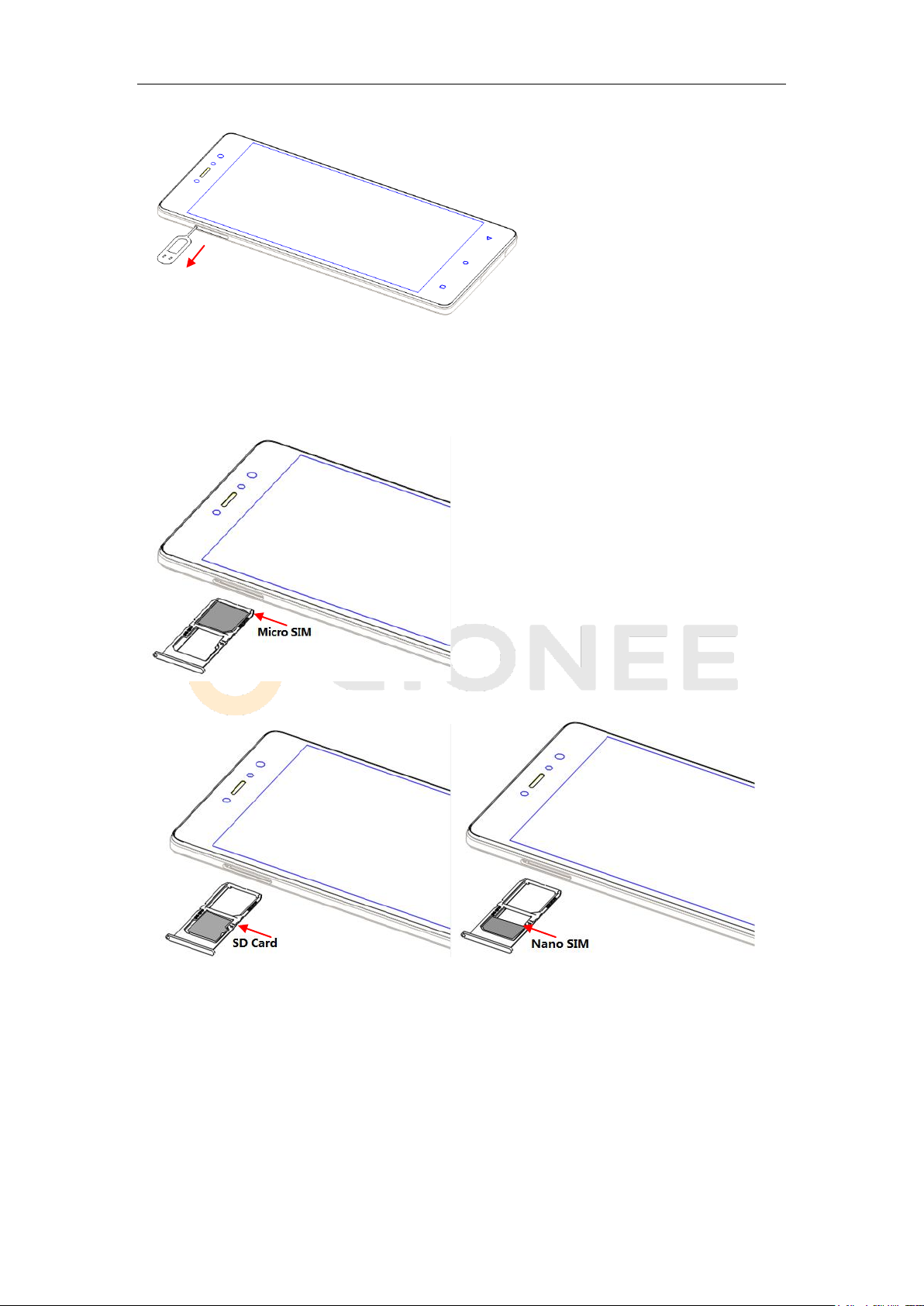
2) Put SIM card and SD card to card tray correctly.
SIM 1 supports Micro SIM card.
SIM 2 supports SD card OR Nano SIM card.
Note: SD card can be used as internal storage.
Option 1: Notification Center --> tap the notice to set up --> Use as internal storage -->
Next --> Erase & format
3
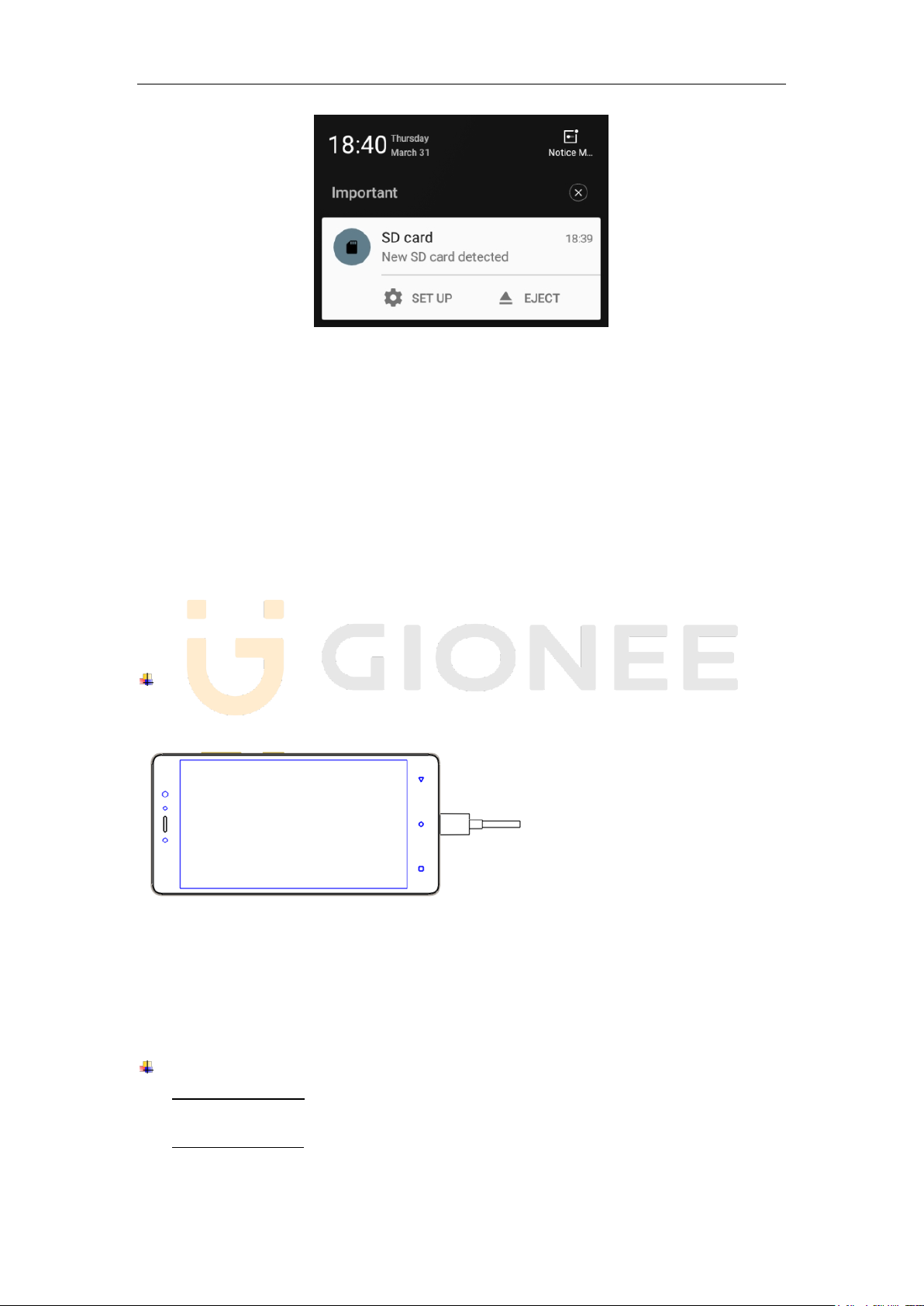
Option 2: Settings -- > Advanced settings-- >Storage & USB --> Format as internal storage
--> Erase & format
3) Push the card tray into the phone.
Note:
SIM cards and SD card support hot plugging.
Do not remove the cards while the device is transferring data. Doing so may cause
data to be lost or damage to the cards and device.
The SIM card and SD card are small parts. Please keep away from Children to avoid
swallowing the card by accident.
Please do not touch the metal surface of Micro SIM and SD cards and keep them
away from electromagnetic field to avoid damaged data.
Charge the Battery
Charge the battery before using it. Connect the USB cable to the USB power adaptor, and
then plug the end of the USB cable into the USB Port.
Note:
The battery of mobile phone is fixed. It cannot remove.
4. Getting started
Basic Function
Turn on the phone
Press and hold the power key for a while to turn on the phone.
Turn off the phone
Long press the power key until a menu shows. Choose “Power off’’ to turn off the
4

phone.
Restart the phone
Option 1: Long press the power key until a menu shows. Choose “Reboot’’ to restart
the phone.
Option 2: Long press the power key till 10 seconds to auto restart the phone.
Lock the screen
Option 1: Press the power key to turn off the screen and lock it
Option 2: In the Home screen, double tap the screen to lock it.
Option 3: The screen will auto lock if you don't use the phone for a while.
Unlock the screen
Press the power key, and then slide to top for unlocking.
Home screen
The Home screen is your starting point to access all the features on your phone. It
displays application icons, widgets, and other features. You can customize the Home
screen with different wallpaper and display the items you want.
Status Bar
At the top of the screen, it displays the time, signal, battery information, and icons for
notifications that you’ve received.
Notification Center
Swipe down from the top edge to see more detail of the new notification, such as
messaging, missed call, Wi-Fi network available etc. Tap the notification and drag to
left or right to delete it.
Settings --> Notification and control center --> Notification Center to manage it.
- Notice management
- Card display notifications in lockscreen
- Application push
5

- Notification access
- Display network speed
Control Center
Slide up on the bottom of the screen to open the control center.
In the control center, it’s a quick access to Torch, Wi-Fi, Data connection, Bluetooth,
Sound, Vibrate, Super screenshots and Extreme mode. Tap “More”, and then drag to
adjust the icons in control center.
Desktop Menu
Slide up on the effective area of the screen to open the desktop menu. You can
change the Launcher Theme & Wallpaper, Edit Desktop. It’s a quick access to
Desktop Settings, System Settings and Search.
Move an application
Touch & hold the icon you want to move. Drag the icon to move or cross at the edge
of the screen to move into another screen.
6

Uninstall an application
Touch & hold the icon you want to uninstall. On the top of the icon will appear “x”. Tap
it to uninstall.
Creating a folder
Drag an icon on the top of another one to create a folder. Open the folder and then
tap the “Folder” to rename it.
Touch screen
The way to control mobile phone is using your finger on touch icons, buttons, menu items,
the onscreen keyboard, and other items on the touch screen.
Touch: To act on items on the screen, such as application and settings icons, to type
letters and symbols using the onscreen keyboard, or to press onscreen buttons, you
simply touch them with your finger.
Touch & hold: Touch & hold an item on the screen by touching it and not lifting your
finger until an action occurs.
Drag: Touch & hold an item for a moment and then, without lifting your finger, move
your finger on the screen until you reach the target position. You can drag items on the
Home screen to reposition them and you can drag to open the Notification Center.
Swipe or slide: To swipe or slide, quickly move your finger across the surface of the
screen, without pausing when you first touch (so you don’t drag an item instead). For
example, you slide the screen up or down to scroll a list, and in the same way
Calendar views you can swipe quickly across the screen to change the range of time
visible.
Pinch: In some applications (Such as Maps and Gallery) you can zoom in and out by
placing finger and thumb on the screen at same time and pinching them out together
(to zoom out) or spreading them apart (to zoom in).
Rotate the screen: On most screens, the orientation of the screen rotates with the
phone as you turn it from upright to its side and back again. You can turn this feature
on and off.
5. Communication
Make a call
Touch the phone icon on the Home screen.
Enter the phone number you want to dial.
Touch the phone icon to dial the number that you entered.
7
