
Gima S.p.A.
Via Marconi, 1 - 20060 Gessate (MI) Italy
gima@gimaitaly.com - export@gimaitaly.com
PROFESSIONAL MEDICAL PRODUCTS
www.gimaitaly.com
PULSOXIMETRO DA POLSO
WRIST OXIMETER
Manuale d’uso - User manual
ATTENZIONE: Gli operatori devono leggere e capire completamente
questo manuale prima di utilizzare il prodotto.
ATTENTION: The operators must carefully read and completely
understand the present manual before using the product.
34340
Gima S.p.A.
Via Marconi, 1
20060 Gessate (MI) Italy
Made in China
M34340-IT-GB-Rev.3-09.19
0476

25
Instructions to User
Wrist Oximeter is a precision measuring device, please read the manual very
carefully before using this device.
Failure to follow these instructions may cause measuring abnormality or device
damage.
Notes:
• The contents contained in this manual are subjected to change without prior
notice.
• Information furnished by GIMA is believed to be accurate and reliable. However, no responsibility is assumed by us for its use, or any infringements of
patents or other rights of third parties that may result from its use.
Instructions for Safe Operations
Check the device to make sure that there is no visible damage that may
affect user’s safety and measurement performance. When there is obvious damage, stop using the device.
Necessary servicing must be performed by qualied service engineers
ONLY. Users are not permitted to maintain it by themselves.
The oximeter cannot be used together with the devices not specied in
User Manual.
Cautions
Explosive hazard—DO NOT use the oximeter in environment with inammable gas such as some ignitable anesthetic agents.
DO NOT use the oximeter while the testee is under MRI or CT scanning.
Warnings
For individual patients, there should be a more prudent inspecting in
the placing process. The device can not be clipped on the edema and
tender tissue. The light (the infrared light is invisible) emitted from the
sensor is harmful to the eyes, so the user or even the service engineer
should not stare at the light emitting components.
To dispose the device, the local law should be followed.
Attentions
Keep the oximeter away from dust, vibration, corrosive substances, explosive materials, high temperature and moisture.
The device should be kept out of the reach of children.
If the oximeter gets wet, please stop operating it.
When it is carried from cold environment to warm and humid environment, please do not use it immediately.
DO NOT operate the button on front panel with sharp materials.
High temperature or high pressure steam disinfection to the oximeter
is not permitted. Refer to related chapter for instructions of cleaning
and disinfection.
ENGLISH

ENGLISH
1 OVERVIEW
1.1 Appearance
2
1
3
Figure 1 Front View
1. LCD screen
2. Set Key “¢”: shift display modes, conrm the operation etc.
3. Scroll Key “p”: Short Press to move display cursor, modify parameter values
etc.
Long Press to choose display always on or not which will be effective during
measurement.
5
4
6
Figure 2 Frontal Side View
26

27
4. Buzzer
5. Data interface
6. Wristband
7
Figure 3 Right Side View
7. SpO2 probe receptacle
1.2 Name and Model
Name: Wrist Oximeter
Model: 34340
1.3 Conformation
It comprises the main unit and SpO2 probe.
1.4 Features
Wrist Oximeter can be used to measure and record the functional oxygen saturation (SpO2) and pulse rate accurately. Simply put your nger into sensor, SpO2
value and pulse rate value will be displayed on screen and stored in the device.
• It is light weight, small in size and easy to carry;
• Color OLED display;
• Perfusion index (PI) display is available;
• Automatic starts to measure SpO2 and Pulse Rate (PR);
• Real-time clock display and setting;
• Over-limit alert by audible beep, visible display and vibration of the oximeter,
the over limits can be adjustable;
• It is convenient for you to measure SpO2 and pulse rate in long-term while
sleeping or at other daily activity;
• Recording interval can be selected, up to 480 hours data memory;
• Applicable for longtime continuous measurement;
• PR trend curve and SpO2 trend curve view
• Data storage and transmission to PC for view and analysis.
ENGLISH

ENGLISH
1.5 Intended Use
This Wrist Oximeter is intended for measuring the pulse rate and functional
oxygen saturation (SpO2). It is applicable for long-term measurement of adult’s
SpO2 and pulse rate in home and clinics.
2 BATTERY INSTALLATION
Figure 4 Battery Installation
1. Lift up the cloth covered on the battery cover. Then, use your index nger and
middle nger to press against the battery cover. Meanwhile, slide it towards
the side with SpO2 probe (as shown in Figure 4).
2. Refer to Figure 4, insert two AAA size batteries into the battery compartment
properly in the right direction.
3. Replace the cover.
Remark: After nishing battery installation, the oximeter will automatically power on and display software version number rstly.
Please take care when you insert the batteries, as the improper insertion
may make the device not work.
3 OPERATION
NOTE for key button operation:
Long pressing: press a key down more than 1 second.
Short pressing: press a key down then let it go immediately (less than 1 second).
The following methods can activate the device while it is in standby status:
1. Short press Set Key “¢” to activate the screen display.
2. Insert nger into the probe to activate the measurement and screen display
automatically.
3. When USB data cable is connected between the device and PC, it will enter
data uploading mode.
28
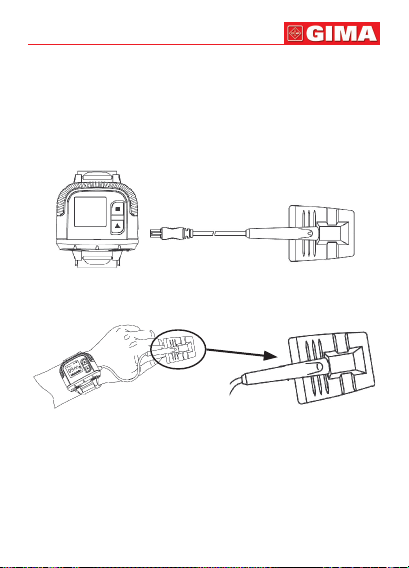
29
NOTE: If the calendar clock time has not been set, the device will enter the Time
Settings screen while it powers up.
The device will enter standby status automatically if there is no key-press and
no measuring signal in 20 seconds.
That is the only way to turn it off (i.e. at standby status).
3.1 Taking Measurement
1. Insert the SpO2 probe connector into the SpO2 probe receptacle on the device properly.
SpO2 probe connector
Figure 5 SpO2 Probe Connection
2. Fix the oximeter on your left wrist (Figure 6);
Fingertip sign
Figure 6 Placement Illustration
3. Then, hold the probe with its opening towards your index nger. The probe
should be oriented in such a way that the sensor side with a nger tip icon is
positioned on the top (Figure 6).
4. Next, insert your index nger into the probe until the ngernail tip rests
against the stop at the end of the probe (Figure 7). Adjust the nger to be
placed evenly on the middle base of the sensor (make sure the nger is in
the right position). If the index nger cannot be positioned correctly, or is not
available, other nger can be used.
ENGLISH

ENGLISH
Figure 7
Wrong Placement of the Probe:
Finger out Not deep enough
Figure 8
5. The oximeter will automatically start measurement in 2 seconds. Then the
default screen will be displayed (Figure 9A). User can read the values and
view the waveform from the display screen.
Figure 9A Default Screen Display
• “SpO2”: SpO2 label; “99”: SpO2 value;
• “PR”: Pulse rate label; “65”: Pulse rate value
• “ ”: Pulse beat icon;
• “ ”: Battery indicator;
• “ ”: Pulsation bar-graph;
• The displayed waveform is plethysmogram.
Key Operations::
• Short press “¢” key to switch display modes circularly, display screen will be
switched among the three measure screens displays as shown in Figure 9A,
Figure 9C and Figure 9D.
30

31
• Long press “p” key: choose display always on or not which will be effective
during measurement. If you choose display always on, the icon (“”) for “display always on” will appear on the screen as shown in Figure 9B.
• Short press “p” key during measurement, the screen display direction can
ip 180°.
ENGLISH
Figure 9B “Display Always On” is enabled
• “”: Icon for display always on, it indicates that the screen display is always on during measurement. If the icon is disappeared, it indicates that the
screen display will be off after a period of displaying time during measurement for power saving.
• “PI%”: Perfusion index label;
Figure 9D Real Time Clock
Figure 9C

ENGLISH
• “12:30”: the current time.
• “REC: 00:02:22”: the time period up to now in hh:mm:ss format for the cur-
rent storing record since it was started. When nger is out, recording stops
and here displays the time period for the last stored record. The time period
will restart timing if a new piece of record is created once you insert nger into
the probe to start another measurement.
Key Operations:
• Long press “¢” key, menu screen will be displayed, refer to section 3.2 for
details;
6. Prompt information
• During measurement, if you haven’t inserted your nger into the probe or the
probe is off, “Finger out ” will be prompted on the screen.
• During measurement, if the probe is not connected to the oximeter, “No Signal!” will be prompted on the screen, as shown in Figure 10
.
Figure 10 “No Signal” Indication
• During measurement, if the memory is full or the total number of the records
reaches to 1024 pieces, the earliest record will be overwritten and the icon
“ ” will appear on the screen for prompt, as shown in Figure 11.
Figure 11 When Memory is Full
32
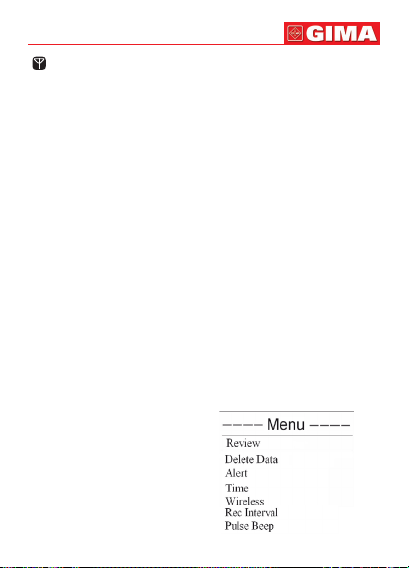
33
“ ”: Wireless icon; If the wireless (bluetooth communication) function is enabled, the icon will be displayed on screen. Please refer to chapter 3.2.5 Wireless
Setting.
Note: It is suggested that the data shall be uploaded to computer when memory is full, or the earliest record will be overwritten.
Working Mode
• The measurement will start automatically when the nger is inserted into the
SpO2 probe, so the data recording (SpO2 and PR value) starts simultaneously
as well. The display is as shown in Figure 9A.
• During measurement, if the icon “” (for “display always on”) is not shown
on screen and no key button operation for 30 seconds, the screen display will
be blank for power saving even when the measurement and data recording
are still undergoing, but short pressing any key will activate the display for
viewing the current measuring information again.
• If there is no signal and no key press to be detected (e.g. nger off) for 20
seconds, the device will be at standby status (i.e. blank screen and standby
for measurement).
• When the device is at standby status, short pressing any key will activate the
screen to default display screen, or once the nger is inserted in the SpO2
probe, the measurement will start and screen display will be activated as
well.
Note: During measurement, there is a green-dot ashing on the screen for indicating the measurement and data recording are undergoing when the display
screen is blank, and if SpO2 or/and PR values exceed the preset limit, it will
activate the display and the value exceeded limit will ash.
3.2 Menu Operation
On display screen, long press “¢”,
key menu screen will be displayed
on the screen, as shown in Figure 12.
Figure 12 Menu Screen
ENGLISH

ENGLISH
• Review: view SpO2 and pulse rate trend graph;
• Delete Data: delete all the records.
• Alert: set SpO2 low limit, pulse rate high/low limit; and enable or disable the
alert function.
• Time: set current date and time;
• Wireless: set or unset wireless function;
• Rec Interval: set the time interval to record SpO2 and pulse rate data;
• Pulse beep: set the pulse beep, enable or disable it.
Operation Instructions:
• Short press “p” key: shift cursor circularly;
• Short press “¢” key: conrm the selection and enter into the corresponding
screen;
• Long press “¢” key: go back to the default screen display.
3.2.1 Trend Review
On menu screen, select “Review” and press “¢” key to enter Trend Review
screen, as shown in Figure 13.
Figure 13 Trend Review Screen
• “03/06/2008”: date of the measurement
• “11:20:35”: start time of trend graph displayed on this screen;
• “¢p”: Page scroll (backward/forward) button;
• Curves in the middle area:
Green curve: indicate pulse rate trend curve;
Orange curve: indicate SpO2 trend curve;
Operation Instructions:
• Short press “p” key: Page scroll forward;
• Short press “¢” key: Page scroll backward;
• Long press “¢” key: go back to the menu screen;
Note: when the display screen is menu screen or its submenu screen, the
measurement will be interrupted.
34
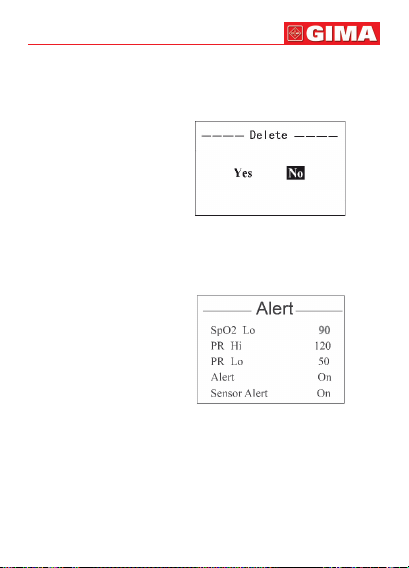
35
3.2.2 Delete Data
On menu screen, select “Delete Data” and press “¢” key to enter into Deletion
Conrmation screen. Then, select “Yes” with “p” key (short time press), after
short pressing “¢” key, all the records will be deleted.
ENGLISH
Figure 14 Delete Records
3.2.3 Over-limit Alert Settings
On menu screen, select “Alert” and press “¢” key to enter Alert Limit Settings
screen, as shown in Figure 15.
Figure 15 Over-limit Alert Settings
• SpO2 Lo: set SpO2 low limit; Setting range:85%~100%, default setting:
85%;
• PR Lo: set pulse rate low limit; Setting range:25bpm~99bpm, default setting:
50bpm;
• PR Hi: set pulse rate high limit; Setting range: 100bpm~250bpm, default setting: 120bpm;
• Alert: enable/disable the function of over-limit alert by audible beeping, visual
display and vibration of the oximeter.
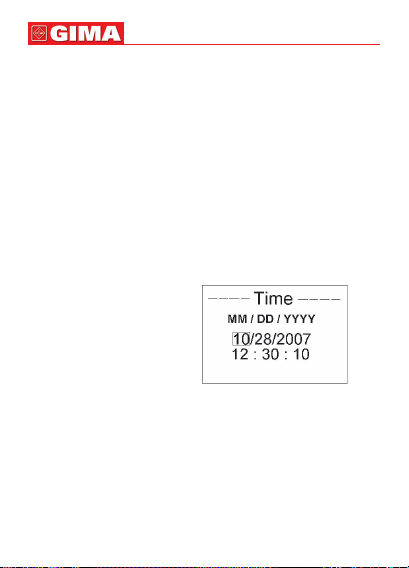
ENGLISH
If select “ON”, when SpO2 value or/and PR value exceeds its/their preset limits
during measurement, the oximeter will beep and vibrate, and the numerical value exceeded limit will ash.
• Sensor alert: enable/disable the alert function. The factory default is “OFF”.
If select “ON”, when probe off and/or nger out, the oximeter will beep and
vibrate, then pressing any key will mute it and stop vibrating.
Operation Instructions:
• Short press “p” shift cursor circularly;
• Short press “¢” active the option;
• Short press “p” key: increase numerical value one time;
• Long press “p” key: increase numerical values continuously;
• Short press “¢” key: conrm the selection;
• Long press “¢” key: go back to the menu screen;
3.2.4 Time Settings
On menu screen, select “Time” and press “¢” key to enter Time Settings
screen, as shown in Figure 16.
Figure 16 Date and Time Settings
• Date format: MM/DD/YYYY;
• Time format: hh:mm:ss;
Operation Instructions:
• Short press “p” key: shift cursor circularly;
• Short press “¢” key: active the option;
• Short press “p” key: increase numerical value one time;
• Long press “p” key: increase numerical value continuously;
• Short press “¢” key: conrm the modication;
• Long press “¢” key: go back to the menu screen;
36

37
3.2.5 Wireless Setting (Optional)
On menu screen, select “Wireless” and press “¢” key to enter Wireless Setting
screen, as shown in Figure 17.
ENGLISH
Figure 17 Wireless Setting Screen
Select “ON” or “OFF” with “p” (key (short press), then short press “¢” key to
conrm the selection.
If you select “ON”, bluetooth communication will be enabled and the wireless
icon displays on the screen.
Meanwhile the oximeter can communicate with the bluetooth enabled host
device such as a smart phone which is running specic application software
(APP) to receive the measured data (SpO2, PR values and plethysmogram etc.).
Please refer to the user manual of relative application software.
NOTE: Only the bluetooth protocol version 4.0 or later is supported.
3.2.6 Record Interval Settings
On menu screen, select “Rec Interval” and press “¢” key to enter Record Interval Setting screen, as shown in Figure 18.
Figure 18 Record Interval Setting
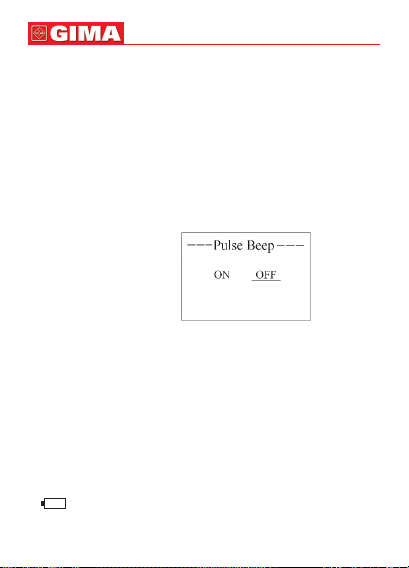
ENGLISH
Operation Instructions:
• Short press “¢” key: active the option;
•
Short press “p” key: select record interval; three options: “1s”, “4s” and “8s;
• Short press “¢” key: conrm the selection;
• Long press “¢” key: go back to the menu screen;
Note: The length of data record is constrained to at least 30 seconds, and
the maximal length for one record is also limited to 60 hours (for 1 second
interval), 240 hours (for 4 second interval) or 480 hours (for 8 second interval)
respectively.
3.2.7 Pulse Beep Settings
On menu screen, select “Pulse beep” and press “¢” key to enter Pulse Beep
Setting screen, as shown in Figure 19.
Figure 19 Pulse beep settings
The factory default is “OFF”; The latest setting status is that of you start the
oximeter next time.
3.3 Upload Data
Before uploading the data to PC, please quit from the menu screen if you are
doing the setup or trend view operation.
Before uploading, connect the USB data cable between the oximeter and PC.
• Do the following operations by the instruction in “Oximeter Data Manager User
Manual”, then the data uploading will be activated.
• Copy the data from the oximeter to PC (or other host device) as the oximeter
will be mapped as a removable disk when it is connected to PC by USB data
cable.
3.4 Low Battery Indication
If “ ” appears on the screen, it indicates that battery power is not enough,
please change batteries. If you keep on using it, after a while the batteries are
exhausted and the oximeter will be off
38

39
4 ADDITIONAL ADVICE FOR OPERATION
• The nger should be put properly and correctly.
• Avoid shaking nger as possible as you can during measurement;
• Do not put wet nger directly into sensor.
• Avoid placing the device on the same limb which is wrapped with a cuff for
blood pressure measurement or during venous infusion.
• Do not let anything block the emitting light from device.
• Electrosurgical device interference may affect the measuring accuracy.
• Using enamel or other makeup on the nail may affect the measuring accuracy.
• If the rst reading appears with poor waveform (irregular or not smooth), then
the reading is unlikely true, the more stable value is expected by waiting for a
while, or a restart is needed when necessary.
5 TECHNICAL SPECIFICATIONS
A. Display mode: Color OLED Display
B. Power supply requirement:
2 x LR03 (AAA) alkaline batteries or Ni-MH rechargeable batteries
Supply voltage: 3.0 VDC
Continues working time (display is off): >12hours
C. Operating current: ≤50mA
D. SpO2 Parameter Specications
Transducer: dual-wavelength LED
Measurement wavelength:
Red light: 663 nm, Infrared light: 890 nm.
Maximal optical output power: less than 1.5mW maximum average
Measuring range: 35~100%
Measuring accuracy:
Not greater than 3% for SpO2 range from 70% to 100%
*NOTE: Arms is dened as root-mean-square value of deviation according to
ISO 9919.
E. Pulse Rate Parameter Specications
Measuring range: 30bpm~240bpm
Accuracy: ±2bpm or ±2% (whichever is greater)
F. Preset limits:
SpO2 Low limit setting: 85%
Pulse Rate limit setting range:
Upper limit: 120bpm
Lower limit: 50bpm
ENGLISH

ENGLISH
G. Update rate:
6 seconds moving average for SpO2 and 8 beats average for Pulse Rate readings.
H. Perfusion Index Display
Range: 0.2%~20%
I. Performance under low perfusion condition
The accuracy of SpO2 and PR measurement still meets the specication described above when the modulation amplitude is as low as 0.6%.
J. Resistance to interference of surrounding light:
The difference between the SpO2 value measured in the condition of indoor
natural light and that of darkroom is less than ±1%.
K. Resistance to 50Hz /60Hz interference:
SpO2 and PR are precise which have been tested by Fluke Biomedical Index
2 series SpO2 simulator.
L. Dimensions: W 59mm×D 49mm×H 22mm
Net Weight: about 60g (not including batteries).
M. Classication
The type of protection against electric shock: Internally powered equipment.
The degree of protection against electric shock: Type BF applied part.
The degree of protection against harmful ingress of liquids: IPX2.
Electro-Magnetic Compatibility: Group I, Class B.
6 ACCESSORIES
• A data cable (optional)
• A Wristband
• A SpO2 Probe
• Two batteries (AAA)
• A User Manual
Note: The accessories are subject to change. See the items and quantity in
your hand for detailed.
7 REPAIR AND MAINTENANCE
7.1 Maintenance
The service life (not a warranty) of this device is 5 years.
In order to ensure its long service life, please pay attention to the maintenance.
• Please change the batteries when the low-voltage indicator lightens.
• Please clean the surface of the device before using. Use cloth with alcohol to
wipe the device rst, and then let it dry in air or wipe it dry.
• Please take out the batteries if the oximeter will not be used for a long time.
• The recommended storage environment of the device: ambient temper-
40

41
ature: -20ºC ~60ºC, relative humidity 10%~95%, atmospheric pressure:
50kPa~107.4kPa
• The oximeter is calibrated in the factory before sale, there is no need to calibrate it during its life cycle.
However, if it is necessary to verify its accuracy routinely, the user can do the
verication by means of SpO2 simulator, or it can be done by the local third
party test house.
High-pressure sterilization cannot be used on the device.
Do not immerse the device in liquid.
7.2 Cleaning and Disinfecting Instruction
•
Surface-clean sensor with a soft gauze by wetting with a solution such as 75%
isopropyl alcohol, if low-level disinfection is required, use a 1:10 bleach solution.
Then surface-clean with a damp cloth and dry with a piece of cloth.
• Clean the wristband with soapy water. Please detach the wristband from the
oximeter rstly. (Refer to Appendix for detailed disassembly method).
Caution: Do not sterilize by irradiation steam, or ethylene oxide.
Do not use the sensor if it is damaged.
ENGLISH
8 TROUBLESHOOTING
Trouble Possible Reason Solution
The
SpO2
and Pulse Rate
display instable
Can not turn
on the device
Fragmental trend
curve of
SpO2
and PR
1. The nger is not placed far
enough inside.
1. The batteries are drained
or almost drained.
2. The batteries are not
inserted properly.
3. The device is malfunctioning.
1. Your nger is out of proper
location in the probe.
2. Blood ow in the nger
blocked.
3. Extreme movement.
1. Place the nger correctly
inside and try again.
1. Change batteries.
2. Reinstall batteries.
3. Please contact the local
service center.
1. Adjust your nger
location properly.
2. Make sure there is no
object may occlude the
blood ow.
3. Extreme movement may
cause invalid measuring
result.

ENGLISH
Trouble Possible Reason Solution
Always display
“No Signal”
9 APPENDIX
A - Common Knowledge for SpO2 Measurement
1 Meaning of SpO2
SpO2 is the saturation percentage of oxygen in the blood, so called O2 concentration in the blood; it is dened by the percentage of oxyhemoglobin (HbO2) in
the total hemoglobin of the arterial blood. SpO2 is an important physiological
parameter to reect the respiration function; it is calculated by the following
method: SpO2 = HbO2/ (HbO2 + Hb)×100%
HbO2 are the oxyhemoglobins (oxygenized hemoglobin), Hb are those hemoglobins which release oxygen.
2 Principle of Measurement
Based on Lamber-Beer law, the light absorbance of a given substance is directly proportional with its density or concentration. When the light with certain
wavelength emits on human tissue, the measured intensity of light after absorption, reecting and attenuation in tissue can reect the structure character
of the tissue by which the light passes. Due to that oxygenated hemoglobin
(HbO2) and deoxygenated hemoglobin (Hb) have different absorption character
in the spectrum range from red to infrared light (600nm~1000nm wavelength),
by using these characteristics, SpO2 can be determined.
SpO2 measured by this oximeter is the functional oxygen saturation -- a percentage of the hemoglobin that can transport oxygen. In contrast, hemoximeters report fractional oxygen saturation – a percentage of all measured hemoglobin, including dysfunctional hemoglobin, such as carboxyhemoglobin or
metahemoglobin.
Clinical application of pulse oximeters: SpO2 is an important physiological parameter to reect the respiration and ventilation function, so SpO2 measurement used in clinical becomes more popularly, such as monitoring the patient
with serious respiratory disease, the patient under anesthesia during operation, premature and neonate. The status of SpO2 can be determined in time
1. The probe is not connected to the oximeter properly.
2. The nger is not placed
well.
3. The probe connector or the
probe sensor is broken.
1. Connect the probe
to the oximeter properly
and try again.
2. Place the nger properly
and try again.
3. Please contact the local
service center.
42
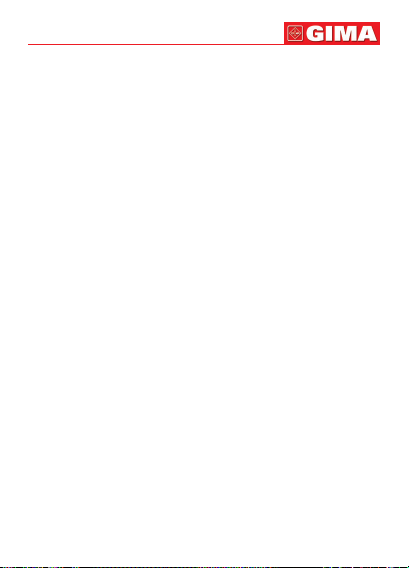
43
by measurement and nd the hypoxemia patient earlier, thereby preventing or
reducing accidental death caused by hypoxia effectively.
3 Factors affecting SpO2 measuring accuracy (interference reason)
• Intravascular dyes such as indocyanine green or methylene blue.
• Exposure to excessive illumination, such as surgical lamps, bilirubin lamps,
uorescent lights, infrared heating lamps, or direct sunlight.
• Vascular dyes or external used color-up product such as nail enamel or color
skin care.
• Excessive patient movement.
• Placement of a sensor on an extremity with a blood pressure cuff, arterial
catheter, or intravascular line.
• Exposure to the chamber with High pressure oxygen.
• There is an arterial occlusion proximal to the sensor.
• Blood vessel contraction caused by peripheral vessel hyperkinesias or body
temperature decreasing.
4 Factors causing low SpO2 Measuring value (pathology reason)
• Hypoxemia disease, functional lack of HbO2.
• Pigmentation or abnormal oxyhemoglobin level.
• Abnormal oxyhemoglobin variation.
• Methemoglobin disease.
• Sulfhemoglobinemia or arterial occlusion exists near sensor.
• Obvious venous pulsations.
• Peripheral arterial pulsation becomes weak.
• Peripheral blood supply is not enough.
ENGLISH

ENGLISH
B - Wristband Installation and Disassembly
Introduction
Velcro (1) Buckle Wristband Velcro (2)
Fig. A
One side of oximeter The other side of oximeter
Fig. B Wrist oximeter
Installation Procedure
Step 1: Insert the wristband to the oximeter from one side to the other side, as
shown in Fig. C.
Fig. C
Step 2: Put the oximeter on the wrist, and
stick the Velcro (1) to the inner side of wristband, press the wristband to make the Velcro (1) stick to the inner side of wristband
rmly, as shown in Fig. D.
Fig. D
44

45
Step 3: Bring the wristband out from the buckle, and fold back the wristband,
as shown in Fig. E. Then press the Velcro (2) to make it stick to the outer side of
wristband rmly, as shown in Fig. F.
ENGLISH
Fig. E Fig. F
Disassembly: The process of wristband disassembly is similar to the installation
method, but with reverse procedure.
Note: Please detach the wristband from the oximeter before cleaning the
wristband.
C - DOWNLOAD APP SOFTWARE ONTO SMART PHONES
Terminal devices such as Android/iOS smart phones can be used to receive
data from the Oximeter in real-time, store the received data, and also review the
stored data. To use this function, download the corresponding APP software
onto the smart phone device.
Please follow the procedure to download:
1. Scan the QR Code image in below
Figure.
2. When successfully scanned, a web
link for downloading the APP software will be displayed.
3. Open the web link to download the
APP software.
4. Install the software when successfully downloaded.

ENGLISH
Note: For smart phone or Pad with iOS system (such as iPhone, iPad), you can
also search the APP software on Apple App Store, then enter “Shenzhen Creative” into the search box. (if you use an iPad to search, please select “iPhone
only” as well for searching.) Once the search results are listed, select the App
name “@health” with icon , then download it from App software.
Key of Symbols
Symbol Description
%SpO2 Pulse Oxygen Saturation
PI% Perfusion Index
PR Pulse Rate
Wireless icon
USB interface
Pulse rate icon
Low battery voltage
Icon for display always
on
Full memory icon
Serial number
Date of manufacture
Manufacturer
Symbol Description
Type BF applied part
Follow instructions
for use
WEEE disposal
Product code
Medical Device complies
with Directive 93/42/EEC
Lot number
Caution: read instructions
(warnings) carefully
Keep in a cool, dry place
Keep away from sunlight
46

47
Disposal: The product must not be disposed of along with other domestic waste. The users must dispose of this equipment by bringing it
to a specic recycling point for electric and electronic equipment. For
further information on recycling points contact the local authorities, the
local recycling center or the shop where the product was purchased.
If the equipment is not disposed of correctly, nes or penalties may
be applied in accordance with the national legislation and regulations.
GIMA WARRANTY CONDITIONS
Congratulations for purchasing a GIMA product. This product meets high qualitative standards both as regards the material and the production.
The warranty is valid for 12 months from the date of supply of GIMA.
During the period of validity of the warranty, GIMA will repair and/or replace free
of charge all the defected parts due to production reasons.
Labor costs and personnel traveling expenses and packaging not included.
All components subject to wear are not included in the warranty.
The repair or replacement performed during the warranty period shall not extend the warranty. The warranty is void in the following cases: repairs performed
by unauthorized personnel or with non-original spare parts, defects caused by
negligence or incorrect use. GIMA cannot be held responsible for malfunctioning on electronic devices or software due to outside agents such as: voltage
changes, electro-magnetic elds, radio interferences, etc. The warranty is void
if the above regulations are not observed and if the serial code (if available) has
been removed, cancelled or changed.
The defected products must be returned only to the dealer the product was
purchased from. Products sent to GIMA will be rejected.
ENGLISH
