Gilderfluke&Co Pb-DMX User Manual

Gilderfluke & Co.• 205 South Flower Street • Burbank, California 91502 • 818/840-9484 • 800/776-5972 • fax 818/840-9485
Pb-DMX/32
Digital Relay Output Show Control System
The Pb-DMX/32 is a complete, stand-alone Show Control System that plugs right
onto eight, sixteen, twenty-four or thirty-two position Grayhill ʻG5ʼ relay mounting
boards. The combination of the Pb-DMX/32 controller and relays provides up to thirty
two high current (rated at 3.5 amps each), high voltage (AC to 120 vac or 240 vac, DC
to 60 vdc) outputs, and two trigger inputs. It can run from onboard nonvolatile memory,
RS-232 serial port, or industry-standard DMX-512 input. The Pb-DMX/32 is also capable of outputting a small number of DMX-512 channels which can be used to control
light dimmers, smoke machines, wiggle lights, additional Pb-DMX/32s, or any other
piece of DMX-512 compatible equipment.
The Pb-DMX/32 is typically programmed using our PC•MACs Show Control soft-
ware. Once a program is ʻdrawnʼ using the PC•MACs software, data is sent to the Pb-
DMX/32 through the RS-232 serial port. The Pb-DMX/32 can then be disconnected
from the PC and it will run all by itself.
Pb-DMX/32 v1.+ Manual / 10/31/13
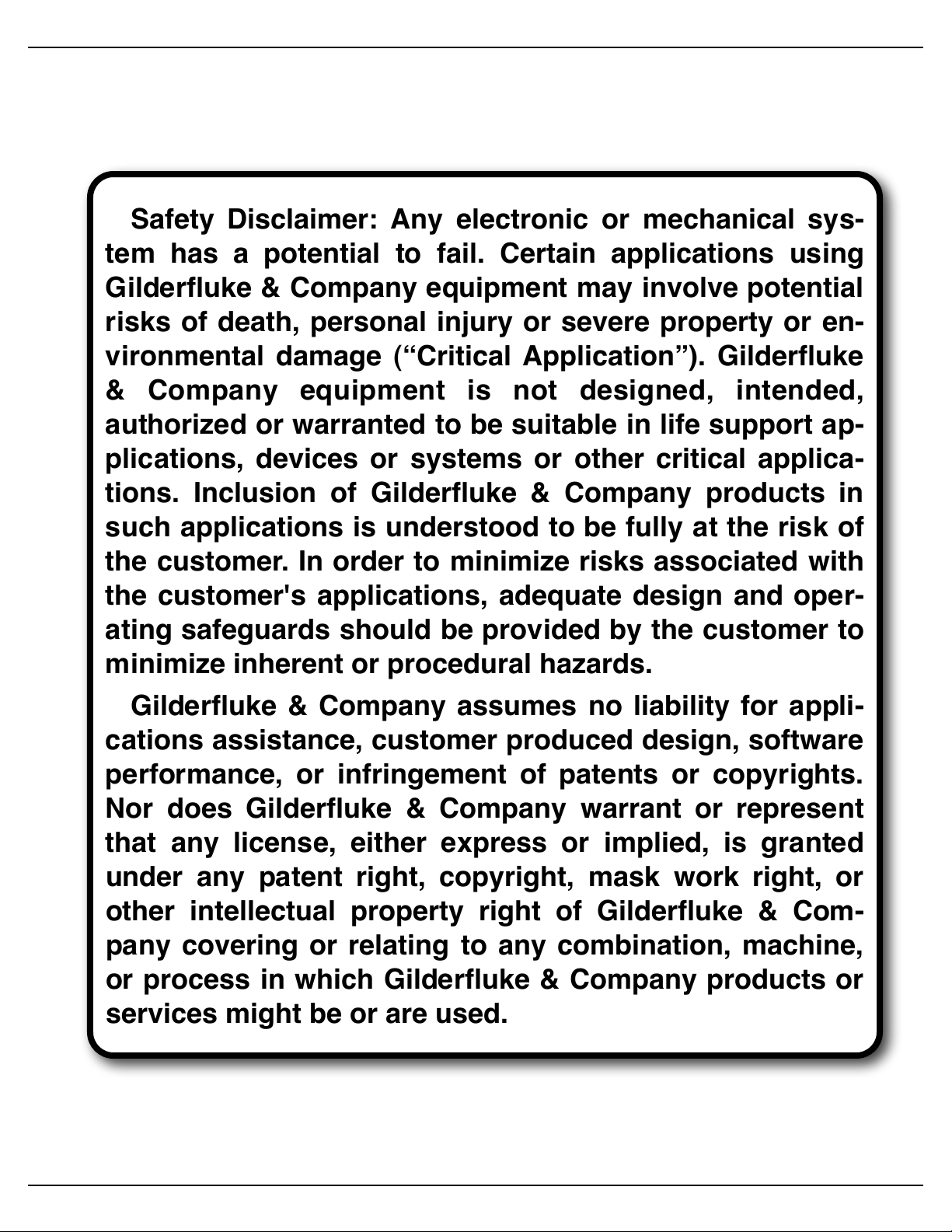
Gilderfluke & Co.• 205 South Flower Street • Burbank, California 91502 • 818/840-9484 • 800/776-5972 • fax 818/840-9485
Safety Disclaimer: Any electronic or mechanical sys-
tem has a potential to fail. Certain applications using
Gilderfluke & Company equipment may involve potential
risks of death, personal injury or severe property or en-
vironmental damage (“Critical Application”). Gilderfluke
& Company equipment is not designed, intended,
authorized or warranted to be suitable in life support ap-
plications, devices or systems or other critical applica-
tions. Inclusion of Gilderfluke & Company products in
such applications is understood to be fully at the risk of
the customer. In order to minimize risks associated with
the customer's applications, adequate design and oper-
ating safeguards should be provided by the customer to
minimize inherent or procedural hazards.
Gilderfluke & Company assumes no liability for appli-
cations assistance, customer produced design, software
performance, or infringement of patents or copyrights.
Nor does Gilderfluke & Company warrant or represent
that any license, either express or implied, is granted
under any patent right, copyright, mask work right, or
other intellectual property right of Gilderfluke & Com-
pany covering or relating to any combination, machine,
or process in which Gilderfluke & Company products or
services might be or are used.
Pb-DMX/32 v1.+ Manual / 10/31/13
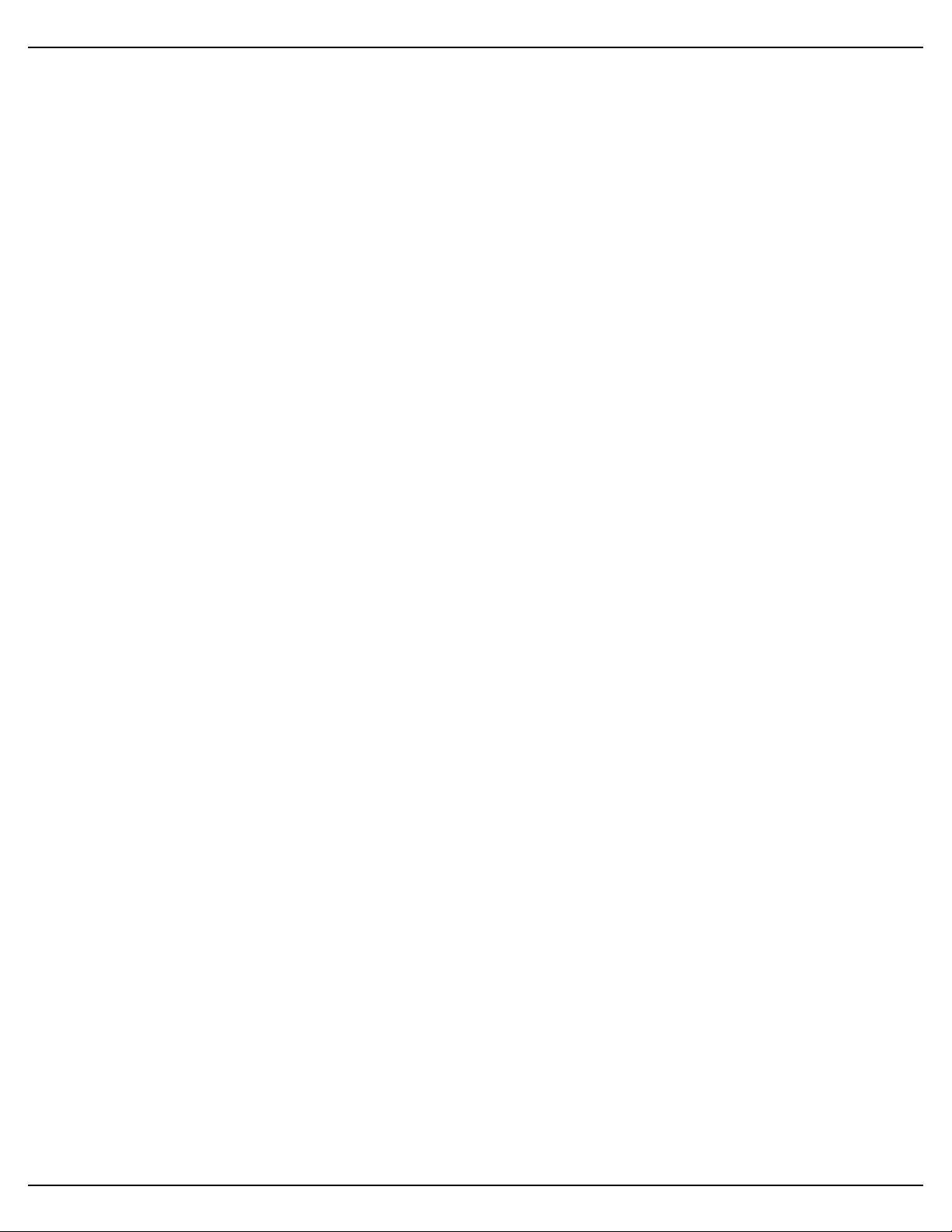
Gilderfluke & Co.• 205 South Flower Street • Burbank, California 91502 • 818/840-9484 • 800/776-5972 • fax 818/840-9485
Pb-DMX/32 Overview! 1
Pb-DMX/32 LEDs, Switches and Connections! 4
LEDs:# 4
Red ʻTestʼ button:# 4
RS-232 Serial Port:# 5
DMX-512 Input/Output:# 5
ʻAʼ & ʻBʼ Trigger Inputs:# 7
Power Supply:# 7
Relay Outputs:# 7
Shows Capacities for Pb-DMXs! 9
Configuration Menu! 12
DMX-512# 12
Exit Configuration# 13
Pb-DMX/32 Serial Port Commands! 14
Reset ʻJ5AA500ʼ# 14
Status ʻi00ʼ# 14
AutoDownload ʻsA5A500ʼ# 14
Echo mode ON ʻa00ʼ# 15
Echo mode OFF ʻbʼ# 15
Start One ʻt00ʼ# 15
Start Global ʻuʼ# 15
Stop One ʻx00ʼ# 15
Stop Global ʻyʼ# 15
Loop One ʻ!00ʼ# 15
Loop Global ʻ”ʼ# 15
Stop at End Track ʻ%00ʼ# 16
Stop at End Global ʻ&ʼ# 16
Select Show Track ʻ)00ʼ (show#)# 16
Select Show Global ʻ*ʼ (show#)# 16
Pause Show ʻ<00ʼ# 16
Continue Show ʻ>00ʼ# 16
Programming the Pb-DMX/32 with a Computer! 17
Install the Software........# 17
Getting started........# 17
Select the serial port........# 18
Starting a new show........# 18
Creating some figures........# 18
Creating some output channels........# 19
Name those channels........# 19
Saving your show........# 19
Editing your show........# 20
Moving channels to the OffLine Editing window........# 20
Where in the show are we?........# 20
Change the amount of show you see.........# 20
Which channel is which?........# 21
Rules to remember........# 21
Selecting one or more channels for modification........# 21
Changing the channels you selected........# 21
Another way to change the channels you selected........# 21
Pb-DMX/32 v1.+ Manual / 10/31/13
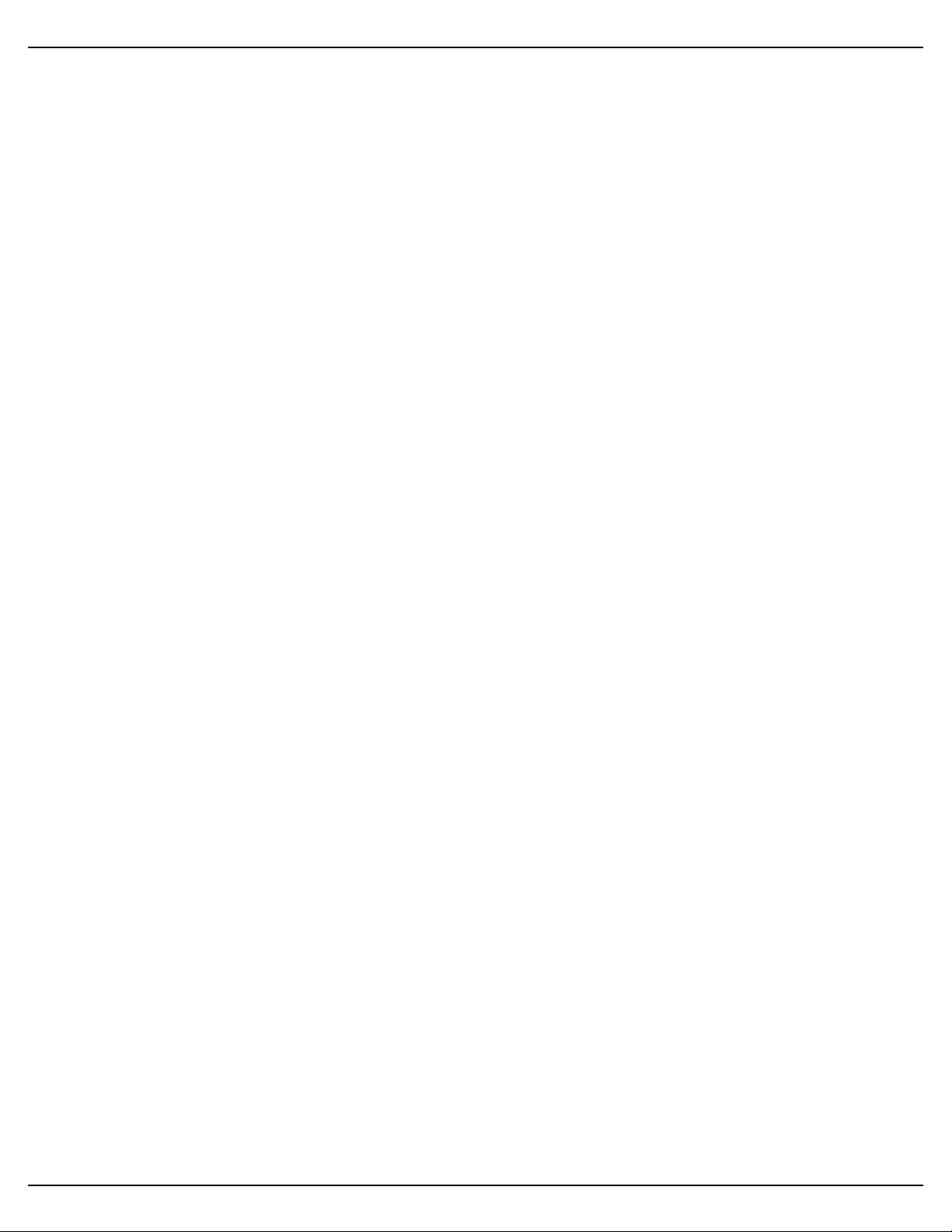
Gilderfluke & Co.• 205 South Flower Street • Burbank, California 91502 • 818/840-9484 • 800/776-5972 • fax 818/840-9485
Changing the amount of time selected........# 21
Modifying digitals with a right mouse click........# 22
Modifying analogs with a right mouse click........# 22
Cut, Copy and Paste, just like a word processor........# 22
Paste something a bunch of times........# 22
Cut, Copy and Paste to a file........# 22
Reverse events in time........# 23
Stretch and compress time........# 23
Adding and subtracting time........# 23
Generating a ramp between two points........# 23
More ways to modify a digital channel........# 23
More ways to modify an analog channel........# 24
Save your show (again)........# 24
AutoDownload your show........# 24
Programming a Pb-DMX/32 with a RealTime License! 25
Register your PC•MACs Software........# 25
Install MACs USB RealTime Dongle........# 25
Select the serial port........# 26
Plug in the Bricks........# 26
Assigning programming console inputs.....…# 26
Trying out your outputs........# 27
Saving console presets........# 27
Recording in RealTime........# 27
Playing it back........# 27
Saving your show (again)........# 27
One step forward, three steps back........# 28
Editing your show........# 28
Reviewing the changes you have made........# 28
Changing the playback start point........# 28
Single Step Playback........# 29
Save your show (again)........# 29
AutoDownload your show........# 29
AutoDownloading Your Shows to your Pb-DMX/32! 30
Select the serial port........# 30
Downloading to the Bricks........# 30
Plug in the Bricks........# 30
Reset the Pb-DMX/32........# 30
Choose the shows to go into the Pb-DMX/32........# 30
How many channels to send to the Bricks?........# 31
Where to send the file........# 31
What will happen when the Brick is powered up?........# 31
What will happen on each Brick input?........# 31
What will happen at the end of each show?........# 32
Do the deed........# 32
Enjoy the results........# 32
Did it all fit?........# 32
Rinse and repeat........# 33
Pb-08, Pb-16, Pb-24 and Pb-32 Dimensions! 34
FCC and CE Compliance:! 36
Pb-DMX/32 v1.+ Manual / 10/31/13
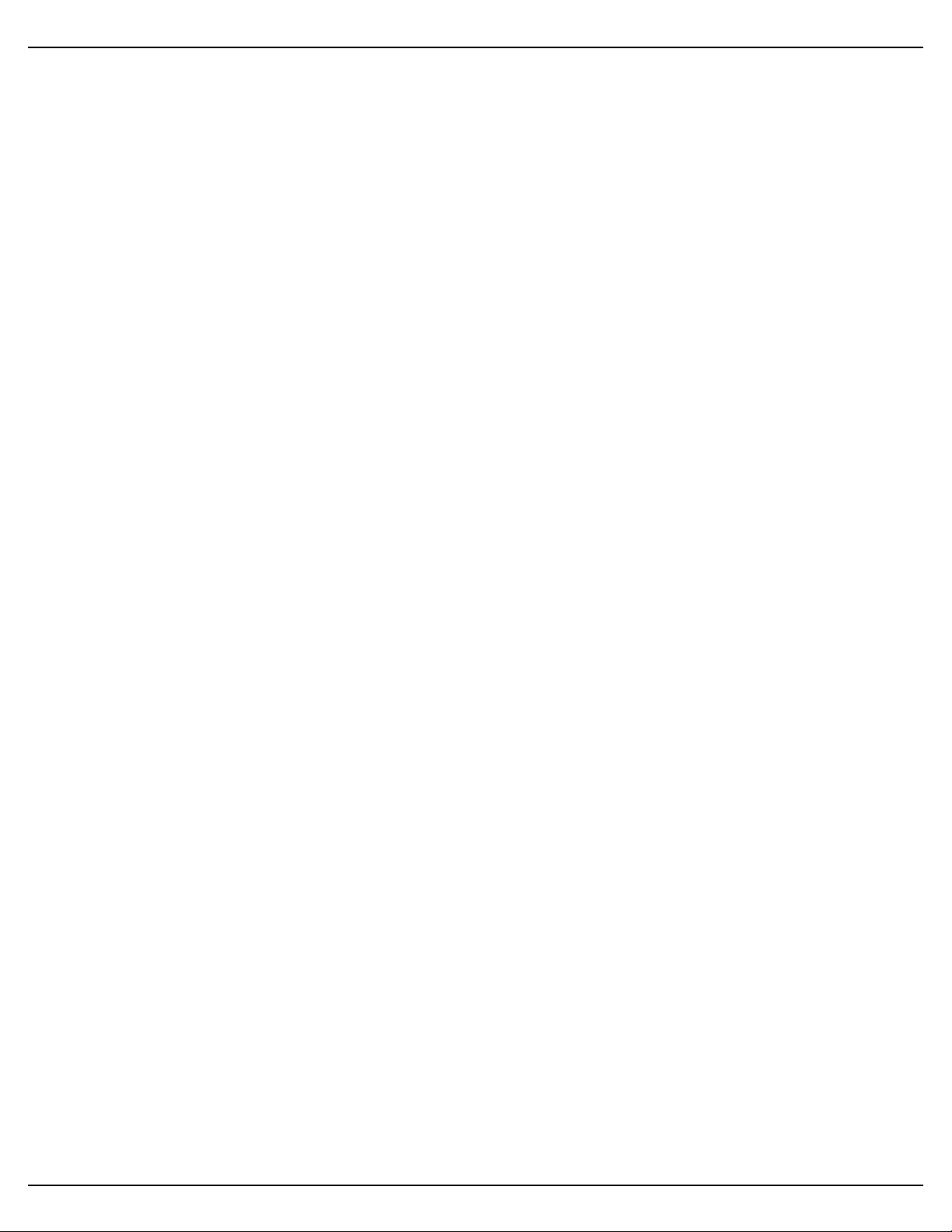
Gilderfluke & Co.• 205 South Flower Street • Burbank, California 91502 • 818/840-9484 • 800/776-5972 • fax 818/840-9485
EC DECLARATION OF CONFORMITY! 36
HEXadecimal to Decimal to ASCII to Percentage! 37
Pb-DMX/32 v1.+ Manual / 10/31/13
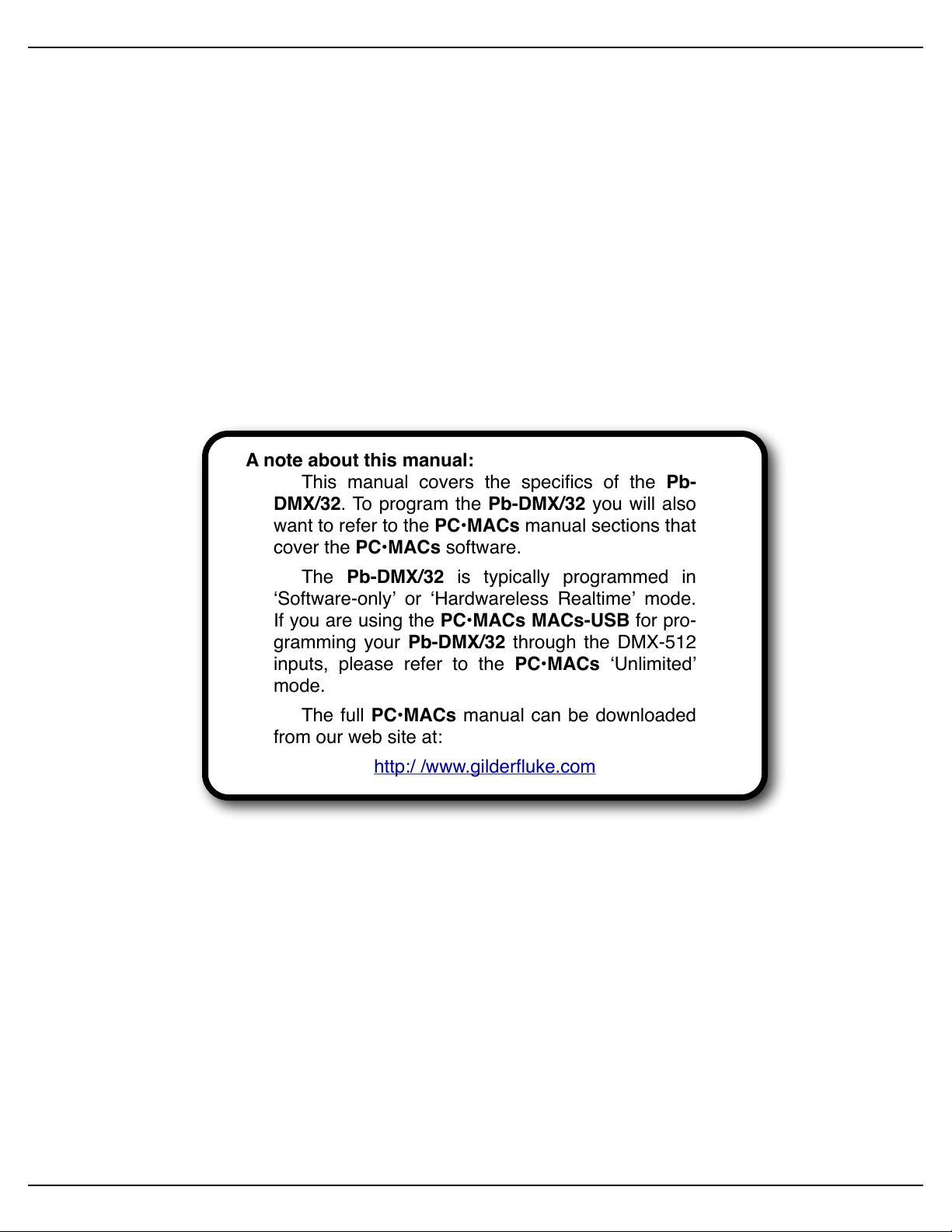
Gilderfluke & Co.• 205 South Flower Street • Burbank, California 91502 • 818/840-9484 • 800/776-5972 • fax 818/840-9485
A note about this manual:
This manual covers the specifics of the Pb-
DMX/32. To program the Pb-DMX/32 you will also
want to refer to the PC•MACs manual sections that
cover the PC•MACs software.
The Pb-DMX/32 is typically programmed in
ʻSoftware-onlyʼ or ʻHardwareless Realtimeʼ mode.
If you are using the PC•MACs MACs-USB for pro-
gramming your Pb-DMX/32 through the DMX-512
inputs, please refer to the PC•MACs ʻUnlimitedʼ
mode.
The full PC•MACs manual can be downloaded
from our web site at:
http:/ /www.gilderfluke.com
Pb-DMX/32 v1.+ Manual / 10/31/13
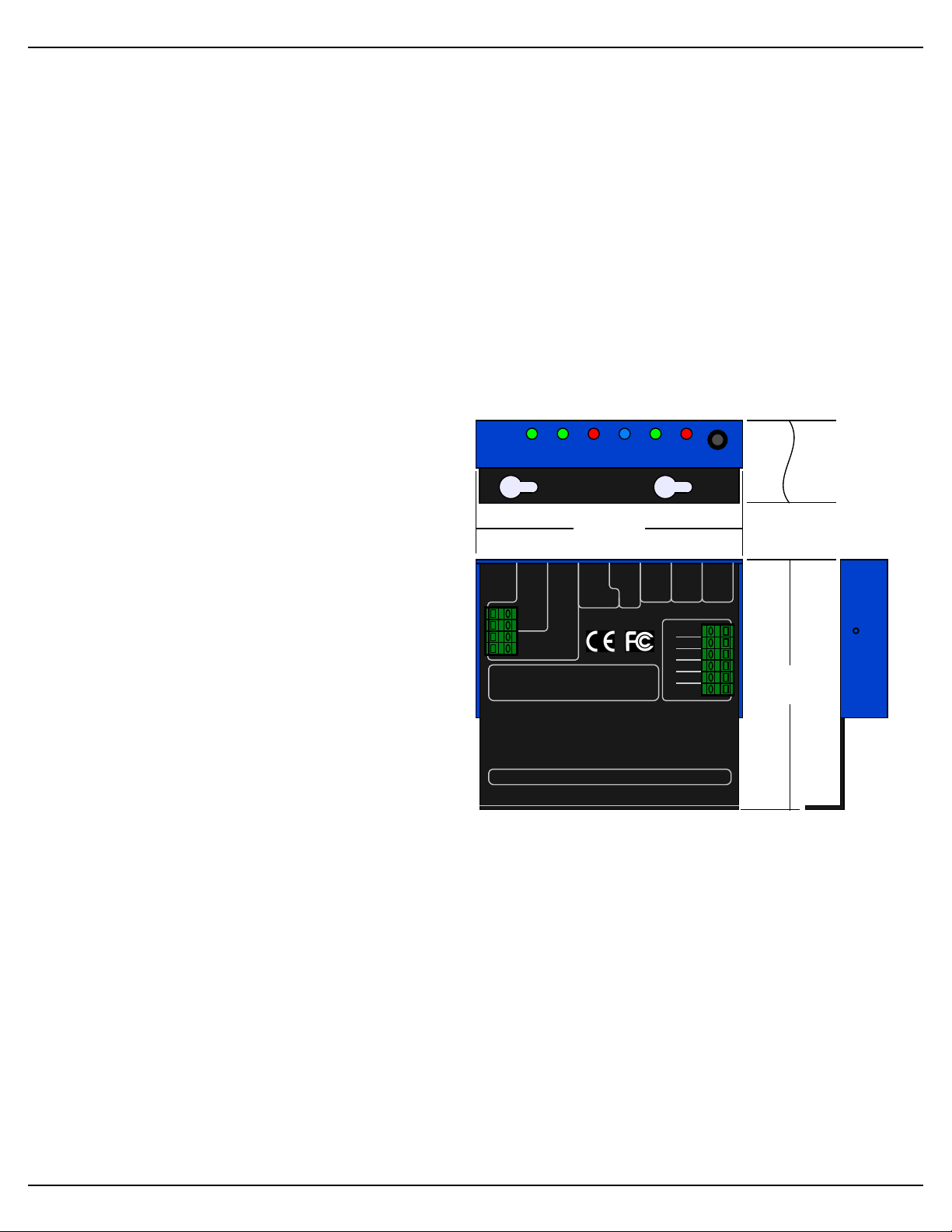
Gilderfluke & Co.• 205 South Flower Street • Burbank, California 91502 • 818/840-9484 • 800/776-5972 • fax 818/840-9485
3.243
3.450
1.113
Rx -
Tx +
Gnd
Tx -
Rx +
Gnd
Input
'A'
DMX-512
Frame
Input
Rx
Data
Tx
Data
Test
DMX -512
Error
Input
'B'
DMX-512
Rx
Heart Rs-232
note: Terminate last DMX-512
device in line with a 120! resistor
PB-DMX/32
Gilderfluke & Company
Burbank, California
This device complies with Part 15 of the FCC rules.
Operation is subject to the following two conditions: (1) This
device may not cause harmful interference and (2) this
device must accept any interference received, including
interference that may cause undesired operation.
This Class B digital apparatus meets all requirements of the Canadian InterferenceCausing Equipment Regulations.
DMX-512
Pb-DMX/32 Overview
The Pb-DMX/32 can be used to control animated shows and displays, fountains,
fireworks, lighting, sound systems, simulators, slide and movie projectors, fiber optics,
window displays, motors, pneumatic and hydraulic systems, special effects, signs, machines and machine tools in process control, or anything else that can be controlled by
an electrical signal.
When combined with a Grayhill ʻG5ʼ relay module and relays, the Pb-DMX/32 is a
complete stand-alone Show Control System. Each of the thirty-two outputs is capable
of providing 3.5 amps of continuous AC or DC output power. It can be used singly, or in
combination with additional Pb-DMX/32s, Smart Bricks, Dumb Bricks or Digital Audio
Repeaters. To add sound, use a Sd-10 or Sd-25 Audio Repeaters.
Although the Pb-DMX/32 can run a
sequence from its on-board non-volatile
memory, in many applications it will be
using the data from a DMX-512 network.
In this way, all the primary side wiring of
an installation with thousands of outputs
can be wired with only a single shielded
twisted pair of wires carrying DMX-512
daisy chained between each Pb-DMX/32.
The DMX-512 can come from any
theatrical lighting board, or from any
piece of Gilderfluke & Co. equipment
which can output DMX-512. Most
gilderfluke & Co. controllers can do this,
but the most commonly used Gilderfluke
products for transmitting DMX-512 are:
! Br-Brain4: The Br-Brain4 combines the functions of earlier Smart Brick
•
Brains with the DMX-512 storage and output features of the Br-SmartMedia.
# # The DMX-512 output of the Br-Brain4 can control up to 2048 channels on
four full DMX-512 universes. Within the DMX-512 streams, eight separate ʻsequencersʼ can be run independently of all the others, each with their own triggers. This means that some of the outputs can be used to control one show
while the other outputs are divided among the seven other sequencers, each
independently running their own shows.
! Sd-50/8 or Sd-50/40: The Sd-50 series of products are the successors of the
•
earlier Mp3-50 products.
Pb-DMX/32 v1.+ Manual / 10/31/13 / page 1 of 37
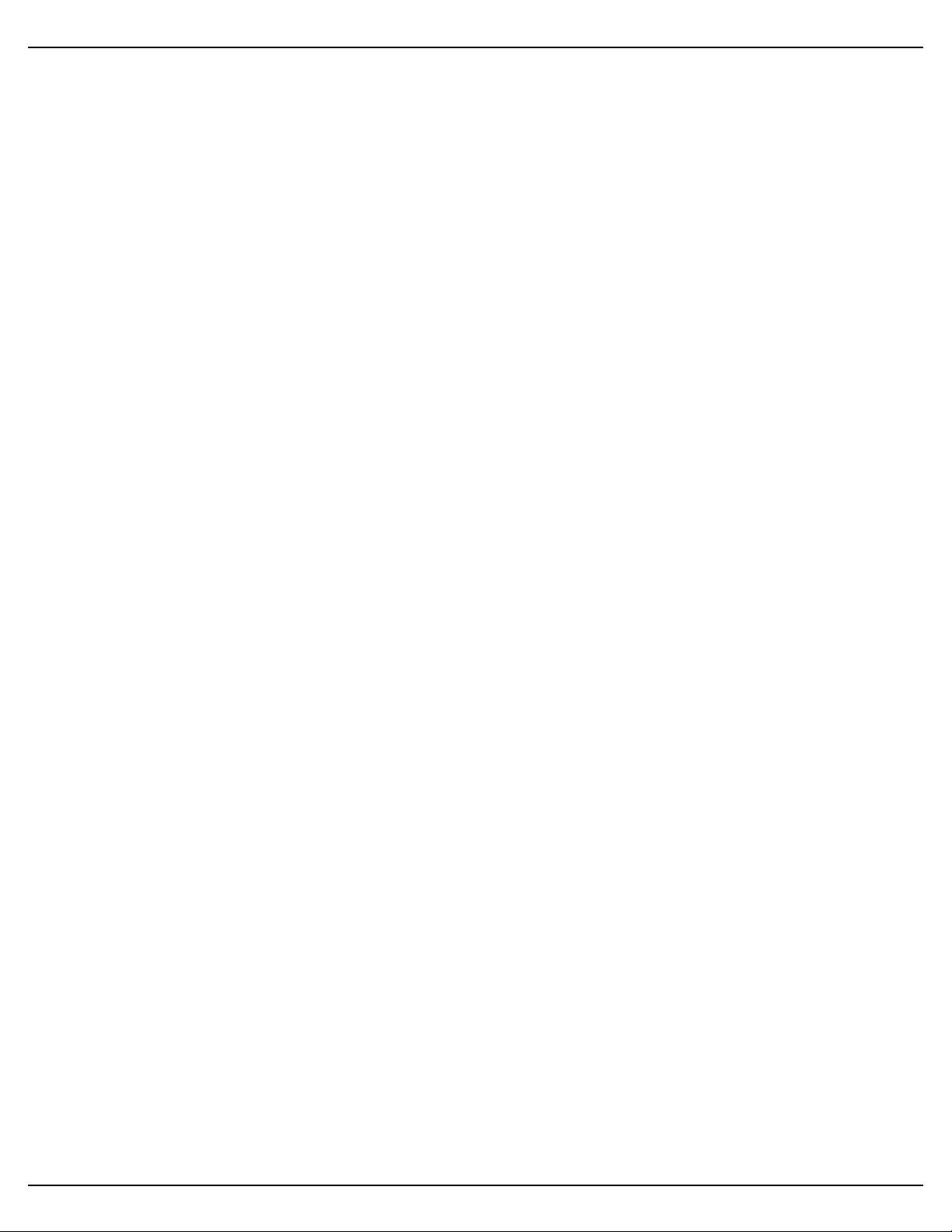
Gilderfluke & Co.• 205 South Flower Street • Burbank, California 91502 • 818/840-9484 • 800/776-5972 • fax 818/840-9485
## The Sd-50/8 and Sd-50/40 units combine built in animation and lighting
control (DMX-512 in and out), audio repeaters, and amplification. The Sd-50s
are even available with ʻAtomicʼ clock or GPS-based triggering based upon
time or position on the globe.
To program the onboard memory of a Pb-DMX/32, you can ʻdrawʼ the sequence you
need on the screen of your computer using our included PC•MACs software. When
you have all of your shows completed (or just want to take a look at them), you can
download them to a Pb-DMX/32 in about twenty seconds through the standard RS-232
serial port on your PC. You can then make additional changes and download again and
again until you are completely satisfied with your show. Once your show is perfect, the
PC can then go away. The Pb-DMX/32 will run by itself.
With the optional PC•MACs ʻRealTimeʼ license or PC•MACs hardware (MACs-USB
Smpte Card and a programming console), you can program in RealTime. PC•MACs
will remember exactly what you do and precisely when you did it. You can then use
PC•MACsʼ editing tools to perfect the sequences you have programmed in RealTime.
When you have all of your shows completed, you can download them to a Pb-DMX/32
through the standard RS-232 serial port on your PC. You can then make additional
changes and download again and again until your show is perfect. The PC can then go
away. The Pb-DMX/32 will run by itself.
Features of the Pb-DMX/32 include:
Plugs onto a Grayhill ʻG5ʼ eight, sixteen, twenty-four, or thirty-two position relay
•
mounting boards. All Pb-DMX/32 controllers are identical, and can be used
freely with any available size relay module.
Accepts or transmits standard DMX-512 data from light boards, Br-Brain4,
•
MACs-USB, Sd-50s, or any other source of standard DMX-512. DMX-512 is
the standard protocol used for controlling all theatrical lighting equipment.
Each eight outputs splits the data from a single DMX-512 address. A fully
•
loaded Pb-DMX/32 with thirty-two relays only required four consecutive DMX-
512 addresses. This means you can control up to 2048 relays using a single
twisted pair of wires carrying DMX-512.
If more outputs are needed, additional Pb-DMX/32 and relay boards can be
•
added as needed, and networked together using a single twisted pair of wires
carrying a DMX-512 signal.
Because DMX-512 networks can be run up to a mile, you can put the Pb-DMX/
•
32 and their relays right where you need them. DMX-to-Ethernet and DMX-to-
Wireless adapters are available from a number of different suppliers for applications where a DMX-512 network is unavailable.
The DMX-512 address is set through RS-232 serial port.
•
Programming and operation are identical to a Br-miniBrick8, but with up to
•
thirty-two outputs!
Pb-DMX/32 v1.+ Manual / 10/31/13 / page 2 of 37
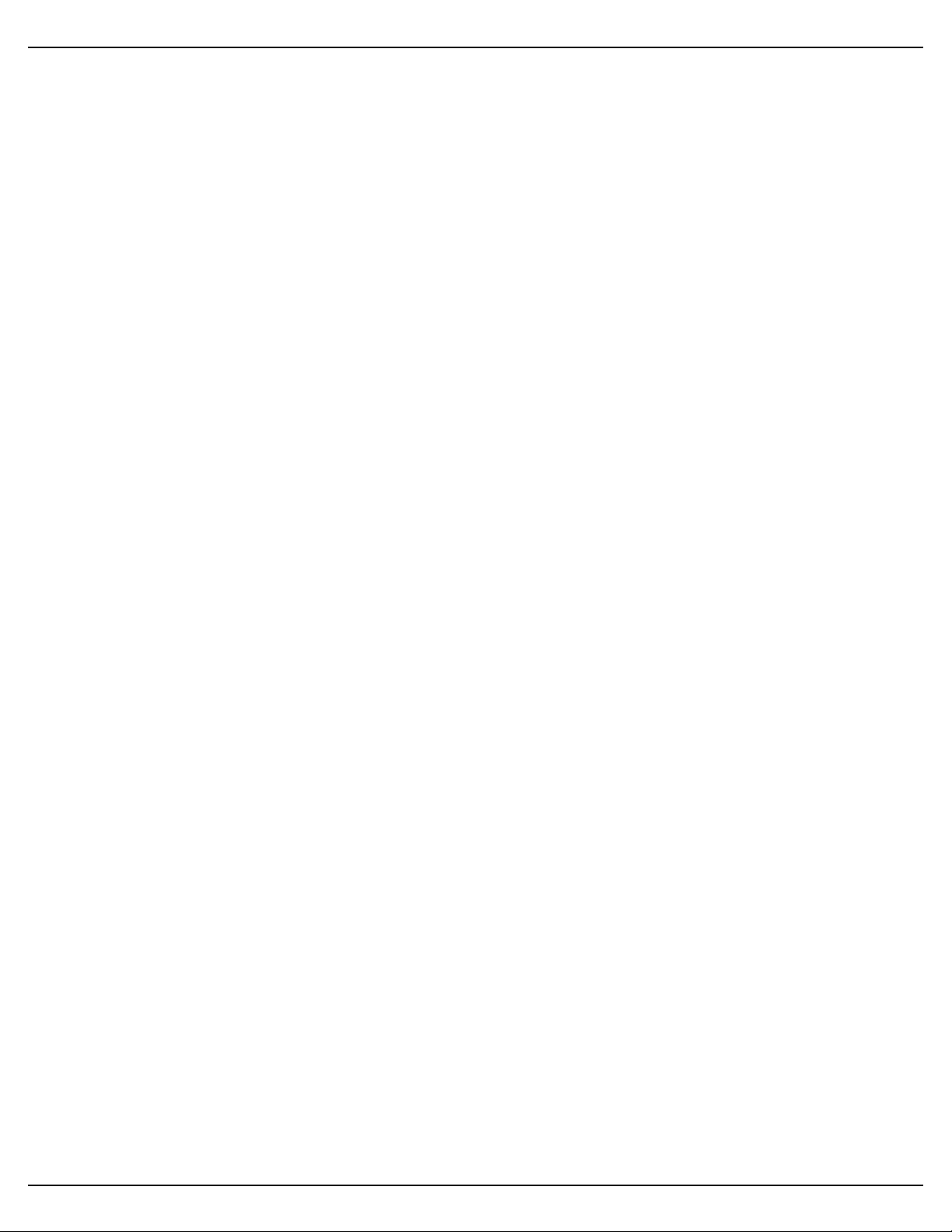
Gilderfluke & Co.• 205 South Flower Street • Burbank, California 91502 • 818/840-9484 • 800/776-5972 • fax 818/840-9485
Automatic ʻprogram in placeʼ download through the RS-232 serial port on your
•
PC and the included PC•MACs software. It takes about thirty seconds to down-
load a ten minute show.
RS-232 port is connected using a 1/8” mini plug. Serial cables are available
•
from Gilderfluke & Co. as the Mp3-50/CBL. If your PC does not have a serial
port on it, we also offer the USB-RS232/422 USB-to-serial port adapter.
ʻTestʼ button allows outputs to be manually turned on or off, one at a time.
•
Each v1.1 Pb-DMX/32 comes with a minimum of four MBytes of nonvolatile
•
memory. This gives each Pb-DMX/32 an onboard show capacity of about nine
hours at thirty updates per second! If you are using less than the full thirty-two
relay outputs, or lower the frame rate, the capacity will be extended proportionally.
Once programmed, shows are saved for approximately forty years, with or
•
without power applied.
Two hundred fifty-five shows can be loaded onto a Pb-DMX/32.
•
You can rewrite the show memory approximately fifty thousand times.
•
Two non-polarized optoisolated inputs to synchronize Pb-DMX/32s with push-
•
buttons or other real-time events.
Each Pb-DMX/32 input can be set to start, stop, pause, continue, or directly se-
•
lect a specific show. LEDs show all input activity.
Shows can be accessed sequentially or directly using the two optoisolated in-
•
puts or serial port. Supports foreground/background shows.
The ʻnextʼ show can be set for the end of any show, allowing you to loop a sin-
•
gle show or build ʻchainsʼ of shows.
Multiple Pb-DMX/32s can be triggered simultaneously or sequentially.
•
The Pb-DMX/32 supports update rates from one frame per second to a maxi-
•
mum of one hundred frames per second when using the PC•MACs software.
Different shows can each be programmed at different frame rates. This allows
you to program a ʻdelayʼ show that ticks along at a low frame rate between your
main shows.
The Pb-DMX/32 runs on anything from seven to twenty-four vdc. Use five volt
•
modules for supply voltages up to nine volts. Use 15 volt modules with supply
voltages from 11 to 21 volts. Use 24 volt modules for supply voltages from 18 to
32 volts.
AC and DC relay output modules are available. Typical current capacity is 3.5
•
amps each. You can freely mix both AC and DC relay output modules on any
Pb-nn mounting board.
Sturdy aluminum case.
•
Pb-DMX/32 v1.+ Manual / 10/31/13 / page 3 of 37
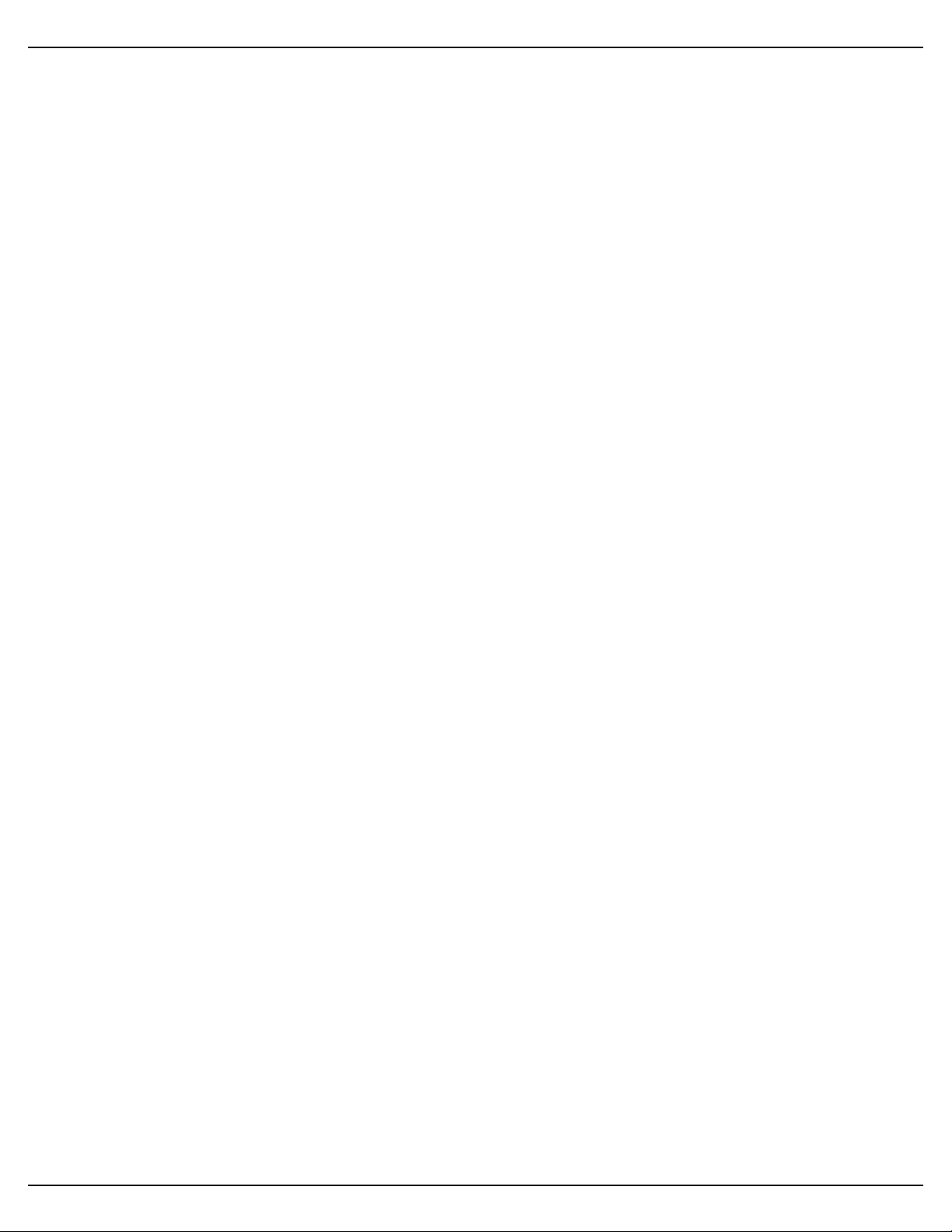
Gilderfluke & Co.• 205 South Flower Street • Burbank, California 91502 • 818/840-9484 • 800/776-5972 • fax 818/840-9485
Pb-DMX/32 LEDs, Switches and Connections
There are only a small number of connections on each Pb-DMX/32. You w i ll n e ed t o
attach a power supply, whatever you are controlling, and (optionally):
a)# A switch (or two) to start the Pb-DMX/32.
b)# DMX-512 input and/or output cables.
LEDs:
1. Green ʻInput ʻAʼʼ and Green ʻInput ʻBʼʼ LEDs: Two green LEDs show the status of the
two optically isolated inputs. These LEDs are located on the ʻinsideʼ of the optical
isolators. They will operate if the input is receiving a signal, and it is getting to the
Pb-DMX/32ʼs microcontroller. When receiving DMX-512 or serial RealTime data, the
Pb-DMX/32 no longer needs the two trigger inputs or their indicator LEDs:
a. The ʻAʼ inputʼs LED is borrowed to toggle on each frame received via DMX-
512 or Serial RealTime data. If receiving data at 30 FPS, the LED will be
flashing at 15 Hz.
b. The ʻBʼ inputʼs LED is borrowed to flash each time there is an error in the re-
ceived DMX-512 or Serial RealTime data. If you see this flashing any more
than occasionally, check your DMX-512 wiring. You may need to terminate
the DMX-512 data lines with a 120Ω resistor.
c. Red ʻTestʼ LED: When the Red ʻTestʼ LED is flashing ALL of the outputs are
being forced ʻoffʼ. When the Red ʻTestʼ LED is ʻonʼ, then one of the outputs is
being held ʻonʼ
4. Blue ʻHeartʼ LED: This LED flashes to show that the Pb-DMX/32 is receiving power
and alive.
5. Yellow ʻTx Dataʼ LED: One LED is attached to the serial data transmission line on
the Pb-DMX/32. The Tx LED is used as a ʻheartbeatʼ so that you can see that the
Pb-DMX/32 is alive. If the RS-232 serial port is attached to a PC, then the flash will
be very short and quick, as the Pb-DMX/32 sends out a ʻfʼ to mark a frame, or a ʻ.ʼ if
it is not currently running a show. When the RS-232 cable is disconnected, then this
LED will flash with a 50%/50% duty cycle. If this LED doesnʼt flash at least once per
second, you should power down the Pb-DMX/32 and check the power supply and
connections to the Pb-DMX/32.
6. Red ʻRx Dataʼ LED: One LED is attached to the serial data received line on the Pb-
DMX/32. If the RS-232 serial port is attached to a PC, you will see this LED flash
each time a data is received through the serial port. If the RS-232 serial cable is disconnected, then the LED will flash at a high rate of speed as DMX-512 data is being
received.
Red ʻTestʼ button:
The Red ʻTestʼ button is used forcing off all of the outputs of the Pb-DMX/32, and
then selectively testing each of the outputs individually. When the Red ʻTestʼ LED is
flashing, ALL of the outputs are being forced ʻoffʼ. When the Red ʻTestʼ LED is ʻonʼ, then
one of the outputs is being held ʻonʼ. The Red ʻTestʼ button is used as follows:
1. Press and hold for five seconds to enter the ʻtestʼ mode. This first step forces ʻoffʼ all
of the outputs. The Red ʻRx Dataʼ LED will be flashing.
Pb-DMX/32 v1.+ Manual / 10/31/13 / page 4 of 37
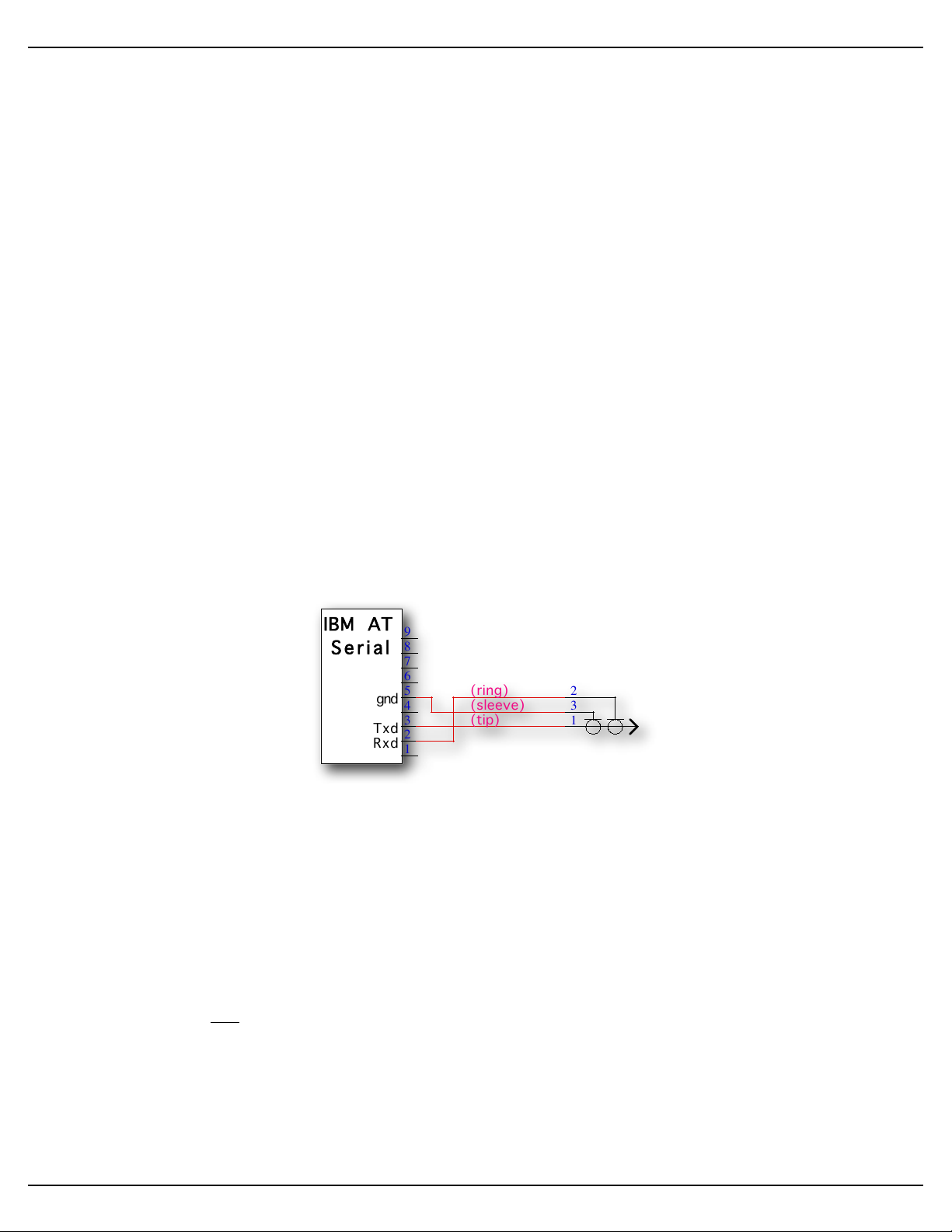
Rxd
Txd
gnd
IBM AT
Serial
1
2
3
4
5
6
7
8
9
1
3
2(ring)
(tip)
(sleeve)
Gilderfluke & Co.• 205 South Flower Street • Burbank, California 91502 • 818/840-9484 • 800/776-5972 • fax 818/840-9485
2. On each subsequent press of the Red ʻTestʼ button, the first, and then each subse-
quent output will be selected and forced ʻonʼ. The Red ʻRx Dataʼ LED will now be lit.
Note that this will step through ALL thirty-two possible outputs, even if you have the
Pb-DMX/32 plugged into a smaller (eight, sixteen or twenty-four) position relay module or have some relays removed.
3. After the last (thirty-second) relay output has been tested, the Pb-DMX/32 returns to
normal operation.
4. If an individual output has been selected to be forced ʻonʼ, you can force it ʻoffʼ by
pressing and holding the Red ʻTestʼ button for approximately five seconds. The Red
ʻRx Dataʼ LED will be flashing.
5. If an individual output has been selected to be forced ʻoffʼ, you can force it ʻonʼ by
pressing and holding the Red ʻTestʼ button for approximately five seconds. The Red
ʻRx Dataʼ LED will stop flashing and light steadily.
6. To exit the ʻtestʼ mode at any time, press and hold the Red ʻRx Dataʼ LED for ten
seconds. This will return the Pb-DMX/32 to normal operation. The Red ʻRx Dataʼ
LED will be extinguished.
RS-232 Serial Port:
This is a standard RS-232 serial port connection. A nine pin male to 1/8” stereo plug
cable should be used to connect the Pb-DMX/32 to your PC. The only pins that the Pb-
DMX/32 actually uses are the Txd, Rxd and ground (pins #2, #3 and #5 on the DE-09
end). This connection is used to download data to the Pb-DMX/32. It can also be used
with any GilderTerm or any standard modem program to talk to the Pb-DMX/32.
The mnemonic for remembering the connections are: Ring = Receive, and Tip =
Transmit.
The Pb-DMX/32 expects to see the serial data in the following format:
ONE START BIT
EIGHT DATA BITS
ONE STOP BIT
DMX-512 Input/Output:
The DMX-512 input/output on the Pb-DMX/32 is active ONLY when the RS-232 se-
rial cable is not connected.
DMX-512 is the serial data standard used to control ALL professional theatrical light-
ing equipment.
Although labeled as ʻinputʼ and ʻoutputʼ, the ʻinputʼ screw terminals are connected
directly to the ʻoutputʼ screw terminals inside the Pb-DMX/32. They can be used interchangeably.
Pb-DMX/32 v1.+ Manual / 10/31/13 / page 5 of 37

Gilderfluke & Co.• 205 South Flower Street • Burbank, California 91502 • 818/840-9484 • 800/776-5972 • fax 818/840-9485
Rx -
Tx +
Gnd
Tx -
Rx +
Gnd
Input
'A'
DMX-512
Frame
Input
Rx
Data
Tx
Data
Test
DMX -512
Error
Input
'B'
DMX-512
Rx
Heart Rs-232
note: Terminate last DMX-512
device in line with a 120! resistor
PB-DMX/32
Gilderfluke & Company
Burbank, California
This device complies with Part 15 of the FCC rules.
Operation is subject to the following two conditions: (1) This
device may not cause harmful interference and (2) this
device must accept any interference received, including
interference that may cause undesired operation.
This Class B digital apparatus meets all requirements of the Canadian InterferenceCausing Equipment Regulations.
DMX-512
Switch
Power
Supply
Switch
Battery or Power Supply
MiniBrick8
Input 'A'
or 'B'
2.2 KΩ
Switch or Button
+ -
9 to 24 VDC
-
+
OptoIsolator
When used as an input, The DMX-512 terminals accept standard DMX-512 data
from any source of DMX-512 data. This DMX-512 can come from a lighting control
board, Br-SmartMedia, Br-Brain4, Sd-50, or any other source of DMX-512. The Pb-
DMX/32 will accept data with or without GilderChecksums. If receiving GidlerChecksums, the Pb-DMX/32 will not update its outputs on any DMX-512 packet that contains
an error.
When used as an output, the Pb-DMX/32 can send up to sixty-four channels worth
of DMX-512 data to control dimmers, wiggle lights, smog machines, strobe lights, or any
other devices which accept DMX-512 data.
If used to send DMX-512 data to any Gilderfluke devices (other Pb-DMX/32s, SER-
DMX, etc.), the GilderChecksums can be enabled to assure that the data is received
perfectly before it is used.
When GilderChecksums are not enabled, DMX-packets will be 512 channels in
length. This will allow frame rates up to about 40 FPS. If GilderChecksums are enabled,
the the DMX-512 packets will normally be limited to 256 channels (plus two channels for
the GilderChecksums) unless the data stored on the eeprom extends past the 256th
channel. This will cause the packets to be 512 channels in length.
To connect the Pb-DMX/32 to another DMX-512 device, wire the screw terminals as
follows:
1. Connect the DMX-512 shield to the Pb-DMX/32 DMX-512 terminal labeled ʻgroundʼ.
This is the power supply ʻgroundʼ for the Pb-DMX/32. This signal is normally found
on pin #1 of a standard DMX-512 XLR-5 connector.
2. Connect the DMX-512 negative data to the DMX-512 ʻ-ʼ input. This signal is normally
found on pin #2 of a standard DMX-512 XLR-5 connector.
3. Connect the DMX-512 positive data to the DMX-512 ʻ+ʼ input. This signal is normally
found on pin #3 of a standard DMX-512 XLR-5 connector.
The Pb-DMX/32 uses a maximum of four data channels from the DMX-512. The first
channel is used for the first eight digital outputs. The next consecutive DMX-512 channel is used for the second eight outputs, and so on. The base address used for the
DMX-512 and serial RealTime data is set using the configuration menu, or by sending
an AutoDownload file to the Pb-DMX/32 with the desired base address offset.
When receiving DMX-512 data, the Pb-DMX/32 no longer needs the two trigger in-
puts or their indicator LEDs. They are used as follows:
a. The ʻAʼ inputʼs Green LED is bor-
rowed to toggle on each frame
received. If receiving DMX-512
data at 30 FPS, the LED will be
flashing at 15 Hz.
b. The ʻBʼ inputʼs Green LED is bor-
rowed to flash each time there is
Pb-DMX/32 v1.+ Manual / 10/31/13 / page 6 of 37
an er-
ror in the received
DMX-512 or Serial
RealTime data. If
you see this flashing any more than
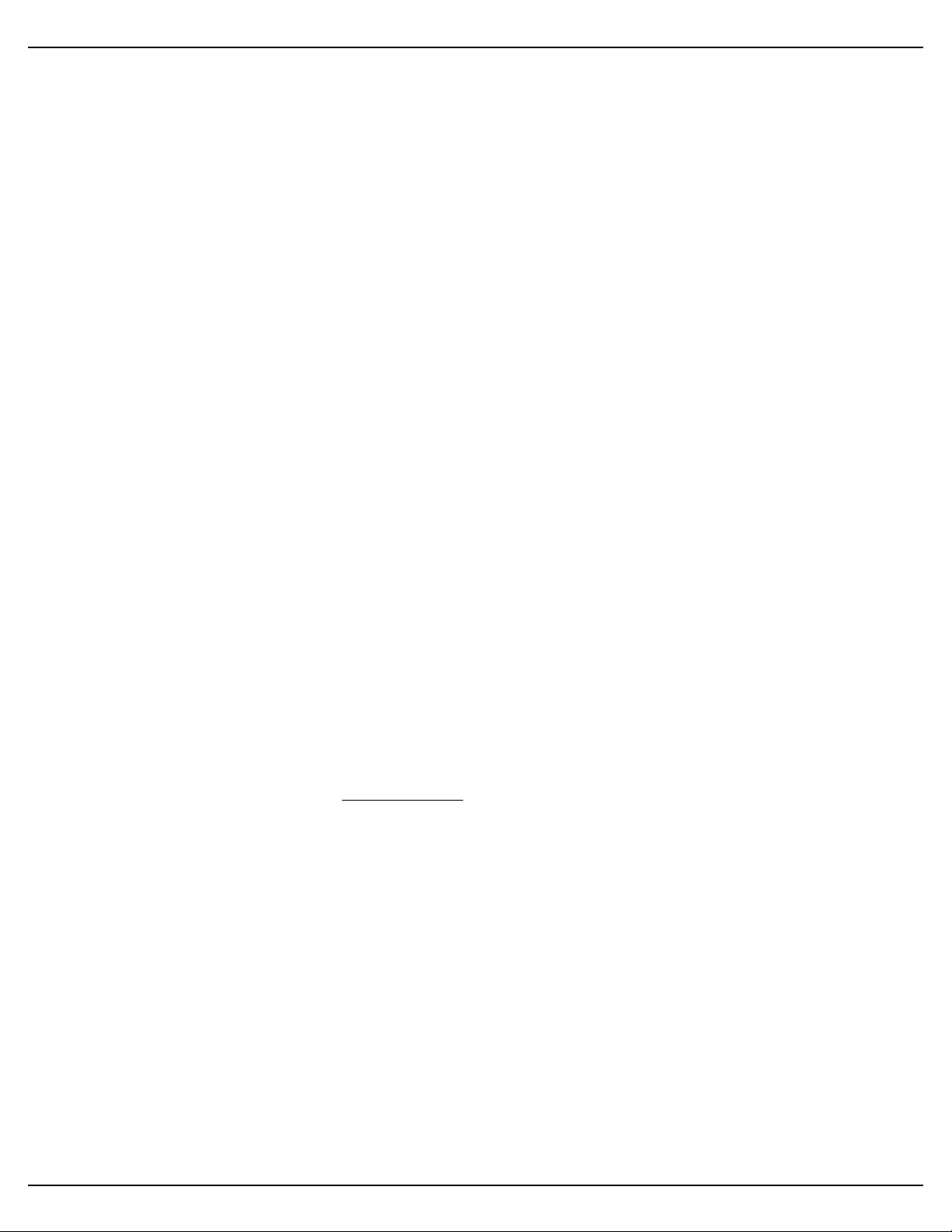
Gilderfluke & Co.• 205 South Flower Street • Burbank, California 91502 • 818/840-9484 • 800/776-5972 • fax 818/840-9485
occasionally, check your DMX-512 wiring. You may need to terminate the
DMX-512 data lines with a 120Ω resistor.
If the Pb-DMX/32 receives a DMX-512 signal on this input, or even spurious noise
that sounds to it a lot like DMX-512, it will stop running any animation sequence and
stop to listen for valid DMX-512 data. If no DMX-512 is received, then the animation sequence can be restarted by whatever means it has been configured to use (trigger or
power-up).
ʻAʼ & ʻBʼ Trigger Inputs:
The trigger inputs can be used to start, stop, pause or select specific show se-
quences stored on the Pb-DMX/32ʼs internal nonvolatile memory to play. Any type of
switch can be used. This can be a pushbutton, motion detector, IR beam, step mat, or
anything else that will give you a ʻswitch closureʼ. The trigger input is non-polarized and
optoisolated. You must feed a voltage in to trigger it. The green LED lights when a trigger input is active.
Any event can be triggered on either the ʻclosingʼ or ʻopeningʼ edge of either input. A
ʻclosingʼ is when you apply a voltage to an input. An ʻopeningʼ is when that voltage is
removed. The inputs can be triggered on any voltage from 5 to 24 VDC. If you donʼt
have an external source of power for these two inputs, you can ʻstealʼ some juice from
the Pb-DMX/32ʼs power supply connections.
Power Supply:
The Pb-DMX/32 will run on any voltage from 9 through 24 VDC. Whatever voltage
you use will also be used to run the primary side of the relays on the Pb-08, Pb-16, Pb24 or Pb-32 relay mounting board. Use five volt relay modules for supply voltages up to
nine volts. Use 15 volt modules with supply voltages from 11 to 21 volts. Use 24 volt
modules for supply voltages from 18 to 32 volts. The Pb-DMX/32 itself uses very little
current. Size your power supply so it will provide enough current to run all of your loads.
Unless otherwise specified, Gilderfluke will always provide 24 volt relay modules.
You can supply the power to the Pb-DMX/32 through the ʻLogic Supplyʼ screw termi-
nals on the Pb-08, Pb-16, Pb-24 or Pb-32 relay mounting board that the Pb-DMX/32 is
plugged into. The polarity marked on the circuit board must be followed when attaching
the power supply. This same power supply connection is used to power the primary side
of the relay modules. It has absolutely no connection to the secondary side of the relay
modules.
It is highly unlikely that it will ever be needed, but this power supply connection is
protected by a standard five millimeter diameter, twenty millimeter long (5x20 mm) glass
fuse rated at five amps (Littelfuse part number 217005 or equivalent).
The Pb-DMX/32 power supply connection is protected from reversed polarity. An idle
Pb-DMX/32 draws only about twenty-five milliamperes. It can run for days on just a single nine volt battery. The primary side of the relays that the Pb-DMX/32 is controlling will
draw far more current than the Pb-DMX/32 itself.
Relay Outputs:
Each Pb-DMX/32 has thirty-two digital outputs (hence, the name). When plugged
into a Pb-08, Pb-16, Pb-24 or Pb-32 relay mounting board, you can connect up to thirtytwo things to the Pb-DMX/32. With the appropriate AC or DC output relay modules
plugged into the Pb-08, Pb-16, Pb-24 or Pb-32 relay mounting board, you can control
small motors, contactors, solenoid valves, relays, small lamps, or anything else that
needs up to 3.5 amps of continuous current to run.
Pb-DMX/32 v1.+ Manual / 10/31/13 / page 7 of 37
