Gigatrend Technology Axper XP-K7V400 User Manual

M-040502
XP-K7V400
AMD Socket A Processor Motherboard
User's Manual
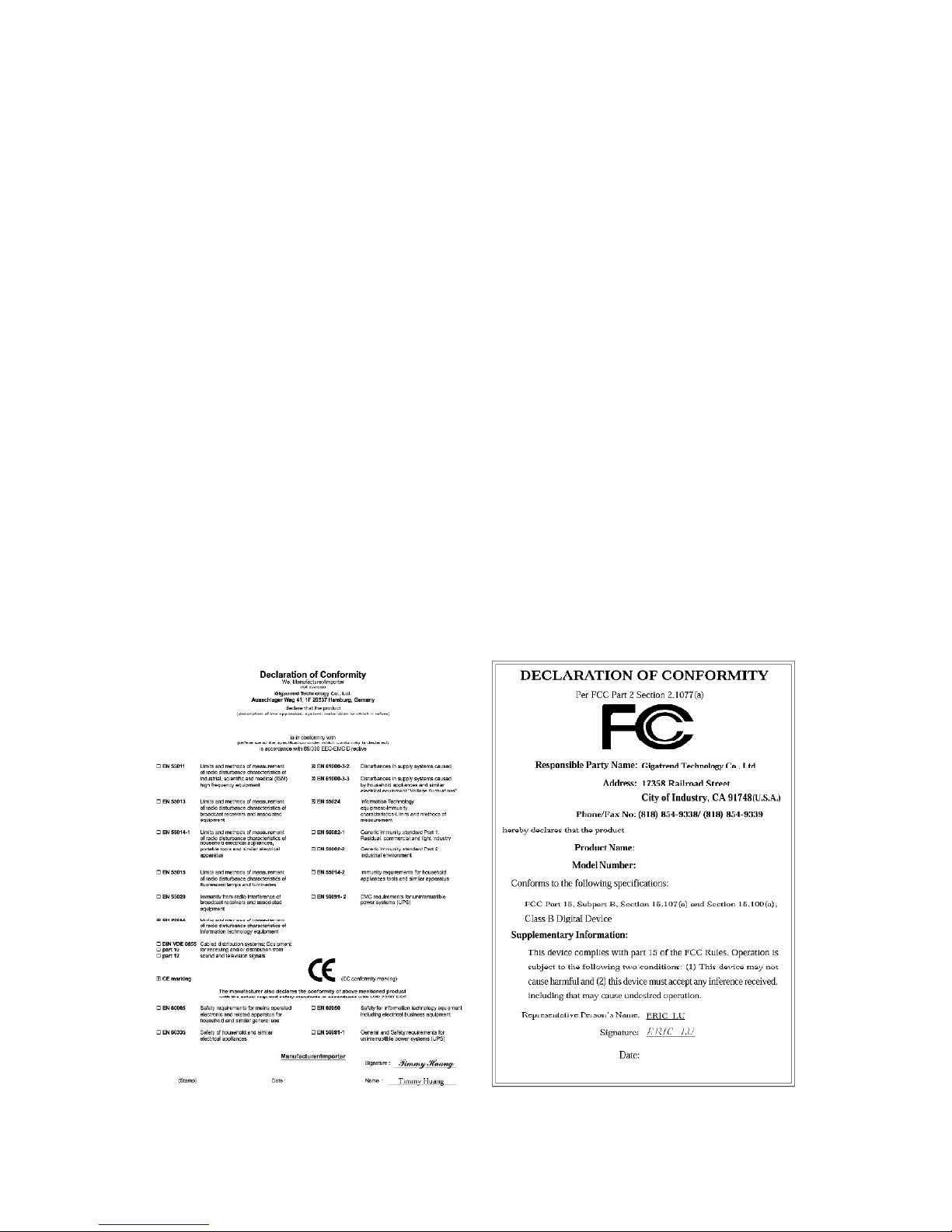
Motherboard
XP-K7V400
Jun. 18, 2004
Jun. 18, 2004
XP-K7V400
Motherboard
Copyright Declaration
©2004 Gigatrend Technology Co., Ltd. All rights reserved. No part of this manual may be
reproduced, copied, translated, or transmitted in any form or by any means without express
permission from Gigatrend Technology. Companies and product names mentioned in this
document are trademarks or registered trademarks of their respective owners.
Legal Disclaimer
The information and content of this document is provided "as is", without warranty of any kind,
express or implied, including but not limited to the warranties of merchantability, fitness for a
particular purpose and non-infringement. Gigatrend Technology assumes no responsibility for
errors or omissions in this document or other documents which are referenced by or linked to
this document. The content of this document are subject to change without prior notice.
Gigatrend Technology may make improvements and/or changes in the product described in
this publication at any time and without prior notice. In no event shall Gigatrend Technology be
liable for any special, incidental, indirect or consequential damages of any kind arising out of
or in connection with the use or performance of this document. If you are uncertain about any
installation procedures, please consult a qualified computer technician.
Terms of Use
To avoid unnecessary errors of operation, please consult the user manual prior to hardware
installation. For more up-to-date information, please link to our company website at http://
www.axper.com
Prior to beginning installation procedures, please make sure that your computer turned off and
is connected to a grounded power outlet. If your system is not turned off during installation,
this could result in harm or damage to the motherboard, the components as well as to the
user.
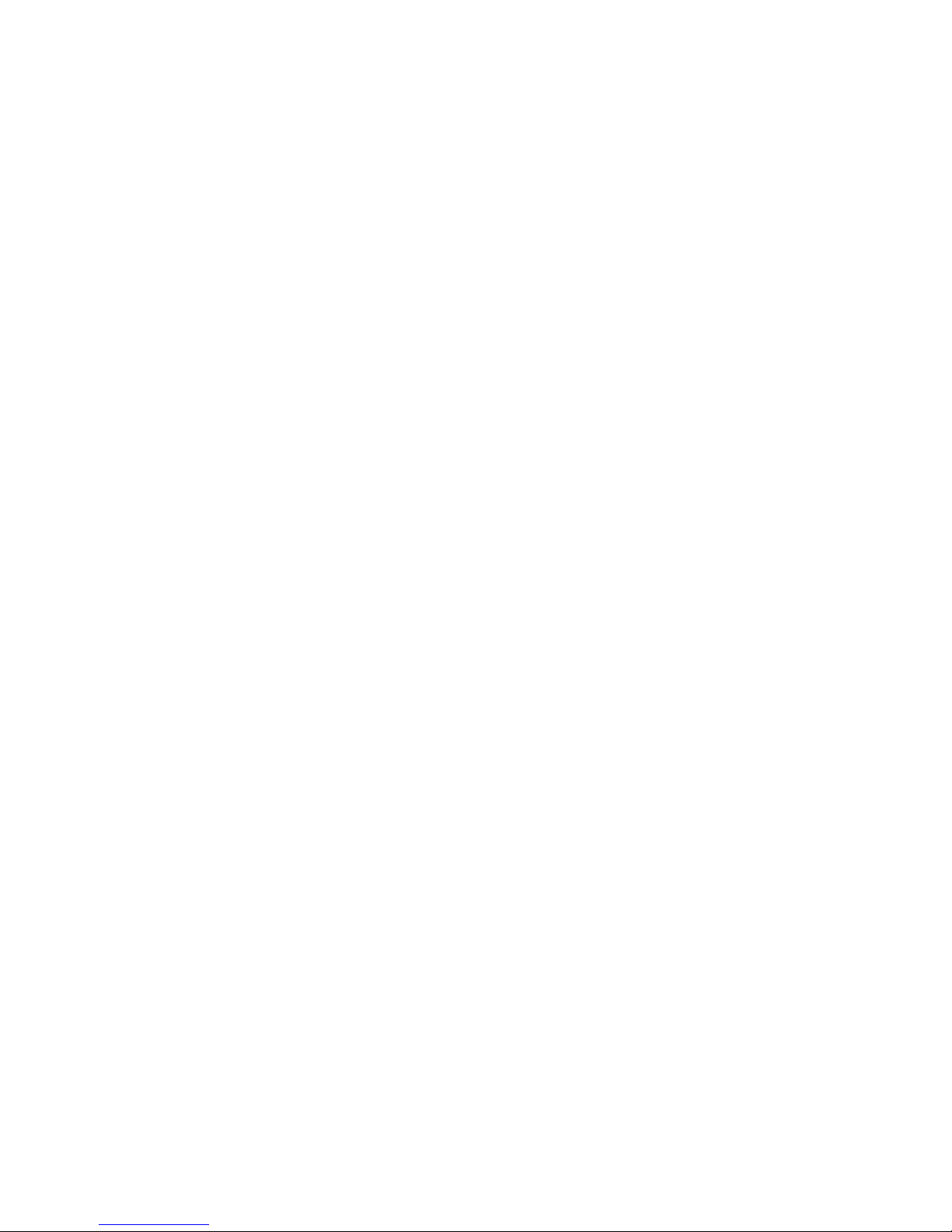
Contents
Motherboard Layout ........................................................................4
1. Production Introduction .............................................................5
1.1. Feature Summary.............................................................................. 5
1.2. I/O Back Panel and Connectors & Jumper Setting........................... 6
1.2.1. I/O Back Panel ...................................................................................... 6
1.2.2. Connectors & Jumper Setting .............................................................. 6
2. Hardware Installation ................................................................9
2.1. Installation of a Socket A CPU and Fan Sink .................................... 9
2.2. Installation of Memory ..................................................................... 10
2.3. Installation of the Graphics Card..................................................... 10
3. BIOS Setup............................................................................ 11
3.1. Setup Screen Features (BIOS version:E2)......................................11
3.2. Standard CMOS Features.............................................................. 12
3.3. Advanced BIOS Features ............................................................... 14
3.4. Integrated Peripherals ..................................................................... 15
3.5. Power Management Setup.............................................................. 17
3.6. PnP/PCI Configuration .................................................................... 18
3.7. PC Health Status............................................................................. 19
3.8. Frequency/Voltage Control.............................................................. 20
3.9. Load Fail-Safe Defaults................................................................... 21
3.10. Load Optimized Defaults................................................................. 21
3.11. Set User Password.......................................................................... 21
3.12. Save & Exit Setup............................................................................ 22
3.13. Exit Without Saving ......................................................................... 22
4. Driver Installation....................................................................22
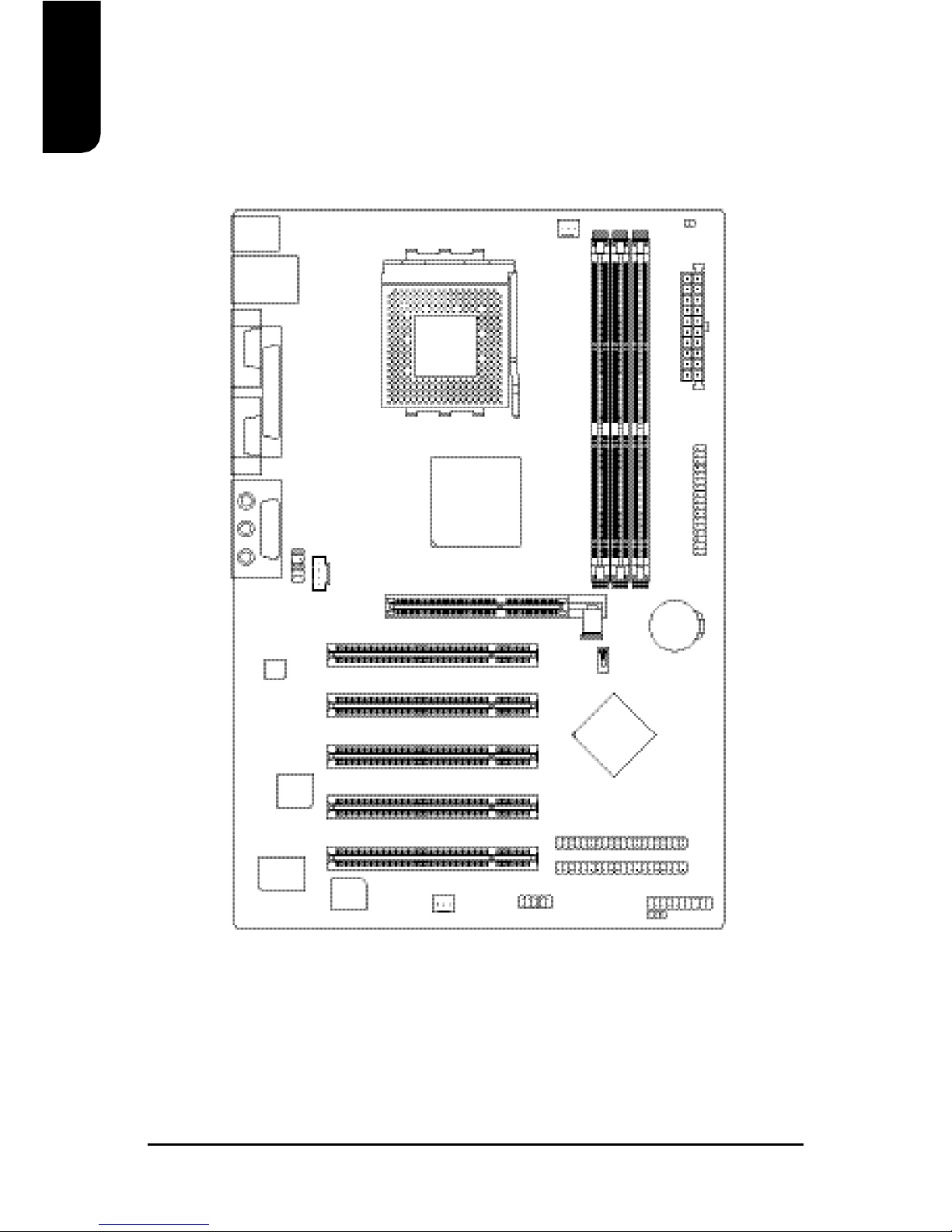
4
English
Motherboard Layout
CODEC
KB_MS
COMA
LPT
GAME PORT
USB
LAN
F_AUDIO
LINE_OUT
LINE_IN
MIC_IN
XP-K7V400
SOCKET A
CPU_FAN
ATX
CD_IN
VIA KT400A
BIOS
AGP
COMB
FDD
F_USB1
BATTERY
IT8705F
IDE1
VIA 8235
PCI1
IDE2
PCI2
PCI3
PCI4
F_PANEL
PWR_LED
DDR2
DDR3
SYS_FAN
PCI5
DDR1
RTL
8100BL
SW1
RAM_LED
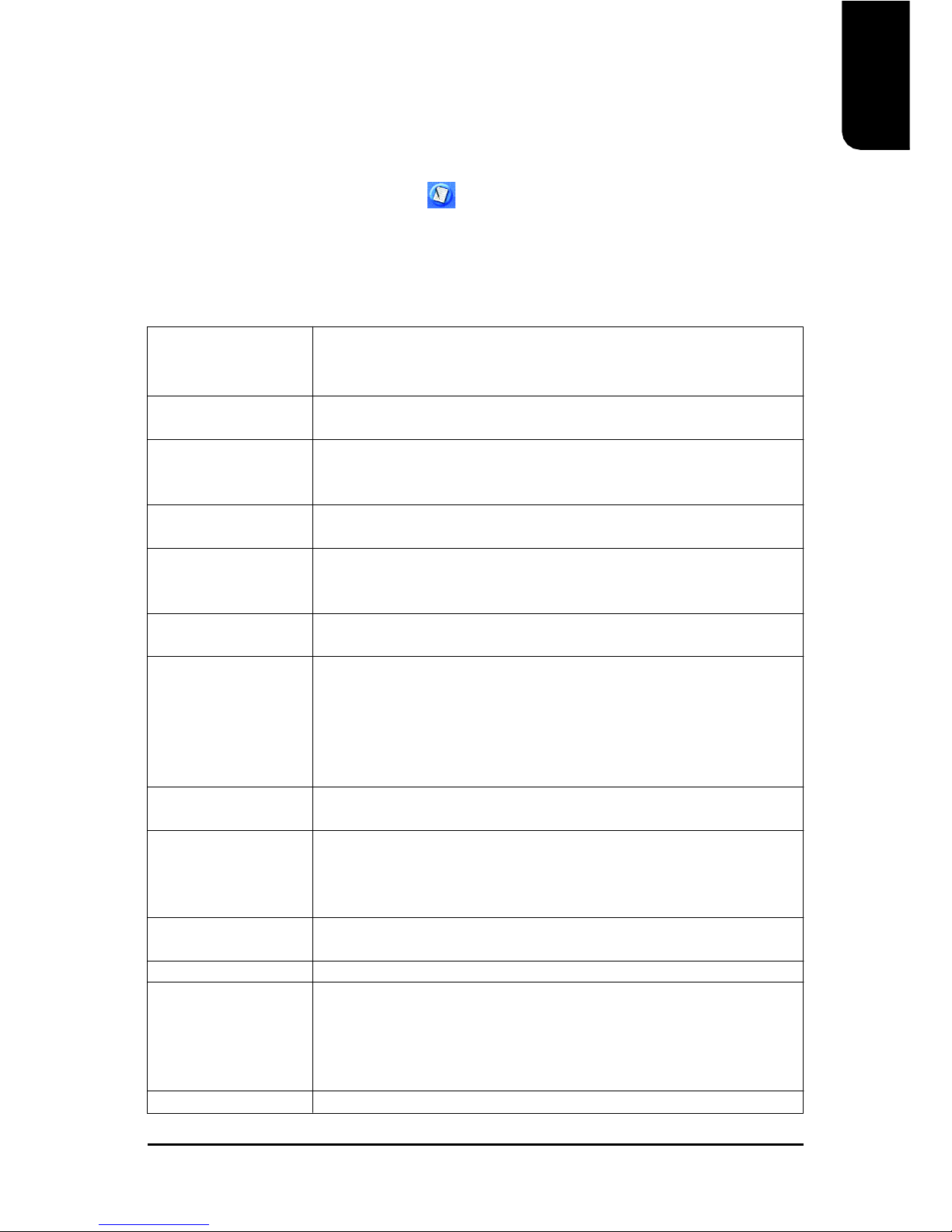
English
5
CPU Socket A for AMD AthlonTM XP/AthlonTM/DuronTM processor
333/266MHz FSB
Supports 1.4GHz and faster
Chipset North Bridge: VIA KT400A
South Bridge: VIA VT8235
Memory 3 184-pin DDR DIMM sockets, support up to 3GB DRAM (Max)
Supports DDR400/DDR333/DDR266 DIMM
Supports only 2.5V DDR SDRAM
Slots 1 AGP slot 4X/8X (1.5V) device support
5 PCI slots support 33MHz & PCI 2.2 compliant
On-Board IDE 2 IDE controller provide IDE HDD/CD-ROM(IDE1, IDE2) with PIO,
Bus Master (Ultra DMA33/ATA66/ATA100/ATA133) operation modes
Can connect up to 4 IDE devices
On-Board Floppy 1 Floppy port supports 2 FDD with 360K, 720K,1.2M, 1.44M and
2.88M bytes
On-Board Peripherals 1 Parallel port supports Normal/EPP/ECP mode
2 Serial port (COMA, COMB)
4 USB 2.0/1.1 ports (2 x Rear, 2 x Front by cable)
1 Front Audio connector
1 PS/2 Keyboard
1 PS/2 Mouse
On-Board LAN Builit-in RTL8100BL chipset
1 RJ45 port
On-Board Sound ALC655 CODEC
Support 2/4/6 channel
Line Out / Line In / Mic In
CD In / Game Port
BIOS Licensed AWARD BIOS
Supports BIOSNow!
I/O Control IT8705F
Hardware Monitor System voltage detect
CPU/System temperature detect
CPU/System fan revolution detect
CPU/System fan failure warning
CPU thermal shutdown function
Form Factor ATX size form factor, 294.005mm x 200.025mm
1. Production Introduction
The user manual provides steps related to quick installation. If you wish to view complete
product information, please select the " ",Open User Manual button located on the driver
CD or link to our website at http://www.axper.com to received the most up-to-date information.
1.1. Feature Summary
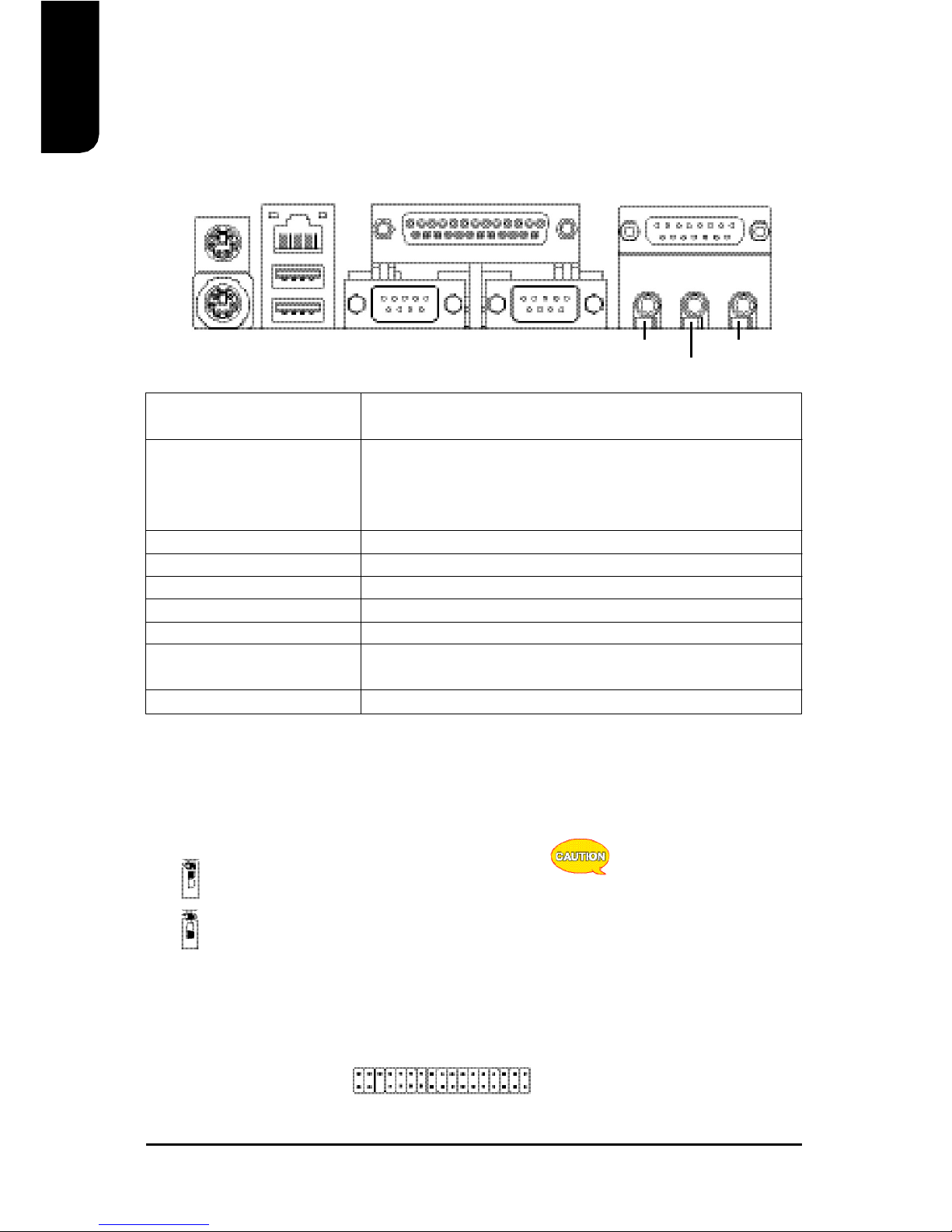
6
English
1.2. I/O Back Panel and Connectors & Jumper Setting
1.2.2. Connectors & Jumper Setting
FDD (Floppy Disk Drive Connector)
The FDD connector is able to connect a single floppy disk drive via a FDD cable. Usually one
edge of the FDD cable is marked in red, please attach this marked edge to position 1 on the
connector.
1.2.1. I/O Back Panel
PS/2 Keyboard / Connects PS/2 standard keyboard and PS/2 standard
PS/2 Mouse mouse
USB Prior to use, please make sure that your system as well
(Universal Serial Bus Port) as the connected attachments support the USB interface.
If driver installation is required, please consult the USB
section of the user manual.
LAN (RJ45 LAN Port) Internet connection with speed of up to10/100Mbps
Parallel port (LPT) Connects to printer
COMA/COMB (Serial port) Connects to serial-based mouse or data processing devices
Game Port Connects to joystick device
LineOut Connects to speakers or headphones
Line In Connects to optical devices, CD players and other audio
input devices
Mic In Connects to microphone
PS/2
Keyboard
PS/2
Mouse
LAN
USB
COM B
Parallel Port
COM A
Game Port
Line Out
Line In
MIC In
SW1 (System Jumper)
System clock can be adjusted to 100/133/166MHz. SW1 allows you to adjust the system
clock.
ON
OFF: Auto (133/166MHz , supports FSB 266/333MHz CPU)
ON: 100MHz (supports FSB 200MHz CPU, default)
If you are using a FSB
266MHz or 333MHz CPU,
please set the jumper to OFF
(133/166MHz).
1
342
33
OFF
ON
OFF
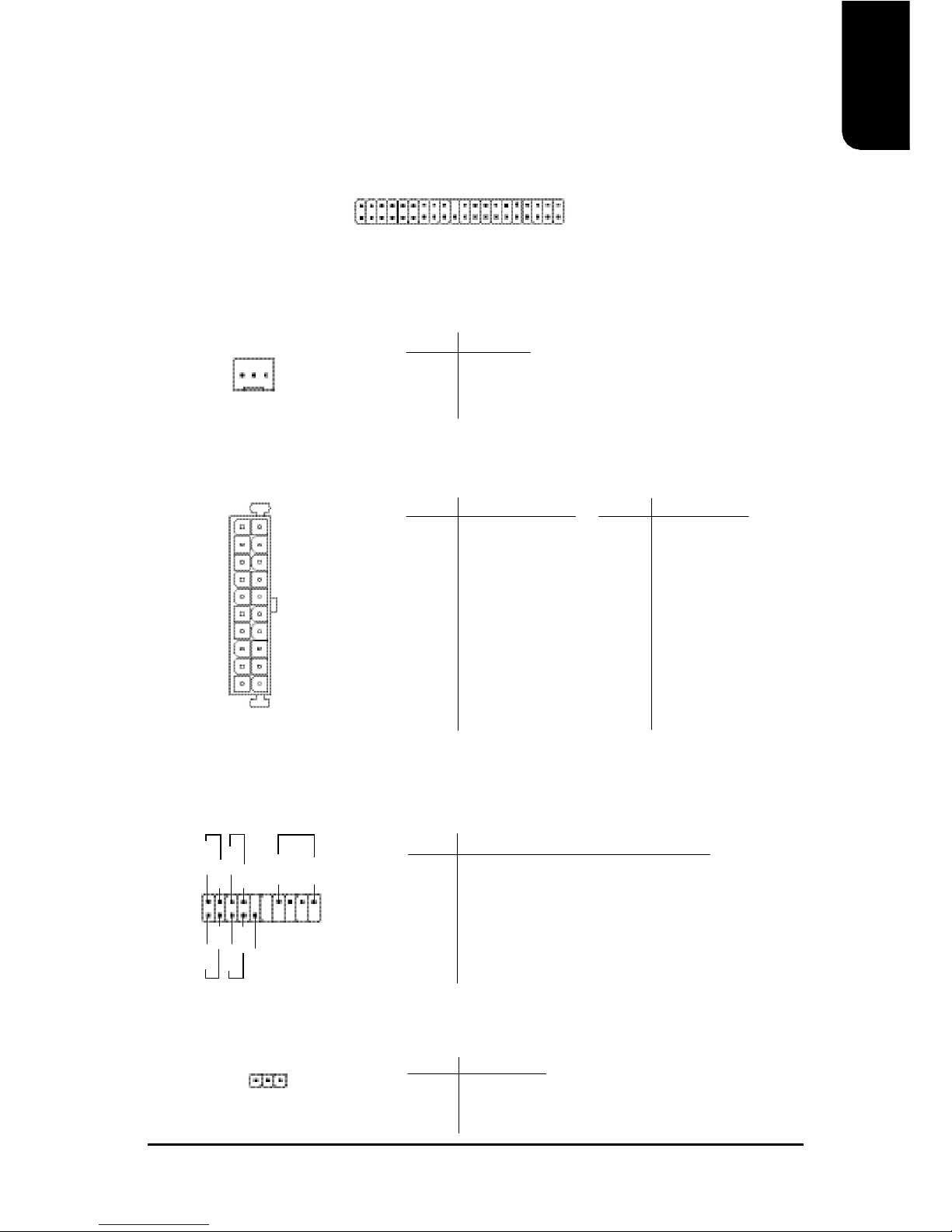
English
7
CPU_FAN (CPU Fan Power Connector); SYS_FAN (System Fan Power Connector)
The CPU_Fan power connector provides the largest amount of power to the CPU fan at
600mA. You can connect the casing fan to the SYS_FAN connector to enhance system cooling.
ATX (ATX Power Connector)
The ATX power connector provides power to the motherboard. Prior to connection,
please make sure that the power supply is disconnected.
F_PANEL (Front Panel Control Connector)
The F_Panel Control Connector connects to certain connectors on the front panel of the
system casing such as IDE Hard Disk Active LED, speaker, reset, and power on/off connectors.
You can use the schematic diagram below as the basis for connection.
PIN SIGNAL
1 GND
2 +12V
3 Sense
PIN SIGNAL
1 3.3V
2 3.3V
3 GND
4 VCC
5 GND
6 VCC
7 GND
8 Power Good
9 5VSB
(stand by +5V)
10 +12V
PIN SIGNAL
11 3.3V
12 -12V
13 GND
14 PS_ON
(soft on/off)
15 GND
16 GND
17 GND
18 -5V
19 VCC
20 VCC
20
11
10
1
PIN SIGNAL
HD IDE Hard Disk Active LED
SPK Speaker Connector
RES Reset Switch
PW Power Switch
MSG Message LED/Power/Sleep LED
NC NC
IDE1 / IDE2 (IDE1 and IDE2 Connector)
The IDE connector is able to connect two IDE devices via an IDE cable and requires checking
of the IDE jumper setting. It is recommended that the hard drive be connected to the first IDE
connector while the optical drive be connected to the second IDE connector.
PWR_LED
Connects to the system power LED indicator whereby the power is indicated as ON or OFF.
However, the indicator will flash when the system is suspended.
PIN SIGNAL
1 MPD+
2 MPD3 MPD-
1 39
2
40
1
1
2
19
20
HD-
HD+
RES+
RES-
NC
SPK-
MSG-
MSG+
PW-
PW+
SPK+
1
