Gigaset Communications V400AM, V400 User Manual
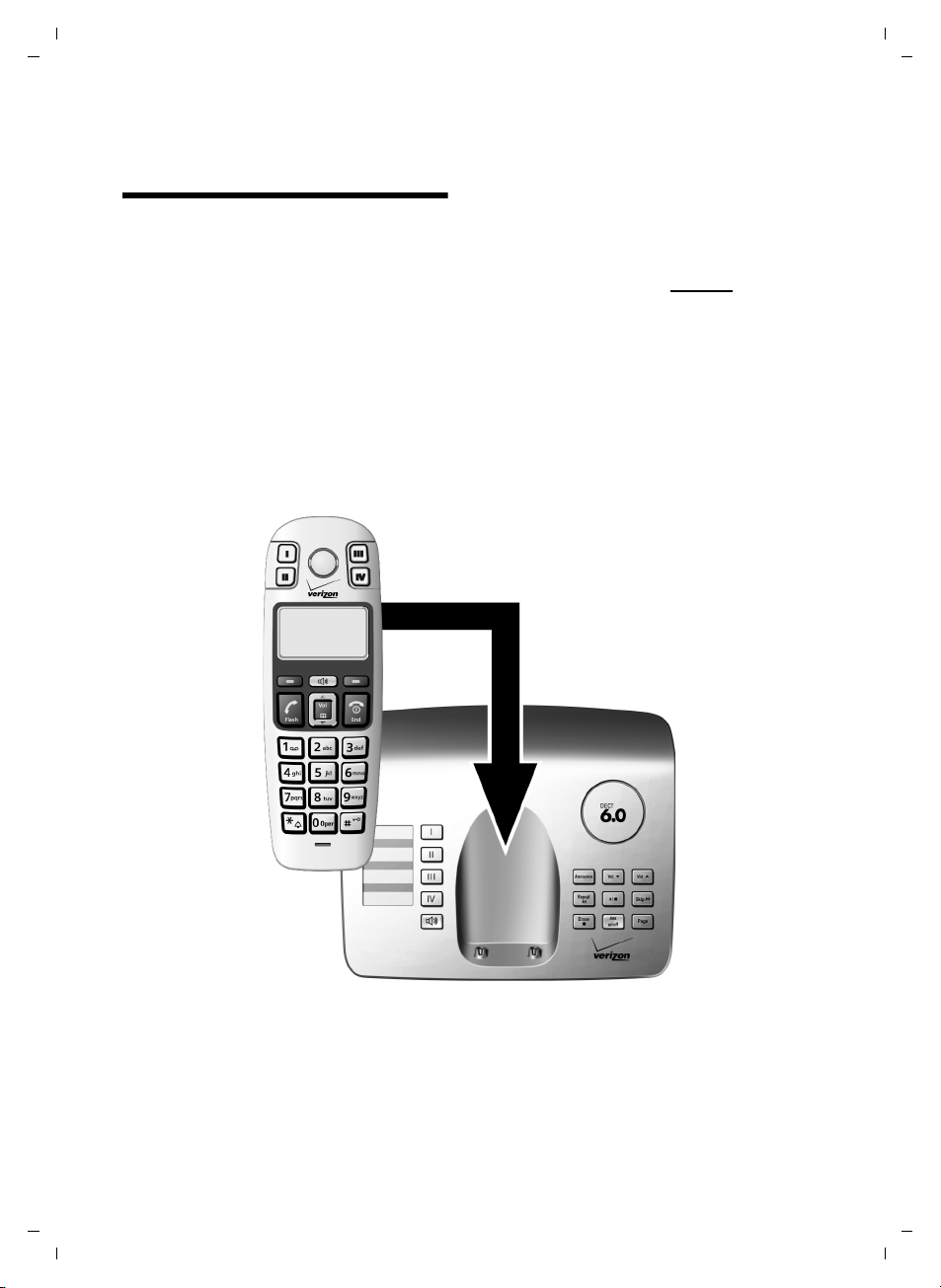
Verizon V400 / us-en / A31008-M1805-B101-1-xx19 / overview.fm / 31.01.2008
Automatic handset registration
Automatic handset
registration
To start the automatic registration of your
handset, please place the handset in the
base with the display facing outwards.
The registration can take up to 5 minutes!
Please do NOT remove your headset
from the base station during the registration procedure.
During this time Registering will appear on
the display.
The registration is complete when you
see "1" on the display.
Now please continue directly
storage of the local area code (see the
Chapter „Area codes“ in your user manual). This step is not essential.
However, if you skip the step, the complete functions of the local area codes will
not be available.
with the
Version 4, 16.09.2005
1
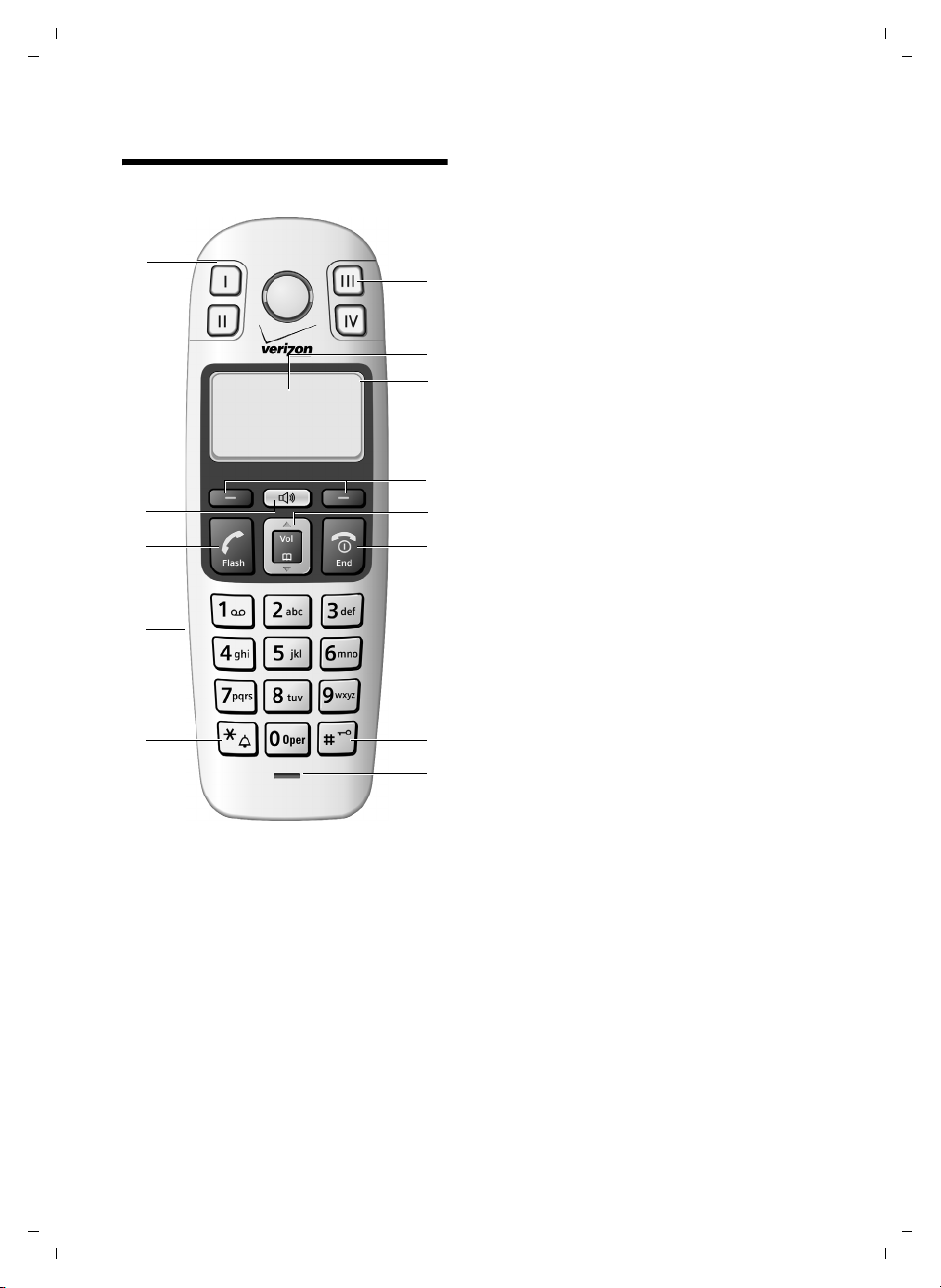
Verizon V400 / us-en / A31008-M1805-B101-1-xx19 / overview.fm / 31.01.2008
The handset at a glance
The handset at a glance
1 Direct Dialing keys (II to IV)
Key II: factoy preset for internal calls
13
12
11
10
9
U
09:19am
Redial§ §§Menu §
1
2
3
4
5
6
7
8
2 Display in idle status (example)
3 Battery charge level
e V U
(1/3 charged to fully charged)
= Flashes: batteries almost dead
e V U Flashes: battery charging
4 Display keys (page 18)
5 Control key (page 17)
6 End Call key, On/Off key
End call, cancel function, go back one menu
level (press briefly), back to idle status (press
and hold), activate/deactivate handset
(press and hold in idle status)
7 Pound key
Keypad lock on/off (press and hold in idle
status, page 17)
Insert a dialling pause (press and hold)
Switch between uppercase/lowercase let-
ters and digits for text entry (page 41)
8 Microphone
9 Star key
Ringers on/off (press and hold)
10 Connection socket for headset (page 43)
11 Tal k key / Fla sh
Answer a call, start dialing
During a call: flash functionality
12 Handsfree key
Toggle between earpiece and handsfree
mode
Lights up: handsfree activated
Flashes: incoming call
13 Direct Dialing/SOS key with SOS LED
Version 4, 16.09.2005
2

Verizon V400 / us-en / A31008-M1805-B101-1-xx19 / overview.fm / 31.01.2008
Verizon V400AM base station at a glance
Verizon V400AM base station at a glance
LoudspeakerIndex card
Direct Dialing/SOS key with
é
SOS LED (see page 20)
Direct Dialing keys
... ì
ê
(see page 20)
Handsfree key: answer/end a call
î
Registration/Paging key:
ù
– Page handsets (press briefly for pag-
ing: see page 28).
– Register handsets (press and hold: see
page 27).
Answer machine keys
On/Off key: activate and deactivate
ö
answer machine.
– Lights up: answer machine is
activated.
– Flashes: there is at least one new
message, or a message is being
recorded.
– Flickers for about four seconds:
memory is full.
Playback/Stop key: Play back messages
ó
from the answer machine or cancel playback.
Forward key: Skip to next message.
ô
Back key: Skip to previous message.
ò
Delete key: Delete the current message
õ
during message playback, or delete all old
messages in idle status.
Announcement key: Record, play back,
ï
and delete a personal announcement.
–Press and hold: record announce-
ment. Press again to end recording.
–Press briefly: play back
announcement.
If desired, delete announcement during
playback using
Volume keys: adjust volume
ð
(ð = quieter; ñ = louder)
ñ
– During message playback: adjust
loudspeaker volume.
– While an external call is being sig-
naled: adjust ringer volume.
Please remember:
– If you are operating the answer machine
from a handset, or if the handset is recording a message, you cannot operate the
handset from the base station.
– If the On/Off key flashes when the answer
machine is switched off, there is still at least
one new message that has not been played
back.
õ.
Version 4, 16.09.2005
3
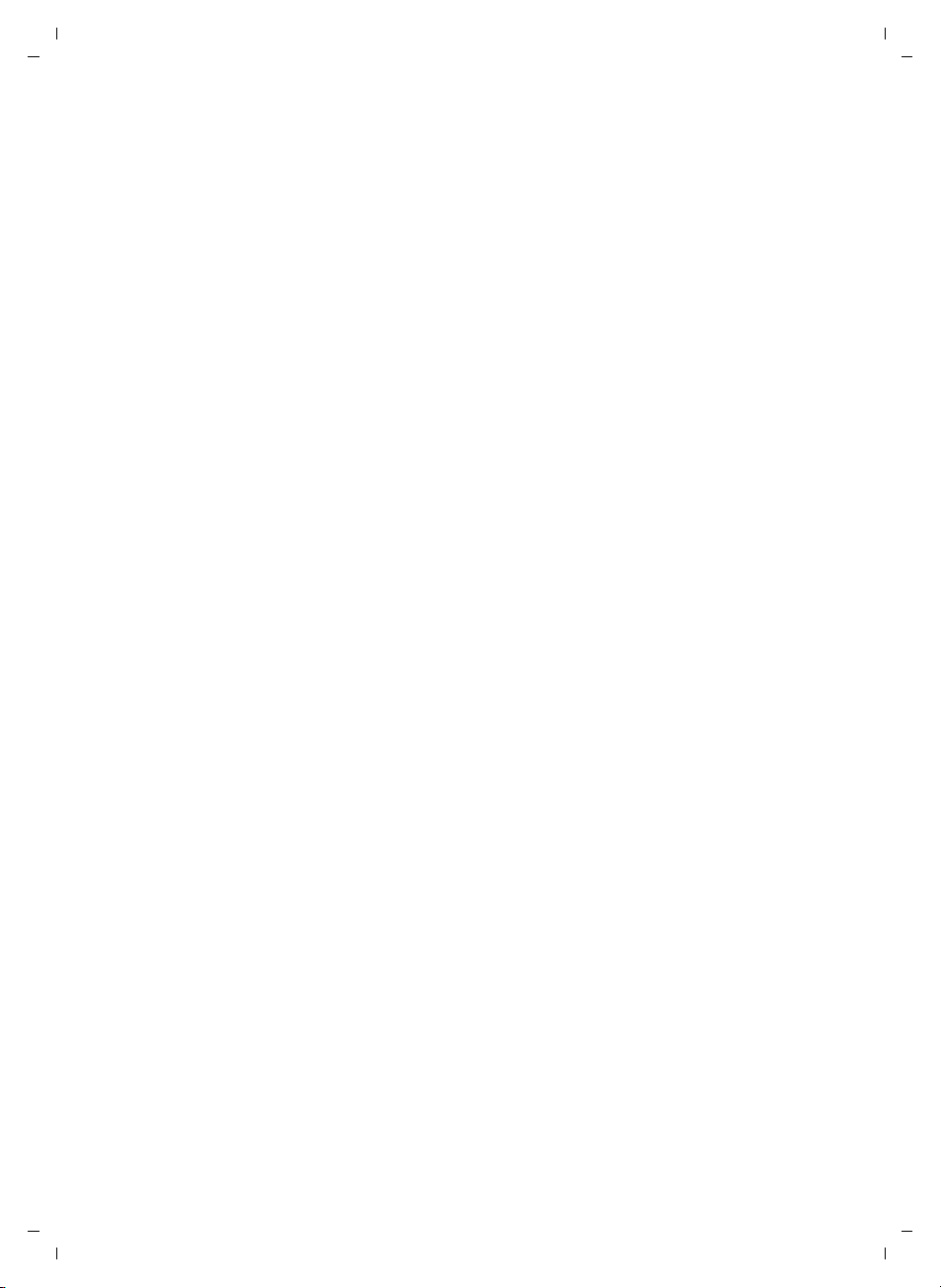
Verizon V400 / us-en / A31008-M1805-B101-1-xx19 / V400IVZ.fm / 31.01.2008
Contents
Contents
Automatic handset registration . 1
The handset at a glance . . . . . . . 2
Verizon V400AM base station
at a glance . . . . . . . . . . . . . . . . . . . 3
Safety precautions . . . . . . . . . . . . 6
Special features
of the Verizon V400AM . . . . . . . . . 7
SOS mode . . . . . . . . . . . . . . . . . . . . 7
Verizon V400AM –
more than just a telephone . . . . . 9
First steps . . . . . . . . . . . . . . . . . . . . 9
Pack contents . . . . . . . . . . . . . . . . . . . . 9
Installing the base station . . . . . . . . . . 9
Connecting the base station . . . . . . . 10
Setting up the handset for use . . . . . . 10
Area codes . . . . . . . . . . . . . . . . . . . . . 13
Menu tree . . . . . . . . . . . . . . . . . . 14
Making calls . . . . . . . . . . . . . . . . . 16
Making external calls
and ending calls . . . . . . . . . . . . . . . . . 16
Answering a call . . . . . . . . . . . . . . . . . 16
Caller ID . . . . . . . . . . . . . . . . . . . . . . . 16
Handsfree operation . . . . . . . . . . . . . 17
Muting . . . . . . . . . . . . . . . . . . . . . . . . 17
Operating the handset . . . . . . . . 17
Switching the handset on/off . . . . . . . 17
Activating/deactivating the
keypad lock . . . . . . . . . . . . . . . . . . . . . 17
Control key on the handset . . . . . . . . 17
Display keys . . . . . . . . . . . . . . . . . . . . 18
Returning to idle status . . . . . . . . . . . 18
Menu guidance . . . . . . . . . . . . . . . . . 18
Correcting incorrect entries . . . . . . . . 18
CID 2.5 services (network services) . . 19
Using the directory,
Direct Dialing keys, and lists . . . 19
Directory . . . . . . . . . . . . . . . . . . . . . . . 19
Direct Dialing and SOS keys . . . . . . . . 20
Last number redial list . . . . . . . . . . . . 22
Opening the message list
with the Display key . . . . . . . . . . . . . . 22
Operating the base station
answer machine . . . . . . . . . . . . 24
Operation via the handset . . . . . . . . . 24
Activating/deactivating call screening 26
Setting up the answer machine . . . . . 26
Resetting fast access on the answer
machine to Network Voice Mail . . . . . 26
Using the network mailbox . . . 27
Using the network mailbox to
set fast access . . . . . . . . . . . . . . . . . . . 27
Viewing your network mailbox
messages . . . . . . . . . . . . . . . . . . . . . . . 27
Using several handsets . . . . . . . 27
Registering handsets . . . . . . . . . . . . . . 27
Locating a handset ("paging") . . . . . . 28
Making internal calls . . . . . . . . . . . . . . 28
Listening in on an external call . . . . . . 29
Handset settings . . . . . . . . . . . . 29
Changing the display language . . . . . 29
Screensaver . . . . . . . . . . . . . . . . . . . . . 29
Auto answer . . . . . . . . . . . . . . . . . . . . 29
Adjusting the loudspeaker volume . . . 29
Changing ringers . . . . . . . . . . . . . . . . 30
Activating/deactivating
suppression of the first ringer . . . . . . . 30
Advisory tones . . . . . . . . . . . . . . . . . . 30
Using the handset as an alarm
clock . . . . . . . . . . . . . . . . . . . . . . . . . . 31
Restoring the handset default
settings . . . . . . . . . . . . . . . . . . . . . . . . 31
Base station settings . . . . . . . . . 31
Changing the system PIN . . . . . . . . . . 31
Changing ringers . . . . . . . . . . . . . . . . 31
Restoring the base station to
factory settings . . . . . . . . . . . . . . . . . . 32
Operating the base station
on a PABX . . . . . . . . . . . . . . . . . . 32
Appendix . . . . . . . . . . . . . . . . . . 33
Symbols and typographical
conventions used . . . . . . . . . . . . . . . . 33
Care . . . . . . . . . . . . . . . . . . . . . . . . . . . 33
Version 4, 16.09.2005
4
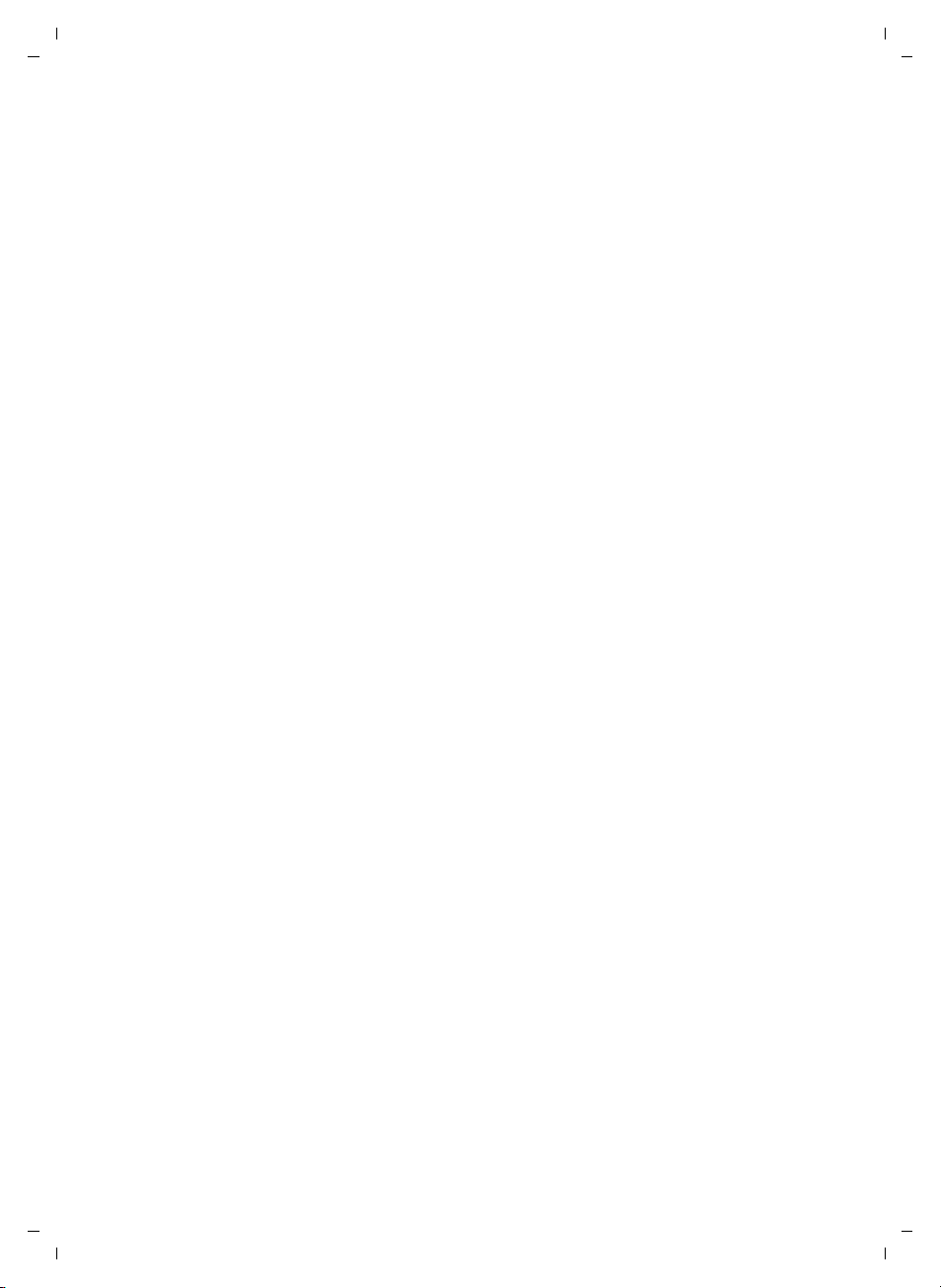
Verizon V400 / us-en / A31008-M1805-B101-1-xx19 / V400IVZ.fm / 31.01.2008
Contact with liquid . . . . . . . . . . . . . . . 33
Troubleshooting . . . . . . . . . . . . . . . . . 33
FCC / ACTA Information . . . . . . . . . . . 34
Industry Canada Certification . . . . . . 36
Safety precautions . . . . . . . . . . . . . . . 36
Service (Customer Care) . . . . . . . . . . 38
End User Limited Warranty . . . . . . . . . 38
Technical data . . . . . . . . . . . . . . . . . . . 41
Writing and editing a text message . . 41
Accessories . . . . . . . . . . . . . . . . . 43
Wall mounting for base station . 43
Index . . . . . . . . . . . . . . . . . . . . . . . 44
Contents
Version 4, 16.09.2005
5
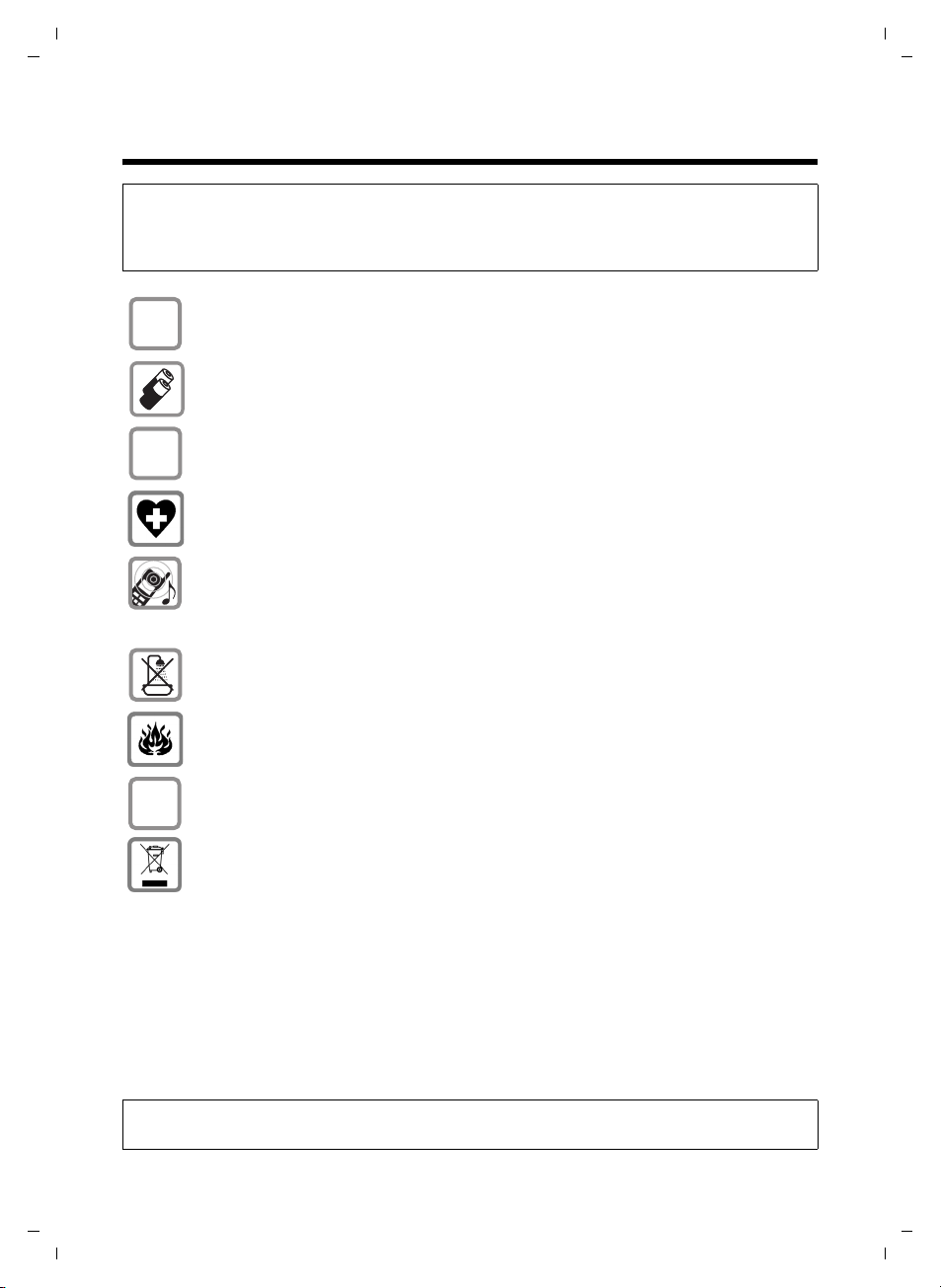
Verizon V400 / us-en / A31008-M1805-B101-1-xx19 / security.fm / 31.01.2008
Safety precautions
Safety precautions
Caution:
Read the safety precautions and the user guide before use.
Explain their contents to your children, including the potential hazards associated with using the telephone.
Only use the power adapter supplied, as indicated on the underside of the base
$
‹
Œ
station.
Only use the recommended rechargeable batteries of the specific type indicated (page 41). Do not use any other battery type or non-rechargeable batteries, as this could result in significant health risks and personal injury.
Insert rechargeable batteries according to the correct polarity, and follow the
instructions in this user guide (polarity symbols appear in the handset's battery
compartment, page 10).
The operation of medical appliances may be affected. Be aware of your environment and its technical conditions, such as those in a doctor's office.
Do not hold the reverse side of the handset to your ear if the handset is ringing
or if the handsfree function is switched on. Otherwise, you risk developing serious, permanent hearing damage.
The handset may cause an unpleasant humming noise in hearing aids.
Do not install the base station in the bathroom. The handset and base station
are not splash proof (page 33).
Version 4, 16.09.2005
Do not use the phone in environments with a potential explosion hazard, such
as auto body paint shops.
ƒ
If you give your telephone to someone else, make sure you include the user
guide.
All electrical and electronic products must be disposed of separately from the
municipal waste stream using collection facilities designated by the relevant city
or local authority.
This crossed-out wheeled garbage can symbol on the product means the product is covered by the European Directive 2002/96/EC.
The correct disposal and separate collection of your old device will help prevent
potential negative consequences for the environment and human health. This
is a precondition for reuse and recycling of used electrical and electronic equipment.
For more detailed information about disposing of your old device, please contact your relevant city agency, a waste disposal service, or the store where you
purchased the product.
Note:
Not all of the functions described in this user guide are available in all countries.
6
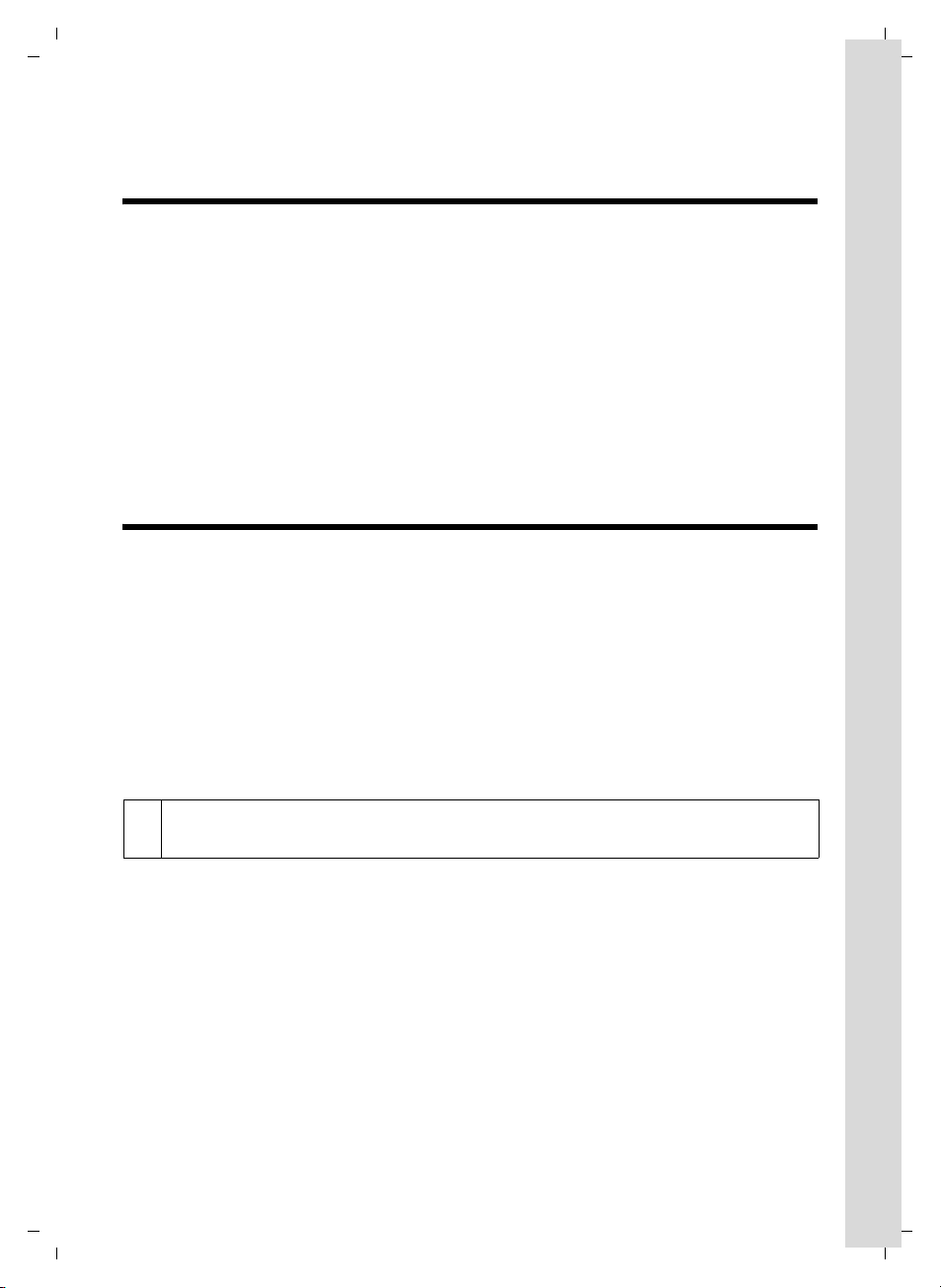
Verizon V400 / us-en / A31008-M1805-B101-1-xx19 / Einleitung.fm / 31.01.2008
Special features of the Verizon V400AM
Special features
of the Verizon V400AM
u Large keys
u Text and symbols display clearly in large type on the screen
u Jumbo Font
u SOS mode
u Direct dialing keys
u Internal calls between handset and base station
u Voice prompted answer machine
u Compatibility with hearing aids (HAC – Hearing Aid Compatibility)
u Connection for headset (headset not included)
u Index card for labeling the SOS/Direct Dialing keys (reverse side of user guide)
SOS mode
Your Verizon V400AM is equipped with a special SOS function or SOS procedure. Use this
SOS function to request assistance in case of emergency. You can store up to four SOS
numbers.
SOS numbers can be stored in SOS/Direct Dialing key I. In the event of an emergency, you
only have to press Direct Dialing key I. The SOS procedure is initiated when you press this
key.
The SOS procedure automatically dials the first SOS number you entered. If this number is
busy or if the person called is not at home, the SOS procedure automatically dials the next
SOS number.3
To use the SOS procedure, you have to first program SOS/Direct Dialing key I and activate
SOS mode (page 20).
Version 4, 16.09.2005
When SOS mode is activated, the SOS LED lights up permanently on the SOS keys
i
of the handset and base station.
7
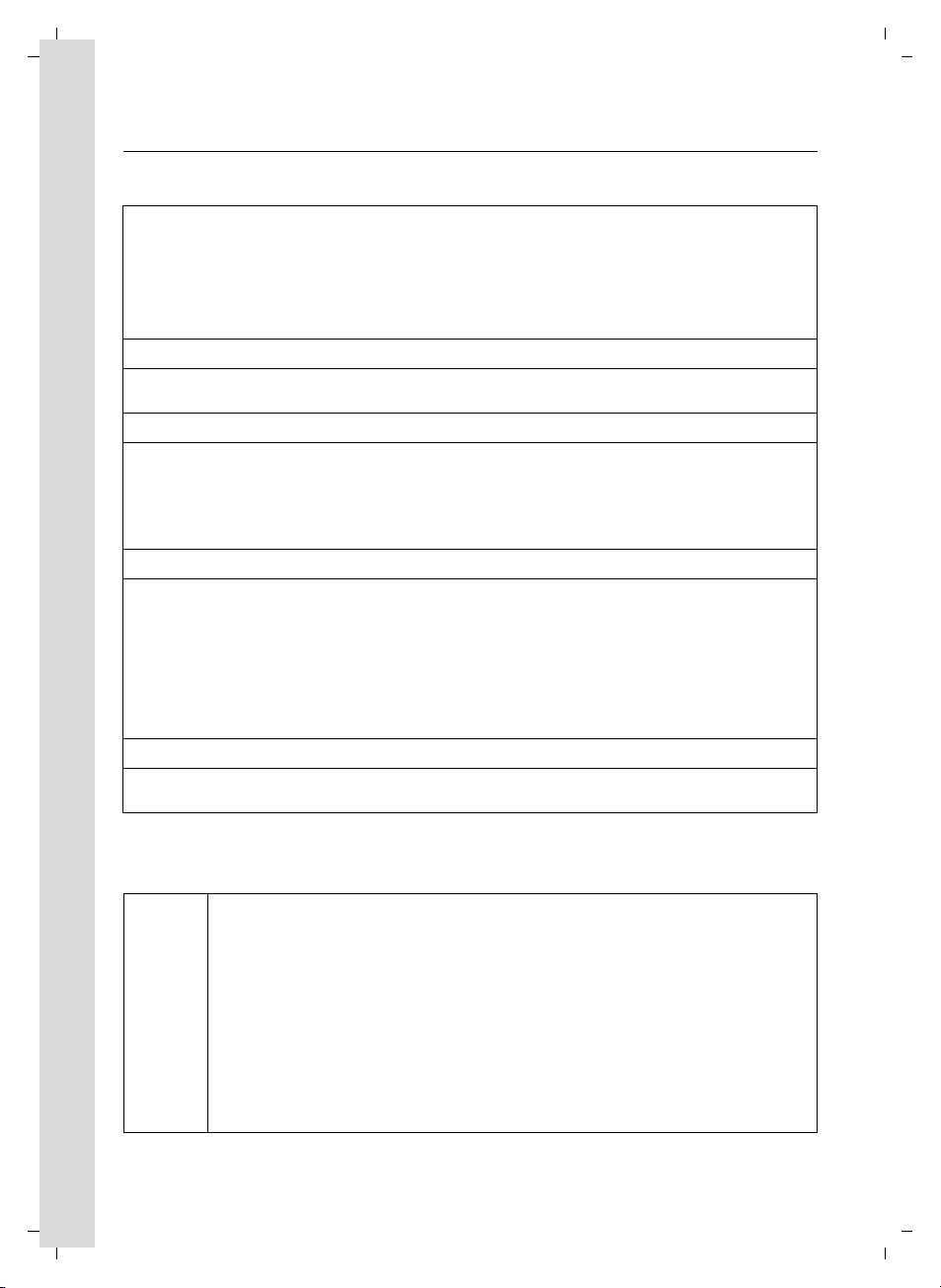
Verizon V400 / us-en / A31008-M1805-B101-1-xx19 / Einleitung.fm / 31.01.2008
SOS mode
SOS procedure
The SOS procedure operates as described below.
Press the SOS/Direct Dialing key é of the base station and the device immediately
dials.
You must press and hold the SOS/Direct Dialing key é of the handset to immediately
launch the function.
If you just press the key briefly and don't hold it down, you must confirm with §Yes§ to prevent an emergency call from being initiated inadvertently.
Å
The first SOS number is dialed as soon as you press the SOS Direct Dialing key. At the same
time, the message "Emergency call being sent" is played back over the loudspeaker.
Å
If the SOS call is answered, the called party automatically hears the message "This is an
emergency call." Your name is then announced after this message. You must have pro-
grammed the SOS key accordingly for your name to be announced (see page 20). This is
followed by the message "To answer the emergency call, please press key 5." If the called
party now presses key 5, you can converse with one another.
Å
If the called party does not answer the call, for example, the called party is not at home
or his or her answer machine is on, the SOS procedure automatically dials the next SOS
number. In the following cases, the SOS procedure automatically calls the next SOS
number after 60 seconds:
u The call is not answered
u The answer machine for the selected SOS number is on
u The SOS number is busy
Å
The procedure is repeated at most four times. If none of the calls is answered, the SOS
procedure is ended with an error tone.
Version 4, 16.09.2005
Recipients of the emergency call must have set their telephones to tone dialing, otherwise
confirmation of the SOS call with key 5 will not be recognized.
– During the entire procedure, all SOS keys flash on all registered handsets and on
the base station. The message "Emergency call being sent" is displayed on the
handset that initiated the emergency call.
– If an internal call is also programmed, the SOS call can also be answered by an
internal user. The text "Emergency call" is displayed on all registered handsets and
i
8
the base station.
– You should perform a test run of the SOS procedure to ensure that SOS mode is
programmed correctly. The police, emergency services, or fire department must
not be used for a test run.
– Please note that the standby time of the handset will be reduced when SOS mode
is activated.
– The SOS LED lights up permanently when SOS mode is activated.
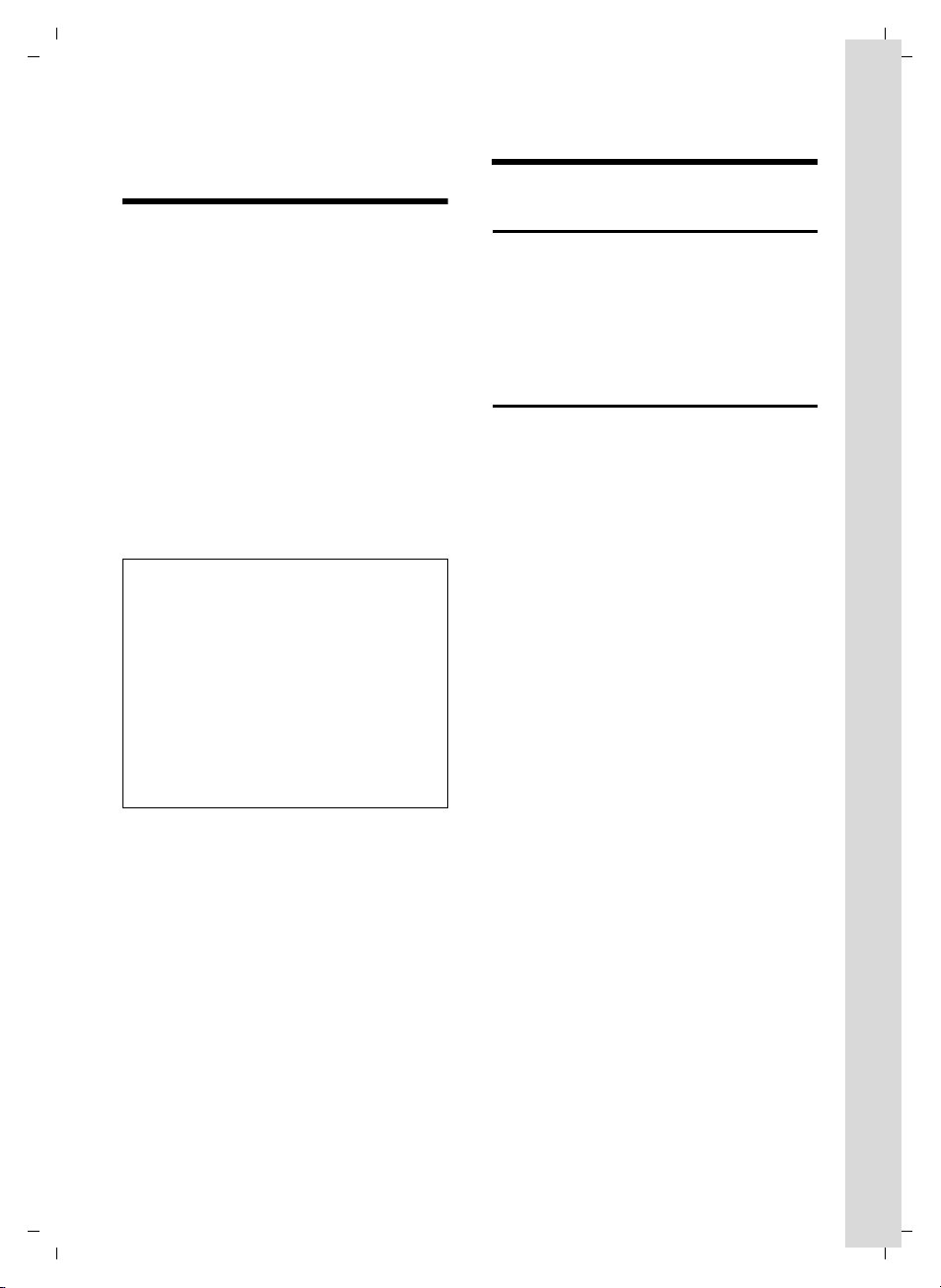
Verizon V400 / us-en / A31008-M1805-B101-1-xx19 / starting.fm / 31.01.2008
Verizon V400AM – more than just a telephone
Verizon V400AM –
more than just a telephone
Your phone not only enables you to store
up to 100 telephone numbers (page 19),
it can do a whole lot more:
u You can program the keys of your
phone with important phone numbers.
A programmed number is then dialed
by simply pressing the corresponding
key (page 20).
u Use the handsfree function (page 17)
to keep your hands free when making a
call.
u Use your handset as an alarm clock
(page 31)
u Select 12- or 24-hour format for dis-
playing the time (page 12) .
ECO DECT – What does it mean?
ECO DECT reduces power consumption
by using a power supply with low power
consumption and also reduces the transmission power of the base station when
only one handset is registered on the
base station.
Also, your handset automatically reduces
transmitting power depending on its distance to the base station (close-up
range).
First steps
Pack contents
The product includes one Verizon
V400AM base station, one handset, one
power adapter, one telephone cable, two
batteries, one battery cover, one belt clip,
and a user guide.
Installing the base station
The base station is designed for operation
in enclosed, dry areas at temperatures
ranging from +5 °C to +45 °C.
Set up or wall mount the base station at a
central location in your home.
Please refer to the end of the user guide
for information on wall mounting the base
station.
Please remember:
u Never expose the telephone to heat
sources, direct sunlight, other electrical
appliances.
u Protect your telephone from moisture,
dust, corrosive liquids, and vapors.
Version 4, 16.09.2005
Have fun using your new phone!
9
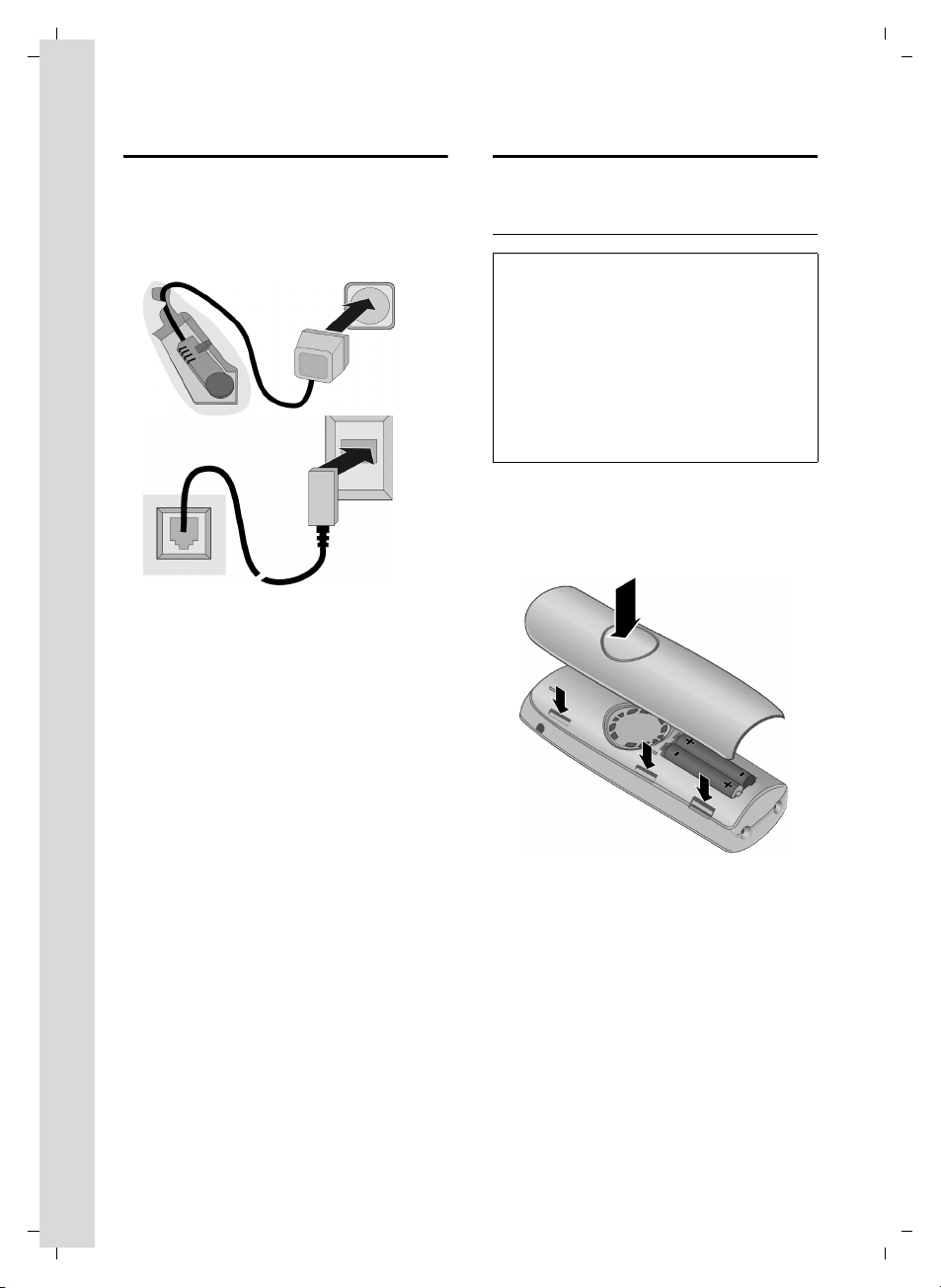
Verizon V400 / us-en / A31008-M1805-B101-1-xx19 / starting.fm / 31.01.2008
First steps
Connecting the base station
¤ First connect the power adapter and
then the phone jack as shown below,
and place the cables into the cable
recesses.
2
1
1
3
1
1
1 Underside of the base (partial view)
2 110-V power adapter
3 Phone jack with phone cord
Please note:
u This phone requires at least a 26 AWG
telecommunication line cord.
u The power adapter must be always
connected, as the phone will not oper-
ate without an electrical connection.
Setting up the handset for use
Inserting the batteries and closing the cover
Caution:
Use only rechargeable UL approved AAA
batteries. Never use conventional (nonrechargeable) batteries or other battery types
as this may cause significant damage to health
and property. For example, the outer casing of
the batteries could be destroyed or the batteries could explode. The phone could also
malfunction or be damaged as a result of using
batteries that are not of the recommended
type.
¤ Insert the batteries according to the
correct polarity (see diagram).
The polarity is indicated in the battery
compartment.
Version 4, 16.09.2005
¤ First align the notches on the side of
the battery cover with the lugs on the
inside of the casing.
¤ Then press the cover so that it clicks
into place.
10
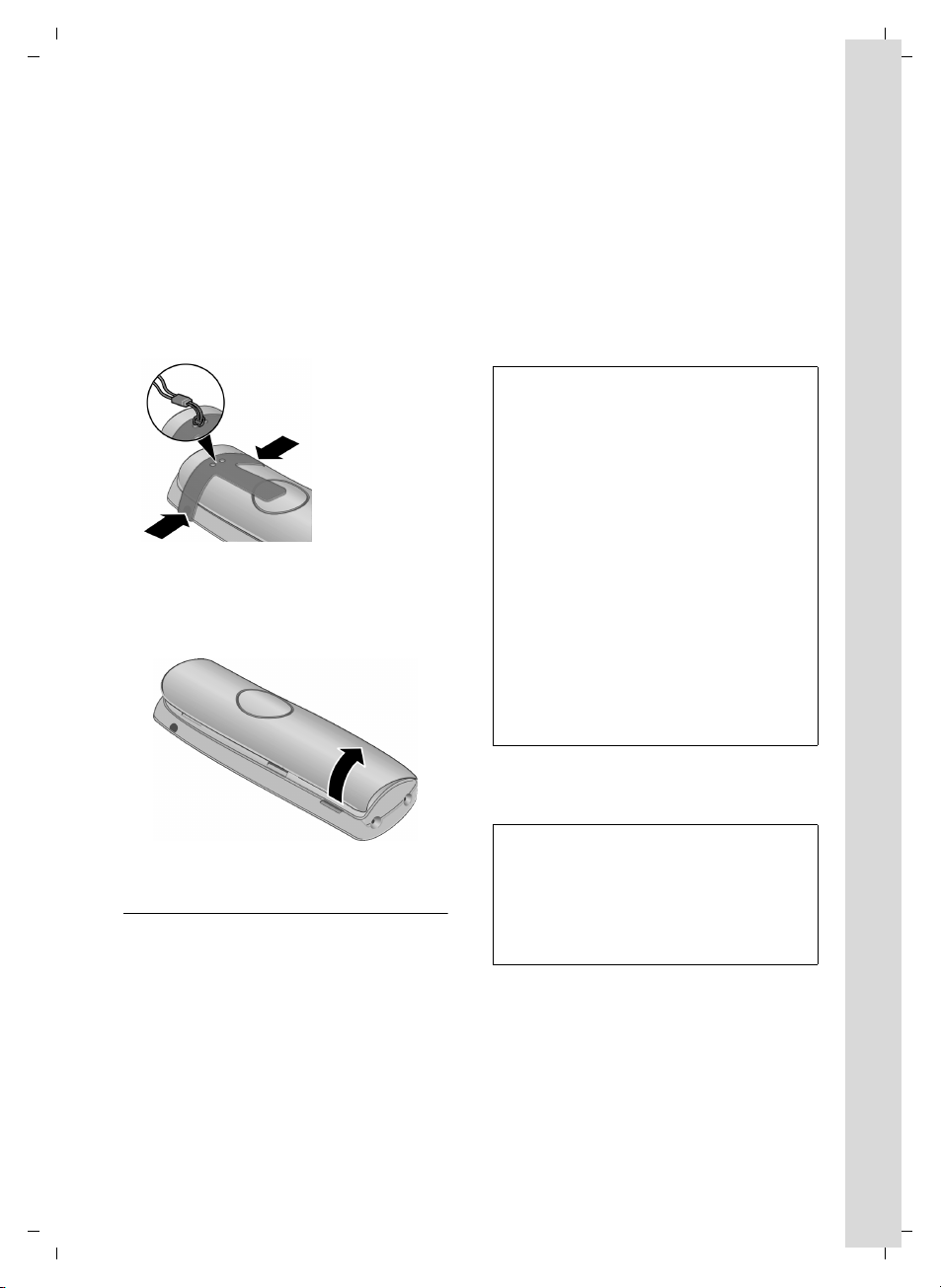
Verizon V400 / us-en / A31008-M1805-B101-1-xx19 / starting.fm / 31.01.2008
First steps
Attaching the belt clip
There are notches for attaching the belt
clip on the side of the handset at the same
height as the display.
¤ Press the belt clip onto the back of the
handset so that the protrusions on the
belt clip engage the notches.
You can also attach a cord for carrying the
handset in your hand or wearing it around
your neck.
Opening the battery cover
¤ Remove the belt clip, if necessary.
¤ Reach into the housing cavity and pull
the battery cover upwards.
You will hear a confirmation tone.
Automatic registration can take up to 5
minutes. While registration is in progress
the screen displays Registering . The handset will be assigned the lowest unassigned
internal number (1–4). If several handsets
are registered to the base, the internal
number is shown on the screen after registration (for example, 2). This means that
the handset has been assigned the internal number 2.
Notes:
– Automatic registration is only possible
when the base station you want to register
the handset to is not being used to make a
call.
– Pressing a key cancels automatic registra-
tion.
– If four handsets are already registered to
the base station, there are two options:
– The handset with the internal number 4
is put on idle status: the handset you
want to register is assigned the number
4. The handset that was previously
number 4 is de-registered.
– The handset with internal number 4 is in
use: the handset you want to register
cannot be registered.
– If automatic registration does not work, the
handset must be registered manually
(page 27).
Version 4, 16.09.2005
Placing the handset into the base station and registering
Important: the handset must not already
be registered to any base station.
Registering the handset to the Verizon
V400AM base station occurs
automatically.
¤ Place the handset in the charging cra-
dle of the base station with its screen
facing forward.
¤ To charge the batteries, leave the hand-
set in the charging cradle of the base
station.
Notes:
– The handset must only be placed in the
base/charging cradle provided for it.
– If the handset switches off because its bat-
teries are dead, it will automatically switch
on again when it is placed into the base station.
For questions and troubleshooting, see
page 33.
11
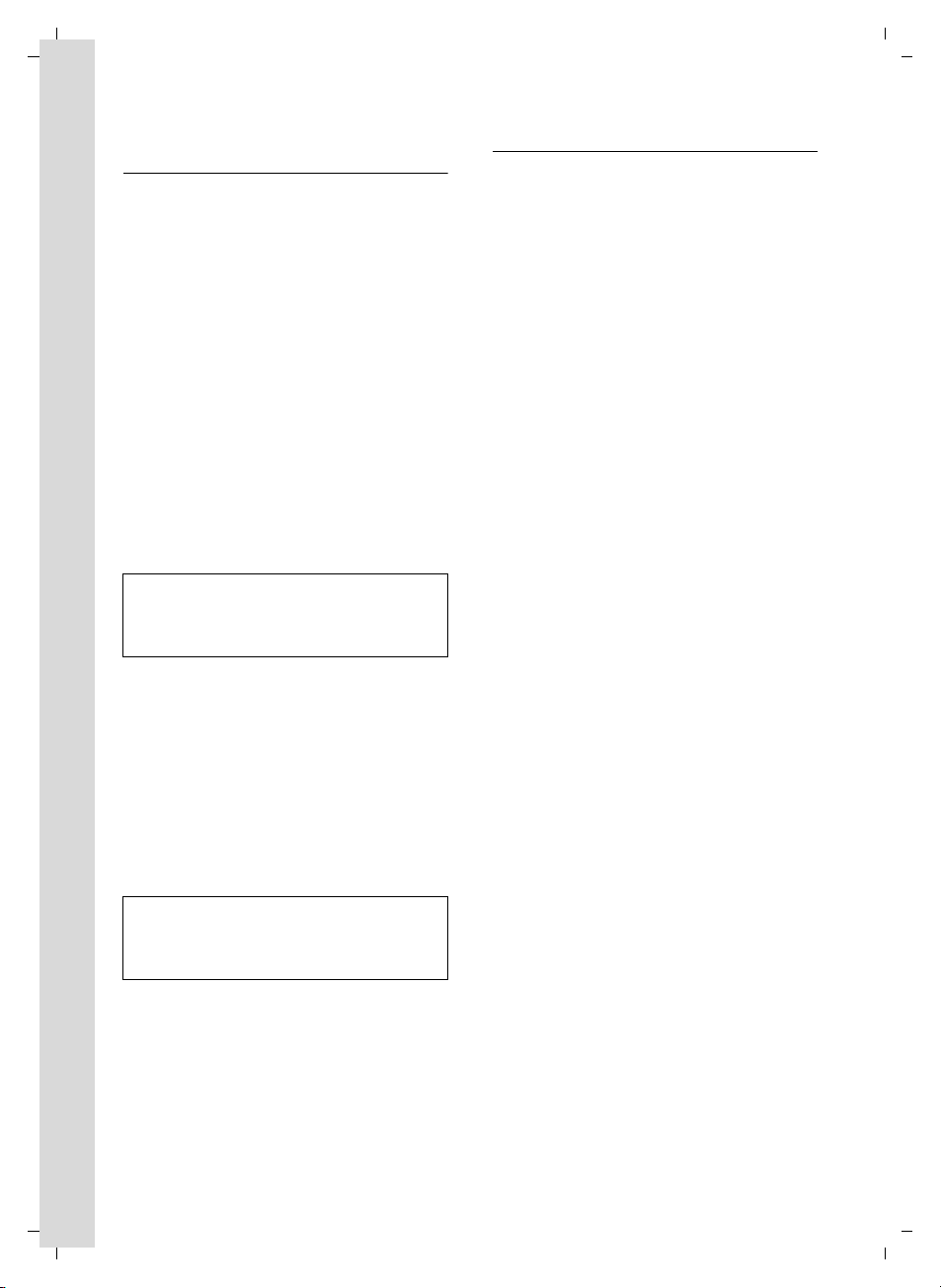
Verizon V400 / us-en / A31008-M1805-B101-1-xx19 / starting.fm / 31.01.2008
First steps
Initial charging and discharging of batteries
Battery charging is indicated in the upper
right corner of the display by a flashing
battery icon e, V, or U. During
handset operation, the battery icon indicates the charge status of the batteries
(page 2).
The correct charge status can only be displayed after the batteries have first been
fully charged and then discharged
through use.
¤ To do this, leave the handset in the
base without interruption until the battery icon stops flashing on the screen
(approx. 6hrs).
¤ Once the batteries have fully charged,
remove the handset from the charging
cradle and do not put it back again until
the batteries have fully discharged.
Note:
After the first battery charge and discharge
cycle, you can place your handset in its base
after every call.
Please remember:
u Always repeat the charging and dis-
charging procedure if you remove the
batteries from the handset and reinsert
them.
u The batteries may warm up as they are
charging. This is not dangerous.
u For technical reasons, the charge
capacity of the batteries will decrease
after a certain period of time.
Note:
The appendix contains explanations of the
symbols and typographical conventions used
in this user guide (see page 33).
Date and time
Setting the time format
You can set the date/time to the American
format (12-hour display and the MM/DD/
YY date format, factory settings) or to the
European format (24-hour display and the
DD/MM/YY date format).
§Menu§ ¢ Settings ¢ §OK§ ¢ Date/Time
¢ §OK§ ¢ Time Format ¢ §OK§
¢ Europe [24h] or US [12h] ¢ §OK§ (‰ =on)
Setting the date and time
§Menu§ ¢ Settings ¢ §OK§ ¢ Date/Time
¢ §OK§ ¢ Set Date/ Time ¢ §OK§
~ Enter the month, day and year
using 6 digits and then press
§OK§. Use q to move between
the fields.
~ Enter hours and minutes using
4 digits (e.g. 0 7 1 5 for 07:15)
and press
Use q to move between the
fields.
12-hour time format:
Press
am and pm.
Once the phone is registered and the
time set, the idle display looks as shown
on page 2.
§OK§.
§am/pm§ to switch between
Version 4, 16.09.2005
12
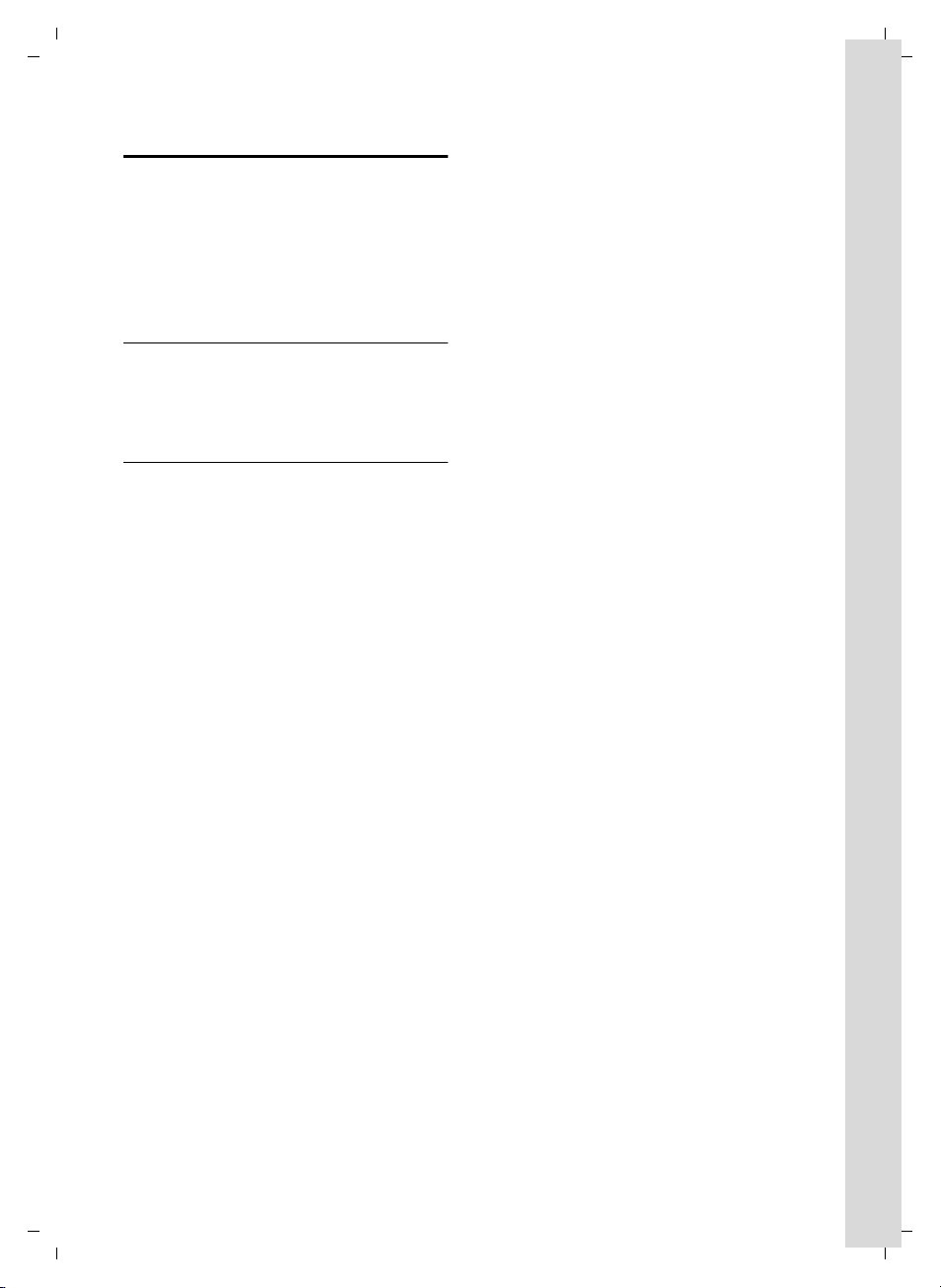
Verizon V400 / us-en / A31008-M1805-B101-1-xx19 / starting.fm / 31.01.2008
First steps
Area codes
In order to call back a caller using the
incoming calls list (page 23), your phone's
area code ("local area code") must be
stored. If your phone is in a "multiple area
code" area, the extra codes for this area
must also be stored.
Local Area Code
§Menu§ ¢ Settings ¢ §OK§ ¢ Base ¢ §OK§§
¢ Local Area Code ¢ ~ (Enter number)
¢ §OK§
Extra Codes
§Menu§ ¢ Settings ¢ §OK§ ¢ Base ¢ §OK§§
¢ Extra Codes ¢ ~ (Enter number)
¢ §OK§
Repeat the above steps until all extra
codes for your area have been entered.
A maximum of 5 extra codes can be
stored.
Your phone is now ready to use.
The answer machine is set with a standard
announcement.
§
Version 4, 16.09.2005
13
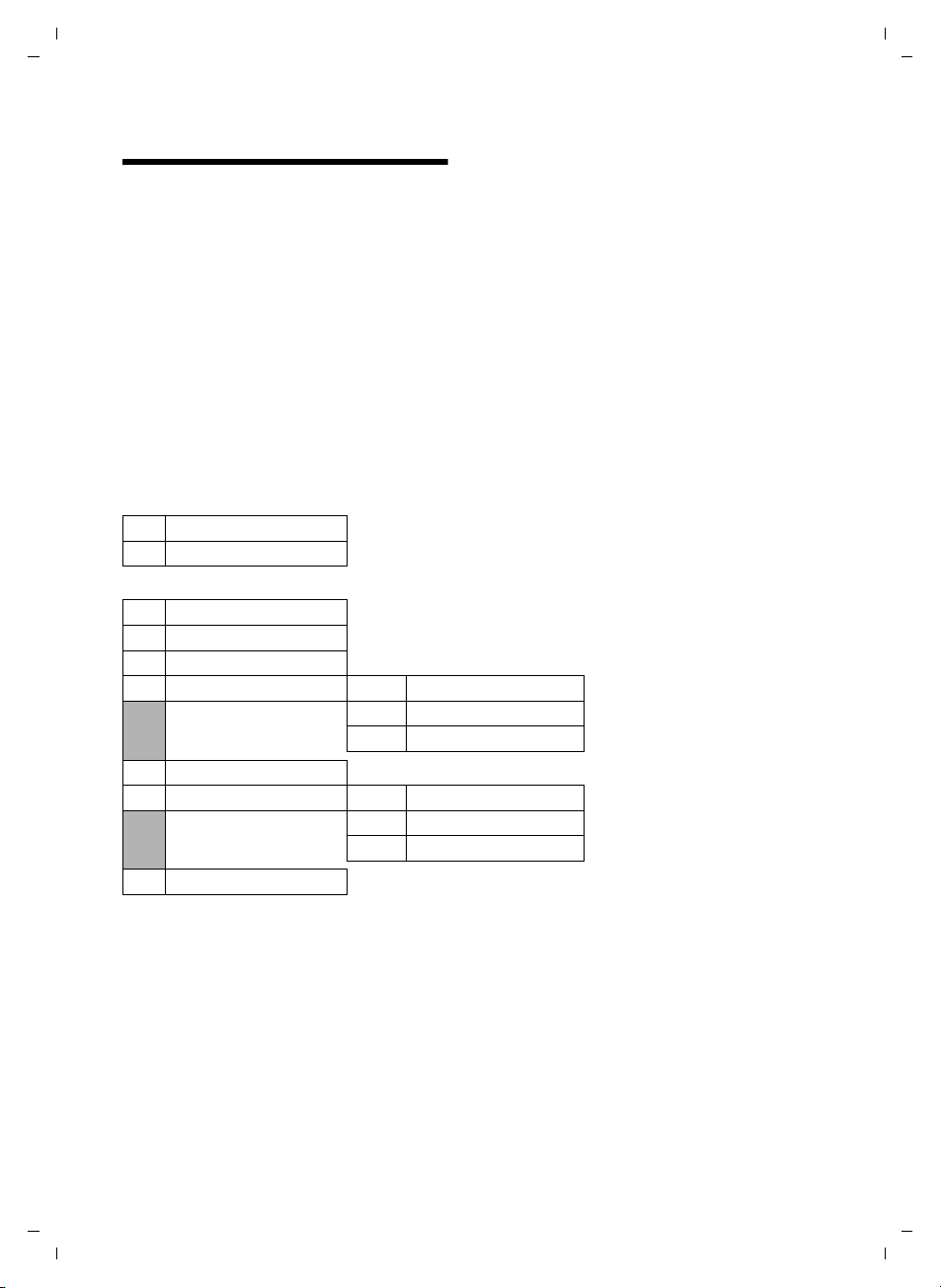
Verizon V400 / us-en / A31008-M1805-B101-1-xx19 / menuetree.fm / 31.01.2008
Menu tree
Menu tree
There are two ways to select a function:
Using number combinations ("shortcuts")
¤ To open the main menu, press §Menu§ with the handset in idle status.
¤ Enter the number combination that is in front of the function in the menu tree.
¤ Example: §Menu§ LI for "Set handset language."
Scrolling through menus (also see page 33)
¤ To open the main menu, press §Menu§ with the handset in idle status.
¤ Scroll to the required function with the Control key and then press §OK§.
1Directory
2Calls
4Alarm Clock
4-1 Activation
4-2 Wakeup time
5 Audio Settings
5-1 Handset Volume
5-2 Handsfree Volume
5-3 Ringer Volume
5-4 Ringer Melody 5-4-1 External Calls
5-4-2 Internal Calls
5-4-3 Alarm Clock
Version 4, 16.09.2005
5-5 Advisory Tones
5-6 Battery Low 5-6-1 Off
5-6-2 On
5-6-3 During Call
5-7 Headset Volume
14
