Gigaset Communications SX762 User Manual

Gigaset S455 / USA EN / A31008-M1714-B101-1-19 / Congratulations_En.fm / 20.7.06
Congratulations
Congratulations
Congratulations on your purchase of the Siemens Gigaset SX763 WLAN dsl telephone
system! This phone´s DECT6.0 frequency standard and high-speed digital voice encoding
provide reception and voice clarity that is superior to other cordless phones. And, its digital spread spectrum technology will provide you with secure, private conversations.
DO NOT RETURN
THIS PRODUCT TO THE
STORE!
Please read the following important information.
For Siemens Customer Care, product operation
information, or for problem resolution, call toll-free
1-888-777-0211
9 a.m. to 8 p.m. Central Standard Time Monday-Saturday
s
www.my-siemens.com
Register now!
It’s fast progress in the world of communication. Register today for the world of
Siemens Communications on "my-siemens.com" and stay current with customized information
on Siemens latest products and applications.
Please go to: www.icm.siemens.com/register
1
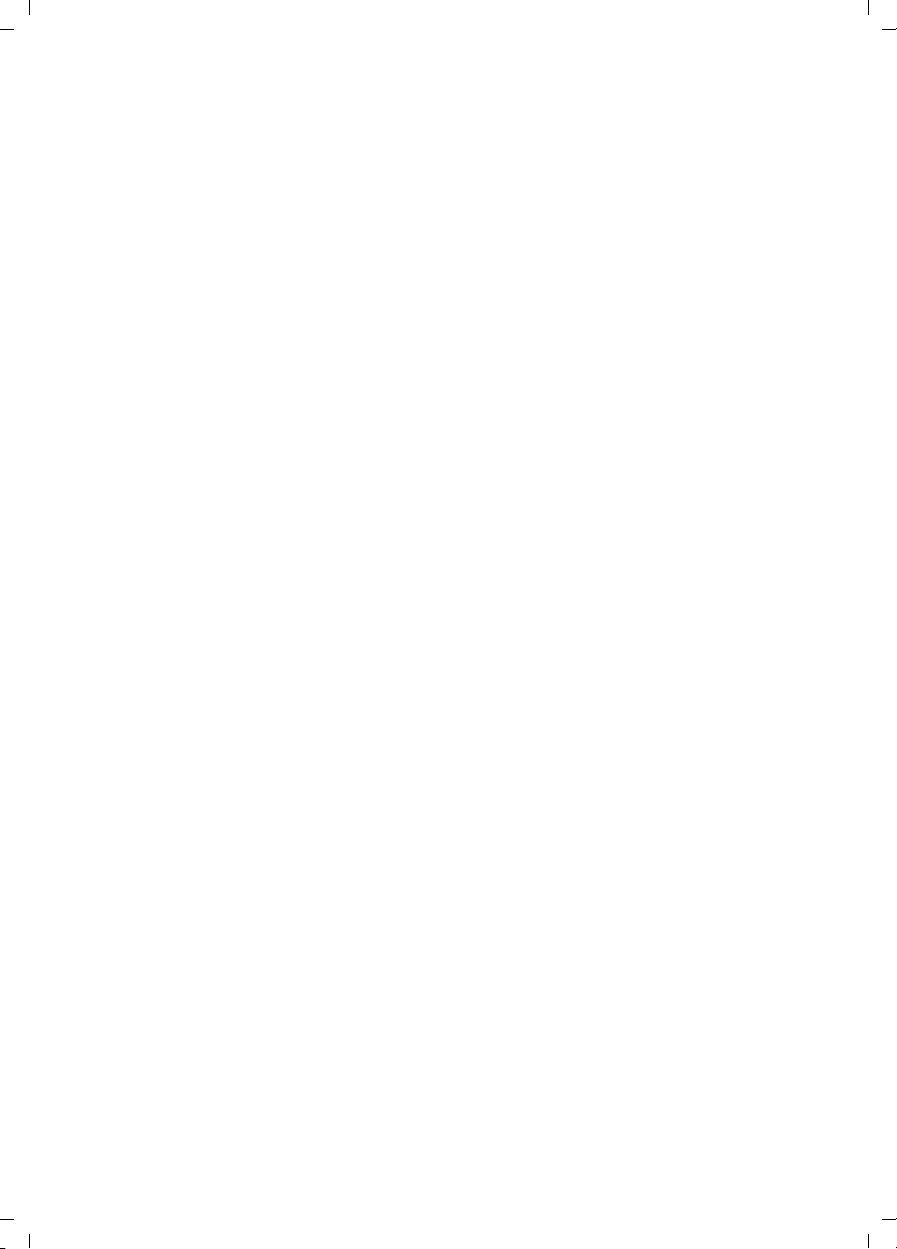
Gigaset SX763 WLAN dsl / en AnnA / A31008-M707-R131-1-7619 / SX763_dslIVZ.fm / 20.07.2006
Contents
Contents
Congratulations . . . . . . . . . . . . . . . . . . . . . . . . . . . . . 1
The Gigaset SX763 WLAN dsl . . . . . . . . . . . . . . . . . . 5
Local area networks with Gigaset products . . . . . . . . . . . . . . . . . . . . . . . . . . . . . . . . . . 6
Wired local area network (Ethernet) . . . . . . . . . . . . . . . . . . . . . . . . . . . . . . . . . . . . 7
Schablone 2005_07_27
Wireless local area network (WLAN) . . . . . . . . . . . . . . . . . . . . . . . . . . . . . . . . . . . . 8
Linking a wireless network to an Ethernet . . . . . . . . . . . . . . . . . . . . . . . . . . . . . . 10
Extending the wireless network coverage with a repeater . . . . . . . . . . . . . . . . . . 11
Internet telephony and connecting analogue phones . . . . . . . . . . . . . . . . . . . . . . . . 11
Features and applications . . . . . . . . . . . . . . . . . . . . . . . . . . . . . . . . . . . . . . . . . . . . . . 13
First steps . . . . . . . . . . . . . . . . . . . . . . . . . . . . . . . . . 15
Pack contents . . . . . . . . . . . . . . . . . . . . . . . . . . . . . . . . . . . . . . . . . . . . . . . . . . . . . . . . 15
System requirements . . . . . . . . . . . . . . . . . . . . . . . . . . . . . . . . . . . . . . . . . . . . . . . . . . 15
Overview of the installation steps . . . . . . . . . . . . . . . . . . . . . . . . . . . . . . . . . . . . . . . . 17
Setting up the Gigaset SX763 WLAN dsl . . . . . . . . . . . . . . . . . . . . . . . . . . . . . . . . . . . 18
Front panel . . . . . . . . . . . . . . . . . . . . . . . . . . . . . . . . . . . . . . . . . . . . . . . . . . . . . . . 18
Connecting and activating the Gigaset SX763 WLAN dsl . . . . . . . . . . . . . . . . . . . . . . 19
Ports on the rear panel . . . . . . . . . . . . . . . . . . . . . . . . . . . . . . . . . . . . . . . . . . . . . 19
Connecting to the splitter data port . . . . . . . . . . . . . . . . . . . . . . . . . . . . . . . . . . . 21
Connecting to the phone port . . . . . . . . . . . . . . . . . . . . . . . . . . . . . . . . . . . . . . . . 22
Connecting to the phone . . . . . . . . . . . . . . . . . . . . . . . . . . . . . . . . . . . . . . . . . . . . 23
Connecting to the PC . . . . . . . . . . . . . . . . . . . . . . . . . . . . . . . . . . . . . . . . . . . . . . . 24
Connecting to the mains power supply . . . . . . . . . . . . . . . . . . . . . . . . . . . . . . . . . 26
Checking the operating state . . . . . . . . . . . . . . . . . . . . . . . . . . . . . . . . . . . . . . . . . 26
Network configuration of the PCs . . . . . . . . . . . . . . . . . . . . . . . . . . . . . . . . . . . . . . . . 28
Making the basic settings . . . . . . . . . . . . . . . . . . . . . . . . . . . . . . . . . . . . . . . . . . . . . . 28
Connecting and configuring additional PCs (optional) . . . . . . . . . . . . . . . . . . . . . . . . 29
The user interface . . . . . . . . . . . . . . . . . . . . . . . . . . 30
Starting the user interface . . . . . . . . . . . . . . . . . . . . . . . . . . . . . . . . . . . . . . . . . . . . . . 30
The start screen . . . . . . . . . . . . . . . . . . . . . . . . . . . . . . . . . . . . . . . . . . . . . . . . . . . . . . 31
Selecting a language . . . . . . . . . . . . . . . . . . . . . . . . . . . . . . . . . . . . . . . . . . . . . . . . . . 33
Connecting to the Internet manually . . . . . . . . . . . . . . . . . . . . . . . . . . . . . . . . . . . . . 33
Elements on the user interface . . . . . . . . . . . . . . . . . . . . . . . . . . . . . . . . . . . . . . . . . . 34
Basic Setup Wizard . . . . . . . . . . . . . . . . . . . . . . . . . . 35
Regional Options . . . . . . . . . . . . . . . . . . . . . . . . . . . . . . . . . . . . . . . . . . . . . . . . . . . . . 36
Configuring Internet connections . . . . . . . . . . . . . . . . . . . . . . . . . . . . . . . . . . . . . . . . 37
Telephony . . . . . . . . . . . . . . . . . . . . . . . . . . . . . . . . . . . . . . . . . . . . . . . . . . . . . . . . . . . 40
Summary . . . . . . . . . . . . . . . . . . . . . . . . . . . . . . . . . . . . . . . . . . . . . . . . . . . . . . . . . . . 41
Security Setup Wizard . . . . . . . . . . . . . . . . . . . . . . . 42
Assigning a password . . . . . . . . . . . . . . . . . . . . . . . . . . . . . . . . . . . . . . . . . . . . . . . . . 43
2
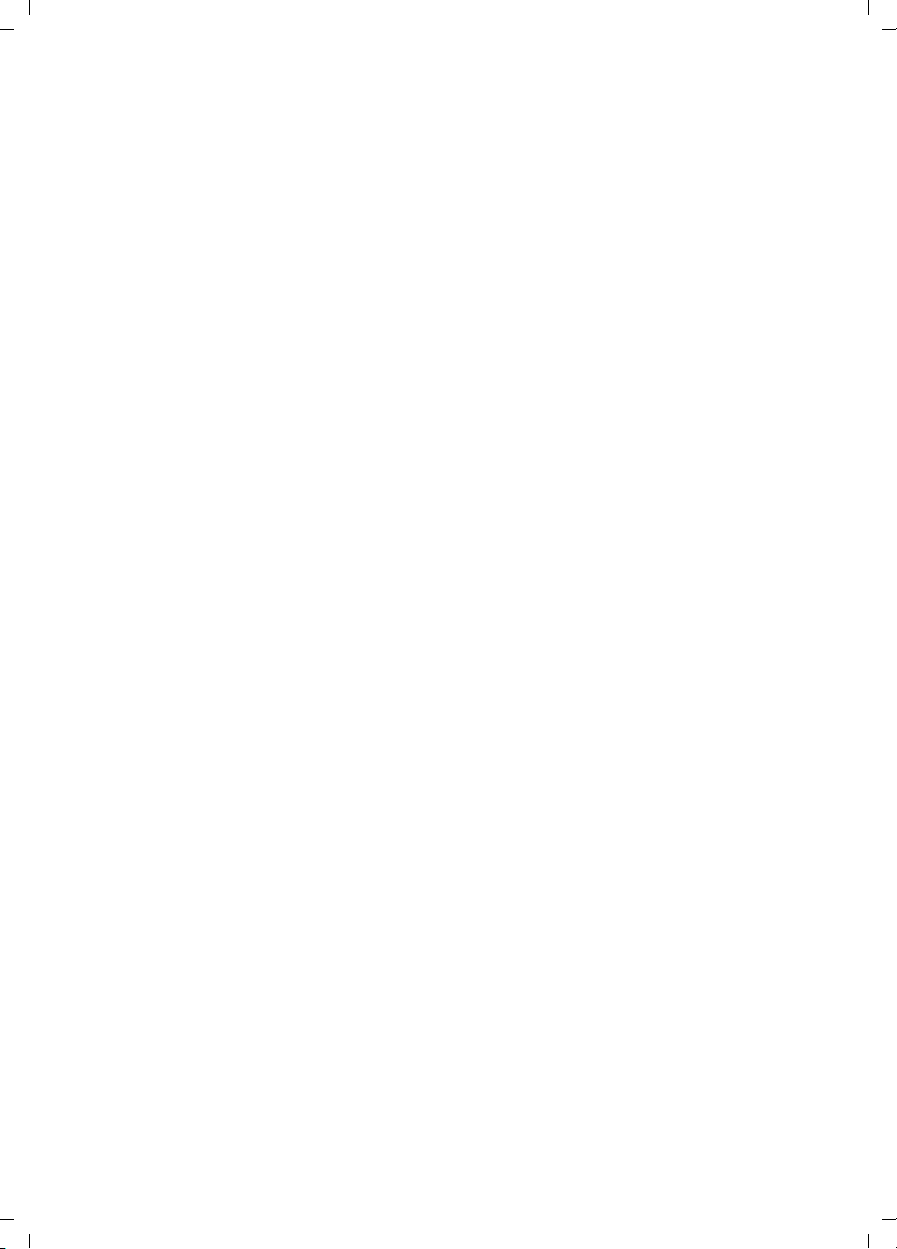
Gigaset SX763 WLAN dsl / en AnnA / A31008-M707-R131-1-7619 / SX763_dslIVZ.fm / 20.07.2006
SSID . . . . . . . . . . . . . . . . . . . . . . . . . . . . . . . . . . . . . . . . . . . . . . . . . . . . . . . . . . . . . . . 44
Setting up security functions for the wireless network . . . . . . . . . . . . . . . . . . . . . . . . 45
WPA2/WPA with pre-shared key (PSK) . . . . . . . . . . . . . . . . . . . . . . . . . . . . . . . . . . 46
WEP encryption . . . . . . . . . . . . . . . . . . . . . . . . . . . . . . . . . . . . . . . . . . . . . . . . . . . 47
Access control within the wireless network . . . . . . . . . . . . . . . . . . . . . . . . . . . . . . . . 49
Saving settings . . . . . . . . . . . . . . . . . . . . . . . . . . . . . . . . . . . . . . . . . . . . . . . . . . . . . . . 51
Configuring Advanced Settings . . . . . . . . . . . . . . . 52
Schablone 2005_07_27
Internet . . . . . . . . . . . . . . . . . . . . . . . . . . . . . . . . . . . . . . . . . . . . . . . . . . . . . . . . . . . .53
Internet selection . . . . . . . . . . . . . . . . . . . . . . . . . . . . . . . . . . . . . . . . . . . . . . . . . . 54
Internet Connection . . . . . . . . . . . . . . . . . . . . . . . . . . . . . . . . . . . . . . . . . . . . . . . . 56
DNS server . . . . . . . . . . . . . . . . . . . . . . . . . . . . . . . . . . . . . . . . . . . . . . . . . . . . . . . 60
MAC Address . . . . . . . . . . . . . . . . . . . . . . . . . . . . . . . . . . . . . . . . . . . . . . . . . . . . . 61
Firewall . . . . . . . . . . . . . . . . . . . . . . . . . . . . . . . . . . . . . . . . . . . . . . . . . . . . . . . . . . . . .62
Attack Detection . . . . . . . . . . . . . . . . . . . . . . . . . . . . . . . . . . . . . . . . . . . . . . . . . . . 63
Setting up access control to the Internet . . . . . . . . . . . . . . . . . . . . . . . . . . . . . . . . 64
Setting up the NAT function . . . . . . . . . . . . . . . . . . . . . . . . . . . . . . . . . . . . . . . . . . . . 66
Port Forwarding . . . . . . . . . . . . . . . . . . . . . . . . . . . . . . . . . . . . . . . . . . . . . . . . . . . 68
Opening the firewall for selected PCs (Exposed Host) . . . . . . . . . . . . . . . . . . . . . 69
Routing . . . . . . . . . . . . . . . . . . . . . . . . . . . . . . . . . . . . . . . . . . . . . . . . . . . . . . . . . . 71
Dynamic DNS . . . . . . . . . . . . . . . . . . . . . . . . . . . . . . . . . . . . . . . . . . . . . . . . . . . . 72
QoS (Quality of Service) . . . . . . . . . . . . . . . . . . . . . . . . . . . . . . . . . . . . . . . . . . . . 73
LAN configuration . . . . . . . . . . . . . . . . . . . . . . . . . . . . . . . . . . . . . . . . . . . . . . . . . . . . 75
Assigning static IP addresses to individual PCs . . . . . . . . . . . . . . . . . . . . . . . . . . . 77
Configuring wireless connections . . . . . . . . . . . . . . . . . . . . . . . . . . . . . . . . . . . . . . . . 77
Setting up wireless security . . . . . . . . . . . . . . . . . . . . . . . . . . . . . . . . . . . . . . . . . . 80
WPA2-PSK and WPA2-PSK / WPA-PSK . . . . . . . . . . . . . . . . . . . . . . . . . . . . . . . . . . . 81
WEP encryption . . . . . . . . . . . . . . . . . . . . . . . . . . . . . . . . . . . . . . . . . . . . . . . . . . . 83
Permitted clients . . . . . . . . . . . . . . . . . . . . . . . . . . . . . . . . . . . . . . . . . . . . . . . . . . 85
Setting up Internet telephony (VoIP) . . . . . . . . . . . . . . . . . . . . . . . . . . . . . . . . . . . . . . 87
VoIP settings . . . . . . . . . . . . . . . . . . . . . . . . . . . . . . . . . . . . . . . . . . . . . . . . . . . . . . 88
Extensions . . . . . . . . . . . . . . . . . . . . . . . . . . . . . . . . . . . . . . . . . . . . . . . . . . . . . . . 90
Dialing Plans . . . . . . . . . . . . . . . . . . . . . . . . . . . . . . . . . . . . . . . . . . . . . . . . . . . . . . 94
USB . . . . . . . . . . . . . . . . . . . . . . . . . . . . . . . . . . . . . . . . . . . . . . . . . . . . . . . . . . . . . . . . 95
File Server . . . . . . . . . . . . . . . . . . . . . . . . . . . . . . . . . . . . . . . . . . . . . . . . . . . . . . . 97
Print Server . . . . . . . . . . . . . . . . . . . . . . . . . . . . . . . . . . . . . . . . . . . . . . . . . . . . . . . 98
Contents
Call guide . . . . . . . . . . . . . . . . . . . . . . . . . . . . . . . . . 99
Making calls . . . . . . . . . . . . . . . . . . . . . . . . . . . . . . . . . . . . . . . . . . . . . . . . . . . . . . . . . 99
Advanced options . . . . . . . . . . . . . . . . . . . . . . . . . . . . . . . . . . . . . . . . . . . . . . . . . . . 100
Toggling telephone calls . . . . . . . . . . . . . . . . . . . . . . . . . . . . . . . . . . . . . . . . . . . 100
Conference call between three participants . . . . . . . . . . . . . . . . . . . . . . . . . . . . 101
Call answering and forwarding . . . . . . . . . . . . . . . . . . . . . . . . . . . . . . . . . . . . . . 102
Call waiting and call reject if busy . . . . . . . . . . . . . . . . . . . . . . . . . . . . . . . . . . . . 103
Administration . . . . . . . . . . . . . . . . . . . . . . . . . . . . 104
Regional Options . . . . . . . . . . . . . . . . . . . . . . . . . . . . . . . . . . . . . . . . . . . . . . . . . . . . 104
3
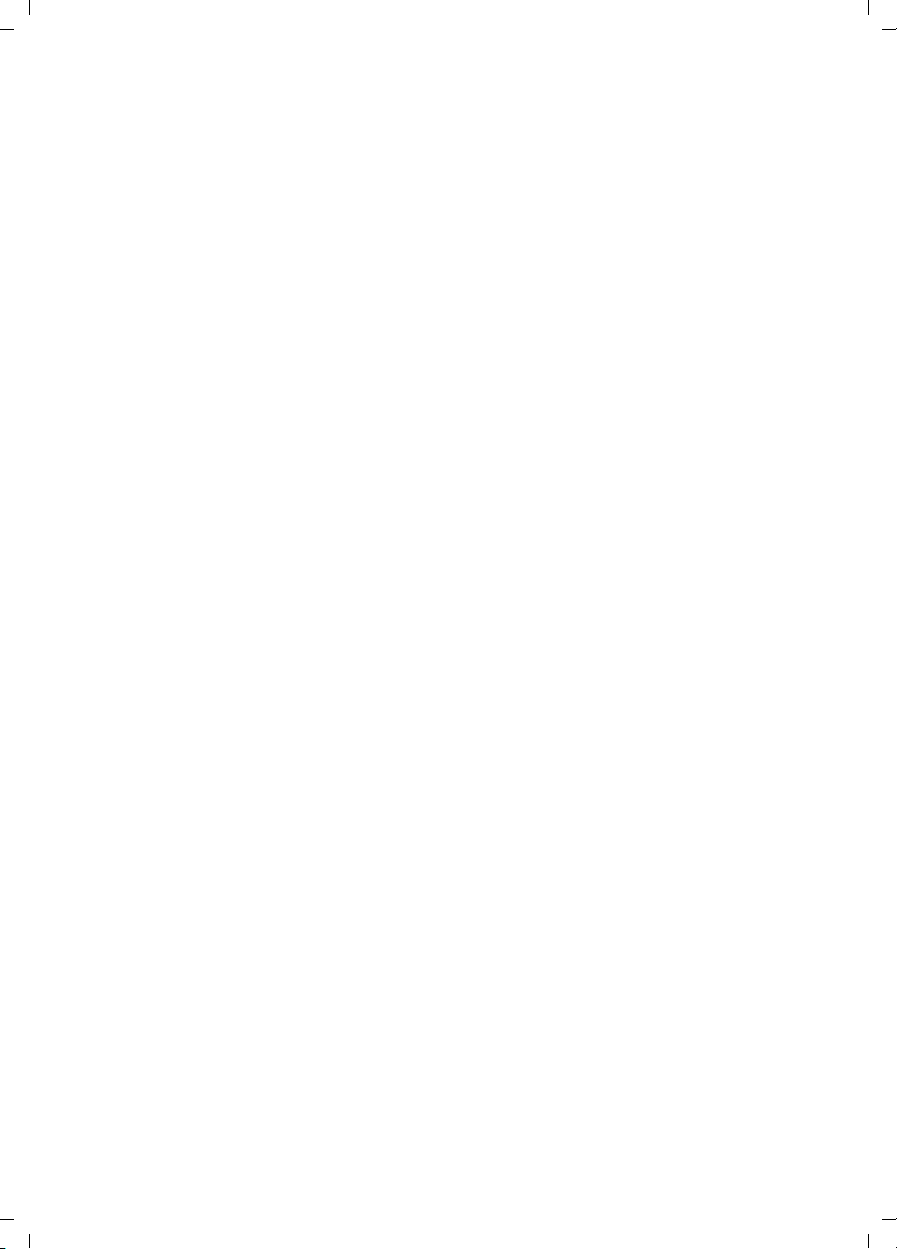
Gigaset SX763 WLAN dsl / en AnnA / A31008-M707-R131-1-7619 / SX763_dslIVZ.fm / 20.07.2006
Contents
Internet Time . . . . . . . . . . . . . . . . . . . . . . . . . . . . . . . . . . . . . . . . . . . . . . . . . . . . 105
System Password . . . . . . . . . . . . . . . . . . . . . . . . . . . . . . . . . . . . . . . . . . . . . . . . . . . . 105
System management . . . . . . . . . . . . . . . . . . . . . . . . . . . . . . . . . . . . . . . . . . . . . . . . . 106
Backing up and restoring a configuration . . . . . . . . . . . . . . . . . . . . . . . . . . . . . . . . . 107
Backing up configuration data . . . . . . . . . . . . . . . . . . . . . . . . . . . . . . . . . . . . . . . 107
Restoring the saved data . . . . . . . . . . . . . . . . . . . . . . . . . . . . . . . . . . . . . . . . . . . 107
Restoring factory settings . . . . . . . . . . . . . . . . . . . . . . . . . . . . . . . . . . . . . . . . . . 108
Reboot . . . . . . . . . . . . . . . . . . . . . . . . . . . . . . . . . . . . . . . . . . . . . . . . . . . . . . . . . . . . 108
Schablone 2005_07_27
Updating firmware . . . . . . . . . . . . . . . . . . . . . . . . . . . . . . . . . . . . . . . . . . . . . . . . . . . 109
System Log . . . . . . . . . . . . . . . . . . . . . . . . . . . . . . . . . . . . . . . . . . . . . . . . . . . . . . . . . 110
Status information . . . . . . . . . . . . . . . . . . . . . . . . . 111
Overview . . . . . . . . . . . . . . . . . . . . . . . . . . . . . . . . . . . . . . . . . . . . . . . . . . . . . . . . . . 112
Security . . . . . . . . . . . . . . . . . . . . . . . . . . . . . . . . . . . . . . . . . . . . . . . . . . . . . . . . . . . 114
Internet . . . . . . . . . . . . . . . . . . . . . . . . . . . . . . . . . . . . . . . . . . . . . . . . . . . . . . . . . . . 116
Local Network . . . . . . . . . . . . . . . . . . . . . . . . . . . . . . . . . . . . . . . . . . . . . . . . . . . . . . 118
Wireless Network . . . . . . . . . . . . . . . . . . . . . . . . . . . . . . . . . . . . . . . . . . . . . . . . . . . . 119
Telephony . . . . . . . . . . . . . . . . . . . . . . . . . . . . . . . . . . . . . . . . . . . . . . . . . . . . . . . . . . 120
Device . . . . . . . . . . . . . . . . . . . . . . . . . . . . . . . . . . . . . . . . . . . . . . . . . . . . . . . . . . . . . 121
Installing the printer port for network printers . 123
Introduction . . . . . . . . . . . . . . . . . . . . . . . . . . . . . . . . . . . . . . . . . . . . . . . . . . . . . . . . 123
Installing a standard TCP/IP printer port under Windows XP/2000 . . . . . . . . . . . . . . 124
Installing a printer on the TCP/IP port retrospectively . . . . . . . . . . . . . . . . . . . . . . . . 130
Installing a printer driver under Windows 98 SE or ME . . . . . . . . . . . . . . . . . . . . . . . 131
Instructions for setting up a printer on the PC . . . . . . . . . . . . . . . . . . . . . . . . . . . . . 132
Appendix . . . . . . . . . . . . . . . . . . . . . . . . . . . . . . . . . 134
Troubleshooting . . . . . . . . . . . . . . . . . . . . . . . . . . . . . . . . . . . . . . . . . . . . . . . . . . . . . 134
Specifications . . . . . . . . . . . . . . . . . . . . . . . . . . . . . . . . . . . . . . . . . . . . . . . . . . . . . . . 138
Open source licenses . . . . . . . . . . . . . . . . . . . . . . . . . . . . . . . . . . . . . . . . . . . . . . . . . 139
FCC / ACTA Information . . . . . . . . . . . . . . . . . . . . . . . . . . . . . . . . . . . . . . . . . . . . . . . 139
Industry Canada Certification . . . . . . . . . . . . . . . . . . . . . . . . . . . . . . . . . . . . . . . . . . 140
Safety precautions . . . . . . . . . . . . . . . . . . . . . . . . . . . . . . . . . . . . . . . . . . . . . . . . . . . 141
Glossary . . . . . . . . . . . . . . . . . . . . . . . . . . . . . . . . . 144
Index . . . . . . . . . . . . . . . . . . . . . . . . . . . . . . . . . . . . 158
4

Gigaset SX763 WLAN dsl / en AnnA / A31008-M707-R131-1-7619 / introduction.fm / 20.07.2006
The Gigaset SX763 WLAN dsl
The Gigaset SX763 WLAN dsl
The Siemens Gigaset SX763 WLAN dsl is a powerful but simple communications device
for connecting your PC or local area network (LAN) to the Internet (via DSL). It contains
an integrated ADSL modem (ADSL /ADSL2+) enabling you to access the Internet easily.
You can connect your PC wirelessly to the Gigaset SX763 WLAN dsl and create a wireless
local area network (WLAN). The device supports Super G technology making this possi-
Schablone 2005_07_27
ble. The transmission rate in the wireless local area network can be increased to 108
Mbps thanks to channel bundling. For network security, wireless transmission can be
encrypted using the WPA standard or 64-/128-bit WEP.
The Gigaset SX763 WLAN dsl also offers the functions of a PABX for Internet telephony
(VoIP) and fixed network telephony. You can connect up to two traditional analogue terminals and then use these analogue phones both to make calls via the Internet or also
via an existing analogue telephone line. In addition, you can operate SIP clients (wire-
less SIP telephones and PCs with appropriate software) as PABX extensions and therefore also make calls via the Internet or fixed network.
The Gigaset SX763 WLAN dsl allows several users to access the Internet simultaneously.
A single user account can be shared if your Internet service provider permits this. If you
want to surf the Internet and make calls using the Internet at the lowest possible cost,
the Gigaset SX763 WLAN dsl is a convenient and simple solution.
The Gigaset SX763 WLAN dsl has an extensive range of functions but remains simple to
handle. It can be configured and operational within a few minutes.
5

Gigaset SX763 WLAN dsl / en AnnA / A31008-M707-R131-1-7619 / introduction.fm / 20.07.2006
The Gigaset SX763 WLAN dsl
Local area networks with Gigaset products
You can use the Siemens Gigaset SX763 WLAN dsl to set up a local area network, for
example a home network. All PCs in this network can communicate with each other and
have access to the Internet.
Schablone 2005_07_27
Windows ME
Gigaset SX763 WLAN dsl
Windows 2000
Local network
There are various ways in which you can set up the network using a Gigaset SX763
WLAN dsl.
Internet
u set up a wired local area network (Ethernet) and allow the connected PCs access to
the Internet (page 7).
u set up a wireless local area network (WLAN) and allow the connected PCs access to
the Internet (page 8).
u set up a local area network comprising wireless and wired network components
(page 10).
6
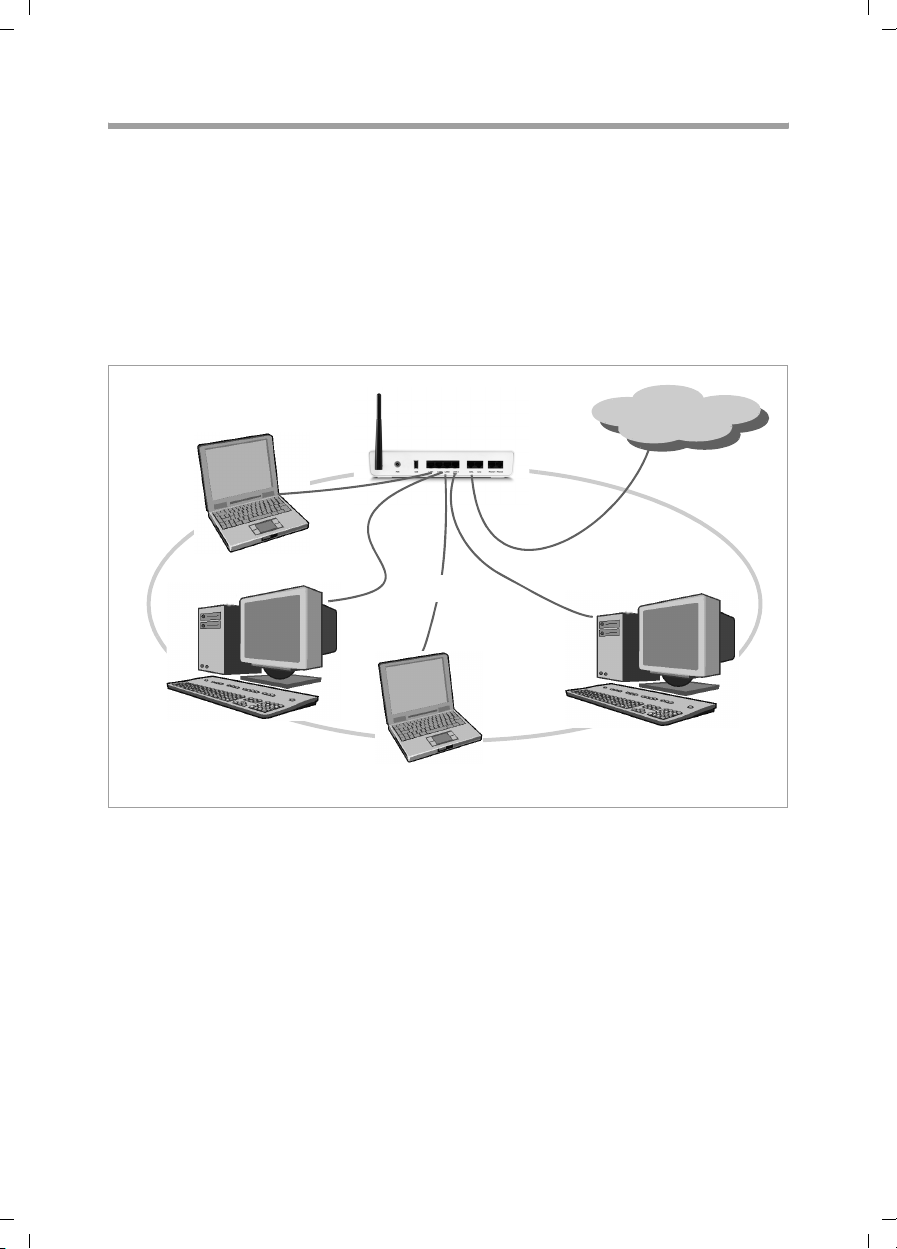
Gigaset SX763 WLAN dsl / en AnnA / A31008-M707-R131-1-7619 / introduction.fm / 20.07.2006
The Gigaset SX763 WLAN dsl
Wired local area network (Ethernet)
In a wired local area network, PCs communicate with one another via an Ethernet cable.
When the Siemens Gigaset SX763 WLAN dsl is used, it establishes the connection
between the PCs. For this it has four Ethernet LAN ports for connecting four PCs. The
PCs have to be equipped with a network port (Ethernet). New PCs frequently already
have this port. For older PCs you need to install an Ethernet network card. The PC and
the Ethernet LAN port on the Gigaset SX763 WLAN dsl are connected using an Ethernet
Schablone 2005_07_27
cable (CAT5). There is one supplied. You can obtain additional Ethernet cables from your
retailer.
The Gigaset SX763 WLAN dsl allows all PCs to access the Internet simultaneously.
Internet
Ethernet
7
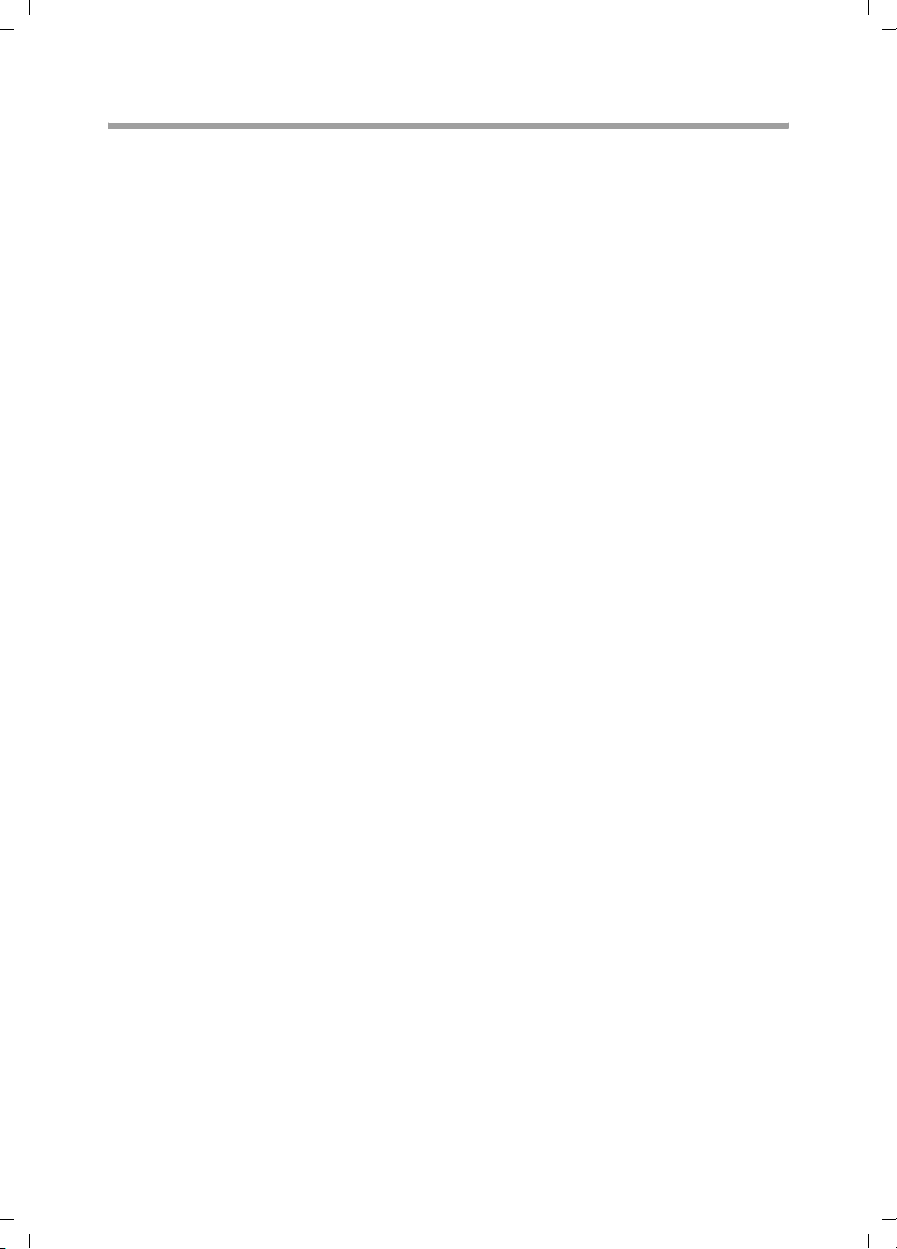
Gigaset SX763 WLAN dsl / en AnnA / A31008-M707-R131-1-7619 / introduction.fm / 20.07.2006
The Gigaset SX763 WLAN dsl
Wireless local area network (WLAN)
In a wireless local area network (WLAN) PCs are linked without wires or cables. The PCs
have to be equipped with a wireless local area network adapter (WLAN adapter), for
example a Gigaset USB Adapter 108.
We generally differentiate between two types of wireless network:
u infrastructure mode
Schablone 2005_07_27
u ad-hoc mode
infrastructure mode
Infrastructure mode connects wireless and wired networks with one another. In addition to the mobile stations, infrastructure mode needs an access point such as the
Gigaset SX763 WLAN dsl. In infrastructure mode, the stations in the network always
communicate via this access point. The access point sets up the wireless network on a
permanent basis. Each station that wants to be part of the wireless network must first
register with the access point before it can exchange data.
The access point establishes the connection between the mobile stations of a wireless
network and a wired LAN (Ethernet) or the Internet. In this case this is described as the
device's router functionality. The router sends data packets that are not addressed to
stations within the network "outside" and forwards data packets originating from "outside" to the appropriate station within the network.
You can use the Gigaset SX763 WLAN dsl to connect
u wirelessly networked PCs to the Internet and
u wirelessly networked PCs to an Ethernet network.
Infrastructure mode is the default configuration for the Gigaset SX763 WLAN dsl.
Ad-hoc mode
An ad-hoc network is a wireless network that has been configured without an access
point or a router. The mobile network components that communicate with each other
directly and wireless ly form the netwo rk on a n "ad- hoc" ba sis, i.e. a s and when required.
All the stations in the network have the same rights. Ad-hoc networks are used wherever communications networks have to be set up quickly and there is no existing network infrastructure, and where the participants are on the move.
8
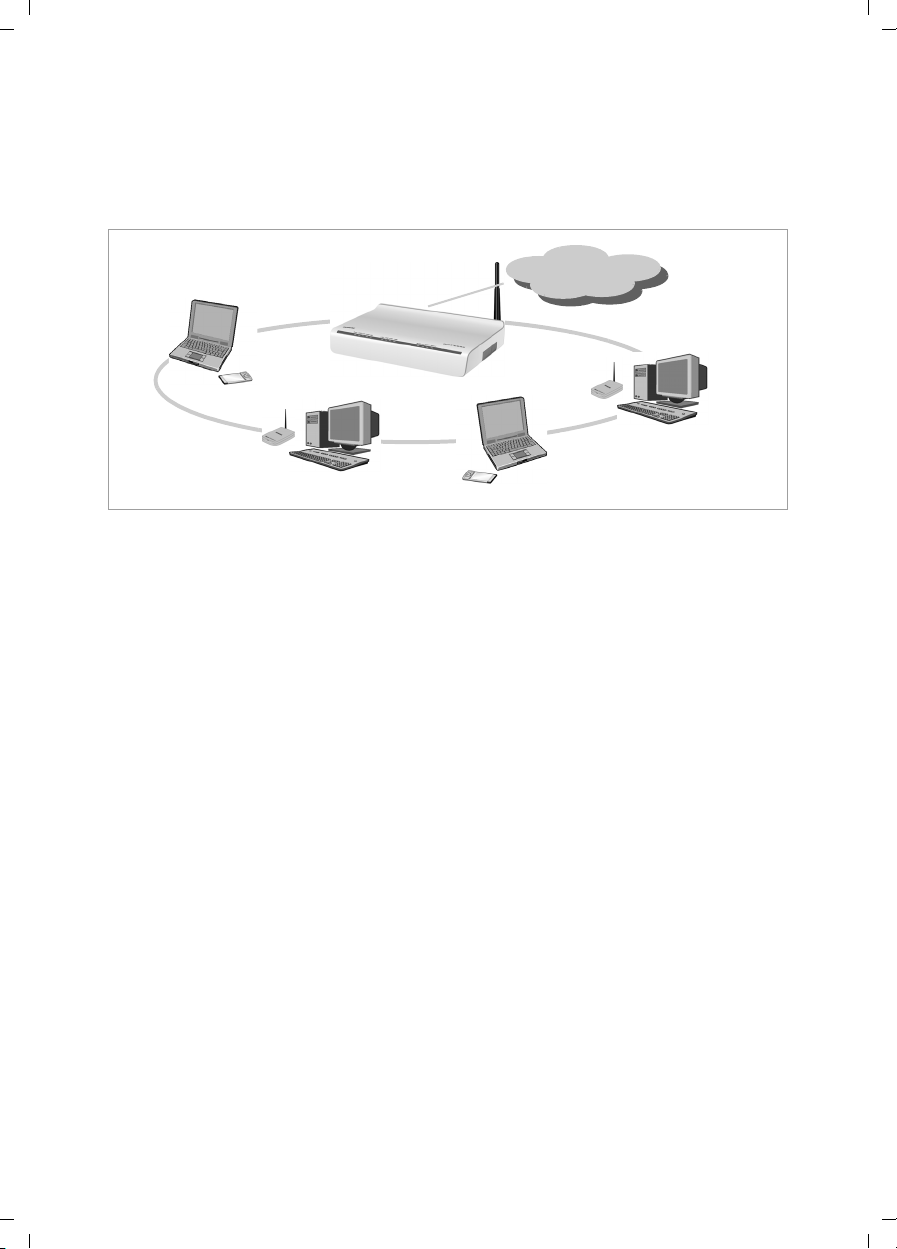
Gigaset SX763 WLAN dsl / en AnnA / A31008-M707-R131-1-7619 / introduction.fm / 20.07.2006
The Gigaset SX763 WLAN dsl
Linking wireless networks with the Internet
The Gigaset SX763 WLAN dsl has an ADSL interface that permits all stations within its
local area network to access the Internet simultaneously. To be able to use this functionality you need a DSL connection obtainable from an Internet service provider. Find out
whether your service provider supports parallel access by several PCs.
)))(((
Schablone 2005_07_27
(((
Internet
(((
(((
(((
9
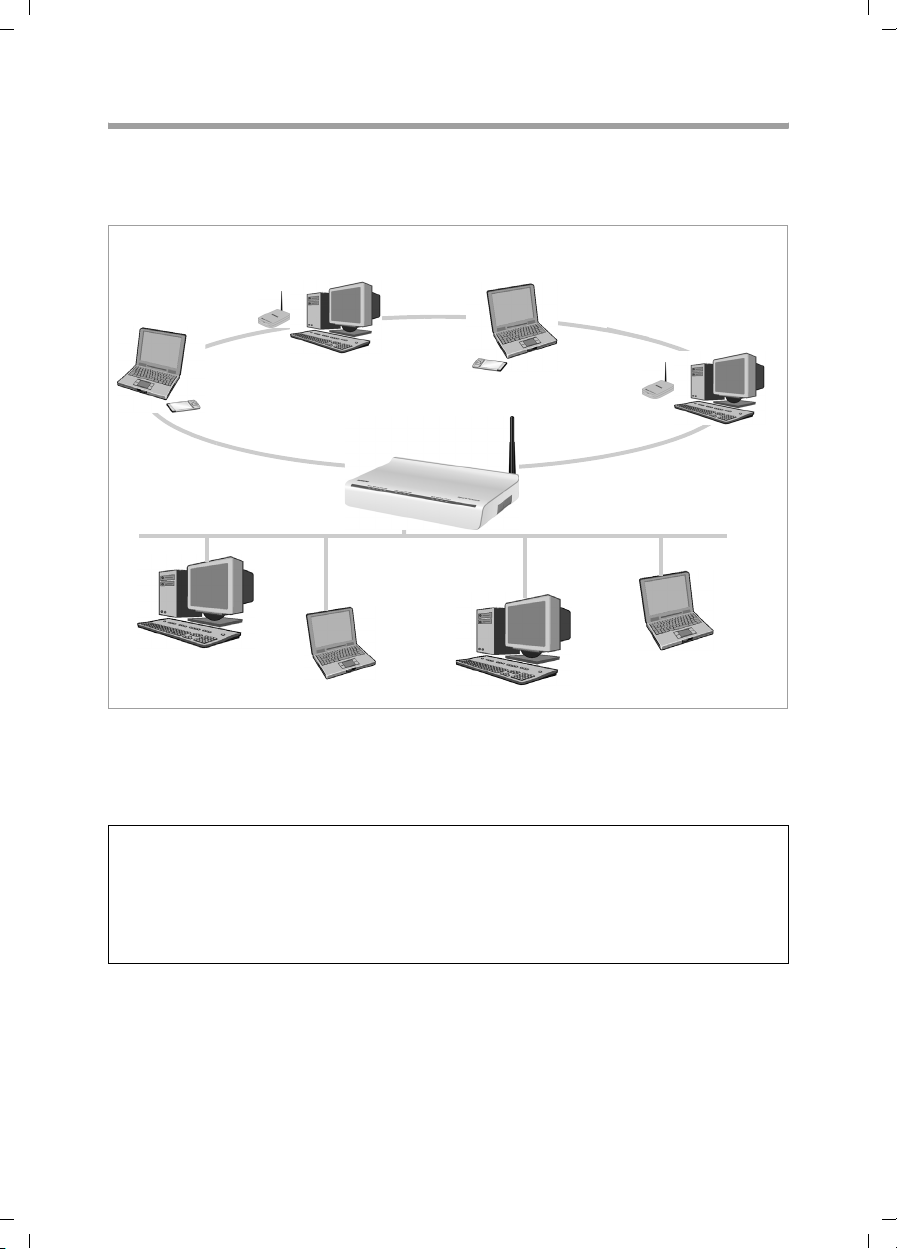
Gigaset SX763 WLAN dsl / en AnnA / A31008-M707-R131-1-7619 / introduction.fm / 20.07.2006
The Gigaset SX763 WLAN dsl
Linking a wireless network to an Ethernet
Wireless local area networks can work easily together with existing Ethernet networks.
If you wish to connect mobile stations to an existing wired network, you must group
together all mobile stations into a wireless local area network in infrastructure mode.
Schablone 2005_07_27
(((
(((
(((
WLAN (wireless)
(((
)))(((
Access point
Ethernet
(wired)
The Gigaset SX763 WLAN dsl has four Ethernet interfaces (LAN ports). Up to four PCs
can be connected directly to these LAN ports.
All PCs can access the Internet via the Gigaset SX763 WLAN dsl.
Please remember:
You can also connect an Ethernet router to a LAN port to access a larger Ethernet. If
you want to link the Gigaset WLAN network to an existing network, a large number of
settings have to be applied. Therefore we cannot provide a general example for this
use; the configuration depends greatly on the networks in question. We advise having
the configuration of such a network carried out by a specialist.
10
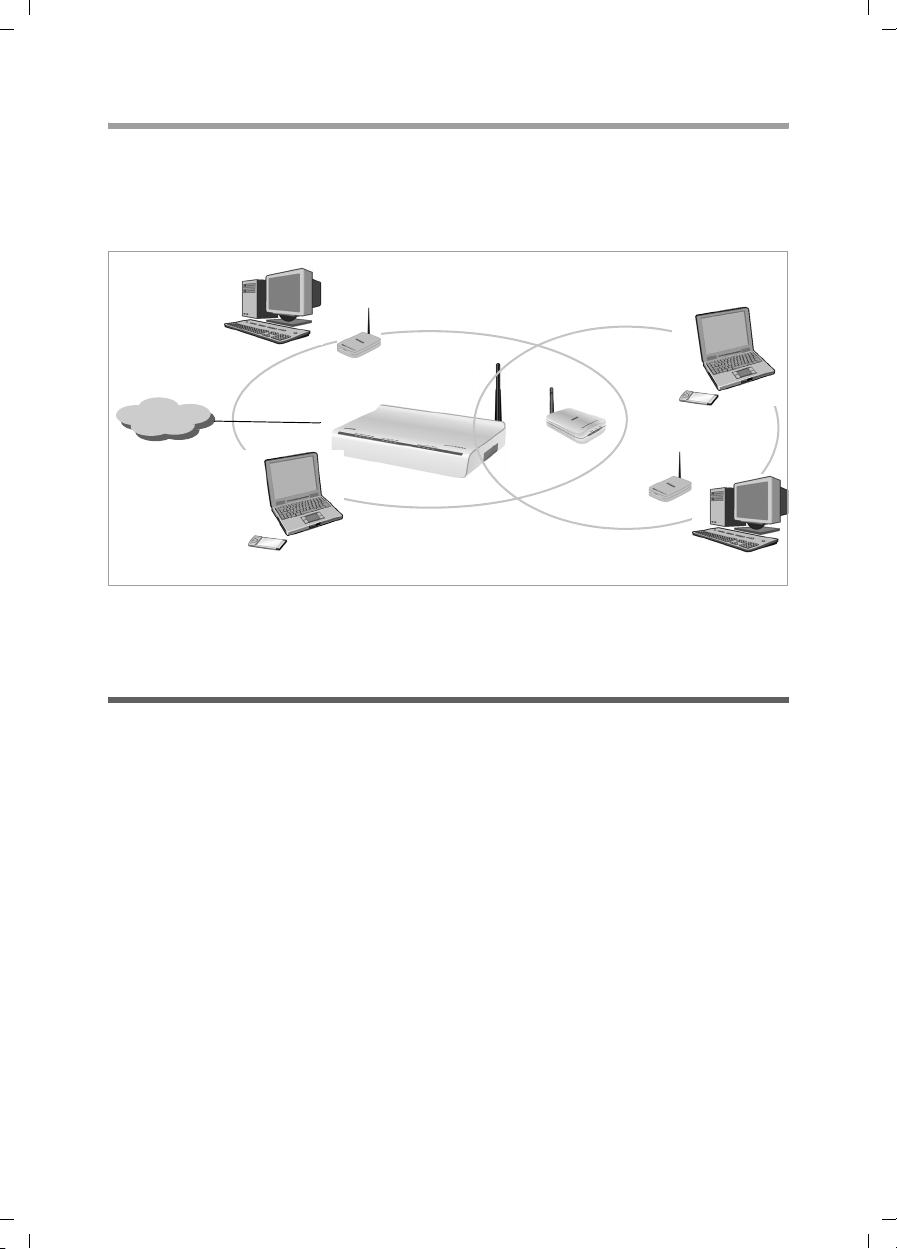
Gigaset SX763 WLAN dsl / en AnnA / A31008-M707-R131-1-7619 / introduction.fm / 20.07.2006
The Gigaset SX763 WLAN dsl
Extending the wireless network coverage with a repeater
Using the Gigaset WLAN Repeater, you can extend your wireless network's coverage. Set
it up within the range of your network. The repeater will now transmit data traffic into
its own wireless area. This technology allows you to set up wireless networks that cover
a much larger area than is possible with a single Gigaset SX763 WLAN dsl.
Schablone 2005_07_27
(((
WLAN
)))
)))
)))
)))
Internet
Gigaset WLAN Repeater
)))
PCs to be connected in a wireless local area network via a repeater must be equipped
with a wireless network adapter or a USB adapter.
(((
(((
Internet telephony and connecting analogue phones
The Gigaset SX763 WLAN dsl allows a combination of analogue fixed network telephony and Internet telephony (VoIP) over DSL for two analogue telephones and four other
wired or wireless VoIP telephones or SIP clients.
This provides you with the full benefits of both technologies. You can make use of the
low-cost call rates of Internet telephony without any additional equipment. In addition,
you have the option of using your analogue fixed network connection. The type of calls
that are cheaper for you will depend on what calls you make and when you make them,
and the rates offered by your service provider. The Gigaset SX763 WLAN dsl gives you
the complete freedom of choice at any time.
11
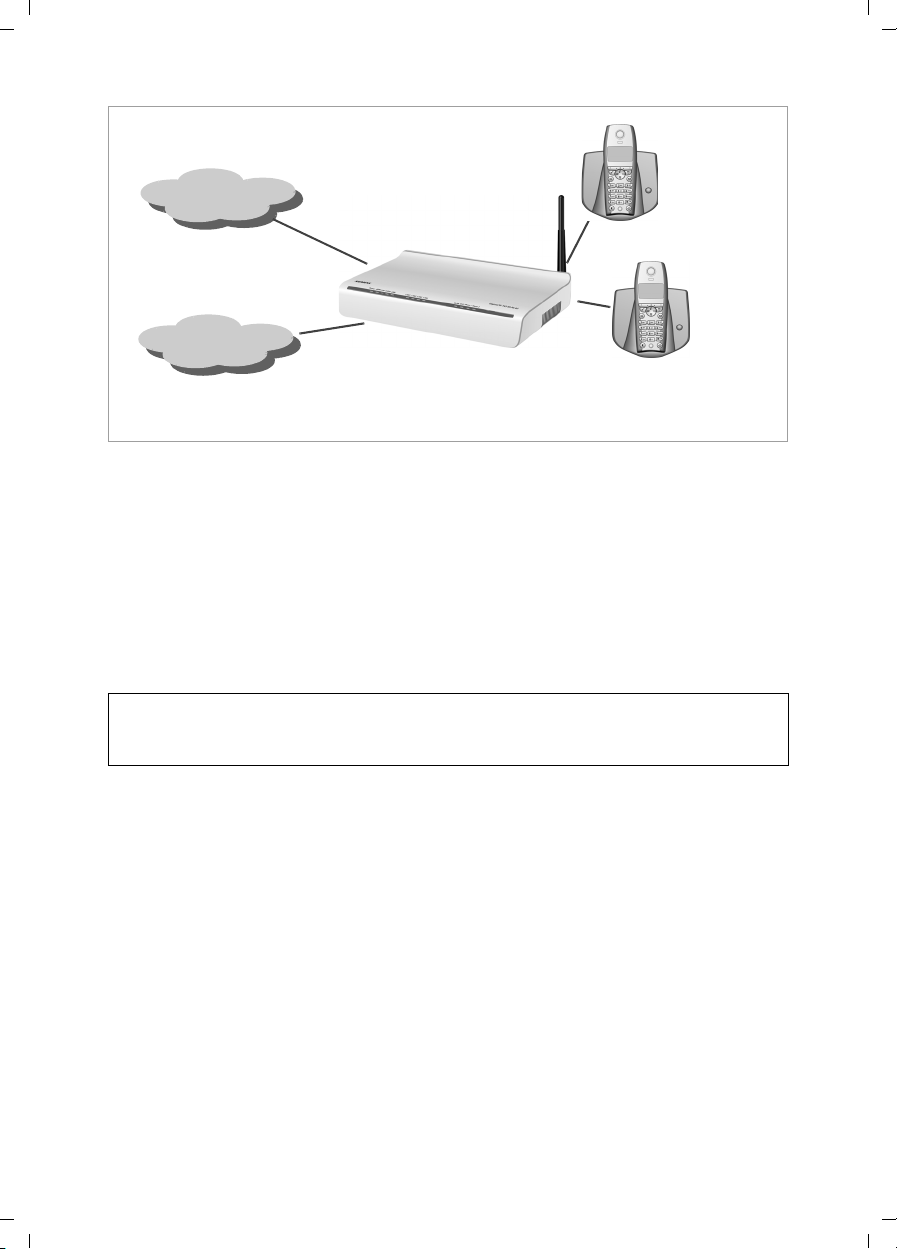
Gigaset SX763 WLAN dsl / en AnnA / A31008-M707-R131-1-7619 / introduction.fm / 20.07.2006
The Gigaset SX763 WLAN dsl
Internet
Schablone 2005_07_27
Fixed network
You can choose whether to connect any two analogue phones, a fax machine or an
answering machine to the phone ports. You can configure these ports using the Gigaset
SX763 WLAN dsl.
The PABX of the Gigaset SX763 WLAN dsl allows you to connect wireless SIP phones
(WLAN handsets) and PCs with SIP clients (software for Internet telephony) as extensions. You can use all functions of your PABX for Internet telephony also.
You will need the relevant access data for your VoIP provider to configure Internet
telephony.
Please remember:
You can only be reached via the Internet (VoIP) when an active Internet connection
is established. You can still be called any time via the fixed network, however.
12
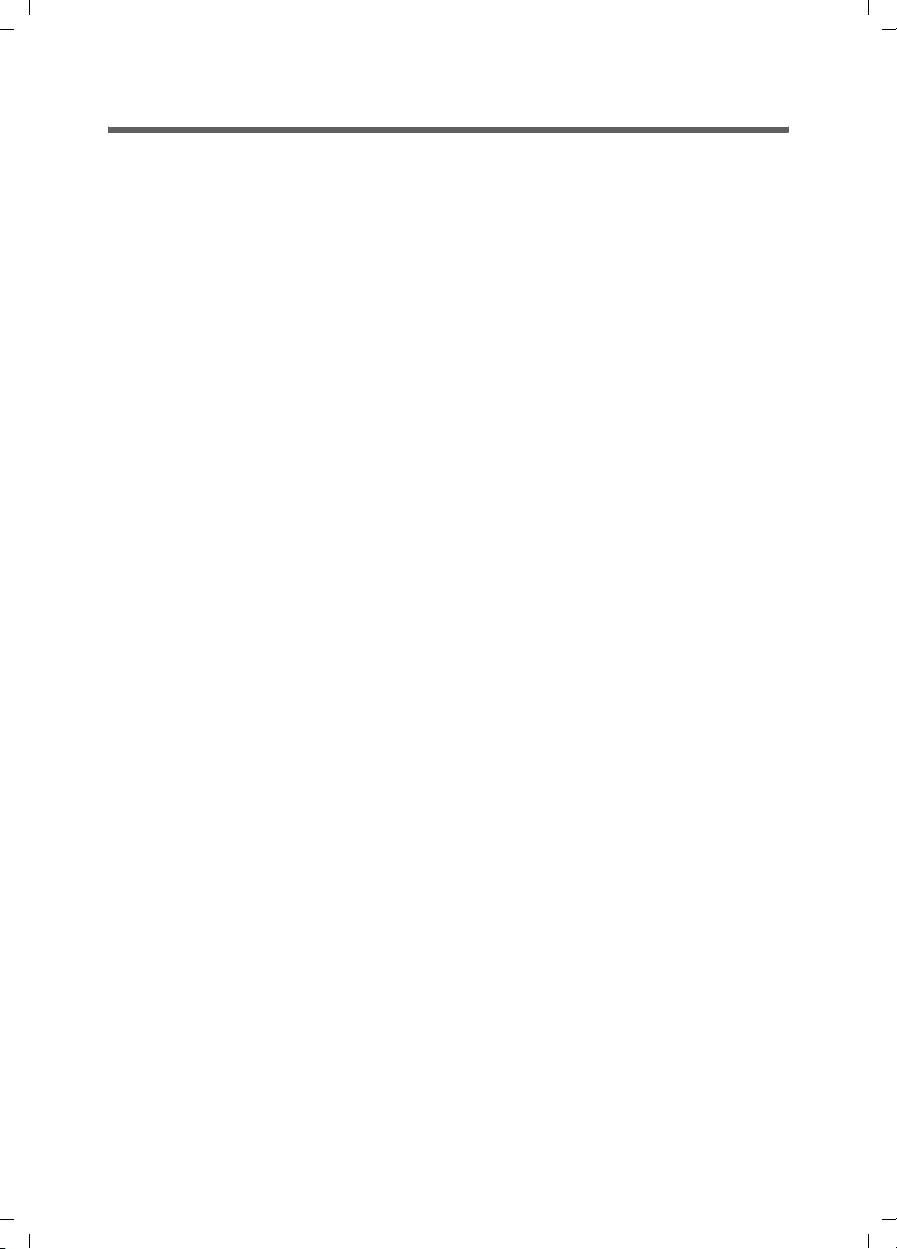
Gigaset SX763 WLAN dsl / en AnnA / A31008-M707-R131-1-7619 / introduction.fm / 20.07.2006
The Gigaset SX763 WLAN dsl
Features and applications
The Gigaset SX763 WLAN dsl's wide range of features makes it ideal for a large number
of applications, such as:
u Internet access
The Gigaset SX763 WLAN dsl allows several users to have Internet access via the
integrated ADSL /ADSL2+ modem.
Schablone 2005_07_27
– Since many DSL providers permit communication with end users via the PPPoE
protocol, the Gigaset SX763 WLAN dsl has an integrated Client for this protocol,
so you no longer have to install this service on your PC.
– The Gigaset SX763 WLAN dsl supports shared Internet access for up to 252 users.
This means several users in your network can surf the Internet at the same time,
all using the same Internet account.
u Setting up a local area network
The Gigaset SX763 WLAN dsl offers the following possibilities:
– Four devices connected via Ethernet ports with a transmission speed of 10 or
100 Mbps (with automatic recognition).
– Up to 252 mobile terminals connected via a radio interface with a transmission
speed of up to 108 Mbps. It complies with IEEE 802.11g standard and can work
with all products that satisfy Standard IEEE 802.11b or 802.11g. The Super G
technology allows for high transmission speed.
– Using a Gigaset SX763 WLAN dsl makes it easy to set up a network at home or in
small offices. For example, users can exchange data or share resources in the network, such as a file server or printer. You can connect a USB hard disk or a printer
to the USB interface of the Gigaset SX763 WLAN dsl and make them available to
all users in your network.
The Gigaset SX763 WLAN dsl supports DHCP for dynamic IP configuration of the
local area network, and DNS for domain name mapping.
u Connecting phones and Internet telephony
The Gigaset SX763 WLAN dsl permits
– Internet telephony via the DSL port,
– Fixed network telephony via the analogue port,
– Connection of two analogue phones for Internet telephony and for fixed network
calls as well as connection of wireless SIP phones and PCs with SIP clients for
Internet telephony
– Connection of an answering machine or fax.
Data transfer for VoIP is handled by the SIP protocol with high connection and voice
quality. If the Internet connection has been interrupted or you do not want to make
a call via VoIP, you can simply make a call on the fixed network.
13
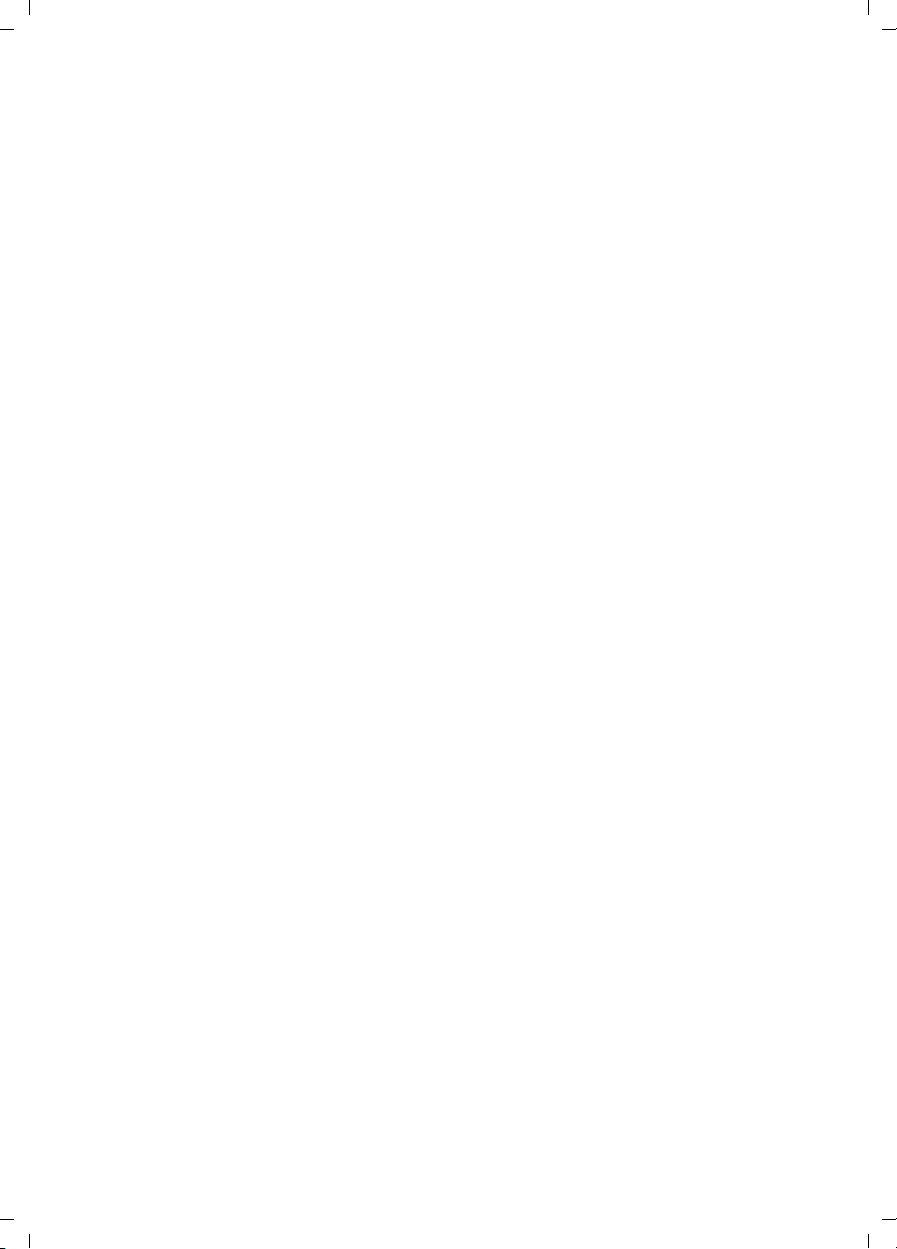
Gigaset SX763 WLAN dsl / en AnnA / A31008-M707-R131-1-7619 / introduction.fm / 20.07.2006
The Gigaset SX763 WLAN dsl
u Security functions
The Gigaset SX763 WLAN dsl offers comprehensive security measures:
– Firewall protection against unauthorised access from the Internet
All PCs in the local area network use the Public IP address of the Gigaset SX763
WLAN dsl for their Internet connections, which makes them 'invisible' on the
Internet. The Gigaset SX763 WLAN dsl only allows access from the Internet if it
has been requested from the local area network.
Schablone 2005_07_27
With the firewall the Gigaset SX763 WLAN dsl also offers comprehensive protec-
tion against hacker attacks.
– Service filtering
The Gigaset SX763 WLAN dsl can filter Internet access. Here you determine which
PCs may access which Internet services.
– Access control and encryption for the local area network
You can use various encryption methods and authentication methods (WEP, WPA/
WPA2, 802.1x MAC access control) to prevent unauthorised access to your wire-
less LAN or make data illegible to unauthorised parties.
u Offering your own services on the Internet
– If you want to offer your own services on the Internet, you can set up the Gigaset
SX763 WLAN dsl as a virtual server without permitting further access to the local
area network.
– DMZ (Exposed Host)
This allows you to release a PC in your local area network for unlimited access
from the Internet. Note that in this case your local area network will no longer be
adequately protected against Internet attacks.
– You can connect a USB hub to the USB port on your Gigaset SX763 WLAN dsl and
thereby at the same time provide a printer and a storage medium for all clients in
your local area network.
14
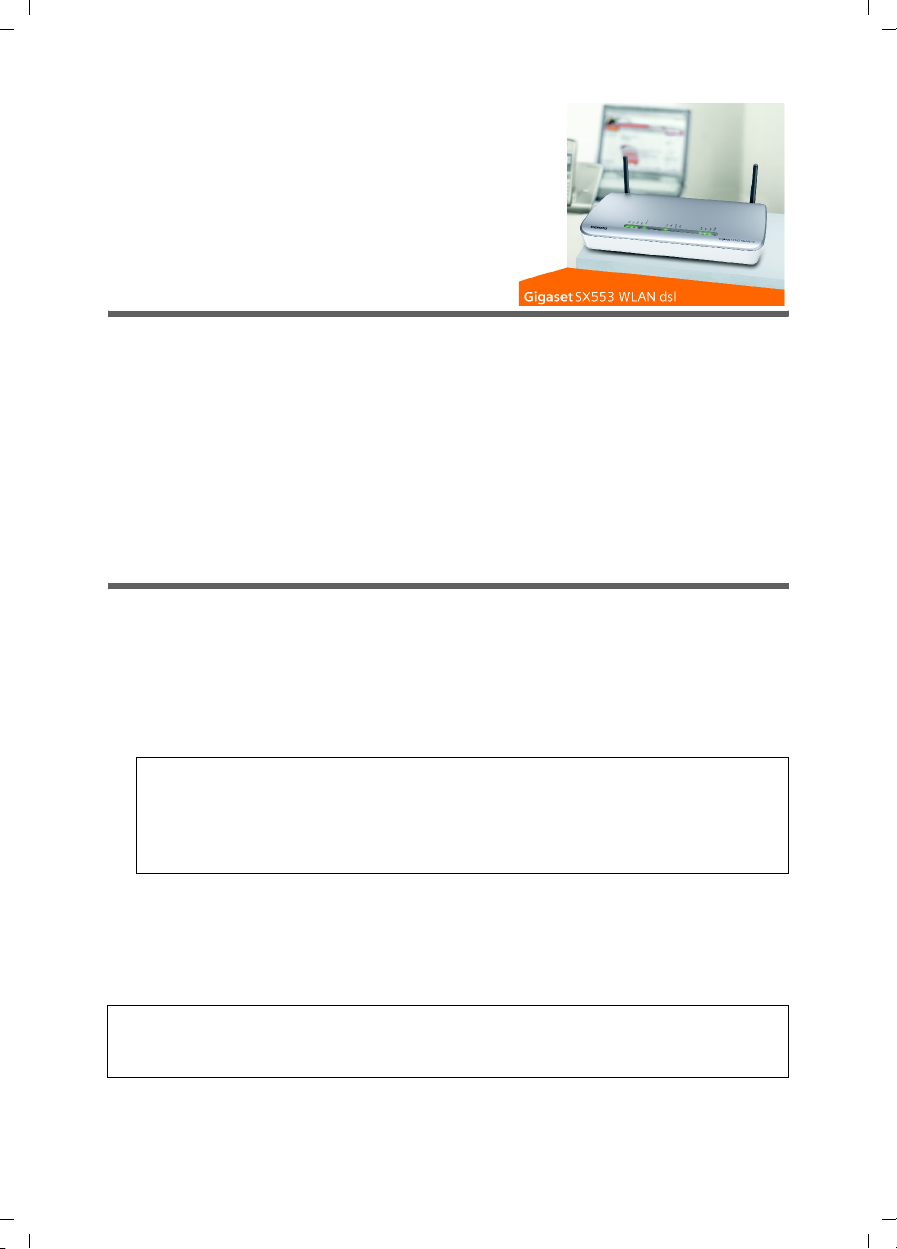
Gigaset SX763 WLAN dsl / en AnnA / A31008-M707-R131-1-7619 / device.fm / 20.07.2006
Changed with Cover .
First steps
First steps
Schablone 2005_07_27
Pack contents
The package contains the following components:
u 1 Gigaset SX763 WLAN dsl,
u 1 mains adapter (230 V/12V 1.5A DC),
u 1 LAN cable (CAT5, yellow),
u DSL cable (CAT5, black, connection to splitter)
u 1 telephone cable (green, connection to splitter),
u 1 CD with this user guide,
u 1 supplementary sheet with information about security and disposing of the device.
System requirements
You require the following components to operate your Gigaset SX763 WLAN dsl:
u A PC with
– an 802.11g or 802.11b compatible wireless Network adapter
Owing to the superior range and the high data throughput from the Super G tech-
nology, we recommend you use the Gigaset PC Card 108 or the Gigaset USB
Adapter 108.
Note:
An 802.11b-compatible network adapter has a maximum transmission speed of
11 Mbps. An 802.11g-compatible network adapter has a maximum transmission
speed of 54 Mbps. A network adapter that supports Super G has a maximum transmission speed of 108 Mbps.
or
–an Ethernet port (10Base-T or 100Base-TX)
u A Web browser such as Microsoft Internet Explorer V 6.0 or higher or Mozilla Firefox
V 1.0 or higher for configuring your Gigaset SX763 WLAN dsl.
Note:
We recommend you use the Gigaset SX763 WLAN dsl with the Windows XP operating
system because only then are all system requirements for using the device fulfilled.
15
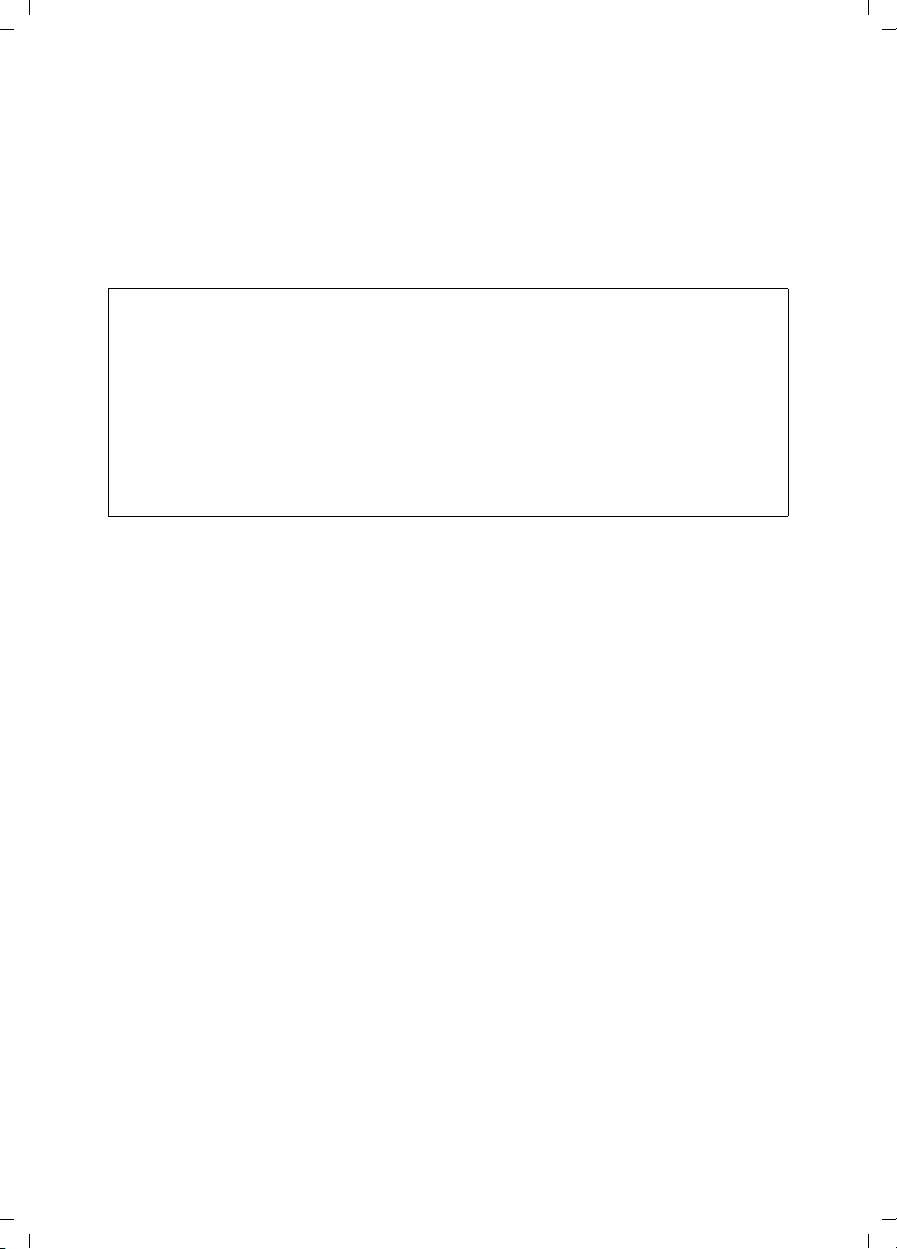
Gigaset SX763 WLAN dsl / en AnnA / A31008-M707-R131-1-7619 / device.fm / 20.07.2006
First steps
u To access the Internet you require
– a DSL port (splitter),
– the access data for your Internet service provider.
u For Internet telephony you also require
– the access data for your VoIP service provider
– a phone for connecting to the Gigaset SX763 WLAN dsl or a PC with a SIP client
or a VoIP telephone
Schablone 2005_07_27
For experienced users
The default settings for the Gigaset SX763 WLAN dsl are:
– IP address: 192.168.2.1
– Subnet mask: 255.255.255.0
– SSID: ConnectionPoint
– Radio channel: 11
Caution: By default there is no encryption active. Please be sure to make your network secure. You will find information about this in the section entitled "Configuring
wireless connections" on page 77.
Trademarks
Microsoft, Windows 98/SE, Windows ME, Windows 2000, Windows XP and Internet
Explorer are registered trademarks of the Microsoft Corporation.
Mozilla Firefox is a registered trademark of the Mozilla Organisation.
Super G is a registered trademark of Atheros Communications, Inc.
16
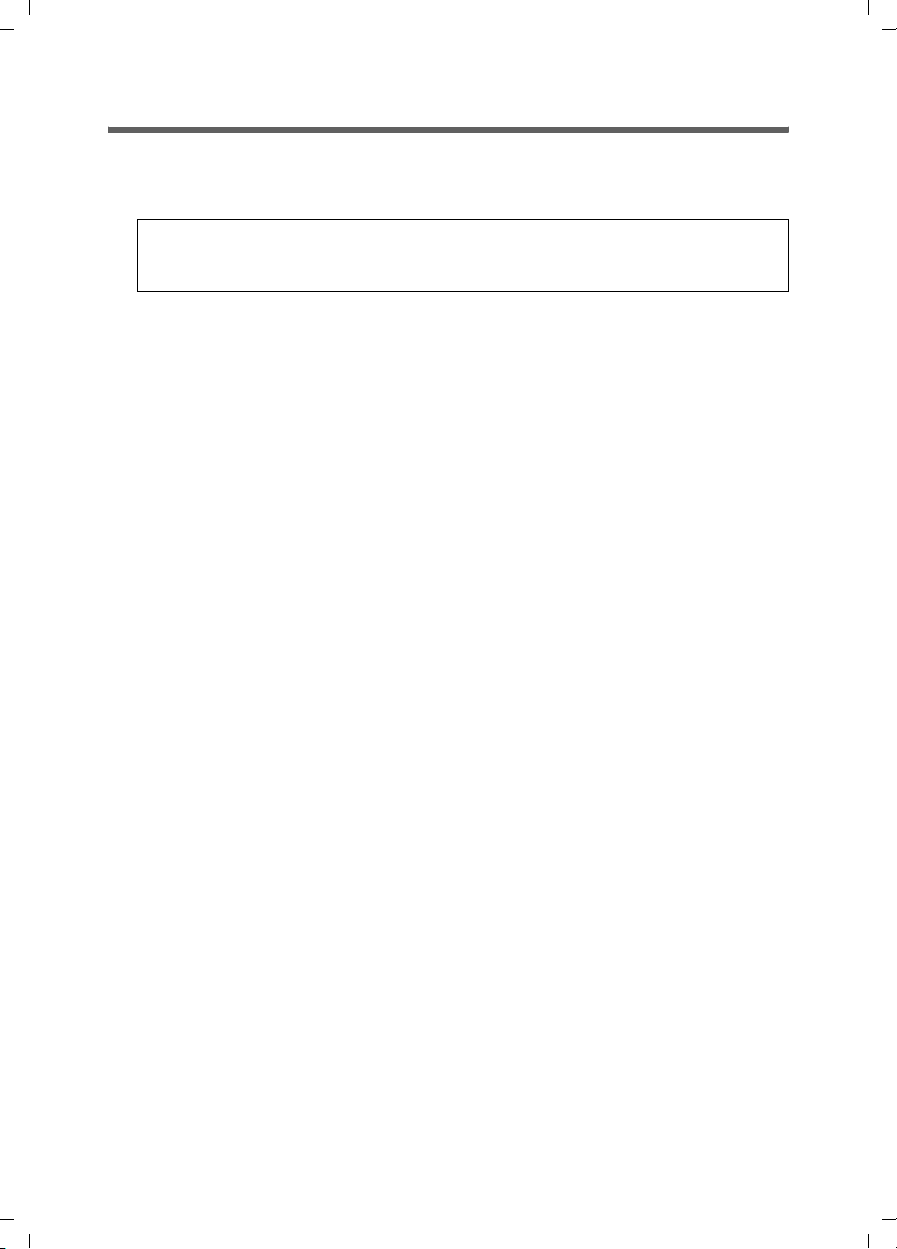
Gigaset SX763 WLAN dsl / en AnnA / A31008-M707-R131-1-7619 / device.fm / 20.07.2006
Overview of the installation steps
1. First install an Ethernet network card or a wireless Network adapter such as the
Gigaset PC Card 108 in the PCs you want to connect to the Gigaset SX763 WLAN dsl.
The installation is described in the user guides for these products.
Please remember:
When installing wireless network adapters, use the default SSID for the Gigaset
SX763 WLAN dsl: ConnectionPoint.
Schablone 2005_07_27
2. Then make the necessary connections (PCs, phones, splitter) to the Gigaset SX763
WLAN dsl and activate the device (page 19).
3. Before the PCs can communicate with the Gigaset SX763 WLAN dsl and with
each other in a local network, you may have to change your network settings
(page 28). Configure these network settings on one PC first so that it can establish
a connection to the Gigaset SX763 WLAN dsl. You can then use this PC to configure
the device. To find out how to do this, refer to the section entitled "Das lokale
Netzwerk konfigurieren" on page 127.
4. In a wireless connection you establish the link from the PC's wireless network adapter to the Gigaset SX763 WLAN dsl. This is described in the user guide for the network
adapter.
5. Then configure the Gigaset SX763 WLAN dsl to activate the device's Internet access
(refer to the section entitled "Basic Setup Wizard" on page 35). To do this you will require the access data from your Internet service provider.
u If you want to connect more PCs to the Gigaset SX763 WLAN dsl, configure their net-
work settings so as to set up the local network (refer to the section entitled "Das
lokale Netzwerk konfigurieren" on page 127).
u If you want to use the Gigaset SX763 WLAN dsl for Internet telephony, you must con-
figure your VoIP provider's registration data (refer to the section entitled "Setting up
Internet telephony (VoIP)" on page 87).
u If you wish to use other functions of the Gigaset SX763 WLAN dsl, for example the
comprehensive security features, use the Security Setup (page 42) or the Advanced
Setup (page 52).
First steps
17
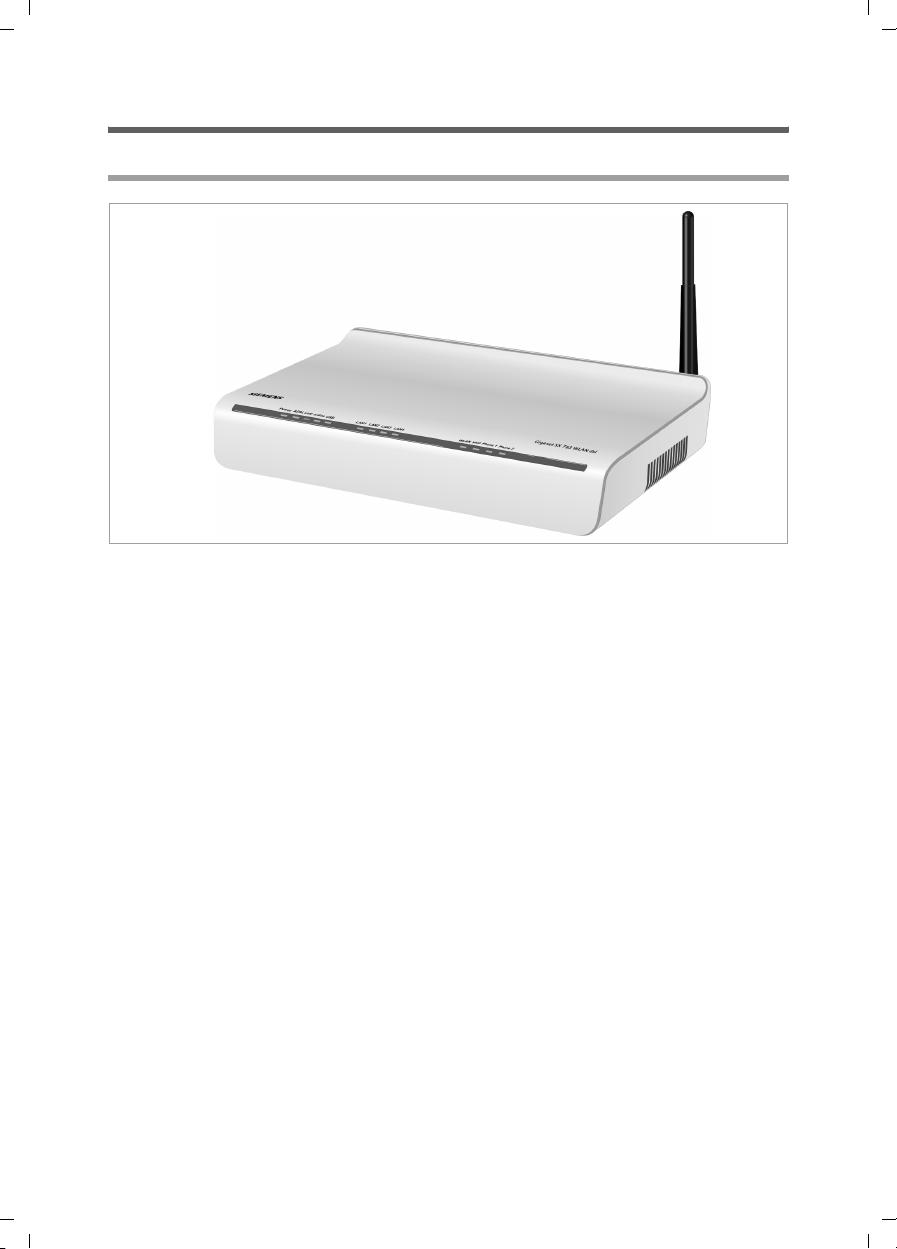
Gigaset SX763 WLAN dsl / en AnnA / A31008-M707-R131-1-7619 / device.fm / 20.07.2006
First steps
Setting up the Gigaset SX763 WLAN dsl
Front panel
Schablone 2005_07_27
The Gigaset SX763 WLAN dsl can be set up in any suitable location in the home or office.
You do not need any special wiring. However, you should comply with the following
guidelines:
u Operate the Gigaset SX763 WLAN dsl only indoors within a temperature range of
0 to +40 °C. Do not position the Gigaset SX763 WLAN dsl near sources of heat. Do
not cover the ventilation slots. High temperatures can damage the device.
u A mains socket for 220/230 V~ and a connection socket for the splitter or LAN must
be available in the place where you set up the Gigaset SX763 WLAN dsl.
u Do not position the device in the immediate vicinity of stereo equipment, TV sets or
microwave ovens. This may cause interference.
u Position the Gigaset SX763 WLAN dsl so that it is as near to the centre of your wire-
less network as possible. The general rule is: The higher you place the antennae, the
better the performance. Make sure that the place where you position the Gigaset
SX763 WLAN dsl offers optimum reception throughout the house or office.
u Position the Gigaset SX763 WLAN dsl on a non-slip surface. The router feet do not
normally leave any traces on the surface they are on. However, some furniture surfaces may contain substances that attack and soften the router's rubber feet. The
feet may well mark the furniture surface in this case.
u Position the Gigaset SX763 WLAN dsl so that it cannot fall down and damage the
antennae.
u Do not place the Gigaset SX763 WLAN dsl on any furniture surface that could be
affected by the heat from the device.
18
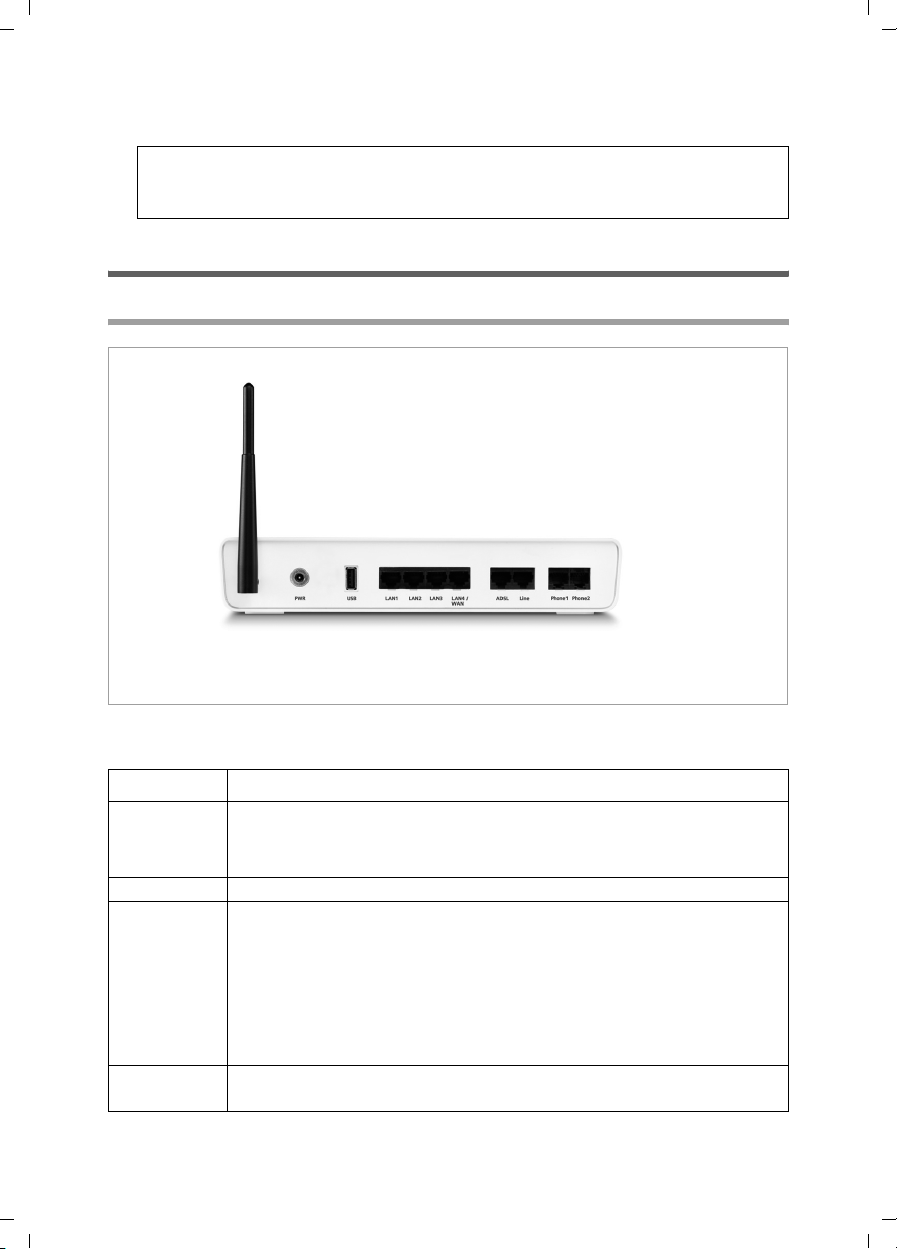
Gigaset SX763 WLAN dsl / en AnnA / A31008-M707-R131-1-7619 / device.fm / 20.07.2006
u Lay the cables so that nobody can trip over them. You should not cover the cables
with anything.
Please remember:
Network connections (LAN) via cables and telephone lines may only be set up
with the Gigaset SX763 WLAN dsl within enclosed rooms.
Connecting and activating the Gigaset SX763 WLAN dsl
First steps
Schablone 2005_07_27
Ports on the rear panel
The back panel of the Gigaset SX763 WLAN dsl houses the ports.
Element Description
PWR Socket for the mains adapter supplied.
Warning: Using the wrong power supply unit may damage the
Gigaset SX763 WLAN dsl.
USB USB port for printer or USB memory.
LAN1 –
LAN4/WAN
ADSL DSL socket for connecting the integrated modem to the DSL port of
Four 10/100 Mbps switch ports with automatic recognition (RJ-45).
You can connect up to four devices with Ethernet ports (such as PCs, a
Hub or Switch).
You can connect an external VDLS or cable modem to the LAN4 port.
The integrated ADLS modem is then deactivated. You will find addi-
tional information on the configuration settings in the relevant
section.
the splitter
19
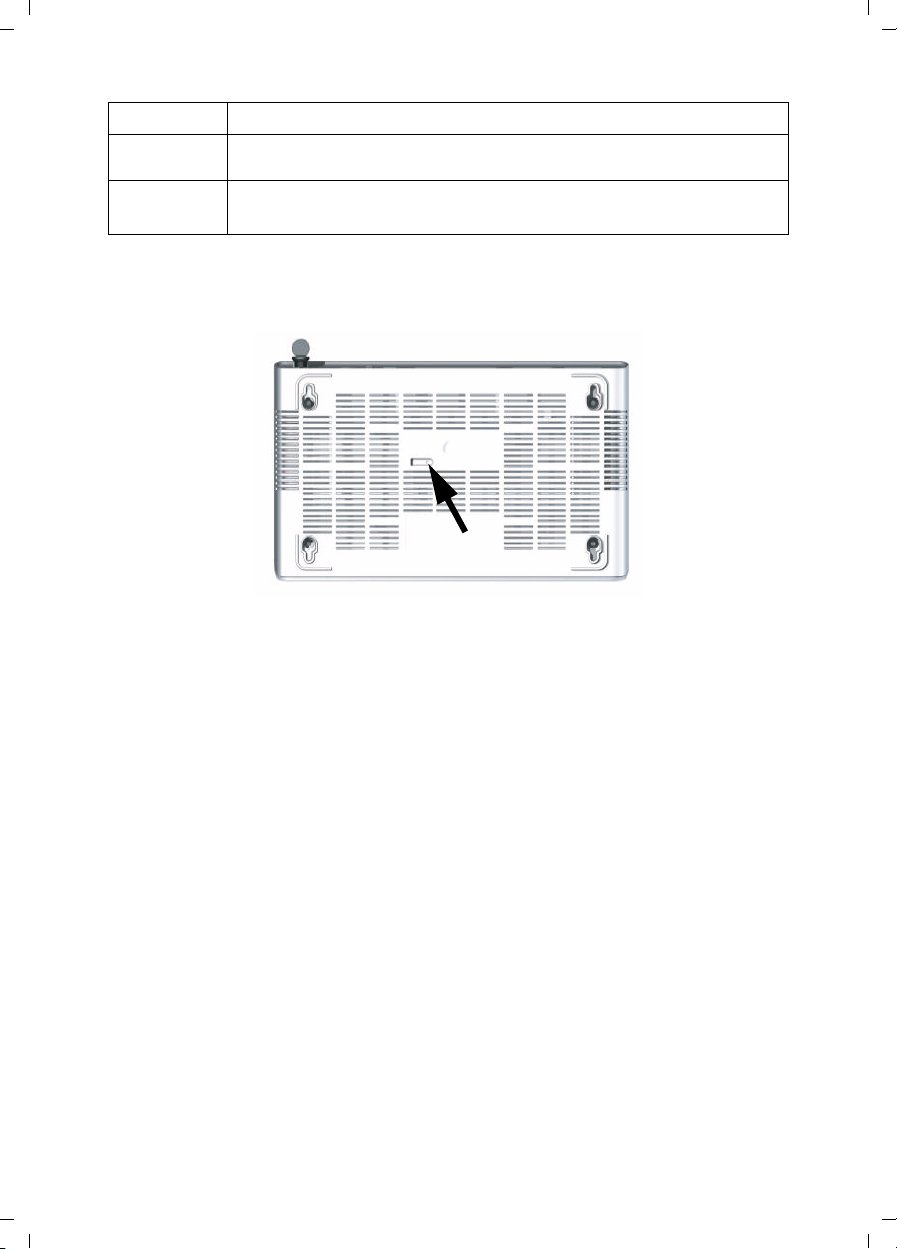
Gigaset SX763 WLAN dsl / en AnnA / A31008-M707-R131-1-7619 / device.fm / 20.07.2006
First steps
Element Description
Line Socket for connecting the phone line to the telephone port on the
splitter
Phone1/2 Sockets for connecting two phones, fax or answering machine
Reset button
Schablone 2005_07_27
The underside of the Gigaset SX763 WLAN dsl houses the reset button.
Reboot function: Press and hold the right end of the button for more than 1 second but
less than 5 seconds to reboot the device. This does not affect the configuration settings.
Reset function: Press and hold the right end of the button for at least 5 seconds to
return all settings to factory settings.
Warning: This will clear all the configuration settings you have made since the initial
startup.
Updated firmware will not be affected.
20

Gigaset SX763 WLAN dsl / en AnnA / A31008-M707-R131-1-7619 / device.fm / 20.07.2006
Connecting to the splitter data port
You can operate the Gigaset SX763 WLAN dsl in two different operating modes in order
to set up an Internet connection:
- with an integrated ADSL modem
- with an external modem, such as a VDSL or cable modem
First steps
Schablone 2005_07_27
ì Connect the ADSL port on the Gigaset SX763 WLAN dsl with the ADSL socket on the
splitter. To do this, use one of the phone cords supplied (black).
Splitter
DSL cable (black)
Using the integrated ADSL modem
Using an external modem
ì Connect the LAN4 port o n the G igaset SX 763 WLAN dsl with an ex ternal modem. To
do this, use one of the phone cords supplied (black).
ì Then connect this modem with the ADSL socket on the splitter.
21
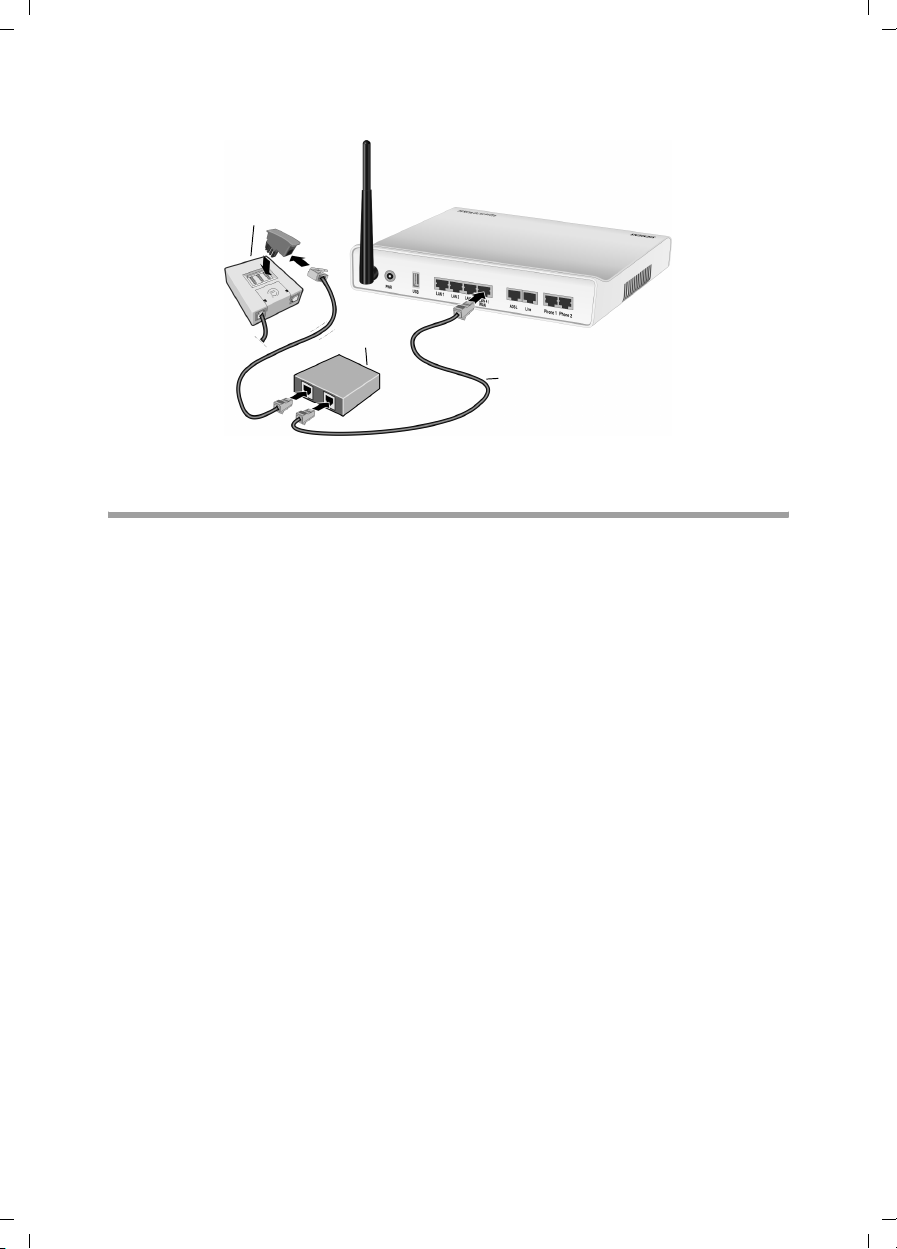
Gigaset SX763 WLAN dsl / en AnnA / A31008-M707-R131-1-7619 / device.fm / 20.07.2006
First steps
Splitter
Schablone 2005_07_27
Modem
DSL cable (black)
Connecting to the phone port
To make conventional calls via the fixed network, you must connect your Gigaset SX763
WLAN dsl with the phone port of the splitter.
Analogue phone port
ì Connect the Gigaset SX763 WLAN dsl with the splitter as follows:
– Insert one plug of the phone cord supplied (green) into the Line port on the
Gigaset SX763 WLAN dsl.
– Plug the other connector on the telephone cable into the phone socket on the
splitter.
22
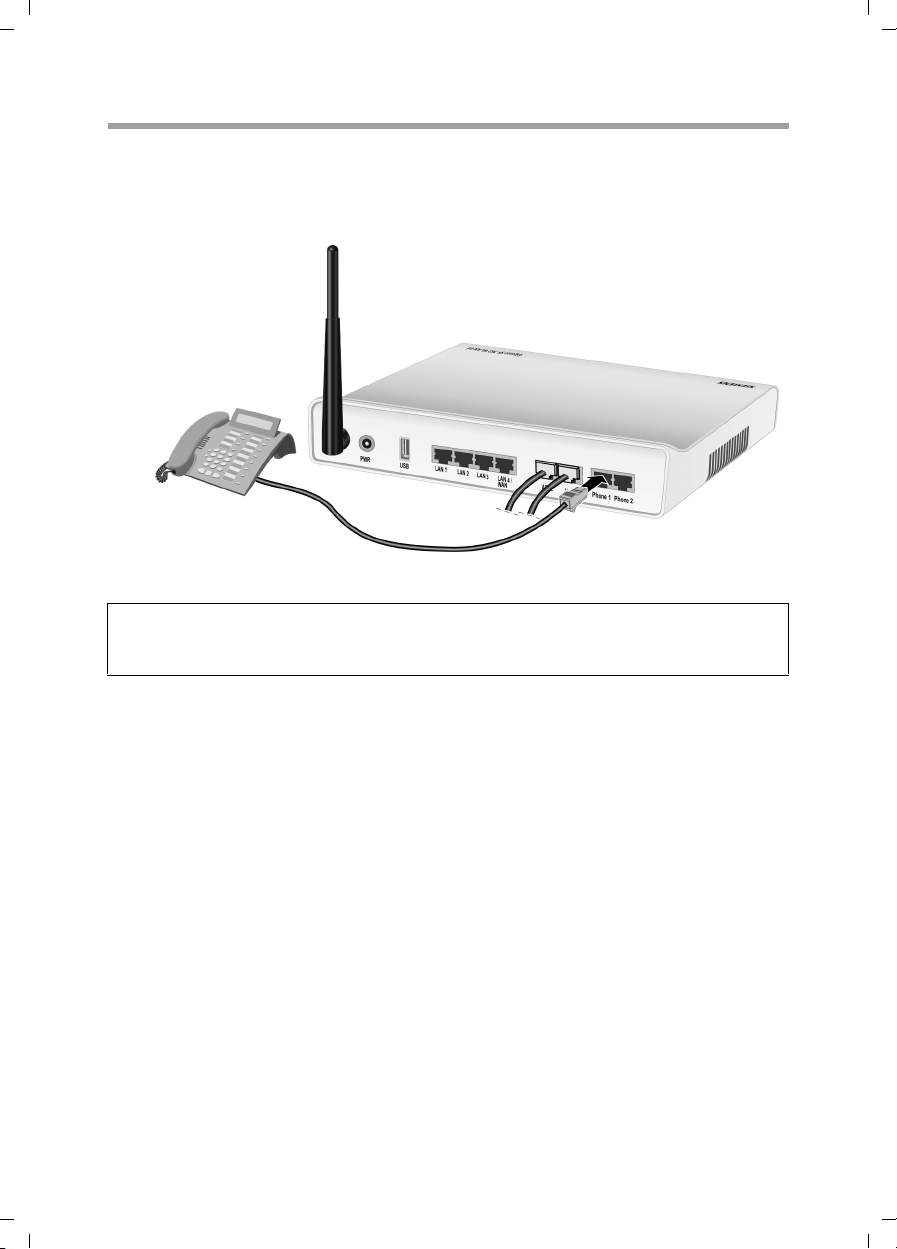
Gigaset SX763 WLAN dsl / en AnnA / A31008-M707-R131-1-7619 / device.fm / 20.07.2006
Connecting to the phone
ì Connect the Gigaset SX763 WLAN dsl with the analogue phone as follows:
– Insert the plug of the telephone into the Phone 1 or Phone 2 por t on the Gigaset
SX763 WLAN dsl.
Schablone 2005_07_27
First steps
Note:
You cannot make calls in the event of a power failure. Emergency numbers are also
not accessible in this case.
23
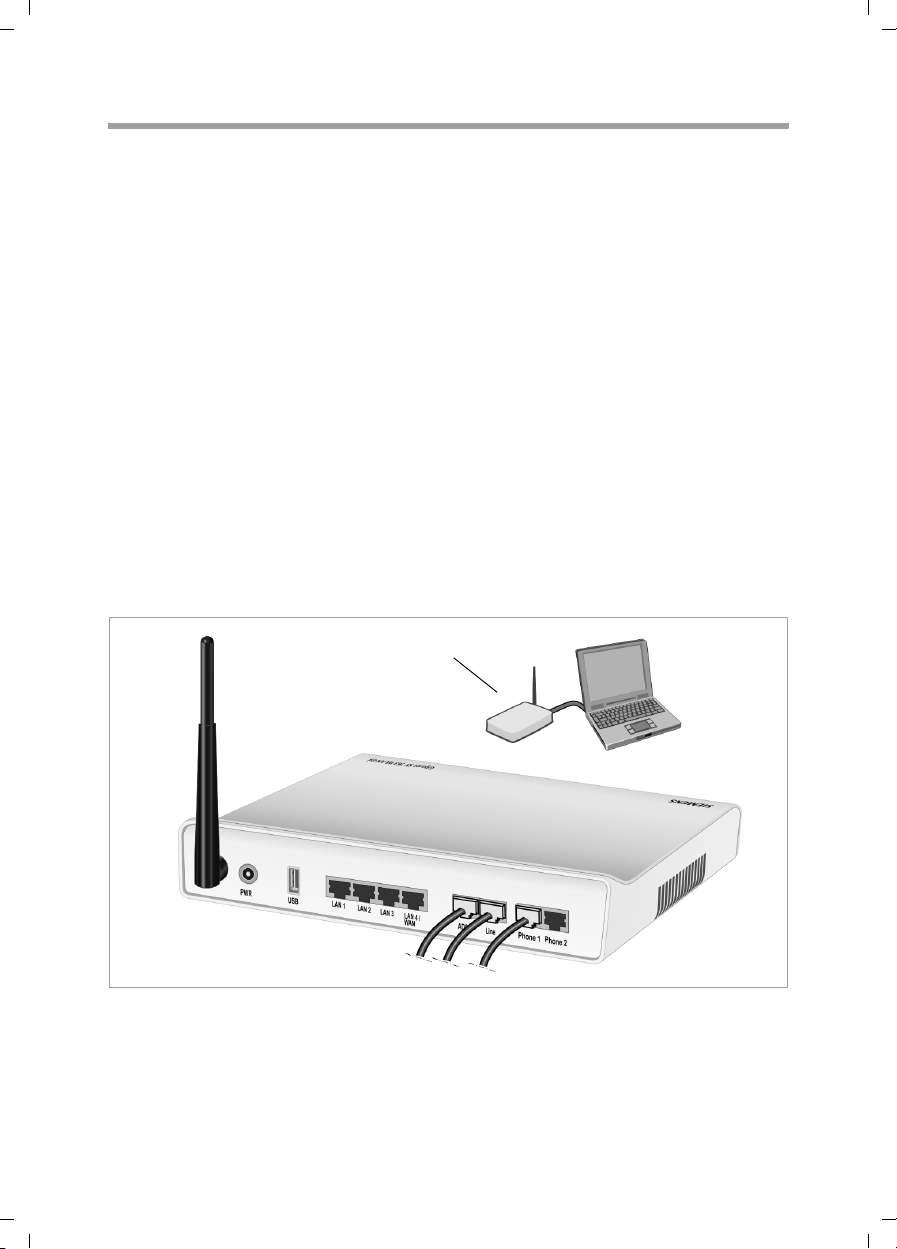
Gigaset SX763 WLAN dsl / en AnnA / A31008-M707-R131-1-7619 / device.fm / 20.07.2006
First steps
Connecting to the PC
You can connect wired or wireless PCs to your Gigaset SX763 WLAN dsl to create a local
area network (LAN).
First connect just one PC to the Gigaset SX763 WLAN dsl. You can then carry out the
general configuration. (If you wish to connect more PCs, please turn to page 29.)
Wireless
Schablone 2005_07_27
A wireless connection is made using a wireless network adapter that must be installed
in your PC. This can be an 802.11g or 802.11b-compatible wireless network adapter.
Owing to the superior range and the high data throughput, we recommend that you use
the Gigaset PC Card 108 or the Gigaset USB Adapter 108.
A wireless network is defined by assigning an identical SSID to all the devices.
ì You should therefore enter the SSID for the Gigaset SX763 WLAN dsl in your network
adapter configuration. The default SSID for the Gigaset SX763 WLAN dsl is
ConnectionPoint.
If you use a wireless network adapter from the Gigaset range, enter the SSID using the
Gigaset WLAN Adapter Monitor.
If the correct SSID has been entered in your PC's wireless network adapter, the wireless
link will be established automatically as soon as you connect your Gigaset SX763 WLAN
dsl to the mains (page 26).
24
(((

Gigaset SX763 WLAN dsl / en AnnA / A31008-M707-R131-1-7619 / device.fm / 20.07.2006
Wired
ì Connect one of the LAN ports (LAN1 – LAN4) on the Gigaset SX763 WLAN dsl to the
Ethernet network card in your PC. To do this, use the other LAN cable supplied
(CAT5, yellow).
Schablone 2005_07_27
LAN cable (yellow)
First steps
25
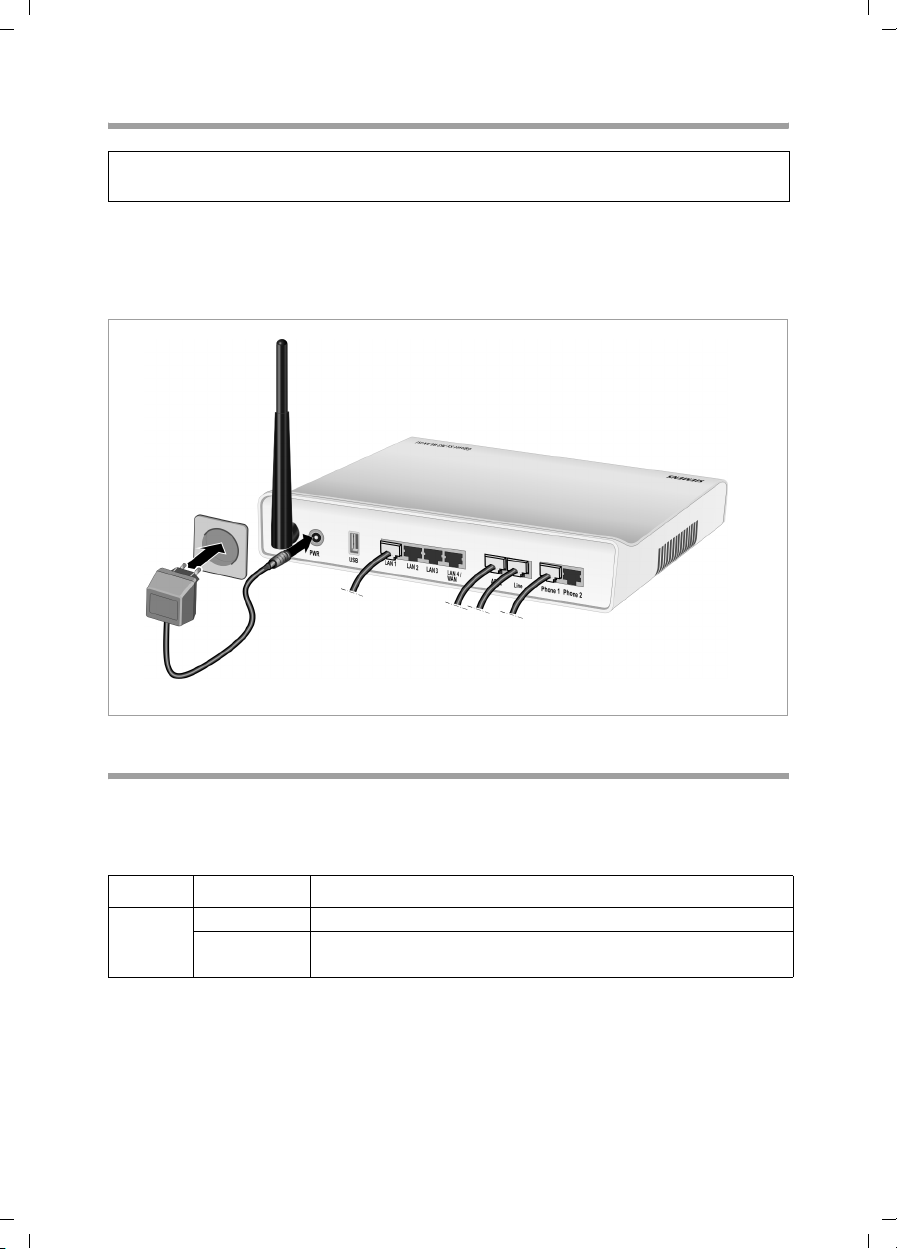
Gigaset SX763 WLAN dsl / en AnnA / A31008-M707-R131-1-7619 / device.fm / 20.07.2006
First steps
Connecting to the mains power supply
Please remember:
Only use the mains adapter supplied with the device (12V 1.5A DC).
ì Connect the mains adapter cable to the PWR socket on t he G iga set SX76 3 WL AN dsl .
ì Plug the mains adapter into a mains socket.
Schablone 2005_07_27
The Gigaset SX763 WLAN dsl is now switched on and ready for operation.
Checking the operating state
Your Gigaset SX763 WLAN dsl is now ready for use. The LED displays on the top panel
of the Gigaset SX763 WLAN dsl provide information about the operating state:
The LEDs (from right to left) have the following functions:
LED State Status
On (green) The Gigaset SX763 WLAN dsl is connected to the mains.
Power
Off The Gigaset SX763 WLAN dsl is disconnected from the
mains.
26
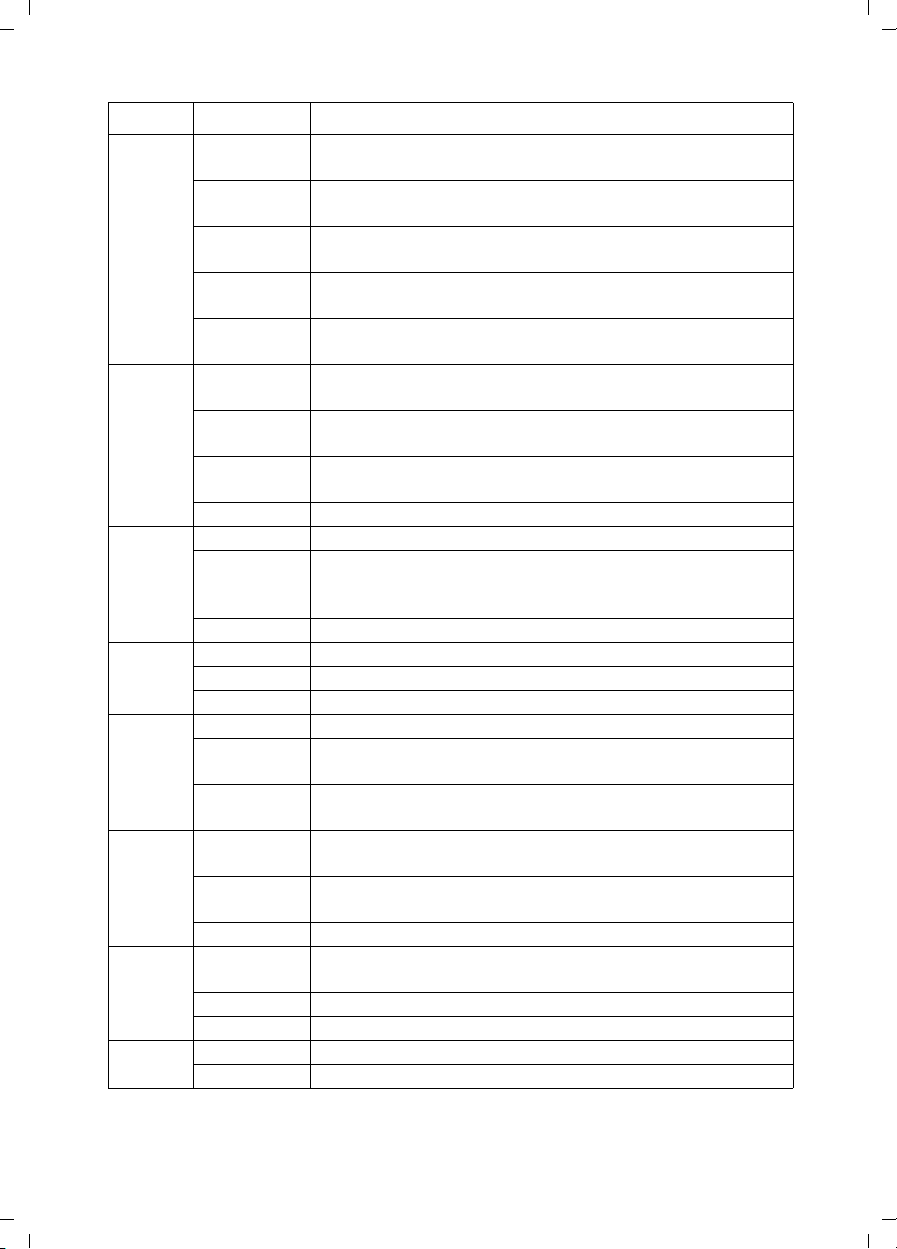
Gigaset SX763 WLAN dsl / en AnnA / A31008-M707-R131-1-7619 / device.fm / 20.07.2006
LED State Status
On The relevant port is configured. The receiver of the phone
connected to the port has been lifted for a call.
Flashing The phone is ringing and a call is being received or a call is
being conducted.
Phone 1/
Phone 2
Schablone 2005_07_27
Off The receiver is down. No call or phone conversation at
present.
On (red) The port is not configured, no connection is possible. The
receiver of the connected telephone is down.
Flashing
(red)
The port is not configured, no connection is possible. The
receiver of the connected telephone is lifted.
On (green) A device is connected to the Gigaset SX763 WLAN dsl via the
USB port.
USB
Flashing
(green)
Flashing
quickly
The connected device is active.
The device connected on the USB port is using too much
power (see page 134).
Off There is no device connected.
On The DSL line is connected and the DSL port is ready for use.
Flashing The DSL line is being synchronised. The synchronisation
ADSL
phases are shown as slow flashing (registering) and fast
flashing (training).
Off The DSL line is not connected.
LAN1 –
LAN4
On A device is connected to the relevant LAN port.
Flashing The relevant LAN port is sending or receiving data (traffic).
Off There is no device connected.
On The radio interface is active.
Flashing The Gigaset SX763 WLAN dsl is sending or receiving data on
WLAN
the radio interface.
Off The radio interface has been deactivated or no radio signal
is being received.
On One of the connected phones' receivers has been lifted for a
call (fixed network telephony).
Line
Flashing The phone is ringing and a fixed network call is being
received or someone is waiting on the line.
Off There is currently no fixed network connection.
On At least one port is configured for VoIP and VoiP access is
VoIP
Flashing A call is currently being made via the Internet.
registered with the provider.
Off There is currently no connection for Internet telephony.
Online
On Connection to the Internet has been established.
Off There is no Internet connection.
First steps
27
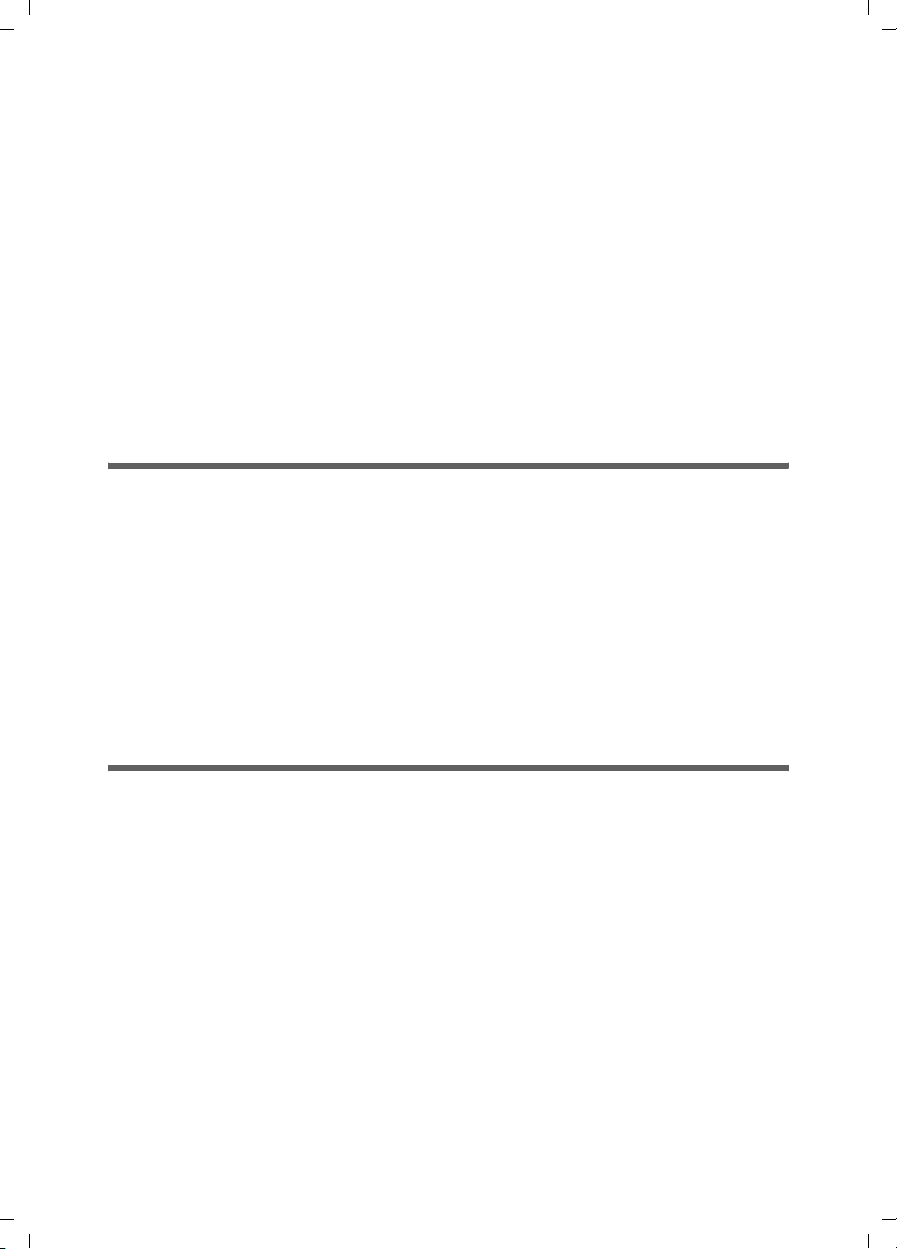
Gigaset SX763 WLAN dsl / en AnnA / A31008-M707-R131-1-7619 / device.fm / 20.07.2006
First steps
When the device is ready for use, the LEDs light up as follows:
u The Power LED on the front lights up.
u The ADSL LED flashes to indicate that the DSL connection is being synchronised.
Once this process is complete, the ADSL LED lights up permanently.
u The WLAN LED lights up to indicate that the Gigaset SX763 WLAN dsl is ready to
establish wireless connections.
The radio link to a PC that is connected by means of a wireless network adapter is
Schablone 2005_07_27
opened automatically provided the network adapter has been configured with the
same SSID as the Gigaset SX763 WLAN dsl. It can take a few seconds for the wireless
connection to be established. The WLAN LED flashes when data is sent or received
via this connection.
u The LAN LEDs light up if a device is connected to the corresponding LAN port.
If this is not the case, refer to the section entitled Troubleshooting on (page 134).
Network configuration of the PCs
In order to communicate via the Gigaset SX763 WLAN dsl, network configuration must
be performed on the connected PCs.
With
u Windows XP or
u Windows 2000
operating systems, this usually takes place automatically provided you have not made
any changes to the standard settings for the network configuration.
With Windows 98/SE you have to carry out the network configuration.
The description of the network configuration can be found on the CD-ROM.
Making the basic settings
You can now make the basic settings for Internet access using the user interface of the
Gigaset SX763 WLAN dsl (page 30).
If you want to connect additional PCs to the Gigaset SX763 WLAN dsl, please read the
next section.
28
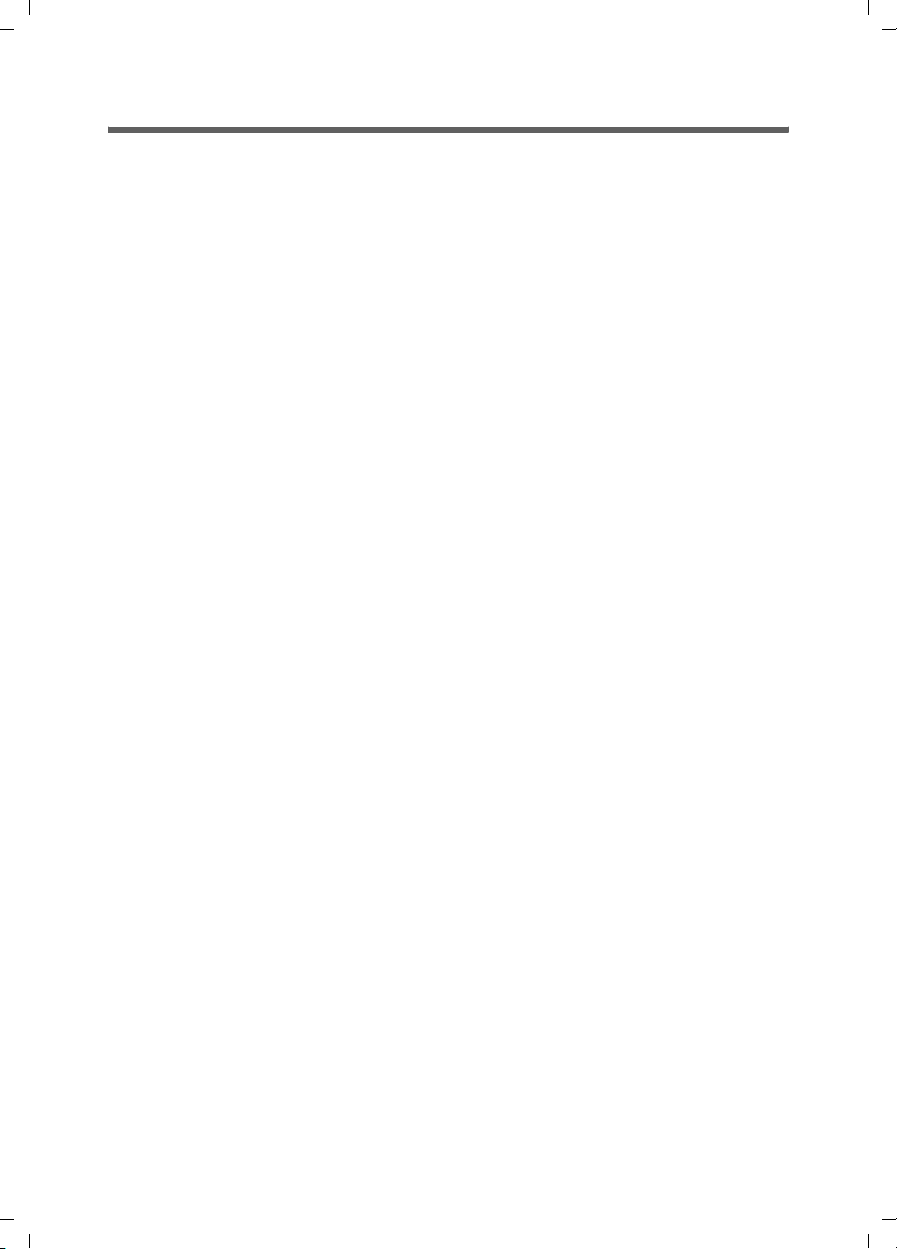
Gigaset SX763 WLAN dsl / en AnnA / A31008-M707-R131-1-7619 / device.fm / 20.07.2006
Connecting and configuring additional PCs (optional)
Once you have configured one PC as described above you can connect additional PCs to
the Gigaset SX763 WLAN dsl. You will need an additional cable for each PC you want to
connect via cable. For the wireless connection of ad dit ion al P Cs, you wil l ne ed a wir ele ss
network adapter.
Wireless
Schablone 2005_07_27
ì Install wireless network adapters in each other PC as described in the corresponding
user guide, making sure that the SSID of all wireless network components (Gigaset
SX763 WLAN dsl and network adapters) is identical. If you have not changed the
SSID in the Basic Setup Wizard wizard, the default setting will be ConnectionPoint.
ì If necessary, set up the network for each newly connected PC (page 28).
Wired
ì Connect the network cards of each additional PC to a free LAN port (LAN1 – LAN4)
on the Gigaset SX763 WLAN dsl using an Ethernet cable.
ì Make sure that the corresponding LAN LED on the front of your Gigaset SX763
WLAN dsl flashes.
ì If necessary, set up the network for each newly connected PC (page 28).
ì Reboot the additional PCs.
First steps
29
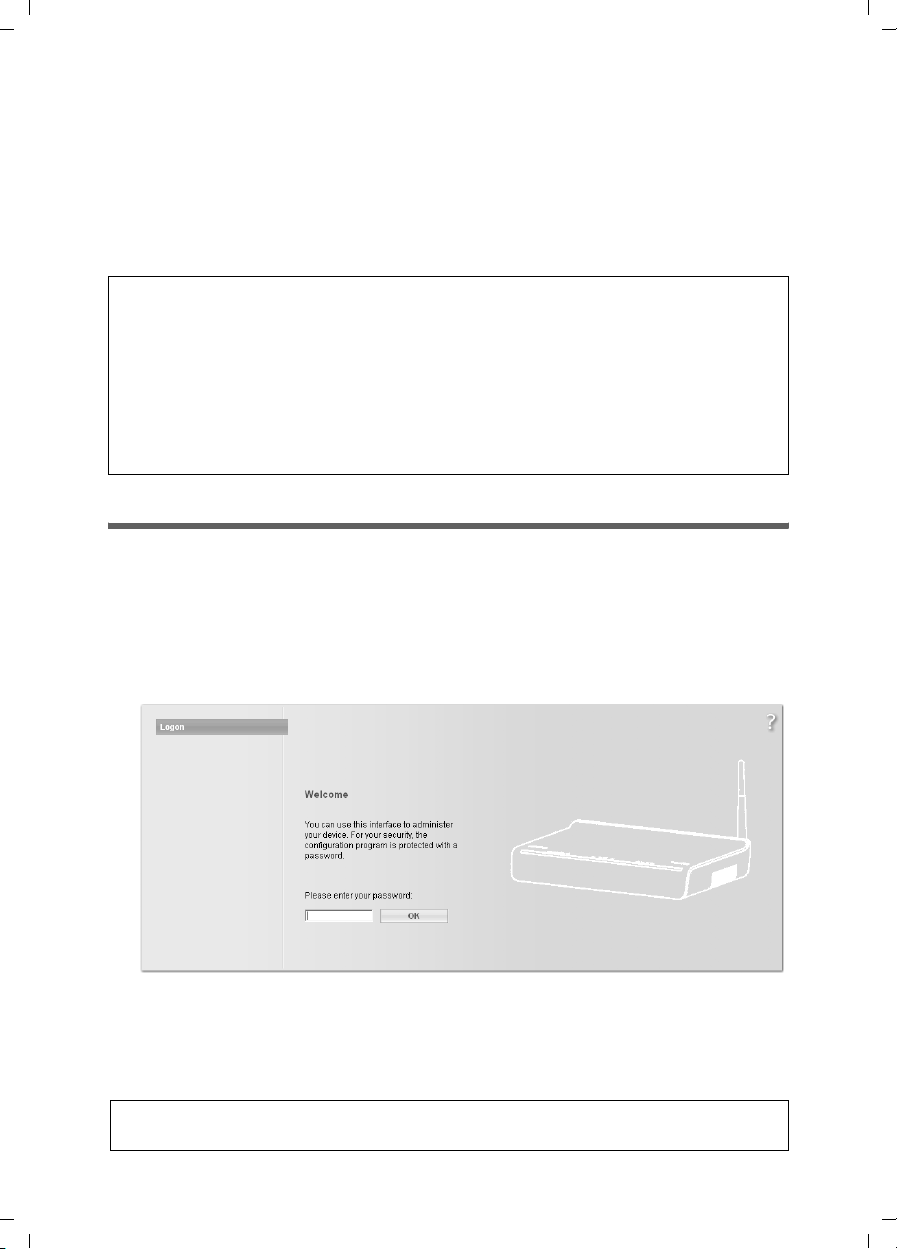
Gigaset SX763 WLAN dsl / en AnnA / A31008-M707-R131-1-7619 / configure_router.fm / 20.07.2006
The user interface
The user interface
You have connected a PC to the Gigaset SX763 WLAN dsl and possibly made the settings
in the local area network. You can now configure the Gigaset SX763 WLAN dsl using this
PC from the user interface of the Gigaset SX763 WLAN dsl. We recommend for initial
configuration that you connect the PC in wired mode. As Internet browser we recommend Microsoft Internet Explorer V 6.0 or higher, or Mozilla Firefox V 1.0 or higher.
Schablone 2005_07_27
Note:
To start the configuration environment, you may need to deactivate the HTTP proxy
for your browser (see page 134 for Windows XP and page 142 for Windows 2000).
If you use Windows XP Service Pack 2 you need to configure the popup blocker
(see page 134).
If you use a firewall it must allow connection to the Gigaset SX763 WLAN dsl. For
details, refer to the user guide for your firewall. If necessary, deactivate the firewall
while you configure your Gigaset SX763 WLAN dsl.
Starting the user interface
To access the user interface of the Gigaset SX763 WLAN dsl:
ì Start your Internet browser.
ì Enter the IP address of the Gigaset SX763 WLAN dsl in the browser's address field:
http://sx763 or http://192.168.2.1
The login screen appears:
For your security, the configuration program is protected with a password. The default
password is admin.
ì Enter the password.
ì Click OK.
Note:
For security reasons you should change this password at a later stage (page 43).
30
