Gigaset Communications SL785, SL78H User Manual

Gigaset SL785 / EN-US / A31008-M2009-XXXX-1-XX / overview.fm / 09.01.2009
Brief overview
Brief overview
17
16
15
14
13
12
11
10
9
8
Base station
i à V
INT 1
Oct 2008
Mo Tu We Th Fr Sa Su
01 02 03 04 05
06 07 08 09 10 11 12
13 14 15 16 17 18 19
20 21 22 23 24 25 26
27 28 29 30 31
Calls Calendar
07:15
1 Display in idle status
2 Battery charge status (
3 Display keys (
4 Message key (
Access to Calls and Message lists.
Flashes: New message or new call
5 End Call key, On/Off key
End call, cancel function, go back one menu
1
2
3
4
5
6
7
level (press briefly), back to idle status (press
and hold), activate/deactivate handset
(press and hold in idle status)
6 Pound key
Keypad lock on/off (press and hold in idle
status);
Toggles between uppercase/lowercase letter
and digits
7 Quick list key (
Open Quick list
8Charging socket
9 Microphone
10 Flash key
- Consultation call (flash)
- Insert a dialing pause (press and hold)
11 Asterisk key
Ringer on/off (press and hold);
With an open connection: switch between
pulse dialing/touch-tone dialing (press
briefly);
Text input: Open table of special characters
12 Key 1
Dial answering machine (SL785 only)/
Network mailbox (press and hold)
13 Tal k key
Accept a call; open Last Number Redial list
(press briefly); start dialing (press and hold)
14 Handsfree key
Switch between earpiece and handsfree
mode;
Lights up: handsfree activated;
Flashes: incoming call
15 Control key (
16 Signal strength (
17 Answering machine symbol (SL785 only)
Answering machine switched on;
Flashes: Answering machine is recording a
message or is being operated by another
internal party
¢ page 19)
¢ page 34)
¢ page 29)
¢ page 18)
¢ page 16)
¢ page 16)
Version 4, 16.09.2005
Registration/
Paging key
(
¢ page 45)
1
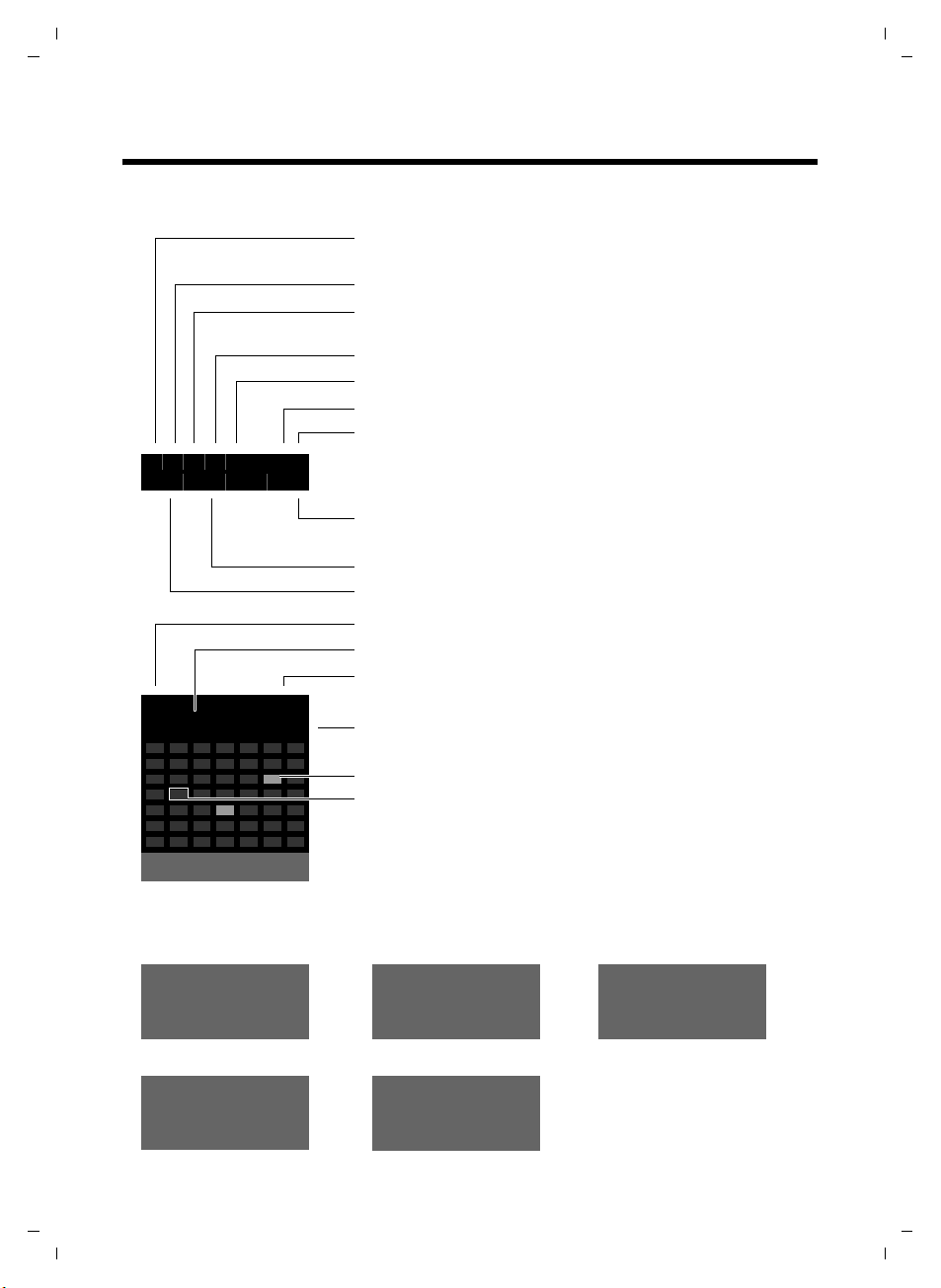
Gigaset SL785 / EN-US / A31008-M2009-XXXX-1-XX / overview.fm / 09.01.2009
Display symbols
Display symbols
The following symbols are displayed independently of the settings and the operating status of your telephone:
Signal strength (¢ page 16)
i Ãòó ˝ V
Ã02
™ 10 n
08
or Eco mode symbol ¼
Answering machine switched on (SL785 only)
Bluetooth activated (
or ô/ õ (Bluetooth headset/data device) connected
Ringer switched off (¢ page 54)
Keypad lock switched on (
Battery charging (¢ page 16)
Battery charge status (
Number of new messages:
u In the list of received appointments (¢ page 44)
u In the list of missed calls (¢ page 34)
u In the network mailbox (¢ page 16)
(¢ page 42)
¢ page 50)
¢ page 21)
¢ page 16)
INT 1
Oct 2008
Mo Tu We Th Fr Sa Su
01 02 03 04 05
06 07 08 09 10 11 12
13 14 15 16 17 18 19
20 21 22 23 24 25 26
27 28 29 30 31
Calls Calendar
Signaling
External call (¢ page 26)
Ù
Ø
Alarm clock (¢ page 44)
¼17:32
13:28
Ú
ؼÚ
2
Name of the handset (
Current month and year (¢ page 16)
Alarm switched on and wake-up time (
Current time (¢ page 16)
Appointment added to the calendar (
Ø
¢ page 16)
ã
Ú ØÃÚ
Current date (
Internal call (¢ page 46)
Appointment (¢ page 42) / Anniversary (¢ page 32)
¢ page 47)
Answering machine is
recording (
¢ page 44)
¢ page 42)
¢ page 36)
ØÜ
Version 4, 16.09.2005
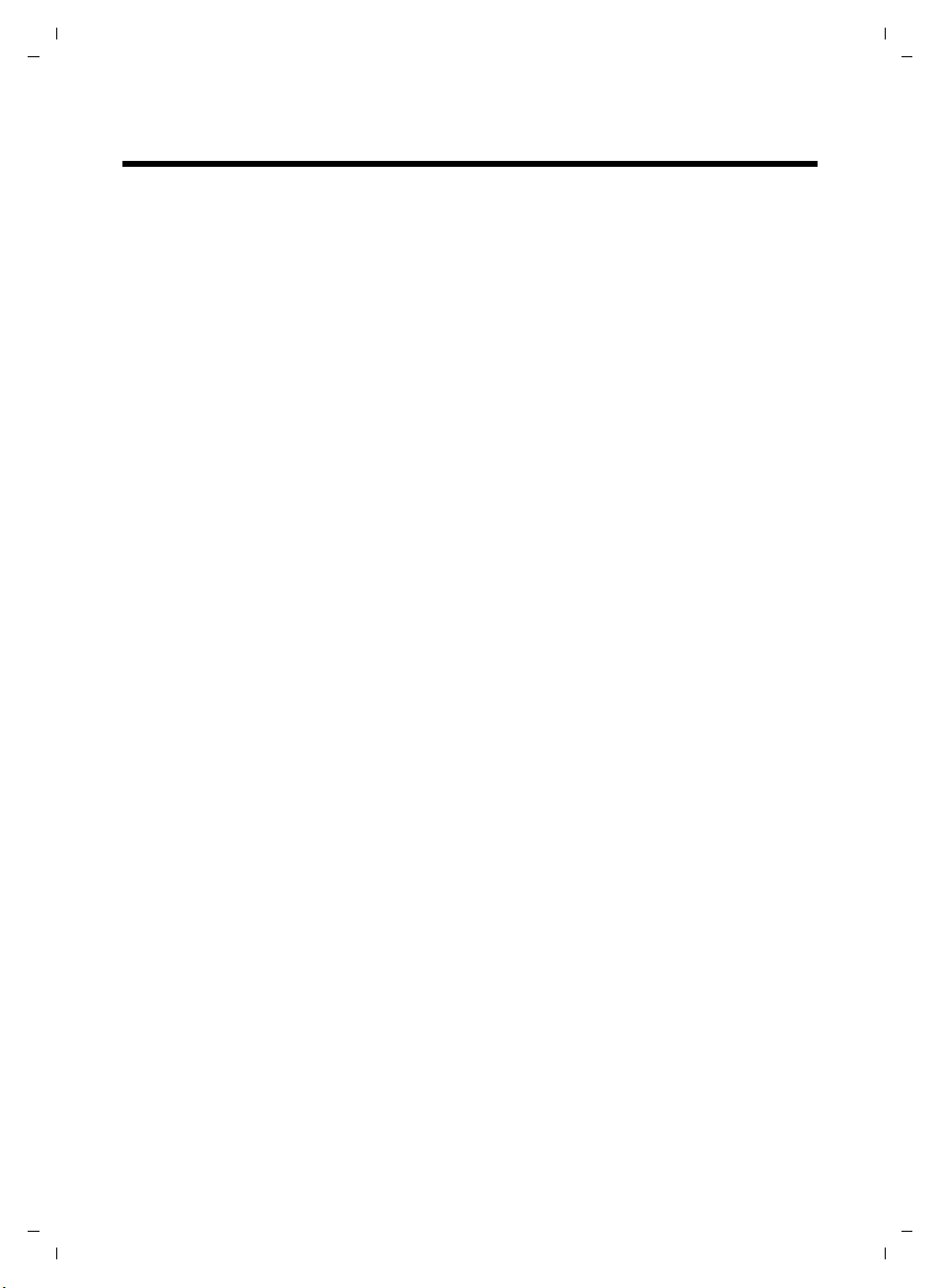
Gigaset SL785 / EN-US / A31008-M2009-XXXX-1-XX / SL785IVZ.fm / 09.01.2009
Contents
Brief overview . . . . . . . . . . . . . . . . . . . . . . . . . . . . . . . . . . . . . . . . . . 1
Safety precautions . . . . . . . . . . . . . . . . . . . . . . . . . . . . . . . . . . . . . . 6
Gigaset SL780/SL785 – more than just a telephone . . . . . . . . . . . 7
First steps . . . . . . . . . . . . . . . . . . . . . . . . . . . . . . . . . . . . . . . . . . . . . 8
Check the pack contents . . . . . . . . . . . . . . . . . . . . . . . . . . . . . . . . . . . . . . . . . 8
Connecting the base station . . . . . . . . . . . . . . . . . . . . . . . . . . . . . . . . . . . . . . 9
Installing the base station and charging cradle . . . . . . . . . . . . . . . . . . . . . . 10
Setting up the handset for use . . . . . . . . . . . . . . . . . . . . . . . . . . . . . . . . . . . 11
Setting the date and time . . . . . . . . . . . . . . . . . . . . . . . . . . . . . . . . . . . . . . . 14
Connecting the USB cable . . . . . . . . . . . . . . . . . . . . . . . . . . . . . . . . . . . . . . . 16
What would you like to do next? . . . . . . . . . . . . . . . . . . . . . . . . . . . . . . . . . . 17
Using the phone . . . . . . . . . . . . . . . . . . . . . . . . . . . . . . . . . . . . . . . 18
Control key . . . . . . . . . . . . . . . . . . . . . . . . . . . . . . . . . . . . . . . . . . . . . . . . . . . 18
Display keys . . . . . . . . . . . . . . . . . . . . . . . . . . . . . . . . . . . . . . . . . . . . . . . . . . 19
Keys on the keypad . . . . . . . . . . . . . . . . . . . . . . . . . . . . . . . . . . . . . . . . . . . . 19
Correcting incorrect entries . . . . . . . . . . . . . . . . . . . . . . . . . . . . . . . . . . . . . . 19
Menu guidance . . . . . . . . . . . . . . . . . . . . . . . . . . . . . . . . . . . . . . . . . . . . . . . 20
Activating/deactivating the handset . . . . . . . . . . . . . . . . . . . . . . . . . . . . . . . 21
Activating/deactivating the keypad lock . . . . . . . . . . . . . . . . . . . . . . . . . . . . 21
Illustration of operating steps in the user guide . . . . . . . . . . . . . . . . . . . . . . 22
Menu tree . . . . . . . . . . . . . . . . . . . . . . . . . . . . . . . . . . . . . . . . . . . . 24
Making calls . . . . . . . . . . . . . . . . . . . . . . . . . . . . . . . . . . . . . . . . . . 26
Making an external call . . . . . . . . . . . . . . . . . . . . . . . . . . . . . . . . . . . . . . . . . 26
Ending a call . . . . . . . . . . . . . . . . . . . . . . . . . . . . . . . . . . . . . . . . . . . . . . . . . 26
Accepting a call . . . . . . . . . . . . . . . . . . . . . . . . . . . . . . . . . . . . . . . . . . . . . . . 26
Caller ID . . . . . . . . . . . . . . . . . . . . . . . . . . . . . . . . . . . . . . . . . . . . . . . . . . . . . 27
Handsfree talking . . . . . . . . . . . . . . . . . . . . . . . . . . . . . . . . . . . . . . . . . . . . . 28
Switch to mute . . . . . . . . . . . . . . . . . . . . . . . . . . . . . . . . . . . . . . . . . . . . . . . 28
Using the directory and lists . . . . . . . . . . . . . . . . . . . . . . . . . . . . . 29
Directory/Quick list . . . . . . . . . . . . . . . . . . . . . . . . . . . . . . . . . . . . . . . . . . . . 29
Last Number Redial list . . . . . . . . . . . . . . . . . . . . . . . . . . . . . . . . . . . . . . . . . 33
Answering Machine list (Gigaset SL785 only) . . . . . . . . . . . . . . . . . . . . . . . 33
Call lists . . . . . . . . . . . . . . . . . . . . . . . . . . . . . . . . . . . . . . . . . . . . . . . . . . . . . 33
Opening lists with the Message key . . . . . . . . . . . . . . . . . . . . . . . . . . . . . . . 34
Making cost-effective calls . . . . . . . . . . . . . . . . . . . . . . . . . . . . . . 35
Linking Quick list numbers with one number . . . . . . . . . . . . . . . . . . . . . . . . 35
Contents
Version 4, 16.09.2005
3
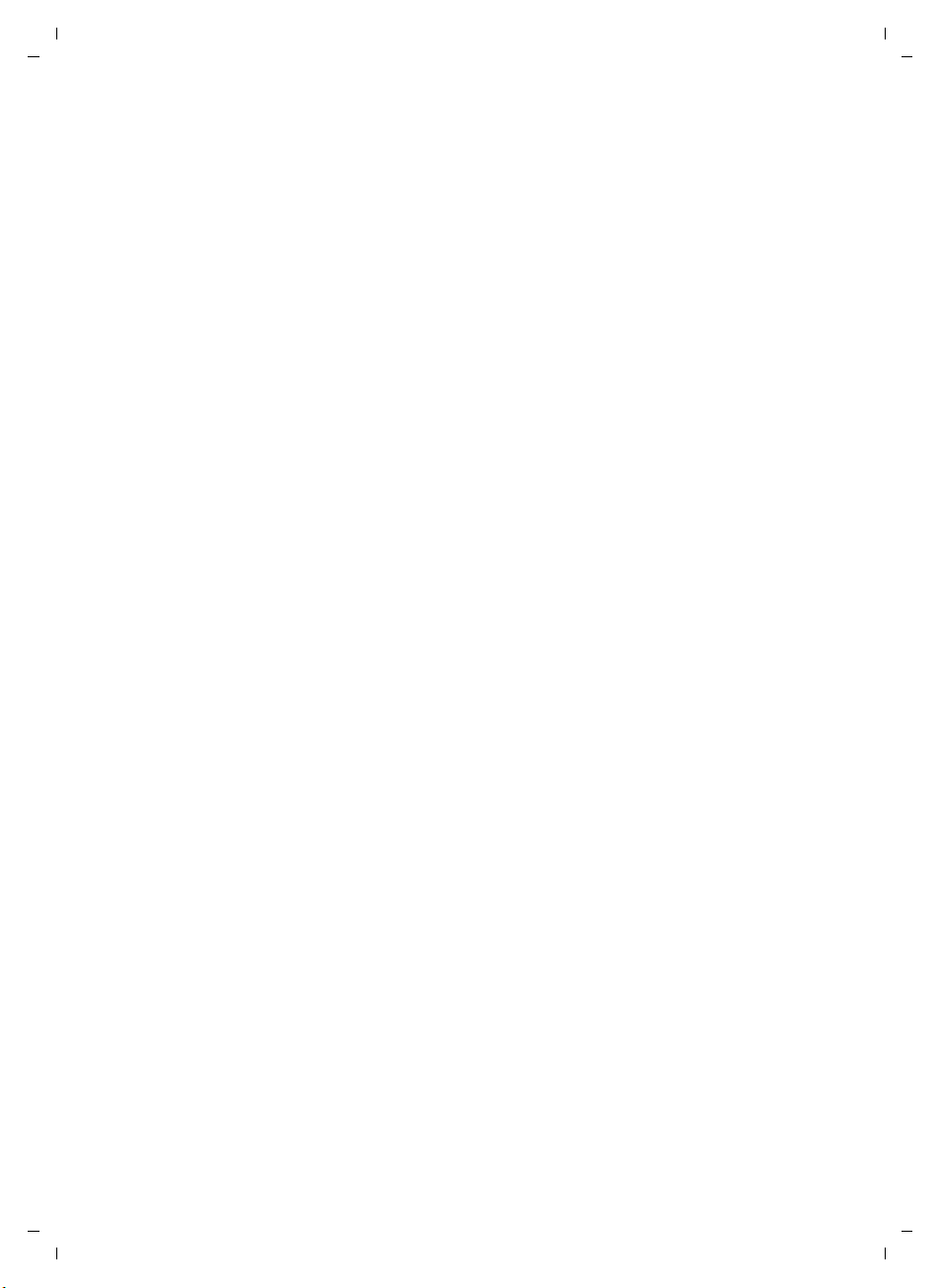
Gigaset SL785 / EN-US / A31008-M2009-XXXX-1-XX / SL785IVZ.fm / 09.01.2009
Contents
Operating the answering machine on the Gigaset SL785
base station . . . . . . . . . . . . . . . . . . . . . . . . . . . . . . . . . . . . . . . . . . 36
Operation using the handset . . . . . . . . . . . . . . . . . . . . . . . . . . . . . . . . . . . . . 36
Activating/deactivating call screening . . . . . . . . . . . . . . . . . . . . . . . . . . . . . . 39
Setting the recording parameters . . . . . . . . . . . . . . . . . . . . . . . . . . . . . . . . . 39
Resetting fast access for the answering machine using key 1 . . . . . . . . . . . 40
Operating when on the move (remote operation) . . . . . . . . . . . . . . . . . . . . 40
Using the network mailbox . . . . . . . . . . . . . . . . . . . . . . . . . . . . . . 41
Configuring Fast Access for the network mailbox . . . . . . . . . . . . . . . . . . . . . 41
Viewing the network mailbox message . . . . . . . . . . . . . . . . . . . . . . . . . . . . 41
ECO DECT . . . . . . . . . . . . . . . . . . . . . . . . . . . . . . . . . . . . . . . . . . . . . 42
Setting an appointment (calendar) . . . . . . . . . . . . . . . . . . . . . . . 42
Displaying missed appointments, anniversaries . . . . . . . . . . . . . . . . . . . . . . 44
Setting the alarm clock . . . . . . . . . . . . . . . . . . . . . . . . . . . . . . . . . 44
Using several handsets . . . . . . . . . . . . . . . . . . . . . . . . . . . . . . . . . 45
Registering handsets . . . . . . . . . . . . . . . . . . . . . . . . . . . . . . . . . . . . . . . . . . . 45
Deregistering handsets . . . . . . . . . . . . . . . . . . . . . . . . . . . . . . . . . . . . . . . . . 45
Locating a handset ("paging") . . . . . . . . . . . . . . . . . . . . . . . . . . . . . . . . . . . . 45
Changing the base station . . . . . . . . . . . . . . . . . . . . . . . . . . . . . . . . . . . . . . 46
Making internal calls . . . . . . . . . . . . . . . . . . . . . . . . . . . . . . . . . . . . . . . . . . . 46
Listening in to an external call . . . . . . . . . . . . . . . . . . . . . . . . . . . . . . . . . . . 47
Changing the name of a handset . . . . . . . . . . . . . . . . . . . . . . . . . . . . . . . . . 47
Changing a handset's internal number . . . . . . . . . . . . . . . . . . . . . . . . . . . . . 47
Using a handset as a room monitor . . . . . . . . . . . . . . . . . . . . . . . 48
Using Bluetooth devices . . . . . . . . . . . . . . . . . . . . . . . . . . . . . . . . 49
Handset settings . . . . . . . . . . . . . . . . . . . . . . . . . . . . . . . . . . . . . . 51
Quick access to functions and numbers . . . . . . . . . . . . . . . . . . . . . . . . . . . . 51
Changing the display language . . . . . . . . . . . . . . . . . . . . . . . . . . . . . . . . . . . 52
Setting the display . . . . . . . . . . . . . . . . . . . . . . . . . . . . . . . . . . . . . . . . . . . . . 52
Activating/deactivating auto answer . . . . . . . . . . . . . . . . . . . . . . . . . . . . . . . 53
Changing the handsfree/earpiece volume . . . . . . . . . . . . . . . . . . . . . . . . . . 53
Changing ringers . . . . . . . . . . . . . . . . . . . . . . . . . . . . . . . . . . . . . . . . . . . . . . 53
Activating/deactivating advisory tones . . . . . . . . . . . . . . . . . . . . . . . . . . . . . 55
Setting your own area code . . . . . . . . . . . . . . . . . . . . . . . . . . . . . . . . . . . . . 55
Restoring the handset default settings . . . . . . . . . . . . . . . . . . . . . . . . . . . . . 55
Base station settings . . . . . . . . . . . . . . . . . . . . . . . . . . . . . . . . . . . 56
Protecting against unauthorized access . . . . . . . . . . . . . . . . . . . . . . . . . . . . 56
Activating/deactivating music on hold . . . . . . . . . . . . . . . . . . . . . . . . . . . . . 56
Repeater support . . . . . . . . . . . . . . . . . . . . . . . . . . . . . . . . . . . . . . . . . . . . . . 56
Restoring the base station to the factory settings . . . . . . . . . . . . . . . . . . . . 56
Version 4, 16.09.2005
4
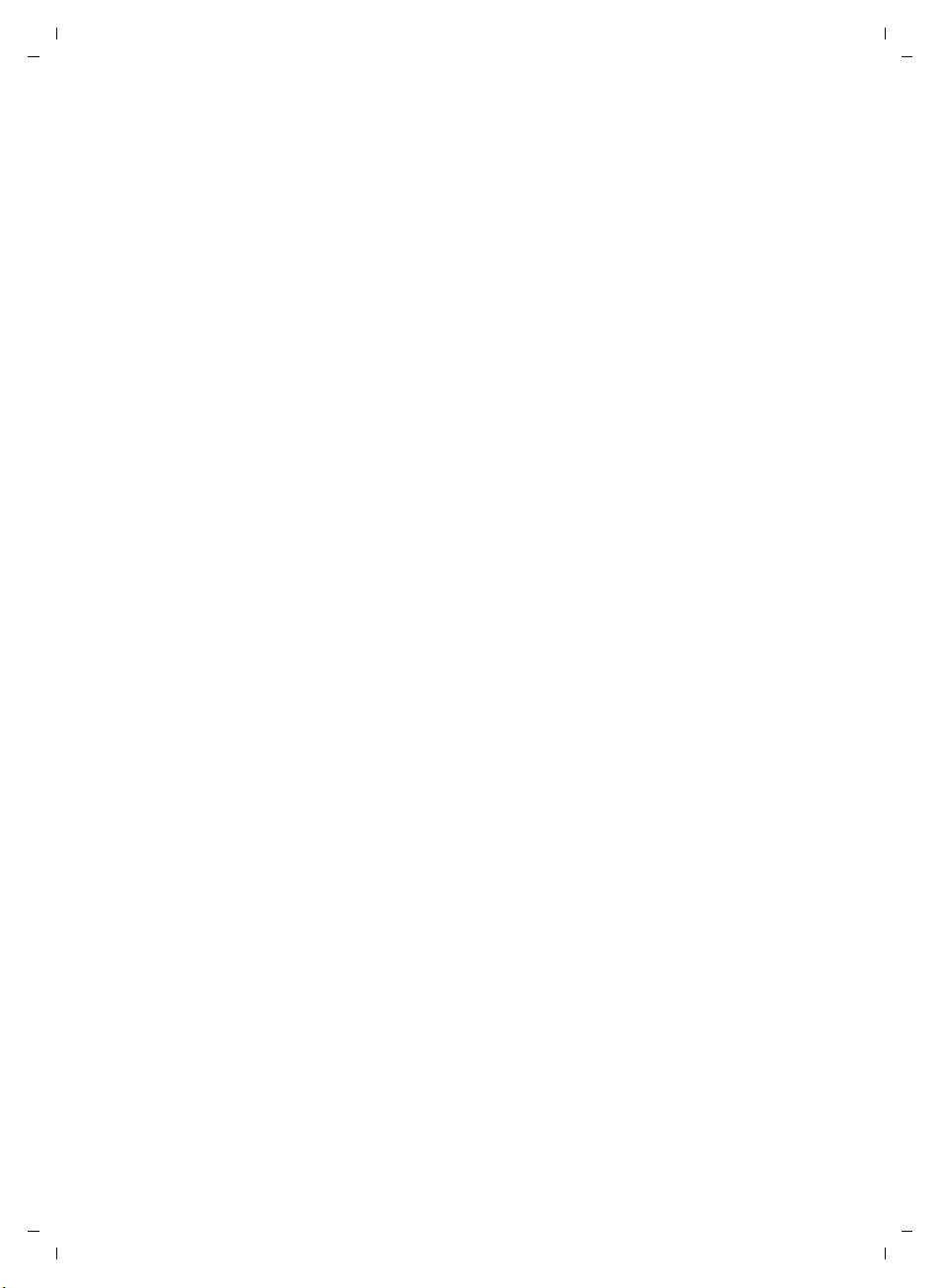
Gigaset SL785 / EN-US / A31008-M2009-XXXX-1-XX / SL785IVZ.fm / 09.01.2009
Connecting the base station to the PABX . . . . . . . . . . . . . . . . . . 57
Dialing modes and recall . . . . . . . . . . . . . . . . . . . . . . . . . . . . . . . . . . . . . . . . 57
Setting pauses . . . . . . . . . . . . . . . . . . . . . . . . . . . . . . . . . . . . . . . . . . . . . . . . 57
Switching temporarily to touch-tone dialing (DTMF) . . . . . . . . . . . . . . . . . . 57
Questions and answers . . . . . . . . . . . . . . . . . . . . . . . . . . . . . . . . . 58
Environment . . . . . . . . . . . . . . . . . . . . . . . . . . . . . . . . . . . . . . . . . . 59
Appendix . . . . . . . . . . . . . . . . . . . . . . . . . . . . . . . . . . . . . . . . . . . . . 60
Care . . . . . . . . . . . . . . . . . . . . . . . . . . . . . . . . . . . . . . . . . . . . . . . . . . . . . . . . 60
Contact with liquid . . . . . . . . . . . . . . . . . . . . . . . . . . . . . . . . . . . . . . . . . . . . 60
Specifications . . . . . . . . . . . . . . . . . . . . . . . . . . . . . . . . . . . . . . . . . . . . . . . . . 60
Writing and editing text . . . . . . . . . . . . . . . . . . . . . . . . . . . . . . . . . . . . . . . . . 61
Additional functions in the PC interface . . . . . . . . . . . . . . . . . . . 62
Industry Canada Certification . . . . . . . . . . . . . . . . . . . . . . . . . . . . . . . . . . . . 64
FCC / ACTA Information . . . . . . . . . . . . . . . . . . . . . . . . . . . . . . . . . 64
Safety precautions . . . . . . . . . . . . . . . . . . . . . . . . . . . . . . . . . . . . . . . . . . . . . 66
End-user limited warranty . . . . . . . . . . . . . . . . . . . . . . . . . . . . . . . . . . . . . . . 67
Mounting the base station to the wall . . . . . . . . . . . . . . . . . . . . 73
Index . . . . . . . . . . . . . . . . . . . . . . . . . . . . . . . . . . . . . . . . . . . . . . . . 74
Contents
Version 4, 16.09.2005
5
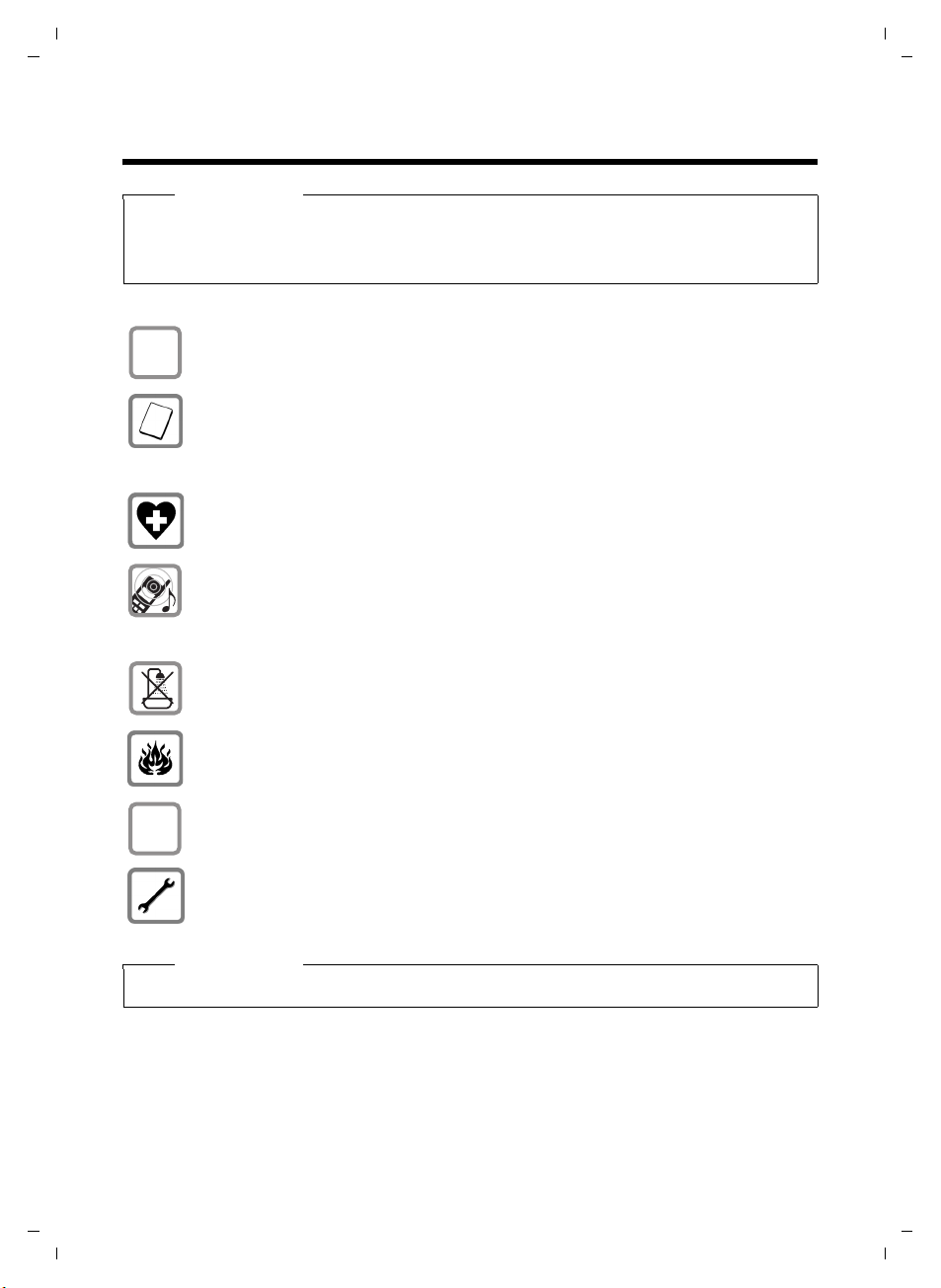
Gigaset SL785 / EN-US / A31008-M2009-XXXX-1-XX / security.fm / 09.01.2009
Safety precautions
Safety precautions
Warning
Read the safety precautions and the user guide before use.
Explain their content and the potential hazards associated with using the telephone to
your children.
Only use the power adapter supplied, as indicated on the bottom of the
$
base station.
¢ page 60); other
¢ page 60).
ƒ
Only use the recommended, rechargeable batteries (
batteries pose significant health risks and could result in personal injury.
Do not charge the handset in charging unit or base station while the headset is
connected.
The operation of medical appliances may be affected. Be aware of the technical
conditions in your particular environment (such as a doctor's office).
Do not hold the rear of the handset to your ear when it is ringing or when the
handsfree function is activated. Otherwise, you risk serious and permanent
damage to your hearing.
The handset may cause an unpleasant humming noise in hearing aids.
Do not install the charging cradle in bathrooms or shower areas. The base
station and charging cradle are not splashproof (
Do not use your phone in environments that pose an explosion hazard
(e.g., paint shops).
If you give your Gigaset to someone else, make sure you also give them the
user guide.
Please remove faulty base stations from use or have them repaired by our
service department, as they could interfere with other wireless services.
Please note
Not all of the functions described in this user guide are available in all countries.
Version 4, 16.09.2005
6
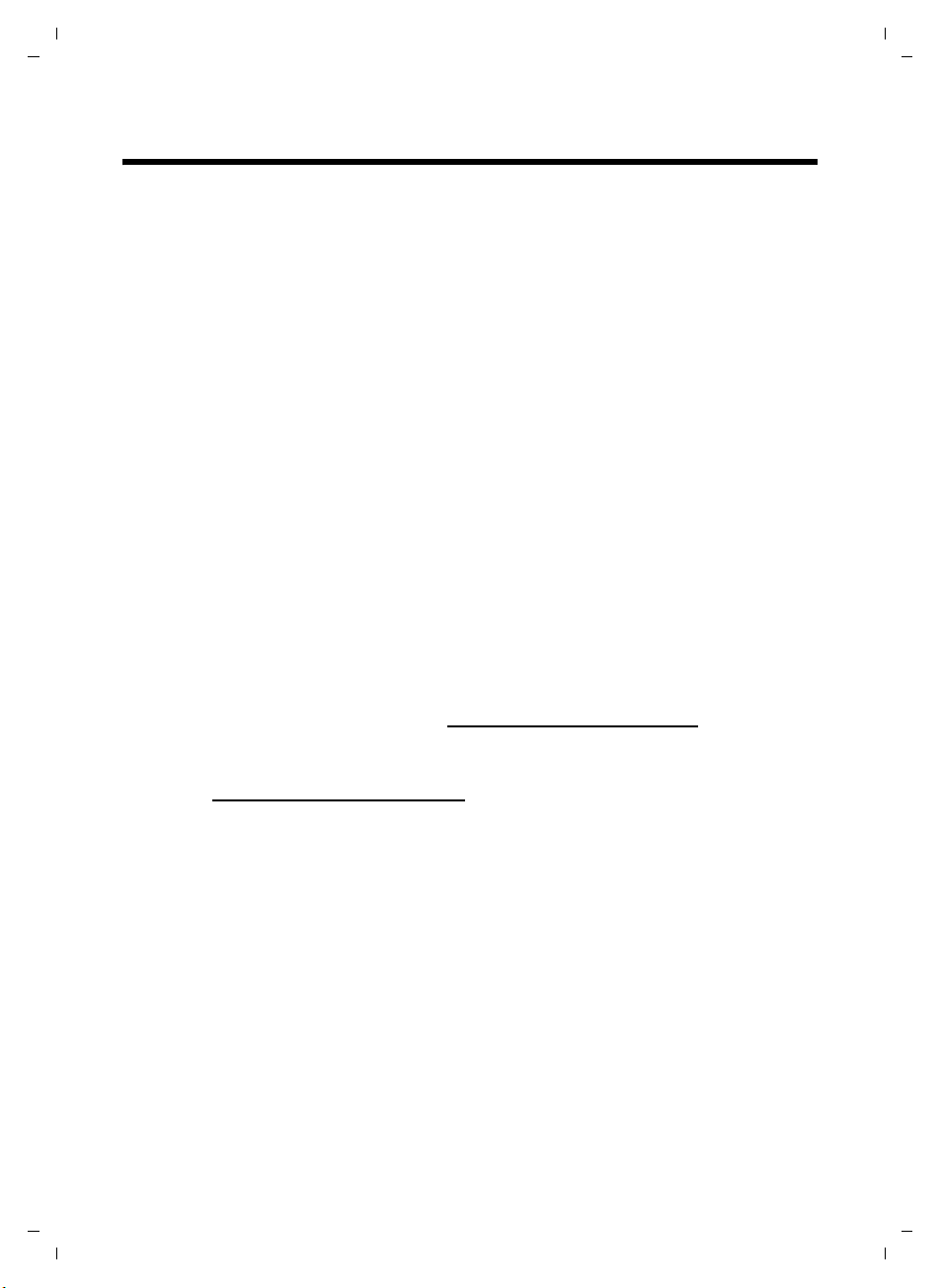
Gigaset SL785 / EN-US / A31008-M2009-XXXX-1-XX / starting.fm / 09.01.2009
Gigaset SL780/SL785 – more than just a telephone
Gigaset SL780/SL785 – more than just a telephone
Your telephone sets new standards for the way you communicate at home.
The configuration and user interface of the cordless phone are unique, provid-
ing you with first-class voice quality in handsfree mode, while the various ports
(Bluetooth, USB) offer you high flexibility.
The large TFT display, user-friendly keypad, and clearly laid out menu are very
simple to use.
It can do a whole lot more:
u You can use Bluetooth™ for wireless communication with other devices
(e.g., headsets) that also use this technology.
u Synchronize your address books on your telephone, mobile phone, and PC
with Bluetooth
u You can save appointments and anniversaries in your phone, and it will
remind you of them in advance.
u You can designate important people as VIPs so you can identify important
calls from the ringer.
u If you do not wish to be disturbed, you can simply set up a time control
so that your phone will only ring when it is convenient. VIP calls will still be
connected.
u You can program the keys of your phone with important numbers or fre-
quently used functions. The number is then dialed or the function started
by simply pressing a key.
u Gigaset Green Home – Be environmentally aware when using your phone.
For more information, visit www.gigaset.com/customercare
TM
or using the USB port and Gigaset QuickSync software.
.
Version 4, 16.09.2005
You can find additional information on your telephone at
www.gigaset.com/gigasetSL78H
.
Have fun using your new phone!
7

Gigaset SL785 / EN-US / A31008-M2009-XXXX-1-XX / starting.fm / 09.01.2009
First steps
First steps
Check the pack contents
1
4
K
8
5
2
L
6
9
3
7
J
Version 4, 16.09.2005
1 One Gigaset SL780/SL785 base station
2 One base station cover stand
3 One power adapter for the base station
4 One Gigaset SL78H handset
5 One battery
6 One battery cover
7 One belt clip
8 One charging cradle with power adapter
9 One phone cord
J One user guide
K USB cable
L CD-ROM (driver for USB cable)
8

Gigaset SL785 / EN-US / A31008-M2009-XXXX-1-XX / starting.fm / 09.01.2009
Connecting the base station
First steps
¤ Connect the power adapter 1
and phone jack 2 to the base
station, and place the cables
in the cable recesses.
¤ Place the cover in the notches on the
back of the base station and click into
place (not if mounting on the wall).
¤ First connect the power
adapter 3.
¤ Then connect the phone
jack 4.
3
2
1
4
1
1
Version 4, 16.09.2005
Please note:
u The power adapter must always be connected, as the phone will not oper-
ate without connection to an electrical outlet.
u Only use the power adapter and phone cord supplied. Pin connections on
telephone cables can vary (pin connections
¢ page 61).
9
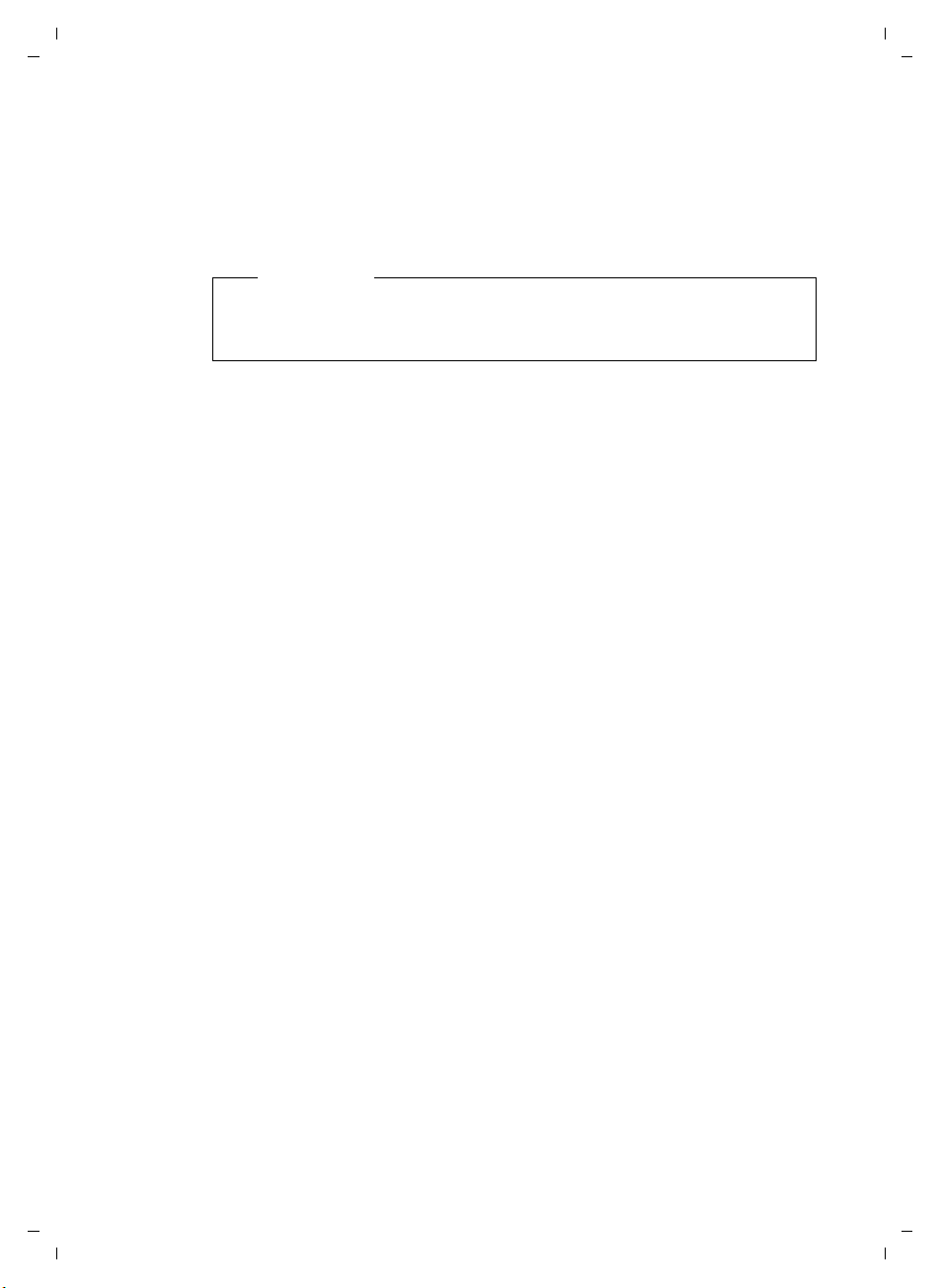
Gigaset SL785 / EN-US / A31008-M2009-XXXX-1-XX / starting.fm / 09.01.2009
First steps
Installing the base station and charging cradle
The base station and charging cradle are designed for use in enclosed dry
rooms within a temperature range of +5°C to +45°C.
¤ Install the base station on a level, nonslip surface in a central location in
your house or apartment, or mount the base station on the wall
Please note
Keep in mind the range of the base station. It is up to 985 feet (300 m) in
unobstructed outdoor areas and up to 165 feet (50 m) inside buildings.
The range is reduced when Eco mode (
The phone's feet do not usually leave any marks on surfaces. However, because
of the multitude of varnishes and polishes used on today's furnishings, marks
on surfaces cannot be completely ruled out.
Please note:
u Never expose the telephone to heat sources, direct sunlight, or other elec-
trical devices.
u Protect your Gigaset from moisture, dust, corrosive liquids, and vapors.
¢ page 42) is activated.
¢ page 73.
Version 4, 16.09.2005
10
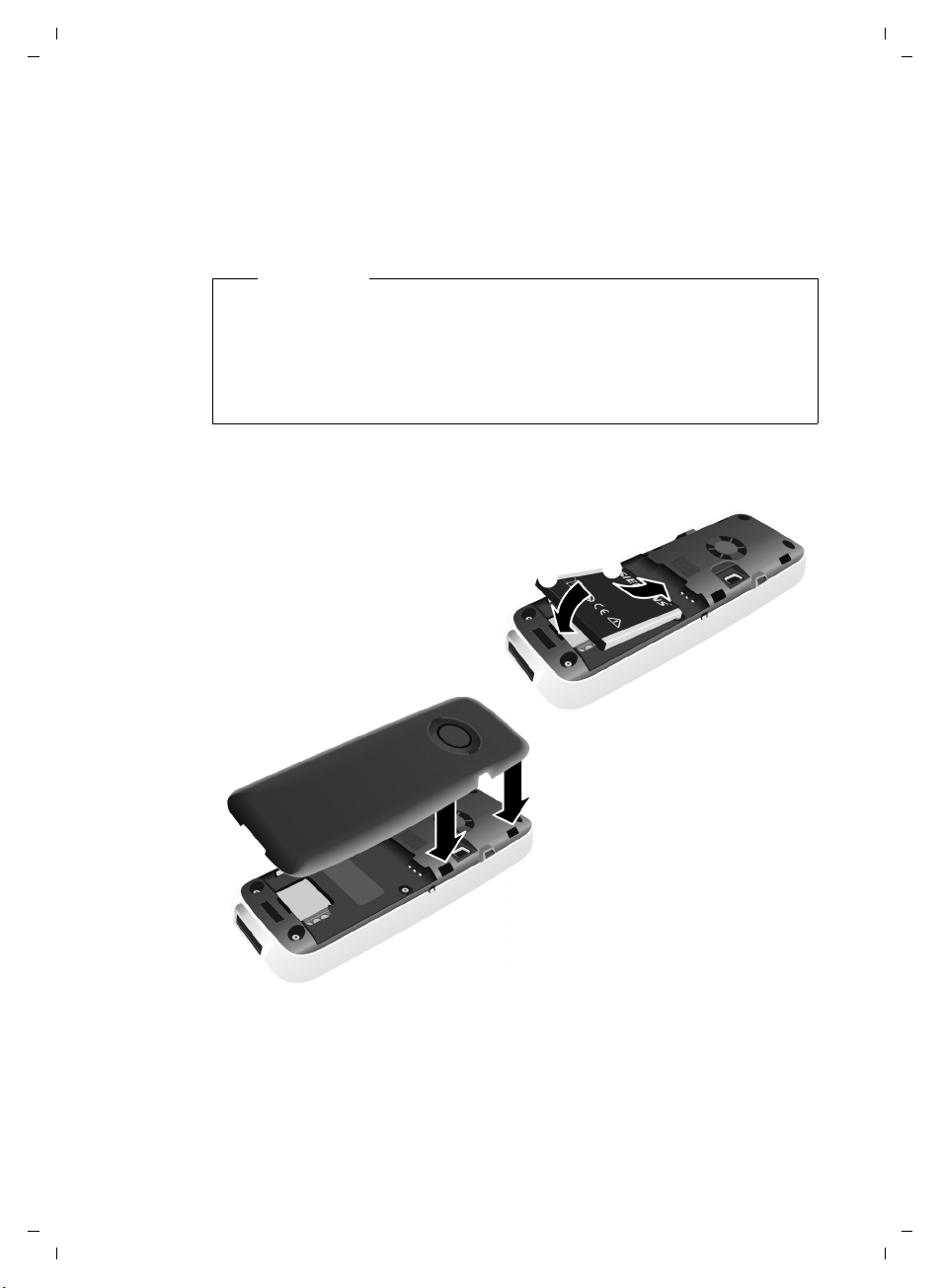
Gigaset SL785 / EN-US / A31008-M2009-XXXX-1-XX / starting.fm / 09.01.2009
Setting up the handset for use
The display and keypad are protected by a protective plastic film.
Please remove the protective film!
Inserting the battery and closing the battery cover
Warning
Use only the rechargeable batteries (¢ page 60) recommended by Gigaset
Communications GmbH
health risks and property damage. For example, the outer casing of the batteries could be destroyed, or the batteries could explode. The phone could
also malfunction or be damaged as a result of using batteries that are not
the recommended type.
* Gigaset Communications GmbH is a trademark licensee of Siemens AG.
*
; using other batteries could result in significant
First steps
¤ First insert the battery at the
top a.
¤ Then press the battery down-
wards b until it clicks into
place.
b
a
¤ Align the protrusions on the
side of the battery cover with
the notches on the inside of
the casing.
¤ Then press the cover until it
clicks into place.
Version 4, 16.09.2005
11
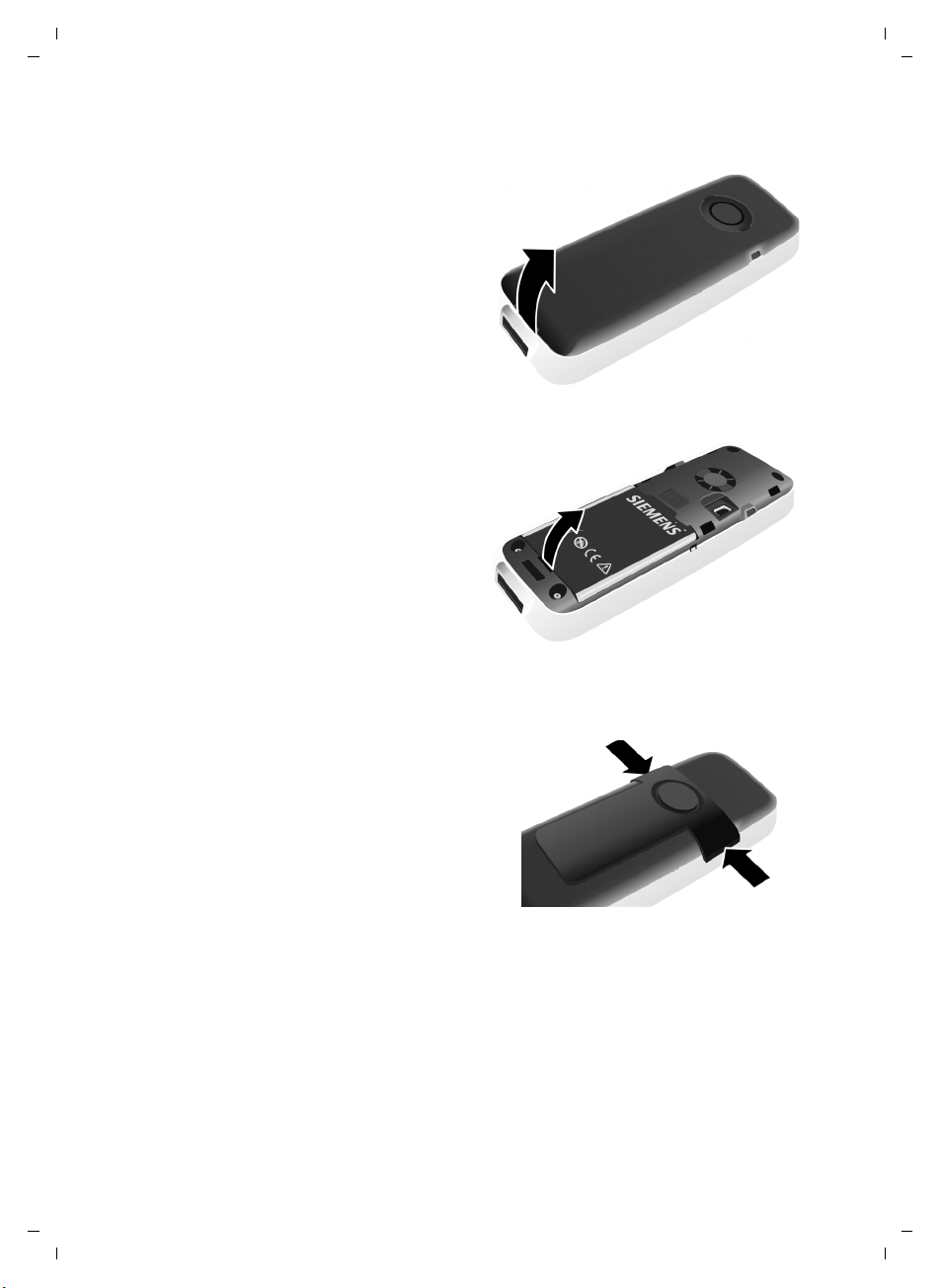
Gigaset SL785 / EN-US / A31008-M2009-XXXX-1-XX / starting.fm / 09.01.2009
First steps
If you need to reopen the battery cover to connect the USB cable or change
the battery:
¤ Remove the belt clip (if
attached).
¤ Place your fingernail into the
notch at the bottom of the
casing and pull the battery
cover upwards.
To change the battery, place
your fingernail in the cavity in
the casing and pull the battery
upwards.
Version 4, 16.09.2005
Attaching/removing the belt clip
The handset has notches on each side to attach the belt clip.
¤ To attach – Press the belt clip
onto the back of the handset so
that the protrusions on the belt
clip engage the notches.
¤ To r em ove – Using your right
thumb, apply pressure to the
center right of the belt clip,
push the fingernail of your left
index finger between the clip
and the casing, and lift the clip
upwards.
12
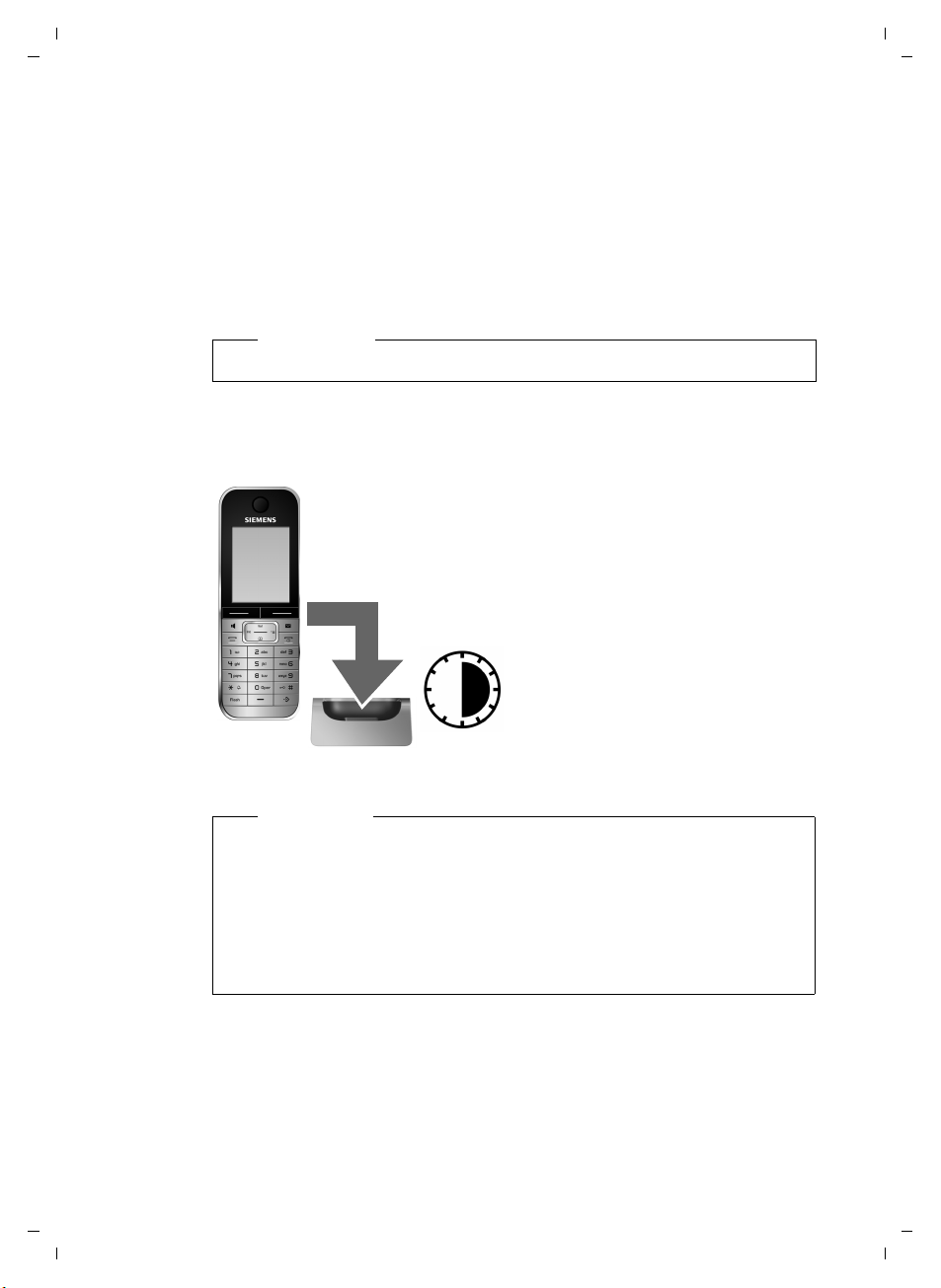
Gigaset SL785 / EN-US / A31008-M2009-XXXX-1-XX / starting.fm / 09.01.2009
Placing the handset in the charging cradle
¤ Insert the power adapter of the charging cradle into the electrical outlet.
¤ Place the handset in the charging cradle, with its display facing forward.
The handset is registered with the base station at the factory. You do not need
to complete a registration. If you wish to use your handset with a different base
station or use further handsets with your base station, you will have to register
the handset manually
To charge the battery, leave the handset in the charging cradle.
¢ page 45.
Please note
Only place the handset into the charging cradle specifically intended for it.
First battery charge and discharge
The correct charge status can only be displayed if the battery is first fully
charged and then discharged.
¤ Place the handset in the charging cradle for
six hours.
First steps
¤ Once the battery is fully
6 h
Please note
u After the first battery charge and discharge, you can place your handset
in the charging cradle after every call.
u Always repeat the charging and discharging procedure if you remove the
battery from the handset and reinsert it.
u The battery may heat up during charging. This is not dangerous.
u After a time, the charge capacity of the battery will decrease for techni-
cal reasons.
charged, remove the
handset from the charging
cradle and do not put it
back again until the battery is fully discharged.
13
Version 4, 16.09.2005

Gigaset SL785 / EN-US / A31008-M2009-XXXX-1-XX / starting.fm / 09.01.2009
First steps
Setting the date and time
Set the date and time so that the correct date and time can be assigned to
incoming calls, and so that the alarm and the calendar can be used.
¤ Press the key below §Time§ on the dis-
play screen to open the input field.
Time
(If you have already set the time and
date, open the input field using the
¢ page 25.)
menu
Date/Time
Date:
01.31.2008
Time:
00:00
Back Save
Press the right or left Control
key to change the input position and correct an entry.
¤ Press down on th e C on tr ol ke y t o s wi tc h
to the time input field.
¤ Enter the hours and minutes as
four-digit numbers using the keypad
(e.g., QM5
for 07:15 am).
Change the input position with
the Control key, if necessary.
The Date/Time submenu is shown on the
display.
¤ The active input position flashes.
Enter the month, day, and year as an
8-digit number using the keypad
(e.g., Q4
2QQN
for 10/14/2008).
Date/Time
Date:
10.14.2008
Time:
00:00
Back Save
Version 4, 16.09.2005
14
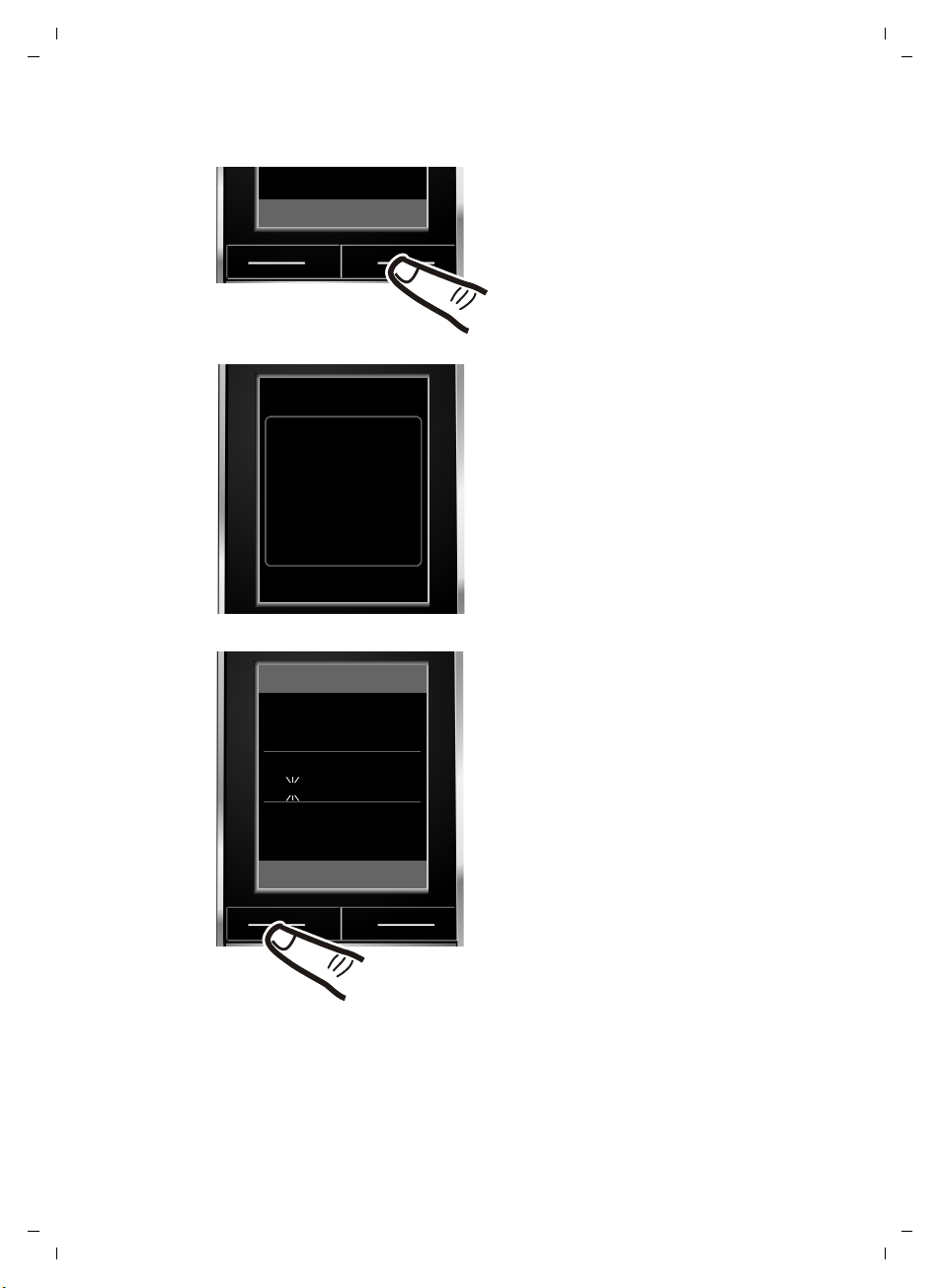
Gigaset SL785 / EN-US / A31008-M2009-XXXX-1-XX / starting.fm / 09.01.2009
First steps
Back Save
‰
Saved
Date/Time
Date:
14.10.2008
Time:
07:15
¤ Press the key below §Save§ on the dis-
play screen to confirm your entry.
The display shows Saved. You will hear
a confirmation tone.
Version 4, 16.09.2005
Back Save
¤ Press the key below §Back§ on the dis-
play screen to return to idle status.
15
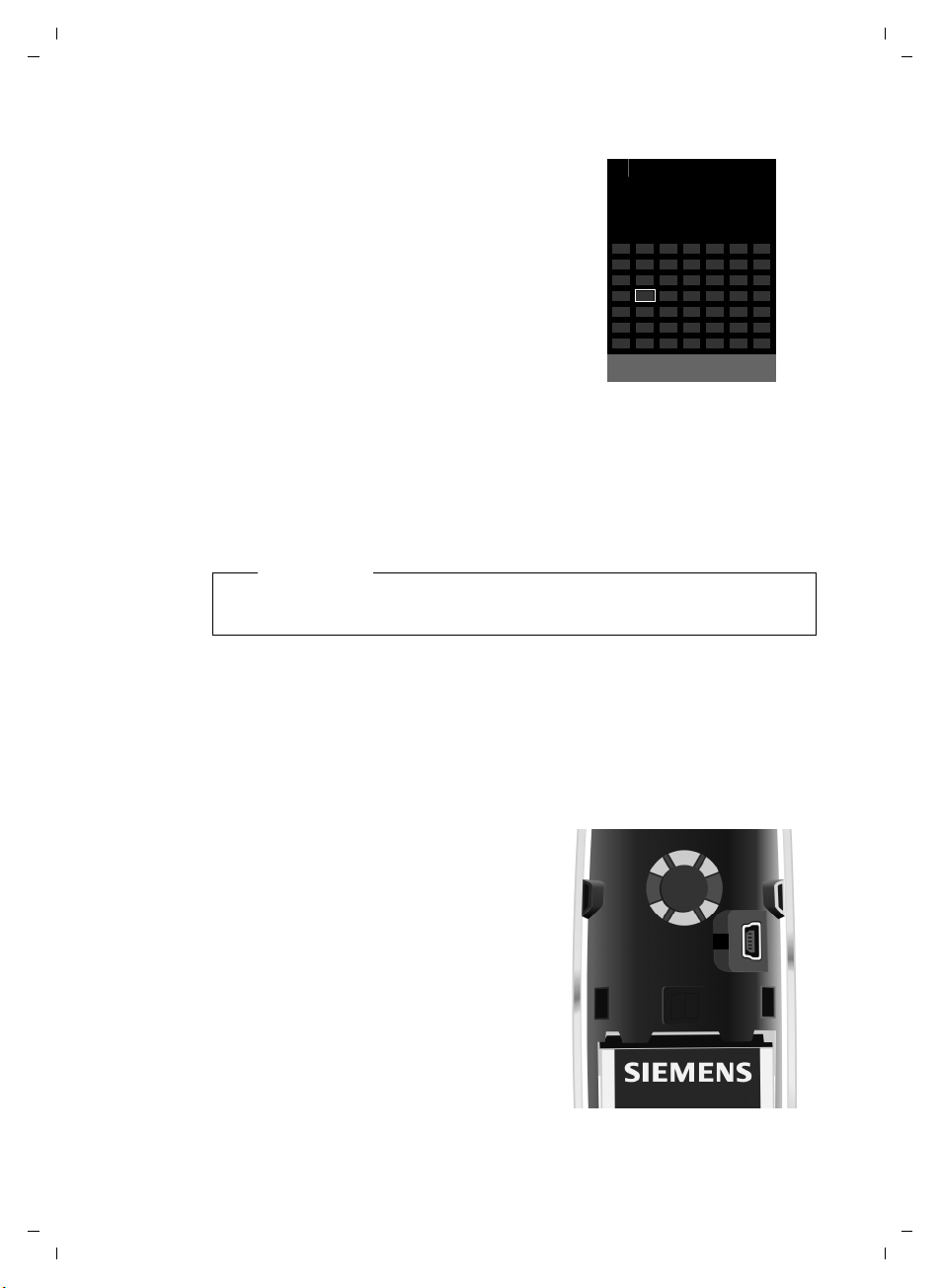
Gigaset SL785 / EN-US / A31008-M2009-XXXX-1-XX / starting.fm / 09.01.2009
First steps
Display in idle status
Once the phone is registered and the time
set, the idle display is shown, as in this example. If the answering machine is activated,
the answering machine icon
played in the header.
The following is displayed after successful
registration:
u The strength of the reception signal
between the base station and handset:
– Good to poor: ÐiÑÒ
–No reception: | flashes
u Battery charge status:
– = e V U (dead to full)
– = flashing: battery almost dead
– e V U(charging)
Your answering machine is set with a prerecorded announcement.
Ã
will be dis-
Please note
The display of the calendar in idle status can be activated or deactivated
¢ page 42).
(
i à V
INT 1
Oct 2008
Calls Calendar
Mo Tu We Th Fr Sa Su
07:15
01 02 03 04 05
06 07 08 09 10 11 12
13 14 15 16 17 18 19
20 21 22 23 24 25 26
27 28 29 30 31
Your phone is now ready for use!
Connecting the USB cable
To connect your telephone to a PC (¢ page 62), you can connect the supplied
USB cable to the back panel of your phone.
¤ Remove the belt clip (if attached)
¢ page 12).
(
¤ Remove the battery cover
¢ page 12).
(
¤ Connect the USB cable to the USB
1.
socket
16
1
Version 4, 16.09.2005
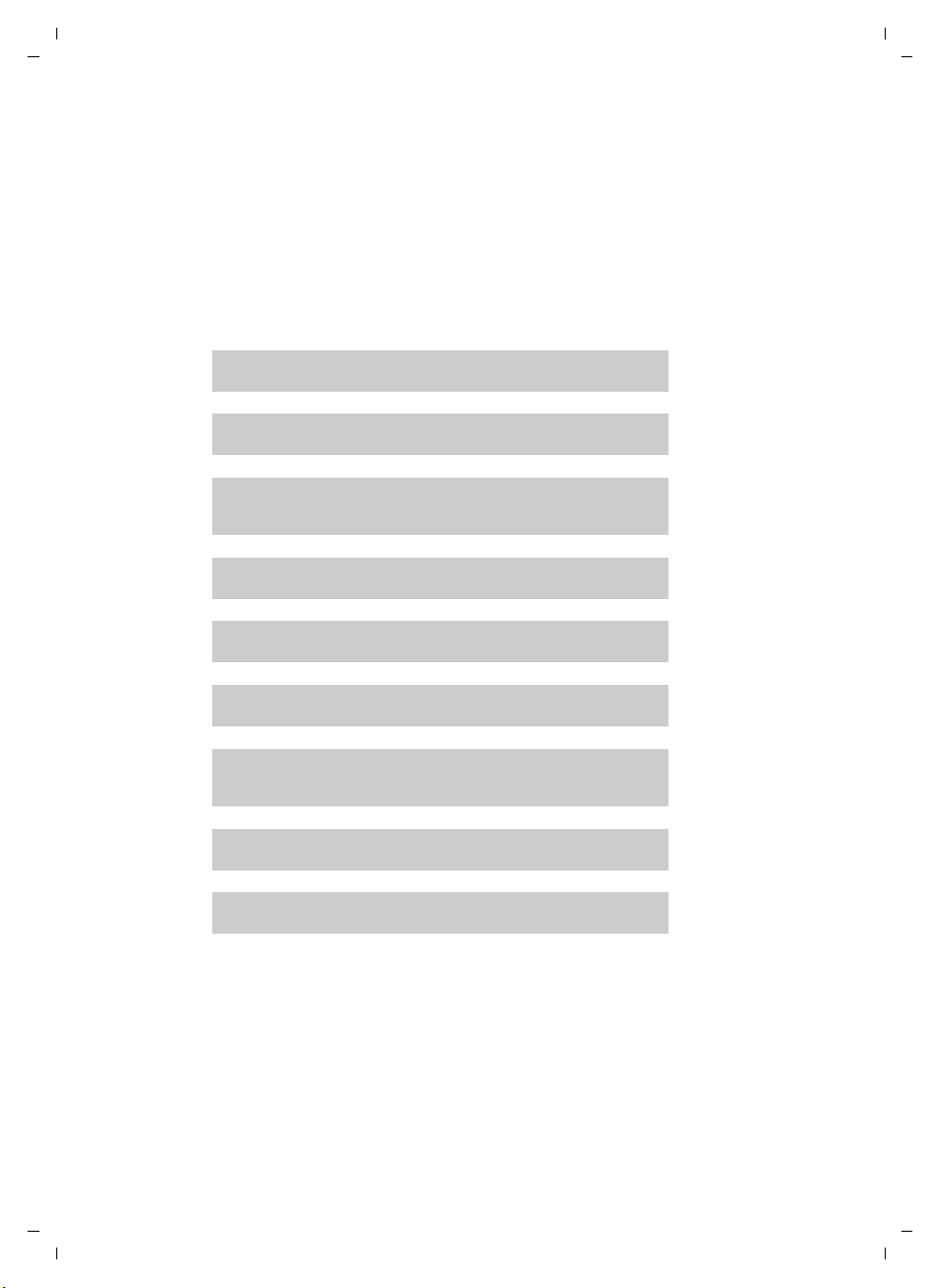
Gigaset SL785 / EN-US / A31008-M2009-XXXX-1-XX / starting.fm / 09.01.2009
g
g
What would you like to do next?
Now that you have successfully started your Gigaset, you will probably want to
adapt it to your personal requirements. Use the following guide to quickly
locate the most important topics.
If you are unfamiliar with menu-driven devices, such as other Gigaset telephones, you should first read the section entitled "Using the phone"
¢ page 18.
Information on ... ... is located here.
Setting the ringer and volume page 53
Setting the handset volume page 53
First steps
Recording your own announcement for the answering
machine
Setting Eco mode page 42
Operating the telephone on a PABX page 57
Registering existing Gigaset handsets to a base station page 45
Transferring directory entries from existing Gigaset
handsets to your new handset(s)
Using Bluetooth devices page 49
Connecting the phone to the PC page 62
If you have any questions about using your phone, please read the
troubleshooting tips (
(
¢ page 67).
¢ page 58) or contact our Customer Care team
g
g
g
g
g
g
g
page 36
page 31
Version 4, 16.09.2005
17
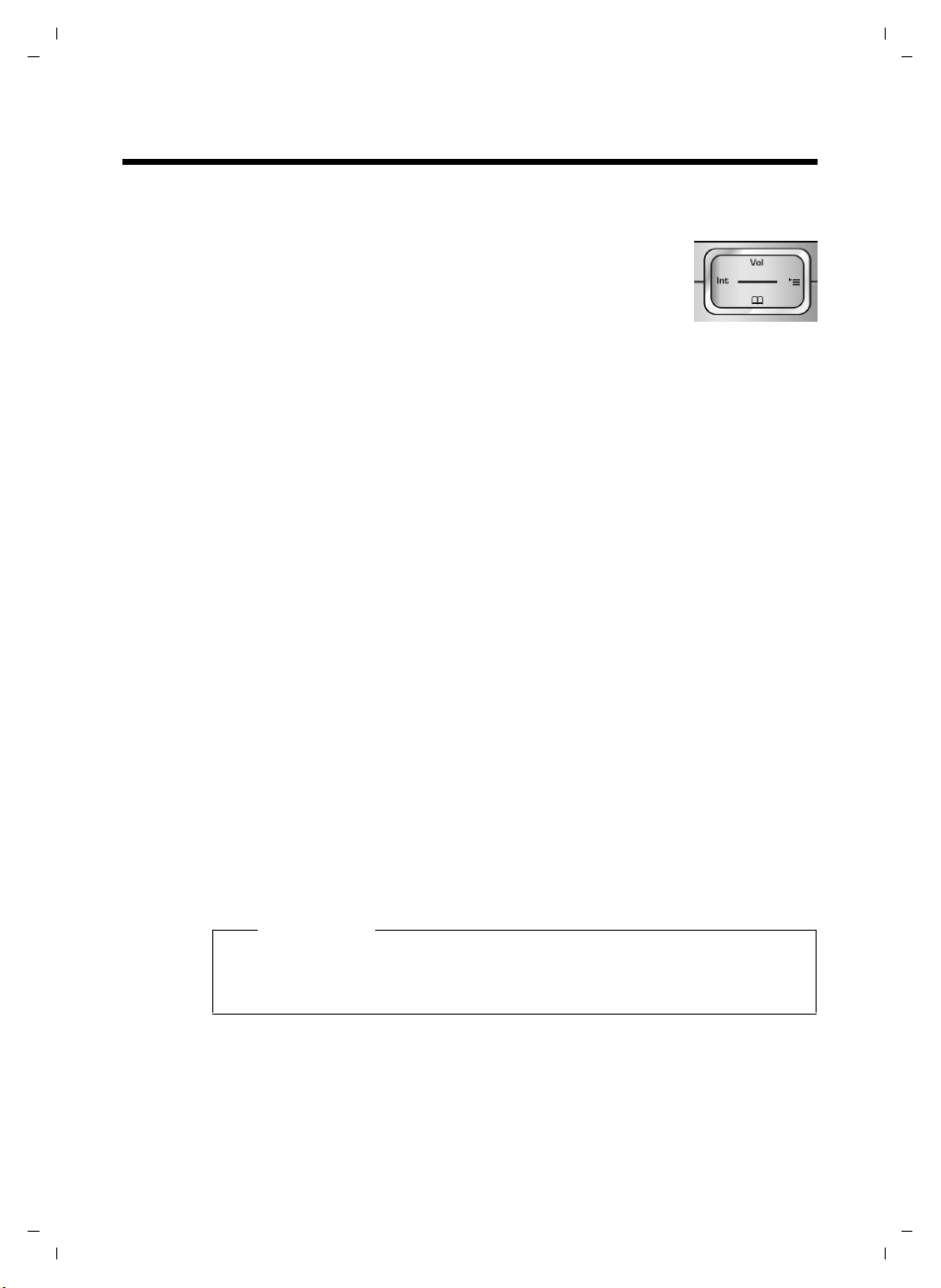
Gigaset SL785 / EN-US / A31008-M2009-XXXX-1-XX / starting.fm / 09.01.2009
Using the phone
Using the phone
Control key
Below, the side of the Control key that you must press in a
given operating situation is shown in black (top, bottom,
right, left, center), for example, v for "press right on the
Control key" or w for "press the center of the Control key."
The Control key has a number of different functions:
When the handset is in idle status
s Open the directory.
v Open the main menu.
u Open the list of handsets.
t Open the menu for setting the handset's call volume (¢ page 53),
ringers (
In the main menu, submenus, and lists
t / s Scroll up/down line by line.
¢ page 53), and advisory tones (¢ page 55).
In input fields
You can use the Control key to move the cursor up t, down s, right v,
or left u.
During an external call
s Open the directory.
u Initiate an internal consultation call.
t Adjust the loudspeaker volume for earpiece and handsfree mode.
Functions when pressing the middle of the Control key
Depending on the operating situation, the key has different functions.
u In idle status the key opens the main menu.
u In submenus and selection and input fields, the key takes on the function
of the Display keys
§OK§, §Yes§, §Save§, or §Change§.
Please note
In these instructions, functions are explained using the right Control key
and the Display keys. However, if you prefer, you can use the Control key as
described above.
Version 4, 16.09.2005
18
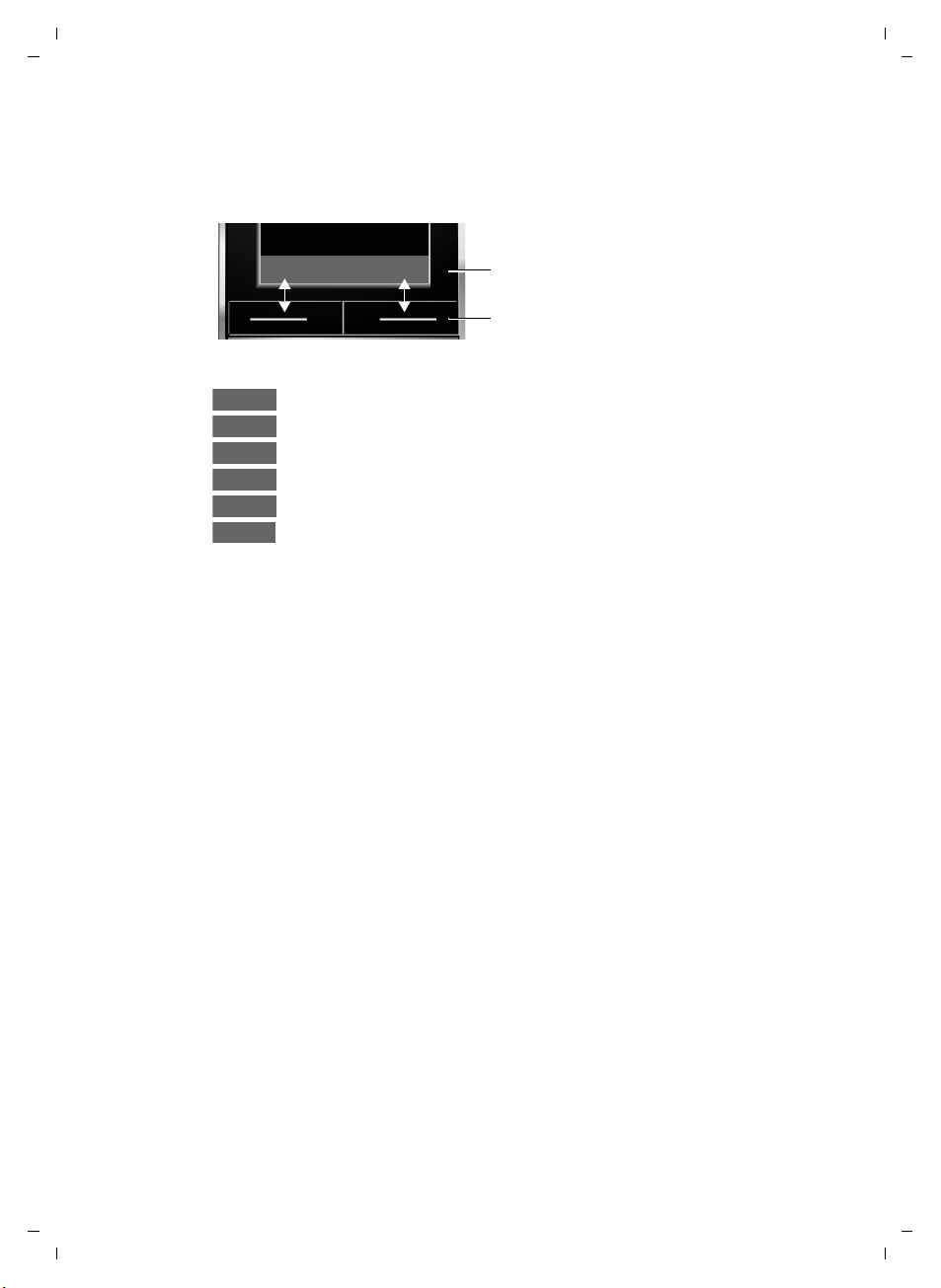
Gigaset SL785 / EN-US / A31008-M2009-XXXX-1-XX / starting.fm / 09.01.2009
Display keys
The function of the Display keys changes depending on the particular operating situation. Example:
Using the phone
Back Save
Some important Display keys:
Options
OK
Û
Back
Save
Þ
Open a context-dependent menu.
Confirm selection.
Delete key: Backspace deletes one character at a time.
Go back one menu level or cancel operation.
Store entry.
Open the Last Number Redial list.
Keys on the keypad
c / Q / *, etc.
Press the matching key on the handset.
~ Enter digits or letters.
Correcting incorrect entries
You can correct incorrect characters in the input fields by navigating to the
incorrect entry using the Control key. You can then:
u Press Ñ to delete the character to the left of the cursor.
u Insert characters to the left of the cursor.
u Overwrite the highlighted (flashing) character (e.g., when entering the time
and date).
Current Display key functions.
Display keys
Version 4, 16.09.2005
19
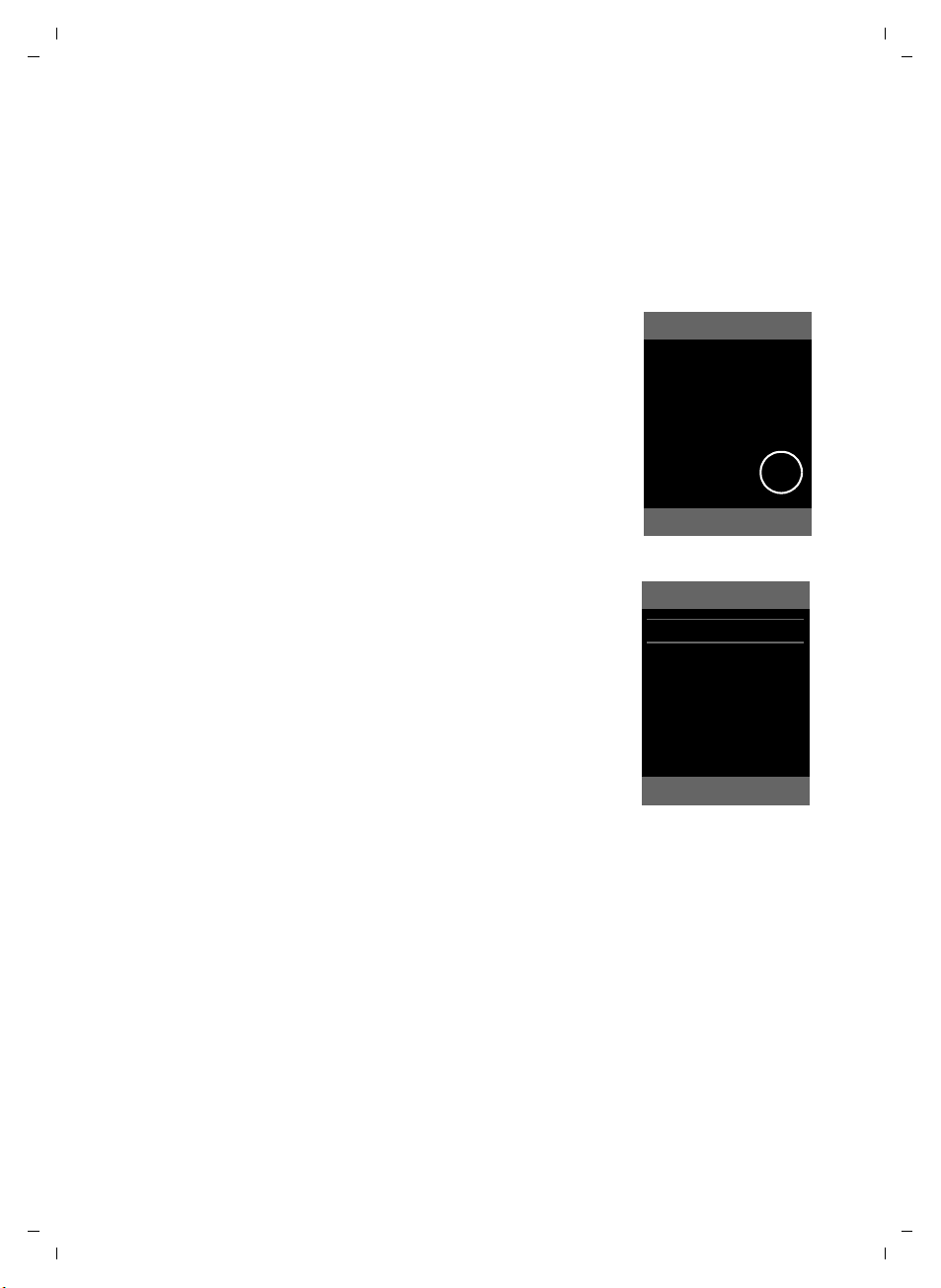
Gigaset SL785 / EN-US / A31008-M2009-XXXX-1-XX / starting.fm / 09.01.2009
Using the phone
Menu guidance
Your telephone's functions are accessed using a menu that has a number of levels.
Main menu (first menu level)
¤ When the handset is in idle status, press the right v Control key to open
the main menu.
The main menu functions are shown as icons on the
display. The selected function is marked by an orange
circle around the symbol, and the corresponding
name is shown in the display header.
To access a function, open the corresponding submenu (next menu level):
¤ Use the Control key p to select the required
function, and press the Display key
Briefly press the Display key §Back§ or the End Call key
a to revert back to idle status.
Submenus
The functions in the submenus are displayed as lists
(example on the right).
To access a function:
§OK§.
¤ Scroll to the function with the Control key q and
§OK§.
press
Briefly press the Display key §Back§ or the End Call key
a to return to the previous menu level/cancel the
operation.
Settings
Ç ò É
Ê
Ë Ì
Î Ï
Í
Back OK
Settings
Date/Time
Audio Settings
Display
Language
Registration
Tel eph ony
Version 4, 16.09.2005
20
Back OK
Reverting to idle status
You can revert to idle status from anywhere in the
menu as follows:
¤ Press and hold the End Call key a.
Or:
¤ Do not press any key: After 2 minutes, the display will automatically revert
to idle status.
Settings that have not been saved by selecting the Display key
§Change§ will be lost.
or
An example of the display in idle status is shown on page 16.
§OK§, §Yes§, §Save§,
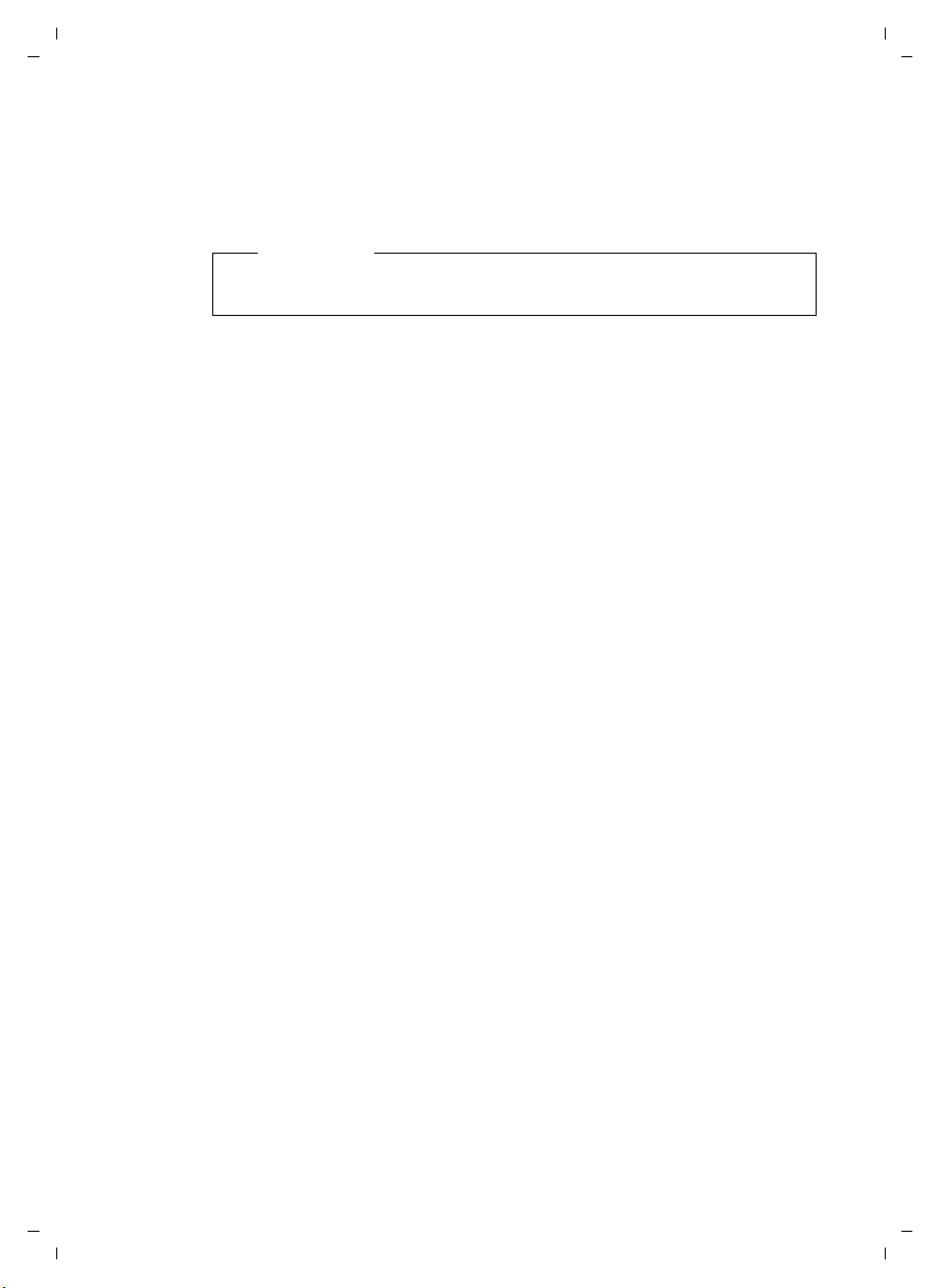
Gigaset SL785 / EN-US / A31008-M2009-XXXX-1-XX / starting.fm / 09.01.2009
Activating/deactivating the handset
a With the phone in idle status, press and hold the End Call key
(confirmation tone) to switch off the handset.
Press and hold the End Call key again to switch the handset on.
Please note
When the handset is switched on, an animation of a clock will be displayed
for several seconds.
Activating/deactivating the keypad lock
The keypad lock prevents any inadvertent use of the phone.
# Press and hold the Pound key in idle status to activate or deactivate
the keypad lock. You will hear the confirmation tone.
When the keypad lock is activated, you will see the ˝ icon on the display and
a message when you press a key.
The keypad lock is deactivated automatically if someone calls you. It is reactivated when the call is finished.
Using the phone
Version 4, 16.09.2005
21
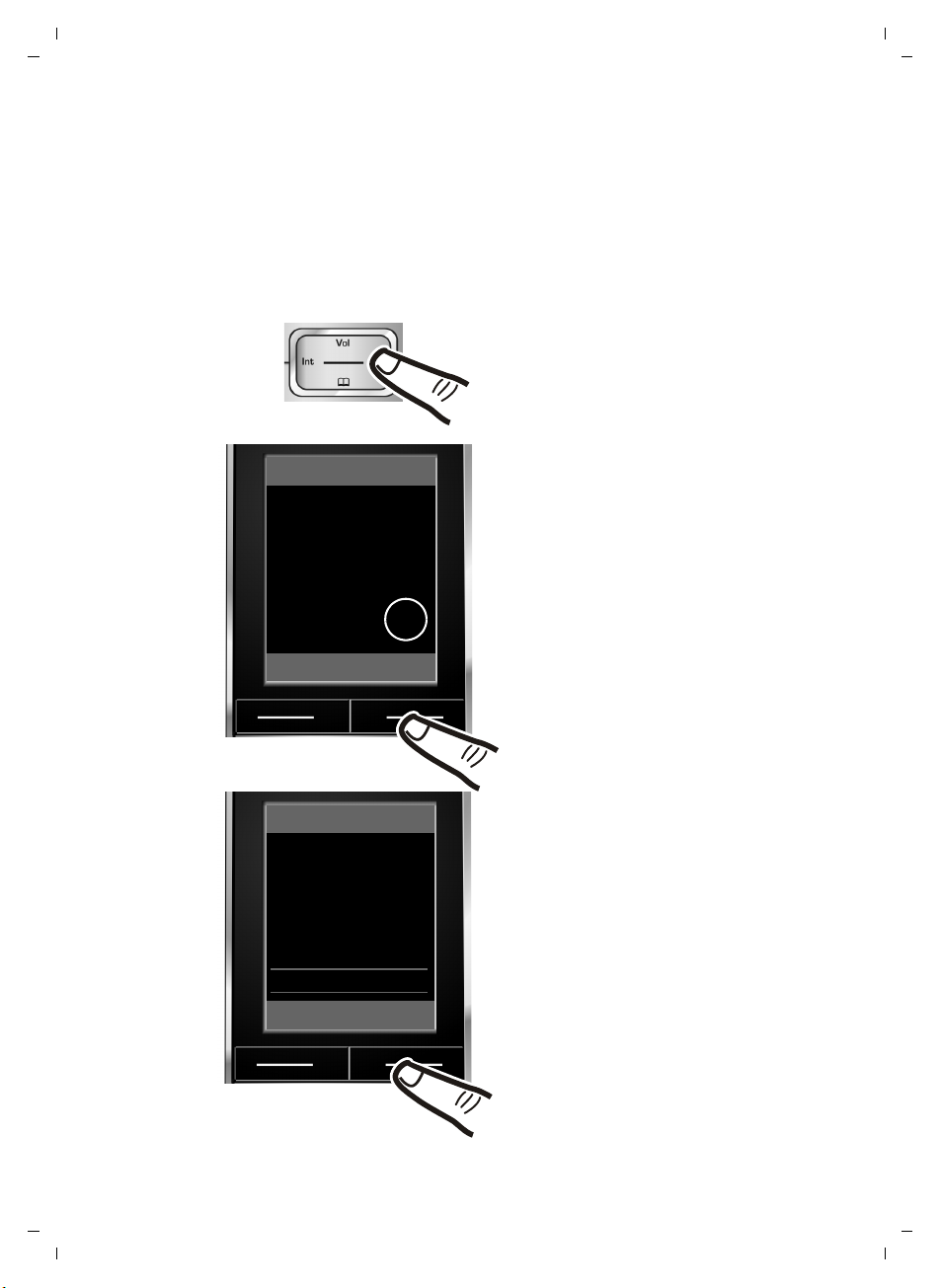
Gigaset SL785 / EN-US / A31008-M2009-XXXX-1-XX / starting.fm / 09.01.2009
Using the phone
Illustration of operating steps in the user guide
The operating steps are shown in abbreviated form.
Example:
The illustration:
v ¢ Settings ¢ Telephony ¢Auto Answer (³ =on)
means:
¤ Press right on the Control key
v to open the main menu.
Settings
Ç ò É
Ê
Ë Ì
Î Ï
Í
Back OK
Settings
Date/Time
Audio Settings
Display
Language
Registration
Tel ep hon y
Back OK
¤ Use the right, left, down, and up
Control key p to navigate to
the Settings submenu.
¤ Press the Display key §OK§ to confirm
your selection.
¤ Press down on the Control key
s
until the Telephony menu
appears on the display.
Version 4, 16.09.2005
¤ Press the Display key §OK§ to confirm
your selection.
22
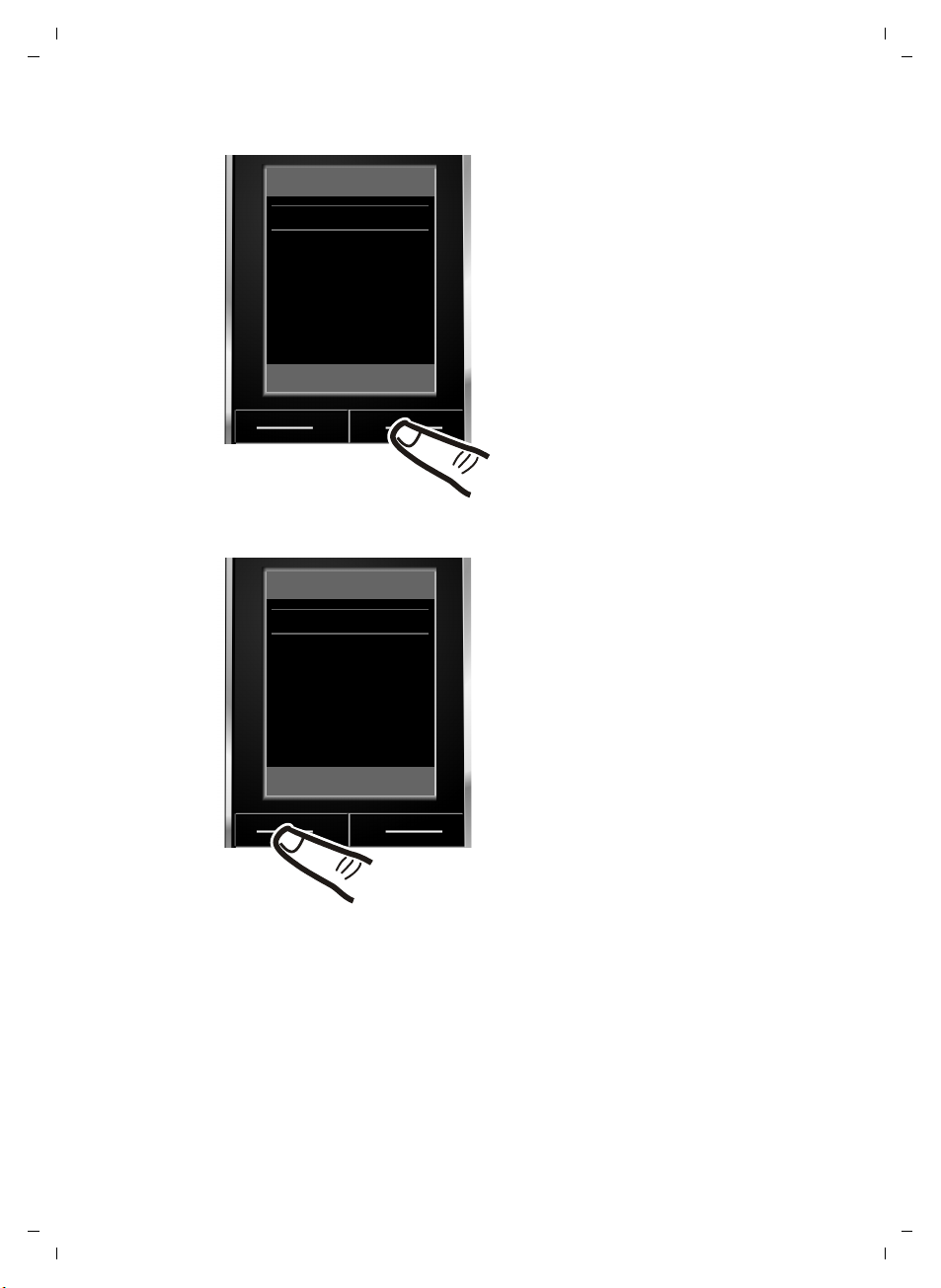
Gigaset SL785 / EN-US / A31008-M2009-XXXX-1-XX / starting.fm / 09.01.2009
Tel ephony
Auto Answer
Area Codes
Listening In
Dialing Mode
Back Change
´
The Auto Answer function has
already been selected.
¤ Press the Display key §Change§ to
activate/deactivate the function.
Using the phone
Tel ephony
Auto Answer
Area Codes
Listening In
Dialing Mode
Back Change
³
Changes are effective immediately
and do not have to be confirmed.
¤ Press the key below §Back§ on the
display to return to the previous
menu level.
or
Press and hold the End Call key a
to return to idle status.
Version 4, 16.09.2005
23
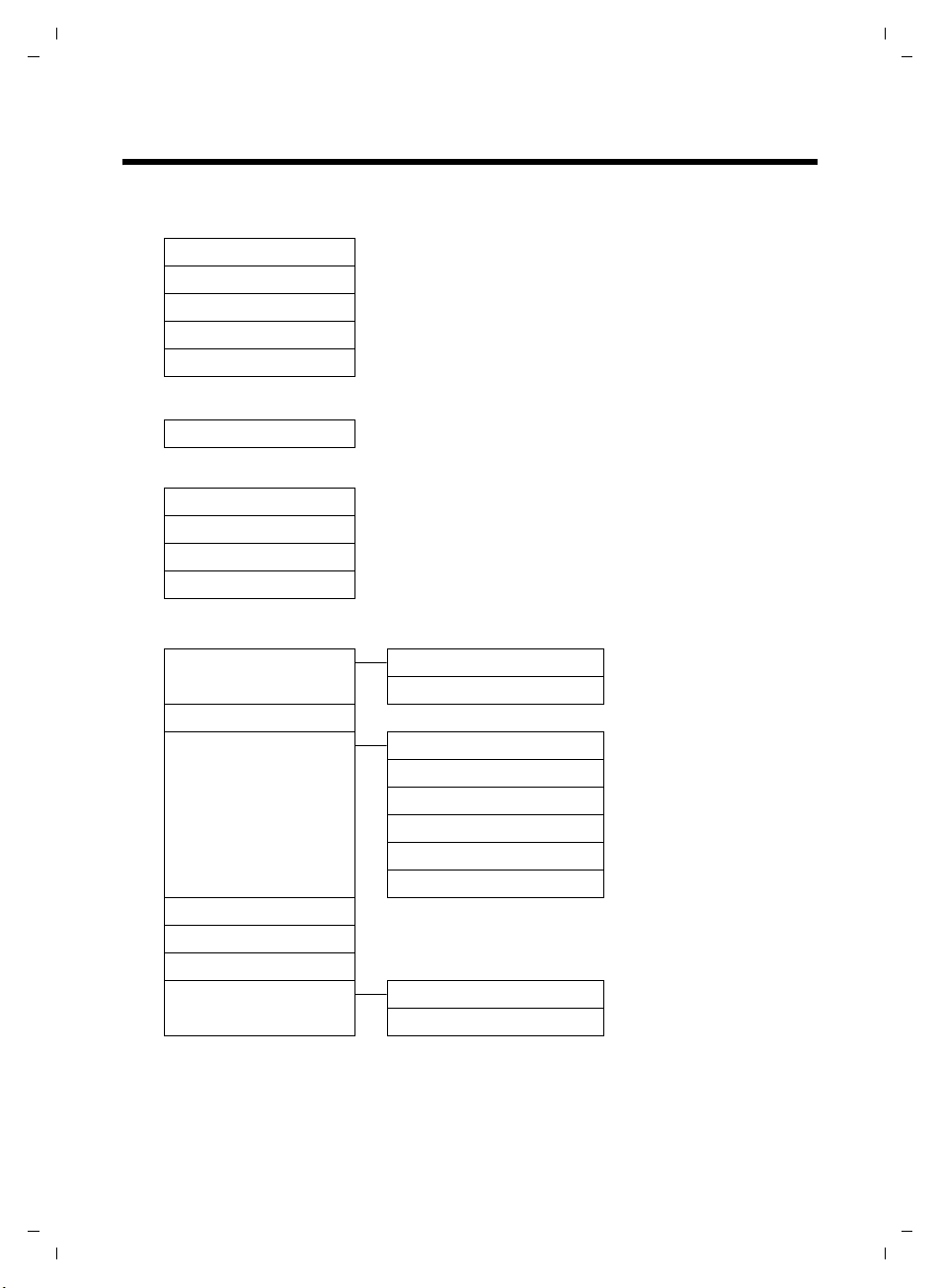
Gigaset SL785 / EN-US / A31008-M2009-XXXX-1-XX / menuetree.fm / 09.01.2009
Menu tree
Menu tree
With the telephone in idle status, press v (open main menu):
Bluetooth
ò
Activation ¢ page 50
Search for Headset
Search for DataDevice
Known Devices
Own Device
Additional Features
É
Room Monitor ¢ page 48
Call Lists
Ê
All Calls ¢ page 33
Outgoing Calls
Accepted Calls
Missed Calls
¢ page 50
¢ page 50
¢ page 50
¢ page 51
¢ page 33
¢ page 33
¢ page 33
Voice Mail
Ì
Play Messages Network Mailbox ¢ page 41
Answering Machine *
Activation *
Announcements * Record Announcemnt. *
Recordings *
Call Screening *
Network Mailbox
Set Key 1 Network Mailbox
*Only base station with answering machine
24
¢ page 36
Play Announcement *
Delete Announcemnt. *
Record Advisory Msg. *
Play Advisory Message *
Delete Advisory Msg. *
¢ page 39
¢ page 39
Answering Machine *
¢ page 36
¢ page 36
¢ page 36
¢ page 36
¢ page 36
¢ page 36
¢ page 36
¢ page 41
¢ page 36
Version 4, 16.09.2005
