Gigaset Communications S455 User Manual

Gigaset S455 / USA EN / A31008-M1714-B101-1-19 / Congratulations_En.fm / 28.3.06
Congratulations
Congratulations
Congratulations on your purchase of the Siemens Gigaset S455 telephone system! This
phone´s DECT6.0 frequency standard and high-speed digital voice encoding provide reception and voice clarity that is superior to other cordless phones. And, its digital spread
spectrum technology will provide you with secure, private conversations.
DO NOT RETURN
THIS PRODUCT TO THE
STORE!
Please read the following important information.
For Siemens Customer Care, product operation
information, or for problem resolution, call toll-free
1-888-777-0211
9 a.m. to 8 p.m. Central Standard Time Monday-Saturday
s
www.my-siemens.com
Register now!
It’s fast progress in the world of communication. Register today for the world of
Siemens Communications on "my-siemens.com" and stay current with customized information
on Siemens latest products and applications.
Please go to: www.icm.siemens.com/register
1

Gigaset S455 / USA EN / A31008-M1714-B101-1-19 / AM_overview.fm / 28.3.06
The handset at a glance
The handset at a glance
17
16
15
14
13
12
11
10
9
Ð × V
INT 1
06.03.06 09:45
INT Menu
8
1 Display in idle status
2 Charge status of the batteries
= e V U (empty to full)
= flashes: batteries almost empty
e V U flashes: batteries charging
3 Display keys (page 12)
4 Message key
Access to calls and message lists;
Flashes: new message or new call;
1
2
3
4
5
6
7
Will illuminate after each missed call
whether the caller left a voice mail message
or not
5 End call key, On/Off key
End call, cancel function, go back one menu
level (press briefly), back to idle status (press
and hold), activate/deactivate handset
(press and hold in idle status)
6 Pound (#) key
Key lock on/off (press and hold in idle status)
Toggle between upper/lower case and digits
7 Call-by-call list key
Open call-by-call list
8 2.5 mm plug for headset
9 Microphone
10 Flash key
- Confer (Flash)
- Insert a dialing pause (press and hold)
11 Star key
Ringtones on/off (press and hold)
Open table of special characters
12 Key 1
Select answer machine/network mailbox
(press and hold)
13 Tal k key
Answer a call, open last number redial list
(press briefly), start dialing (press and hold)
14 Handsfree key
Switch between earpiece and handsfree
mode;
Lights up: handsfree activated;
Key flashes: incoming call
15 Control key (page 13)
16 Answer machine symbol
Answer machine switched on.
Flashes: answer machine is recording a message or is being operated by another caller.
17 Signal strength
Ð i Ñ Ò (high to low)
| flashes: Out of Range
2
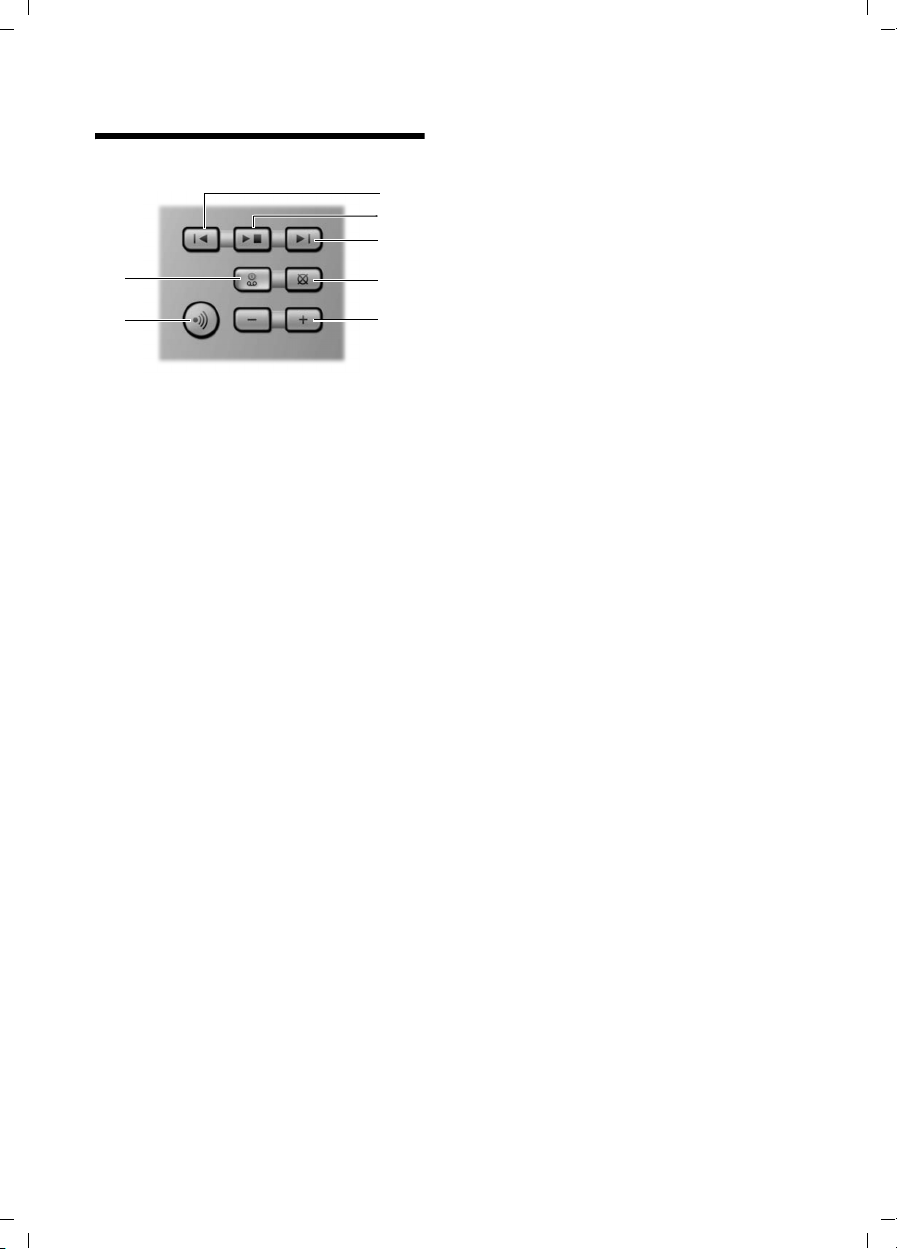
Gigaset S455 / USA EN / A31008-M1714-B101-1-19 / AM_overview.fm / 28.3.06
Base station at a glance
Base station at a glance
3
4
5
2
1
You can use the keys on the base station to
operate the integrated answer machine
and register the handset to the base station.
1 Registration/paging key
Press briefly: search for handsets "Paging",
see page 28.
Register handsets and DECT devices (press
and hold), see page 27.
2 On/Off key: activate/deactivate answer ma-
chine.
Lights up: answer machine is activated.
Flashes: at least one new message is
present.
6
7
Please remember:
u If the answer machine is being oper-
ated from a handset or if it is recording
a message, it cannot be operated from
the base station.
u If the On/Off key flashes although the
answer machine is switched off, it
means that there is still at least one
new message that has not been played
back yet.
During message playback:
3 Skip back to beginning of message (press
once) or to previous message (press twice).
4 Play/stop key:
Play back new messages from the answer
machine or cancel the playback (press
briefly).
Play back new and old messages (press and
hold).
5 Skip to next message (press once) or next
message but one (press twice).
6 Delete current message.
7 Adjust volume during message playback:
ð = quieter; ñ = louder.
While an external call is being signaled:
adjust ringtone volume.
3
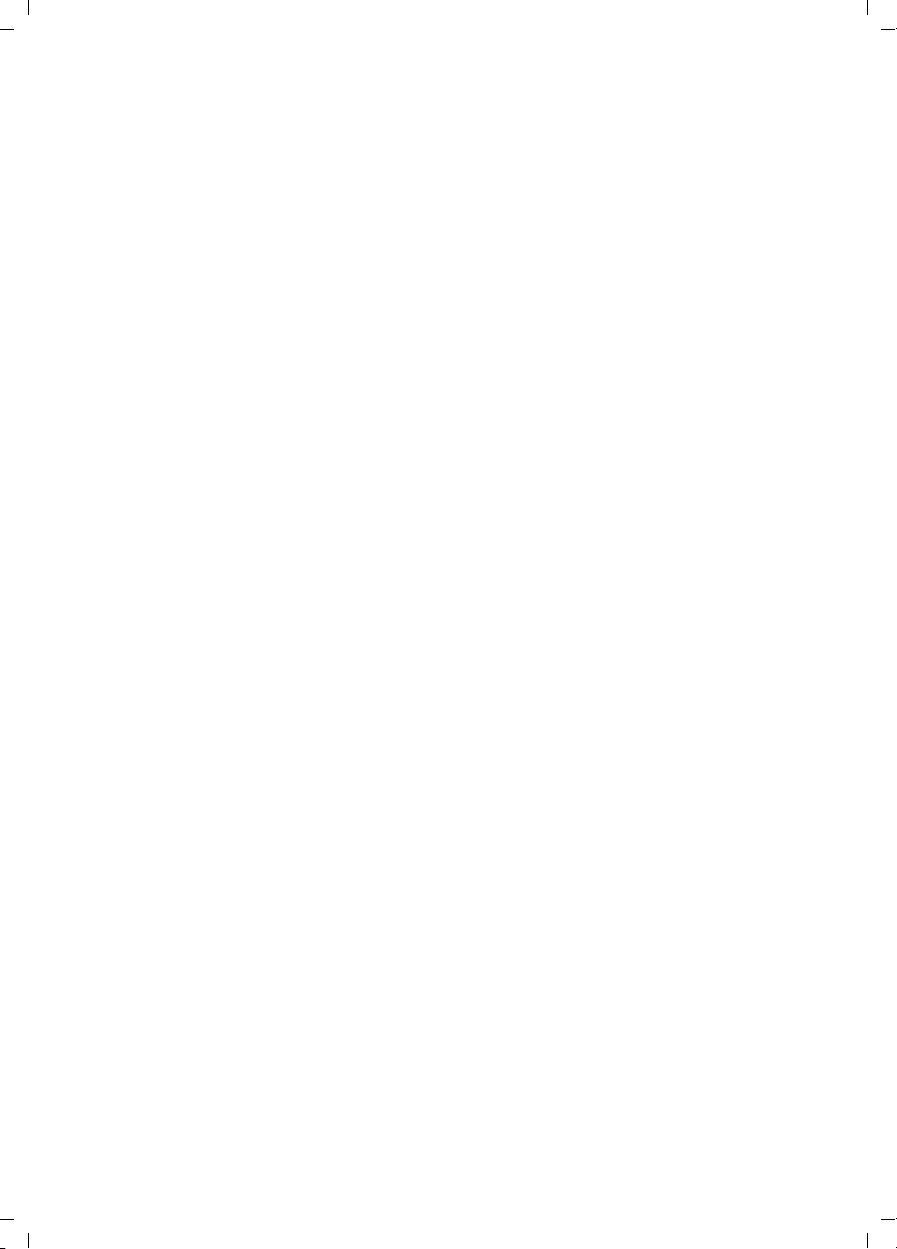
Gigaset S455 / USA EN / A31008-M1714-B101-1-19 / S455IVZ.fm / 28.3.06
Contents
Contents
Congratulations . . . . . . . . . . . . . . 1
The handset at a glance . . . . . . . 2
Base station at a glance . . . . . . . 3
Safety precautions . . . . . . . . . . . 6
Gigaset S455 –
more than just a telephone . . . . . 7
First Steps . . . . . . . . . . . . . . . . . . . 7
Pack contents . . . . . . . . . . . . . . . . . . . . 7
Installing the base station . . . . . . . . . . 7
Setting up the handset for use . . . . . . . 8
Area codes . . . . . . . . . . . . . . . . . . . . . 10
Making calls . . . . . . . . . . . . . . . . 11
Making an external call . . . . . . . . . . . 11
Ending a call . . . . . . . . . . . . . . . . . . . . 11
Answering a call . . . . . . . . . . . . . . . . . 11
Caller ID . . . . . . . . . . . . . . . . . . . . . . . 11
Handsfree operation . . . . . . . . . . . . . 12
Muting . . . . . . . . . . . . . . . . . . . . . . . . 12
Operating the handset . . . . . . . . 12
Control key . . . . . . . . . . . . . . . . . . . . . 12
Display keys . . . . . . . . . . . . . . . . . . . . 13
Returning to idle status . . . . . . . . . . . 13
Menu guidance . . . . . . . . . . . . . . . . . 13
Correcting incorrect entries . . . . . . . . 14
CID 2.5 services (network services) . . 14
Using the directory and lists . . . 15
Directory/call-by-call list . . . . . . . . . . . 15
Last number redial list . . . . . . . . . . . . 17
Opening lists with the
message key . . . . . . . . . . . . . . . . . . . . 18
Operating the answering
machine . . . . . . . . . . . . . . . . . . . . 20
Operation via the handset . . . . . . . . . 20
Activating/deactivating listen in . . . . . 23
Setting up the answer machine . . . . . 23
Resetting fast access on the
answer machine . . . . . . . . . . . . . . . . . 24
Operating when on the move
(remote operation) . . . . . . . . . . . . . . . 24
Using the network mailbox . . . . 26
Configuring the network mailbox
for fast access . . . . . . . . . . . . . . . . . . . 26
Viewing the network mailbox
message . . . . . . . . . . . . . . . . . . . . . . . 26
Using several handsets . . . . . . . 27
Registering handsets . . . . . . . . . . . . . . 27
De-registering handsets . . . . . . . . . . . 28
Locating a handset ("paging") . . . . . . 28
Changing the base station . . . . . . . . . 28
Making internal calls . . . . . . . . . . . . . . 28
Linking internal callers to
an external call . . . . . . . . . . . . . . . . . . 29
Changing the name of a handset . . . . 30
Changing a handset's internal
number . . . . . . . . . . . . . . . . . . . . . . . . 30
Using a handset as a room
monitor . . . . . . . . . . . . . . . . . . . . . . . . 30
Handset settings . . . . . . . . . . . . . 32
Changing the display language . . . . . 32
Setting the display . . . . . . . . . . . . . . . 32
Setting the screen picture . . . . . . . . . . 32
Setting lighting . . . . . . . . . . . . . . . . . . 33
Activating/deactivating
auto answer . . . . . . . . . . . . . . . . . . . . 33
Adjusting the loudspeaker volume . . . 33
Changing ringtones . . . . . . . . . . . . . . 33
Activating/deactivating
advisory tones . . . . . . . . . . . . . . . . . . . 34
Setting the alarm clock . . . . . . . . . . . . 35
Restoring the handset
default settings . . . . . . . . . . . . . . . . . . 35
Base station settings . . . . . . . . . 36
Protecting against unauthorized
access . . . . . . . . . . . . . . . . . . . . . . . . . 36
Changing ringtones . . . . . . . . . . . . . . 36
Activating/deactivating the
hold melody . . . . . . . . . . . . . . . . . . . . 36
Restoring default settings to
base station . . . . . . . . . . . . . . . . . . . . . 36
Shortcuts . . . . . . . . . . . . . . . . . . . 37
Connecting the base station
to the PABX . . . . . . . . . . . . . . . . . 39
Dialing modes and flash time . . . . . . . 39
Setting pauses . . . . . . . . . . . . . . . . . . . 39
4
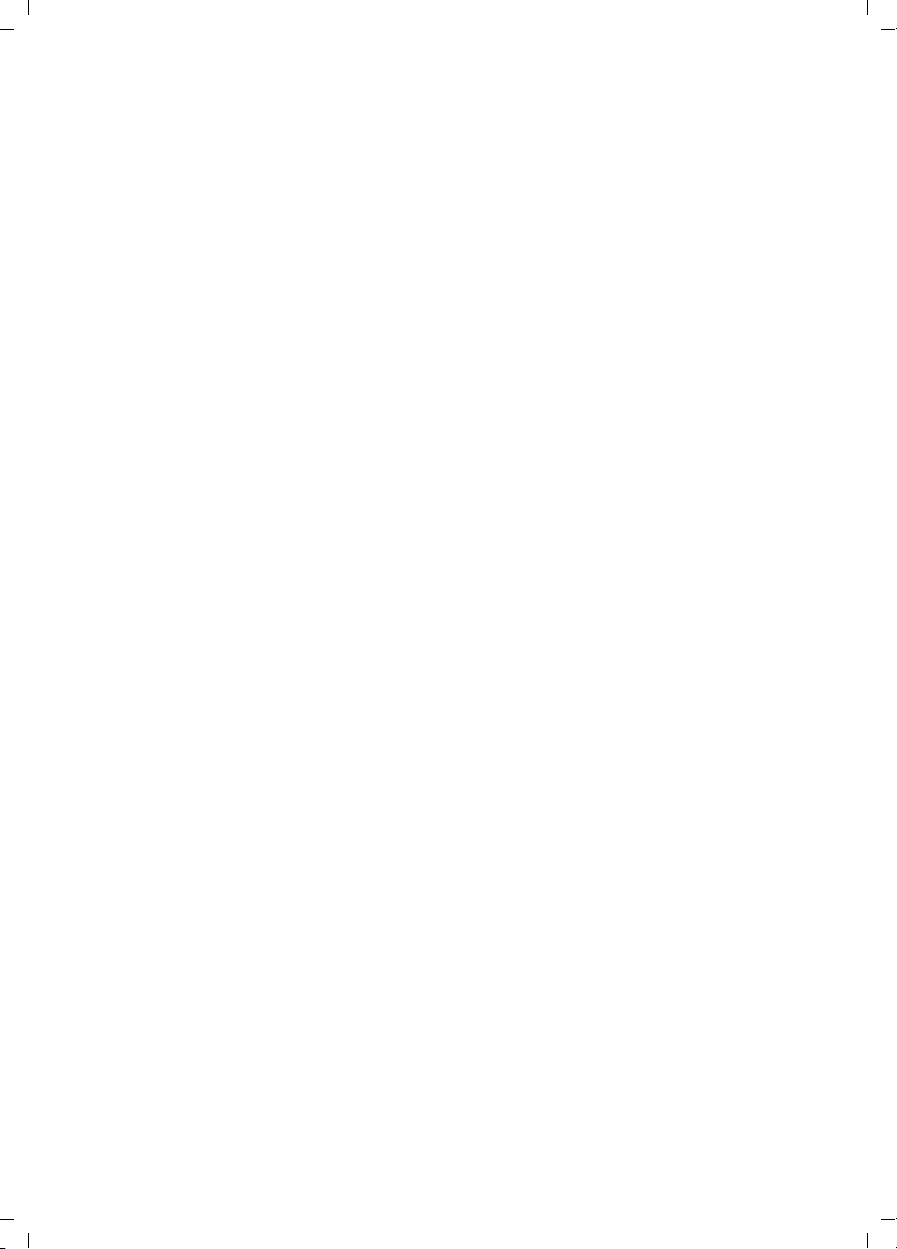
Gigaset S455 / USA EN / A31008-M1714-B101-1-19 / S455IVZ.fm / 28.3.06
Switching temporarily to
tone dialing (DTMF) . . . . . . . . . . . . . . 39
Appendix . . . . . . . . . . . . . . . . . . . 40
Care . . . . . . . . . . . . . . . . . . . . . . . . . . 40
Contact with liquid . . . . . . . . . . . . . . 40
Questions and answers . . . . . . . . . . . 40
Troubleshooting . . . . . . . . . . . . . . . . . 41
Specifications . . . . . . . . . . . . . . . . . . . 42
FCC / ACTA Information . . . . . . . . . . . 43
Industry Canada Certification . . . . . . 44
Safety precautions . . . . . . . . . . . 45
Notes on the
operating instructions . . . . . . . . 48
Symbols used . . . . . . . . . . . . . . . . . . . 48
Example: menu input . . . . . . . . . . . . . 48
Example: multiple line input . . . . . . . 49
Writing and editing names . . . . . . . . . 49
Accessories . . . . . . . . . . . . . . . . . 51
Index . . . . . . . . . . . . . . . . . . . . . . 53
Contents
5
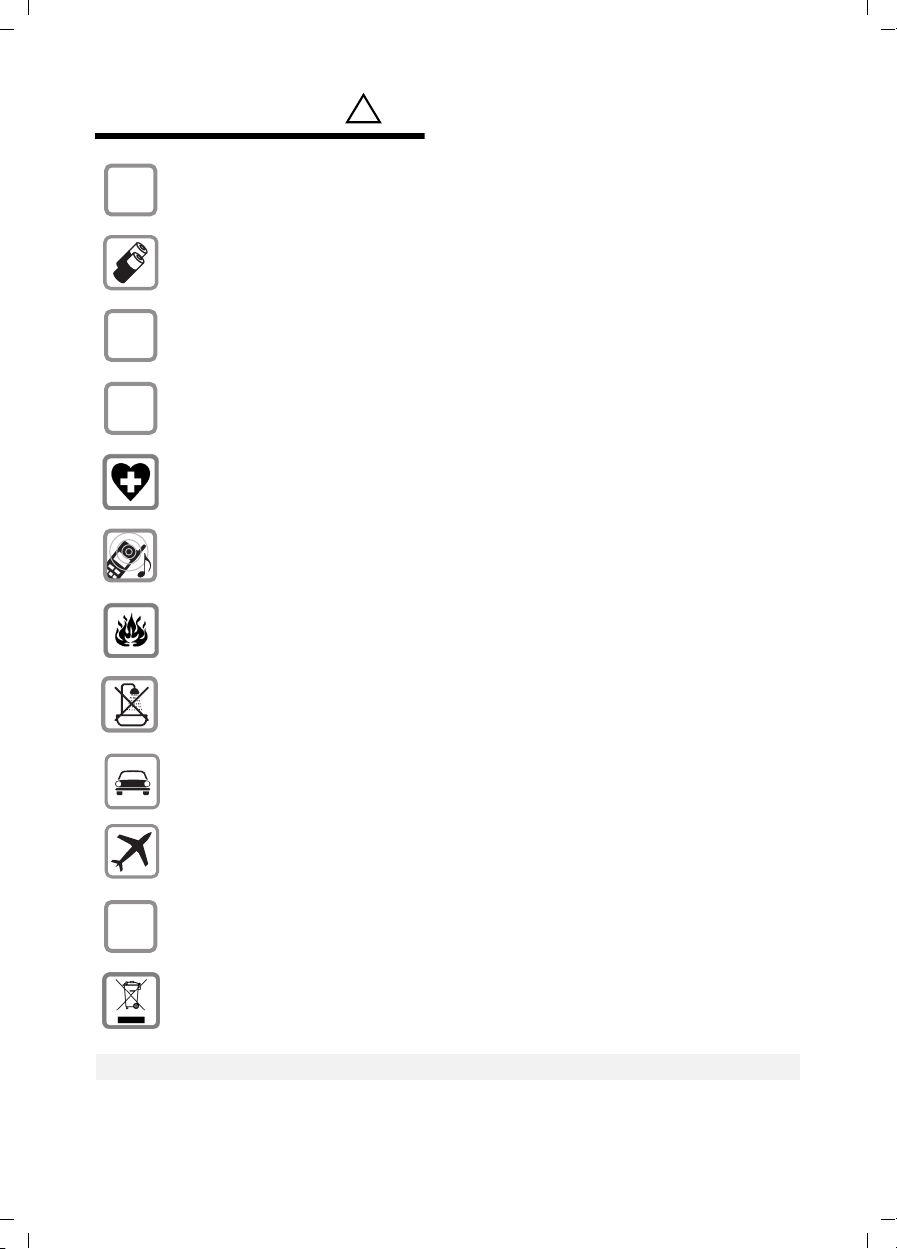
Gigaset S455 / USA EN / A31008-M1714-B101-1-19 / security.fm / 28.3.06
Safety precautions
Safety precautions*)
$
‹
Œ
Only use the power supply unit supplied as indicated on the underside of the
device.
Only insert approved rechargeable batteries of the same type.
Never use ordinary (non-rechargeable) batteries as they may pose a health
hazard or cause injury.
Make sure the rechargeable battery is inserted the right way round.
Use the battery specified in these operating instructions.
The phone may affect medical equipment so always switch your phone off
before entering hospitals or doctors’ practices.
The handset may cause an unpleasant humming noise in hearing aids.
Do not operate the phone in places where there is a risk of explosion
(such as paint workshops).
!
The handset is not splash-proof (see page 40).
Drivers must not use the phone while driving.
The phone must be switched off at all times in an aircraft. Make sure it cannot
ƒ
Emergency numbers cannot be dialed if the keypad lock is activated!
6
be switched on accidentally.
If you give your Gigaset to someone else you should also give them the operating instructions.
Dispose of batteries and the phone carefully. Do not pollute the environment.
*) see also page 45
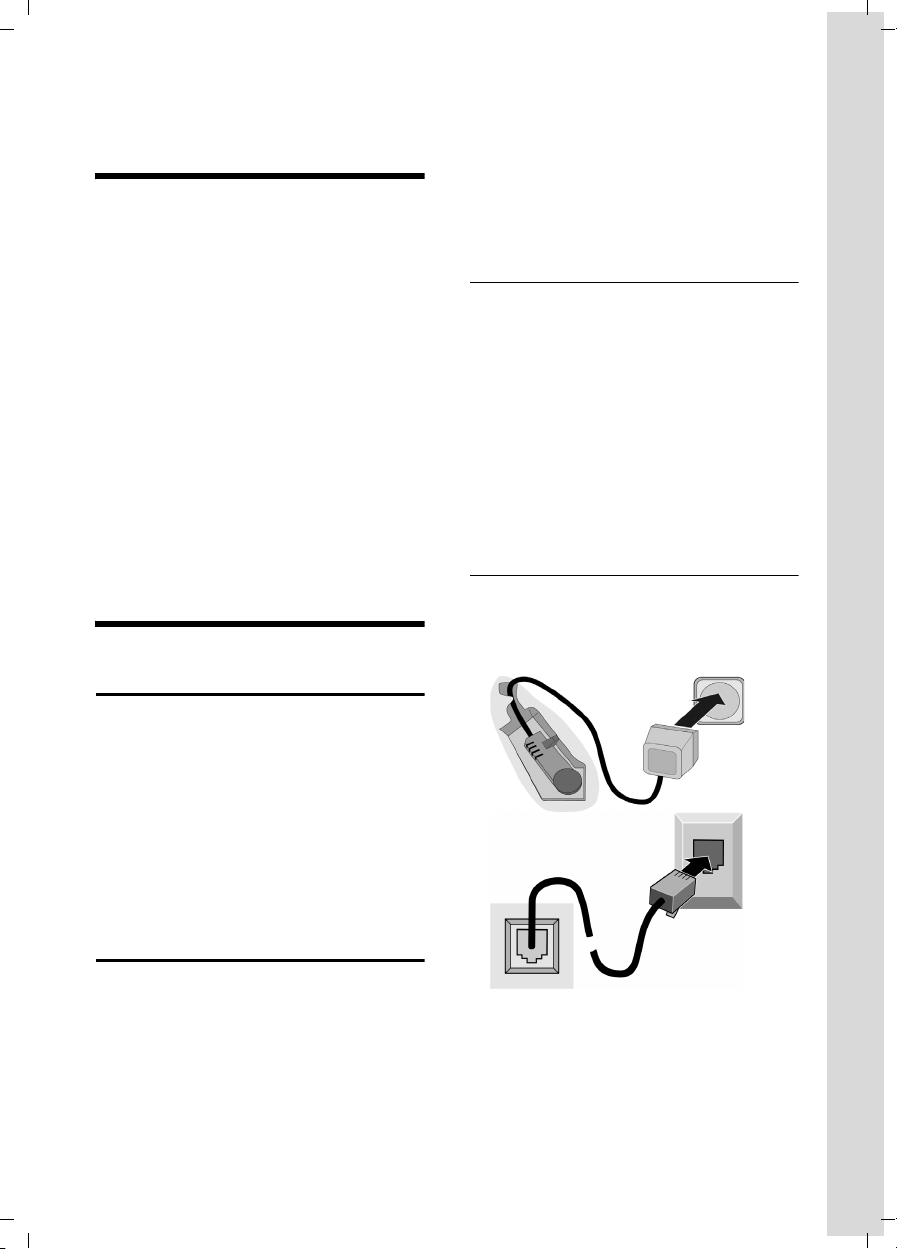
Gigaset S455 / USA EN / A31008-M1714-B101-1-19 / starting.fm / 28.3.06
Gigaset S455 – more than just a telephone
Gigaset S455 –
more than just a telephone
Your phone not only enables you to store
up to 150 telephone numbers (page 15) –
it can do a whole lot more:
u You can designate important people as
VIPs so you can identify important calls
from the ringtone (page 15).
u You can store anniversary dates
(page 17) in your phone and it will
remind you of them in advance.
u Select frequently used phone numbers
at the press of a single key (page 15).
u View missed calls on your phone
(page 18).
u Select 12 or 24-hour format for dis-
playing the time (page 10).
Have fun using your new telephone!
First Steps
Pack contents
Please note:
u Never expose the telephone to heat
sources, direct sunlight, other electrical
appliances.
u Protect your Gigaset from moisture,
dust, corrosive liquids and vapors.
Range and reception strength
Range:
u Up to 300 m in the open
u Up to 50 m in buildings
Reception strength:
The display shows the quality of the radio
contact between the base station and
handset:
u Good to poor: ÐiÑÒ
u No reception: | flashes
Connecting the base station
¤ First connect the power adapter and
then the phone jack as shown below
and place the cables in the cable
recesses.
u one Gigaset S455 base station,
u one Gigaset S45 handset,
u one AC adapter,
u one telephone line cord,
u two batteries,
u one battery cover,
u one belt clip,
u one user guide.
Installing the base station
The base is designed for use in closed, dry
rooms with a temperature range of +5 °C
to +45 °C.
Set up the base station at a central point in
the apartment or house away from any
appliance that may cause electrical interference to the phone.
2
1
1
3
1
1
1 Underside of the base station (detailed
view)
2 Power adapter 110 V
3 Phone jack with phone cord
7
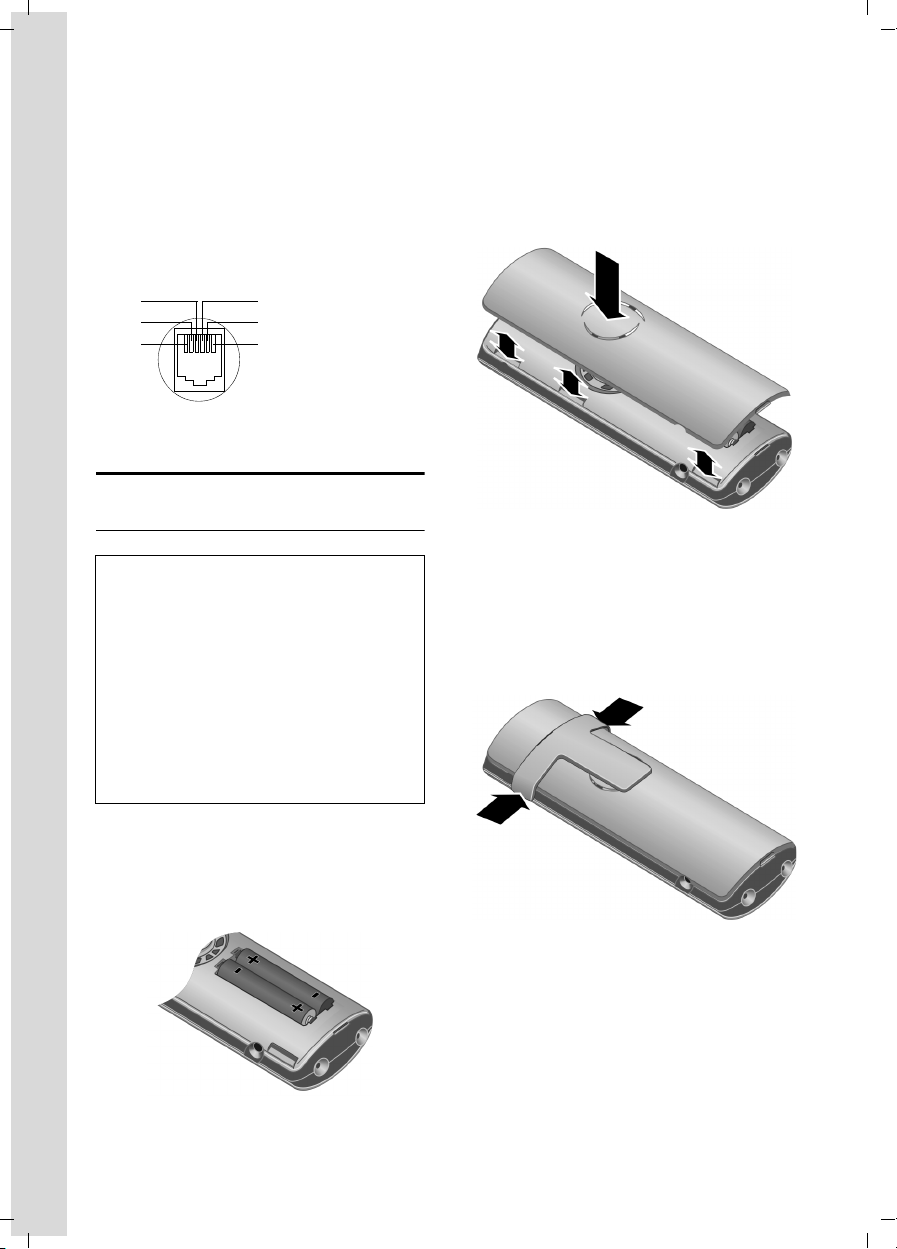
Gigaset S455 / USA EN / A31008-M1714-B101-1-19 / starting.fm / 28.3.06
First Steps
Please note:
u The power adapter must be always
connected, as the phone will not oper-
ate without an electrical connection.
u If you buy a replacement phone cord
from a store, ensure that the phone
jack is connected correctly.
Correct phone jack assignment
1unused
3
2
1
4
5
6
2unused
3a
4b
5unused
6unused
Setting up the handset for use
Inserting the batteries
Caution:
Use only the rechargeable batteries recommended by Siemens (page 42). Never use conventional (non-rechargeable) batteries or
other battery types as this may cause significant damage to health and property. For
example, the outer casing of the batteries
could be destroyed or the batteries could
explode. The phone could also malfunction or
be damaged as a result of using batteries that
are not of the recommended type. Use of battery packs not authorized by Siemens may void
the warranty on this product.
Closing the battery cover
¤ First align the notches on the side of
the battery cover with the clips on the
inside of the casing.
¤ Then close the cover, press on the top
so that it clicks into place.
Attaching the belt clip
There are notches for attaching the belt
clip on the side of the handset at the same
height as the display.
¤ Press the belt clip onto the back of the
handset so that the protrusions on the
belt clip engage with the notches.
¤ Fit the batteries with the correct polar-
ity (see diagram).
The polarity is indicated in/on the battery
compartment.
8
Opening the battery cover
¤ If fitted, remove belt clip.
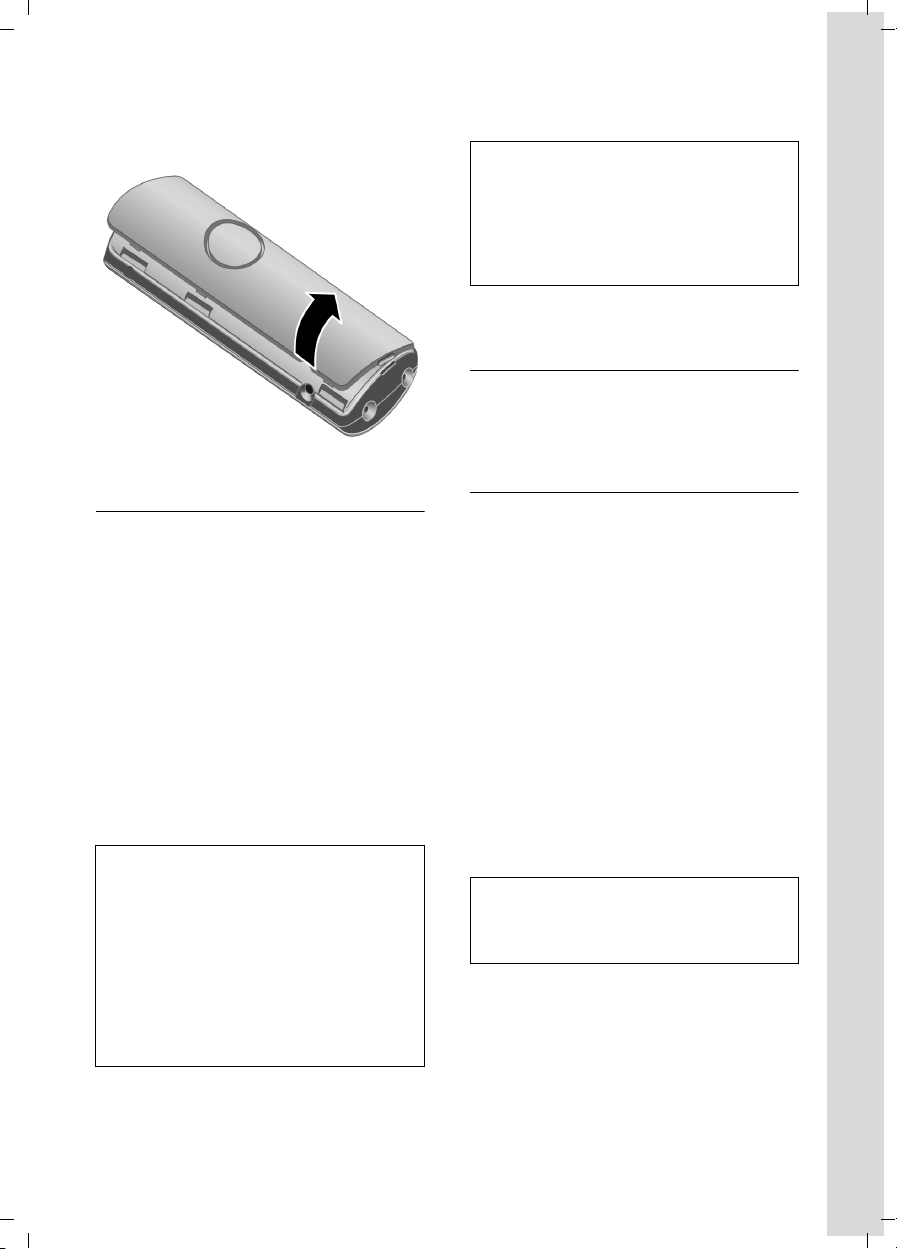
Gigaset S455 / USA EN / A31008-M1714-B101-1-19 / starting.fm / 28.3.06
First Steps
¤ Insert your hand into the headset
socket cavity and pull the battery cover
upwards.
Placing the handset in the base station and registering
¤ Place the handset in the base with its
display facing outwards.
The handset registers automatically. Registration takes around 1 minute. During
this time Regstr.Procedure appears in the
display and the name of the base station
flashes, e.g. Base 1. The handset will be
assigned the lowest unassigned internal
intercom number (1–6).
This will appear in the display when registration is complete, for example INT 1. This
means that the number 1 has been
assigned. If the internal numbers 1–6 are
already assigned to other units, the
number 6 is overwritten.
Notes:
– Automatic registration is only possible if
no-one is making calls using the base station.
– Each key press interrupts the automatic
registration.
– If automatic registration does not work the
handset will need to be registered manually
(page 27).
– You can change the name of the handset
(page 30).
To charge the batteries, leave the handset
in the base station.
Notes:
– If the handset has switched itself off
because the batteries have no charge and is
then placed in the base station, it will
switch itself on automatically.
– Only place the handset in the base or
charging cradle that is intended for it.
For questions and problems see page 40.
Headset socket
Most headsets with standard 2.5mm mini
plugs are compatible with this handset.
Initial charging and discharging of batteries
If the handset is activated, the flashing
battery icon e in the top right of the display indicates that the batteries are being
charged.
During handset operation, the battery
icon indicates the charge status of the batteries (page 2). The correct charge level
can only be displayed if the batteries are
first fully charged and discharged.
¤ To do this, leave the handset in the
base or charging cradle continuously
for ten hours. Your handset need not
be switched on for it to charge.
¤ Afterwards, remove the handset from
the base station and do not put it back
again until the batteries are fully dis-
charged.
Note:
After the first battery charge and discharge
you may replace your handset in its base after
every call.
Please remember:
u Always repeat the charging and dis-
charging procedure if you remove the
batteries from the handset and re-
insert them.
u The batteries may feel warm as they are
charging. This is normal.
9
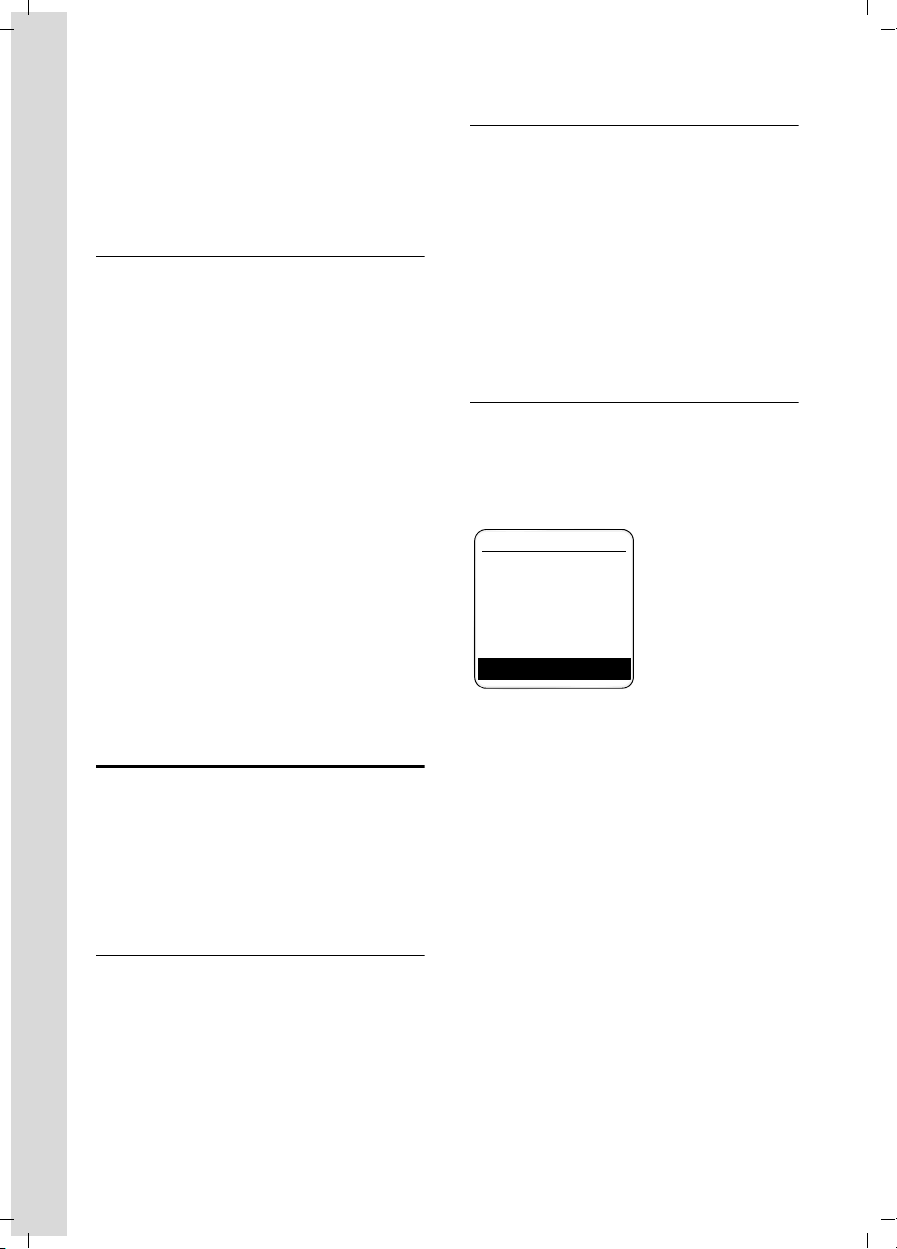
Gigaset S455 / USA EN / A31008-M1714-B101-1-19 / starting.fm / 28.3.06
First Steps
Your answer machine is set with a standard announcement.
¤ Set the date and the time, for example
to ensure the correct time of incoming
calls is recorded.
Setting the date and time
¤ To set the date and time, press the dis-
play key
To change the time, open the input field
via:
v
§Time§ to open the input menu.
¢ Ð ¢ Date/Time
¤ Change multiple line input:
Date:
Enter month, day and year in 6-digit
format.
Time:
Enter hours and minutes with 4 digits,
e.g. Q M 1 5 for 7:15 am.
If you have selected the 12-hour time format, use the display key
between am and pm.
Time mode:
Choose between 12 and 24-hour time
format.
§Save§ Press the display key.
§am/pm§ to switch
Extra Codes
v ¢ Ð ¢ Base
Extra Codes
Select and press
~ Enter extra code.
§Save§ Press the display key.
a Press and hold (idle status).
Repeat the above steps until all extra
codes for your area have been entered. A
maximum of 5 extra codes can be stored.
§OK§.
Display in idle status
Once the phone is registered and the time
set, the idle display looks as shown here
(example). If the answer machine is activated, the answer machine symbol × will
also be displayed in the header.
ÐV
INT 1
06.03.06 07:15
INT Menu
Your phone is now ready to use.
Area codes
In order to call back a caller using the
incoming caller ID list (page 18), your
phone's area code ("local area code")
must be stored. If your phone is in a "multiple area code" area, the extra codes for
this area must also be stored.
Local Area Code
v ¢ Ð ¢ Base
Local Area Code
Select and press
~ Enter local area code.
§Save§ Press the display key.
a Press and hold (idle status).
10
§OK§.
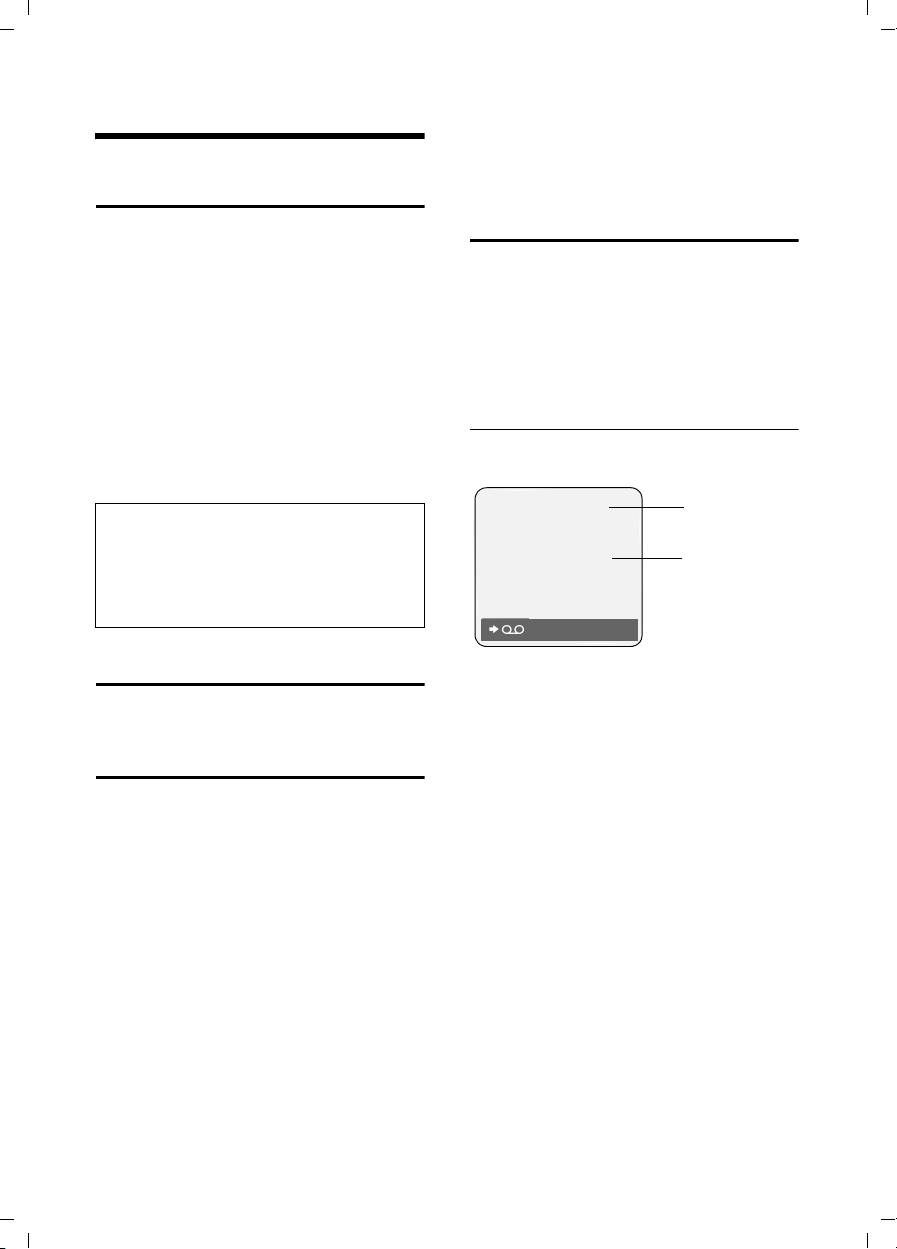
Gigaset S455 / USA EN / A31008-M1714-B101-1-19 / telefony.fm / 28.3.06
Making calls
Making calls
Making an external call
External calls are calls using the public telephone network.
~c Enter the number and press
the talk key.
Or:
c~ Press and hold the talk key
c and then enter the
number.
To cancel the dialing operation, press the
end call key a.
You are shown the duration of the call
while the call is in progress.
Notes:
– Dialing using the directory, call-by-call list
(page 2, page 15) or calls list (page 18)
saves time re-entering numbers and network provider prefixes ("call-by-call numbers").
Ending a call
a Press the end call key.
Answering a call
The handset indicates an incoming call in
three ways: by ringing, by a display on the
screen and by the flashing handsfree
key d.
You can accept the call by:
¤ Pressing the talk key c.
¤ Pressing the handsfree key d.
¤ Pressing the display key Ÿ to
divert the call to the answer machine
(page 22).
If the handset is in the base or charger and
the Auto Answer function is activated
(page 33), the call will be answered automatically when you lift the handset from
the base or charger.
Press the display key
ringer without answering the call. You can
answer the call as long the call is displayed
on the screen.
§Silence§ to mute the
Caller ID
Caller ID(CID) and Caller Name ID (CNID)
are optional subscription services provided by your telephone service provider.
These features supply incoming caller
identification information that will be displayed on your handset
Call display with Caller ID/ Name
If the number of the caller is stored in your
directory, you will see their name.
Å
1234567890
Silence
1Ring symbol
2 Number or name of caller
The following is displayed in place of the
number:
u External, if no number is transmitted.
u Unavailable, if the caller has not
arranged Caller ID.
1
2
11
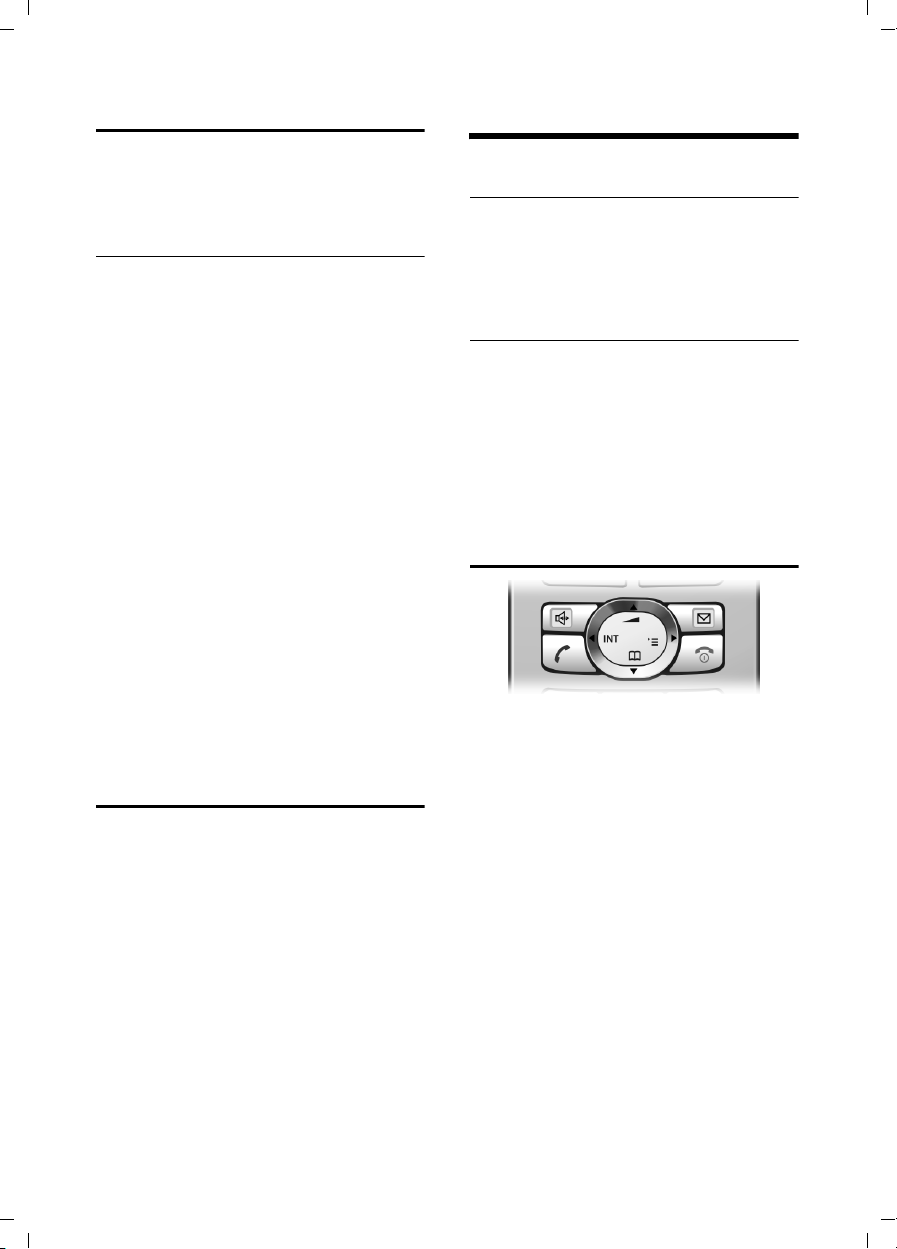
Gigaset S455 / USA EN / A31008-M1714-B101-1-19 / telefony.fm / 28.3.06
Operating the handset
Handsfree operation
You can activate the speakerphone at any
time to provide handsfree operation during a call.
Activating/deactivating handsfree
Activating while dialing
~c Enter the number and press
the talk key.
¤ You should inform your caller before
you use the handsfree function so that
they know someone else is listening.
Switching between earpiece and
handsfree mode
d Press the handsfree key.
During a call and when listening to the
answer machine, switch handsfree on or
off.
If you wish to place the handset in the
charging cradle during a call:
¤ Press and hold the handsfree key d
while placing the handset in the base
station. If the handsfree key d does
not light up, press the key again.
For how to adjust the volume, see
page 33.
Muting
You can deactivate the microphone in
your handset during an external call.
The other party hears a hold melody.
u Press the control key on the
left to mute the handset.
” Press the display key to reacti-
vate the microphone.
You can switch the hold melody on and off
(page 36).
Operating the handset
Activating/deactivating the handset
a Press and hold the end call
key. You will hear the confirmation beep.
Activating/deactivating the keypad lock
# Press and hold the pound key.
You will hear the confirmation beep. The
icon Ø appears in the display when the
keypad lock is activated.
The keypad lock is deactivated automatically if someone calls you. It is re-activated
when the call is finished.
Control key
In the description below, the side of the
control key (up, down, right, left) which
you have to press in the different operating situations is marked in black, for
example v for "press right on the control
key".
The control key has a number of different
functions:
When the handset is in idle status
s Open the directory.
v Open main menu.
u Open list of handsets.
t Set the ringtones on the hand-
set (page 33).
12
In the main menu and in input fields
You can use the control key to move the
cursor up t, down s, right v or
left u.
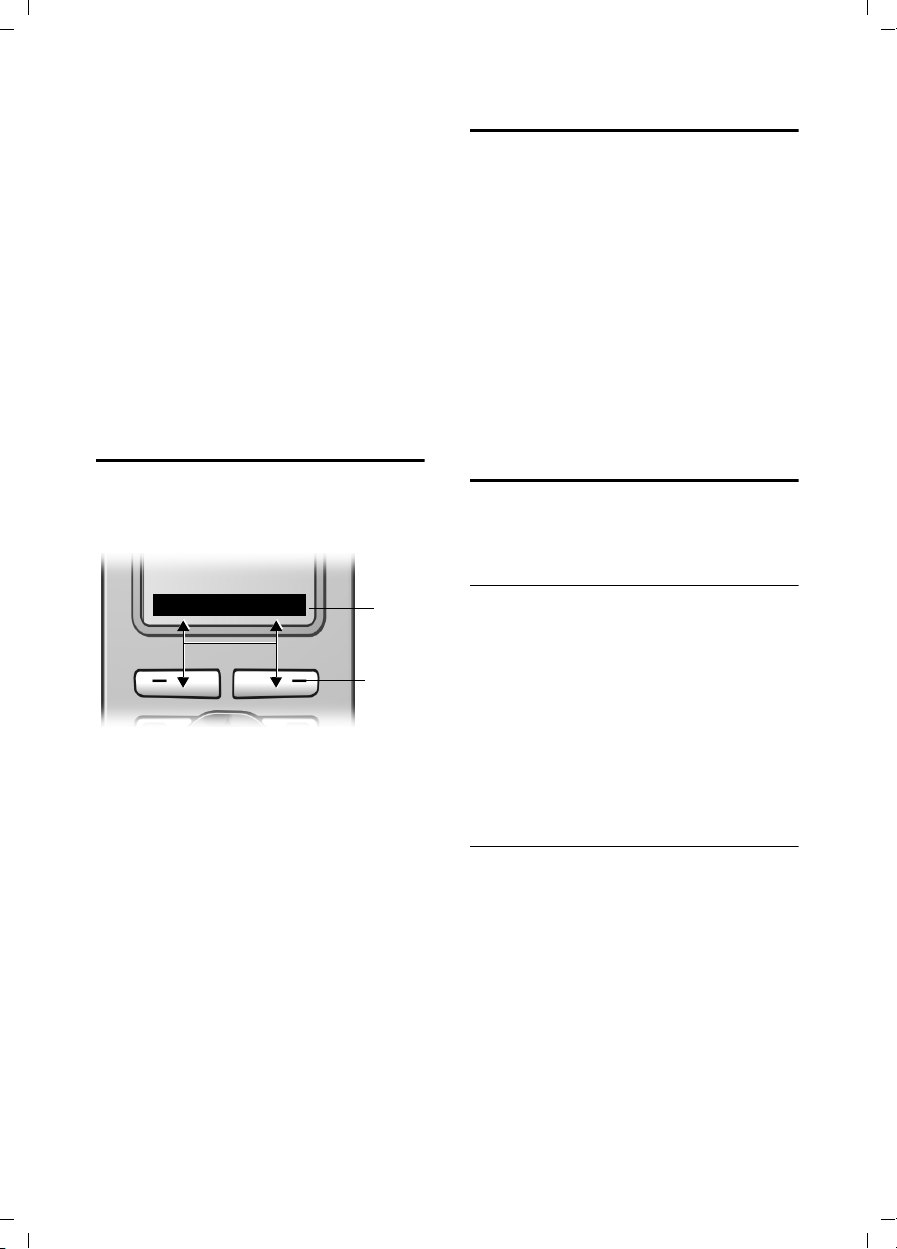
Gigaset S455 / USA EN / A31008-M1714-B101-1-19 / telefony.fm / 28.3.06
Operating the handset
In lists and submenus
t / s Scroll up/down line by line.
v Open submenu or confirm
selection.
u Go back one menu level, or
cancel.
During an external call
s Open the directory.
u Initiate an internal consulta-
tion call.
t Adjust loudspeaker volume for
earpiece and handsfree mode.
Display keys
The function of the display keys changes
depending on the particular operating situation. Example:
INT Menu
1 The display keys' current functions are
shown in the bottom display line.
2Display keys
The most important display symbols are:
§§§§§Menu§§§§ Open the main menu.
§Options§ Open a context-dependent
menu.
W Delete key: deletes one char-
acter at a time from right to
left.
u Go back one menu level, or
cancel.
Ó Copy number into directory.
Ÿ Divert external call to answer
machine.
• Open the last number redial
list.
1
2
Returning to idle status
You can go back to idle status from anywhere in the menu as follows:
¤ Press and hold the end call key a.
Or:
¤ Do not press any key: after 2 minutes
the display will automatically revert to
idle status.
Changes that you have not confirmed or
saved by pressing
Save Entry
An example of the display in idle status is
shown on page 10.
§OK§ will be lost.
§OK§, §Yes§, §Save§, §Send§ or
Menu guidance
Your telephone's functions are accessed
using a menu that has a number of levels.
Main menu (first menu level)
¤ Press v with the handset in idle status
to open the main menu.
The main menu functions are shown in
the display as a list with icon and name.
To access a function, so that you open the
corresponding submenu (next menu
level):
¤ Navigate to the function using the con-
trol key q. Press the display key
Submenus
The functions in the submenus are displayed as lists.
To access a function:
§OK§.
¤ Scroll to the function with the control
key q and press
Or:
§OK§.
¤ Enter the corresponding digit combina-
tion (page 37).
Pressing briefly on the end call key a
returns you to the previous menu level /
cancels the operation.
13
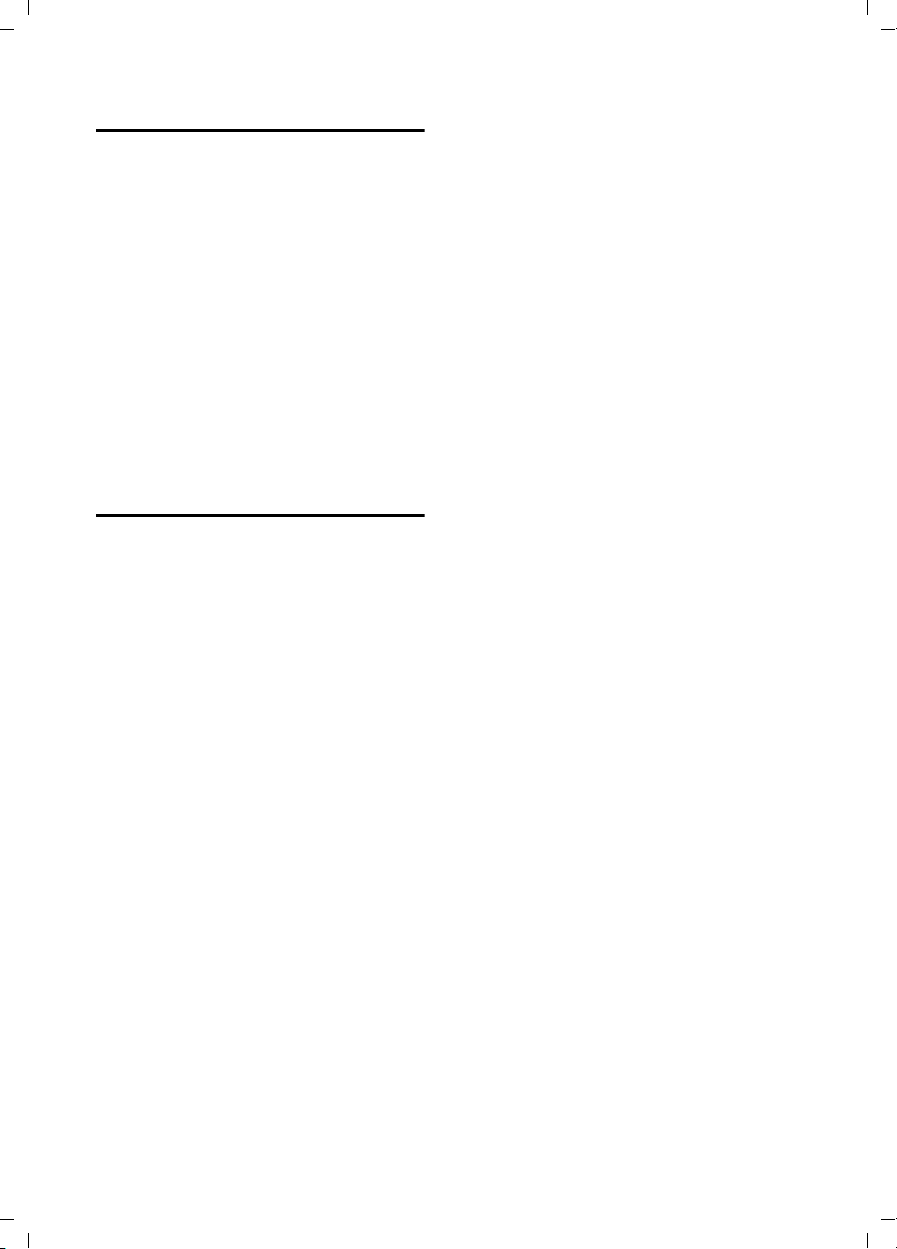
Gigaset S455 / USA EN / A31008-M1714-B101-1-19 / telefony.fm / 28.3.06
Operating the handset
Correcting incorrect entries
You can correct incorrect characters in the
text by navigating to the incorrect entry
using the control key. You can then:
u press X to delete the character to the
left of the cursor,
u insert characters to the left of the cur-
sor,
u overwrite the (flashing) character
when entering the time and date etc.
You will find examples of symbols used,
menu entries and multiple line input in the
appendix to this user guide, page 48.
CID 2.5 services (network services)
If CID is activated and a waiting call is displayed, 4 different CID 2.5 services (network services) are selected.
During a call:
§Options§ Press the display key
Select with q:
TAK E MSG
The waiting caller is forwarded to the
central office mailbox.
HOLD MSG
The waiting caller is put on hold and
hears a message to this effect from the
central office.
CALL BACK
The waiting caller is prompted by the
central office to call again at a later
time.
ADD 2ND
The central office is prompted to initiate a conference call.
14
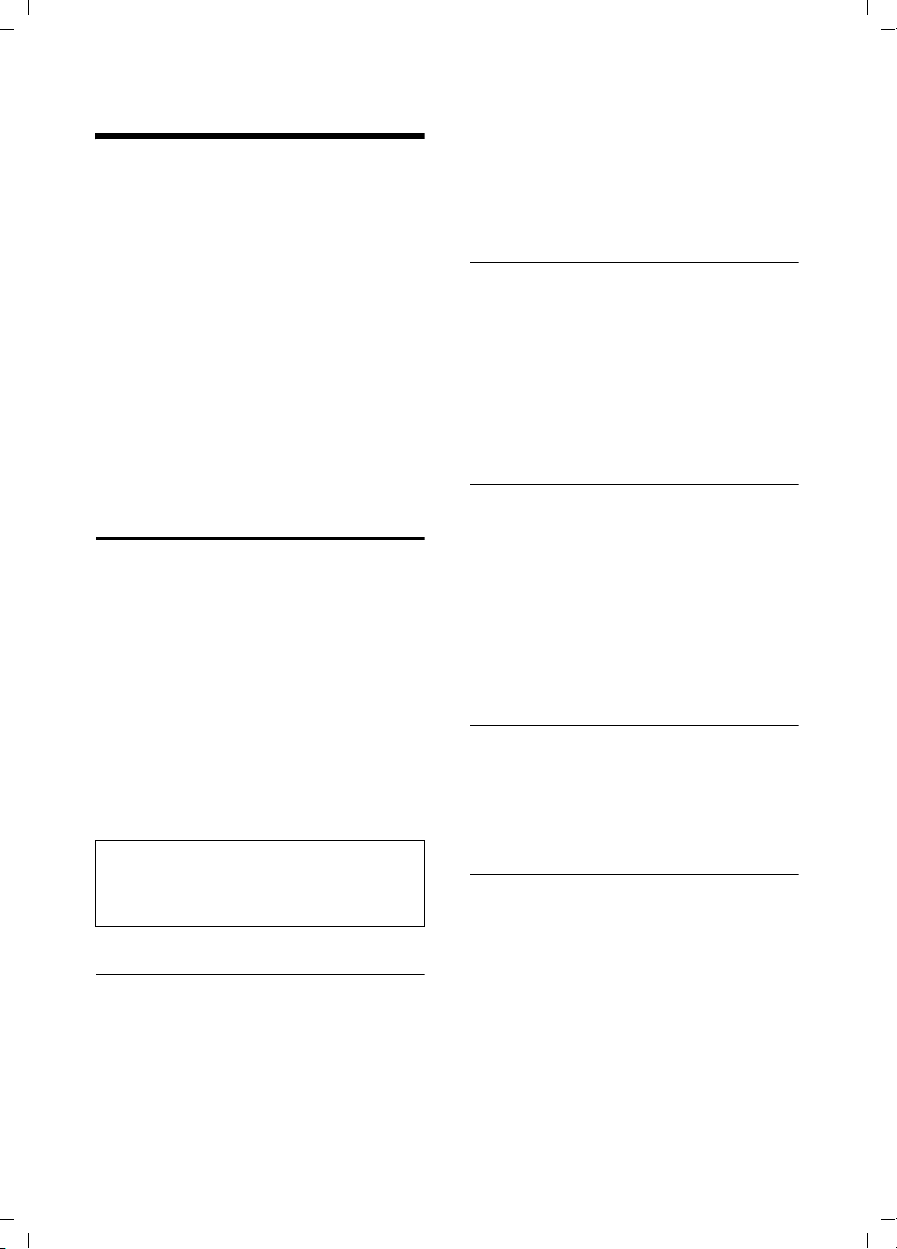
Gigaset S455 / USA EN / A31008-M1714-B101-1-19 / direct_charges.fm / 28.3.06
Using the directory and lists
Using the directory and lists
The options are:
u Directory,
u Call-by-Call list,
u Last number redial list,
u Calls list,
u Answer machine list.
You can store a maximum of 150 entries in
the directory and call-by-call list (the
actual number depends on the size of the
individual entries).
You create the directory and call-by-call
list for your own individual handset. You
can also send lists/entries to other handsets (page 16).
Directory/call-by-call list
In the directory, you can store numbers
and names associated with them.
¤ With the handset in idle status, open
the directory by pressing the s key.
In the call-by-call list, you can store prefixes of network providers (so-called "callby-call numbers").
¤ Open the call-by-call list in idle status
by pressing the C key.
Length of entries
Number: max. 32 digits
Name: max. 16 characters
Note:
For quick access to a number from the directory or the call-by-call list (quick dial), you can
assign the number to a key.
Storing a number in the directory
s ¢ New Entry
¤ Change multiple line input:
Number:
Enter number.
Name:
Enter name.
Annivers.:
Enter anniversary if required (page 17).
Speed Dial:
Select key for quick dial.
¤ Save changes.
Storing a number in the call-by-call list
C ¢ New Entry
¤ Change multiple line input:
Number:
Enter number.
Name:
Enter name.
Selecting entries in the directory and call-by-call list
s / C Open directory or call-by-call
list.
You have the following options:
u Use s to scroll through the entries
until the required name is selected.
u Enter the first character of the name, or
scroll to the entry with s if required.
Dialing with the directory/ Call-by-Call list
s / C ¢ s (select entry)
c Press the talk key. The number
is dialed.
Managing entries in the directory/ Call-by-Call list
s / C ¢ s (select entry)
Viewing an entry
§View§ Press the display key.
The entry is displayed.
Back with
Editing entries
§View§ §Edit§ Press display keys one after the
other.
§OK§.
¤ Carry out changes and save.
15
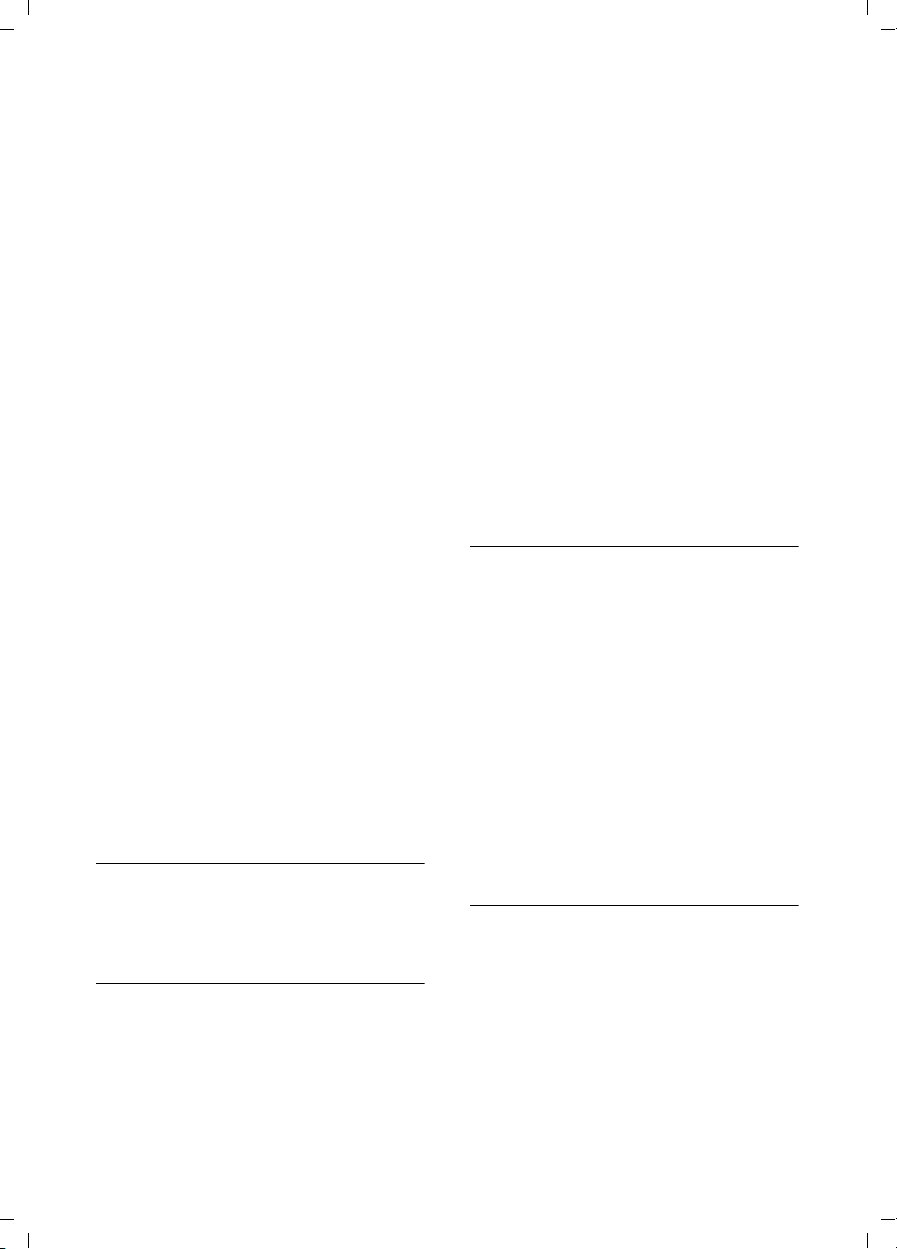
Gigaset S455 / USA EN / A31008-M1714-B101-1-19 / direct_charges.fm / 28.3.06
Using the directory and lists
Using other functions
s / C ¢ s (select entry)
¢ §Options§ (open menu)
The following functions can be selected
with q:
Display Number
Edit or add to a stored number. Then
dial or call up further functions by
pressing
Edit Entry
Edit selected entry.
Delete Entry
Delete selected entry.
VIP Entry (directory only)
Mark a directory entry as VIP
(Very Important Person) and assign it
a particular ringtone. You can then
identify VIP calls by their ringtones.
Requirement: Caller ID (page 11).
Copy Entry
Send a single entry to a handset
(page 16).
Delete List
Delete all entries in the directory/callby-call list.
Copy List
Send complete list to a handset
(page 16).
Available Memory
Display the available entries in the
directory and call-by-call list (page 15).
Options.
Using quick dial keys
¤ Press and hold the required quick dial
key (page 15).
Sending the directory/call-by-call list to another handset
Requirements:
u The sending and receiving handsets
must both be registered to the same
base station.
u The other handset and base station can
send and receive directory entries.
s / C
~ Enter the internal number of
§Yes§ / §No§ Press the display key.
A successful transfer is confirmed by a
message and confirmation tone on the
receiver handset.
¢ s (select entry)
¢ §Options§ (open menu)
¢ Copy Entry / Copy List
the receiver handset. You see
Copying entry.
Please remember:
u Entries with identical numbers are not
overwritten on the receiver handset.
u The transfer is canceled if the phone
rings or if the memory of the receiver
handset is full.
Adding a displayed number to the directory
Numbers that appear in a list such as the
calls list or the last number redial list, or
displayed during a call can be added to the
directory.
If you have Caller ID/Name, the first
16 characters of the transmitted name are
copied to the Name line.
A number is displayed:
§Options§ ¢ Copy to Directory
¤ Complete the entry, see page 15.
While the number is being transferred
from the answer machine list, message
playback is interrupted.
Copying a number from the directory
There are many operating situations in
which you can open the directory, such as
copying a number. Your handset need not
be in idle status.
¤ Depending on the operating situation,
open the directory with s or Ò
§Menu§ Directory.
or
q Select an entry (page 15).
16
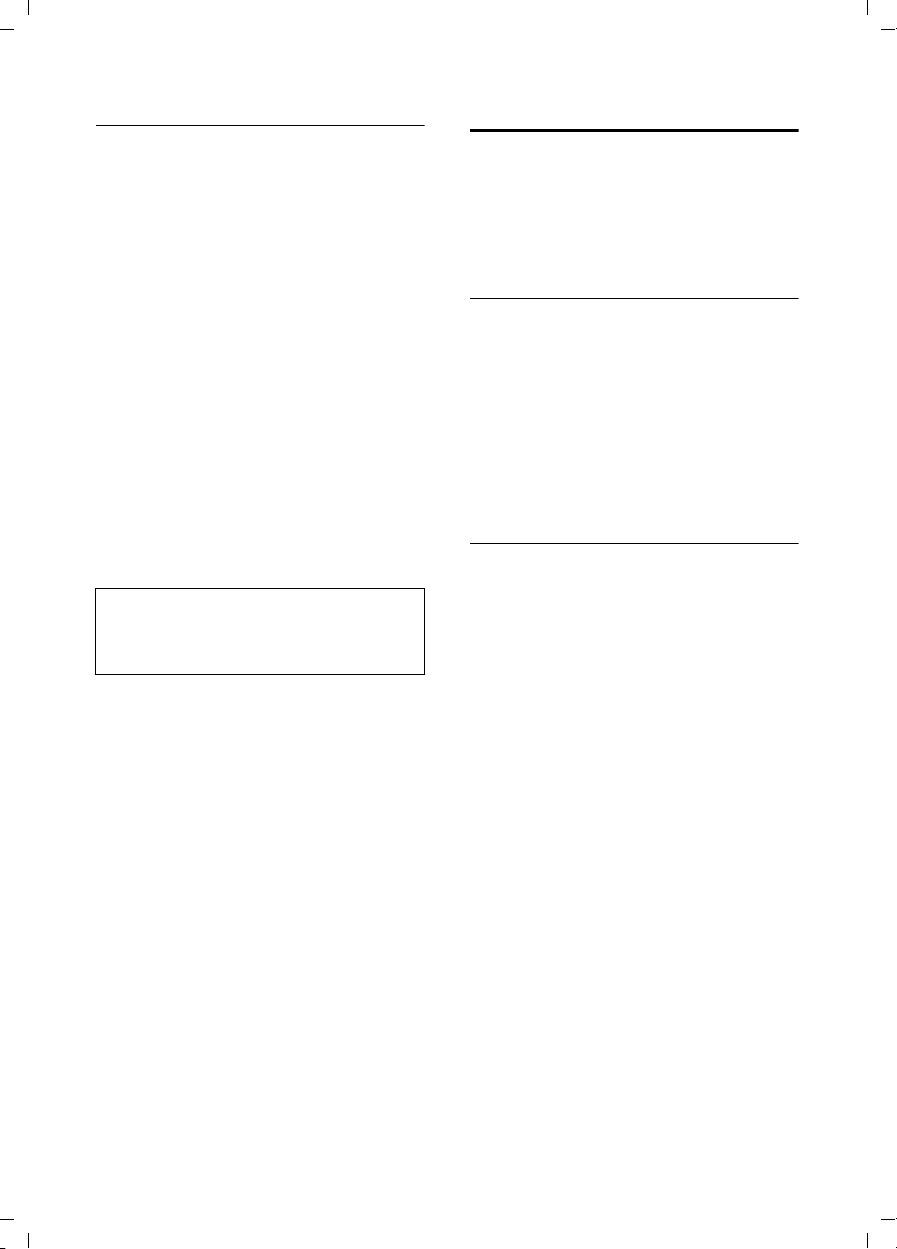
Gigaset S455 / USA EN / A31008-M1714-B101-1-19 / direct_charges.fm / 28.3.06
Using the directory and lists
Storing anniversaries in the directory
You can store an anniversary for every
number in the directory and specify a time
when you will receive a reminder call on
the anniversary.
¢ s (Select entry; page 15)
s
§View§ §Edit§ Press display keys one after the
other.
s Scroll to the Annivers.: line.
§Edit§ Press the display key.
¤ Change multiple line input:
Date:
Enter the month/day in 4-digit format.
Time:
Enter the hour/minute for the reminder
call in 4-digit format.
Prompt:
Select the type of signal for the
reminder and press
§OK§.
¤ Save changes (page 49).
Note:
Reminder calls require a time stamp. If you
select a visual signal, then a time stamp is not
required and is automatically set to 00.00.
Deleting anniversaries
s ¢ s (Select entry; page 15)
§View§ §Edit§ Press display keys one after the
other.
s Scroll to the Annivers.: line.
§Edit§ §Delete§ §Save§
§§ §§ Press display keys one
after the other.
Last number redial list
The last number redial list contains the ten
numbers last dialed with the handset
(max. 32 numbers). If one of the numbers
is in the directory, then the corresponding
name will be displayed.
Manual last number redial
c Press the key briefly.
s Select entry.
c Press the talk key again. The
number is dialed.
When displaying a name, you can have the
respective phone number displayed by
using the display key
Managing entries in the last number redial list
c Press the key briefly.
s Select entry.
§Options§§ Open menu.
The following functions can be selected
with q:
Display Number (as in the directory,
page 16)
Copy to Directory
Copy an entry to the directory
(page 16)
Delete Entry (as in the directory, page 16)
Delete List (as in the directory, page 16)
§View§.
Reminder call on an anniversary
A reminder call is signaled on the handset
using the selected ring tone.
§Silence§ Press the display key to stop
the reminder call.
17
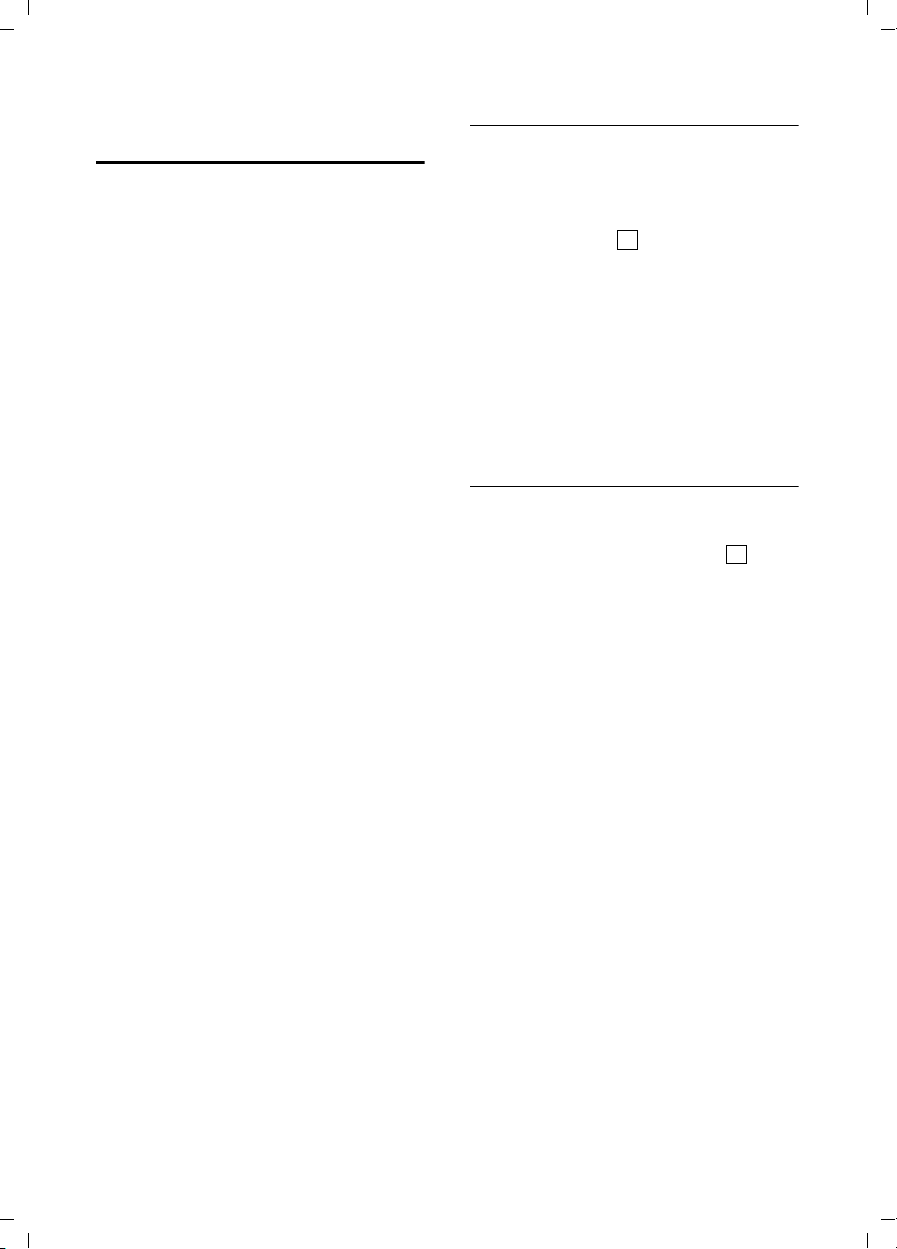
Gigaset S455 / USA EN / A31008-M1714-B101-1-19 / direct_charges.fm / 28.3.06
Using the directory and lists
Opening lists with the message key
The message key will illuminate after each
missed call whether the caller left a voice
mail message or not. You can use the message key f to open the following lists:
u Answer machine list
u Network mailbox
If your network provider supports this
function and the network mailbox is
configured for fast access (page 26).
u Calls list
An advisory tone sounds as soon as a new
entry appears on a list. The f key
flashes (it will go off when the key is
pressed). In idle status, the display shows
an icon for the new message.
Icon New message...
Ã
Á
The number of new entries is shown
beneath the corresponding icon.
Only the lists that contain messages are
shown (exception: network mailbox). Lists
with new messages are shown first and
identified in bold. The number of new or
old messages contained are each shown
in brackets.
Select the list with q. To open, press
... in answer machine list or network mailbox
... in calls list
§OK§.
Calls list
Requirement: Caller ID Presentation (CIP,
page 11)
Depending on the type of list set, the calls
list contains
u accepted calls ( )
u missed calls (e.g. [3] means: 3rd caller)
u calls recorded by the answer machine
(Ã)
The numbers of the last 30 incoming calls
are stored.
Multiple missed calls from the same
number are only stored once (the last
call).
‰
Setting list type for calls list
v ¢ Ð ¢ Base ¢ Calls List Type
Missed Calls / All Calls
Select and press
a Press and hold (idle status).
The entries in the calls list are retained
when you change the list type.
‰
§OK§ (=on).
18
