Gigaset Communications M34USB User Manual

M34 fuer USA LBA / USA EN / A31008-M403-R101-3-7619 / cover_front.fm / 27.04.2006
User Manual
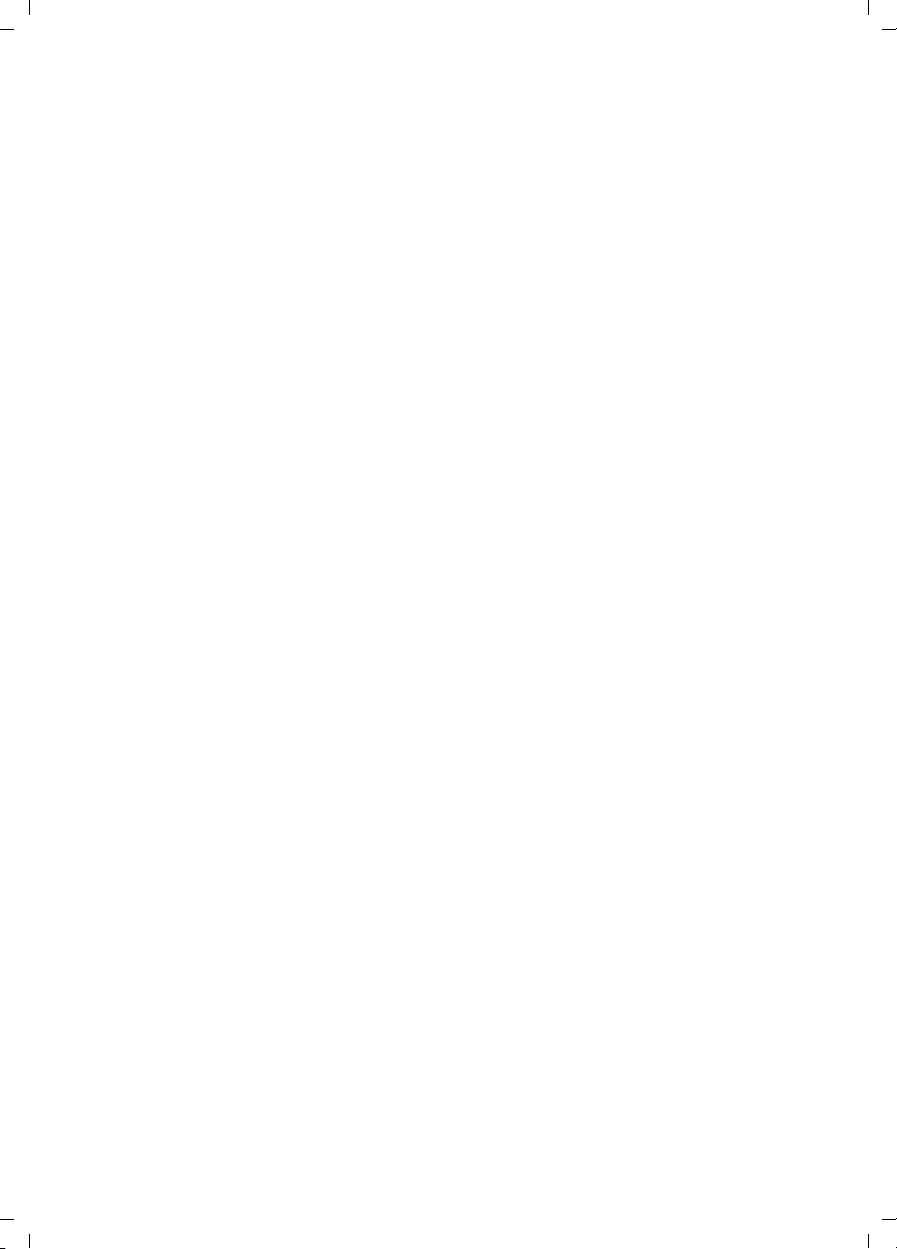
M34 fuer USA LBA/ USA EN / A31008-M403-R101-3-7619 / gigaset_manual_m34_eng_v1_0IVZ.fm / 27.04.2006
Contents
Contents
Congratulations . . . . . . . . . . . . . . . . . . . . . . . . . . . . . 4
For your safety . . . . . . . . . . . . . . . . . . . . . . . . . . . . . . 5
Notes on the operating instructions . . . . . . . . . . . . . . . . . . . . . . . . . . . . . . . . . . . . . . . 5
Safety precautions . . . . . . . . . . . . . . . . . . . . . . . . . . . . . . . . . . . . . . . . . . . . . . . . . . . . . 6
Trademarks . . . . . . . . . . . . . . . . . . . . . . . . . . . . . . . . . . . . . . . . . . . . . . . . . . . . . . . . . . . 7
Installing the software and device drivers . . . . . . . 8
System requirements . . . . . . . . . . . . . . . . . . . . . . . . . . . . . . . . . . . . . . . . . . . . . . . . . . . 8
Gigaset products . . . . . . . . . . . . . . . . . . . . . . . . . . . . . . . . . . . . . . . . . . . . . . . . . . . 8
Minimum PC requirements . . . . . . . . . . . . . . . . . . . . . . . . . . . . . . . . . . . . . . . . . . . 9
Pack contents . . . . . . . . . . . . . . . . . . . . . . . . . . . . . . . . . . . . . . . . . . . . . . . . . . . . . . . . . 9
Preparing the base station . . . . . . . . . . . . . . . . . . . . . . . . . . . . . . . . . . . . . . . . . . . . . . . 9
Installing the Gigaset M34 software . . . . . . . . . . . . . . . . . . . . . . . . . . . . . . . . . . . . . . 10
Starting the Setup Wizard . . . . . . . . . . . . . . . . . . . . . . . . . . . . . . . . . . . . . . . . . . . 10
Installing the software . . . . . . . . . . . . . . . . . . . . . . . . . . . . . . . . . . . . . . . . . . . . . . . . . 11
Installing the device drivers . . . . . . . . . . . . . . . . . . . . . . . . . . . . . . . . . . . . . . . . . . 12
Possible problems during installation . . . . . . . . . . . . . . . . . . . . . . . . . . . . . . . . . . 13
Checking successful installation . . . . . . . . . . . . . . . . . . . . . . . . . . . . . . . . . . . . . . . . . 13
Audio settings . . . . . . . . . . . . . . . . . . . . . . . . . . . . . . . . . . . . . . . . . . . . . . . . . . . . . . . 14
Registering a base station . . . . . . . . . . . . . . . . . . . . . . . . . . . . . . . . . . . . . . . . . . . . . . 15
Status displays for the Gigaset M34 USB . . . . . . . . . . . . . . . . . . . . . . . . . . . . . . . . . . . 16
Operating information . . . . . . . . . . . . . . . . . . . . . . 17
Operation with multiple devices . . . . . . . . . . . . . . . . . . . . . . . . . . . . . . . . . . . . . . . . . 17
Configuring the Gigaset M34 software . . . . . . . . . 18
Checking the connection status . . . . . . . . . . . . . . . . . . . . . . . . . . . . . . . . . . . . . . . . . 18
Configuring the Gigaset M34 software . . . . . . . . . . . . . . . . . . . . . . . . . . . . . . . . . . . . 19
Registering a base station . . . . . . . . . . . . . . . . . . . . . . . . . . . . . . . . . . . . . . . . . . . 19
Connecting the base station . . . . . . . . . . . . . . . . . . . . . . . . . . . . . . . . . . . . . . . . . 19
Changing device names . . . . . . . . . . . . . . . . . . . . . . . . . . . . . . . . . . . . . . . . . . . . . 20
Calling the Gigaset M34 USB . . . . . . . . . . . . . . . . . . . . . . . . . . . . . . . . . . . . . . . . . 20
Deregistering a base station . . . . . . . . . . . . . . . . . . . . . . . . . . . . . . . . . . . . . . . . . 21
Configuring power management . . . . . . . . . . . . . . . . . . . . . . . . . . . . . . . . . . . . . 22
Firmware update . . . . . . . . . . . . . . . . . . . . . . . . . . . . . . . . . . . . . . . . . . . . . . . . . . 22
Operating the Gigaset M34 software . . . . . . . . . . 24
Changing and saving settings . . . . . . . . . . . . . . . . . . . . . . . . . . . . . . . . . . . . . . . . . . . 24
Opening Help . . . . . . . . . . . . . . . . . . . . . . . . . . . . . . . . . . . . . . . . . . . . . . . . . . . . . . . . 25
Closing the program . . . . . . . . . . . . . . . . . . . . . . . . . . . . . . . . . . . . . . . . . . . . . . . . . . 25
2
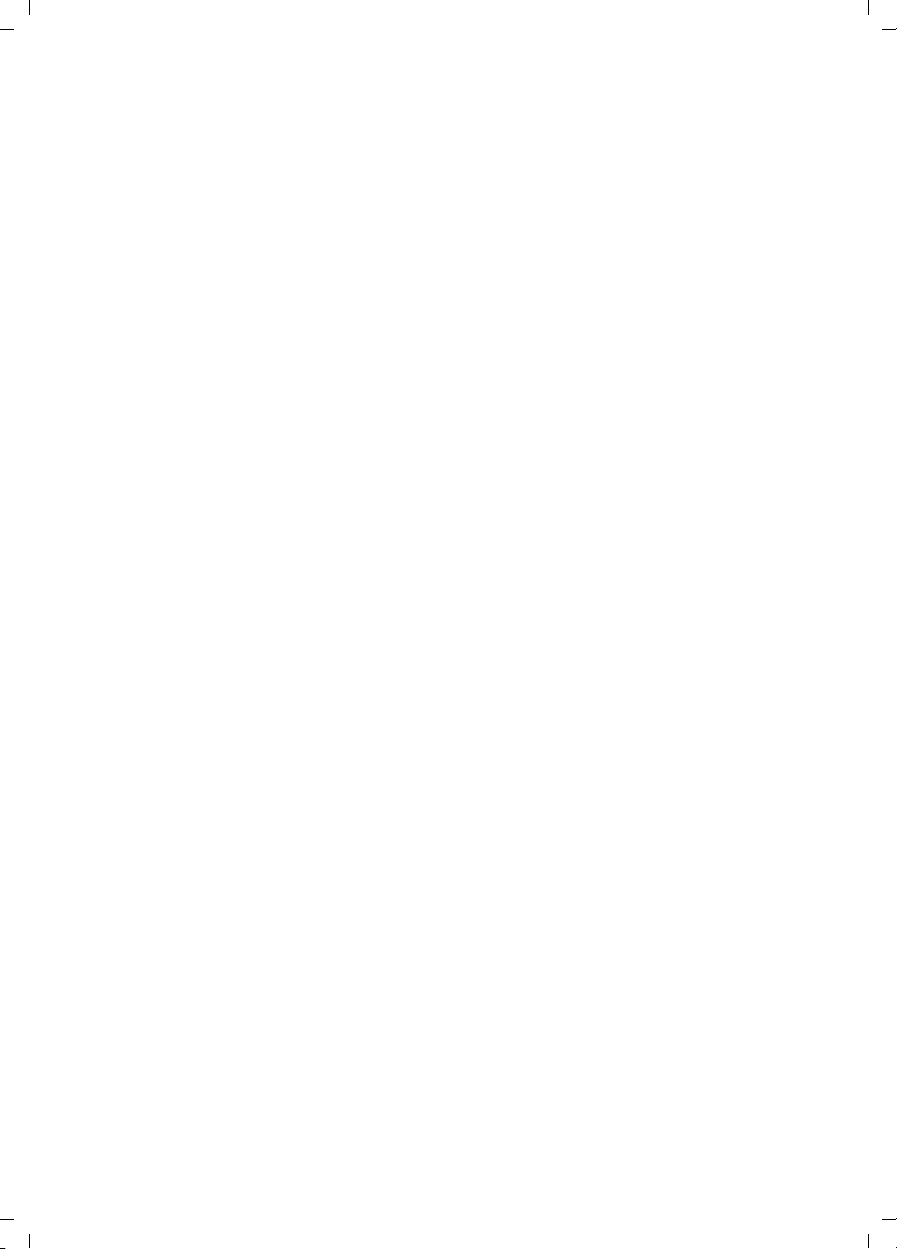
M34 fuer USA LBA/ USA EN / A31008-M403-R101-3-7619 / gigaset_manual_m34_eng_v1_0IVZ.fm / 27.04.2006
Contents
Glossary . . . . . . . . . . . . . . . . . . . . . . . . . . . . . . . . . . 26
Appendix . . . . . . . . . . . . . . . . . . . . . . . . . . . . . . . . . . 31
Service (Customer Care) . . . . . . . . . . . . . . . . . . . . . . . . . . . . . . . . . . . . . . . . . . . . . . . 31
Guarantee Certificate . . . . . . . . . . . . . . . . . . . . . . . . . . . . . . . . . . . . . . . . . . . . . . . . . . 31
FCC Information . . . . . . . . . . . . . . . . . . . . . . . . . . . . . . . . . . . . . . . . . . . . . . . . . . . . . . 31
Industry Canada Information . . . . . . . . . . . . . . . . . . . . . . . . . . . . . . . . . . . . . . . . . . . . 32
Safety precautions . . . . . . . . . . . . . . . . . . . . . . . . . . . . . . . . . . . . . . . . . . . . . . . . . . . . 32
Index . . . . . . . . . . . . . . . . . . . . . . . . . . . . . . . . . . . . . 36
3
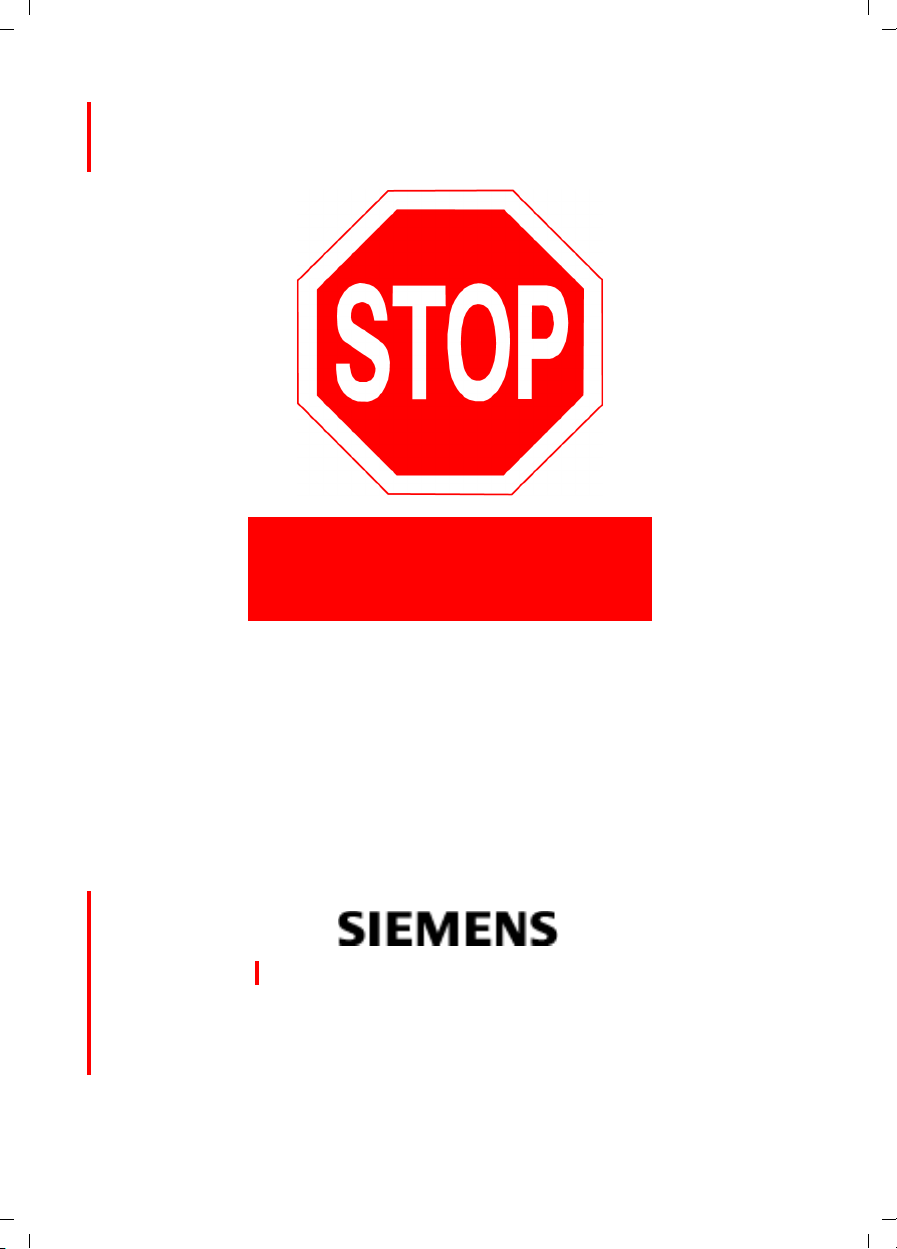
M34 fuer USA LBA / USA EN / A31008-M403-R101-3-7619 / Congratulations.fm / 27.04.2006
Congratulations
Congratulations
Congratulations on your purchase of the Siemens Gigaset M34 USB Adapter!
Schablone 2005_07_27
DO NOT RETURN
THIS PRODUCT TO THE
STORE!
Please read the following important information.
For Siemens Customer Care, product operation
information, or for problem resolution, call toll-free
1-888-777-0211
9 a.m. to 8 p.m. Central Standard Time Monday-Saturday
www.siemens.com/gigaset
Register now!
Register today for the world of Siemens mobile on „gigaset.siemens.com“ and stay current with
customized information on Siemens latest products and applications.
Please go to: http://www.siemenscordless.com/register/
4

M34 fuer USA LBA / USA EN / A31008-M403-R101-3-7619 / Sicherheitshinweise.fm / 27.04.2006
For your safety
For your safety
ì Before installing the Gigaset M34 USB PC adapter and software, carefully read the
following information:
"Notes on the operating instructions" on page 5
"Safety precautions" on page 6
Schablone 2005_07_27
Notes on the operating instructions
Online Help
u During installation, detailed descriptions appear on the screen.
u There is also an online help for each component of the Gigaset M34 software.
Open the appropriate component and then either click on the Help icon in the tool-
bar or press the F1 key.
Operating instructions
You can also print out all the operating instructions, which can be found in *.pdf format
on the CD-ROM supplied. To read the instructions you will need the Adobe Acrobat
Reader program. You can install this directly from the Gigaset M34 software
Setup Wizard.
ì Read the instructions carefully before using for the first time.
Up to date information
The Gigaset M34 CD-ROM also includes the file readme.txt. This contains further
important information that only became available after the manual had been printed.
ì Read the additional information contained in the file readme.txt carefully.
ì Also note the product information on the Internet at
http://www.siemens.com/gigaset
.
5
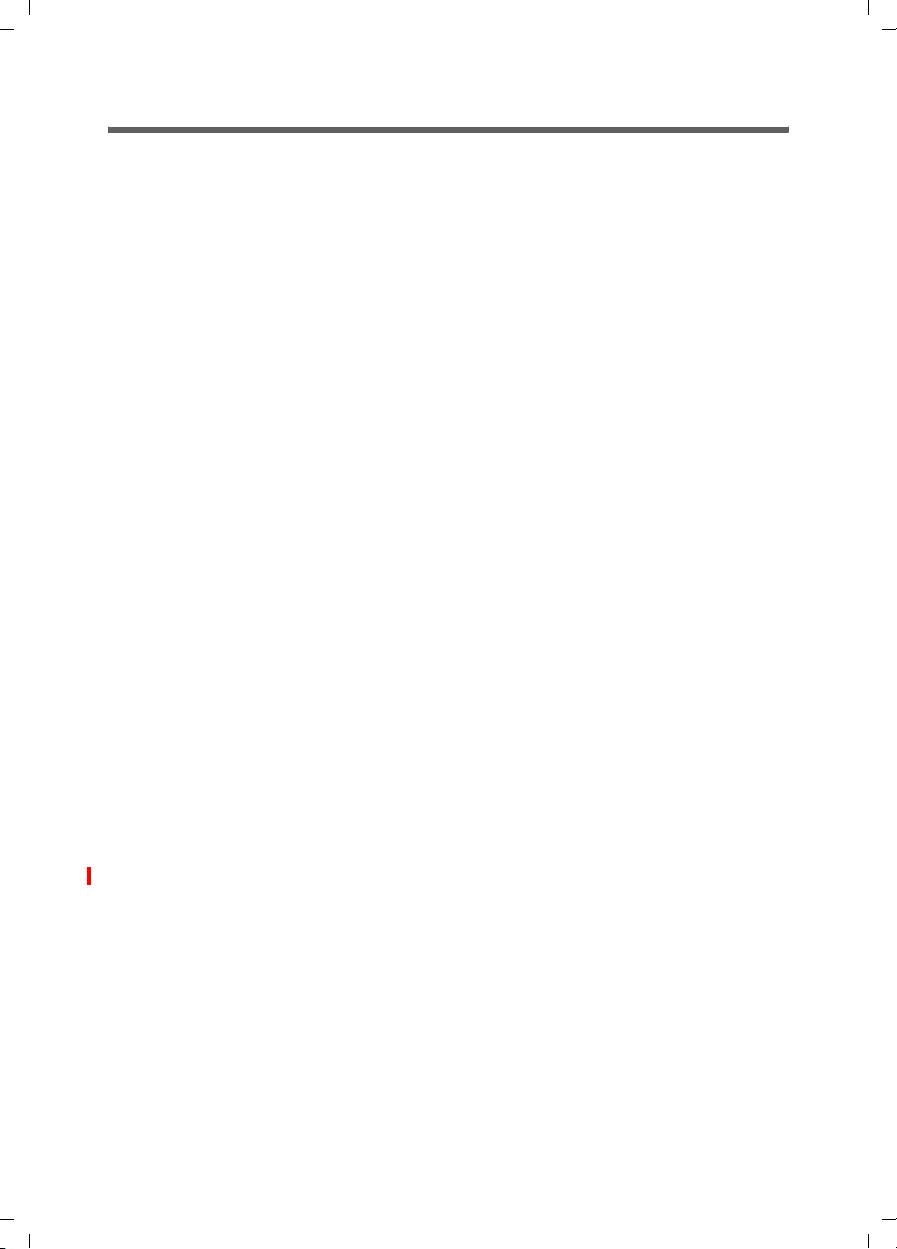
M34 fuer USA LBA / USA EN / A31008-M403-R101-3-7619 / Sicherheitshinweise.fm / 27.04.2006
For your safety
Safety precautions
General safety precautions
u Only give the Gigaset M34 USB to third parties with the installation instructions and
CD-ROM.
u Dispose of CD-ROMs you no longer need in an environmentally friendly manner in
line with the statutory requirements.
Schablone 2005_07_27
u Not all of the functions described in this manual are available in all countries.
Installation information
u In the Windows 2000 and Windows XP operating systems, you must be logged in as
a user with administration rights. Contact your system administrator for details if
necessary.
u Before installing the Gigaset M34 software, read the information under "System
requirements" on page 8 to avoid loss of data.
u During installation, you are prompted to connect the Gigaset M34 USB to a free
USB port on your PC. This starts the Windows operating system's automatic hard-
ware recognition routine and installs the device drivers.
Safety precautions for the Gigaset M34 USB PC adapter
u The operation of medical appliances may be affected.
u Do not operate the Gigaset M34 USB in bathrooms or shower areas.
The Gigaset M34 USB PC adapter is not splash proof.
u Avoid the immediate proximity of heat sources such as radiators and do not expose
the Gigaset M34 USB to direct sunlight.
u Only use the USB extension cable supplied.
u Do not connect or disconnect the Gigaset M34 during a storm. This brings a risk of
electric shock.
u If the Gigaset M34 USB comes into contact with liquid, do not use it.
– Allow the liquid to drain out of the device, and then pat all parts of the device dry.
– Store the Gigaset M34 USB in a warm, dry place for at least 72 hours. In many
cases, you will then be able to use it again.
The radio transmission between the base station and the portable parts is to DECT 6.0
standard. The Gigaset M34 USB PC adapter meets the appropriate US specifications.
Should there nevertheless be any picture and sound interference with satellite receivers, please consult your retailer to have your satellite receiver equipment tested for poor
shielding.
6
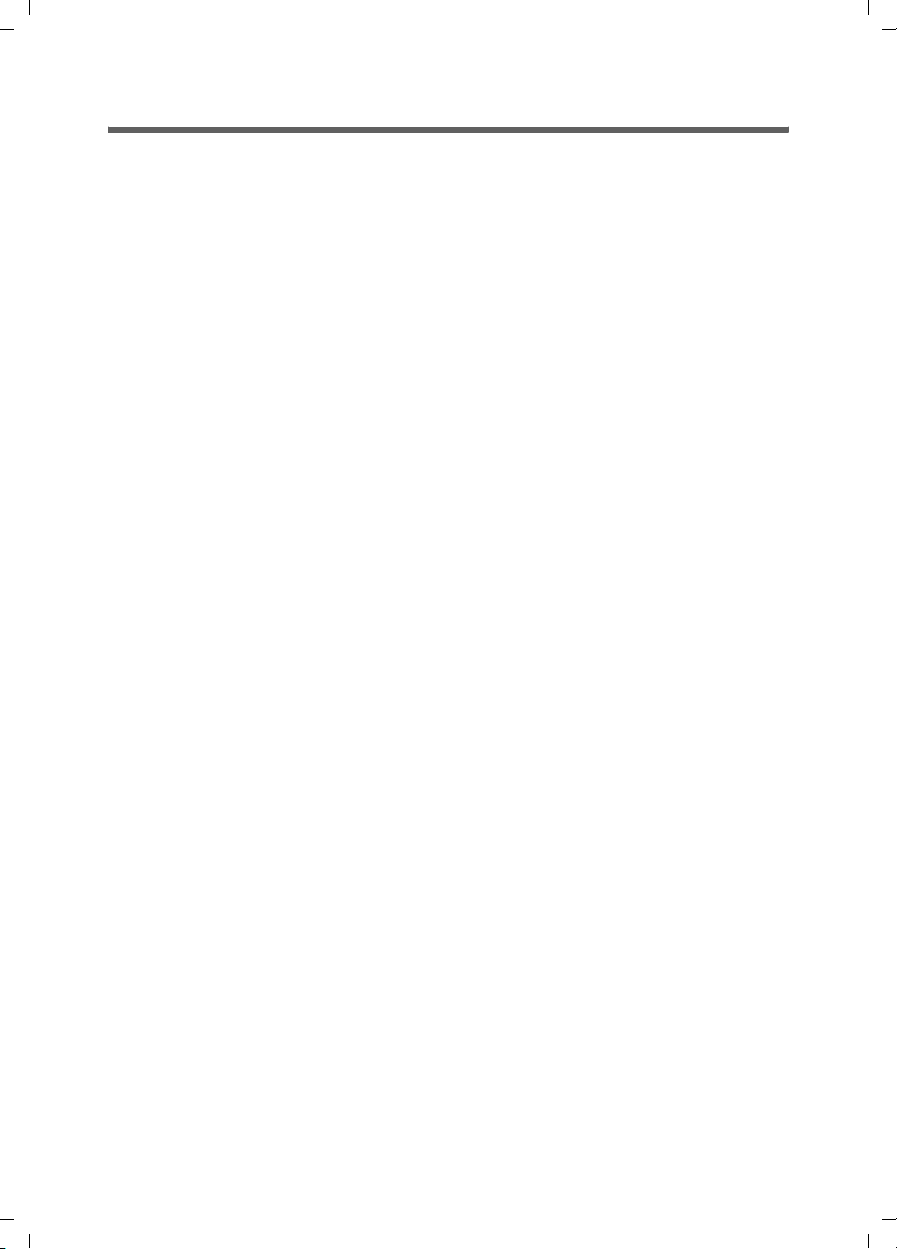
M34 fuer USA LBA / USA EN / A31008-M403-R101-3-7619 / Sicherheitshinweise.fm / 27.04.2006
For your safety
Trademarks
Windows 2000, Windows XP, Outlook, Windows Media Player and Windows Explorer are
registered trademarks of the Microsoft Corporation.
Acrobat is a registered trademark of Adobe Systems Incorporated.
Yahoo! is a registered trade mark of Yahoo! Communications USA Inc.
Schablone 2005_07_27
7
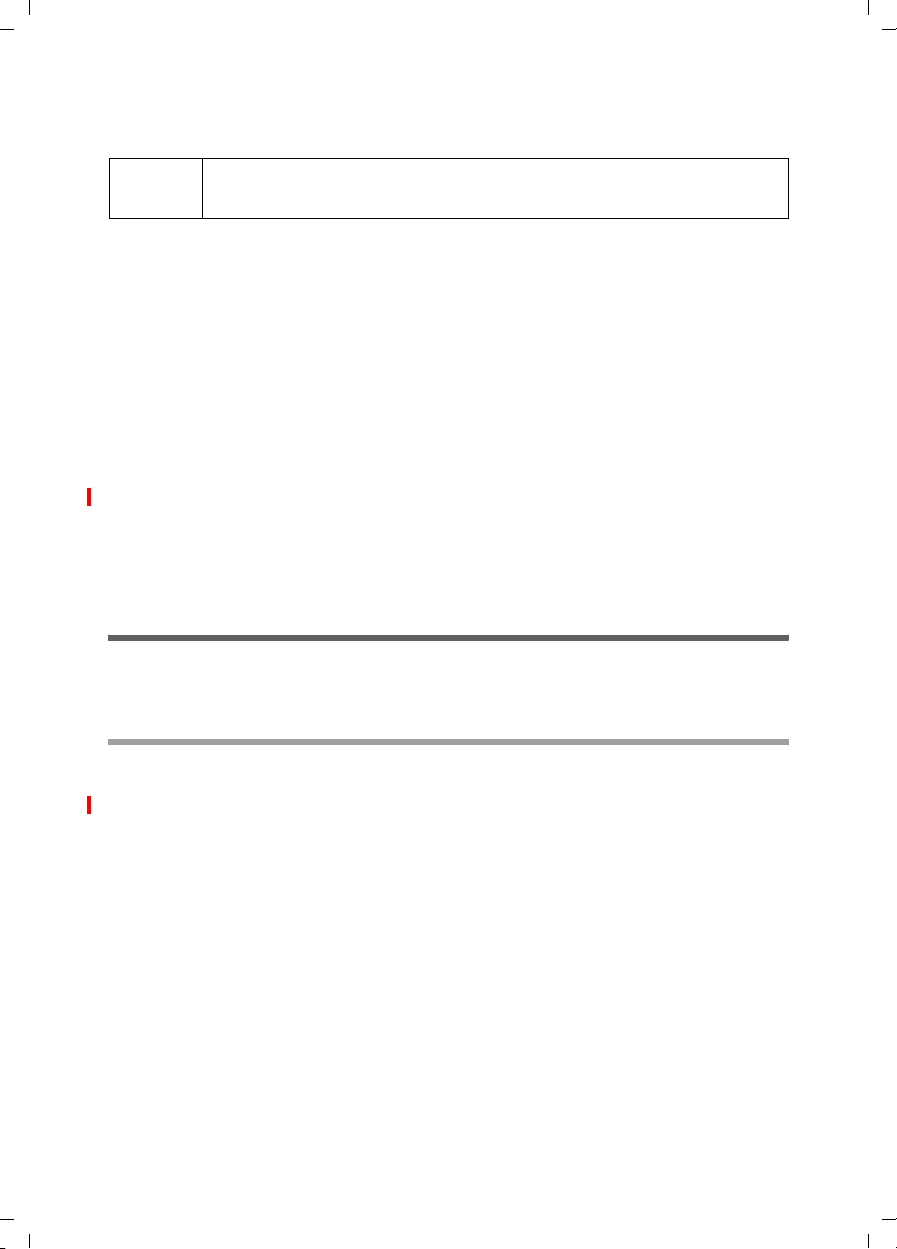
M34 fuer USA LBA / USA EN / A31008-M403-R101-3-7619 / Installieren.fm / 27.04.2006
Installing the software and device drivers
Installing the software and device drivers
i
The Setup Wizard for the Gigaset M34 software guides you through the installation of
all the associated software components.
Schablone 2005_07_27
Normally, the following steps are necessary to successfully install the
Gigaset M34 software:
1. Prepare base station for use, see "Preparing the base station" on page 9.
2. Insert Gigaset M34 CD and run the Setup Wizard, see "Installing the Gigaset M34
software" on page 10.
3. Reboot the PC.
4. Connect the Gigaset M34 USB PC adapter to the PC.
5. Install the device drivers for your Gigaset M34 USB PC adapter.
6. Set up further components as required.
After successful installation, you can start the Gigaset M34 software and configure it to
your own requirements.
Do not plug in the unit until the software has been successfully
installed and when prompted to by the Setup Wizard.
System requirements
In order to be able to use the full range of functions, the following minimum requirements must be met for installation of the Gigaset M34 USB and software:
Gigaset products
Base station and handset
u A Gigaset S450 or S455base station.
u The handset that belongs to the base station or a Gigaset S45 handset.
u The base station is ready for use.
For details, refer to the operating instructions for your base station.
Gigaset M34 USB PC adapter
u The Gigaset M34 USB should not be connected to the PC before installation.
8

M34 fuer USA LBA / USA EN / A31008-M403-R101-3-7619 / Installieren.fm / 27.04.2006
Installing the software and device drivers
Minimum PC requirements
Hardware
u IBM AT-compatible Pentium III with 500 MHz processor speed
u 128 MB RAM main memory
u 20 MB free hard disk memory
u 1 free USB port
Schablone 2005_07_27
u 1CD-ROM drive or 1 DVD drive
Software
u Operating system
Windows 2000 (Service pack 4) or Windows XP.
Have the installation CD for your Windows operating system to hand. During the
installation of the Gigaset M34 software, the Setup Wizard checks the configuration
of your operating system. You may be prompted to install certain additional
Windows components.
u User rights
It is necessary that you are logged in as a user with administration rights. Contact
your system administrator for details if necessary.
Pack contents
u 1 Gigaset M34 USB PC adapter
u 1 USB extension cable
u 1 CD-ROM containing software and comprehensive operating instructions
u 1 set of installation instructions
Preparing the base station
ì Read the operating instructions for your base station.
ì Connect your base station.
– Connect your base station to your phone line or PABX using the telephone cable.
– Connect the base station to the power supply using the mains adapter.
Your base station is now ready for use.
Now that your base station is ready for use, you can make external calls
and also take incoming calls.
It is not necessary to install the Gigaset M34 software to do this.
ì You can check that your base station is working properly by dialling an
i
external telephone number.
ì If you cannot make the call, check your phone line or the settings for
your PABX.
You will find a detailed description in the operating instructions for
your phone line or PABX.
9
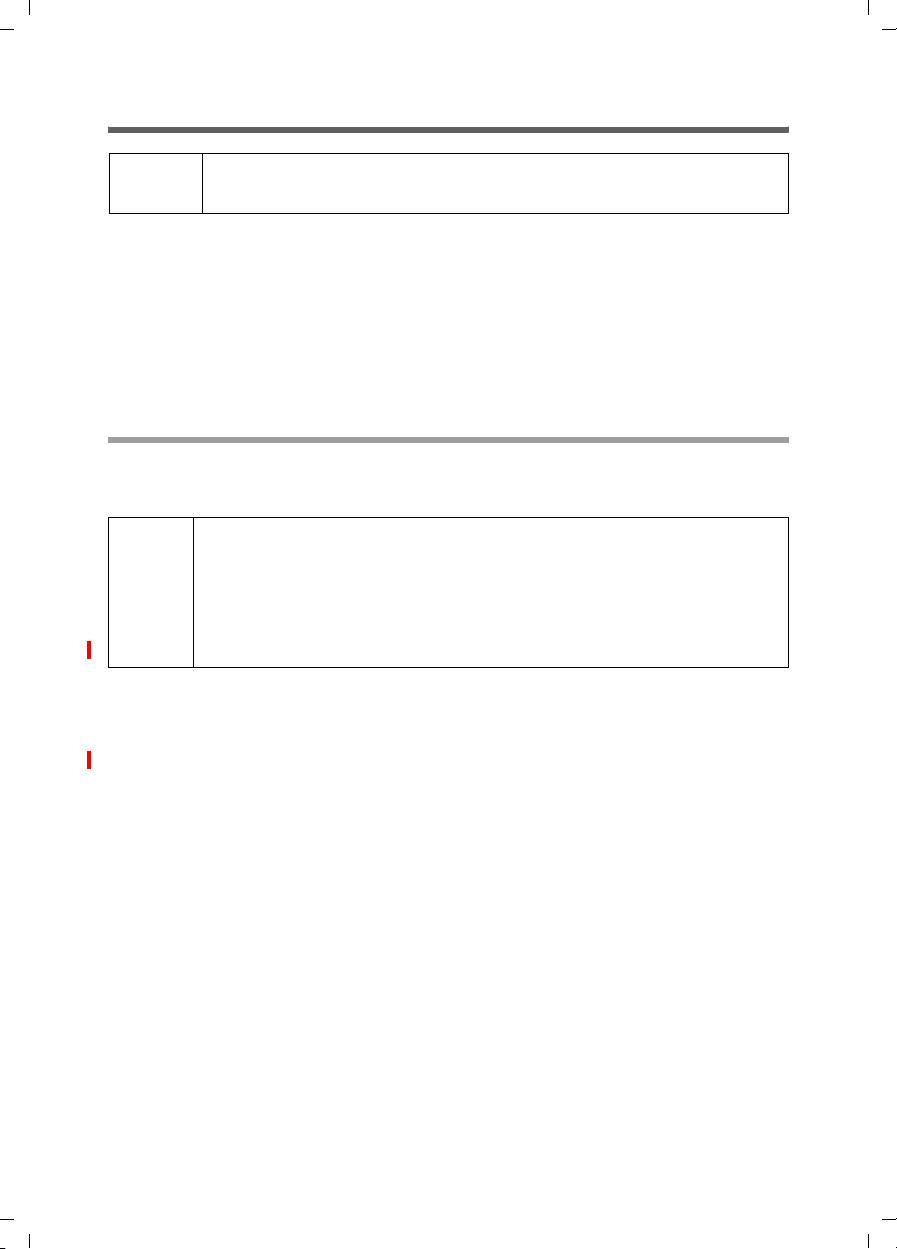
M34 fuer USA LBA / USA EN / A31008-M403-R101-3-7619 / Installieren.fm / 27.04.2006
Installing the software and device drivers
Installing the Gigaset M34 software
i
When the software has been installed successfully please do not
plug in the device until the Setup Wizard prompts you to do so.
ì Read the information in "System requirements" on page 8 and the readme.txt file
before starting to install the Gigaset M34 software. You will find the readme.txt file
Schablone 2005_07_27
in the readme directory on the product CD. It contains current additional informa-
tion on installation and software.
ì Close all the programs running on your PC. This also includes those programs
(e. g. antivirus software), whose activity is only indicated by an icon in the status
area of the taskbar (next to the clock).
Starting the Setup Wizard
ì Insert the Gigaset M34 CD into your PC's CD-ROM drive.
The Setup Wizard for the Gigaset M34 software is started automatically.
If the Setup Wizard for the Gigaset M34 software does not start automatically:
i
ì Open Windows Explorer.
ì Select the CD-ROM drive.
ì Double click start.exe.
The Setup Wizard guides you through the installation.
ì Select the language in which you want to install the Gigaset M34 software.
ì Click on Next and then on Install software to start the InstallShield Wizard for the
Gigaset M34 software.
10
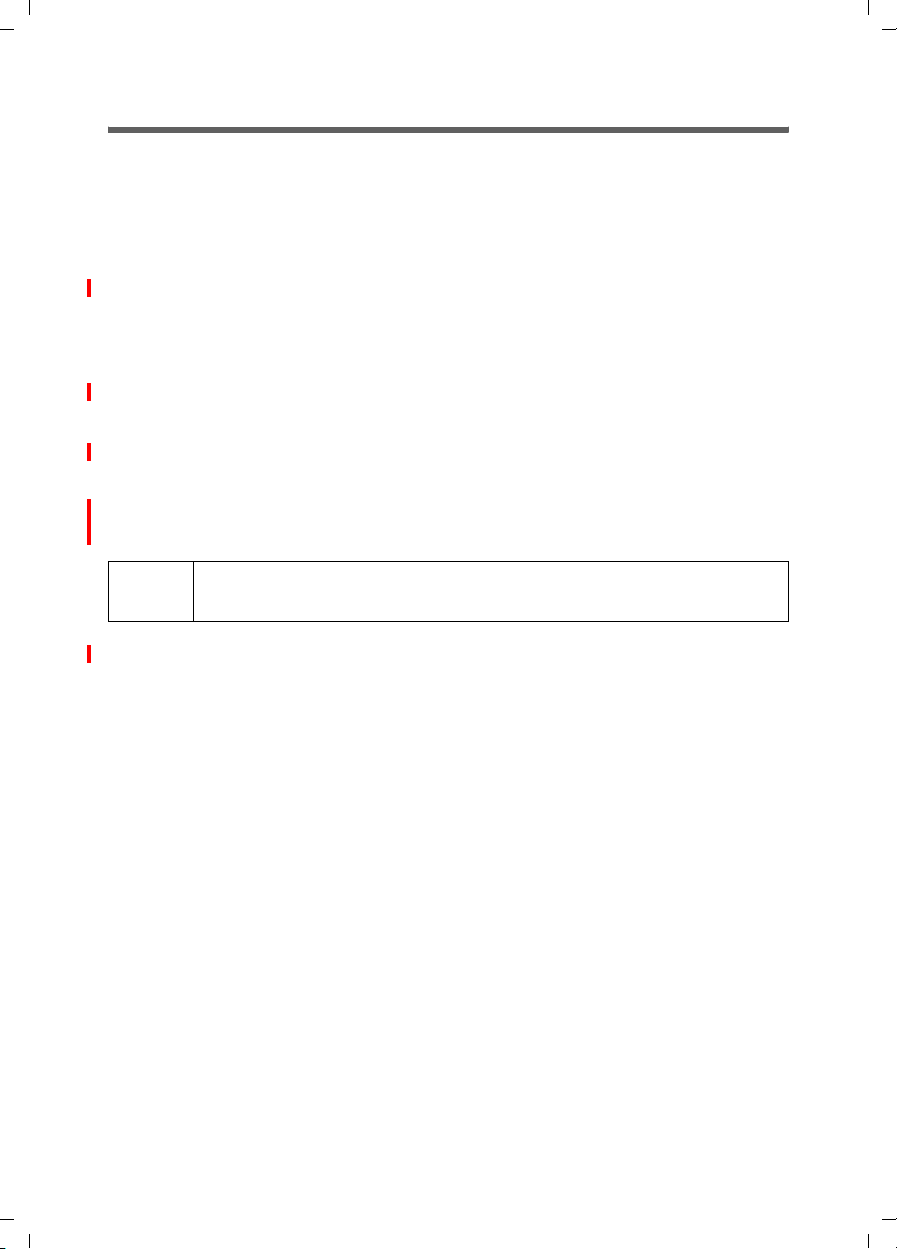
M34 fuer USA LBA / USA EN / A31008-M403-R101-3-7619 / Installieren.fm / 27.04.2006
Installing the software and device drivers
Installing the software
Installation involves various steps in which you can select a number of options. After
each step confirm your selection with Next to continue the installation procedure. Use
Back to return to your previous selection.
This installation wizard guides you through the individual steps of the installation procedure.
Schablone 2005_07_27
ì Click on Next to start the installation.
The directory in which the software is to be installed is shown.
ì Select the appropriate mode for installing device drivers. We recommend that you
do not change the Simple (Recommended) settings.
ì Click on Next.
ì Select the folder where the selected software components are to be installed:
– Click Next to confirm the default installation directory.
Or
– Click Change to choose your own installation directory.
ì Click on Install.
i
If a dialog box appears during installation informing you about a missing
signature, click Yes to continue the installation.
ì After installation of the software components, click on Finish to confirm completion
of the installation procedure.
You then need to reboot your PC. You can only set up the Gigaset M34 USB
PC adapter after rebooting.
ì Click on Yes to reboot the PC.
11
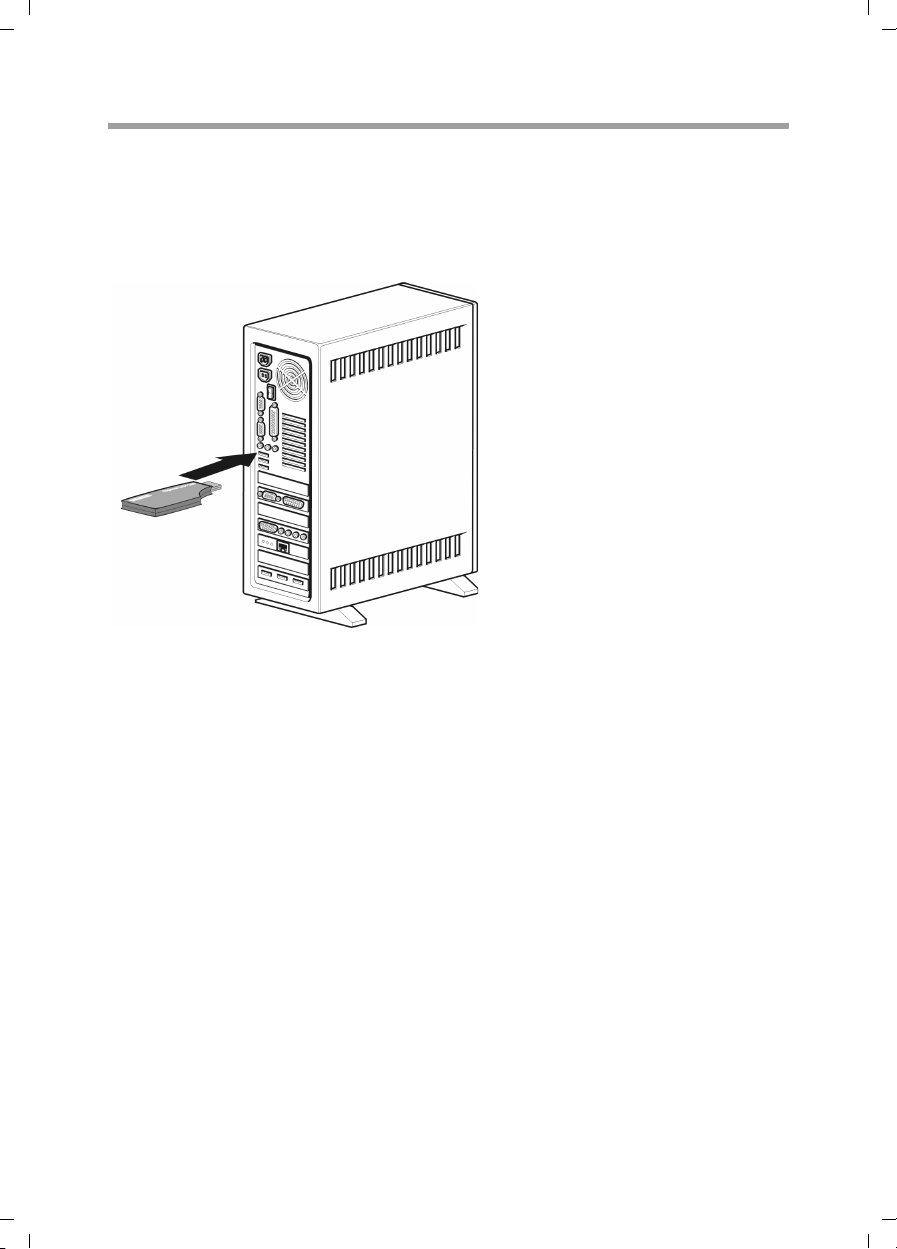
M34 fuer USA LBA / USA EN / A31008-M403-R101-3-7619 / Installieren.fm / 27.04.2006
Installing the software and device drivers
Installing the device drivers
After restarting, installation is continued automatically.
You are prompted to connect the Gigaset M34 USB PC adapter to the PC and the driver
software is then installed. Later, you should register the Gigaset M34 USB PC adapter on
your base station and you can then use the full range of functions of the software.
ì Connect the Gigaset M34 USB to a free USB port on your PC.
Schablone 2005_07_27
ì When you connect the Gigaset M34 USB, hardware recognition is started. This
feature monitors the installation of new device drivers. Depending on the previous
configuration of your PC, it may be necessary to install several drivers for you
Gigaset M34 USB PC adapter. Hardware recognition is started automatically for each
driver installation.
– Follow the hardware recognition instructions.
– On Windows XP, confirm the preset options with Next and then click on Finish.
If you cancel hardware recognition, the driver software cannot be correctly
installed.
ì Wait until the hardware recognition procedure has completed installation of the
device drivers and you see a message to that effect. Once this message is displayed,
click on Next in the Setup Wizard.
ì Click on Finish in the Setup Wizard.
ì Reboot your PC if you are prompted to do so.
ì A message will be displayed, informing you that the standard device settings for
recording and playback have been changed (see also section "Audio settings" on
page 14). Click on OK to complete the installation.
12
