Gigaset Communications E560H Users manual
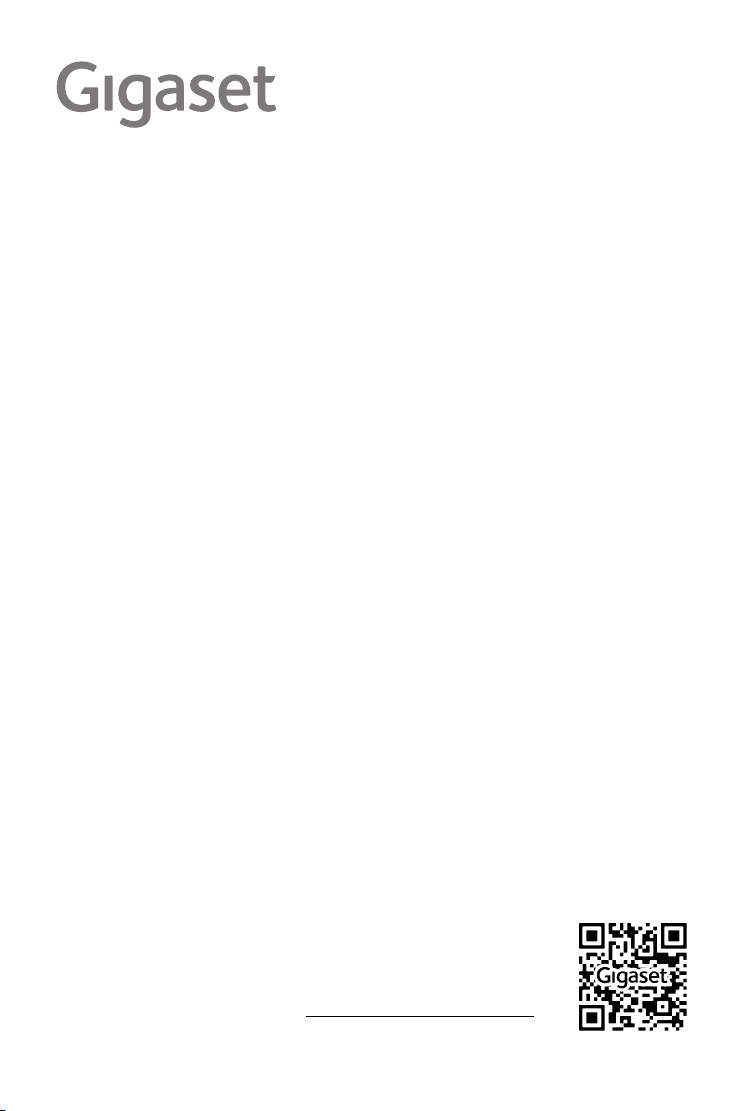
E560 A
You can find the most up-to-date
user guide at
www.gigaset.com/manuals
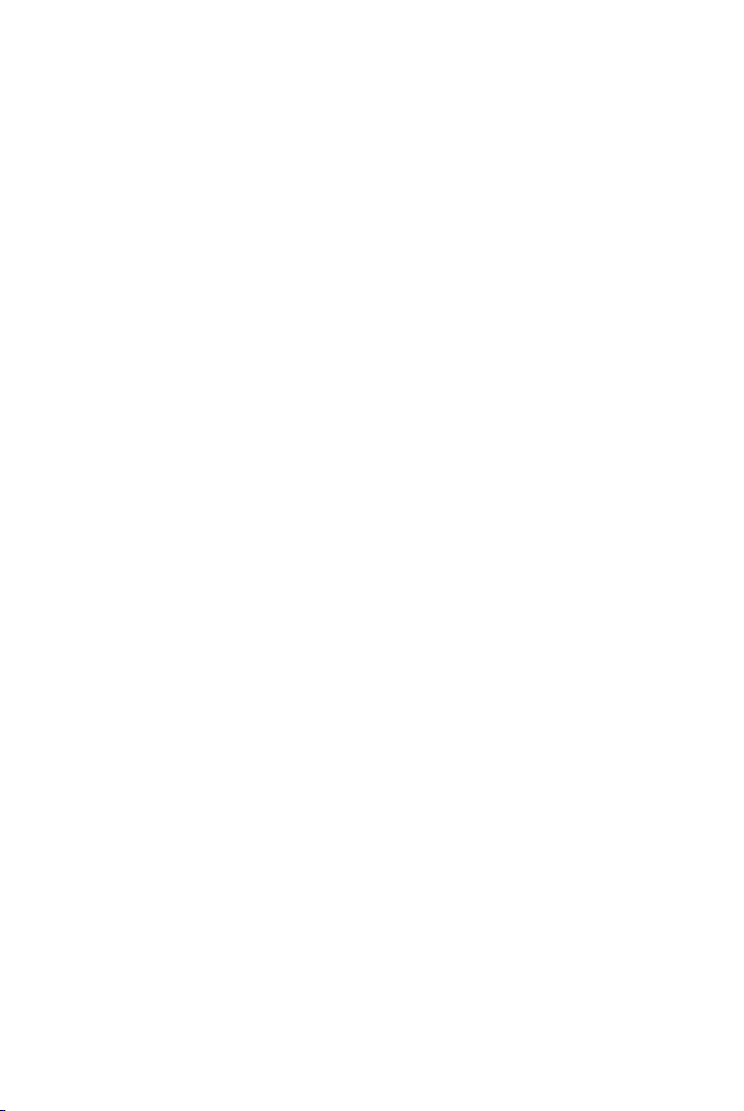
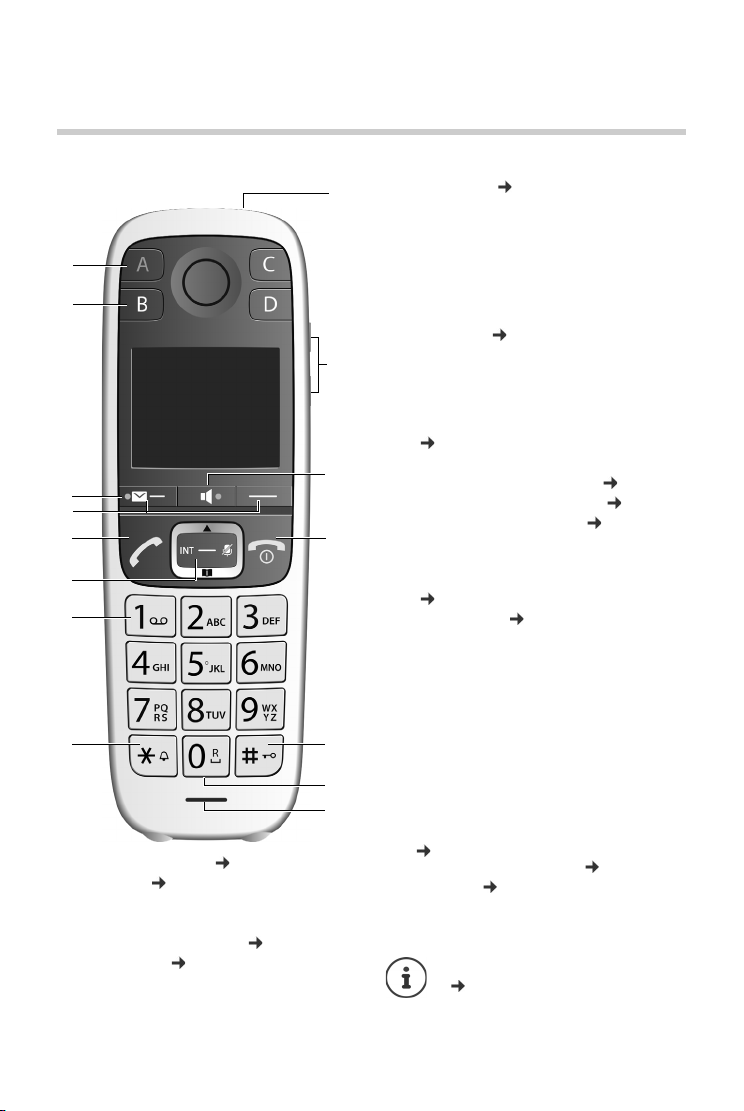
Handset
5
6
12
13
15
10
4
11
8
7
1
2
9
14
3
Handset
1 Direct dialling key A ( page 14)
("SOS key", page 27)
Illuminated: Emergency function
Flashe s: Emergency call started
2 Direct dialling keys B to D (page14)
3Message key ( page 23)
Access to the call and message lists;
Flashe s: new voice message
Overview
4Display keys (page15)
Various functions, depending on the operating
situation
5 Talk key
Accepting call; selecting displayed number;
opening redial list (press and hold); making an
external call (press briefly)
Flashes: Accepting a call
6 Control key (page13)
Opening a menu; navigating in menus and
entry fields; accessing functions (depending on
the situation)
7Key 1
Answer machine/Call the network mailbox
( page 36)
8Star key
Ringers on/off (press and hold) ( page 46)
Changing number presentation ( page 23)
9 Torch and signal light (LED) ( page 41)
10 Volume keys
for ringtone, receiver/headset, speaker
Upper key: Setting "extra-loud" during a call
( page 20)
11 Handsfree key ( page 19)
Switch between earpiece and handsfree mode ;
accepting call; selecting displayed number;
opening redial list (press and hold); making an
external call (press briefly)
Lights up: handsfree activated
12 End call key, On/Off key
End call; cancel function; go back one menu
level (press briefly); back to idle status (press
and hold); activate/deactivate handset (press
and hold in idle status)
13 Hash key
Keypad lock on/off (press and hold,
page 13);
upper/lower case and digits ( page 17)
14 Recall key ( page 19)
Consultation call (flash): press and hold
15 Microphone
Changing the display language
page 44
2
Availability and operation of the functions
may differ on your telephone.
en fr es
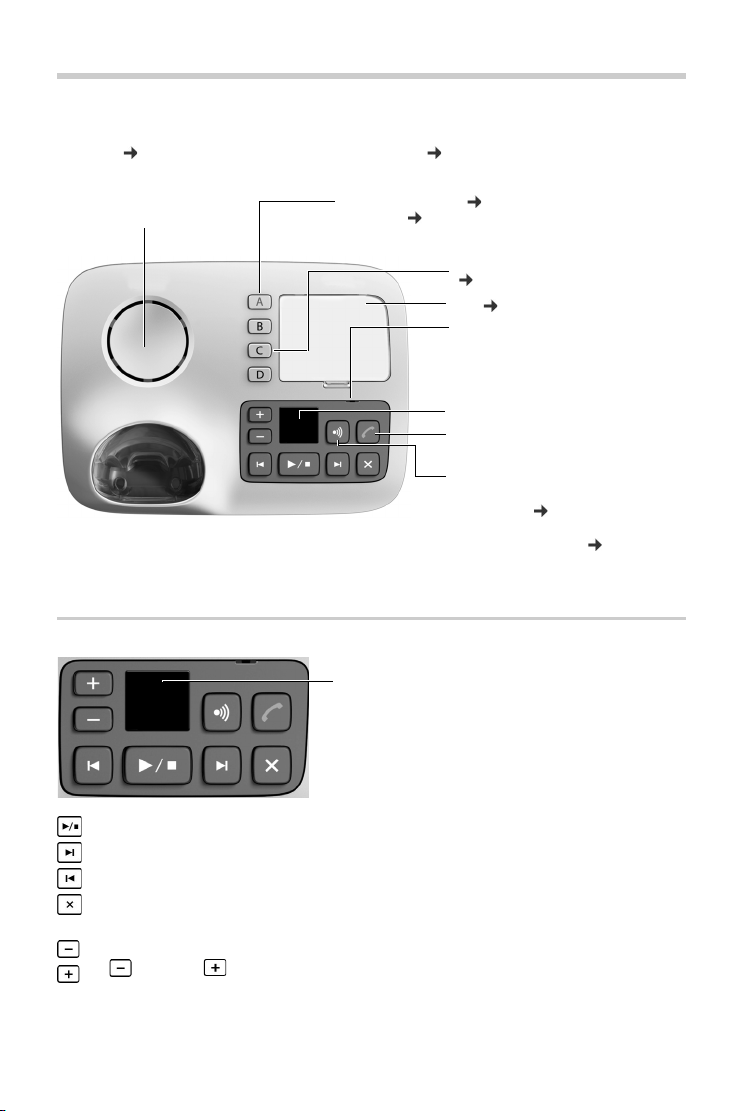
Gigaset E560A base
Gigaset E560A base
You can use the keys on the base to operate the integrated answer machine, search for handsets
("paging" page 43) and register handsets to the base page 42.
Loudspeaker
Answer machine keys
Direct dialling key A page 14 / SOS key with emer-
gency LED page 27
Direct dialling keys B to D
page 14
Tab page 10
Microphone
Display
Handsfree key: accept/end call;
flashes: incoming call
Registration/paging key:
• Press briefly: search for handsets
(paging) page 43
• Press and hold: register handsets
and DECT devices page 42.
Display
Playback/Stop key: play back messages from the answer machine or cancel playback.
Forward key: skip to next message.
Back key: skip to beginning of the current or the previous message.
Delete key: delete the current message during message playback or all old messages in
idle status.
Volume keys: adjust volume
( = quieter; = louder)
• During message playback: adjust loudspeaker volume.
• While an incoming call is being signalled: adjust ringer volume.
• During the call: Changing the volume.
en fr es
Availability and operation of the functions
may differ on your telephone.
3
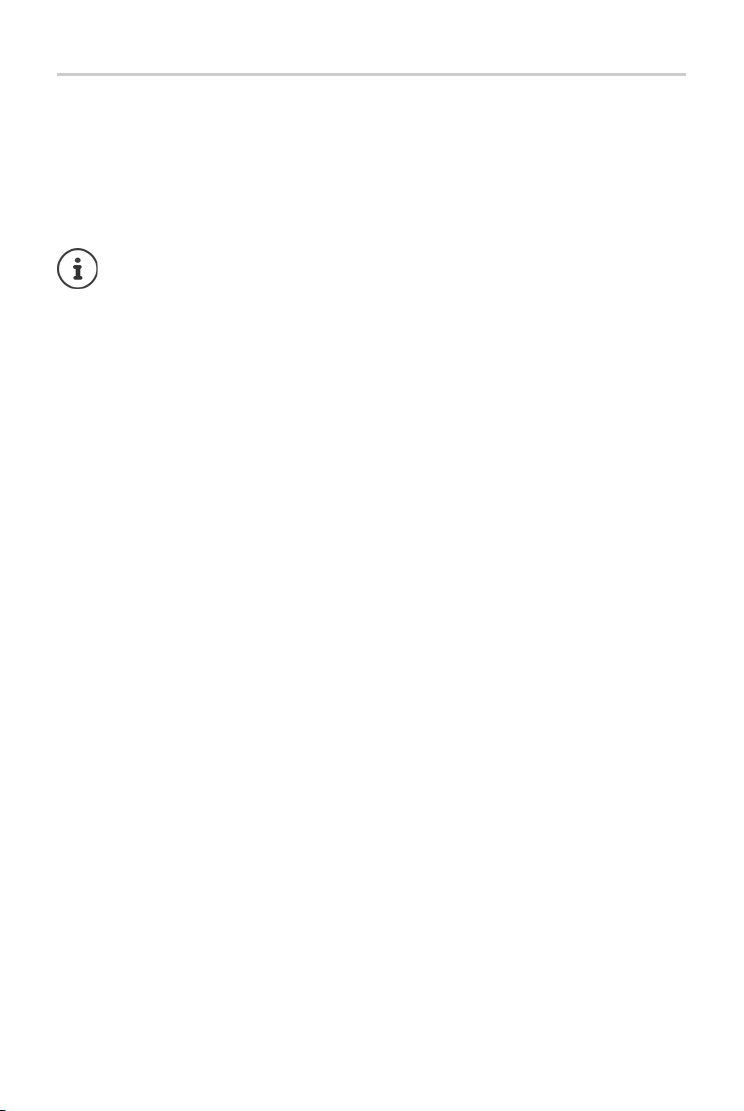
Gigaset E560A base
Answer machine display
Lights up: Answer machine is activated. The number of saved messages is displayed.
00 flashes: The answer machine is recording a new message.
Flashes slowly: There are new messages. The number of new messages is displayed.
99 flashes quickly: The answer machine is full.
If the answer machine is being operated from a handset or if it is recording a message
(00 flashes), it cannot be operated from the base at the same time.
4
Availability and operation of the functions
may differ on your telephone.
en fr es
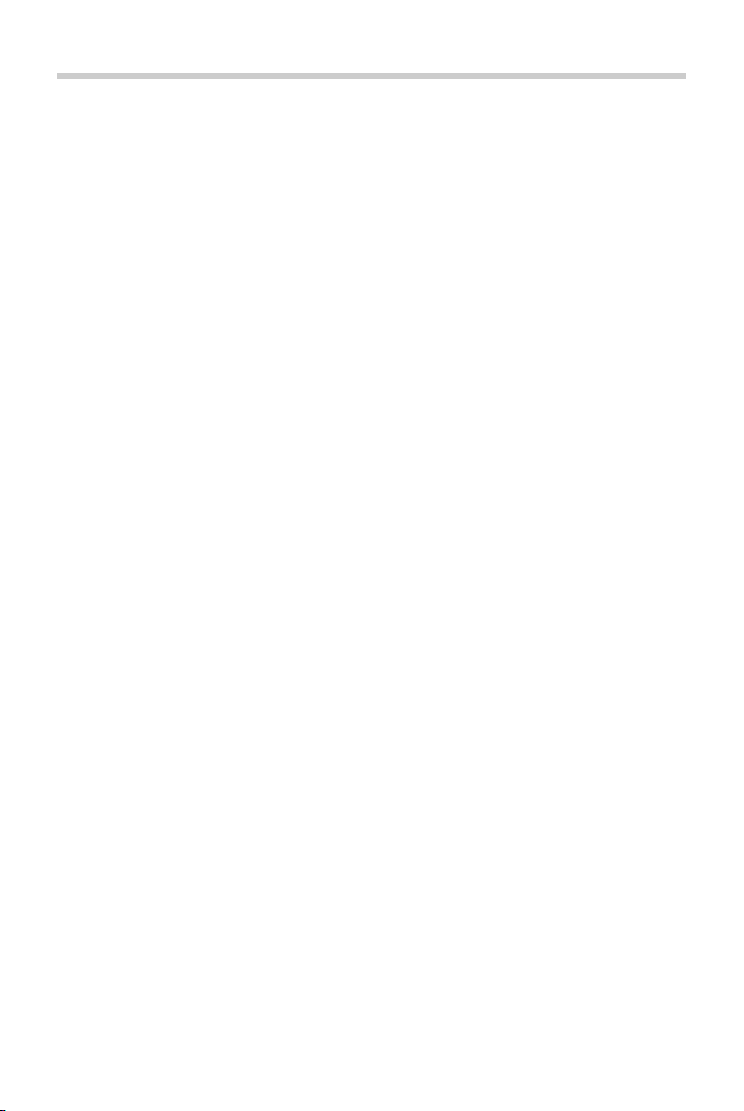
Contents
Contents
Overview . . . . . . . . . . . . . . . . . . . . . . . . . . . . . . . . . . . . . . . . . . . . . . . . . . . . . . . . . . . . . . . . . . . . . . . . . . . . . .2
Handset . . . . . . . . . . . . . . . . . . . . . . . . . . . . . . . . . . . . . . . . . . . . . . . . . . . . . . . . . . . . . . . . . . . . . . . . . . . . . . . 2
Gigaset E560A base . . . . . . . . . . . . . . . . . . . . . . . . . . . . . . . . . . . . . . . . . . . . . . . . . . . . . . . . .
Illu
stration in the user guide . . . . . . . . . . . . . . . . . . . . . . . . . . . . . . . . . . . . . . . . . . . . . . . . . . . . . . . . . . . . 7
Safety precautions . . . . . . . . . . . . . . . . . . . . . . . . . . . . . . . . . . . . . . . . . . . . . . . . . . . . . . . . . . . . . . . . . . . . .8
Getting started . . . . . . . . . . . . . . . . . . . . . . . . . . . . . . . . . . . . . . . . . . . . . . . . . . . . . . . . . . . . . . . . . . . . . . . .9
Connecting the base . . . . . . . . . . . . . . . . . . . . . . . . . . . . . . . . . . . . . . . . . . . . . . . . . . . . . . . . . . . . . . . . . . . 9
Handset . . . . . . . . . . . . . . . . . . . . . . . . . . . . . . . . . . . . . . . . . . . . . . . . . . . . . . . . . . . . . . . . . . . . . . . . . . . . . . 11
Using the phone . . . . . . . . . . . . . . . . . . . . . . . . . . . . . . . . . . . . . . . . . . . . . . . . . . . . . . . . . . . . . . . . . . . . . 13
Getting to know your telephone . . . . . . . . . . . . . . . . . . . . . . . . . . . . . . . . . . . . . . . . . . . . . . . . . . . . . . . 13
Making calls . . . . . . . . . . . . . . . . . . . . . . . . . . . . . . . . . . . . . . . . . . . . . . . . . . . . . . . . . . . . . . . . . . . . . . . . . . 18
Lists . . . . . . . . . . . . . . . . . . . . . . . . . . . . . . . . . . . . . . . . . . . . . . . . . . . . . . . . . . . . . . . . . . . . . . . . . . . . . . . . . . 21
Directory . . . . . . . . . . . . . . . . . . . . . . . . . . . . . . . . . . . . . . . . . . . . . . . . . . . . . . . . . . . . . . . . . . . . . . . . . . . . . 24
Emergency function . . . . . . . . . . . . . . . . . . . . . . . . . . . . . . . . . . . . . . . . . . . . . . . . . . . . . . . . . . . . . . . . . 27
Answer machine . . . . . . . . . . . . . . . . . . . . . . . . . . . . . . . . . . . . . . . . . . . . . . . . . . . . . . . . . . . . . . . . . . . . . 31
Operating the answer machine . . . . . . . . . . . . . . . . . . . . . . . . . . . . . . . . . . . . . . . . . . . . . . . . . . . . . . . . 31
Using the network mailbox . . . . . . . . . . . . . . . . . . . . . . . . . . . . . . . . . . . . . . . . . . . . . . . . . . . . . . . . . . . . 36
Further functions . . . . . . . . . . . . . . . . . . . . . . . . . . . . . . . . . . . . . . . . . . . . . . . . . . . . . . . . . . . . . . . . . . . . 38
ECO DECT . . . . . . . . . . . . . . . . . . . . . . . . . . . . . . . . . . . . . . . . . . . . . . . . . . . . . . . . . . . . . . . . . . . . . . . . . . . . . 38
Using the handset as an alarm clock . . . . . . . . . . . . . . . . . . . . . . . . . . . . . . . . . . . . . . . . . . . . . . . . . . . 39
Baby monitor . . . . . . . . . . . . . . . . . . . . . . . . . . . . . . . . . . . . . . . . . . . . . . . . . . . . . . . . . . . . . . . . . . . . . . . . . 39
One touch call . . . . . . . . . . . . . . . . . . . . . . . . . . . . . . . . . . . . . . . . . . . . . . . . . . . . . . . . . . . . . . . . . . . . . . . . 40
Torch/Flashlight . . . . . . . . . . . . . . . . . . . . . . . . . . . . . . . . . . . . . . . . . . . . . . . . . . . . . . . . . . . . . . . . . . . . . . . 41
Protection against unwanted calls . . . . . . . . . . . . . . . . . . . . . . . . . . . . . . . . . . . . . . . . . . . . . . . . . . . . . 41
Using multiple handsets . . . . . . . . . . . . . . . . . . . . . . . . . . . . . . . . . . . . . . . . . . . . . . . . . . . . . . . . . . . . . 42
Adjusting the telephone . . . . . . . . . . . . . . . . . . . . . . . . . . . . . . . . . . . . . . . . . . . . . . . . . . . . . . . . . . . . . 44
Handset settings . . . . . . . . . . . . . . . . . . . . . . . . . . . . . . . . . . . . . . . . . . . . . . . . . . . . . . . . . . . . . . . . . . . . . . 44
Base settings . . . . . . . . . . . . . . . . . . . . . . . . . . . . . . . . . . . . . . . . . . . . . . . . . . . . . . . . . . . . . . . . . . . . . . . . . . 48
Operating the base on the PABX . . . . . . . . . . . . . . . . . . . . . . . . . . . . . . . . . . . . . . . . . . . . . . . . . . . . . . . 50
Operating the telephone on a router . . . . . . . . . . . . . . . . . . . . . . . . . . . . . . . . . . . . . . . . . . . . . . . . . . . 51
. . . . . . . . . . 3
en fr es
Availability and operation of the functions
may differ on your telephone.
5
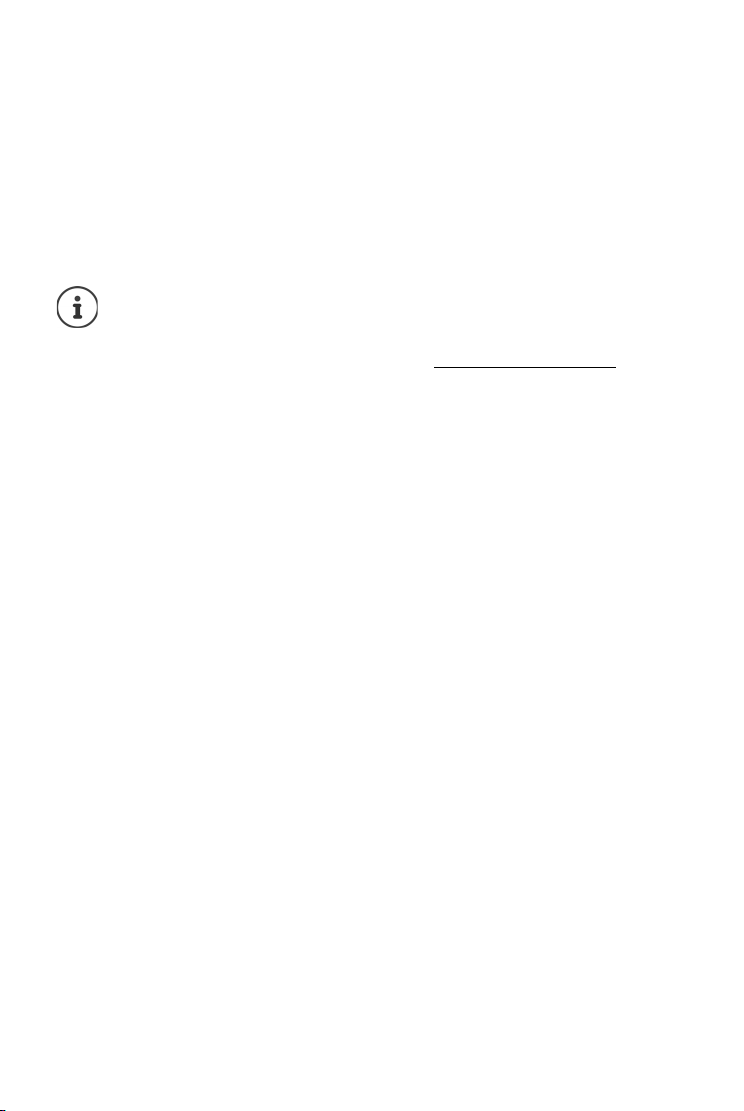
Contents
Appendix . . . . . . . . . . . . . . . . . . . . . . . . . . . . . . . . . . . . . . . . . . . . . . . . . . . . . . . . . . . . . . . . . . . . . . . . . . . 52
Questions and answers . . . . . . . . . . . . . . . . . . . . . . . . . . . . . . . . . . . . . . . . . . . . . . . . . . . . . . . . . . . . . . . . 52
Innovation, Science and Economic Development Canada - Certification . . . . . . . . . . . . . . . . . 54
FCC / ACTA Information . . . . . . . . . . . . . . . . . . . . . . . . . . . . . . . . . . . . . . . . . . . . . . . . . . . . . . . . . . . . . . . 54
Safety precautions . . . . . . . . . . . . . . . . . . . . . . . . . . . . . . . . . . . . . . . . . . . . . . . . . . . . . . . . . . . . . . . . . . . . 56
Service (Customer Care) . . . . . . . . . . . . . . . . . . . . . . . . . . . . . . . . . . . . . . . . . . . . . . . . . . . . . . . . . . . . . . . 57
Manufacturer's advice . . . . . . . . . . . . . . . . . . . . . . . . . . . . . . . . . . . . . . . . . . . . . . . . . . . . . . . . . . . . . . . . . 61
Specifications . . . . . . . . . . . . . . . . . . . . . . . . . . . . . . . . . . . . . . . . . . . . . . . . . . . . . . . . . . . . . . . . . . . . . . . . . 63
Index . . . . . . . . . . . . . . . . . . . . . . . . . . . . . . . . . . . . . . . . . . . . . . . . . . . . . . . . . . . . . . . . . . . . . . . . . . . . . . . . 65
Not all functions described in the user guide are available in all countries or from all
network providers.
For specialist retailers: You can switch the phone to demo mode.
The instructions are available to download from www.gigaset.com/manuals
6
Availability and operation of the functions
may differ on your telephone.
en fr es
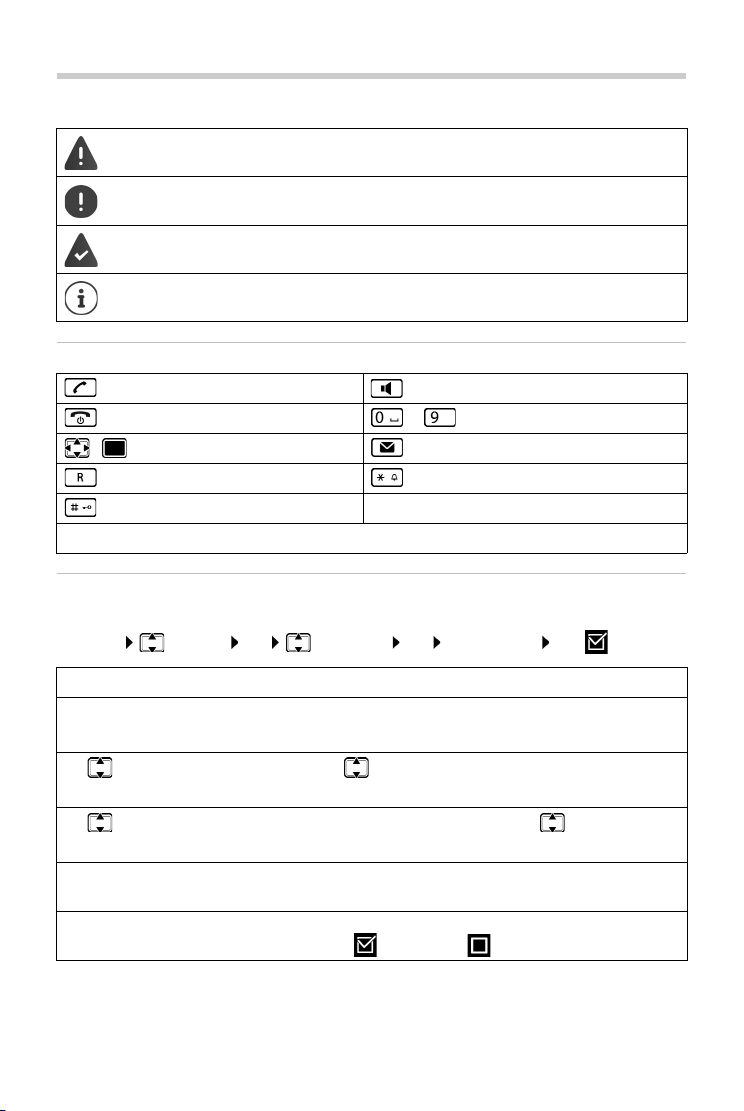
Illustration in the user guide
Illustration in the user guide
Warnings, which, if not heeded, can result in injury to persons or damage to devices.
Important information regarding function and appropriate handling or functions
that could generate costs.
Prerequisite for being able to carry out the following action.
Additional helpful information.
Keys
Talk key Handsfree key
End call key to Number / letter keys
/ Control key rim / centre Message key
Recall key Star key
Hash key
OK, Back ... Display keys
Procedures
Example: Switching Auto answer on/off:
¤ Menu Settings OK Telephony OK Auto Answer OK ( =on)
Step Follow this procedure
¤ Menu Press the display key Menu when the handset is in idle status.
The main menu opens.
¤
¤ OK
¤ Tel ephon y
¤ OK
Use the control key to navigate to the entry Settings.
Select OK to confirm. The submenu Settings opens.
Select the Te le ph on y entry using the control key .
Select OK to confirm. The submenu Tel e ph o ny opens.
¤ Auto Answer The function to switch Auto answer on/off appears as the first menu
item.
¤ OK Select OK to activate or deactivate.
Function is activated /deactivated .
en fr es
Availability and operation of the functions
may differ on your telephone.
7
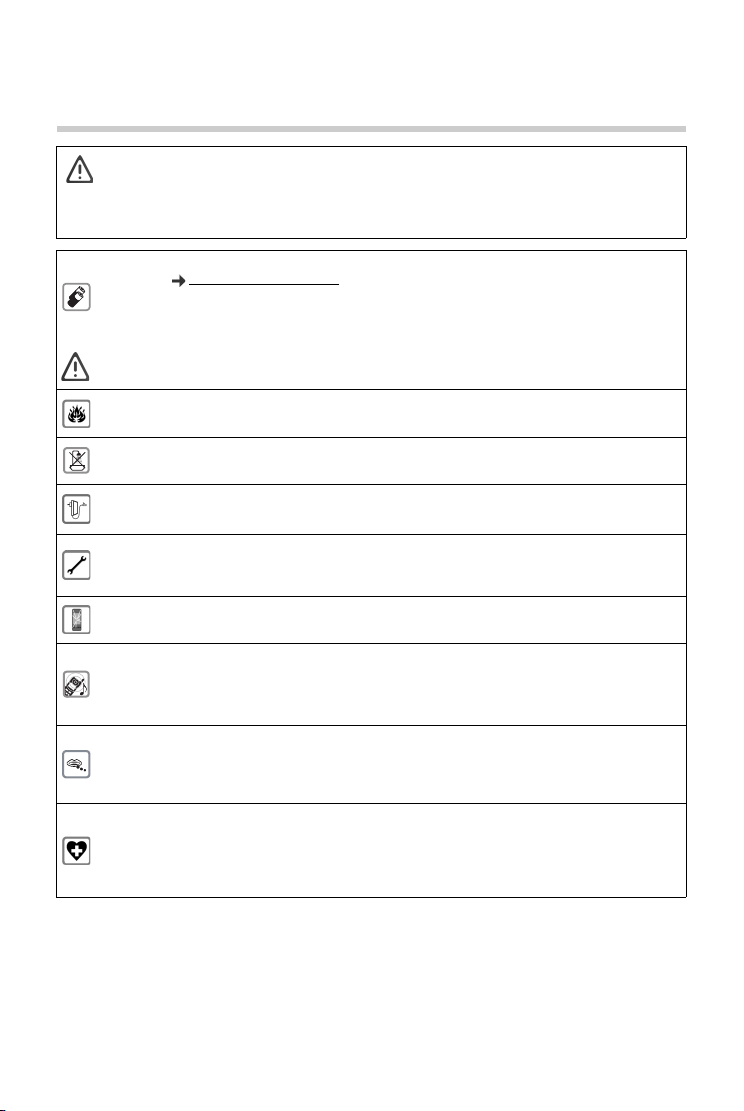
Safety precautions
Read the safety precautions and the user guide before use.
The device cannot be used in the event of a power failure. It is also not possible to transmit emer-
gency calls.
Emergency numbers cannot be dialled if the keypad/display lock is activated!
Safety precautions
Use only rechargeable batteries that correspond to the specification (see list of permitted
batteries www.gigaset.com/service
other battery types as this could result in significant health risks and personal injury. Rechargeable
batteries, which are noticeably damaged, must be replaced.
Do not charge the handset in charging unit or base station while the headset is connected.
The handset must not be operated if the battery cover is open.
Do not use the devices in environments with a potential explosion hazard (e.g., paint shops).
The devices are not splashproof. For this reason do not install them in a damp environment such
as bathrooms or shower rooms.
Use only the power adapter indicated on the device.
Whilst charging, the power socket must be easily accessible.
Remove faulty devices from use or have them repaired by our Service team, as these could interfere with other wireless services. Disconnect the telephone network connector (TNV circuit
connector).
Do not use the device if the display is cracked or broken. Broken glass or plastic can cause injury
to hands and face. Send the device to our Service department to be repaired.
Do not hold the rear of the handset to your ear when it is ringing or when speaker mode is activated. Otherwise you risk serious and permanent damage to your hearing.
The phone may cause interference in analogue hearing aids (humming or whistling) or cause
them to overload. If you require assistance, please contact the hearing aid supplier.
Keep small cells and batteries, which can be swallowed, out of the reach of children.
Swallowing a battery can lead to burns, perforation of soft tissue and death. Severe burns can
occur within 2 hours of swallowing.
In the case of a swallowed cell or battery, seek medical care immediately.
Using your telephone may affect nearby medical equipment. Be aware of the technical conditions
in your particular environment, e.g., doctor's surgery.
If you use a medical device (e.g., a pacemaker), please contact the device manufacturer. They will
be able to advise you regarding the susceptibility of the device to external sources of high
frequency energy (for the specifications of your Gigaset product see "Technical data").
). Never use a conventional (non-rechargeable) battery or
8
Availability and operation of the functions
may differ on your telephone.
en fr es
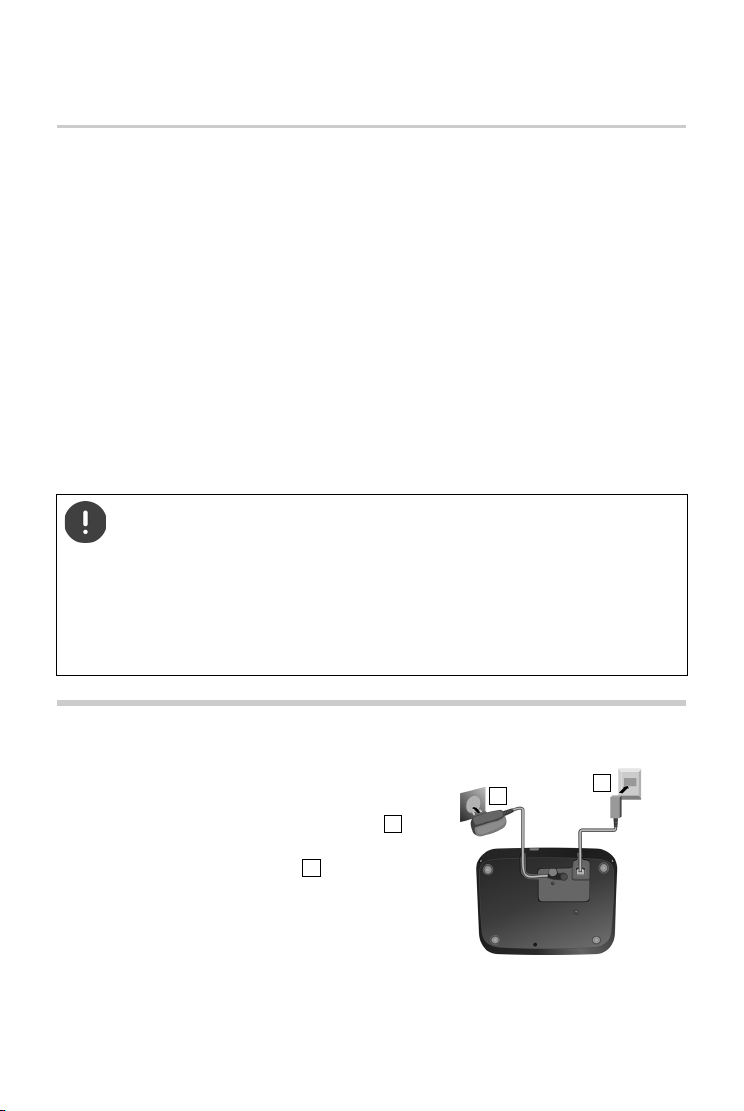
Getting started
Getting started
Contents of the package
• One Gigaset E560A base
• One Gigaset handset Gigaset E560H
• Two batteries
• One battery cover
• One power adapter for the base
• An RJ11 phone connector cable, such as for connecting to a phone jack on your router
• One user guide
• One plastic cover for the tab
If you have purchased a model with multiple handsets, the package should contain the
following for each additional handset:
• Two batteries
• One battery cover
• One charging cradle
• One power adapter
The base station and charging cradle are designed for use in closed, dry rooms within
a temperature range of +41 °F to +113 °F.
The device's feet do not usually leave any marks on surfaces. However, due to the
multitude of different varnishes and polishes used on furniture, contact marks on the
surfaces cannot be completely ruled out.
Never expose the telephone to heat sources, direct sunlight or other electrical
devices.
Protect your telephone from moisture, dust, corrosive liquids and vapours.
Connecting the base
¤ First connect the phone jack for your country
and insert the cables in the cable ducts.
¤ Then connect the power adapter .
en fr es
Availability and operation of the functions
2
may differ on your telephone.
1
2
1
9
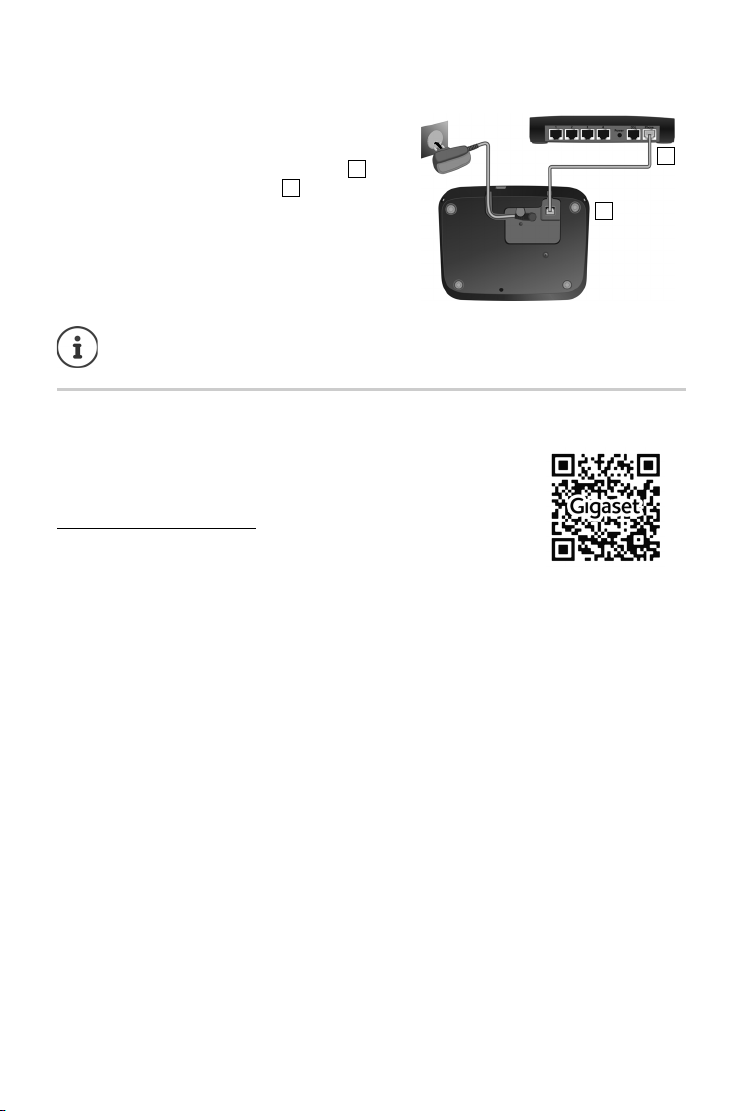
Connecting the base
1
2
1
2
Alternatively: Connect the base station to a router
¤ Connect the phone socket of the device and
the phone socket of the router with the phone
cable supplied.
The answer machine is ready for use approx. 15 seconds after the base has been
connected or reset.
Tabs
You can also download tabs from the Internet
in the form of a PDF file:
www.gigaset.com/insertstrips
.
10
Availability and operation of the functions
may differ on your telephone.
en fr es
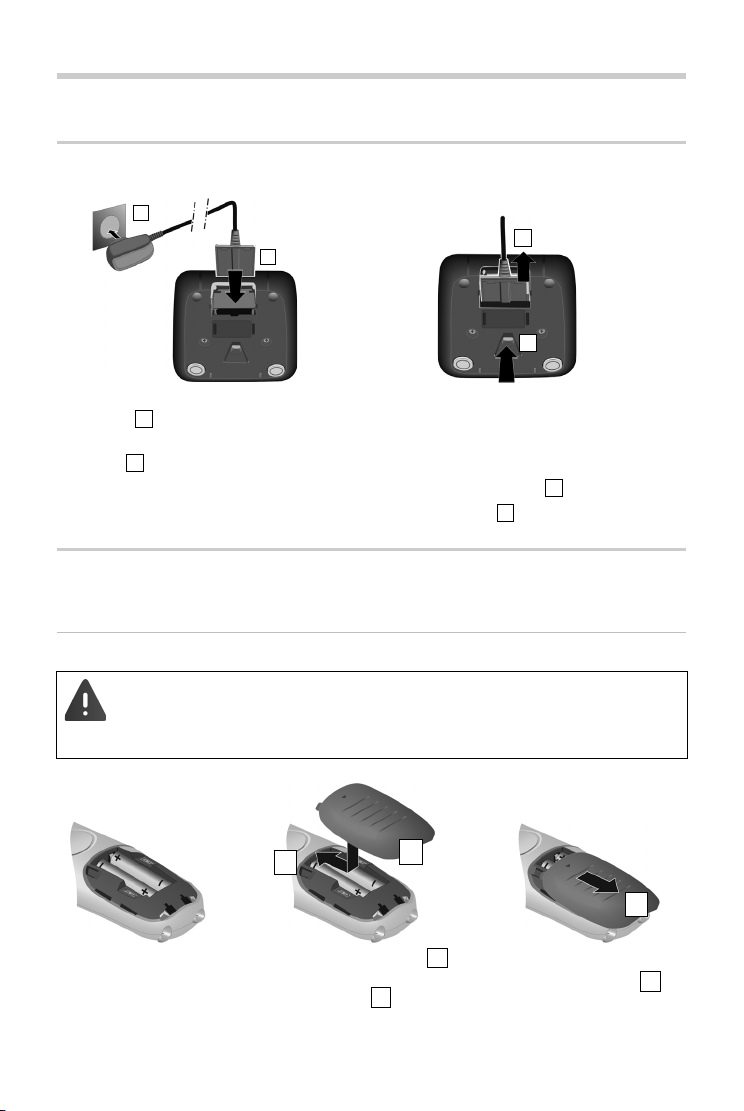
Handset
1
2
3
4
123
4
¥ Insert the batteries (for
correct +/- direction, see
diagram).
¥ Fit the cover from the top .
¥ Then press the cover until it
clicks into place .
1
2
To open the battery cover:
¥ Push the cover down .
3
1
2
3
Connecting the charger (if included)
Handset
¤ Connect the flat plug on the power
adapter .
¤ Plug the power adapter into the plug
socket .
To remove the plug from the charging cradle
again:
¤ Disconnect the power adapter from the mains
power supply.
¤ Press the release button .
¤ Pull out the plug .
Setting up the handset for use
The display is protected by a plastic film. Please remove the protective film!
Inserting the battery and closing the battery cover
Only use a rechargeable battery, as this could otherwise result in significant health
risks and personal injury. For example, the outer casing of the battery could be
destroyed or the battery could explode. The device could also malfunction or be
damaged as a result of using batteries that are not of the recommended type.
en fr es
Availability and operation of the functions
may differ on your telephone.
11
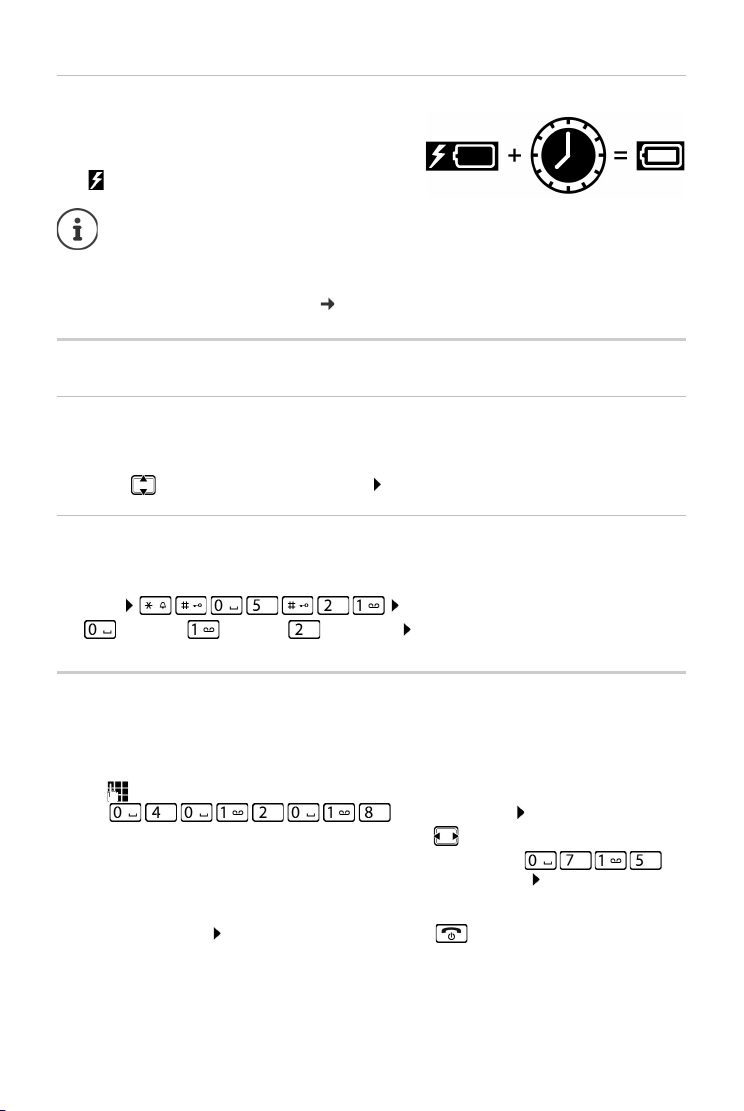
Handset
Charging the batteries
¤ Charge the batteries fully prior to first use in the
charging cradle/base.
The batteries are fully charged when the power
icon disappears from the display.
Batteries may heat up during charging. This is not dangerous.
After a time, the charge capacity of the battery will decrease for technical reasons.
Handsets contained in the package have already been registered to the base. In the
event that a handset is not registered however, (indicated by Please register handset),
register the handset manually ( page 42).
Setting the language
Display language
When using the device for the first time, you are prompted in English for the language required
for the display.
¤ . . . Use to select the language required OK
Language for voice prompting and default answer machine announcement
The default setting is English
¤ Menu Enter the digit for the desired language
( = English; = French; = Spanish) OK
Setting the date and time
Set the date/time so that the correct date and time can be assigned to incoming calls, and so that
you can use the alarm.
¤ Press the display key below the display Time. The entry field will open.
¤ use to enter the month, day and year in 8-digit format,
e. g. for April 1st 2018. OK
To correct errors: Press left or right on the control key in order to swap between fields.
¤ Enter the hours and minutes in 4-digit format using the keypad, e. g. for
07:15. Switch between the fields using the control key, if necessary. OK
The display shows Saved. You will hear a confirmation tone.
To revert to idle status: Press and hold the End call key .
12
Availability and operation of the functions
may differ on your telephone.
en fr es
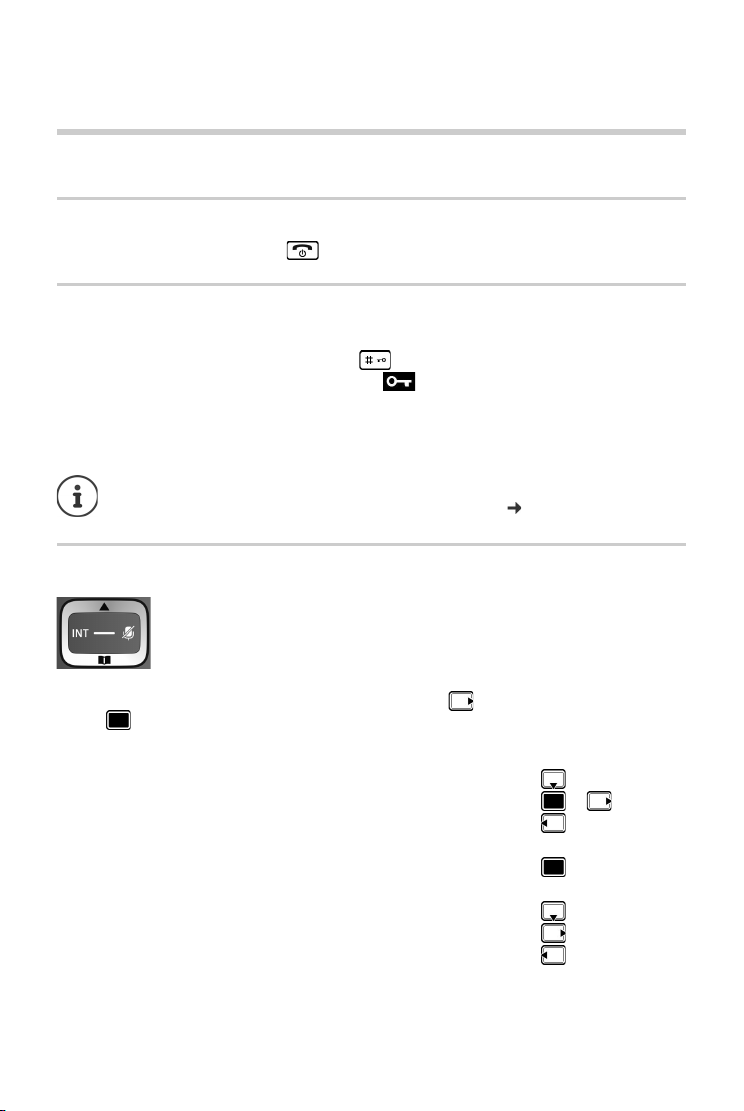
Getting to know your telephone
Using the phone
Getting to know your telephone
Activating/deactivating the handset
¤ Press and hold the end call key (confirmation tone).
Activating/deactivating the keypad lock
The keypad lock prevents any inadvertent use of the phone.
¤ In idle status, press and hold the hash key (confirmation tone). The keypad lock is
activated or deactivated. If it is activated, the icon appears in the display.
If the keypad lock is activated, a corresponding message is displayed when you press a key.
The keypad lock deactivates a utomatically when you receive a call. It is reactivated when the call
is finished.
It is not possible to call emergency numbers either when keypad lock is activated.
The SOS key still works even if the keypad lock is activated ( page 27).
Control Key
The control key enables you to navigate the menus and input fields, and also to
call up certain functions depending on the situation.
In the description below, the side of the control key (up, down, right, left) that you have to press
in the different operating situations is marked in black, e.g. for "press right on the control
key" or for "press the centre of the control key".
In idle status
Opening the directory
Opening the main menu or
Opening the list of handsets
In submenus, selection and entry fields
Confirming a function
During a conversation
Opening the directory
Muting the microphone
Initiating an internal consultation call
en fr es
Availability and operation of the functions
may differ on your telephone.
13
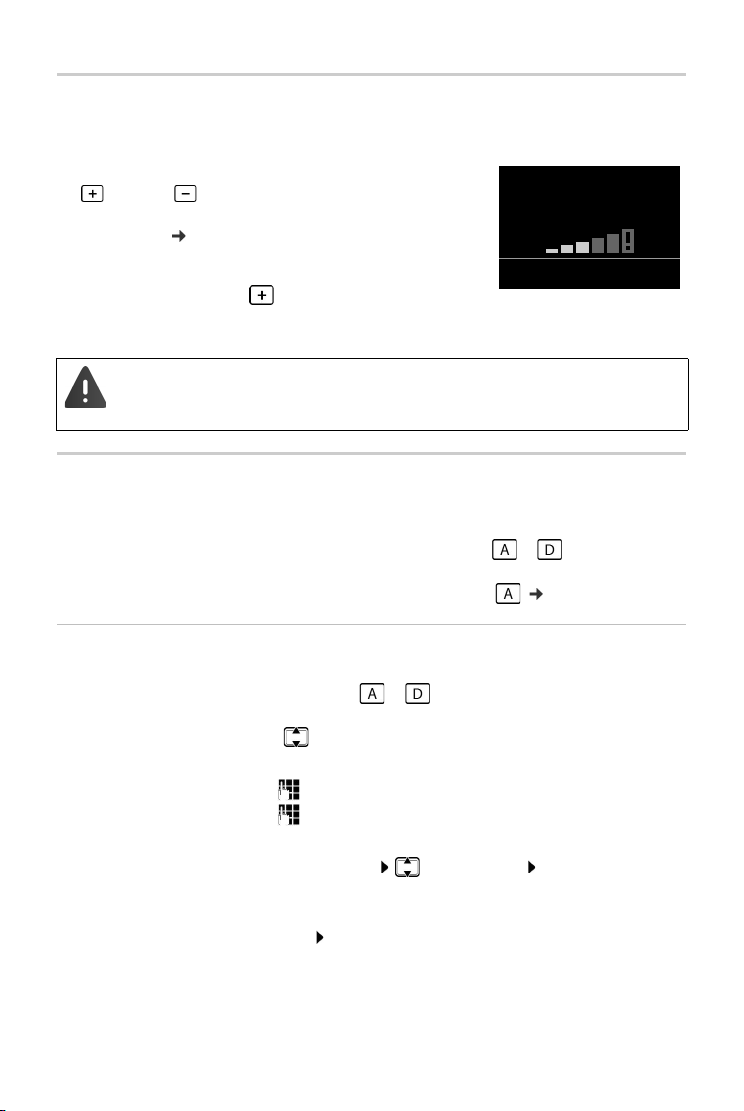
Getting to know your telephone
Volume:
Back OK
Volume keys
During a call, set the volume for the receiver/headset or speaker or in the case of an incoming
call, set the volume of the ringtone (5 levels).
¤ Press the volume keys on the right side of the handset:
(louder) / (quieter)
The current setting is permanently saved after approx.
two seconds ( page 45).
Extra-loud function
¤ Press the top volume key until you reach the highest
level.
The extra-loud setting only applies for the duration of the call.
• This setting can result in harm to health in persons with a normal hearing ability
and is only intended for persons with a hearing impairment or reduced hearing.
• Disruptive noises on the phone line can be increased.
Direct dialling keys A to D
You can store particularly important numbers called frequently under the four Direct dial keys.
You can assign an external number or an internal call to every direct dial key.
To dial these saved numbers, press the relevant direct dialling key to on the handset or
on the base.
You can also assign the emergency function to direct dialling key ( page 27).
Assigning a function to direct dialling keys
Prerequisite: The direct dialling key in question has not already been assigned a function.
¤ In idle status, press the direct dialling key ( to ) on the handset to which you wish to
assign a function.
Select the relevant function using :
¤ Label with Ext. No. Enter an external phone number directly.
¤ Enter the number and press OK.
¤ Enter the name and press OK.
¤ Label with Internal Call Direct dial to a handset registered to the same base.
If more than one other handset is registered: Select handset OK
¤ Label with Call All Int. Direct dial to all handsets registered to the same base.
¤ Label with Dir. Number Label the key with a number from the directory. The directory is
opened. Select a number and press OK.
The labelling of the direct dialling keys applies to the handset and the base.
14
Availability and operation of the functions
may differ on your telephone.
en fr es
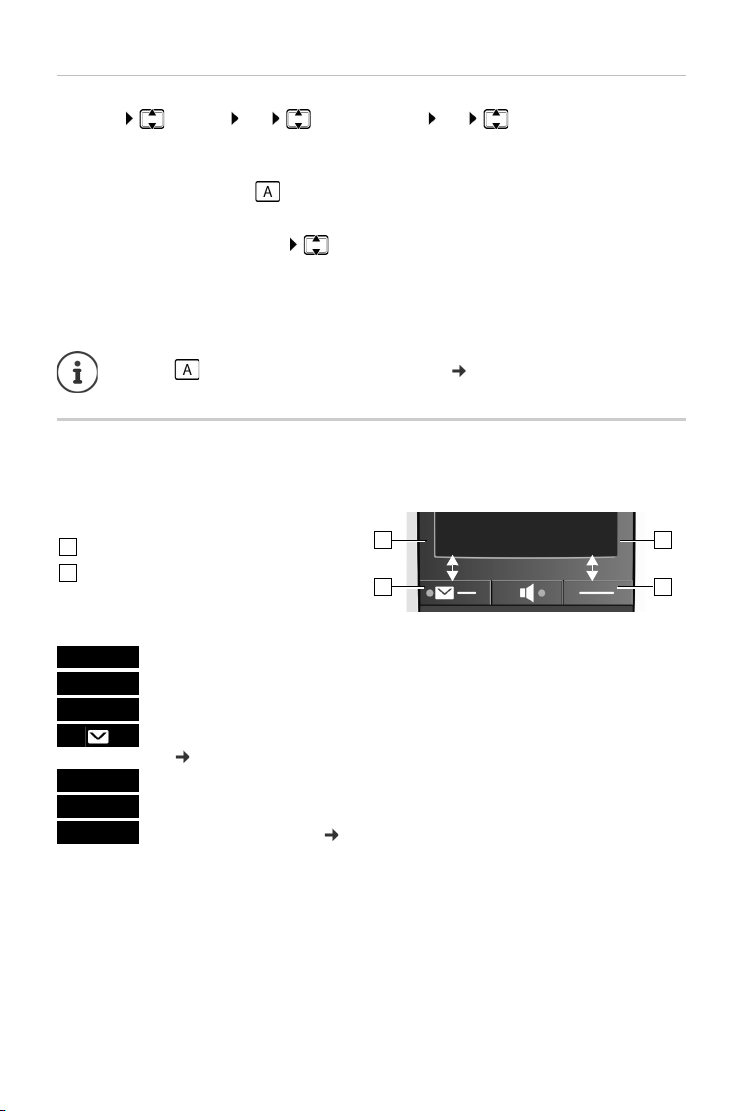
Getting to know your telephone
Redial Menu
Current display key function
Display keys
1
2
1
2
1
2
Redial
MenuOKDelete
Back
Mute
Changing the function of the direct dialling keys
¤ Menu Settings OK Direct Dial Keys OK Select direct dialling key
(A to D)
The current labelling is displayed after the key number, e.g.,
¤ A: <no entry> i.e., the key is not currently labelled.
You can now change the labelling.
Select a new function using Menu Not all functions may be available, depending on the
current assignment. An entry that is already present must be deleted in advance.
¤ Delete Entry Delete current key labelling.
¤ Edit Entry Change phone number and/or name.
Only key : Assign key with emergency function page 28
Display keys
The functions of the display keys change depending on the particular operating situation.
Example:
Examples:
en fr es
Open redial list.
Open main menu/menu for further functions.
Confirm selection or save entry.
Missed calls or messages on the answer machine/network mailbox
(page23).
Delete key: delete character by character/word by word from right to left.
Go back one menu level or cancel operation.
Mute the microphone ( page 20).
Availability and operation of the functions
may differ on your telephone.
15
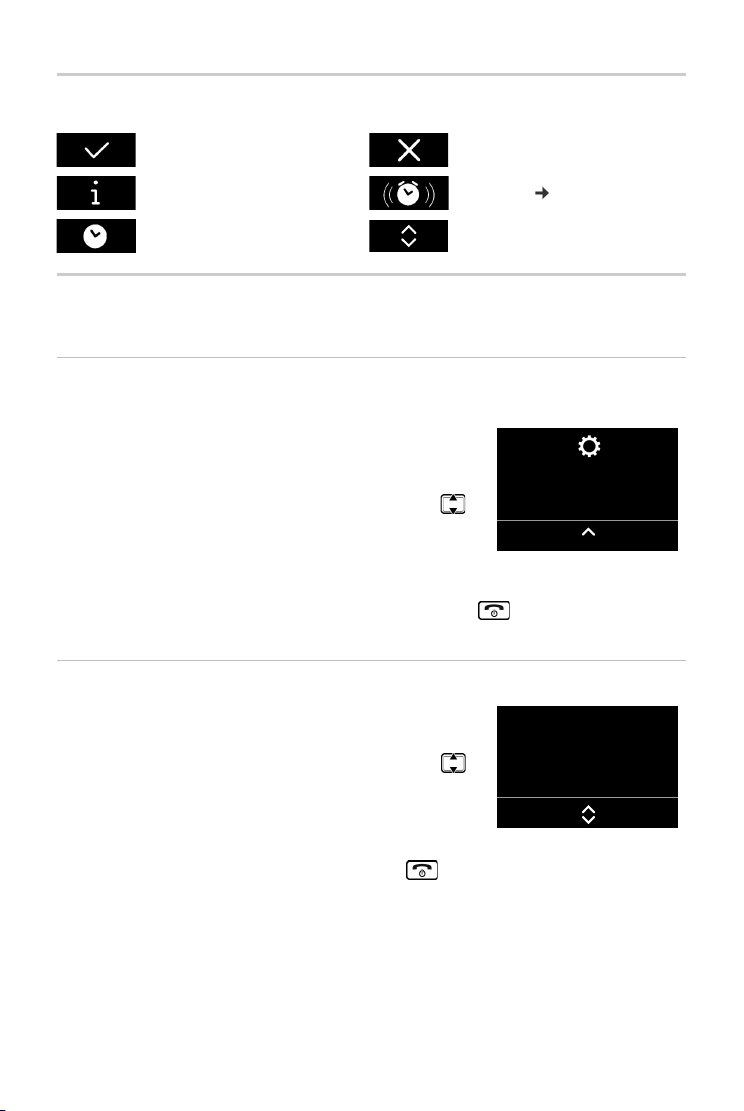
Getting to know your telephone
Settings
Back OK
Display
Back OK
Display icons
Action complete Action failed
Information Alarm call
Please wait ... Display up/Down
( page 39)
Menu guidance
Your telephone's functions are accessed via a menu consisting of several levels.
Main menu (first menu level)
¤ When the handset is in idle status, press the display key Menu to open the main menu.
The functions in the main menu are shown by means of an icon
and the function's name.
Selecting a function:
¤ You can scroll between functions using the control key .
The selectable function is shown in the display.
¤ Press the display key OK to select the displayed function.
This opens the corresponding submenu and the first entry
is displayed.
If you press the display key Back or briefly press the end call key , the display returns to idle
status.
Sub menu
The functions in the sub menu are indicated by name.
Selecting a function:
¤ You can scroll between functions using the control key .
The relevant function is shown in the display.
¤ Press the display key OK to select the displayed function.
This opens the corresponding submenu and the first entry
is displayed.
Briefly press the display key Back or the end call key to return to the previous menu level.
16
Availability and operation of the functions
may differ on your telephone.
en fr es
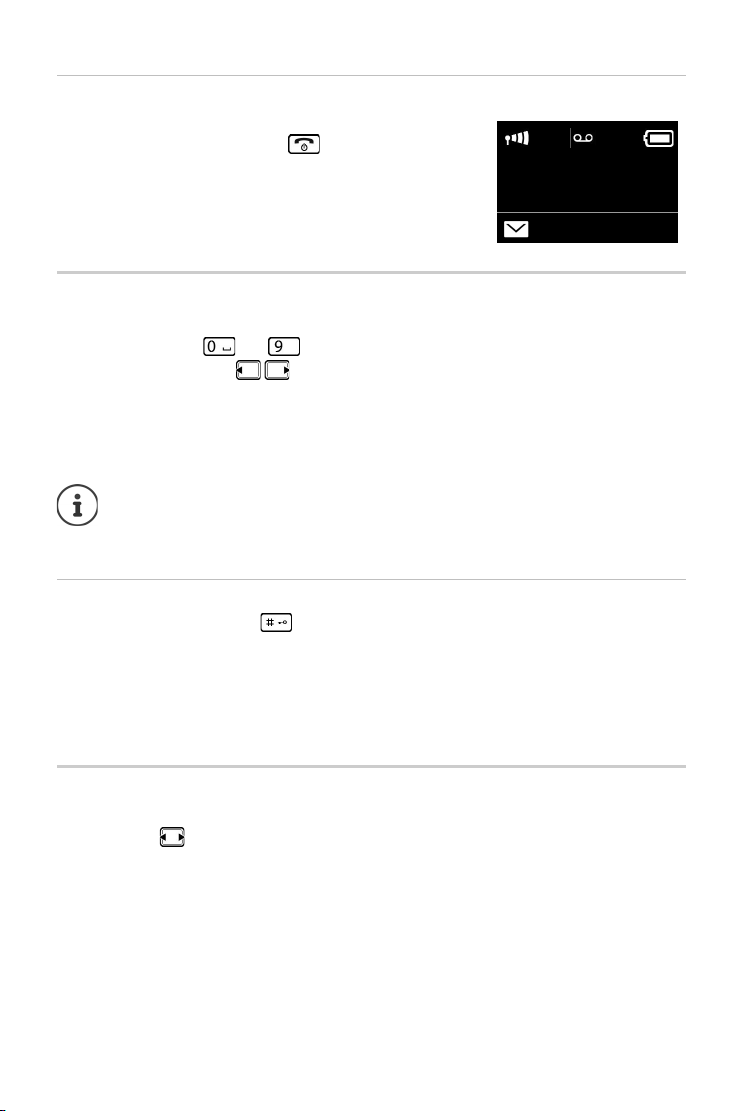
Getting to know your telephone
07:15
01.04.2016
Menu
Reverting to idle status
From any point in the menu:
¤ Press and hold the end call key or
¤ Do not press any key: after 2 minutes, the display will auto-
matically revert to idle status.
Writing and editing names
The following rules apply when writing names:
• Each key between and is assigned several letters and characters.
• Control the cursor with .
• Characters are inserted at the cursor position.
• Press the display key Delete to delete the character to the left of the cursor.
• The first letter of the name is automatically capitalised and then followed by lower case
letters.
The characters assigned to the key are shown in a selection line at the bottom left of
the screen. The selected character is highlighted.
¤ Briefly press the key several times in succession to select the required letter/character.
Setting upper/lower case or digits
Repeatedly press the hash key to change the text input mode.
1 Writing digits
A Upper case; First letter in capitals, all others in lower case
aLower case
The change of mode is displayed in the middle of the display.
Correcting incorrect entries
You can correct incorrect characters in the input fields by navigating to the incorrect entry using
the control key . You can then:
• Use the display key Delete to delete the character to the left of the cursor,
• Insert characters at the cursor position
• Overwrite the highlighted (flashing) character e.g., when entering time and date.
en fr es
Availability and operation of the functions
may differ on your telephone.
17
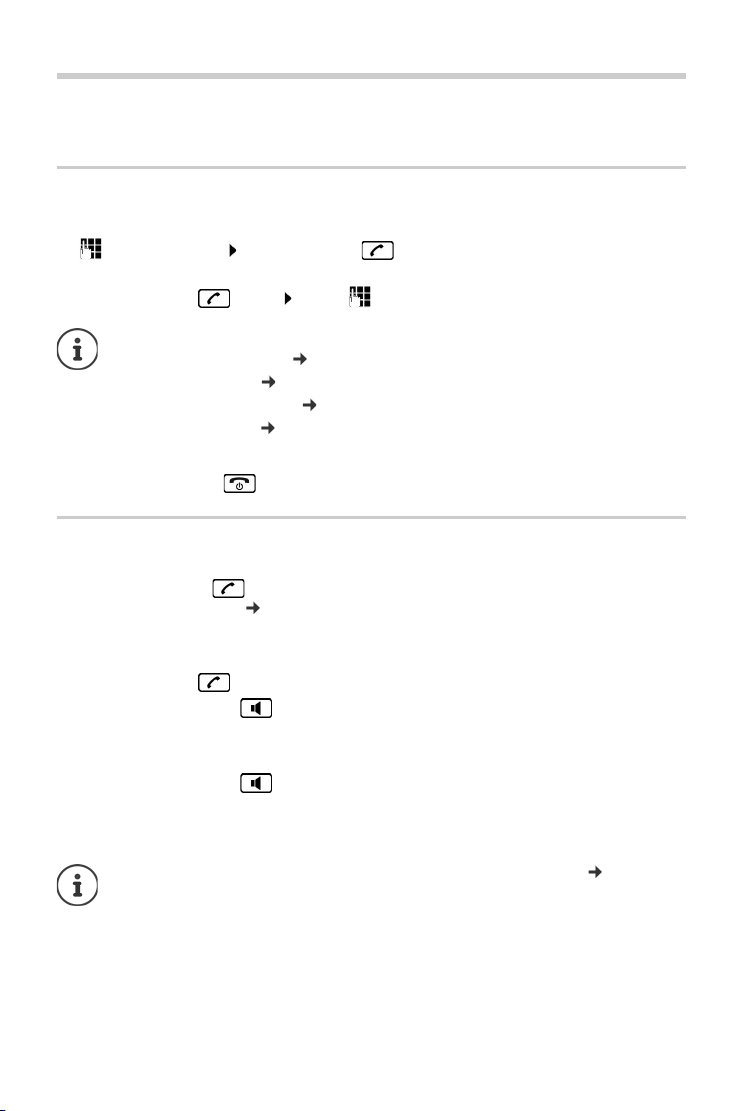
Making calls
Making calls
When the display backlight is switched off, pressing any key will activate the backlight.
Making an external call
External calls are calls to the public telephone network.
¤ Enter the number Press the Talk key briefly
or
¤ Press the Talk key briefly . . . use to enter the number
Dialling the phone number:
• with the Direct dial key page 14
• from the directory page 24
• from the missed calls list page 23
• from the redial list page 21
Ending call/cancelling selection
¤ Press the End call key or place the handset in the base or charging cradle.
Accepting a call
The handset indicates an incoming call in three ways: by ringing, by a display on the screen and
by the flashing talk key . The signal light on the back of the handset flashes if the function
LED Call Signal is activated ( page 46).
Options for answering a call:
On the handset
¤ Press the Talk key .
¤ Press the Handsfree key .
¤ Press the display key Accept.
On the base
¤ Press the Handsfree key and use the speaker for talking.
Switching the ringtone off:
¤ Press the display key Silence. You can accept the call while it is displayed on the screen.
If the handset is in the base and the Auto Answer function is activated ( page 45),
the handset will accept a call automatically when you lift it out of the base.
18
Availability and operation of the functions
may differ on your telephone.
en fr es
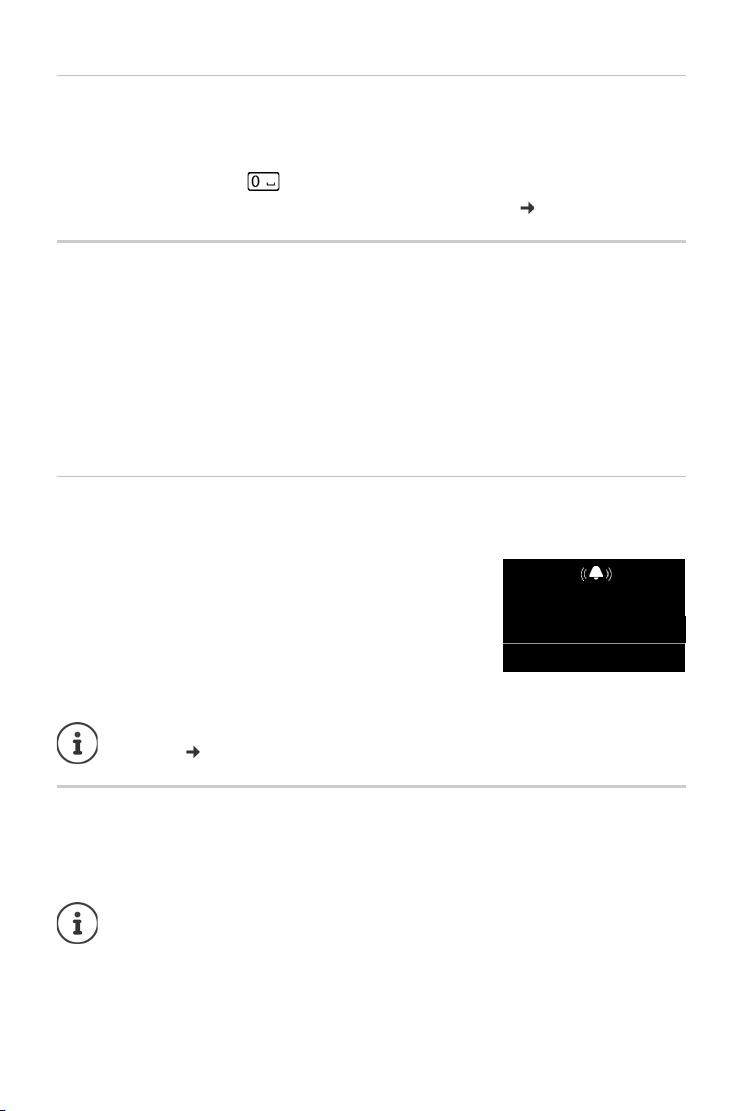
Making calls
R
John
Accept Silence
Accepting a waiting call
If you receive another call while conducting an external call, you will hear the call waiting tone
(short beep). The caller's number or name will appear in the display if phone number identification is enabled.
¤ Press and hold the R key , to accept the call.
If you don’t accept the waiting call, it is added to the missing calls list ( page 22).
Calling Line Identification
When you receive a call, the caller's number and/or name is displayed on the screen, if the
following prerequisites are met.
• Your network provider supports CLIP, CLI and CNIP.
• CLI (Calling Line Identification): The caller's number is transmitted.
• CLIP (Calling Line Identification Presentation): The caller's number is displayed.
• CNIP (Calling Name Identification Presentation): The caller's name is displayed.
• You have requested CLIP or CNIP from your network provider.
• The caller has arranged CLI with the network provider.
Call display
When you receive a call, the phone number or, if you have CNIP, the name (town) registered with
your network provider for the caller's number is shown in the display.
If the number of the caller is stored in your directory, the display is
replaced by the corresponding directory entry.
The following is displayed in place of the number:
• Extern. Call, if no number is transmitted.
• Withheld, if the caller has withheld Calling Line Identification.
• Unavailable, if the caller has not arranged Calling Line Identifi-
cation.
The ringer can be switched off for unknown calls (calls with Calling Line Identification
withheld) ( page 41).
Handsfree operation
In handsfree mode, you activate the loudspeaker so that you can hear the caller without having
to hold the handset to your ear. You therefore have both hands free and other people can listen
in on the conversation.
Inform your caller before you use the handsfree function so that the caller knows a
third party may be listening.
en fr es
Availability and operation of the functions
may differ on your telephone.
19
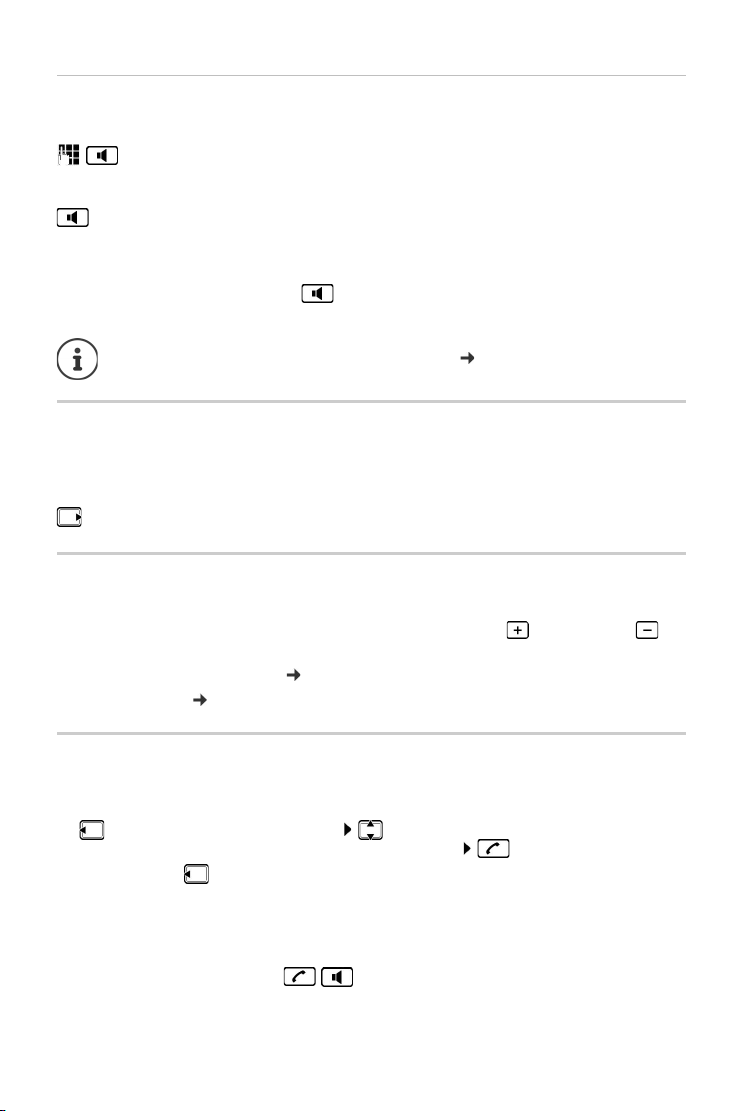
Making calls
Activating/deactivating handsfree mode
Activating while dialling
Enter the number and press the handsfree key.
Switching between earpiece and handsfree mode
Press the handsfree key.
During a call and when listening to the answer machine activate or deactivate handsfree mode.
If you wish to place the handset in the charger during a call:
¤ Press and hold the handsfree key while placing the handset in the charger and for a
further 2 seconds. Otherwise, the call is cancelled.
For instructions on adjusting the handsfree volume, page 45.
Muting
You can deactivate your handset’s microphone during a call.
Mute Press the display key to mute the handset.
On Press the display key to reactivate the microphone.
Press the control key (right) to activate/deactivate the microphone.
Changing the volume during a call
The volume is changed for the current mode (handsfree mode, receiver).
¤ Press the volume keys on the right-hand side of the handset: up : louder / down :
quieter.
This setting is permanently saved ( page 45).
Extra-loud function: page 14
Making internal calls
Internal calls are free calls between handsets that you have registered to the same base or calls
between a handset and the base.
¤ (briefly press). Call All is displayed. Select handset from the list (the actual
handset is marked with a <) or Call All (collective choice).
Holding down the key starts a call on all registered handsets immediately.
Accepting an internal call
Your telephone rings and the internal number of the caller (e.g., INT 2) or the assigned name
appears in the display. If the call comes from the base, INT 0 is displayed.
¤ Press the talk or handsfree key / on the handset to accept the call.
20
Availability and operation of the functions
may differ on your telephone.
en fr es
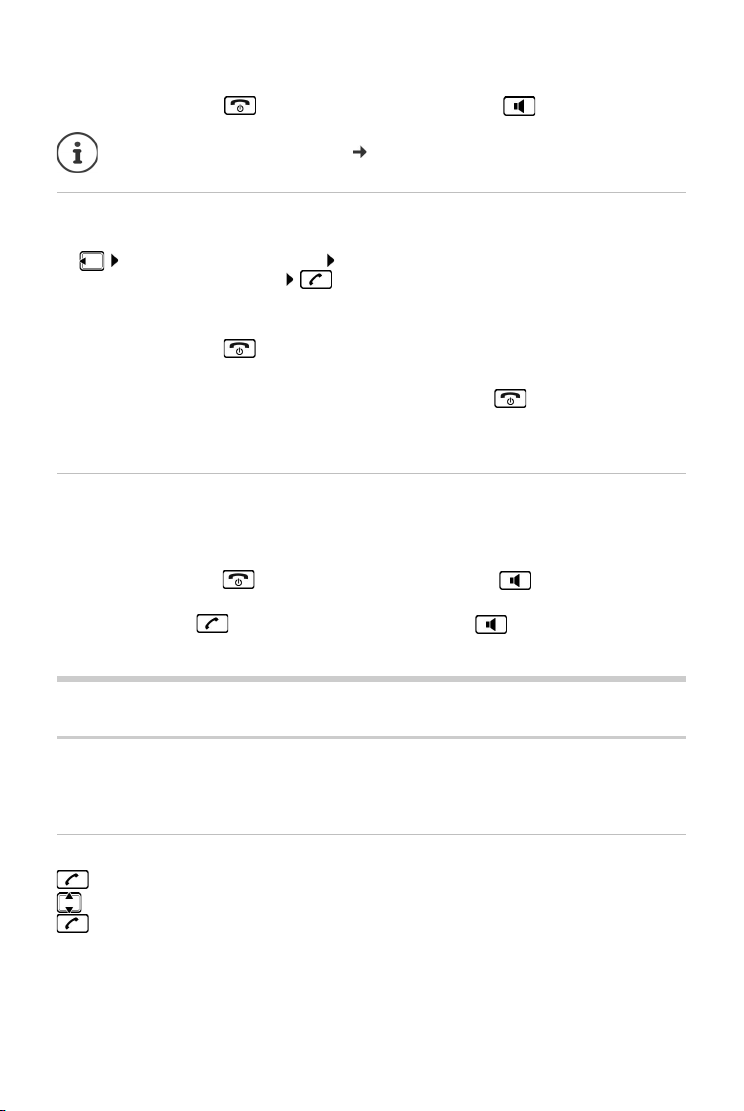
Lists
Ending a call
¤ Press the end call key on the handset or the handsfree key on the base .
Changing the name of the handset: page 47
Transferring a call to another handset/internal consultation
External call, internal consultation:
¤ Th e li st of han dset s is o pen ed. I f mor e th an two handsets are registered to the base,
select one handset or Call All. or OK.
Transferring an external call: You have two options to transfer the call:
¤ Wait until the participant called answers, then hang up:
Press the End call key .
Or:
¤ Hang up before the participant answers: Press the End call key .
If the participant called does not answer or does not transfer the call, end the consultation call
with Back.
Accepting a waiting call
If you receive an external call while conducting an internal call, you will hear the call waiting
tone (short beep). The caller's number or name will appear in the display if phone number identification is enabled.
¤ Press the end call key on the handset or the handsfree key on the base to end the
internal call.
¤ Press the talk key on the handset or the handsfree key on the base to accept the
external call.
Lists
Using the redial list
The redial list contains the ten numbers last dialled with the handset (max. 30 digits). If one of
the numbers is in the directory, the corresponding name will be displayed.
Dialling from the redial list
Press and hold the Talk key.
Select an entry.
Press the talk key. The number is dialled.
en fr es
Availability and operation of the functions
may differ on your telephone.
21
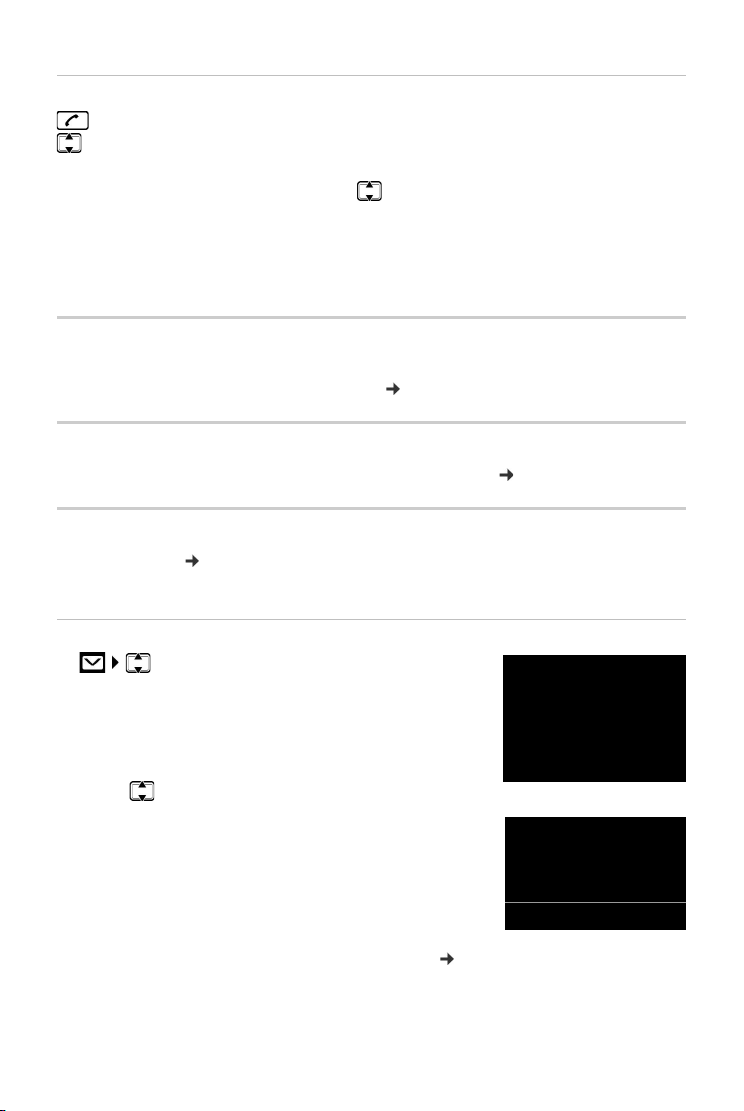
Lists
Missed Calls:
01+02
Back
OK
Missed [55]
. . .1 2 3 4 5 6 7 8 9
28.08. 09:15
Back Menu
Managing entries in the redial list
Press and hold the Talk key.
Select an entry.
Menu Press the display key.
The following functions can be selected with :
¤ Use Number
¤ Copy to Director y Copy the caller's number to the directory.
¤ Delete Entry Delete selected entry.
¤ Delete List Delete all entries in the list.
Answer machine list
The answer machine list contains all the calls recorded by the answer machine. You can use the
list to listen to messages on the answer machine ( page 32).
Network mailbox list
You can use this list to listen to messages on the network mailbox ( page 36).
Missed calls list
Prerequisite: CLIP ( page 19)
Your telephone saves the last 60 missed calls.
Opening the list of missed calls
¤ Missed Calls
The list is displayed as follows:
Number of new messages + number of old, read messages.
OK Press the display key to open the list.
The last missed call is displayed as the first entry.
¤ . . . use to scroll though the list
Example for a list entry:
• Status of entry
Red: New missed call.
White: Entry already read.
The total number of missed calls is shown in brackets.
• Number or name of caller
You can add the number of the caller to the directory ( page 26).
• Date and time of the call.
22
Availability and operation of the functions
may differ on your telephone.
en fr es
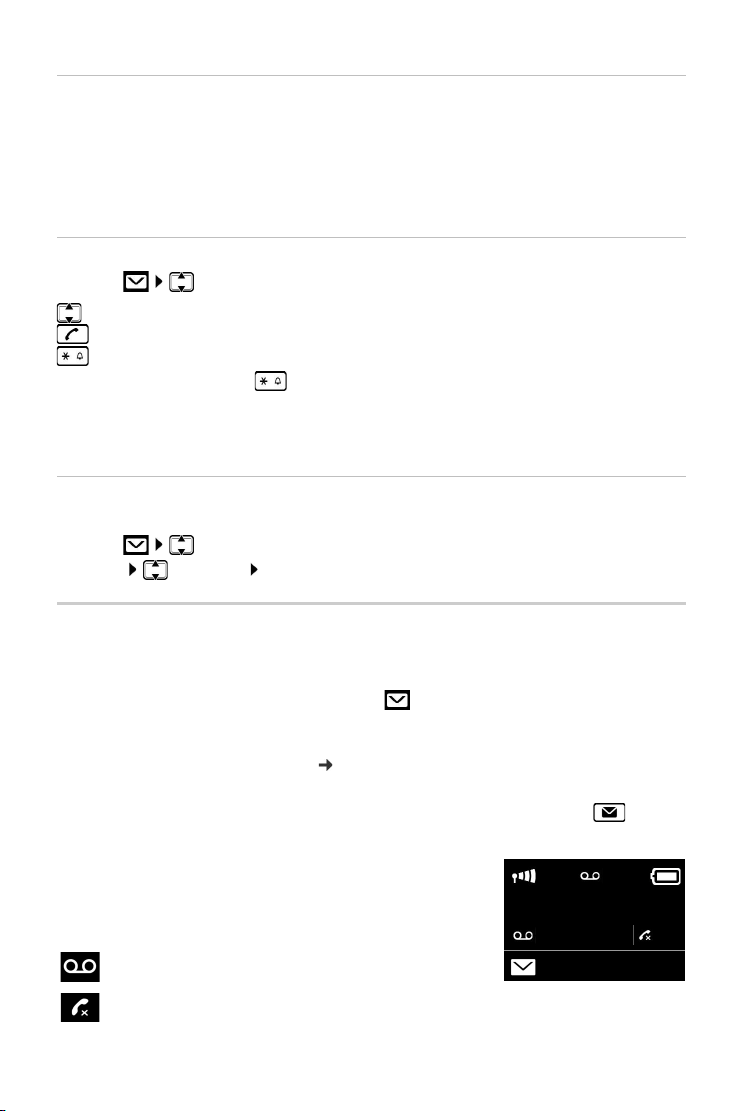
Menu functions
07:15
01 05
Menu
Use the Menu display key to select the following options:
¤ Delete Entry Delete selected entry.
¤ Copy to Director y Copy the caller's number to the directory.
¤ Show Number Display caller's phone number.
¤ Delete List Delete all entries in the list.
Selecting from the list of missed calls
Open list: Missed Calls
Select an entry.
Press the talk key. The number is dialled.
Change the number presentation of the stored call.
¤ Press the Star key , until the desired format is displayed
• Local call (7-digit number)
• Local call in multiple codes area (10-digit number)
• Long distance call (11-digit number)
Deleting all entries
Caution! All old and new entries will be deleted.
Open list: Missed Calls
¤ Menu Delete List OK
Lists
Calling up lists with new messages
Notifications about missed calls and messages on the network mailbox are saved in the messages list.
If there are messages in a list, use the display key to call up:
• The answer machine list
• The network mailbox (if your network provider supports this function and the number of the
network mailbox has been entered, page 36)
• The missed calls list
As soon as a new message arrives, an advisory tone will sound. The Message key also
flashes.
Icons for message types and the number of new messages are
shown on the idle display. The number of new entries is
displayed beside the corresponding icon.
Icon New message...
... in answer machine list or on the network mailbox
... in the list of Missed Calls
en fr es
Availability and operation of the functions
may differ on your telephone.
23
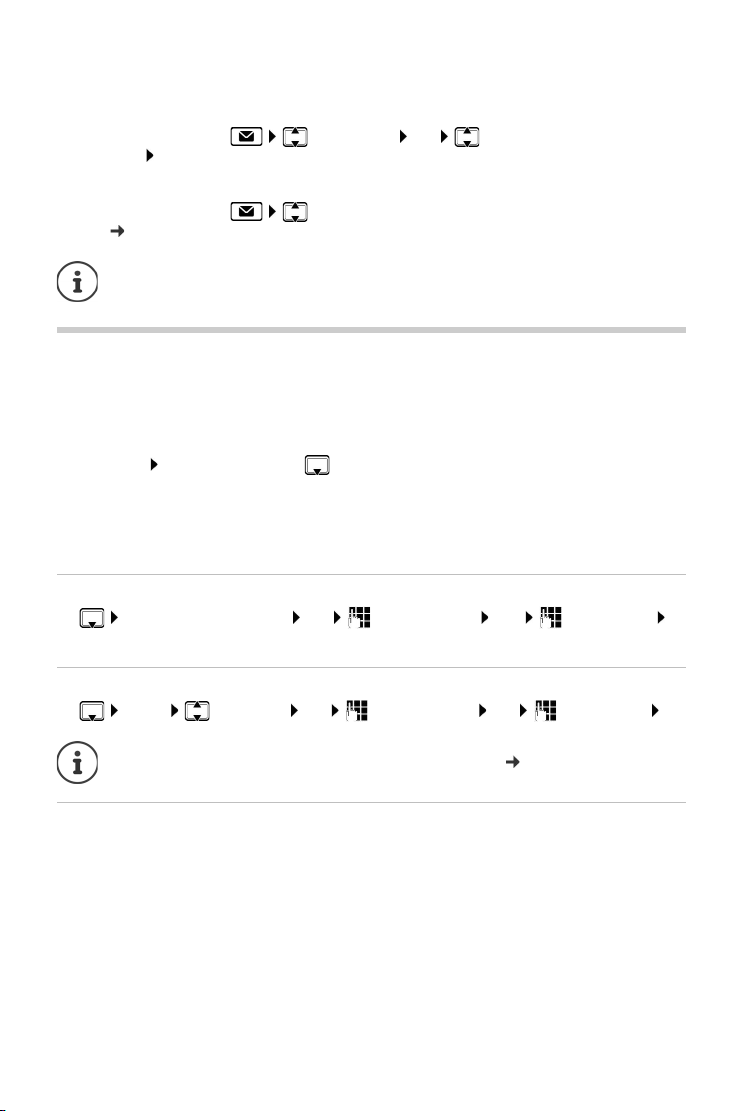
Directory
Display messages
Answering machine
¤ Press the Message key Answ.Mach. OK select the answering machine
(Net AM) OK ...
Missed calls
¤ Press the Message key Missed Calls . . . missed calls are listed (further informa-
tion page 22)
New calls on the network mailbox are only displayed correctly if your network provider
transmits this information (see user guide for your provider’s network mailbox).
Directory
You can create a directory for your own individual handset. You can save numbers and relevant
names in the directory.
Opening the directory
In idle status: Press the control key
Length of an entry
Number: max. 30 digits
Name: max. 16 characters
Storing the first number in the directory
¤ Dir. empty - New entry? OK (Enter number) OK (Enter name)
OK
Storing further numbers in the directory
¤ Menu New Entry OK (Enter number) OK (Enter name) OK
Refer to the character set chart to see how to enter names ( page 64).
Order of directory entries
The directory entries are sorted in alphabetical order. Spaces and digits take first priority. The
sort order is as follows:
Space – Digits (0–9) – Letters (alphabetical) – Other characters
To get round the alphabetical order of the entries, insert a space or a digit in front of the name.
These entries will then move to the beginning of the directory.
24
Availability and operation of the functions
may differ on your telephone.
en fr es
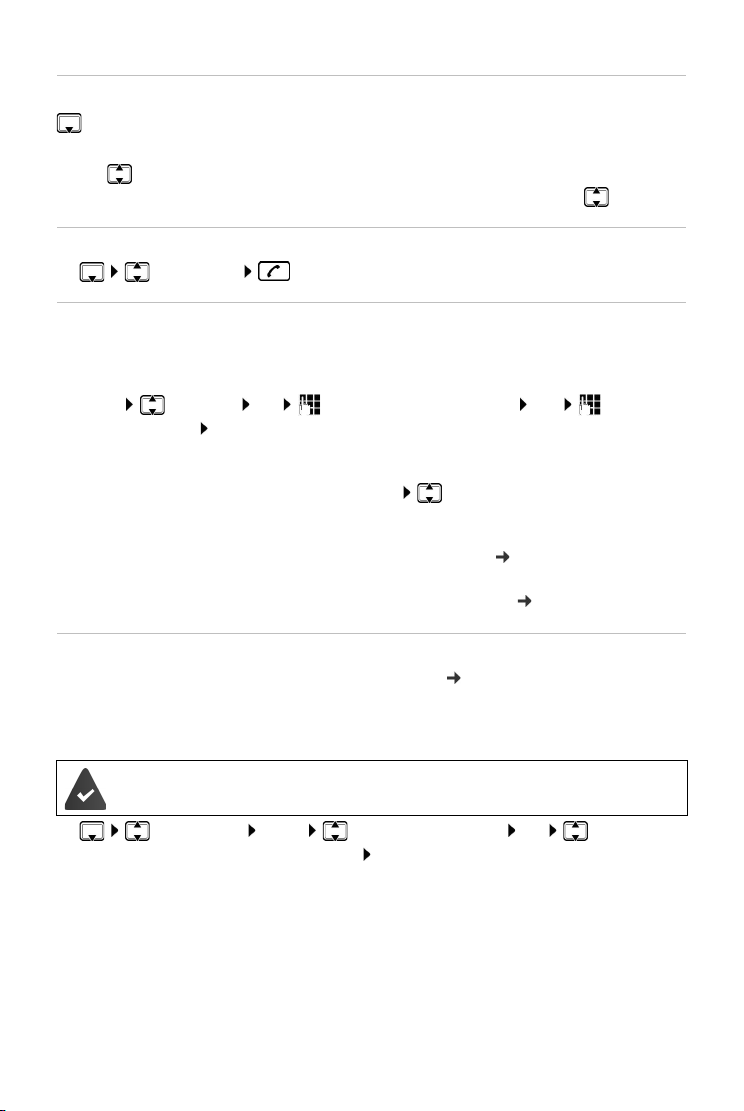
Directory
Selecting a directory entry
Open the directory.
You have the following options:
• Use to scroll through the entries until the required name is selected.
• Enter the first character of the name, if necessary scroll to the entry with the key.
Dialling with the directory
¤ (Select entry)
Managing directory entries
Select an entry.
Editing entries
¤ Menu Edit Entry OK (Change number if required) OK (Change
name if required) OK
Using other functions
The following functions can be selected with Menu :
¤ Show Number Show number.
¤ Delete Entry Delete selected entry.
¤ Send Entry Send a single entry to another handset ( page 25).
¤ Delete List Delete all directory entries.
¤ Send List Send the complete list to another handset ( page 25).
Sending the directory to another handset
You can transfer all or individual entries to other handsets ( page 25). Transfers can also be
made from old handsets, provided that these are registered to your (new) base.
You can transfer directory entries from other handsets to your new handset – even entries from
old handsets.
The sending and receiving handsets must both be registered to the same base.
The other handset and the base can send and receive directory entries.
¤ (Select entry) Menu Send Entry / Send List OK (select the
internal number of the receiving handset) OK
A successful transfer is confirmed by a message and confirmation tone on the receiving handset.
en fr es
Availability and operation of the functions
may differ on your telephone.
25
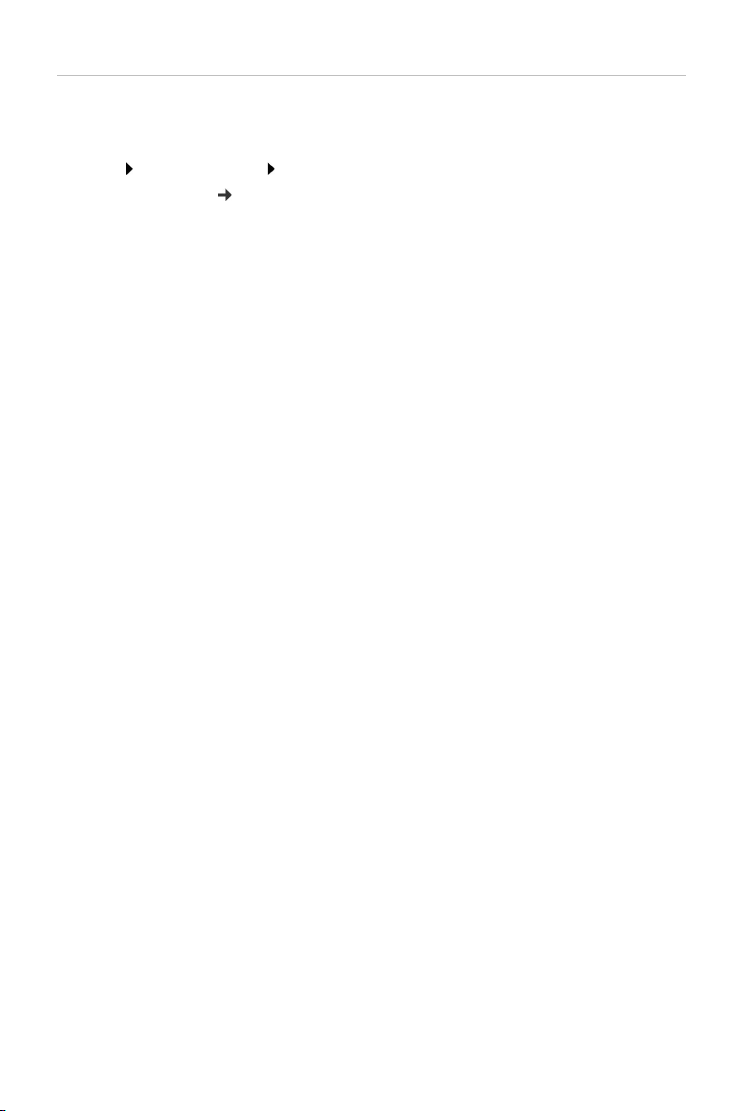
Directory
Adding a displayed number to the directory
You can copy numbers displayed in a list, e.g., the call list or redial list, to the directory.
A number is displayed.
¤ Menu Copy to Directory OK
¤ Complete the entry ( page 24).
The message playback is interrupted during the number transfer from the answer machine list.
26
Availability and operation of the functions
may differ on your telephone.
en fr es
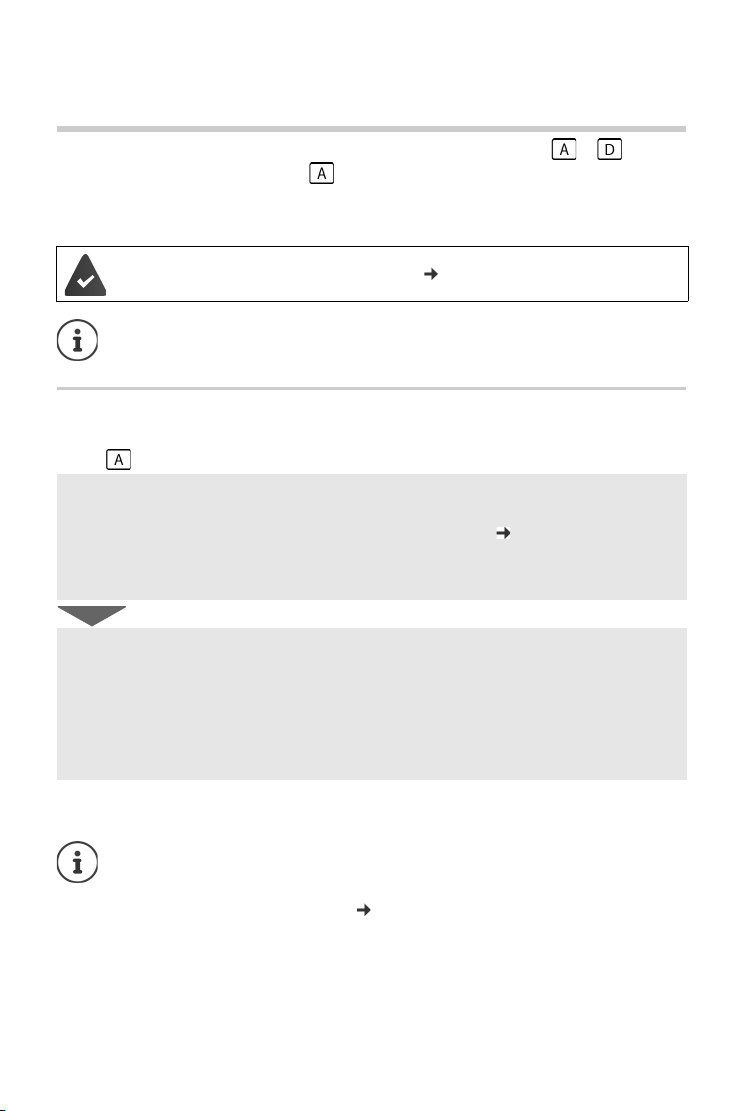
Emergency function
Emergency function
Your Gigaset E560A is equipped with four additional keys (direct dial keys to ) on the
base and handset. The direct dial key can be assigned a special emergency function
("emergency key"). You can use this to request emergency assistance from friends or
neighbours.
The emergency function must be set up first ( page 28)
Once the emergency function has been activated, the emergency key on the handset
and the base is permanently illuminated.
Process
¤ You can trigger the emergency call on the base or on the handset by pressing the direct dial
key .
The person receiving your emergency call will hear the emergency call message:
• "This is an emergency call."
• A personal emergency call message, if you have recorded one ( page 30).
• "To accept the call please press key 5."
If the person receiving the call presses the key 5, you can now speak to one another.
If the person receiving the call does not accept the call, the emergency function automatically
dials the next emergency number after 60 seconds (if several numbers have been saved). The
emergency function also automatically switches to the next emergency number after
60 seconds in the following situations:
• The answer machine of the emergency number selected is activated
• The emergency number is busy
• The telephone of the person receiving the emergency call is not set to "tone dialling".
This process is repeated a maximum of 5 times. If none of the calls are accepted, the
emergency function is ended with an error tone.
• All emergency keys on all registered handsets and on the b ase flash throughout the
entire process. The message "Sending emergency call" is displayed on the handset
on which the emergency call was triggered.
• If an internal call is saved as well ( page 29), the emergency call can also be
accepted by an internal participant. The message "Emergency call" appears on all
registered handsets and the base.
en fr es
Availability and operation of the functions
may differ on your telephone.
27
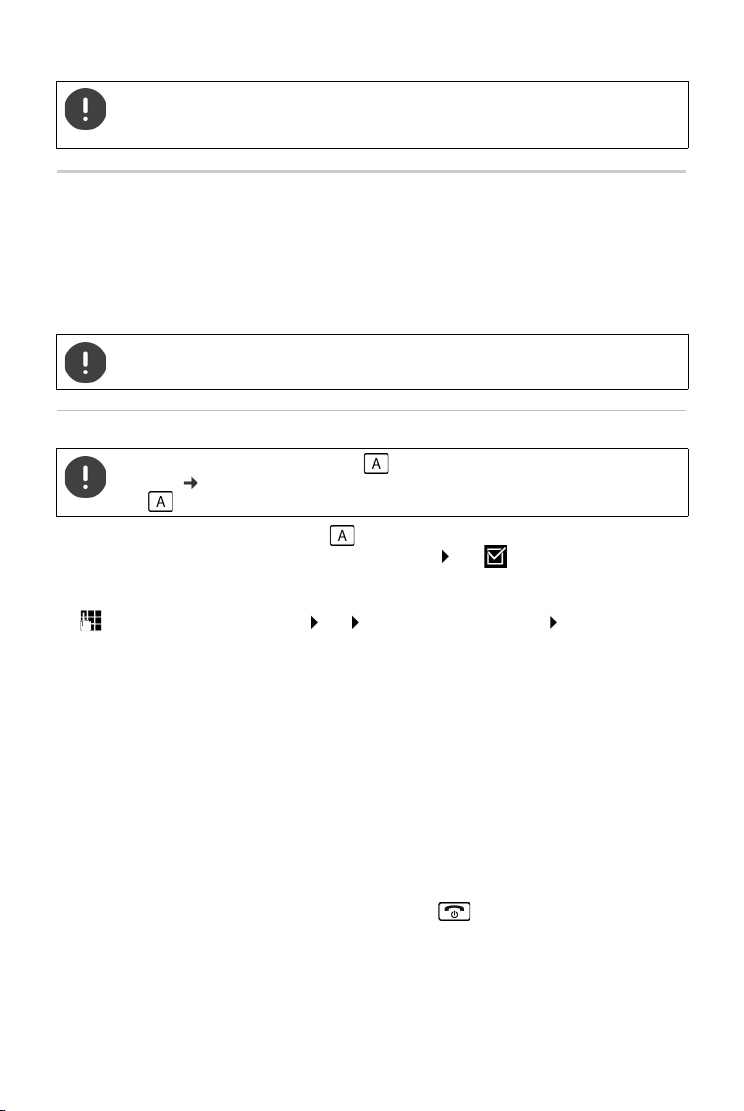
Emergency function
The telephone of the person receiving the emergency call must be set to tone
dialling, otherwise the acceptance of the emergency call using the key 5 is not
recognised.
Setting up the emergency function
In order to be able to use the function you must
• save the emergency numbers and
• activate the emergency function.
As an optional measure, you can also record a personal emergency message (e. g. name and
address).
The police, ambulance service or fire service must not be used for an emergency call.
Initially setting up the emergency function
If you have already assigned the key for the direct dial, you must first delete this
number ( page 14). You can then save the emergency number on the direct dial
key .
¤ In idle status, press the direct dial key on the handset.
¤ Activating the emergency function: Emerg.Call Mode OK (=activated)
You will receive a message stating that an emergency number has not yet been saved. The entry
field for the first emergency number opens.
¤ Enter first emergency number OK enter corresponding name OK
You have the option of entering three further numbers and activating the emergency call to one
or all internal participants:
¤ Further number?
Confirm by pressing Yes , if you would like to enter other emergency numbers and then enter
the numbers.
¤ Activate internal call?
Confirm by pressing Yes , if you wo uld a lso like to se nd a c all to all r egist ered hands ets a s well
as the saved numbers when pressing the emergency key.
¤ Record own name & addr.
Confirm by pressing Yes , if you would like to record a message (e. g. name and address),
which will automatically be announced after the participant being called presses the
emergency key. The announcement is played back for you to check.
The display shows Saved, press and hold the End call key to return to idle status.
28
Availability and operation of the functions
may differ on your telephone.
en fr es
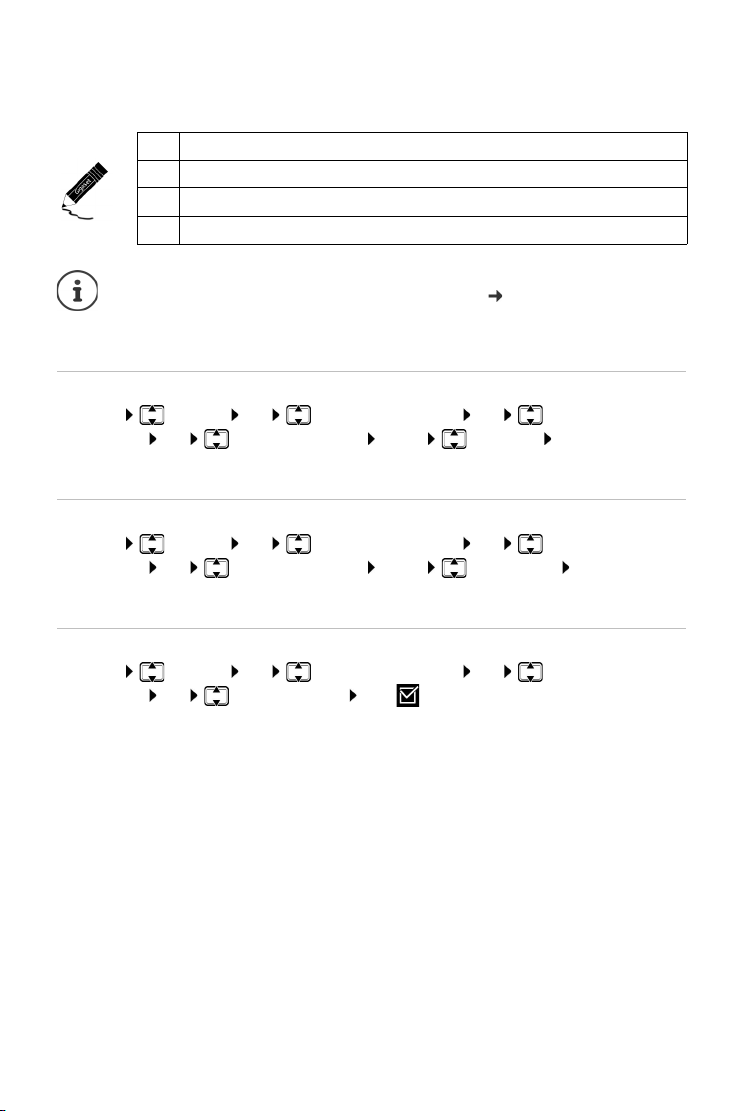
Emergency function
The emergency function is now set up and is automatically activated.
Your emergency numbers:
1
2
3
4
• If your telephone is connected to a PABX, you must enter the access code (outside
line code) as the first digit of your entry, if necessary (
user guide of your PABX).
• You should carry out a test run to ensure that the emergency function has been
correctly set up.
Changing the emergency numbers
¤ Menu Settings OK Emergency Function OK Emergency
Numbers OK (Select entry 1 to 4) Menu Edit Entry OK
Enter the numbers and names as outlined above.
Deleting emergency numbers
¤ Menu Settings OK Emergency Function OK Emergency
Numbers OK (Select entry 1 to 4) Menu Delete Entry OK
The entry has been deleted.
Activating/deactivating an internal emergency call
¤ Menu Settings OK Emergency Function OK Emergency
Numbers OK Activate INT call OK (=on)
Pressing OK again deactivates the function.
en fr es
Availability and operation of the functions
may differ on your telephone.
29
