Gigaset Communications C590C595S795, C59H User Manual

Gigaset C590/C595 / USA-CAN engl / A31008-M2101-R301-1-3S19 / overview.fm / 28.07.2009
The handset at a glance
The handset at a glance
17
16
15
14
13
12
11
10
9
8
i
à V
07:15am
INT 1 14 Oct
INT
1 Display in idle state
2 Battery charge state (
3 Display keys (
4 Message key (
Access to missed calls and message lists;
Flashes: new message or new missed call
5 End call key, On/Off button
End call, cancel function, go back one menu
level (press briefly), back to idle state (press
and hold), activate/deactivate handset
(press and hold in idle state)
1
2
3
4
5
6
7
6 Pund key
Keypad lock on/off (press and hold in
idle state);
toggles between upper/lower case
and digits
7 MUTE key (
Mute the microphone
8 Microphone
9 FLASH key
- Flashes: Consultation call
- Insert a dialing pause (press and hold)
10 Star key
Ringtone on/off (press and hold);
with an open connection: switch between
dial pulsing/tone dialing (press briefly);
Text input: Open table of special characters
11 Headset connection (
12 Key 1
Dial answering machine (C595 only)/
network mailbox (press and hold)
13 Tal k key
Flashes: incoming call;
Accept a call; open redial list (press briefly);
start dialing (press and hold);
14 Speaker key
Switch between earpiece and speaker mode
15 Control key (
16 Signal strength (
Green: Eco Mode activated (¢ page 41)
17 Answering machine icon (C595 only)
Answering machine switched on;
Flashes: Answering machine is recording a
message or is being operated by another
internal party
¢ page 28)
¢ page 19)
¢ page 16)
¢ page 20)
¢ page 34)
¢ page 17)
¢ page 16)
Version 4, 16.09.2005
1
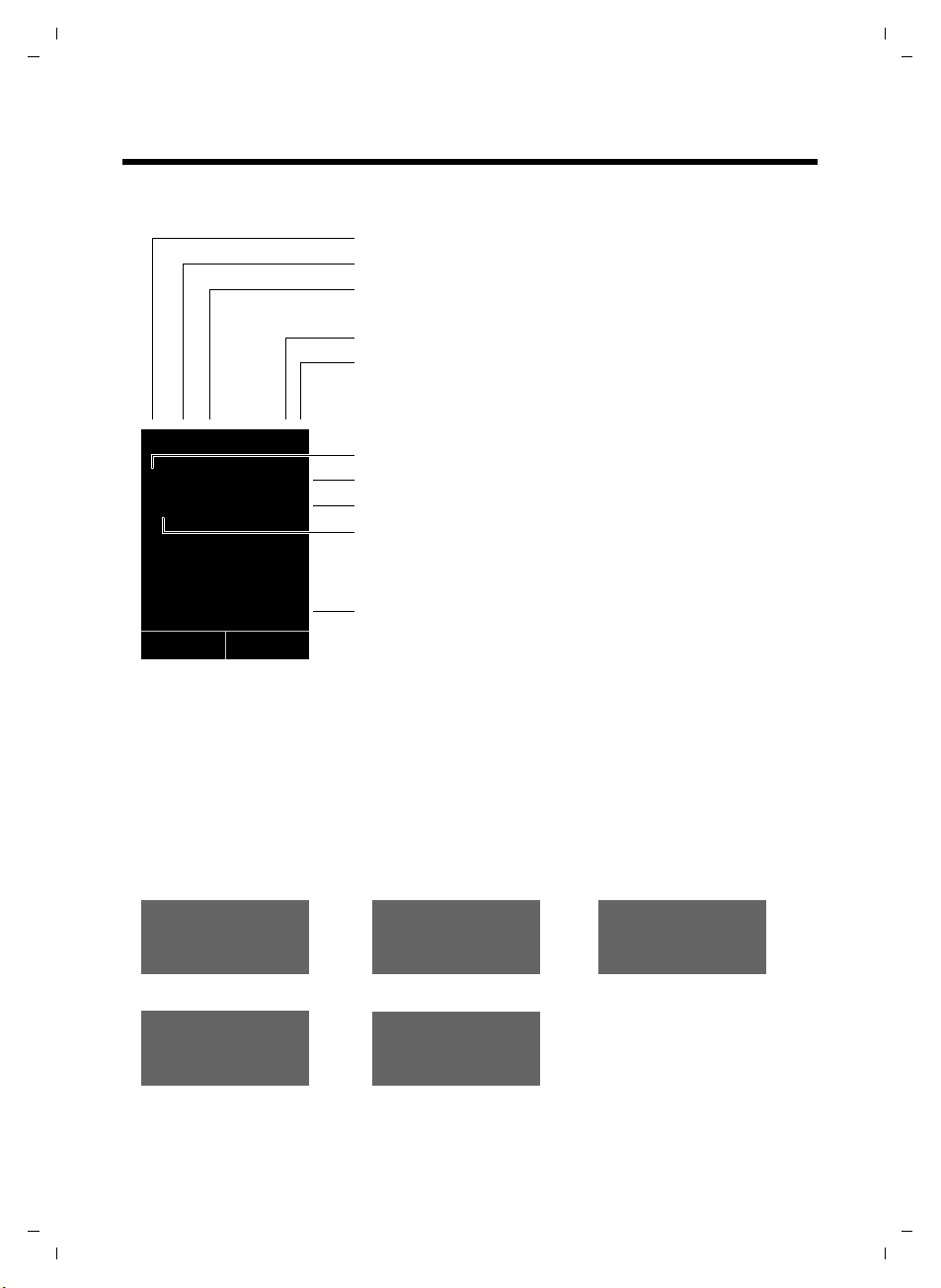
Gigaset C590/C595 / USA-CAN engl / A31008-M2101-R301-1-3S19 / overview.fm / 28.07.2009
Display symbols
Display symbols
The following symbols may display, depending on the settings and the operating state of
your telephone:
Signal strength i(¢ page 41)
Answering machine activated (C595 only)
Ringtone switched off (
¢ page 49)
i à ó V
Û 08:00
INT 1 14 Oct
Ã
02 10 08
INT
Signaling
External call (¢ page 27)
07:15am
™
Battery charging (
Battery charge state (
Alarm switched on and wake-up time (
Current time (
Current day and month (¢ page 16)
Name of the handset (
Number of new messages:
u à on the network mailbox (¢ page 34)
u ™ in the list of missed calls (¢ page 34)
u in the list of missed appointments (¢ page 34)
Internal call (¢ page 43)
¢ page 16)
¢ page 16)
¢ page 16)
¢ page 44)
¢ page 41)
Answering machine is
recording (
¢ page 35)
Version 4, 16.09.2005
«
Ø
Alarm clock (¢ page 41)
Ú
ØìÚ
2
ØåÚ ØþÚ
Anniversary (¢ page 32)
ØðÚ

Gigaset C590/C595 / USA-CAN engl / A31008-M2101-R301-1-3S19 / overview.fm / 28.07.2009
The base at a glance
The base at a glance
You can use the keys on the base to
register handsets to the base, search
for handsets (paging)
operate the integrated answering
machine (Gigaset C595 only).
Gigaset C595 base
7
6
1
(¢ page 42) and
During message playback:
4 Play/stop key
Play back new messages from answering
machine or cancel playback (press briefly).
Play back new and old messages (press and
hold).
5 Skip to next message (press once) or next
message plus one (press twice).
6 Skip back five seconds (press briefly once),
to skip back to the beginning of the message
(press and hold) or skip back to the previous
message (press twice).
7 Delete current message.
8 Adjust volume during message playback:
÷ = quieter; ø = louder.
While an external call is being signaled:
adjust ringtone volume.
Please note:
If the answering machine is being operated from a handset or if it is recording
a message (00 flashes), it cannot be
operated from the base.
Gigaset C590 base
3
8
2
5
4
Version 4, 16.09.2005
1 Registration/paging button
Press briefly: Search for handsets (paging)
¢ page 42.
Press and hold: Register handsets and
DECT devices (
2 On/Off button
Activating/deactivating the answering machine.
3 Display icon
Lights up: answering machine activate.
The number of saved messages displays.
00 flashes: The answering machine is
recording a new message.
Flashes slowly: There are new messages.
The number of new messages displays.
99 flashes quickly: The answering machine
is full.
¢ page 42).
Registration/paging button
–Press briefly: Search for handsets (pag-
ing) (
¢ page 42).
–Press and hold: Register handsets and
DECT devices (
¢ page 42).
3
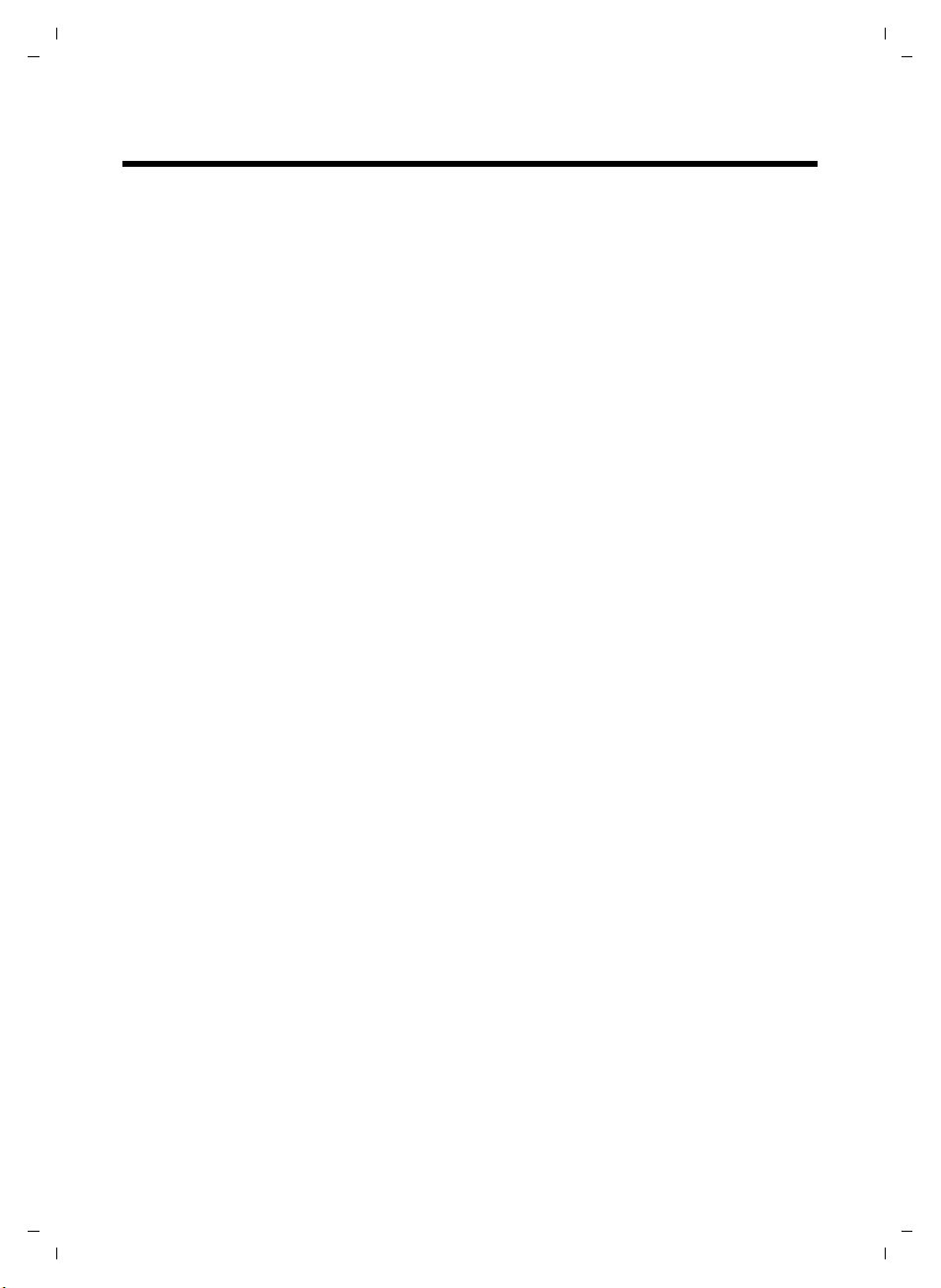
Gigaset C590/C595 / USA-CAN engl / A31008-M2101-R301-1-3S19 / C595IVZ.fm / 28.07.2009
Contents
Contents
The handset at a glance . . . . . . . . . . . . . . . . . . . . . . . . . . . . . . . . . 1
Display symbols . . . . . . . . . . . . . . . . . . . . . . . . . . . . . . . . . . . . . . . . . 2
The base at a glance . . . . . . . . . . . . . . . . . . . . . . . . . . . . . . . . . . . . 3
Contents 4 . . . . . . . . . . . . . . . . . . . . . . . . . . . . . . . . . . . . . . . . . . . . . . .
Safety precautions . . . . . . . . . . . . . . . . . . . . . . . . . . . . . . . . . . . . . . 7
Gigaset C590/C595 – more than just a telephone . . . . . . . . . . . . 8
First steps . . . . . . . . . . . . . . . . . . . . . . . . . . . . . . . . . . . . . . . . . . . . . 9
Checking the package contents . . . . . . . . . . . . . . . . . . . . . . . . . . . . . . . . . . . 9
Setting up the base and charging cradle (if included) . . . . . . . . . . . . . . . . . 10
Connecting the base . . . . . . . . . . . . . . . . . . . . . . . . . . . . . . . . . . . . . . . . . . . 10
Connecting the charging cradle (if included) . . . . . . . . . . . . . . . . . . . . . . . . 11
Setting up the handset . . . . . . . . . . . . . . . . . . . . . . . . . . . . . . . . . . . . . . . . . 12
Setting the date and time . . . . . . . . . . . . . . . . . . . . . . . . . . . . . . . . . . . . . . . 15
Setting up area codes . . . . . . . . . . . . . . . . . . . . . . . . . . . . . . . . . . . . . . . . . . 17
Connecting a headset . . . . . . . . . . . . . . . . . . . . . . . . . . . . . . . . . . . . . . . . . . 17
What would you like to do next? . . . . . . . . . . . . . . . . . . . . . . . . . . . . . . . . . . 18
Using the phone . . . . . . . . . . . . . . . . . . . . . . . . . . . . . . . . . . . . . . . 19
Control key . . . . . . . . . . . . . . . . . . . . . . . . . . . . . . . . . . . . . . . . . . . . . . . . . . . 19
Display keys . . . . . . . . . . . . . . . . . . . . . . . . . . . . . . . . . . . . . . . . . . . . . . . . . . 20
Keys on the keypad . . . . . . . . . . . . . . . . . . . . . . . . . . . . . . . . . . . . . . . . . . . . 20
Correcting incorrect entries . . . . . . . . . . . . . . . . . . . . . . . . . . . . . . . . . . . . . . 20
Menu guidance . . . . . . . . . . . . . . . . . . . . . . . . . . . . . . . . . . . . . . . . . . . . . . . 21
Activating/deactivating the handset . . . . . . . . . . . . . . . . . . . . . . . . . . . . . . . 22
Activating/deactivating the keypad lock . . . . . . . . . . . . . . . . . . . . . . . . . . . . 22
Using this guide . . . . . . . . . . . . . . . . . . . . . . . . . . . . . . . . . . . . . . . . . . . . . . . 23
Menu overview . . . . . . . . . . . . . . . . . . . . . . . . . . . . . . . . . . . . . . . . 25
Making calls . . . . . . . . . . . . . . . . . . . . . . . . . . . . . . . . . . . . . . . . . . 27
Making an external call . . . . . . . . . . . . . . . . . . . . . . . . . . . . . . . . . . . . . . . . . 27
Ending a call . . . . . . . . . . . . . . . . . . . . . . . . . . . . . . . . . . . . . . . . . . . . . . . . . 27
Accepting a call . . . . . . . . . . . . . . . . . . . . . . . . . . . . . . . . . . . . . . . . . . . . . . . 27
Using Caller ID . . . . . . . . . . . . . . . . . . . . . . . . . . . . . . . . . . . . . . . . . . . . . . . . 27
Using the speaker mode . . . . . . . . . . . . . . . . . . . . . . . . . . . . . . . . . . . . . . . . 28
Switching to mute . . . . . . . . . . . . . . . . . . . . . . . . . . . . . . . . . . . . . . . . . . . . . 28
Using the directory and lists . . . . . . . . . . . . . . . . . . . . . . . . . . . . . 29
Directory . . . . . . . . . . . . . . . . . . . . . . . . . . . . . . . . . . . . . . . . . . . . . . . . . . . . 29
Redial list . . . . . . . . . . . . . . . . . . . . . . . . . . . . . . . . . . . . . . . . . . . . . . . . . . . . 32
Answering machine list (Gigaset C595 only) . . . . . . . . . . . . . . . . . . . . . . . . 33
Call lists . . . . . . . . . . . . . . . . . . . . . . . . . . . . . . . . . . . . . . . . . . . . . . . . . . . . . 33
Version 4, 16.09.2005
4

Gigaset C590/C595 / USA-CAN engl / A31008-M2101-R301-1-3S19 / C595IVZ.fm / 28.07.2009
Opening lists with the message key . . . . . . . . . . . . . . . . . . . . . . . . . . . . . . . 34
List of missed appointments . . . . . . . . . . . . . . . . . . . . . . . . . . . . . . . . . . . . . 34
Operating the answering machine on the Gigaset C595 base . 35
Operation via the handset . . . . . . . . . . . . . . . . . . . . . . . . . . . . . . . . . . . . . . . 35
Activating/deactivating call screening . . . . . . . . . . . . . . . . . . . . . . . . . . . . . . 38
Setting the recording parameters . . . . . . . . . . . . . . . . . . . . . . . . . . . . . . . . . 38
Resetting fast access for the answering machine using key 1 . . . . . . . . . . . 39
Operating when on the move (remote operation) . . . . . . . . . . . . . . . . . . . . 39
Using the network mailbox . . . . . . . . . . . . . . . . . . . . . . . . . . . . . . 40
Configuring fast access for the network mailbox . . . . . . . . . . . . . . . . . . . . . 40
Viewing the network mailbox message . . . . . . . . . . . . . . . . . . . . . . . . . . . . 40
ECO DECT . . . . . . . . . . . . . . . . . . . . . . . . . . . . . . . . . . . . . . . . . . . . . 41
Setting the alarm clock . . . . . . . . . . . . . . . . . . . . . . . . . . . . . . . . . 41
Using several handsets . . . . . . . . . . . . . . . . . . . . . . . . . . . . . . . . . 42
Registering handsets . . . . . . . . . . . . . . . . . . . . . . . . . . . . . . . . . . . . . . . . . . . 42
De-registering handsets . . . . . . . . . . . . . . . . . . . . . . . . . . . . . . . . . . . . . . . . 42
Locating a handset ("Paging") . . . . . . . . . . . . . . . . . . . . . . . . . . . . . . . . . . . . 42
Changing the base . . . . . . . . . . . . . . . . . . . . . . . . . . . . . . . . . . . . . . . . . . . . . 43
Making internal calls . . . . . . . . . . . . . . . . . . . . . . . . . . . . . . . . . . . . . . . . . . . 43
Listening in to an external call . . . . . . . . . . . . . . . . . . . . . . . . . . . . . . . . . . . 44
Changing the name of a handset . . . . . . . . . . . . . . . . . . . . . . . . . . . . . . . . . 44
Changing a handset's internal number . . . . . . . . . . . . . . . . . . . . . . . . . . . . . 45
Using a handset as a room monitor . . . . . . . . . . . . . . . . . . . . . . . 45
Handset settings . . . . . . . . . . . . . . . . . . . . . . . . . . . . . . . . . . . . . . 46
Quick access to numbers and functions . . . . . . . . . . . . . . . . . . . . . . . . . . . . 46
Changing the display language . . . . . . . . . . . . . . . . . . . . . . . . . . . . . . . . . . . 47
Setting the display . . . . . . . . . . . . . . . . . . . . . . . . . . . . . . . . . . . . . . . . . . . . . 47
Activating/deactivating auto answer . . . . . . . . . . . . . . . . . . . . . . . . . . . . . . . 48
Changing the speaker/earpiece volume . . . . . . . . . . . . . . . . . . . . . . . . . . . . 48
Changing ringtones . . . . . . . . . . . . . . . . . . . . . . . . . . . . . . . . . . . . . . . . . . . . 49
Activating/deactivating advisory tones . . . . . . . . . . . . . . . . . . . . . . . . . . . . . 50
Restoring the handset default settings . . . . . . . . . . . . . . . . . . . . . . . . . . . . . 50
Base settings . . . . . . . . . . . . . . . . . . . . . . . . . . . . . . . . . . . . . . . . . . 51
Changing the base ringtones . . . . . . . . . . . . . . . . . . . . . . . . . . . . . . . . . . . . 51
Activating/deactivating music on hold . . . . . . . . . . . . . . . . . . . . . . . . . . . . . 51
Protecting against unauthorized access . . . . . . . . . . . . . . . . . . . . . . . . . . . . 51
Restoring the base to the factory settings . . . . . . . . . . . . . . . . . . . . . . . . . . 51
Connecting the base to the PABX . . . . . . . . . . . . . . . . . . . . . . . . . 52
Dialing modes and recall . . . . . . . . . . . . . . . . . . . . . . . . . . . . . . . . . . . . . . . . 52
Setting pauses . . . . . . . . . . . . . . . . . . . . . . . . . . . . . . . . . . . . . . . . . . . . . . . . 52
Contents
Version 4, 16.09.2005
5
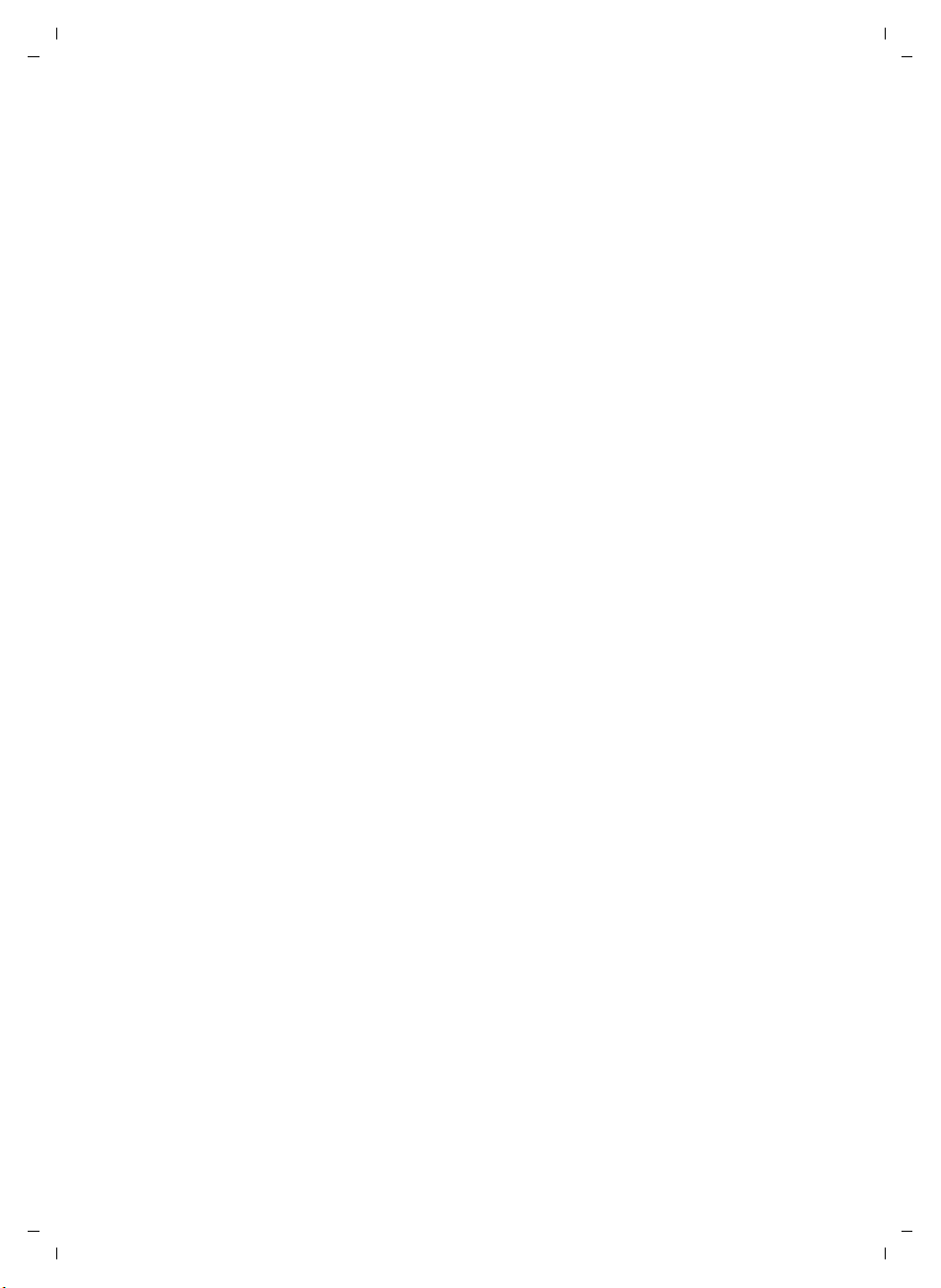
Gigaset C590/C595 / USA-CAN engl / A31008-M2101-R301-1-3S19 / C595IVZ.fm / 28.07.2009
Contents
Temporarily switching to tone dialing (DTMF) . . . . . . . . . . . . . . . . . . . . . . . 52
Troubleshooting . . . . . . . . . . . . . . . . . . . . . . . . . . . . . . . . . . . . . . . 53
Appendix . . . . . . . . . . . . . . . . . . . . . . . . . . . . . . . . . . . . . . . . . . . . . 54
Care . . . . . . . . . . . . . . . . . . . . . . . . . . . . . . . . . . . . . . . . . . . . . . . . . . . . . . . . 54
Contact with liquid . . . . . . . . . . . . . . . . . . . . . . . . . . . . . . . . . . . . . . . . . . . . 54
Specifications . . . . . . . . . . . . . . . . . . . . . . . . . . . . . . . . . . . . . . . . . . . . . . . . . 54
Writing and editing text . . . . . . . . . . . . . . . . . . . . . . . . . . . . . . . . . . . . . . . . . 56
Industry Canada Certification . . . . . . . . . . . . . . . . . . . . . . . . . . . . . . . . . . . . 57
FCC / ACTA Information . . . . . . . . . . . . . . . . . . . . . . . . . . . . . . . . . 57
Safety precautions . . . . . . . . . . . . . . . . . . . . . . . . . . . . . . . . . . . . . . . . . . . . . 59
Service (Customer Care) . . . . . . . . . . . . . . . . . . . . . . . . . . . . . . . . . 60
End-user limited warranty . . . . . . . . . . . . . . . . . . . . . . . . . . . . . . . . . . . . . . . 60
Accessories . . . . . . . . . . . . . . . . . . . . . . . . . . . . . . . . . . . . . . . . . . . . 64
Mounting the base on the wall . . . . . . . . . . . . . . . . . . . . . . . . . . . 65
Mounting the charging cradle on the wall . . . . . . . . . . . . . . . . . 65
Index . . . . . . . . . . . . . . . . . . . . . . . . . . . . . . . . . . . . . . . . . . . . . . . . 66
Version 4, 16.09.2005
6
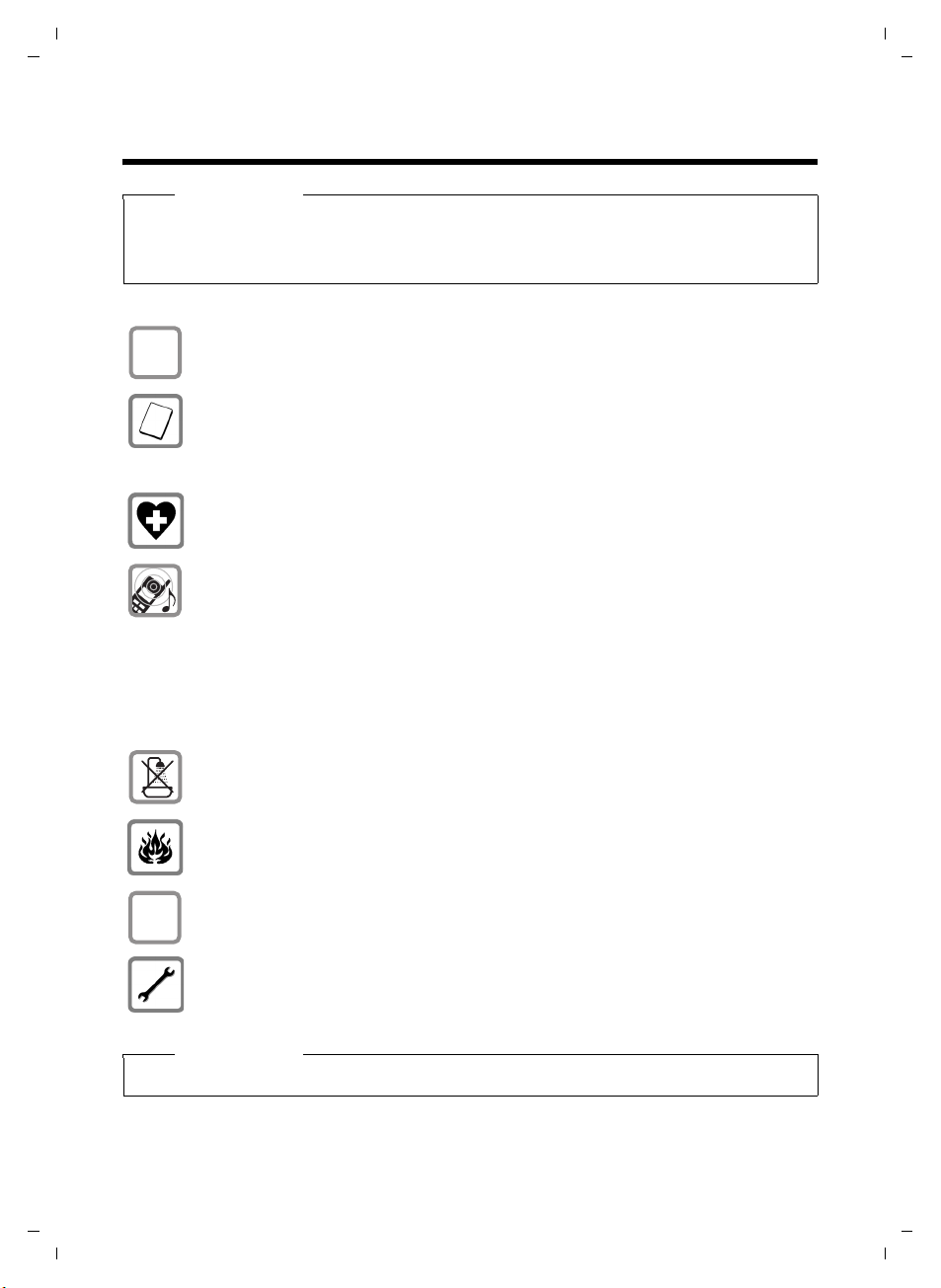
Gigaset C590/C595 / USA-CAN engl / A31008-M2101-R301-1-3S19 / security.fm / 28.07.2009
Safety precautions
Safety precautions
Warning
Read the safety precautions and the user guide before use.
Explain their content and the potential hazards associated with using the telephone to
your children.
Only use the power adapter supplied, as indicated on the underside of the base.
$
ƒ
Only use the recommended, rechargeable batteries (
could otherwise result in significant health risks and personal injury.
Do not charge the handset in the charging un it or base stati on wh ile t he he adse t
is connected.
The operation of medical appliances may be affected. Be aware of the technical
conditions in your particular environment, e.g. doctor's surgery.
Do not hold the rear of the handset to your ear when it is ringing or when
speaker mode is activated. You risk serious and permanent damage to your
hearing.
Your phone is compatible with the majority of digital hearing aids on the market. However, perfect function with all hearing aids cannot be guaranteed.
The handset may cause an unpleasant humming or whistling noise in hearing
aids or cause them to overload. For assistance, please contact the hearing aid
supplier.
Do not install the base or charging cradle in bathrooms or shower rooms.
The base and charging cradle are not splashproof (
Do not use your phone in environments with a potential explosion hazard
(e.g. paint shops).
If you give your phone to someone else, make sure you also give them the
user guide.
Please remove faulty bases from use or have them repaired by our Service
department, as they could interfere with other wireless services.
¢ page 54) as this
¢ page 54).
Version 4, 16.09.2005
Please note
Not all of the functions described in this user guide are available in all countries.
7
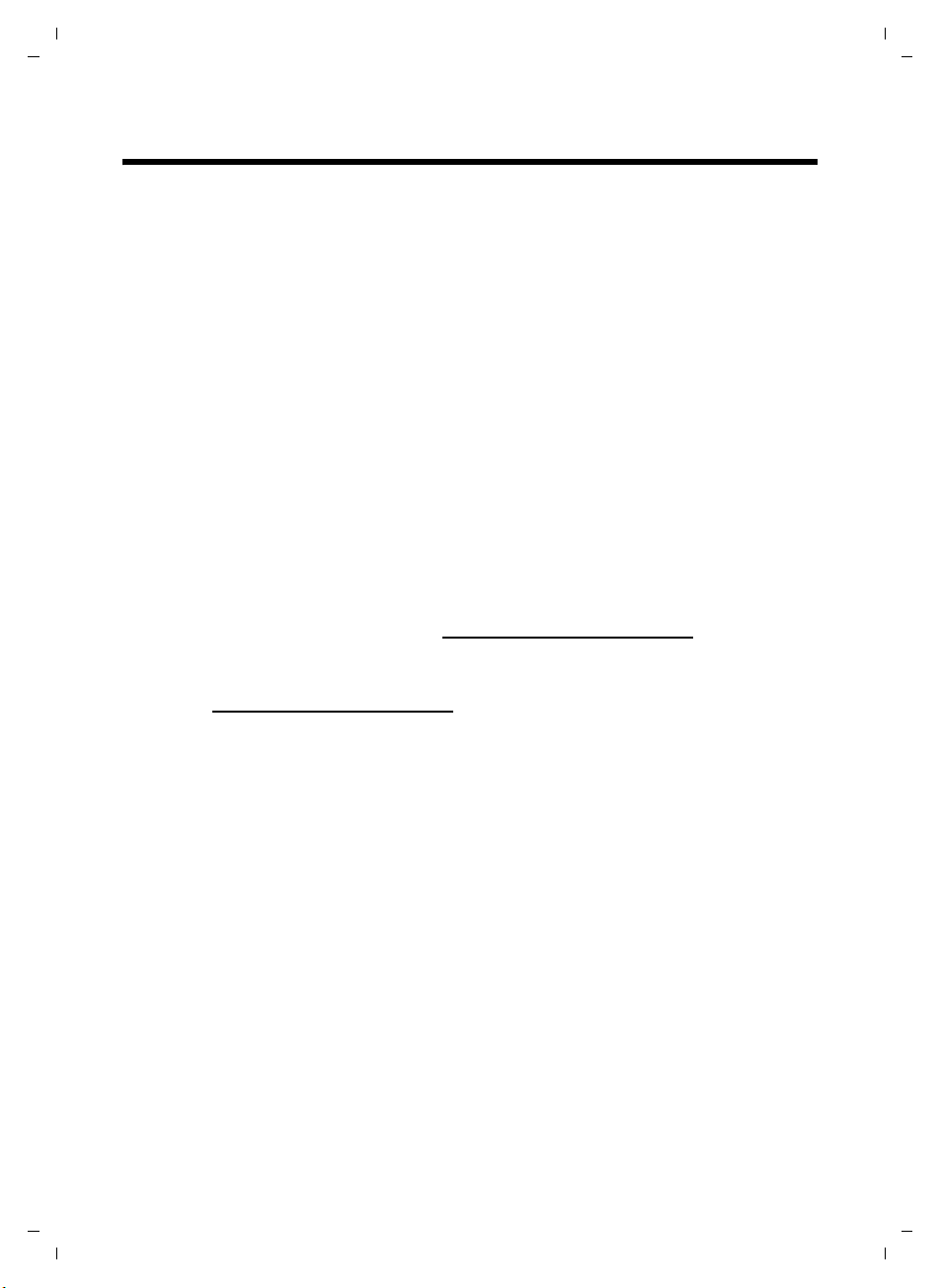
Gigaset C590/C595 / USA-CAN engl / A31008-M2101-R301-1-3S19 / starting.fm / 28.07.2009
Gigaset C590/C595 – more than just a telephone
Gigaset C590/C595 – more than just a telephone
Your telephone sets new standards for the way you communicate at home.
The large TFT display, user-friendly keypad and clearly laid out menu are very
simple to use.
It can do a whole lot more:
u Store anniversaries such as birthdays in your phone and it will remind you
of them in advance.
u Allocate important people to one of six VIP groups so you can identify impor-
tant calls from the ringtone and the color of the allocated VIP group.
u If you only want to accept calls when you can see the number, you can set
your phone to only ring when the phone number is transferred.
u You can assign important numbers to the number keys on your handset.
The number is then dialed by simply pressing the key.
u Set the display to show in large print to increase readability during certain
important situations (e.g. in the directory and in lists).
u Set the menu display to suit your individual requirements so that only the
most important functions (standard mode) or all functions are displayed
(expert mode).
u Gigaset Green Home – be environmentally aware when using your phone.
For more information, see www.gigaset.com/customercare
.
You can find additional information about your telephone at
www.gigaset.com/gigasetc590
.
Have fun using your new phone!
8
Version 4, 16.09.2005

Gigaset C590/C595 / USA-CAN engl / A31008-M2101-R301-1-3S19 / starting.fm / 28.07.2009
First steps
Checking the package contents
First steps
or
21
345
8
76
1 one Gigaset C590/C595 base
2 one power adapter
3 one Gigaset C59H handset
4 one phone cord
5 two batteries
6 one battery cover
7 one belt clip
8 one user guide
If you have purchased a
model with multiple
handsets the package
should contain one complete set of each of the following items for each additional handset: battery
sets, battery cover, belt
clip, handset, and charging cradle
adapter
9 with power
J.
9J
Version 4, 16.09.2005
9
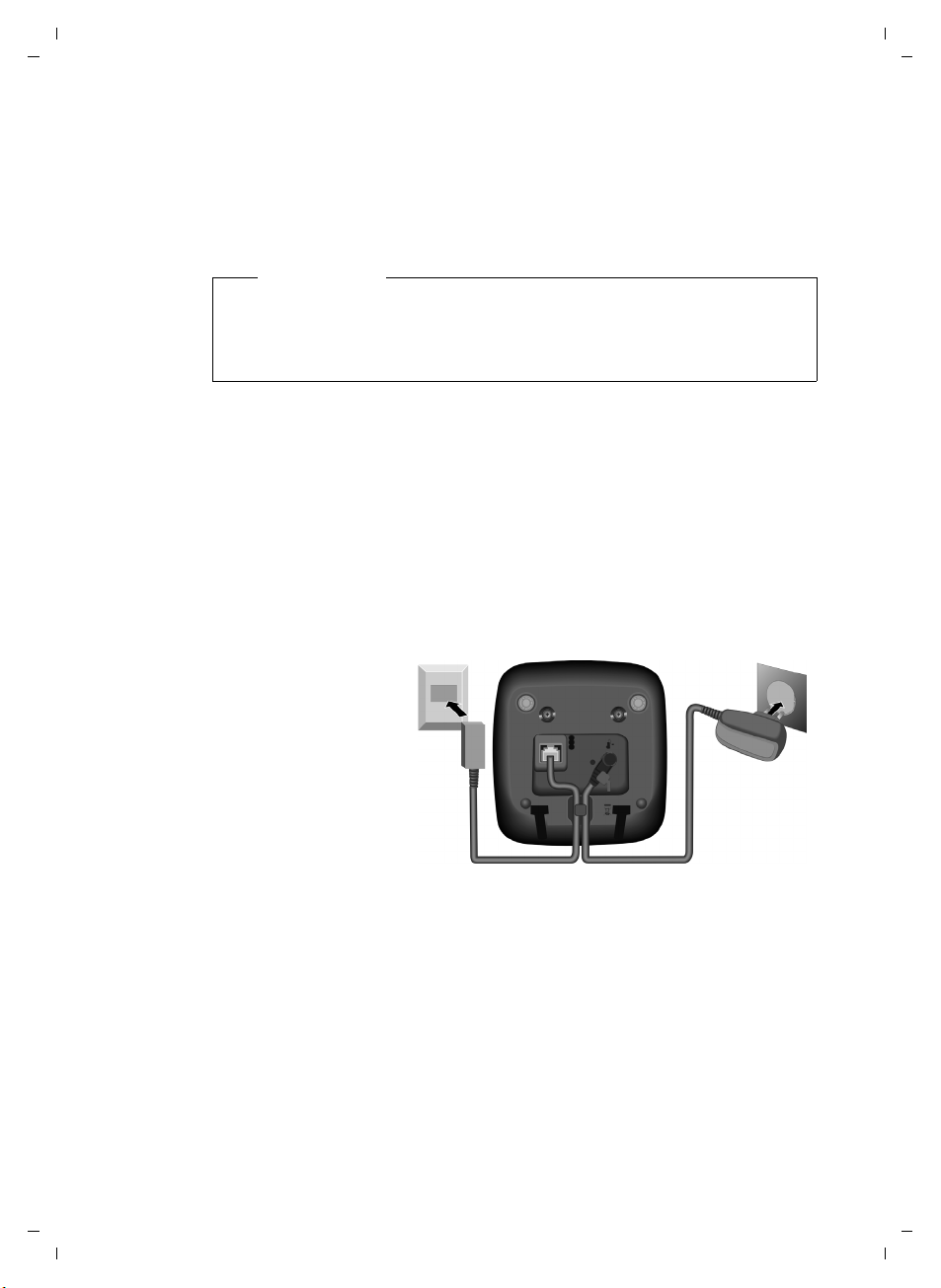
Gigaset C590/C595 / USA-CAN engl / A31008-M2101-R301-1-3S19 / starting.fm / 28.07.2009
First steps
Setting up the base and charging cradle (if included)
The base and charging cradle are designed for use in enclosed dry rooms with
a temperature range of +41°F to +113°F.
¤ Install the base on a level, non-slip surface in a central location in your house
or flat or mount the base or charging cradle on the wall (
Please note
Pay attention to the range of the base.
This is up to 984 feet in unobstructed outdoor areas and up to 165 feet
inside buildings. The range is reduced when Eco Mode (
is activated.
The phone's feet do not usually leave any marks on surfaces. However, due to
the multitude of different varnishes and polishes used on today's furnishings,
the occurrence of marks on the surfaces cannot be completely ruled out.
Please note:
u Never expose the telephone to the influence of heat sources, direct sunlight
or other electrical devices.
u Protect your telephone from moisture, dust, corrosive liquids and fumes.
¢ page 65).
¢ page 41)
Connecting the base
¤ First connect the
power adapter 1.
¤ Then connect the
telephone jack 2
and insert the
cables into the
cable ducts.
Please note:
u The power adapter must always be connected, as the phone will not oper-
ate without electrical power.
u Only use the power adapter and phone cord supplied. Pin connections on
telephone cables can vary (
2
1
¢ page 55).
1
1
Version 4, 16.09.2005
10

Gigaset C590/C595 / USA-CAN engl / A31008-M2101-R301-1-3S19 / starting.fm / 28.07.2009
Connecting the charging cradle (if included)
2
¤ Connect the flat plug from the power
1
adapter 1.
¤ Plug the power adapter into the plug
socket 2.
First steps
2
To disconnect the plug from the charger,
press the release button 1 and disconnect
the plug 2.
1
11
Version 4, 16.09.2005
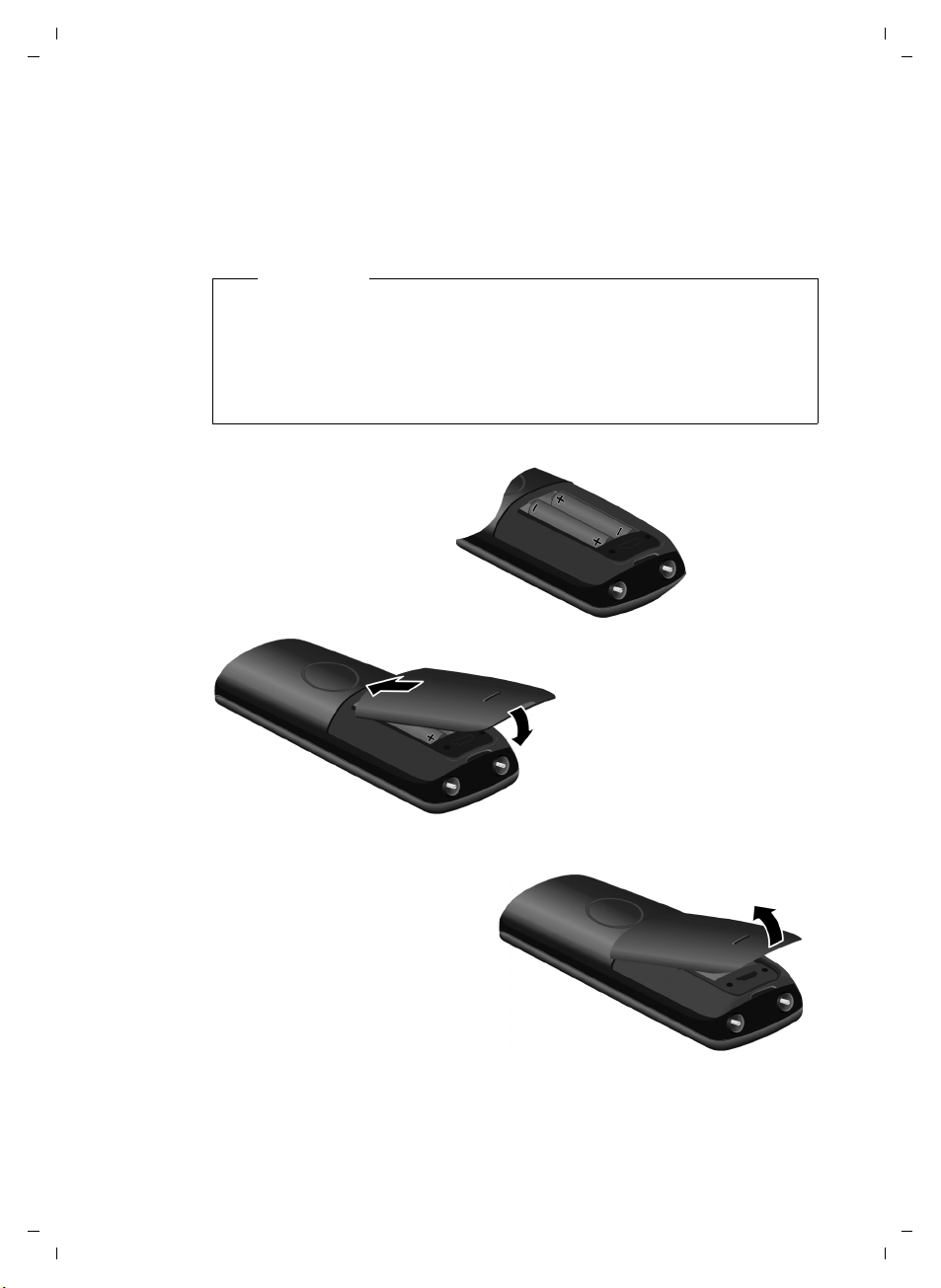
Gigaset C590/C595 / USA-CAN engl / A31008-M2101-R301-1-3S19 / starting.fm / 28.07.2009
T
First steps
Setting up the handset
The display is protected by a plastic film.
Please remove the protective film!
Inserting the batteries and closing the battery cover
Warning
Use only rechargeable nickel-metal hydride (NiMH) UL-approved AAA batteries. Never use conventional (non-rechargeable) batteries, as this could
result in significant health risks and personal injury. For example, the outer
casing of the batteries could be damaged or the batteries could explode.
The phone could also malfunction or be damaged as a result of using batteries that are not of the recommended type.
¤ Insert the batteries
with the polarity in the
correct directions.
The polarity is indicated in/on the battery
compartment.
a
¤ First insert the battery
b
cover at the top a.
¤ Then press the cover b
until it clicks into place.
o open the battery cover, for
instance to replace the batteries,
insert a coin in the cavity on the
casing and pull the battery cover
upwards.
12
Version 4, 16.09.2005
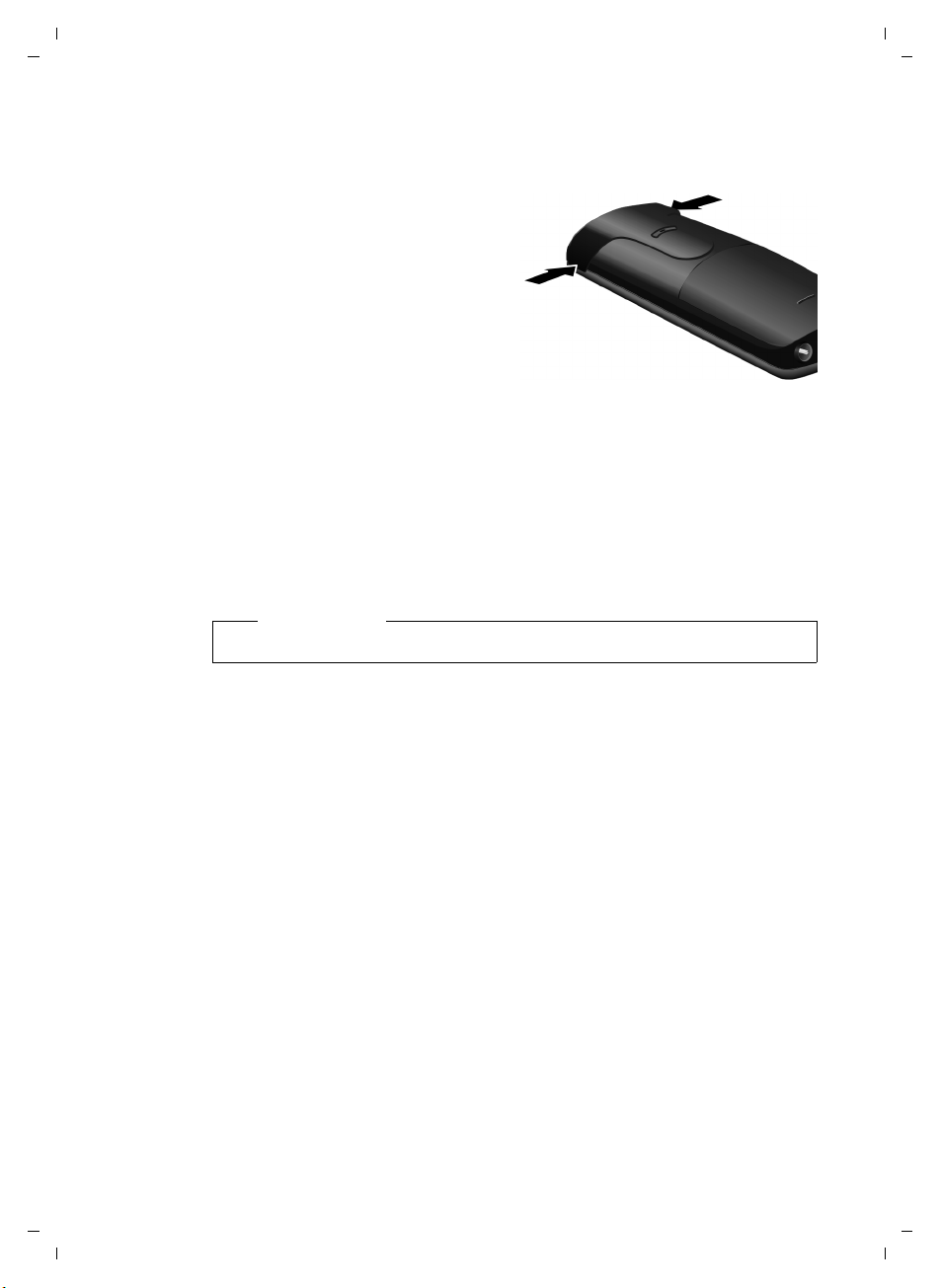
Gigaset C590/C595 / USA-CAN engl / A31008-M2101-R301-1-3S19 / starting.fm / 28.07.2009
Attaching the belt clip
The handset has notches on each side to attach the belt clip.
¤ To attach – press the belt clip
onto the back of the handset so
that the protrusions on the belt
clip engage with the notches.
¤ To remove – using your right
thumb apply pressure to the
centre of the belt clip, push the
fingernail of your left index finger between the clip and the
casing and lift the clip upwards.
Placing the handset in the base/charging cradle
¤ Place the handset in the base/charging cradle with its display facing
forward.
Each handset is registered with the base at the factory. You do not need to complete a registration. To use your handset with a different base or to use additional handsets with your base register the handset manually (
To charge the batteries, leave the handset in the base/charging cradle.
¢ page 42).
First steps
Please note
Only place the handset in the base/charger included with the handset.
13
Version 4, 16.09.2005

Gigaset C590/C595 / USA-CAN engl / A31008-M2101-R301-1-3S19 / starting.fm / 28.07.2009
First steps
Initial charging and discharging of the batteries
The correct charge level can only display if the batteries are first fully charged
and discharged.
¤ Place the handset in the base/charging
cradle for 10 hours.
¤ Then remove the handset
from the base/charging
10 h
Please note
u After the first battery charge and discharge you may replace your hand-
set in the base/charging cradle after every call.
u Always repeat the charging and discharging procedure if you remove the
batteries from the handset and reinsert them.
u The batteries may warm up during charging. This is not dangerous.
u After a while, the charge capacity of the batteries will decrease for tech-
nical reasons.
cradle and do not replace it
until the batteries are fully
discharged.
Version 4, 16.09.2005
14
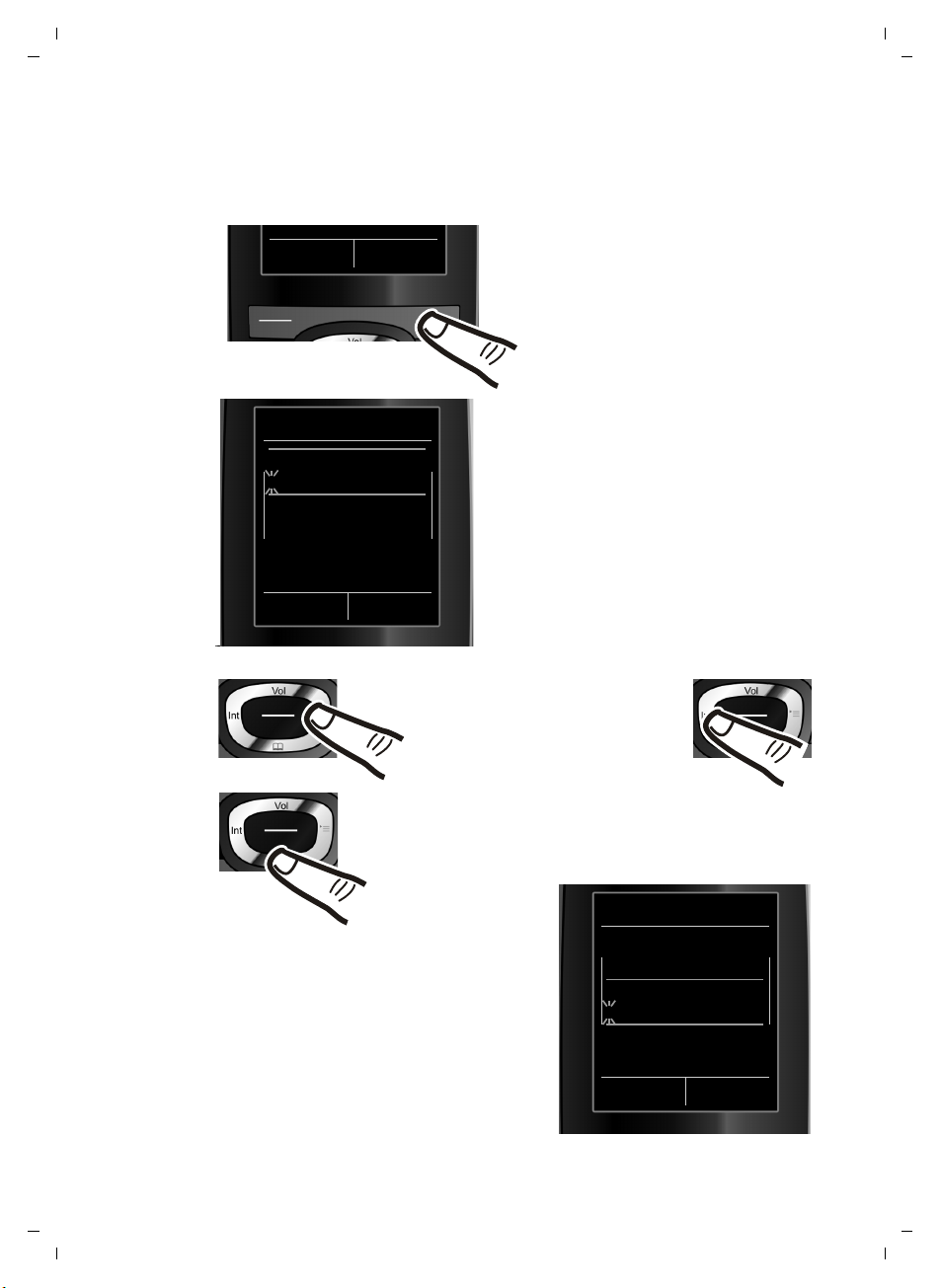
Gigaset C590/C595 / USA-CAN engl / A31008-M2101-R301-1-3S19 / starting.fm / 28.07.2009
Setting the date and time
Set the date and time so that the correct date and time can be assigned to
incoming calls, and so that the alarm can be used.
¤ Press the key below §Time§ on the
INT Time
display to open the input field.
If you have already set the time and
date, open the input field via the
¢ page 26).
menu (
First steps
Date/Time
Date:
01/31/2009
Time:
00:00am
AM/PM Save
Press the right or left control
key to change the input position and correct an entry.
¤ Press down on the control key to switch
to the time input field.
¤ Enter the hours and minutes in
4 digit format via the keypad,
e.g. QM5
for 07:15 am.
Change the input position with
the control key if necessary.
¤ If necessary, press the AM/PM dis-
play key to change the time setting
from AM to PM.
The Date/Time submenu displays.
¤ The active input position flashes.
Enter the month, day and year as an
8-digit number via the keypad,
e.g. Q4
2QQO for 10/14/2009.
Date/Time
Date:
10/14/2009
Time:
00:00am
AM/PM Save
Version 4, 16.09.2005
15

Gigaset C590/C595 / USA-CAN engl / A31008-M2101-R301-1-3S19 / starting.fm / 28.07.2009
First steps
AM/PM Save
¤ Press the key below §Save§ on the dis-
play to confirm your entry.
Date/Time
‰
Saved
Display in idle state
After registering the phone and setting the time, the idle display shows as in
this example. If the answering machine is activated, the answering machine
Ã
icon
Displays
u Reception signal between the base and handset:
u Battery charge state:
u INT 1
displays in the header.
– good to poor: ÒÑiÐ
–no reception: |
Green: Eco Mode activated (
– yy{{ (empty to full)
– y flashes red: batteries almost empty
– xyx{x{ (charging)
Internal name of the handset (
The display shows Saved. You will hear
a confirmation tone and the handset
automatically returns to idle state
(only if date and time set for first
time).
i à V
07:15 am
INT 1 14 Oct
¢ page 41)
INT Call Lists
¢ page 44)
Version 4, 16.09.2005
16
Your answering machine is set with a prerecorded announcement, however,
you can customize that announcement for your own requirements (page 35).
Your phone is now ready to use!
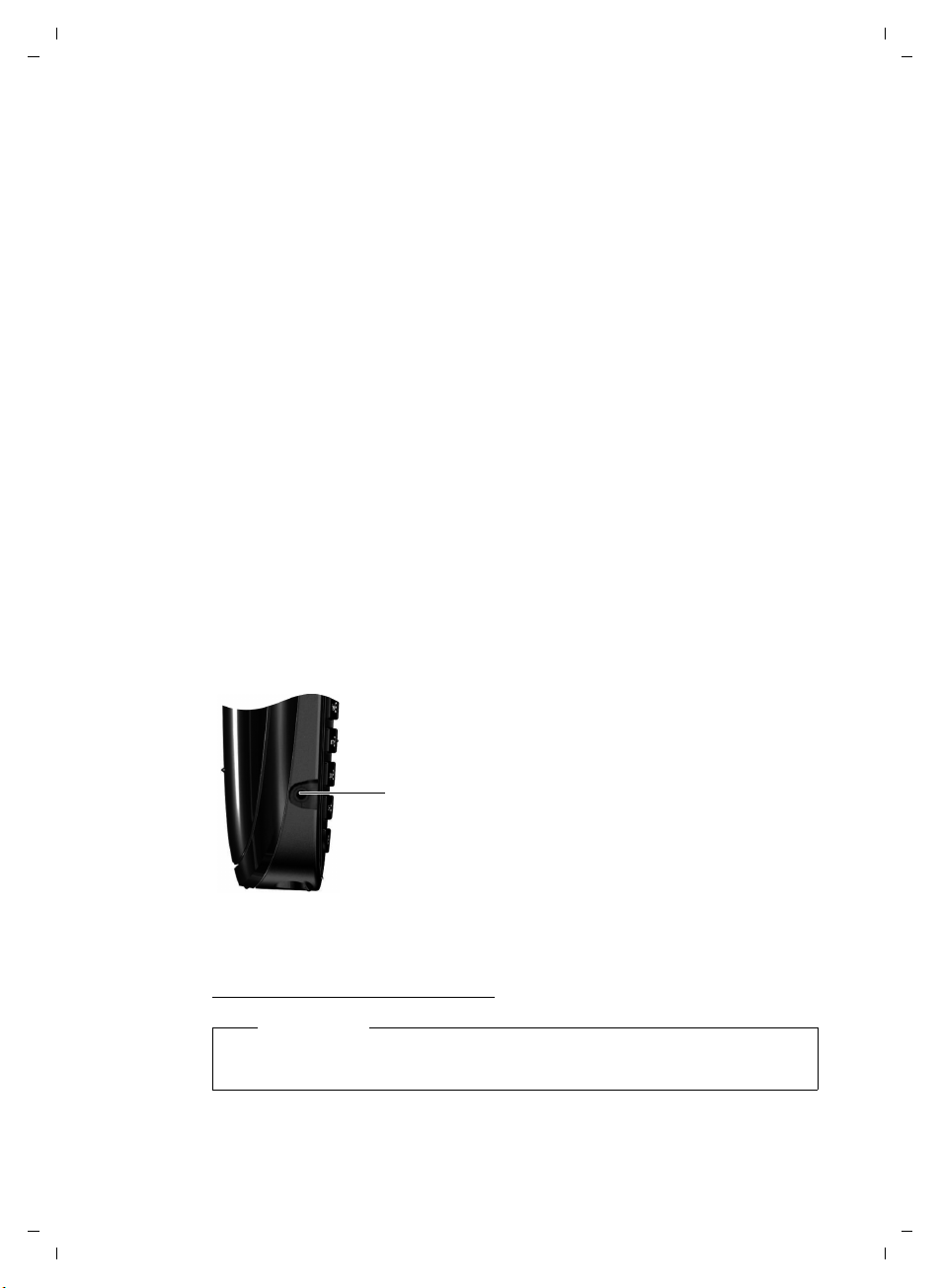
Gigaset C590/C595 / USA-CAN engl / A31008-M2101-R301-1-3S19 / starting.fm / 28.07.2009
Setting up area codes
Before you can return a call from the Calls list (¢page 33), you must store the
local area code of the area in which your phone is being used. If your phone is
in a multiple area code area, you must also store the extra codes for that area.
Local Area Code
v ¢Ï ¢ Telephony ¢Local Area Code
~ Enter the local area code.
§Save§ Press the Display key.
a When the Saved message displays, press and hold to return to idle
state.
Extra Codes
v ¢Ï ¢ Telephony ¢Extra Codes
~ Enter the extra code.
§Save§ Press the Display key.
a When the Saved message displays, press and hold to return to idle
state.
Repeat the above steps until all the extra codes have been entered for your
area. A maximum of five (5) extra codes can be stored.
First steps
Connecting a headset
A compatibility list of tested headsets can be found on the Internet at:
www.plantronics.com/productfinder
Warning
Do not charge the handset in charging unit or base while the headset is
connected.
After removing the plastic cover, you can connect a
headset to the left-hand side of your telephone with
the 2.5mm jack connector. HAMA and Plantronics
M40, MX100 and MX150 headsets are all suitable.
The headset volume corresponds to the settings for the
handset volume (
set, replace the plastic cover to enable optimum sound
in speaker mode.
¢ page 48). After using the head-
.
17
Version 4, 16.09.2005
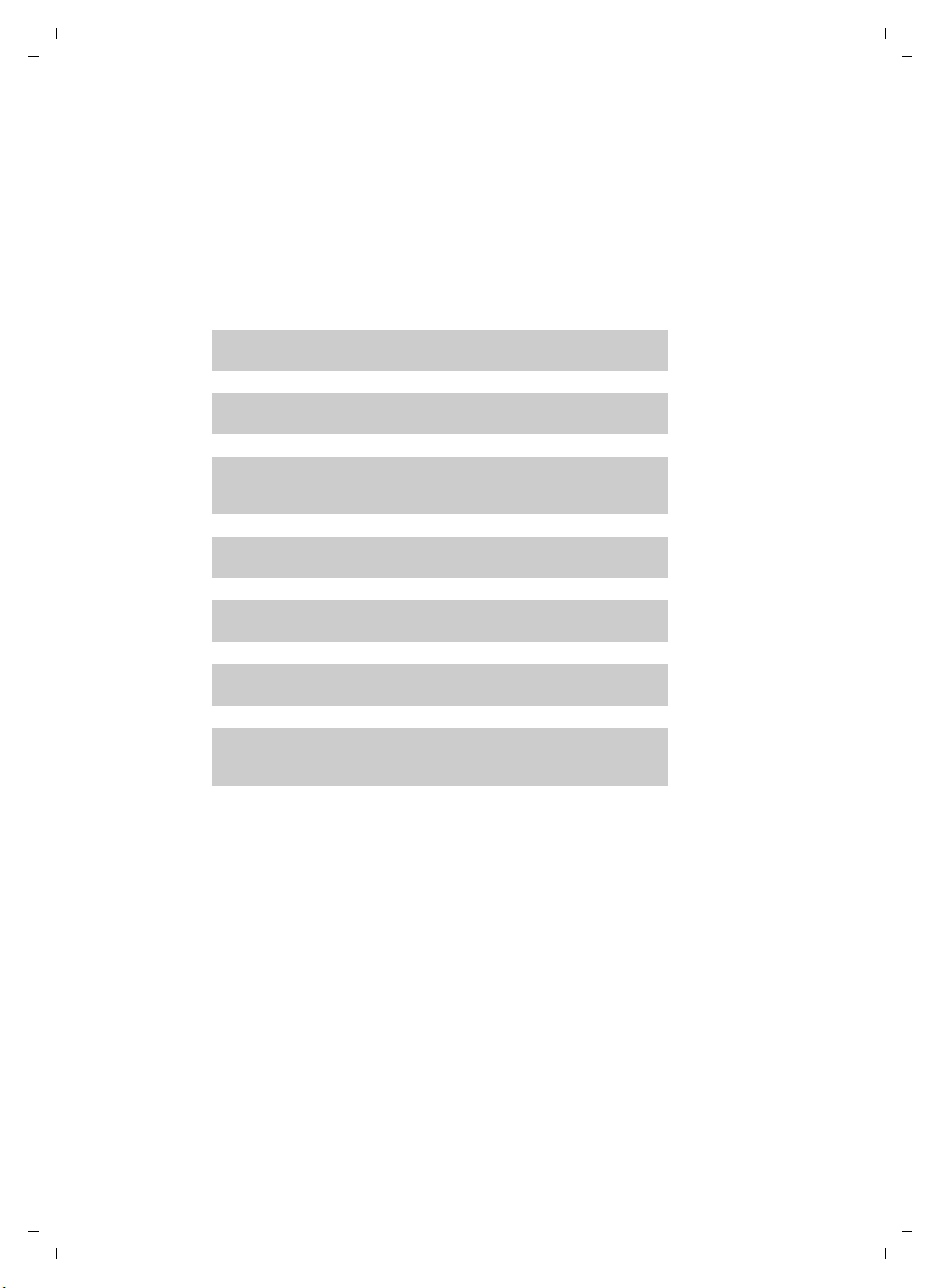
Gigaset C590/C595 / USA-CAN engl / A31008-M2101-R301-1-3S19 / starting.fm / 28.07.2009
g
g
First steps
What would you like to do next?
Now you have successfully started your phone, you will probably want to adapt
it to your personal requirements. Use the following guide to quickly locate the
most important subjects.
If you are unfamiliar with menu-driven devices such as other telephones you
should first read the section entitled "Using the phone" (
Information about ... ... go to ...
Setting the ringtone and volume page 49
Setting the earpiece volume page 48
¢ page 19).
Recording a personal announcement for the answering
machine
Setting Eco Mode page 41
Operating the telephone on a PABX page 52
Registering existing Gigaset handsets to a base page 42
Transferring directory entries from existing Gigaset
handsets to new Gigaset handset(s)
If you have any questions about using your phone, please read the tips on
troubleshooting (
¢ page 53) or contact our Customer Care team (¢ page 60).
g
g
g
g
g
page 35
page 31
Version 4, 16.09.2005
18

Gigaset C590/C595 / USA-CAN engl / A31008-M2101-R301-1-3S19 / starting.fm / 28.07.2009
Using the phone
Using the phone
Control key
Below, the side of the control key that you must press in
the respective operating situation is marked in black
(top, bottom, right, left, centre), e.g. v for "press right
on the control key" or w for "press the center of the
control key".
The control key has a number of different functions:
When the handset is in idle state
s Open the directory.
v Open the main menu.
u Open the list of handsets.
t Call up the menu to set the call volume (¢ page 48) of
the handset.
In the main menu
t, s, v or u
Navigate to the required function.
In submenus and lists
t / s Scroll up/down line by line.
In input fields
Use the control key to move the cursor up t, down s, right v or left u.
Press and hold v or u to move the cursor word by word.
During an external call
s Open the directory.
u Initiate an internal consultation call.
t Adjust the speaker volume for an earpiece and speaker mode.
Functions when pressing the middle of the control key
Depending on the operating situation, the key has different functions.
u In idle state the key opens the main menu.
u In submenus, selection and input fields the key takes on the function of
the display keys
§OK§, §Yes§, §Save§, §Select§ or §Change§.
Please note
These instructions demonstrate the main menu being opened by pressing
the right of the control key and functions being actuated by pressing the
appropriate display key. However, if you prefer, you can use the control key
as described above.
19
Version 4, 16.09.2005
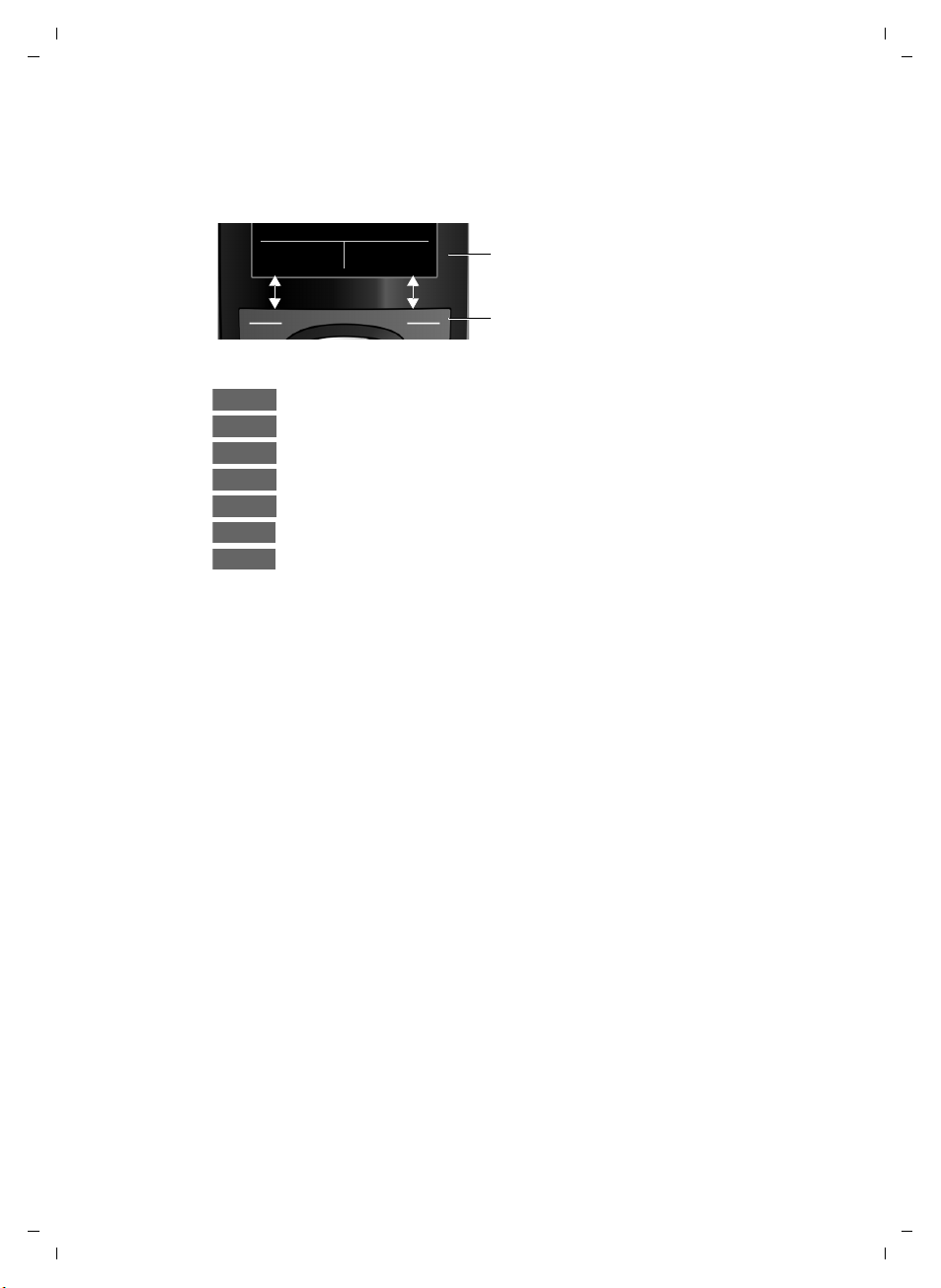
Gigaset C590/C595 / USA-CAN engl / A31008-M2101-R301-1-3S19 / starting.fm / 28.07.2009
Using the phone
Display keys
The functions of the display keys change depending on the particular operating
situation. Example:
Back Save
Some important display keys:
Options
OK
Û
Back
Save
Þ
à
Open a context-dependent menu.
Confirm selection.
Delete key: delete one character/word at a time from right to left.
Go back one menu level or cancel operation.
Store entry.
Open the redial list.
Forward a call to the answering machine.
Keys on the keypad
c / Q / * etc.
Press the matching key on the handset.
~ Enter digits or letters.
Correcting incorrect entries
You can fix incorrect characters in the input fields by navigating to the incorrect
entry using the control key. You can then:
u Delete the character by briefly pressing Ñ or delete the word to the left of
the cursor by pressing and holding Ñ.
u Insert characters at the cursor position.
u Overwrite the highlighted (flashing) character, e.g. when entering time and
date.
Current display key functions.
Display keys
Version 4, 16.09.2005
20
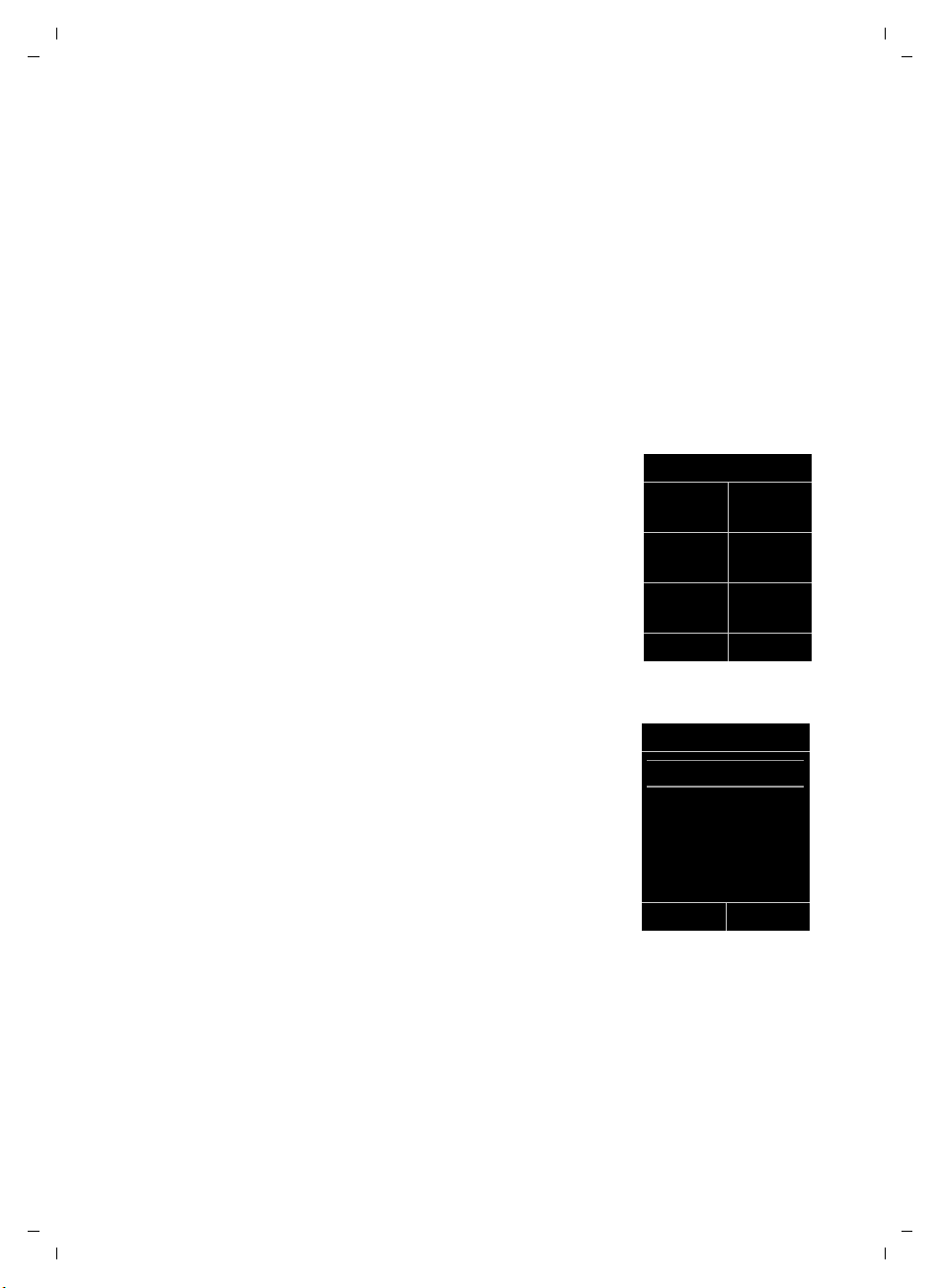
Gigaset C590/C595 / USA-CAN engl / A31008-M2101-R301-1-3S19 / starting.fm / 28.07.2009
Using the phone
Menu guidance
You can access your telephone's functions using a menu that has a number
of levels.
The menu display can be extended (Expert mode) or reduced (Standard
mode). Standard mode is the default setting.
Settings or functions that are only available in expert mode are marked in these
instructions with the
For further information about switching between standard/expert mode see
the menu overview (
icon.
•
¢ page 25).
Main menu (first menu level)
¤ When the handset is in idle state press the right v control key to open the
main menu.
The main menu functions display with icons. The
icon for the selected function is marked in orange
and the name of the associated function appears in
the display's header.
To access a function, i.e. to open the corresponding
submenu (next menu level):
Settings
ì
Ì
¤ Use the control key p to select the required func-
tion and press the display key
Briefly press the display key §Back§ or the end call key
a to revert back to idle state.
§OK§.
É Ï
Back OK
Ê
×
Version 4, 16.09.2005
Submenus
The functions in the submenus are displayed as lists
(as shown on the right).
To access a function:
¤ Scroll to the function with the control key q and
§OK§.
press
Briefly press the display key §Back§ or the end call key
a to return to the previous menu level/cancel the
operation.
Settings
Date/Time
Display
Language
Registration
Telephony
Back OK
Reverting to idle state
You can revert to idle state from anywhere in the menu as follows:
¤ Press and hold the end call key a.
Or:
¤ Do not press any key: after 2 minutes the display automatically re vert t o i dle
state.
Settings that have not been saved by selecting the display key
§Change§ will be lost
An example of the display in idle state appears on page 16.
§OK§, §Yes§, §Save§ or
21
