Gigaset Communications A510XC300X, C300H User Manual
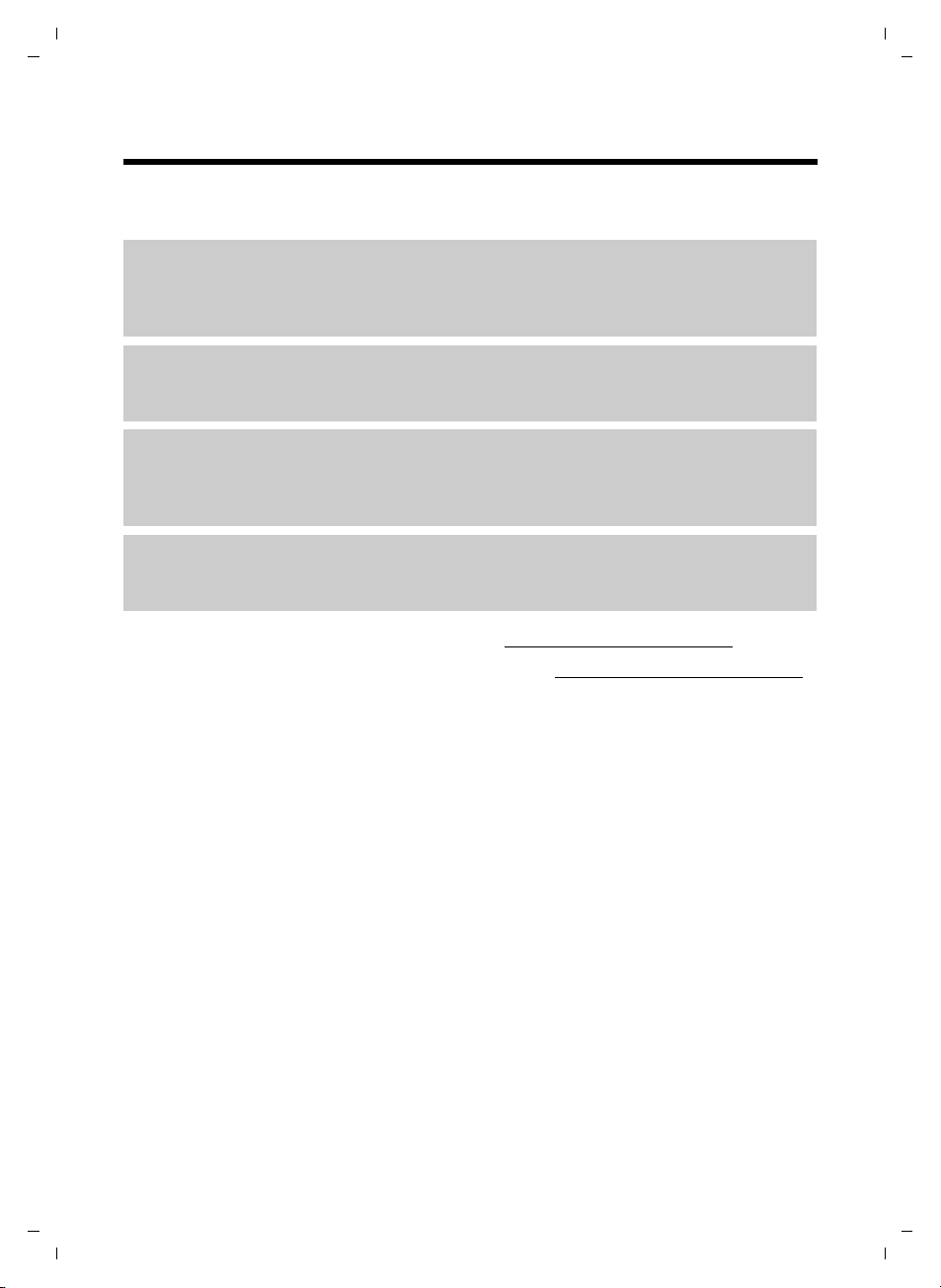
Gigaset C300-C300A / Master EN / A31008-xxxx-xxxx-x-xxxx / introduction.fm / 16.04.2010
Gigaset C300/C300A – your high-quality accessory
Gigaset C300/C300A – your high-quality accessory
Congratulations on your purchase of this latest generation Gigaset.
Your Gigaset can do a lot more than just make calls:
Directory for up to 250 entries
Save phone numbers and names to the directory (¢ page 31). You can designate important
entries as VIPs (Very Important Persons). VIP calls are then recognised by their ringer and their
colour in the directory (¢ page 32).
If you don't (always) want it to ring
Use time control for calls (¢ page 52) or ensure that all calls from a withheld number are not
signalled (¢ page 53).
Other practical information
Transfer the directory from an existing Gigaset handset (¢ page 32), use the shortcut function (¢ page 32) and adjust the colour and contrast of the display to your requirements
(¢ page 51).
Protect our environment
Gigaset Green Home – Be environmentally aware when using your phone. Details about our
ECO DECT products can be found at www.gigaset.com/customercare.
Further information on your phone can be found at www.gigaset.com/gigasetc300
After purchasing your Gigaset phone, please register it at www.gigaset.com/customercare –
this will ensure any questions you may have or warranty services you request are dealt with
even faster!
.
Have fun using your new phone!
1
Version 4, 16.09.2005

Gigaset C300-C300A / Master EN / A31008-xxxx-xxxx-x-xxxx / overview.fm / 16.04.2010
13
11
9
10
8
2
7
3
1
4
5
Ð
Ã
U
10:53
23.04.10
INT
Redial Menu
6
12
14
Overview
Overview
1 Signal strength (¢ page 17)
Colour / Symbol changes when Eco Mode / Eco
Mode+ is activated (¢ page 47)
2 Control key (¢ page 20)
Mute microphone (¢ page 29)
3 Tal k/ Hands free k ey
Flashes: incoming call;
Lights up: handsfree mode activated;
accept call; open redial list (press briefly);
start dialling (press and hold);
During a call: switch between earpiece and
handsfree mode (¢ page 29)
4 Key 1
Dial answering machine (C300A)/
Network mailbox (press and hold)
5 Star key
Activate/deactivate ringer (press and hold);
With an open connection: switch between
pulse dialling/tone dialling (press briefly)
6 Message key (¢ page 33)
Access to call and message lists;
Flashes: new message or new call
7 Microphone
8 Recall key
- Recall
- Insert a dialling pause (press and hold)
9 Hash key
Keypad lock on/off (press and hold in
idle status);
Toggles between upper/lower case and digits
10 End call key, On/Off key
End call; cancel function; go back one menu
level (press briefly); back to idle status (press
and hold); activate/deactivate handset (press
and hold in idle status)
11 Display keys (¢ page 4)
12 Display in idle status
13 Battery charge status (¢ page 17)
14 Answering machine icon (C300A only)
Answering machine switched on;
Flashes: answering machine is recording
a message or is being operated by another
internal party
Please note
To c han ge the display language, proceed as
described on page 51.
Version 4, 16.09.2005
2
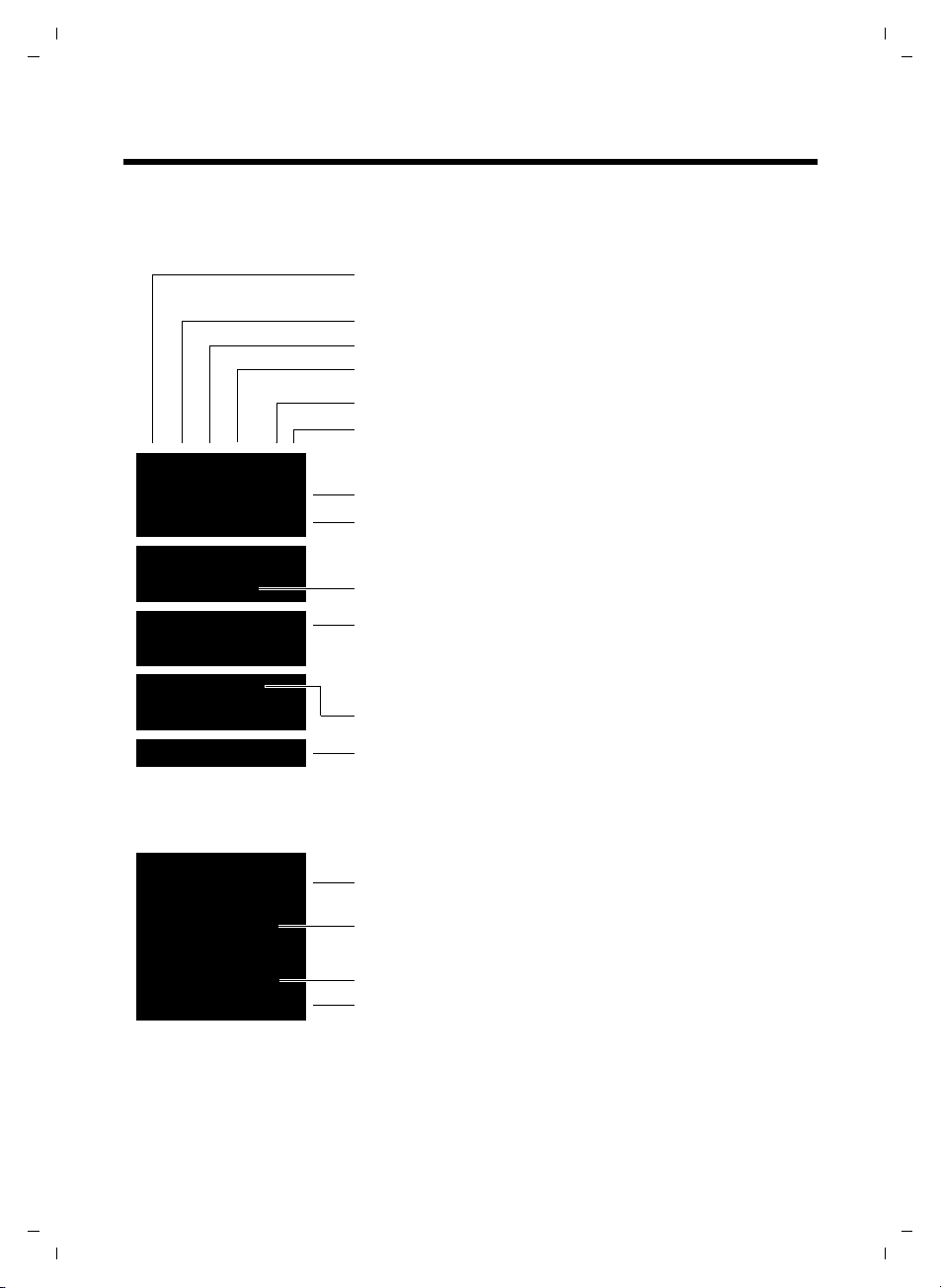
Gigaset C300-C300A / Master EN / A31008-xxxx-xxxx-x-xxxx / overview.fm / 16.04.2010
INT 1
à ™ Ë
7 11 5
Redial Menu
¼ 06:30
INT 1
Ð
º ó
à U
10:53
23.04.10
W
1234567890
00:03:11
Menu
Battery charging (¢ page 17)
Battery charge status (¢ page 17)
Current time (¢ page 16)
Current day, month and year (¢ page 16)
Name of the handset (¢ page 50)
Number of new messages:
u à on the network mailbox / answ. mach. (¢ page 33)
u ™ in the missed calls list (¢ page 33)
u Ë in the SMS list (¢ page 37)
Alarm switched on and wake up time set (¢ page 48)
Display keys (¢ page 4)
Signal strength i (¢ page 17)
or Eco Mode+ icon ¼(¢ page 47)
Keypad locked (¢ page 22)
Ringer switched off (¢ page 53)
Answering machine activated (C300A only)
Connection established
Number (or name) of caller (¢ page 27)
Call duration
Display key (¢ page 4)
u Two-way recording on answering machine (¢ page 43)
u Set call volume (¢ page 52)
u Access service information
Display during external call:
Understanding the display icons
The following symbols are displayed dependent on the settings and the operating status of
your telephone:
Overview
3
Version 4, 16.09.2005
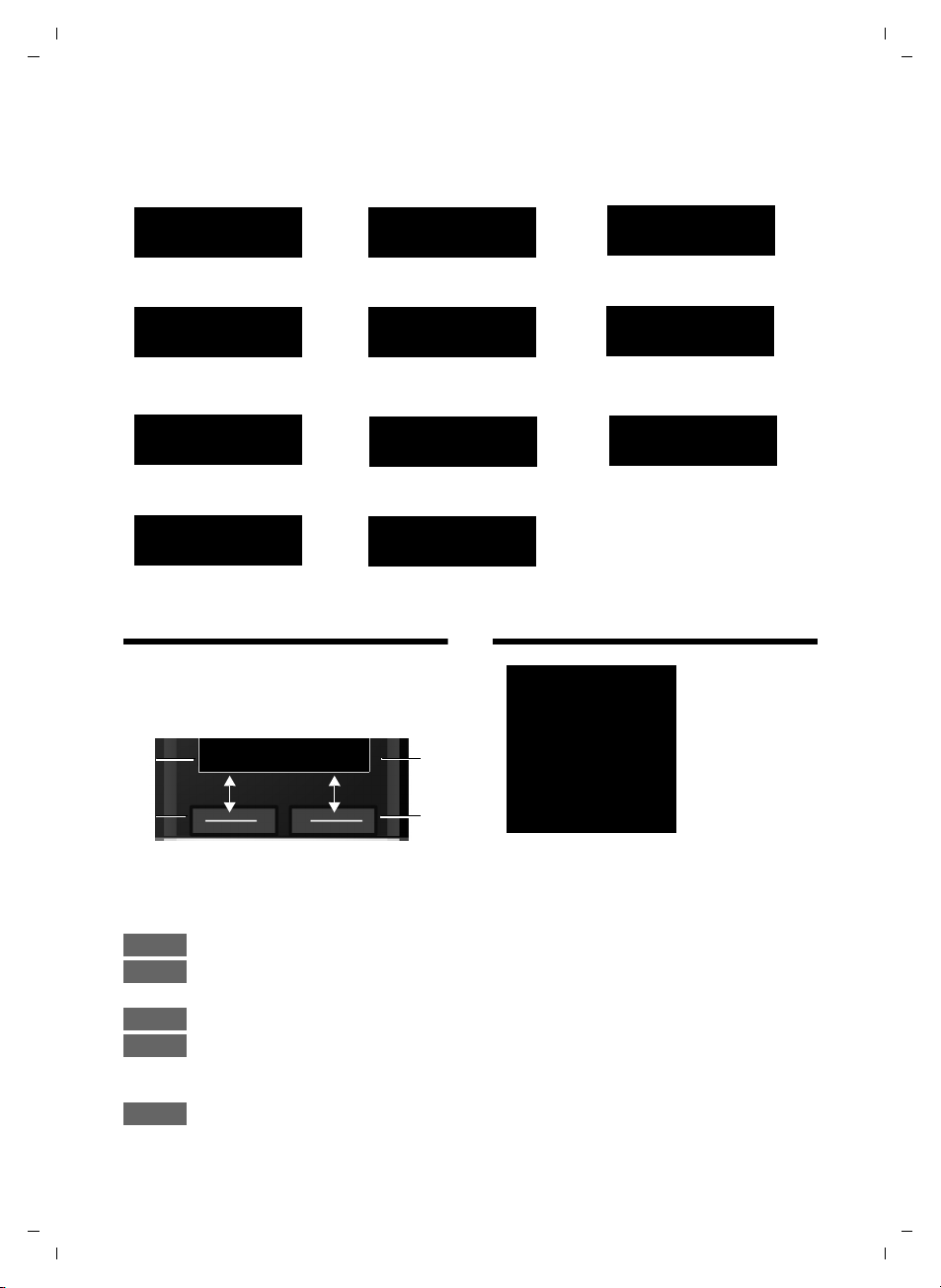
Gigaset C300-C300A / Master EN / A31008-xxxx-xxxx-x-xxxx / overview.fm / 16.04.2010
Information
¶
Û
Query
Please wait...
À
Action failed
μ
Action complete
Ð
Establishing a connection
ØÜÚ
External call (¢ page 27)
Internal call (¢ page 49)
ØìÚ
Alarm call (¢ page 48)
z
Ø
þ
Ú
Answering machine
is recording (¢ page 41)
Connection established
W
Connection cannot
be established or connection interrupted
X
Redial Menu
1
Current display key function
2
Display keys
1
2
1
2
Redial
Menu
OK
Delete
Back
t
ì
Alarm Clock
x
Back OK
Using the display keys
Other display icons:
Using the display keys
The functions of the display keys change
depending on the particular operating situation. Example:
Important display keys:
Version 4, 16.09.2005
4
Open redial list.
Open a menu for further func-
tions.
Confirm selection.
Delete key: Delete character by
character/word by word from
right to left.
Go back one menu level or cancel operation.
Main menu icons
SMS
Ë
Alarm Clock
ì
Voice Mail
Ì
Settings
Ï
Information on using the menus ¢ page 21
Menu overview ¢ page 25
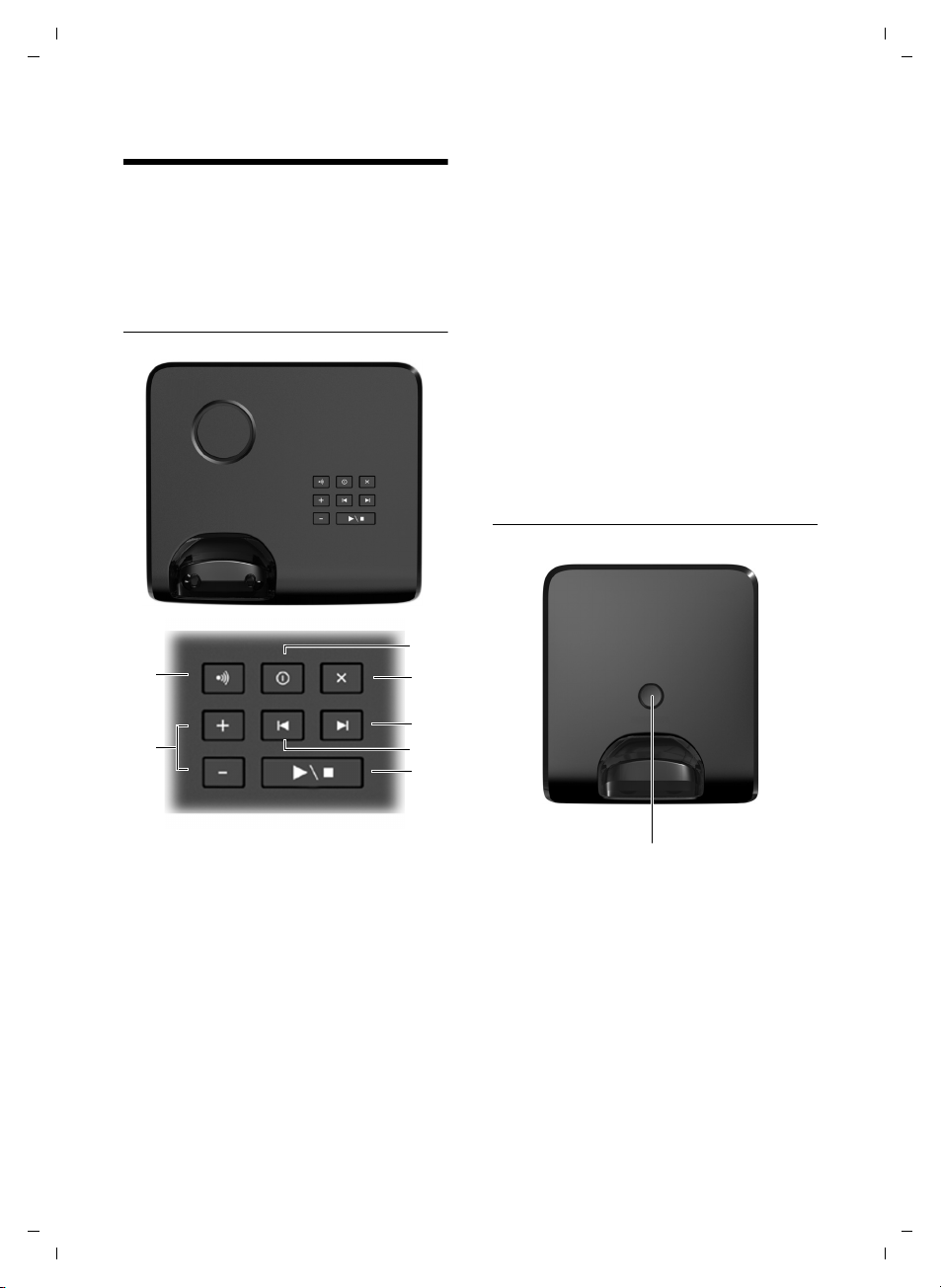
Gigaset C300-C300A / Master EN / A31008-xxxx-xxxx-x-xxxx / overview.fm / 16.04.2010
5
2
4
3
1
6
7
Base overview
Base overview
You can use the keys on the base to operate
the integrated answering machine
(Gigaset C300A only), search for handsets
(paging,
to the base
Gigaset C300A base
¢ page 49) and register handsets
(¢ page 48).
4 Play/Stop key
Play back new message from answering
machine (press briefly), play back all messages
(press and hold) or cancel playback.
Flashes: at least one new message is present.
Flashes very quickly: memory is full.
During message playback:
5 Go to the next message.
6 Skip to the start of the current message
(press once) or go to the previous message
(press twice).
7 Delete current message.
Please note:
If the answering machine is being operated
from a handset or if it is recording a message
(On/Off key flashes), it cannot be operated
from the base at the same time.
Gigaset C300 base
Version 4, 16.09.2005
1 Registration/Paging key
Search for handsets (press briefly, paging
¢ page 49).
Register handsets (press and hold,
¢ page 48).
2 On/Off key
Activating/deactivating the answering machine.
Lights up: answering machine is activated.
Flashes: message is being recorded.
3 Volume keys ( ÷ = quieter; ø = louder)
During message playback: adjust the speaking
volume.
While phone is ringing: adjust ringer volume.
Registration/Paging key
– Press briefly: search for handsets (paging)
¢ page 49.
– Press and hold: register handsets and DECT
devices ¢ page 48.
5
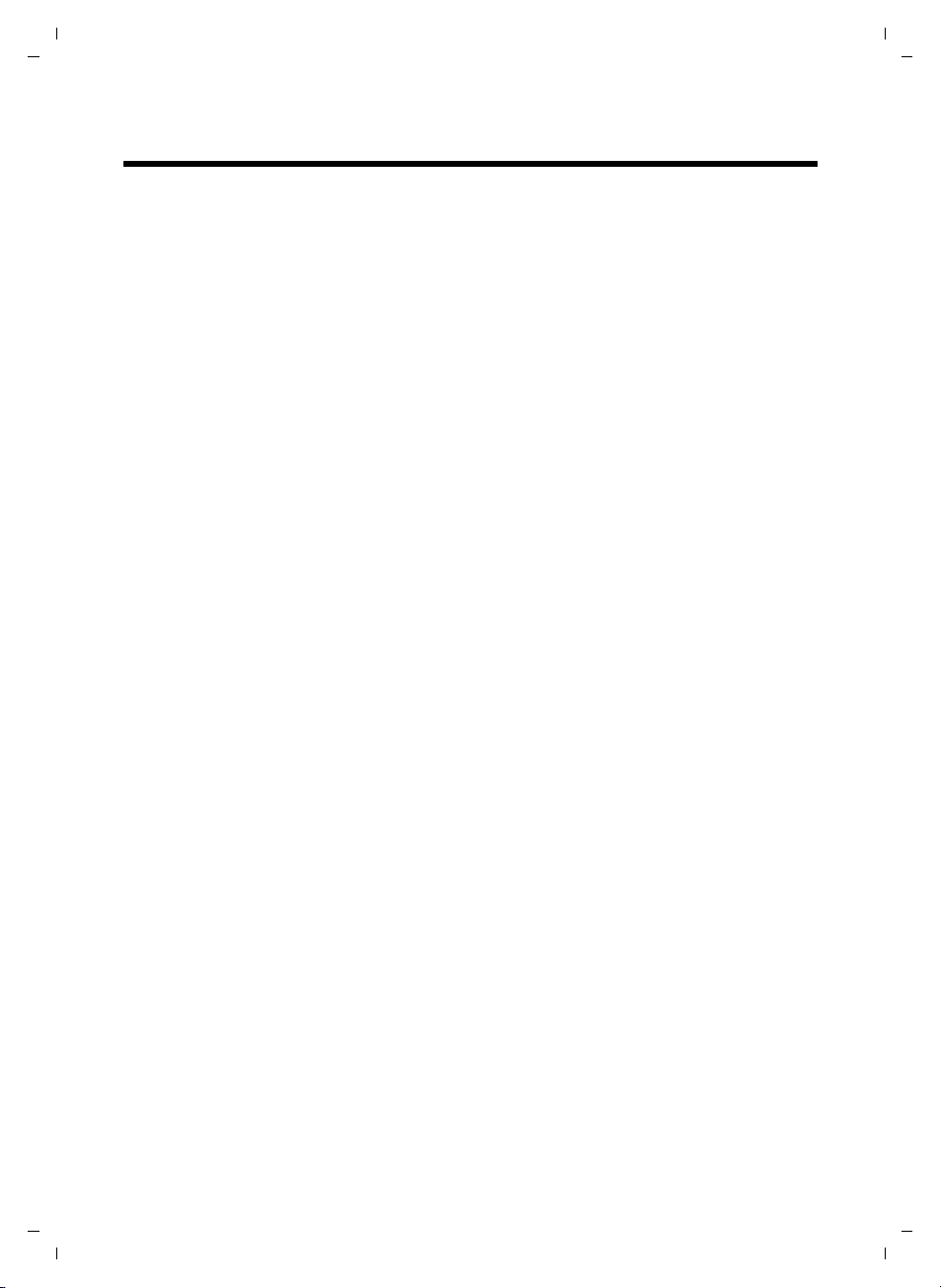
Gigaset C300-C300A / Master EN / A31008-xxxx-xxxx-x-xxxx / C300AIVZ.fm / 16.04.2010
Contents
Contents
Gigaset C300/C300A – your high-quality accessory . . . . . . . . . . . . . . . . . . 1
Overview . . . . . . . . . . . . . . . . . . . . . . . . . . . . . . . . . . . . . . . . . . . . . . . . . . . . . . . . . 2
Understanding the display icons . . . . . . . . . . . . . . . . . . . . . . . . . . . . . . . . . . . 3
Using the display keys . . . . . . . . . . . . . . . . . . . . . . . . . . . . . . . . . . . . . . . . . . . . . 4
Main menu icons . . . . . . . . . . . . . . . . . . . . . . . . . . . . . . . . . . . . . . . . . . . . . . . . . . 4
Base overview . . . . . . . . . . . . . . . . . . . . . . . . . . . . . . . . . . . . . . . . . . . . . . . . . . . . . 5
Following safety precautions . . . . . . . . . . . . . . . . . . . . . . . . . . . . . . . . . . . . . . . 9
Taking the first steps . . . . . . . . . . . . . . . . . . . . . . . . . . . . . . . . . . . . . . . . . . . . . . 10
Checking the package contents . . . . . . . . . . . . . . . . . . . . . . . . . . . . . . . . . . . . . . . . . . . . . . 10
Setting up the base and charging cradle (if included) . . . . . . . . . . . . . . . . . . . . . . . . . 11
Connecting the base . . . . . . . . . . . . . . . . . . . . . . . . . . . . . . . . . . . . . . . . . . . . . . . . . . . . . . . . . 11
Connecting the charging cradle (if included) . . . . . . . . . . . . . . . . . . . . . . . . . . . . . . . . . . 12
Setting up the handset for use . . . . . . . . . . . . . . . . . . . . . . . . . . . . . . . . . . . . . . . . . . . . . . . 13
Changing the display language . . . . . . . . . . . . . . . . . . . . . . . . . . . . . . . . . . . . . . . . . . . . . . 15
Setting the date and time . . . . . . . . . . . . . . . . . . . . . . . . . . . . . . . . . . . . . . . . . . . . . . . . . . . . 16
What would you like to do next? . . . . . . . . . . . . . . . . . . . . . . . . . . . . . . . . . . . . . . . . . . . . . . 19
Using the phone . . . . . . . . . . . . . . . . . . . . . . . . . . . . . . . . . . . . . . . . . . . . . . . . . . 20
Using the control key . . . . . . . . . . . . . . . . . . . . . . . . . . . . . . . . . . . . . . . . . . . . . . . . . . . . . . . . 20
Using keys on the keypad . . . . . . . . . . . . . . . . . . . . . . . . . . . . . . . . . . . . . . . . . . . . . . . . . . . . 20
Correcting incorrect entries . . . . . . . . . . . . . . . . . . . . . . . . . . . . . . . . . . . . . . . . . . . . . . . . . . 20
Using the menus . . . . . . . . . . . . . . . . . . . . . . . . . . . . . . . . . . . . . . . . . . . . . . . . . . . . . . . . . . . . . 21
Activating/deactivating the handset . . . . . . . . . . . . . . . . . . . . . . . . . . . . . . . . . . . . . . . . . . 22
Activating/deactivating keypad lock . . . . . . . . . . . . . . . . . . . . . . . . . . . . . . . . . . . . . . . . . . 22
Understanding the operating steps . . . . . . . . . . . . . . . . . . . . . . . . . . . . . . . . . . . . . . . . . . . 23
Menu overview . . . . . . . . . . . . . . . . . . . . . . . . . . . . . . . . . . . . . . . . . . . . . . . . . . . 25
Making calls . . . . . . . . . . . . . . . . . . . . . . . . . . . . . . . . . . . . . . . . . . . . . . . . . . . . . . 27
Making an external call . . . . . . . . . . . . . . . . . . . . . . . . . . . . . . . . . . . . . . . . . . . . . . . . . . . . . . 27
Ending a call . . . . . . . . . . . . . . . . . . . . . . . . . . . . . . . . . . . . . . . . . . . . . . . . . . . . . . . . . . . . . . . . . 27
Accepting a call . . . . . . . . . . . . . . . . . . . . . . . . . . . . . . . . . . . . . . . . . . . . . . . . . . . . . . . . . . . . . . 27
Using Calling Line Identification . . . . . . . . . . . . . . . . . . . . . . . . . . . . . . . . . . . . . . . . . . . . . . 27
Notes on calling line display (CLIP) . . . . . . . . . . . . . . . . . . . . . . . . . . . . . . . . . . . . . . . . . . . . 28
Using handsfree mode . . . . . . . . . . . . . . . . . . . . . . . . . . . . . . . . . . . . . . . . . . . . . . . . . . . . . . . 29
Switching to mute . . . . . . . . . . . . . . . . . . . . . . . . . . . . . . . . . . . . . . . . . . . . . . . . . . . . . . . . . . . 29
Specifying automatic network provider code (preselection) . . . . . . . . . . . . . . . . . . . 29
Using the directory and lists . . . . . . . . . . . . . . . . . . . . . . . . . . . . . . . . . . . . . . . 31
Directory . . . . . . . . . . . . . . . . . . . . . . . . . . . . . . . . . . . . . . . . . . . . . . . . . . . . . . . . . . . . . . . . . . . . 31
Using the redial list . . . . . . . . . . . . . . . . . . . . . . . . . . . . . . . . . . . . . . . . . . . . . . . . . . . . . . . . . . 33
Opening lists with the message key . . . . . . . . . . . . . . . . . . . . . . . . . . . . . . . . . . . . . . . . . . 33
Using the incoming message list . . . . . . . . . . . . . . . . . . . . . . . . . . . . . . . . . . . . . . . . . . . . . 34
Version 4, 16.09.2005
6
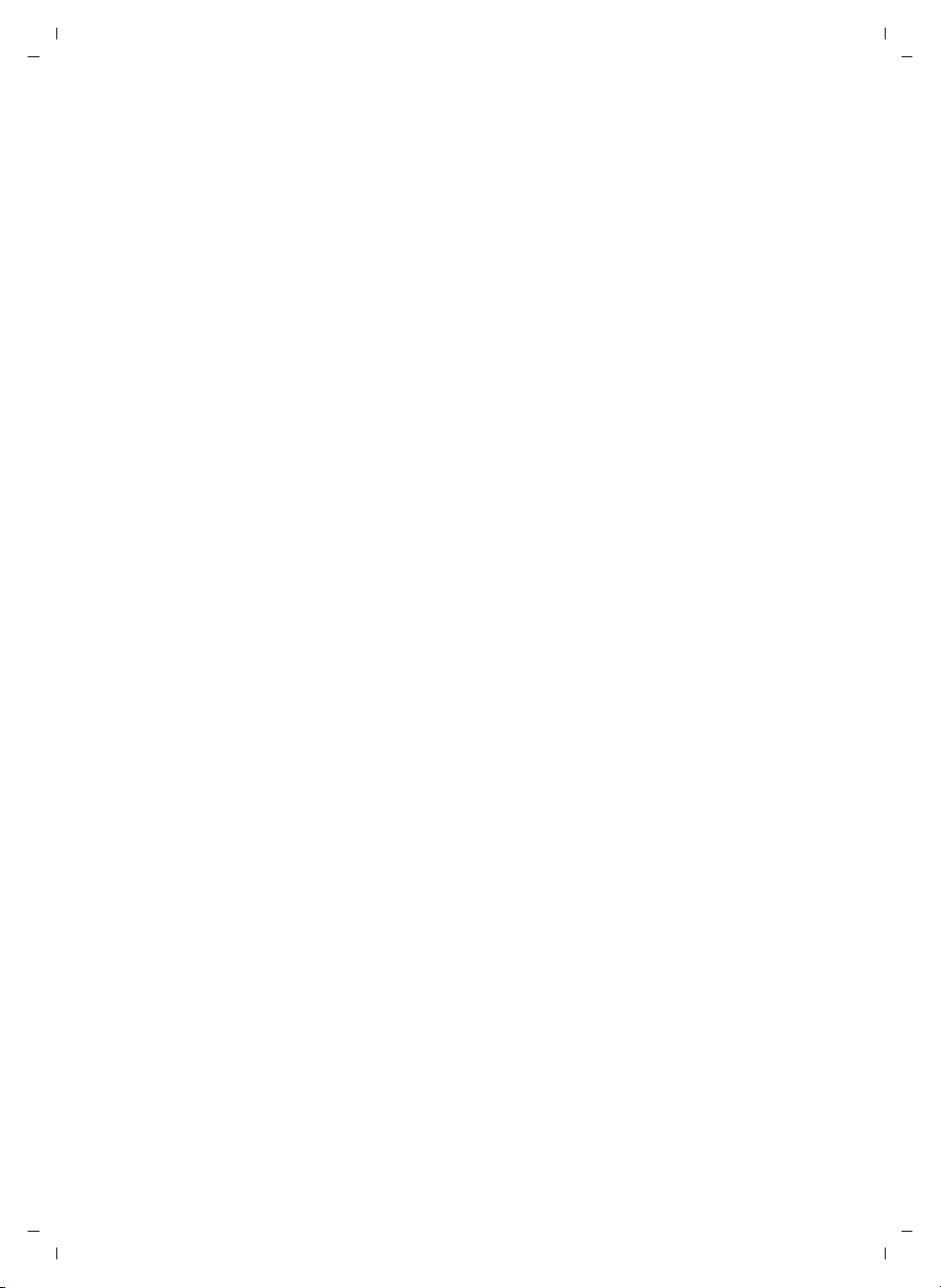
Gigaset C300-C300A / Master EN / A31008-xxxx-xxxx-x-xxxx / C300AIVZ.fm / 16.04.2010
Answering machine list (Gigaset C300A only) . . . . . . . . . . . . . . . . . . . . . . . . . . . . . . . . . 34
Call list . . . . . . . . . . . . . . . . . . . . . . . . . . . . . . . . . . . . . . . . . . . . . . . . . . . . . . . . . . . . . . . . . . . . . . 34
Sending SMS (text messages) . . . . . . . . . . . . . . . . . . . . . . . . . . . . . . . . . . . . . 36
Writing/sending SMS . . . . . . . . . . . . . . . . . . . . . . . . . . . . . . . . . . . . . . . . . . . . . . . . . . . . . . . . 36
Receiving an SMS . . . . . . . . . . . . . . . . . . . . . . . . . . . . . . . . . . . . . . . . . . . . . . . . . . . . . . . . . . . . 37
Setting SMS centres . . . . . . . . . . . . . . . . . . . . . . . . . . . . . . . . . . . . . . . . . . . . . . . . . . . . . . . . . . 38
Receiving SMS messages on a PABX . . . . . . . . . . . . . . . . . . . . . . . . . . . . . . . . . . . . . . . . . . 39
Activating/deactivating SMS function . . . . . . . . . . . . . . . . . . . . . . . . . . . . . . . . . . . . . . . . 39
Troubleshooting SMS problems . . . . . . . . . . . . . . . . . . . . . . . . . . . . . . . . . . . . . . . . . . . . . . 39
Operating the Gigaset C300A base answering machine . . . . . . . . . . . . . 41
Operating via the handset . . . . . . . . . . . . . . . . . . . . . . . . . . . . . . . . . . . . . . . . . . . . . . . . . . . . 41
Activating/deactivating call screening . . . . . . . . . . . . . . . . . . . . . . . . . . . . . . . . . . . . . . . . 43
Setting the recording parameters . . . . . . . . . . . . . . . . . . . . . . . . . . . . . . . . . . . . . . . . . . . . 44
Changing the language for voice prompt and pre-recorded announcement . . . 44
Resetting fast access for the answering machine using key 1 . . . . . . . . . . . . . . . . . . 44
Operating when on the move (remote operation) . . . . . . . . . . . . . . . . . . . . . . . . . . . . . 45
Using the network mailbox . . . . . . . . . . . . . . . . . . . . . . . . . . . . . . . . . . . . . . . 46
Using fast access for the network mailbox . . . . . . . . . . . . . . . . . . . . . . . . . . . . . . . . . . . . 46
Viewing the network mailbox message . . . . . . . . . . . . . . . . . . . . . . . . . . . . . . . . . . . . . . . 46
ECO DECT . . . . . . . . . . . . . . . . . . . . . . . . . . . . . . . . . . . . . . . . . . . . . . . . . . . . . . . . 47
Using the handset as an alarm clock . . . . . . . . . . . . . . . . . . . . . . . . . . . . . . . 48
Using multiple handsets . . . . . . . . . . . . . . . . . . . . . . . . . . . . . . . . . . . . . . . . . . 48
Registering handsets . . . . . . . . . . . . . . . . . . . . . . . . . . . . . . . . . . . . . . . . . . . . . . . . . . . . . . . . . 48
De-registering handsets . . . . . . . . . . . . . . . . . . . . . . . . . . . . . . . . . . . . . . . . . . . . . . . . . . . . . . 49
Locating a handset (paging) . . . . . . . . . . . . . . . . . . . . . . . . . . . . . . . . . . . . . . . . . . . . . . . . . . 49
Changing the base . . . . . . . . . . . . . . . . . . . . . . . . . . . . . . . . . . . . . . . . . . . . . . . . . . . . . . . . . . . 49
Making internal calls . . . . . . . . . . . . . . . . . . . . . . . . . . . . . . . . . . . . . . . . . . . . . . . . . . . . . . . . . 49
Listening in to an external call (conference) . . . . . . . . . . . . . . . . . . . . . . . . . . . . . . . . . . . 50
Changing the name of a handset . . . . . . . . . . . . . . . . . . . . . . . . . . . . . . . . . . . . . . . . . . . . . 50
Handset settings . . . . . . . . . . . . . . . . . . . . . . . . . . . . . . . . . . . . . . . . . . . . . . . . . 51
Quick access to numbers . . . . . . . . . . . . . . . . . . . . . . . . . . . . . . . . . . . . . . . . . . . . . . . . . . . . . 51
Changing the display language . . . . . . . . . . . . . . . . . . . . . . . . . . . . . . . . . . . . . . . . . . . . . . 51
Setting the display/screensaver . . . . . . . . . . . . . . . . . . . . . . . . . . . . . . . . . . . . . . . . . . . . . . 51
Activating/deactivating auto answer . . . . . . . . . . . . . . . . . . . . . . . . . . . . . . . . . . . . . . . . . 51
Changing the handsfree/earpiece volume . . . . . . . . . . . . . . . . . . . . . . . . . . . . . . . . . . . . 52
Changing ringtones . . . . . . . . . . . . . . . . . . . . . . . . . . . . . . . . . . . . . . . . . . . . . . . . . . . . . . . . . . 52
Restoring the handset default settings . . . . . . . . . . . . . . . . . . . . . . . . . . . . . . . . . . . . . . . . 53
Base station settings . . . . . . . . . . . . . . . . . . . . . . . . . . . . . . . . . . . . . . . . . . . . . . 54
Activating/deactivating music on hold . . . . . . . . . . . . . . . . . . . . . . . . . . . . . . . . . . . . . . . 54
Activating repeater support . . . . . . . . . . . . . . . . . . . . . . . . . . . . . . . . . . . . . . . . . . . . . . . . . . 54
Protecting against unauthorised access . . . . . . . . . . . . . . . . . . . . . . . . . . . . . . . . . . . . . . . 54
Resetting the base to the default settings . . . . . . . . . . . . . . . . . . . . . . . . . . . . . . . . . . . . . 55
Connecting the base to the PABX . . . . . . . . . . . . . . . . . . . . . . . . . . . . . . . . . . 56
Contents
Version 4, 16.09.2005
7
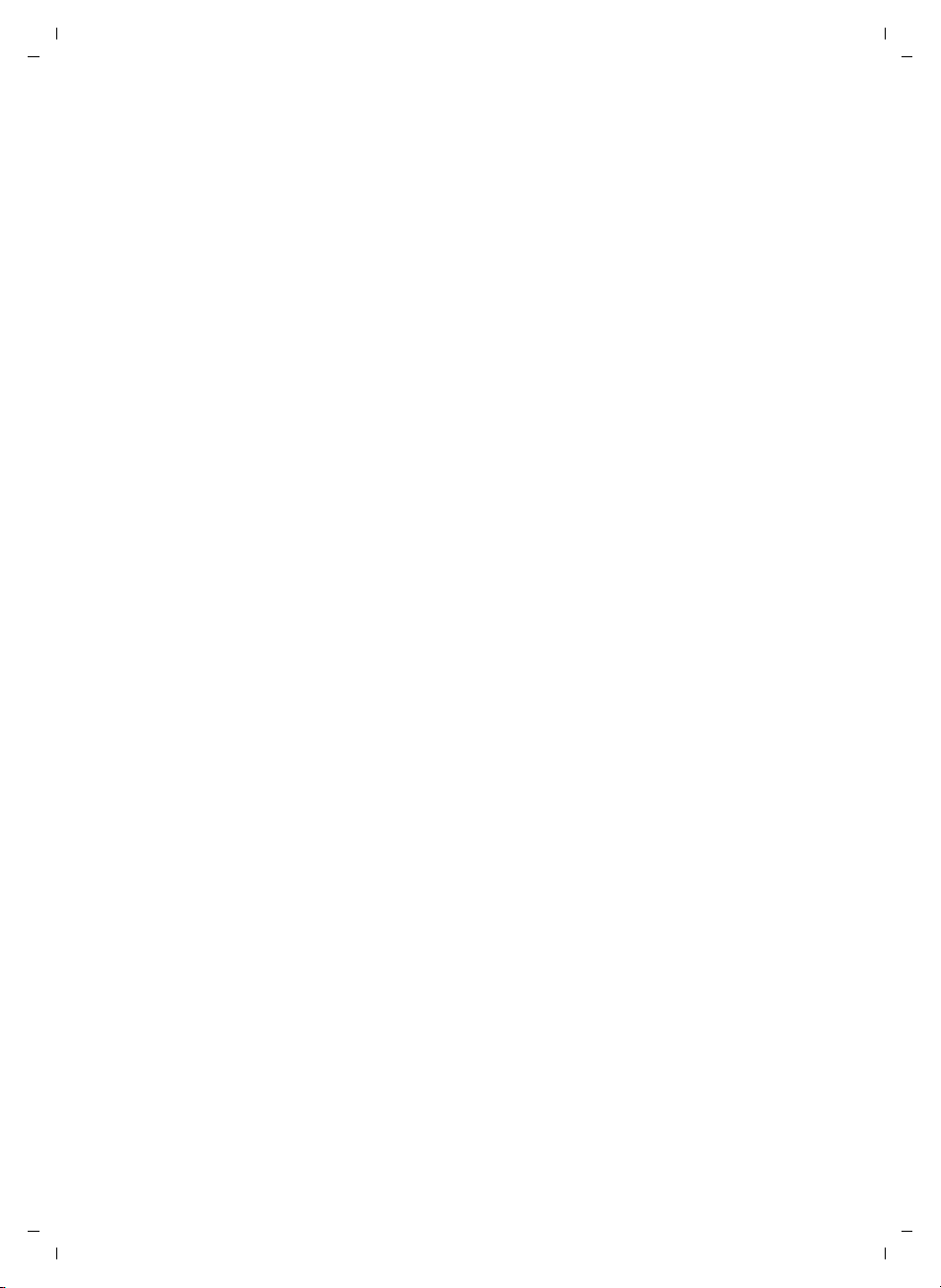
Gigaset C300-C300A / Master EN / A31008-xxxx-xxxx-x-xxxx / C300AIVZ.fm / 16.04.2010
Contents
Dialling mode and Flash . . . . . . . . . . . . . . . . . . . . . . . . . . . . . . . . . . . . . . . . . . . . . . . . . . . . . 56
Setting pauses . . . . . . . . . . . . . . . . . . . . . . . . . . . . . . . . . . . . . . . . . . . . . . . . . . . . . . . . . . . . . . . 56
Switching temporarily to tone dialling (DTMF) . . . . . . . . . . . . . . . . . . . . . . . . . . . . . . . . 56
Questions and answers . . . . . . . . . . . . . . . . . . . . . . . . . . . . . . . . . . . . . . . . . . . . . . . . . . . . . . 57
Industry Canada Certification . . . . . . . . . . . . . . . . . . . . . . . . . . . . . . . . . . . . . . . . . . . . . . . . 59
FCC / ACTA Information . . . . . . . . . . . . . . . . . . . . . . . . . . . . . . . . . . . . . . . . . . . 59
Safety precautions . . . . . . . . . . . . . . . . . . . . . . . . . . . . . . . . . . . . . . . . . . . . . . . . . . . . . . . . . . . 60
Service (Customer Care) . . . . . . . . . . . . . . . . . . . . . . . . . . . . . . . . . . . . . . . . . . . 62
End-user limited warranty . . . . . . . . . . . . . . . . . . . . . . . . . . . . . . . . . . . . . . . . . . . . . . . . . . . . 62
Protecting our environment . . . . . . . . . . . . . . . . . . . . . . . . . . . . . . . . . . . . . . . 65
Appendix . . . . . . . . . . . . . . . . . . . . . . . . . . . . . . . . . . . . . . . . . . . . . . . . . . . . . . . . 66
Caring for your telephone . . . . . . . . . . . . . . . . . . . . . . . . . . . . . . . . . . . . . . . . . . . . . . . . . . . . 66
Contact with liquid . . . . . . . . . . . . . . . . . . . . . . . . . . . . . . . . . . . . . . . . . . . . . . . . . . . . . . . . . . 66
Specifications . . . . . . . . . . . . . . . . . . . . . . . . . . . . . . . . . . . . . . . . . . . . . . . . . . . . . . . . . . . . . . . . 66
Writing and editing text . . . . . . . . . . . . . . . . . . . . . . . . . . . . . . . . . . . . . . . . . . . . . . . . . . . . . . 67
Accessories . . . . . . . . . . . . . . . . . . . . . . . . . . . . . . . . . . . . . . . . . . . . . . . . . . . . . . . 69
Mounting the base on the wall . . . . . . . . . . . . . . . . . . . . . . . . . . . . . . . . . . . . 72
Mounting the charger on the wall . . . . . . . . . . . . . . . . . . . . . . . . . . . . . . . . . 72
Index . . . . . . . . . . . . . . . . . . . . . . . . . . . . . . . . . . . . . . . . . . . . . . . . . . . . . . . . . . . . 73
Version 4, 16.09.2005
8
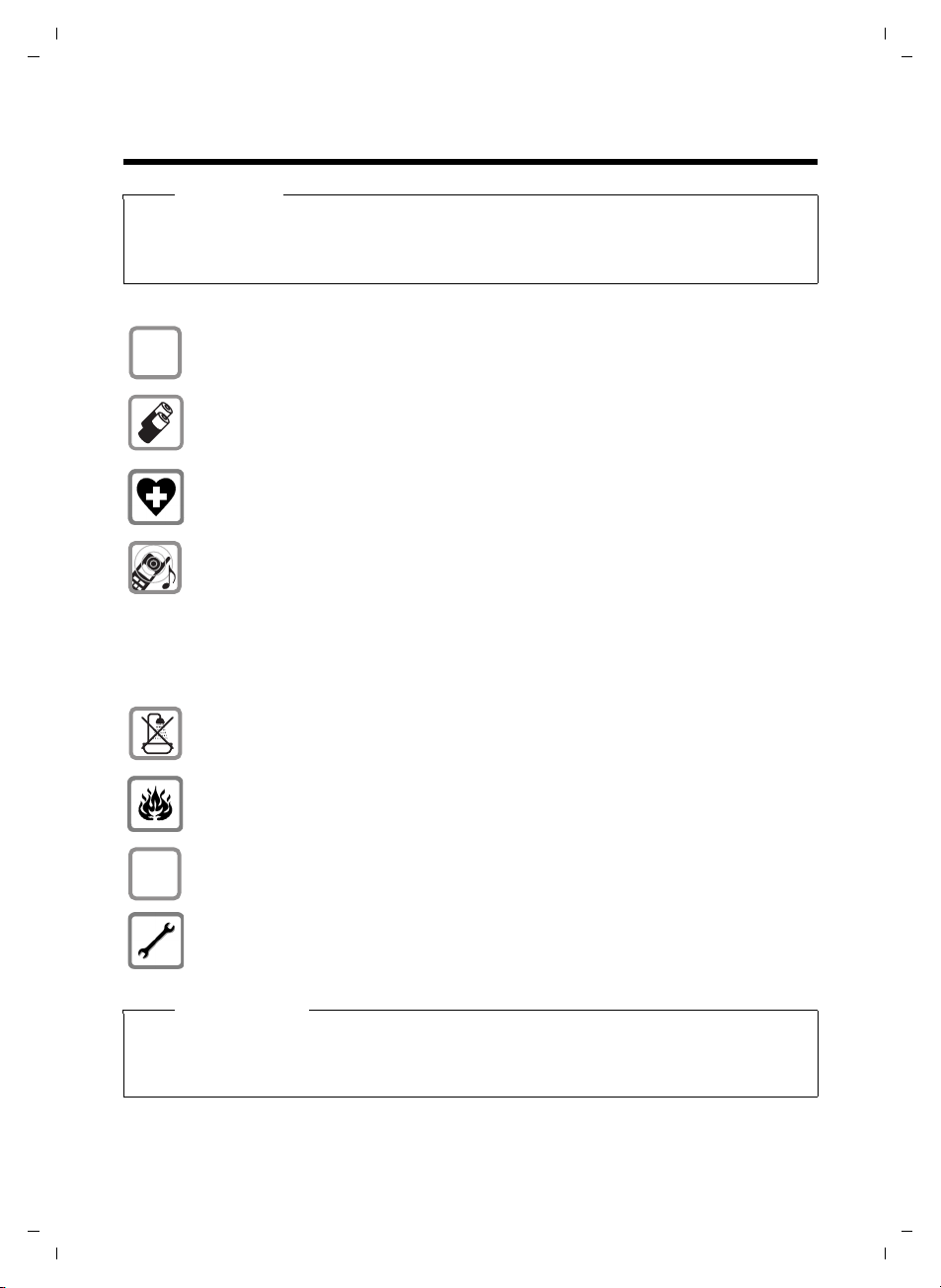
Gigaset C300-C300A / Master EN / A31008-xxxx-xxxx-x-xxxx / security.fm / 16.04.2010
$
ƒ
Following safety precautions
Following safety precautions
Warning
Be sure to read this user guide and the safety precautions before using your telephone.
Explain their content and the potential hazards associated with using the telephone to your
children.
Use only the power adapter supplied, as indicated on the underside of the base.
Use only rechargeable batteries that correspond to the specification provided on
page 66, as this could otherwise result in significant health risks and personal injury.
Do not charge the handset in the charger or base while the headset is connected.
Using your telephone may affect nearby medical equipment. Be aware of the technical conditions in your particular environment e.g., doctor's surgery.
Do not hold the rear of the handset to your ear when it is ringing or when speaker
mode is activated. Otherwise you risk serious and permanent damage to your hearing.
Your Gigaset is compatible with the majority of digital hearing aids on the market.
However, perfect function with all hearing aids cannot be guaranteed.
The handset may cause interference in analogue hearing aids. If you require assistance, please contact the hearing aid supplier.
Do not install the base or charger in bathrooms or shower rooms. The base and
charger are not splashproof (¢ page 66).
Version 4, 16.09.2005
Do not use your phone in environments with a potential explosion hazard (e.g., paint
shops).
If you give your Gigaset to a third party, make sure you also give them the user guide.
Remove faulty bases from use or have them repaired by our Service, as these could
interfere with other wireless services.
Please note
u Not all of the functions described in this user guide are available in all countries.
u The device cannot be used in the event of a power failure. It is also not possible to trans-
mit emergency calls.
9
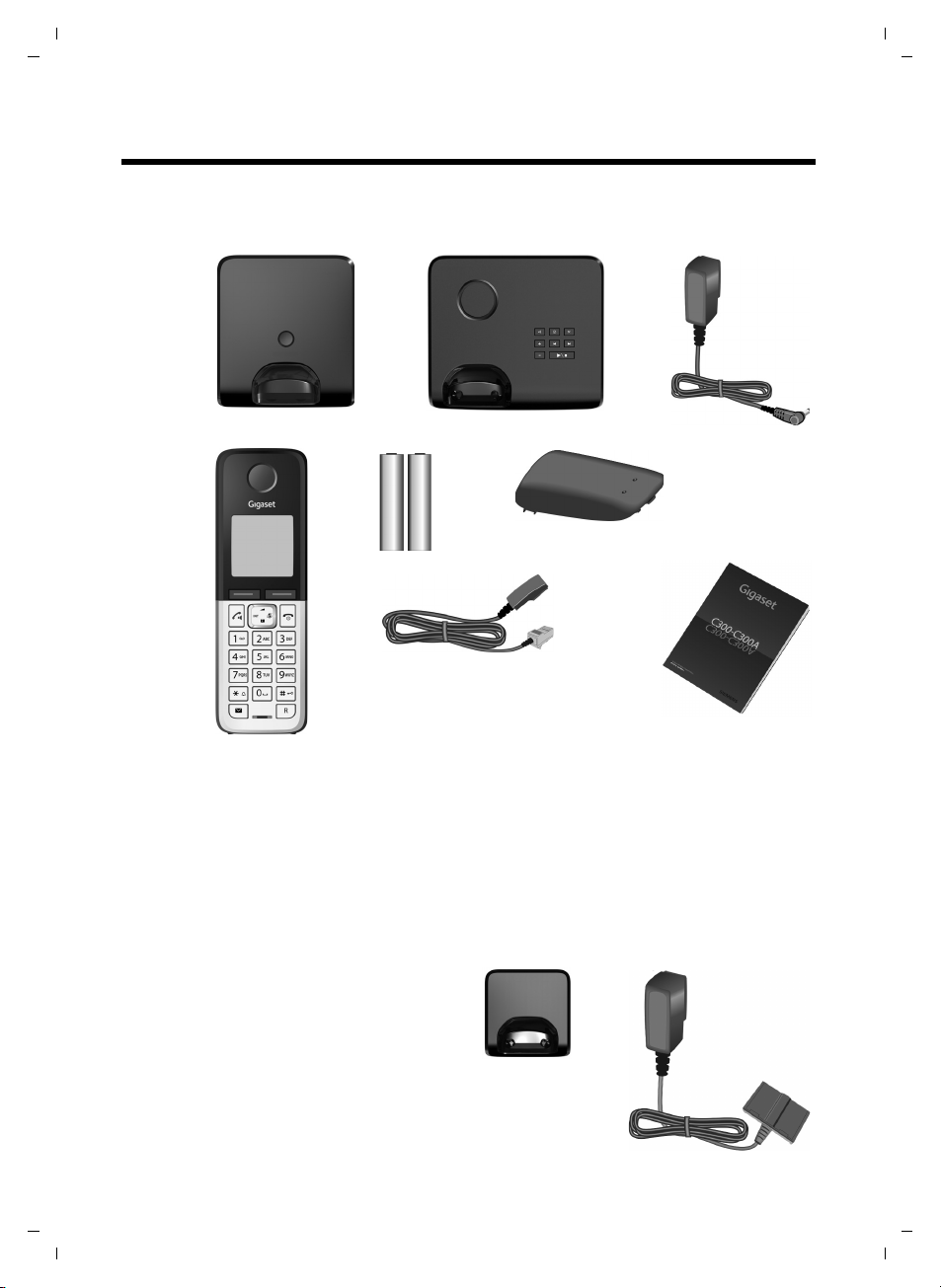
Gigaset C300-C300A / Master EN / A31008-xxxx-xxxx-x-xxxx / starting.fm / 16.04.2010
3
1
4
5
6
2
7
or
89
Taking the first steps
Taking the first steps
Checking the package contents
1 One Gigaset C300/C300A base
10
Version 4, 16.09.2005
2 One power adapter for the base
3 One Gigaset handset
4 Two batteries
5 One battery cover
6 One phone cord
7 One user guide
If you have purchased a
model with multiple handsets, the package should
contain two batteries, a battery cover and a charging
8 with power
cradle
adapter
tional handset.
9 for each addi-
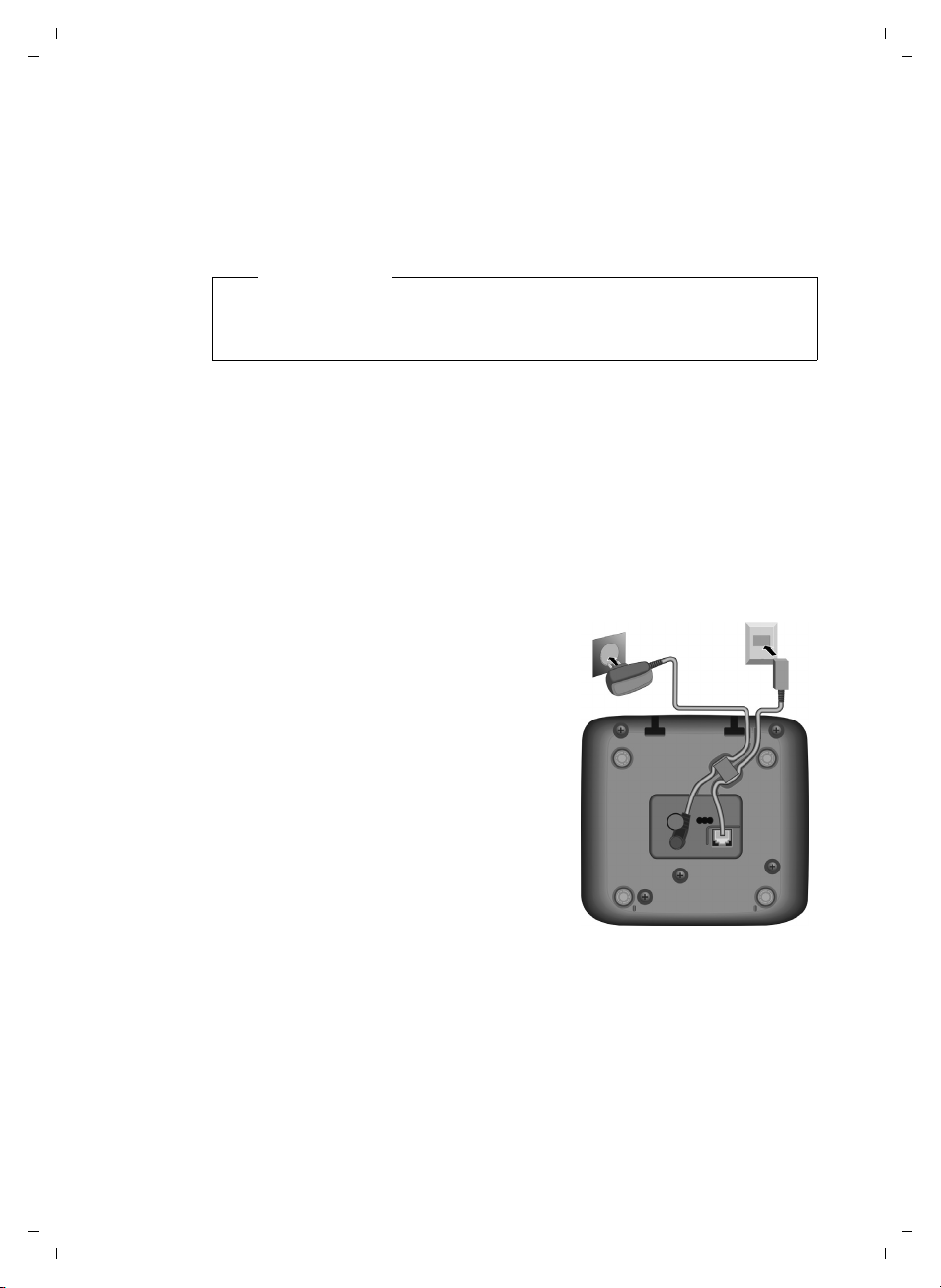
Gigaset C300-C300A / Master EN / A31008-xxxx-xxxx-x-xxxx / starting.fm / 16.04.2010
1
2
Setting up the base and charging cradle (if included)
The base and charging cradle are designed for use in dry rooms in a temperature
range of +5°C to +45°C.
¤ Set up the base at a central point in the building on a level, non-slip surface or
mount the base or charger on the wall (¢ page 72).
Please note
Pay attention to the range of the base.
This is up to 300 m in unobstructed outdoor areas and up to 50 m inside buildings. The range is reduced when Eco Mode is activated (¢ page 47).
The phone's feet do not usually leave any marks on surfaces. However, due to the
multitude of different varnishes and polishes used on today's furnishings, the
occurrence of marks on the surfaces cannot be completely ruled out.
Please note:
u Never expose the telephone to the influence of heat sources, direct sunlight or
other electrical devices.
u Protect your Gigaset from moisture, dust, corrosive liquids and fumes.
Taking the first steps
Connecting the base
¤ First, connect the power adapter 1.
¤ Then connect the telephone jack 2
and insert the cables into the cable
ducts.
Please note:
u The power adapter must always be
connected, as the phone will not
operate without a mains connection.
u Use only the power adapter and
phone cord supplied. Pin connections on telephone cables can vary
(pin connections, ¢ page 67).
u The answering machine is ready for
use approx. 15 seconds after the
base has been connected or reset.
Version 4, 16.09.2005
11

Gigaset C300-C300A / Master EN / A31008-xxxx-xxxx-x-xxxx / starting.fm / 16.04.2010
¤ Plug the power adapter into the
plug socket 2.
¤ Connect the flat plug from the
power adapter 1.
To disconnect the plug from the charger,
press the release button 3 and disconnect
the plug 4.
1
2
3
4
Taking the first steps
Connecting the charging cradle (if included)
12
Version 4, 16.09.2005

Gigaset C300-C300A / Master EN / A31008-xxxx-xxxx-x-xxxx / starting.fm / 16.04.2010
¤ Insert the batteries with
the polarity in the correct direction.
The polarity is indicated
in the battery compartment.
¤ First insert the battery
cover at the top a.
¤ Then press the cover b
until it clicks into place.
To open the battery cover, for
instance to replace the batteries,
insert a coin into the cavity on the
casing, then pull the battery cover
in an upward direction.
a
b
Setting up the handset for use
The display is protected by a plastic film.
Please remove the protective film!
Inserting the battery and closing the battery cover
Warning
Use only rechargeable batteries recommended by Gigaset Communications
GmbH (¢ page 66), as this could otherwise result in significant health risks and
personal injury. For example, the outer casing of the batteries could be
destroyed or the batteries could explode. The phone could also malfunction
or be damaged as a result of using batteries that are not of the recommended
type.
Taking the first steps
Version 4, 16.09.2005
13
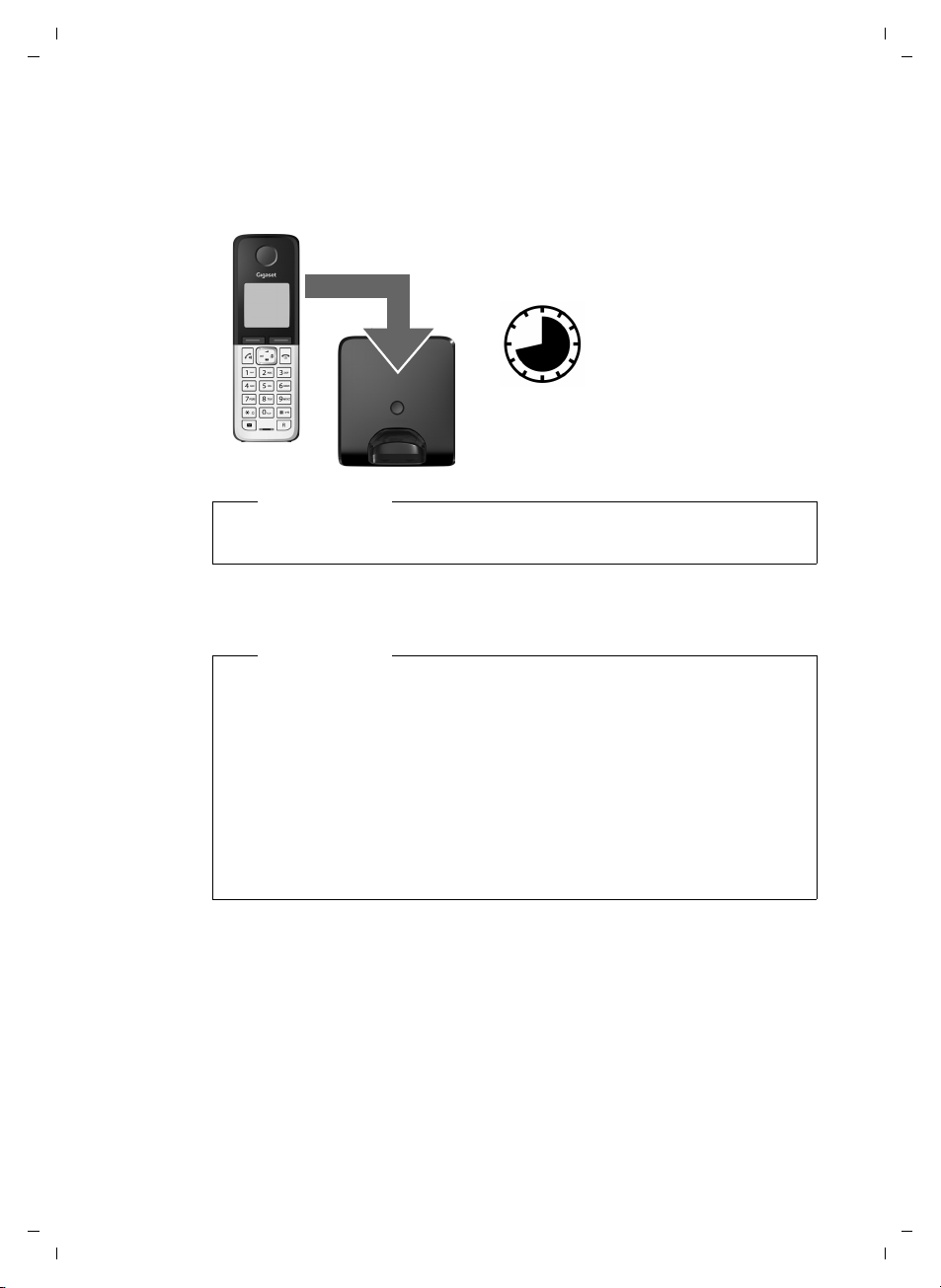
Gigaset C300-C300A / Master EN / A31008-xxxx-xxxx-x-xxxx / starting.fm / 16.04.2010
8.5 hrs
Taking the first steps
Initial charging and discharging of the batteries
The correct charge status can only be displayed if the battery is first fully charged
and discharged.
¤ Charge the handset in the base for 8.5 hours.
Please note
The handset must only be placed in the designated Gigaset C300/C300A base
or charging cradle.
14
¤ After charging, remove the handset from the base and only replace it when the
batteries are fully discharged.
Please note
u The handset is pre-registered with the base. If you have purchased a model
with multiple handsets, all handsets will already be registered with the
base. You do not need to register the handset again.
u After the first battery charge and discharge, you may place your handset in
the charger after every call.
u Always repeat the charging and discharging procedure if you remove the
batteries from the handset and reinsert them.
u The batteries may warm up during charging. This is not dangerous.
u After a while, the charge capacity of the batteries will decrease for technical
reasons.
Version 4, 16.09.2005
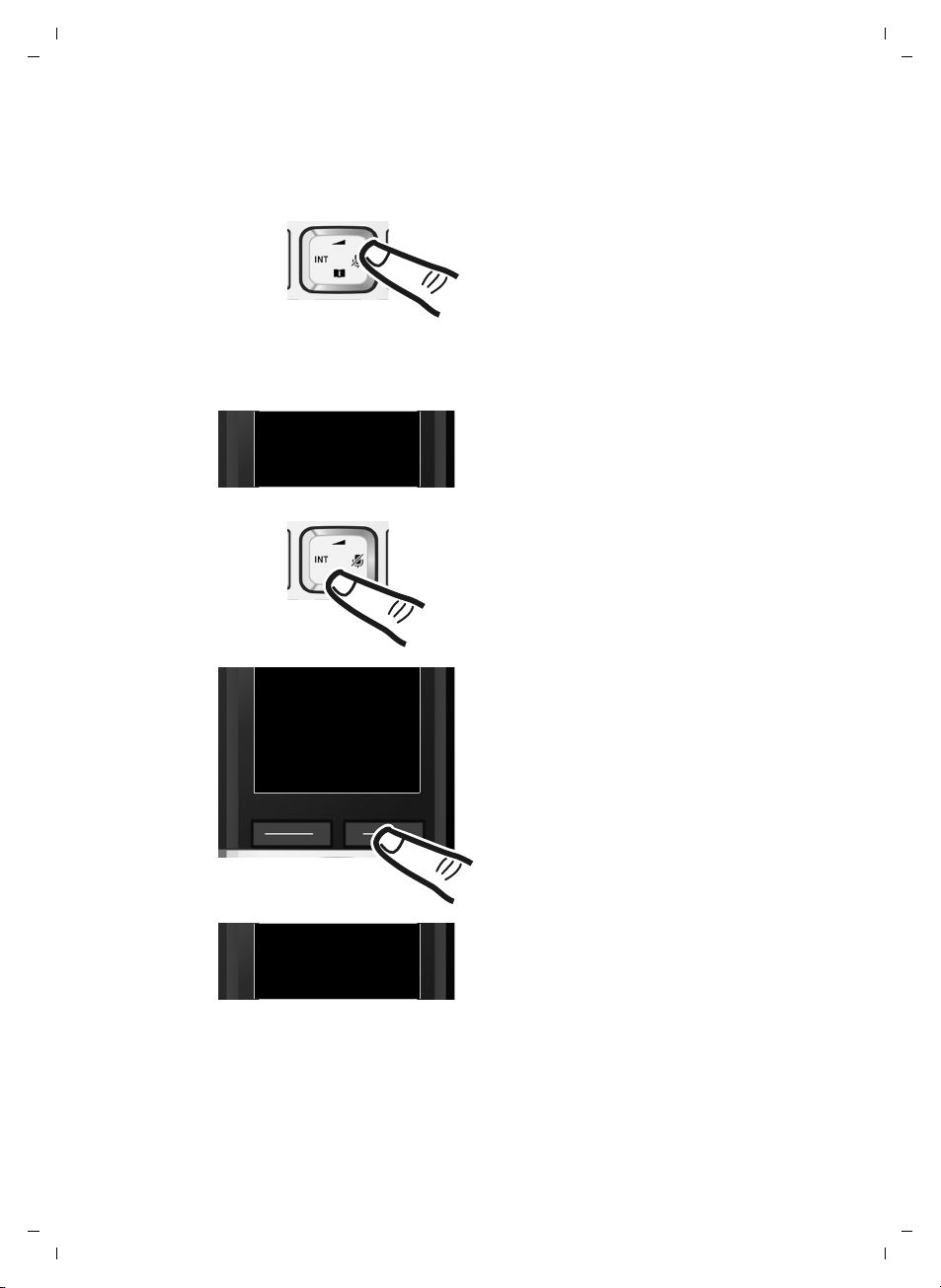
Gigaset C300-C300A / Master EN / A31008-xxxx-xxxx-x-xxxx / starting.fm / 16.04.2010
Francais
´
x
Back OK
L4
¤ Press right on the control key..
¤ Press the keys Land4 slowly
one after the other.
The display for setting languages appears.
The current language (e.g. English) is
selected.
¤ Press down on the control key s ...
... until the language you wish to use
is displayed, e.g. French.
¤ Press the key below
§OK§ to select this
language.
The selection is marked with ³.
English
³
English
³
English
³
Francais
³
Changing the display language
Change the display language, if you do not understand the language currently set.
Taking the first steps
Version 4, 16.09.2005
¤ Press and hold the end call key a to return to idle status.
15
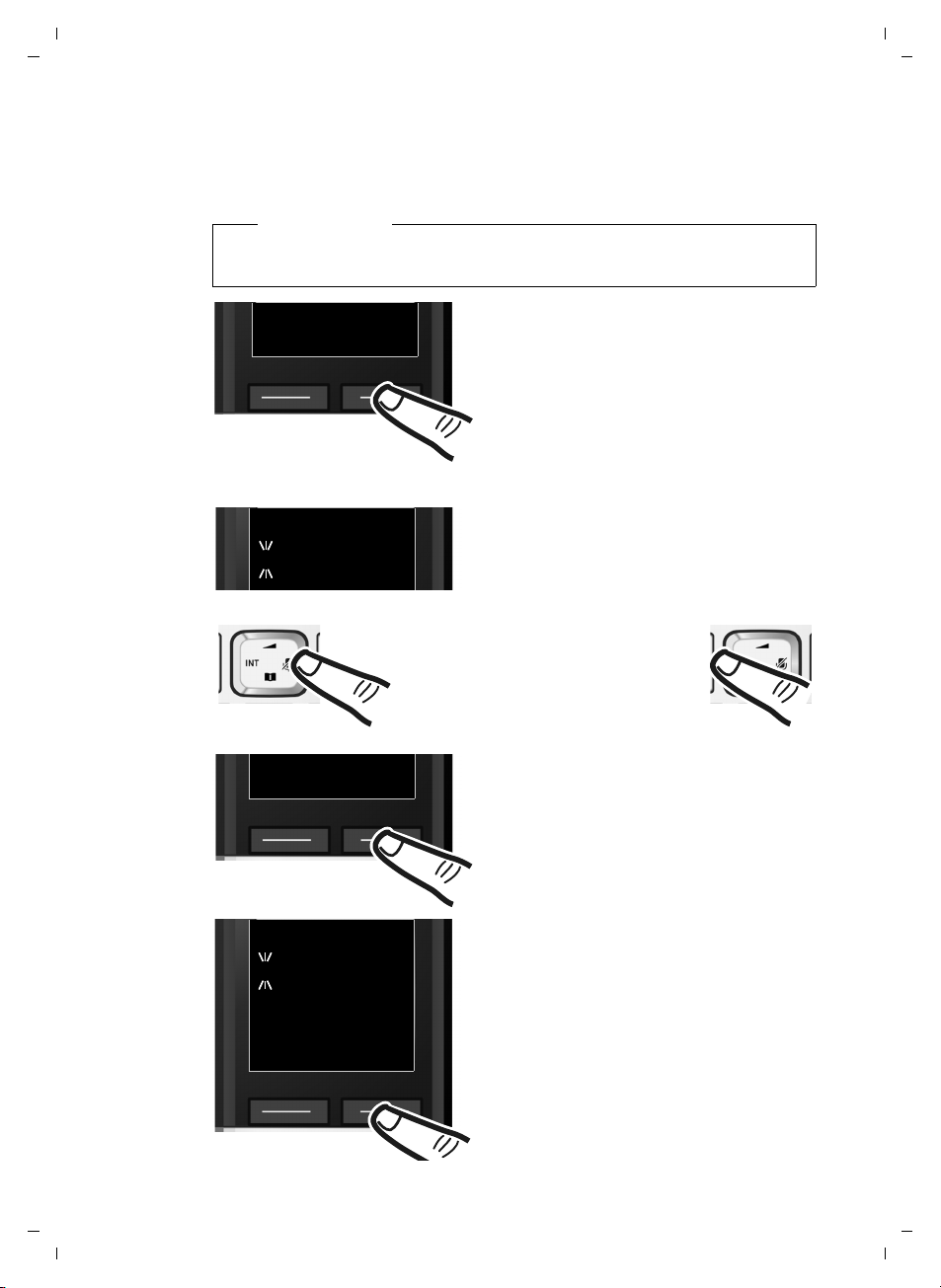
Gigaset C300-C300A / Master EN / A31008-xxxx-xxxx-x-xxxx / starting.fm / 16.04.2010
Enter Date:
[04.04.2010]
¤ Press the key below §Time§ on the display
screen to open the input field.
(If you have already set the time and
date, open the input field via the menu
¢ page 26.)
The Date/Time submenu is shown on the
display.
¤ The active input position flashes.
Enter the day, month and year as an
8-digit number via the keypad,
e.g., Q4Q42QQ
for 4 April 2010.
INT 1
Redial Time
To change the input position,
e.g., to correct an entry, press
right or left on the control key.
¤ Enter the hours and minutes in
4-digit format via the keypad,
e.g., QM5for 07:15 am.
Change the input position with
the control key if necessary.
¤ Confirm with
§OK§.
x
Back OK
¤ Press the key below §OK§ on the display
screen to save your entry.
Enter Time:
[07.15]
x
Back OK
Taking the first steps
Setting the date and time
Set the date and time so that the correct date and time can be assigned to incoming
calls, and so that the alarm can be used.
Please note
Depending on your network provider, the date and time may be displayed
automatically.
Version 4, 16.09.2005
16
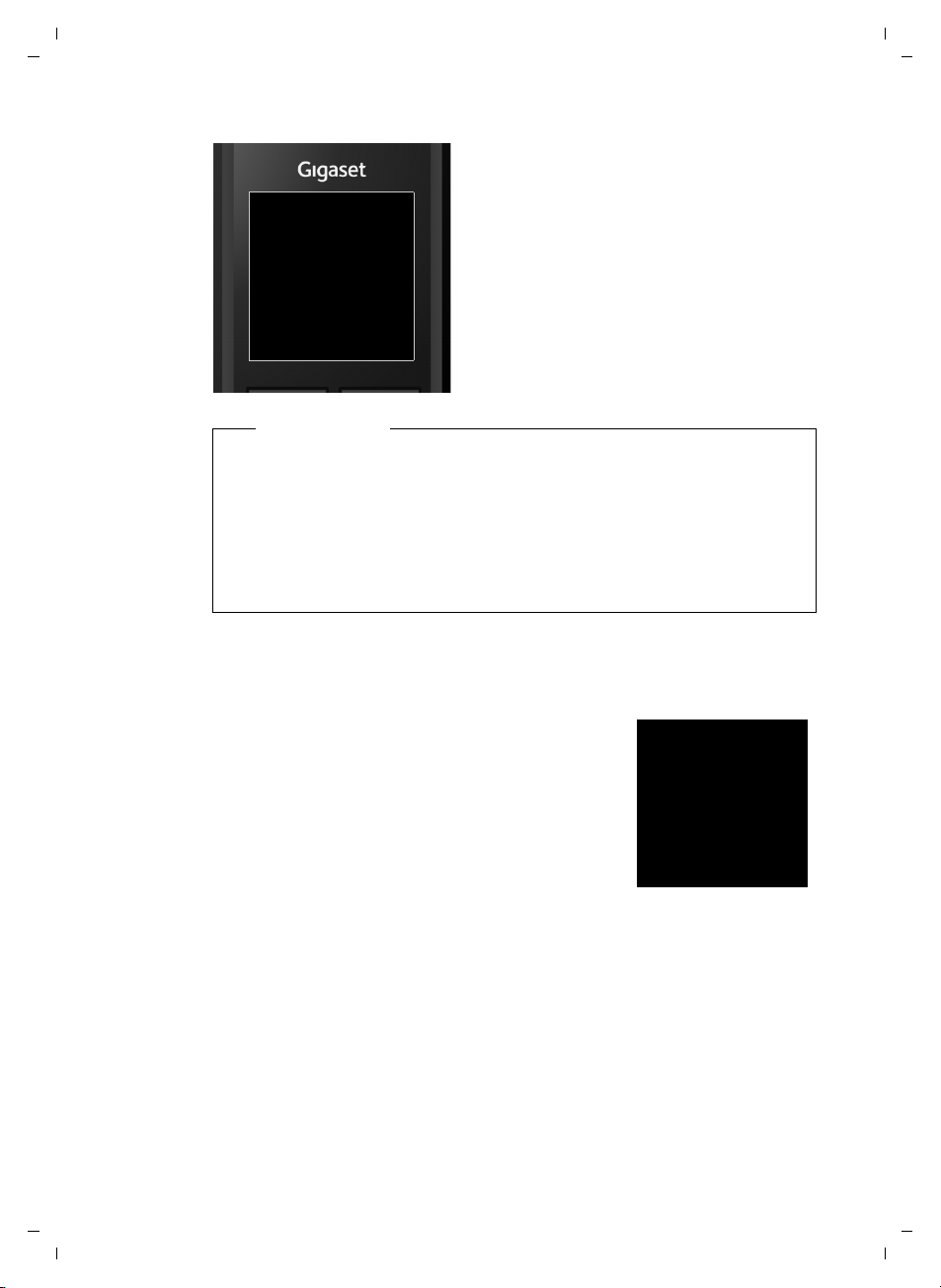
Gigaset C300-C300A / Master EN / A31008-xxxx-xxxx-x-xxxx / starting.fm / 16.04.2010
The display shows Saved. You will hear
a confirmation tone and the handset
automatically reverts to idle status,
or returns to the "Settings" menu if
the setting was made via the menu.
μ
Saved
Ð
Ã
U
10:53
23.04.10
INT 1
Redial Menu
Please note
If your phone receives the date and time during calling line display (e.g., via your
network provider, a router or PABXs), you can specify whether this data should
be copied to your phone:
§Menu§ ¤ *#Q5#M3 ¤ Q or or 2 ¤ §OK§
u Q: Never
u : Once, in case the date/time is not set on your phone
u 2: Always
Taking the first steps
Version 4, 16.09.2005
Display in idle status
Once the phone is registered and the time set, the screen display is as follows
(example).
Screen display
u Reception between the base and the handset:
– Good to poor: ÐiÑÒ
–No reception: | flashes
Green: Eco Mode is activated (¢ page 47)
u Activating the answering machine:
Ã
: Your answering machine is set with
apre-recorded announcement.
u Battery charge status:
– U white: charged over 66 %
– V white: charged between 33 % and 66 %
– e white: charged between 10% and 33%
– = red: charged below 10%
– = e V Vwhite: battery charging
u INT 1
Internal name of the handset (¢ page 50)
If Eco Mode+ (¢ page 47) is activated, the ¼ icon is displayed in the top left.
17
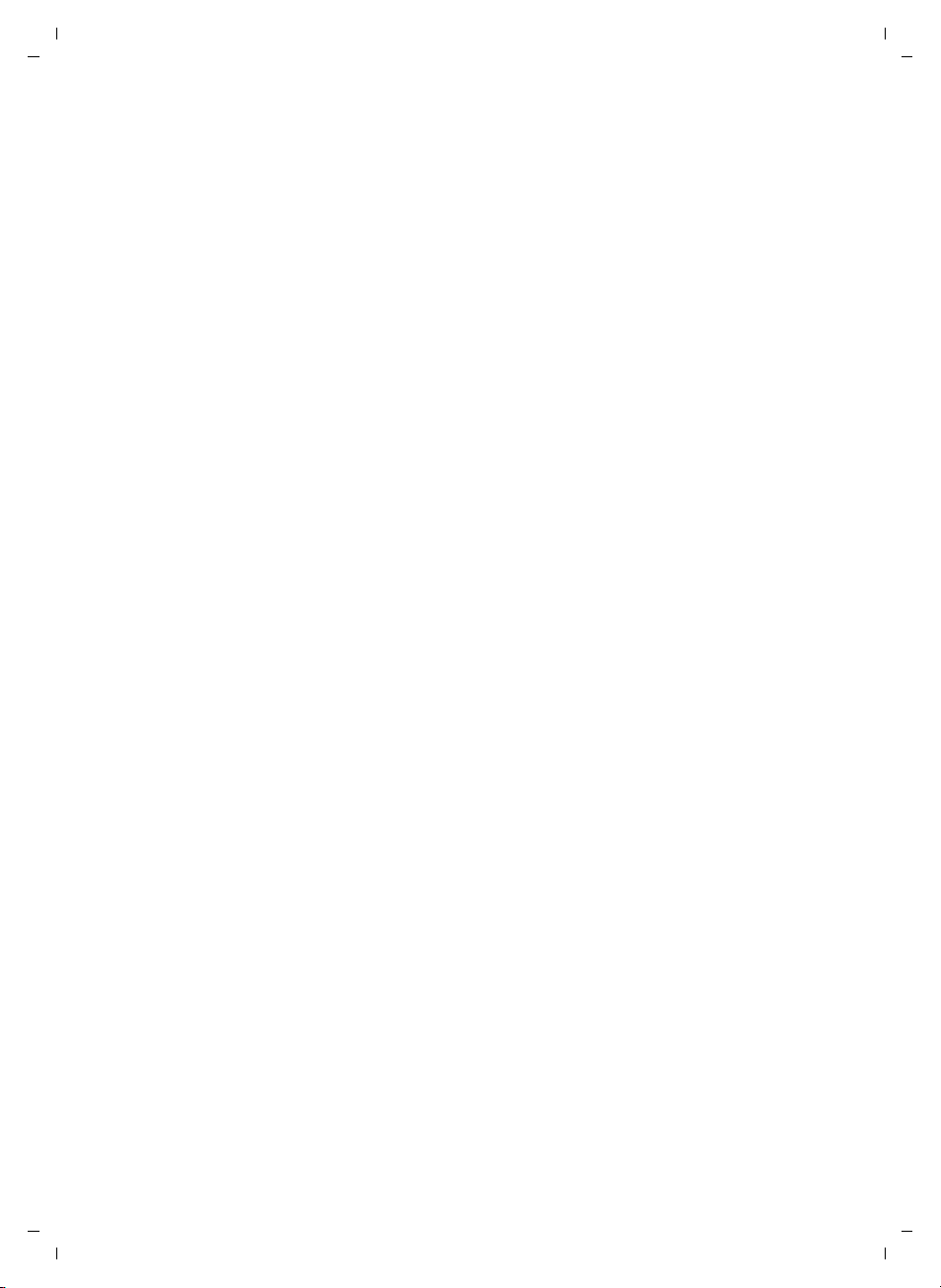
Gigaset C300-C300A / Master EN / A31008-xxxx-xxxx-x-xxxx / starting.fm / 16.04.2010
Taking the first steps
Your phone is now ready for use!
Version 4, 16.09.2005
18
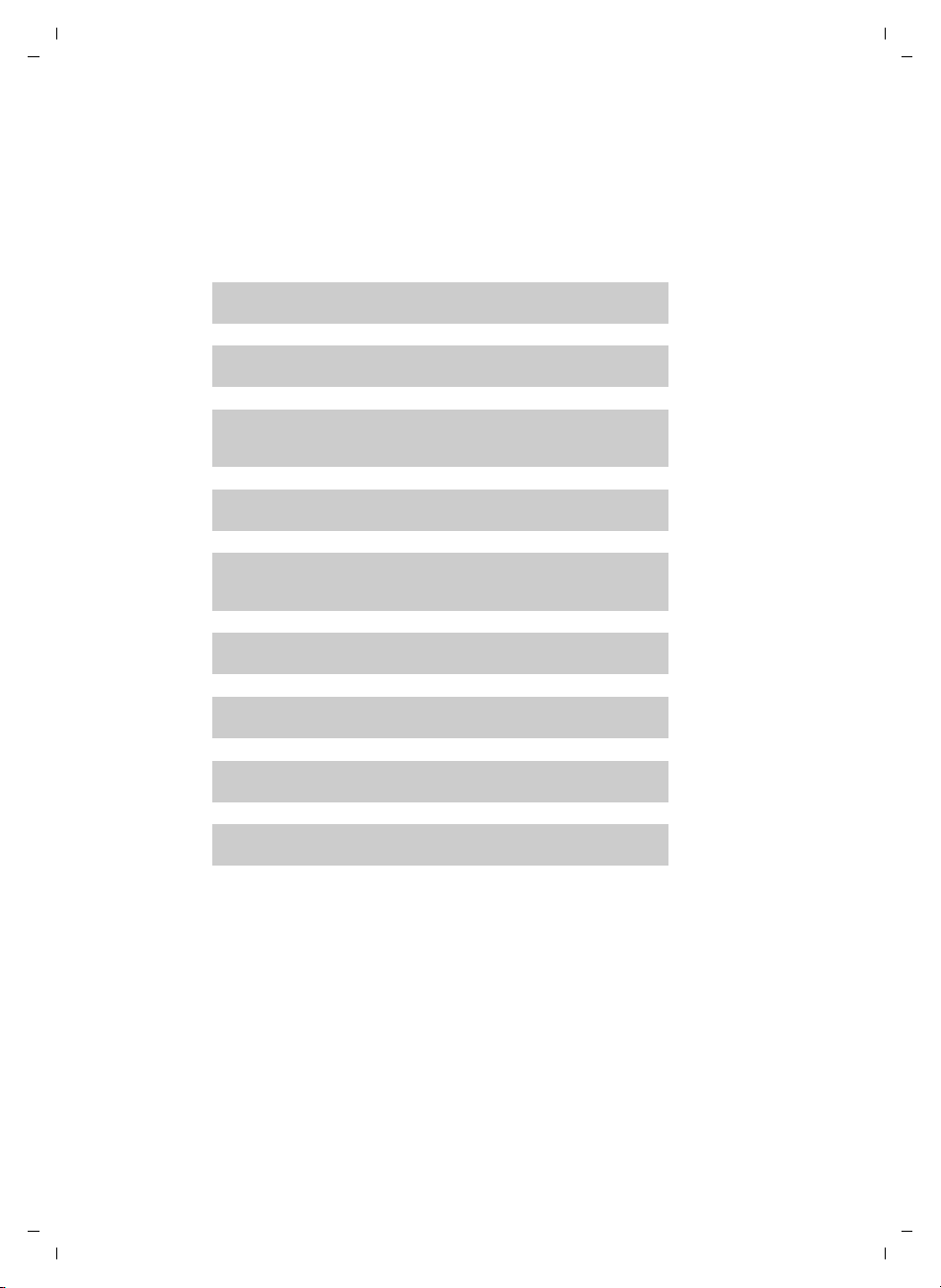
Gigaset C300-C300A / Master EN / A31008-xxxx-xxxx-x-xxxx / starting.fm / 16.04.2010
g
g
g
g
g
g
g
g
g
What would you like to do next?
Now that you have successfully set up your Gigaset, you can immediately start calling – or you can adapt it to your personal requirements. Use the following guide to
quickly locate the most important functions.
Information on ... ... is located here.
Taking the first steps
Using the phone
Setting ringtones
Recording your own announcement for the
answering machine
Registering existing Gigaset handsets to a base
Transferring directory entries from existing Gigaset
handsets to new handset(s)
Setting Eco Mode / Eco Mode+
Sending SMS
Operating the telephone on a PABX
Setting the earpiece volume
page 20
page 52
page 41
page 48
page 32
page 47
page 36
page 56
page 52
Version 4, 16.09.2005
If you have any questions about using your phone, please read the tips
on troubleshooting (¢ page 57) or contact our Service team
(¢ page 62).
19

Gigaset C300-C300A / Master EN / A31008-xxxx-xxxx-x-xxxx / starting.fm / 16.04.2010
Using the phone
Using the phone
Using the control key
In the description below, the side of the control key (up, down,
right, left) which you have to press in the different operating situations is marked in black, e.g., v for "press the right edge of the
control key".
The control key has a number of different functions:
When the handset is in idle status
v Open the main menu.
s Open the directory.
u Open the list of handsets.
t Call up the menu for setting the handset's call volume (¢ page 52).
In menus and lists
t / s Scroll up/down line by line.
In input fields
You can use the control key to move the cursor up t, down s, right v or left u.
During an external call
v Mute the microphone.
s Open the directory.
u Initiate an internal consultation call.
t Adjust the loudspeaker volume for earpiece and handsfree mode.
Using keys on the keypad
c/ Q / * etc.
Press the matching key on the handset.
~ Enter digits or letters.
Correcting incorrect entries
You can correct incorrect characters in the input fields by navigating to the incorrect entry using the control key. You can then:
u Use the display key
u Insert characters at the cursor position.
u Overwrite the highlighted (flashing) character e.g., when entering time and
date.
20
§Delete§ to delete the character to the left of the cursor.
Version 4, 16.09.2005
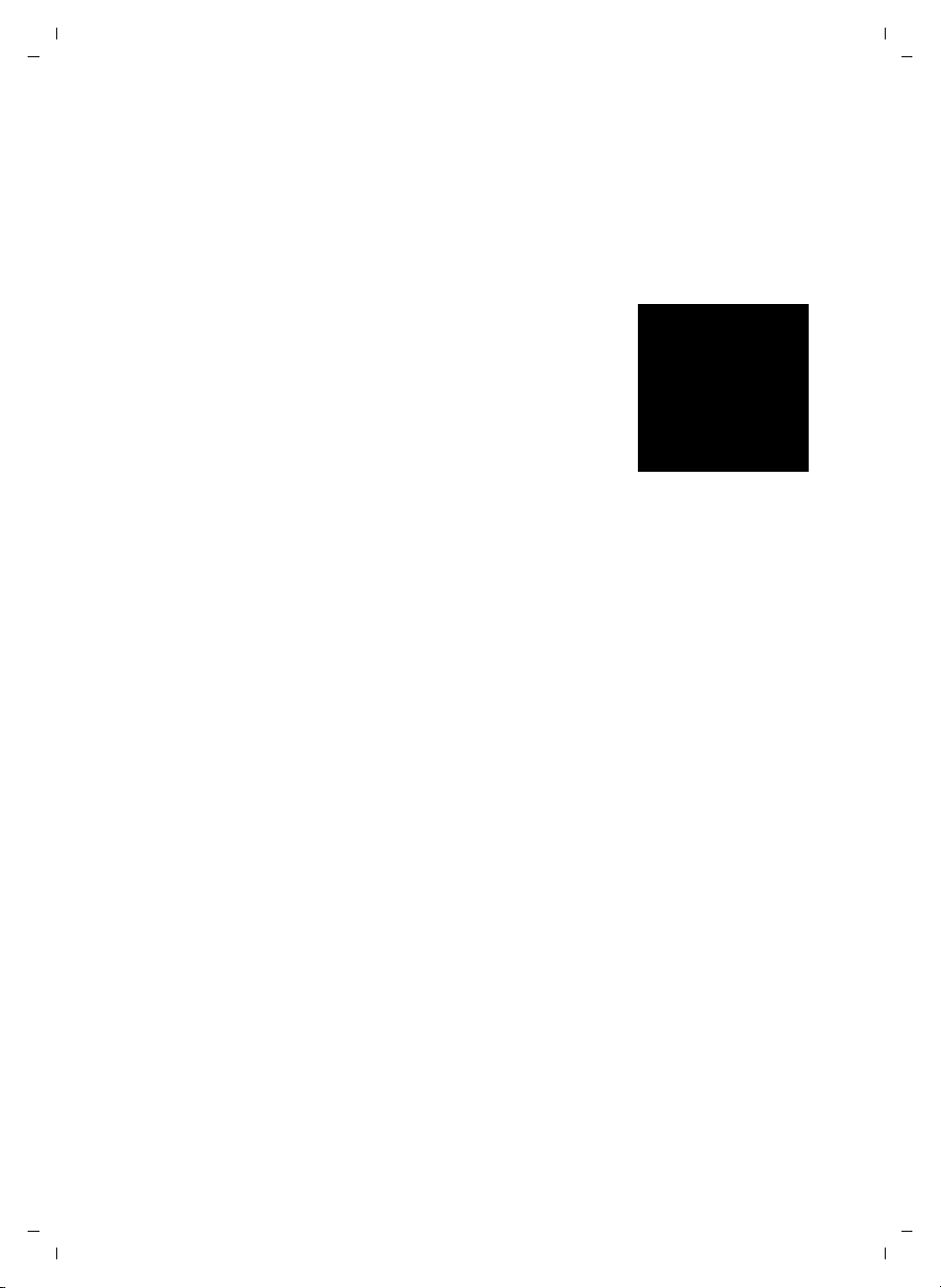
Gigaset C300-C300A / Master EN / A31008-xxxx-xxxx-x-xxxx / starting.fm / 16.04.2010
t
Ï
Settings
Back OK
Using the menus
Your telephone's functions are accessed via a menu consisting of several levels
(menu overview, ¢ page 25).
Main menu (first menu level)
¤ With the handset in idle status, press the display key §Menu§or right on the control
key v to open the main menu.
The functions in the main menu are displayed in the
form of a list with names and icons (example on the
right).
Selecting a function
¤ You can scroll between functions using the control
key q. The selectable function is shown in the
display.
¤ Press the display key
key v to select the displayed function. This opens
the corresponding submenu and the first entry is
displayed.
If you press the display key
returns to idle status.
§OK§ or right on the control
§Back§ or briefly press the end call key a, the display
Using the phone
Submenus
The functions in the submenu are displayed with the corresponding names.
Selecting a function
¤ You can scroll between functions using the control key q. The relevant function
is shown in the display.
¤ Press the display key
sponding submenu and the first entry is displayed.
Briefly press the display key
menu level or cancel the operation.
Any settings you have not confirmed by pressing
§OK§ to select the displayed function. This opens the corre-
§Back§ or the end call key a to return to the previous
§OK§ will be discarded.
Reverting to idle status
From any point in the menu:
¤ Press and hold the end call key a or
¤ Do not press any key: after 2 minutes, the display will automatically revert to
idle status.
An example of the display in idle status is shown on page 17.
21
Version 4, 16.09.2005
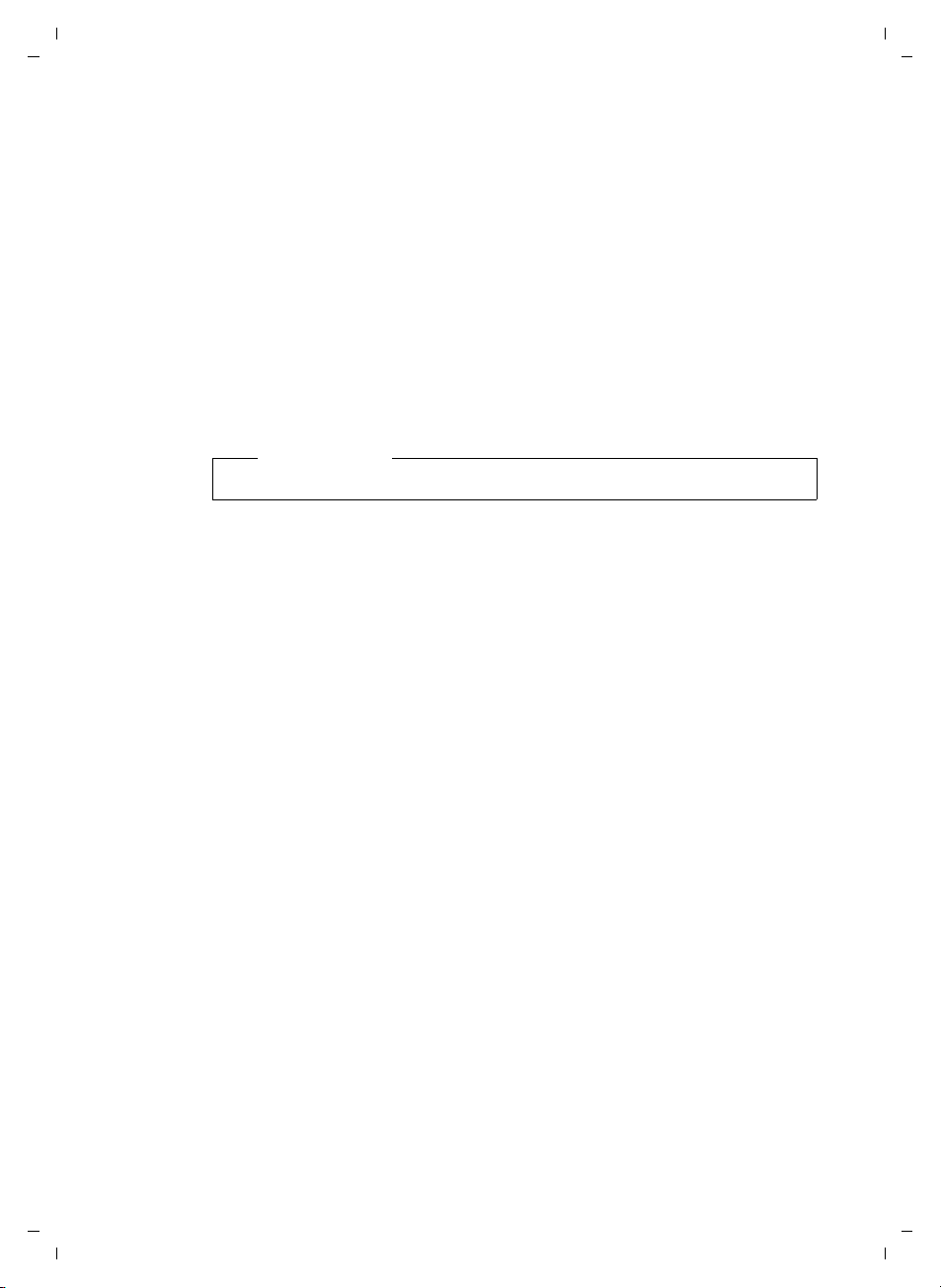
Gigaset C300-C300A / Master EN / A31008-xxxx-xxxx-x-xxxx / starting.fm / 16.04.2010
Using the phone
Activating/deactivating the handset
a In idle status, press and hold the end call key (confirmation tone).
Activating/deactivating keypad lock
Keypad lock prevents any inadvertent use of the phone.
# In idle status, press and hold the hash key (confirmation tone).
The keypad lock is switched on or off. When it is switched on,
ºicon appears in the display.
the
If the keypad lock is activated, a corresponding message is displayed when you
press a key.
Keypad lock deactivates automatically when you receive a call. It is reactivated
when the call is finished.
Please note
When keypad lock is active, you cannot even call emergency numbers.
Version 4, 16.09.2005
22
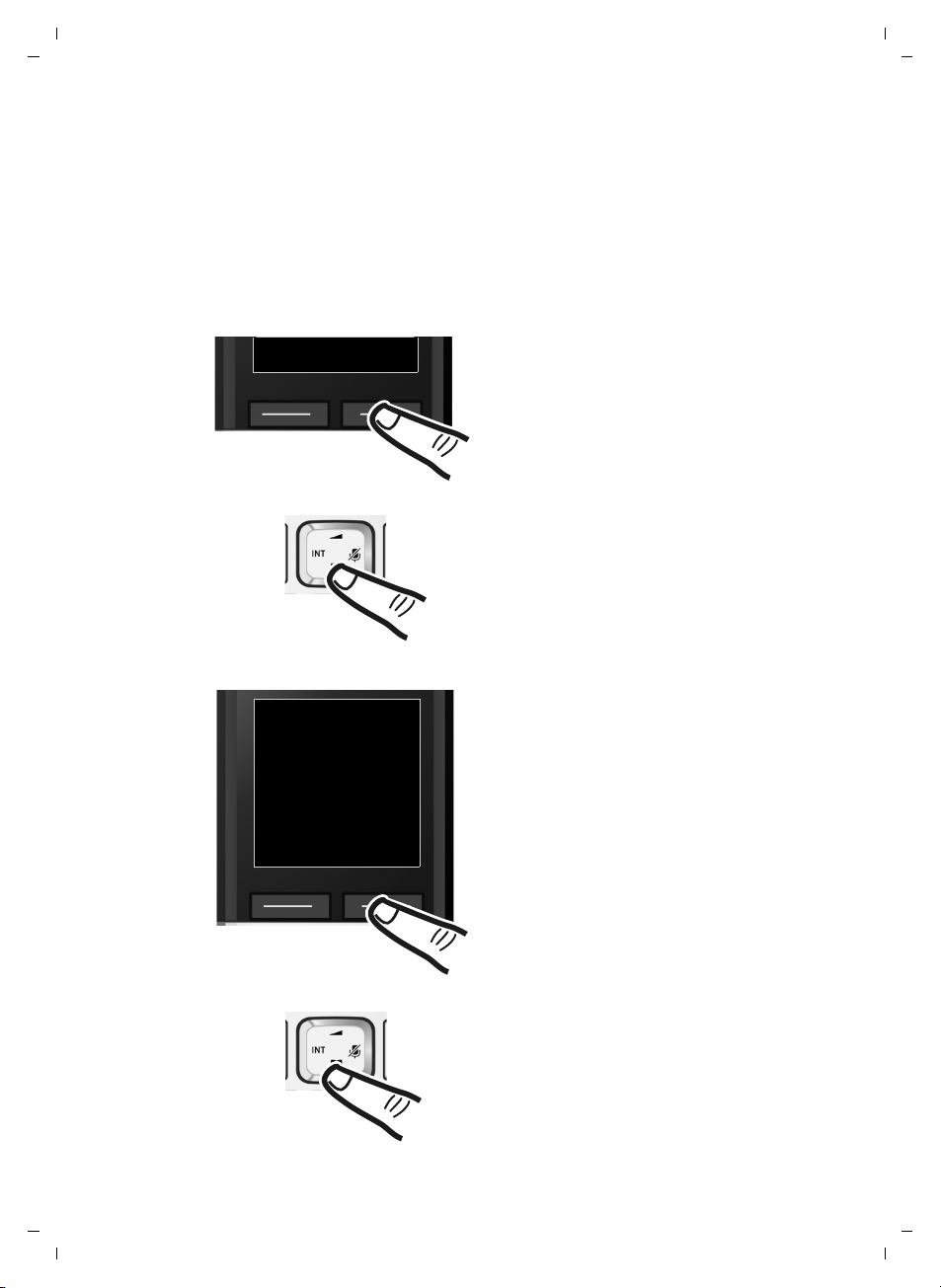
Gigaset C300-C300A / Master EN / A31008-xxxx-xxxx-x-xxxx / starting.fm / 16.04.2010
t
Ï
Settings
Back OK
Redial Menu
¤ Press the key below §Menu§ on the dis-
play screen to open the main menu.
¤ Press down on the control key s ...
¤ Press the key below
§OK§ on the display
screen to confirm your selection.
... until the menu item Settings
appears on the screen.
¤ Press down on the control key s ...
Understanding the operating steps
The operating steps are shown in abbreviated form, for example:
§Menu§ ¤ Settings ¤ Eco Mode (³=on)
¤ This means you should proceed as follows:
Using the phone
23
Version 4, 16.09.2005
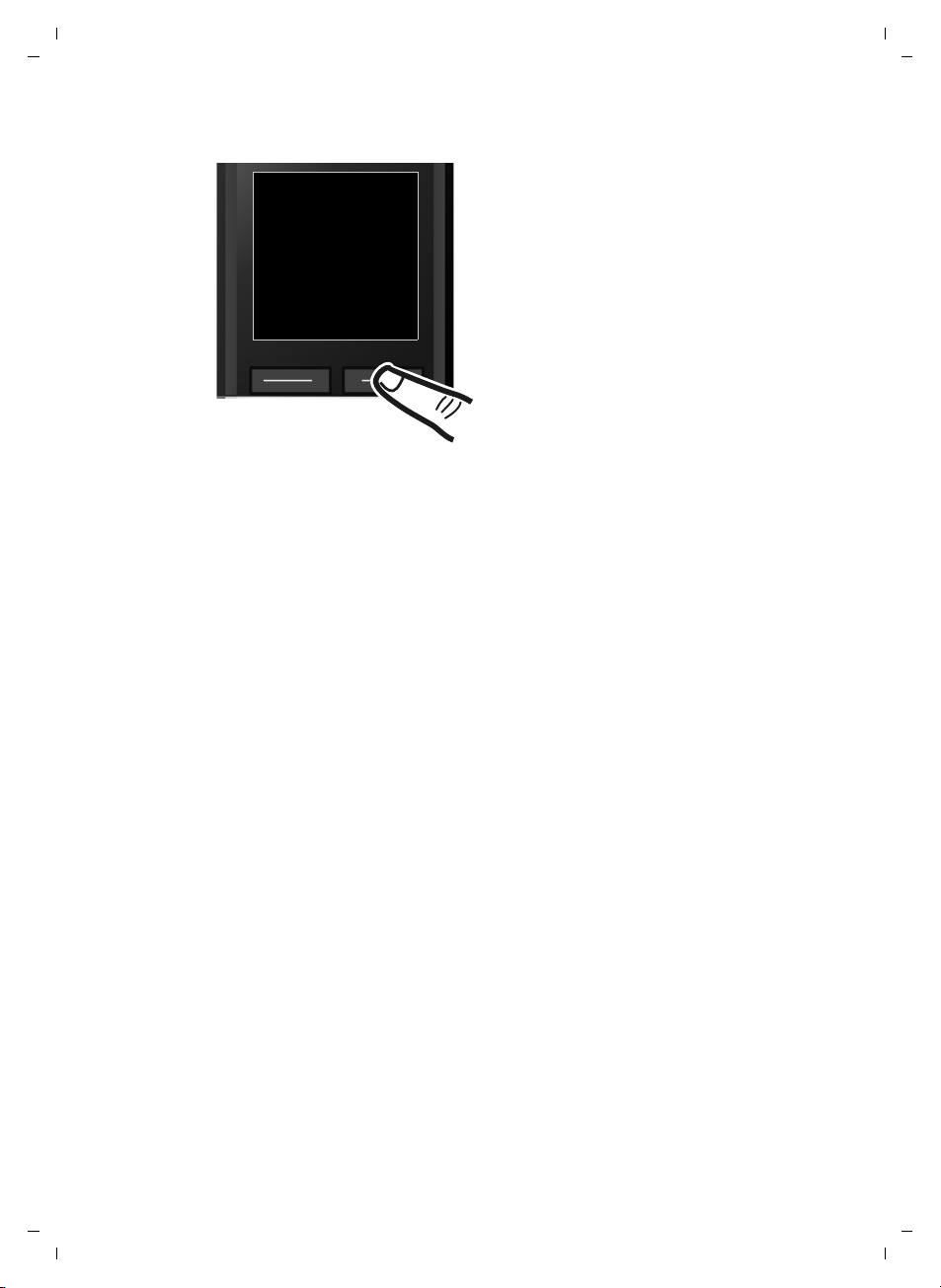
Gigaset C300-C300A / Master EN / A31008-xxxx-xxxx-x-xxxx / starting.fm / 16.04.2010
t
Eco Mode
³
x
Back OK
... until the Eco Mode menu item
appears.
¤ Press the key below
§OK§ on the display
screen to switch the function on or off
(³=on).
Using the phone
¤ Press the key below §Back§ on the display screen to jump back to the previous
menu level.
Or
Press and hold the end call key a to return to idle status.
24
Version 4, 16.09.2005
