Page 1
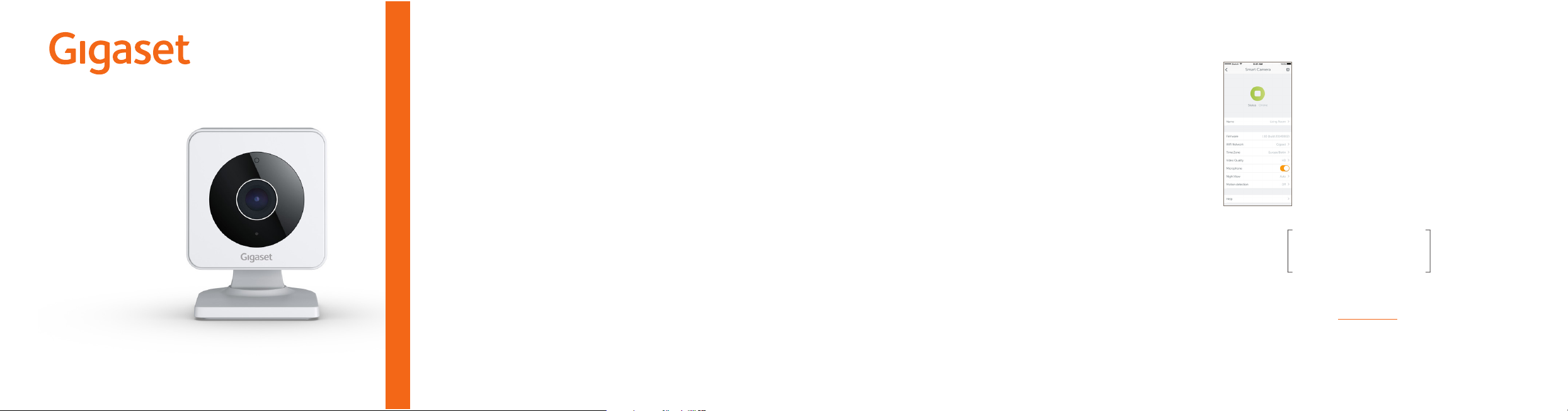
*A31008-N2531-R101-1-4X19*
Version: 10.01.2018
So installieren Sie Gigaset smart camera.
How to install Gigaset smart camera.
Comment installer Gigaset smart camera.
Come installare Gigaset smart camera.
Zo installeert Gigaset smart camera.
smart camera
Kurzanleitung
Quick-start guide
Mémento
Istruzioni per l‘uso
Beknopte bedieningsinstructies
Um Gigaset smart camera in Betrieb zu nehmen, folgen Sie bitten den folgenden
Schritten und den Anweisungen in der Gigaset elements app.
Bitte beachten Sie das beiliegende Hinweisblatt.
Mehr Informationen erhalten Sie auch auf www.gigaset.com
To put Gigaset smart camera into operation, please follow these steps and the
instructions from the Gigaset elements app.
Please take note of the enclosed instruction sheet.
For more information, go to www.gigaset.com
Pour mettre en service Gigaset smart camera, suivez les étapes suivantes ainsi que les
consignes de Gigaset elements app.
Veuillez respecter la che d‘instructions jointe.
Plus d‘informations sur www.gigaset.com
Mettere in funzione Gigaset smart camera attenendosi ai seguenti passaggi e alle
istruzioni indicate dalla Gigaset elements app.
Osservare anche il foglio di istruzioni allegato.
Maggiori informazioni sono disponibili anche in www.gigaset.com
Volg de volgende stappen en de aanwijzingen in de Gigaset elements app om
Gigaset smart camera in gebruik te nemen.
Neem daarbij ook de informatie in het meegeleverde instructievel in acht.
Meer informatie vindt u ook op www.gigaset.com
Sie haben Fragen oder wollen sich ausführlich über unsere Sicherheitslösungen
informieren? Wir freuen uns über Ihren Besuch auf www.gigaset.com.
Sie nden auch hilfreiche Videos auf YouTube oder unserer Facebook Präsenz.
Den Support erreichen Sie direkt aus der App oder auf www.gigaset.com/support.
Do you have any questions or want detailed information on our security solutions?
We look forward to welcoming you on www.gigaset.com.
Helpful videos are also on our YouTube and Facebook sites.
Support is available directly from the app and on www.gigaset.com/support.
Vous avez des questions ou vous voulez vous informer de manière détaillée sur nos
solutions de sécurité? Nous nous réjouissons de votre visite sur www.gigaset.com.
Vous trouverez également des vidéos utiles sur YouTube ou sur notre page Facebook.
Vous pouvez joindre le service d‘assistance directement depuis l‘application ou sur
www.gigaset.com/support.
Hai qualche domanda o desideri informazioni dettagliate sulle nostre soluzioni di
sicurezza? Sei il benvenuto su www.gigaset.com.
Sul nostro canale YouTube o su Facebook si trovano anche video di aiuto.
Il supporto è disponibile direttamente dall‘app e su www.gigaset.com/support.
Heeft u vragen of wilt u meer informatie over onze beveiligings-oplossingen?
We heten u van harte welkom op www.gigaset.com.
Op YouTube of onze Facebook-pagina vindt u bovendien handige video‘s.
U bereikt onze support rechtstreeks uit de app of op www.gigaset.com/support.
Wir sind gerne für Sie da.
We are here to help.
Nous sommes là pour vous.
Siamo qui per aiutarti.
Wij helpen u graag.
Mehr Information / More information / Plus d‘informations /
Maggiori informazioni / Meer informatie
APP Voraussetzung: AndroidTM 4.4 oder höher, iPhone 5 oder
neuer und iOS 8 oder höher; Bluetooth 4.2 Gigaset elements app
6.6 oder höher
APP precondition: AndroidTM 4.4 or later, iPhone 5 or newer and
iOS 8 or later; Bluetooth 4.2 Gigaset elements app 6.6 or later
Pré requis : Smartphone équipé de AndroidTM 4.4 ou supérieur,
iPhone 5 ou supérieur, iOS 8 ou supérieur; Bluetooth 4.2 Gigaset
elements app 6.6 ou supérieur
Condizioni per l‘uso della APP: AndroidTM 4.4 o successivi, iPhone
5 o successivi e iOS 8 o superiori; Bluetooth 4.2 Gigaset elements
app 6.6 o superiori
APP voorwaarde: AndroidTM 4.4 of hoger, iPhone 5 of nieuwer en
iOS 8 of hoger; Bluetooth 4.2 Gigaset elements app 6.6 of hoger
Your unique Camera ID
Issued by
Gigaset Communications GmbH
Frankenstr. 2a, D-46395 Bocholt
© Gigaset Communications GmbH 2018
Subject to availability.
All rights reserved. Rights of modication reserved.
www.gigaset.com
Version: 10.01.2018
A31008-N2531-R101-1-4X19
Page 2
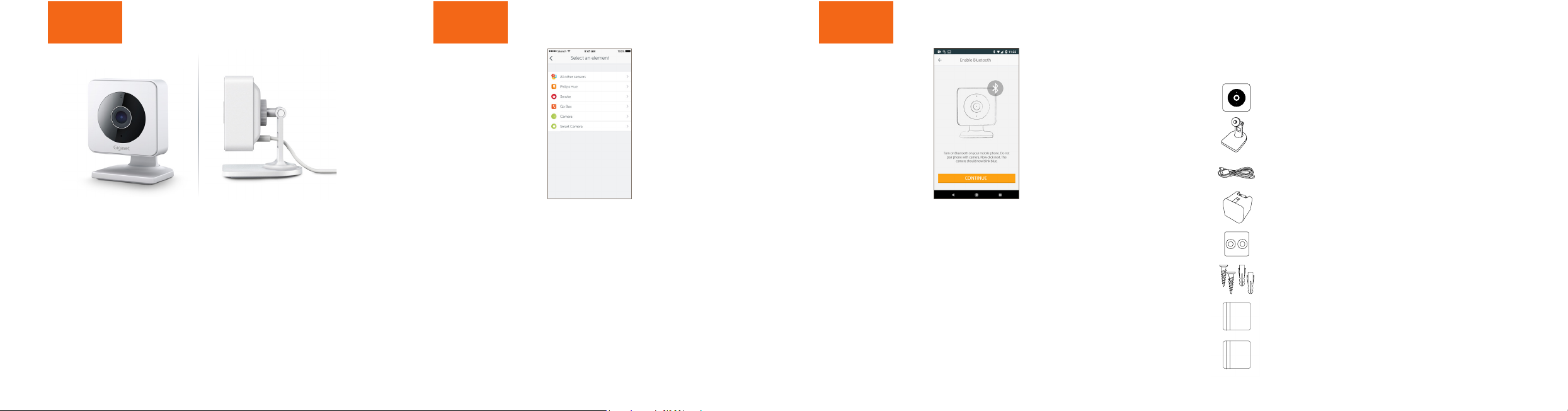
Step 1
What’s in the box:
Step 2
Step 3
Verpackungsinhalt / Contents of the package /
Contenu de l‘emballage / Contenuto della confezione /
Inhoud van de verpakking
1 Gigaset smart camera
Stromkabel mit dem Stecker und Gigaset smart camera verbinden. Fuß anschrauben
und Gigaset smart camera an einem Platz mit guter WLAN-Verbindung anbringen.
Connect the power cable to the plug and the Gigaset smart camera. Attach the foot
and place the Gigaset smart camera in a spot with a good WLAN connection.
Brancher le câble électrique au connecteur et à la Gigaset smart camera. Visser le pied et
installer la Gigaset smart camera à un endroit disposant d‘une bonne connexion WLAN.
Collegare il cavo elettrico alla spina e alla Gigaset smart camera. Avvitare la base e
collocare la Gigaset smart camera in una posizione con una connessione WLAN
di buona qualità.
Voedingskabel verbinden met de stekker en Gigaset smart camera. Standvoet
vastschroeven en Gigaset smart camera op een plek aanbrengen met goede
WLAN-verbinding.
Gigaset elements app starten und auf „Elements“ klicken; hinzufügen „+“ drücken;
„smart camera“ auswählen und den Anweisungen folgen.
Launch the Gigaset elements app and click on "Elements"; press add "+";
select "smart camera" and follow the instructions.
Démarrez Gigaset elements app et cliquez sur « Elements »; pour ajouter,
cliquez sur « + » ; sélectionnez « smart camera » et suivez les instructions.
Avviare Gigaset elements app e fare clic su "Elements"; premere aggiungi "+";
scegliere "smart camera" e seguire le istruzioni.
Gigaset elements app starten en op "Elements" klikken; toevoegen "+" indrukken;
"smart camera" selecteren en vervolgens de instructies volgen.
Bluetooth auf Ihrem Smartphone aktivieren, danach in der Gigaset
elements app nur auf „WEITER“ klicken.
Activate Bluetooth on your smartphone then only click
"CONTINUE" in your Gigaset elements app.
Activer Bluetooth sur le Smartphone puis simplement cliquer sur
« CONTINUER » dans Gigaset elements app.
Attivare il Bluetooth sullo smartphone e nella Gigaset elements
app fare semplicemente clic su "CONTINUA".
Bluetooth inschakelen op uw smartphone, vervolgens in de
Gigaset elements app alleen op "DOORGAAN" klikken.
1 Standfuss
1 foot
1 pied support
1 USB-Kabel
1 USB cable
1 câble USB
1 Ladegerät
1 charger
1 chargeur
1 Wandhalterung
1 wall holder
1 support mural
1 Schrauben-Set
1 set of screws
1 ensemble de vis
1 Kurzanleitung
1 quick-start guide
1 mémento
1 Sicherheitsbroschüre
1 safety brochure
1 brochure de sécurité
1 base d’appoggio
1 standvoet
1 cavo USB
1 USB-kabel
1 caricabatteria
1 lader
1 supporto da parete
1 wandhouder
1 set di viti
1 set schroeven
1 guida rapida
1 beknopte handleiding
1 opuscolo sulla sicurezza
1 veiligheidsbrochure
