Page 1
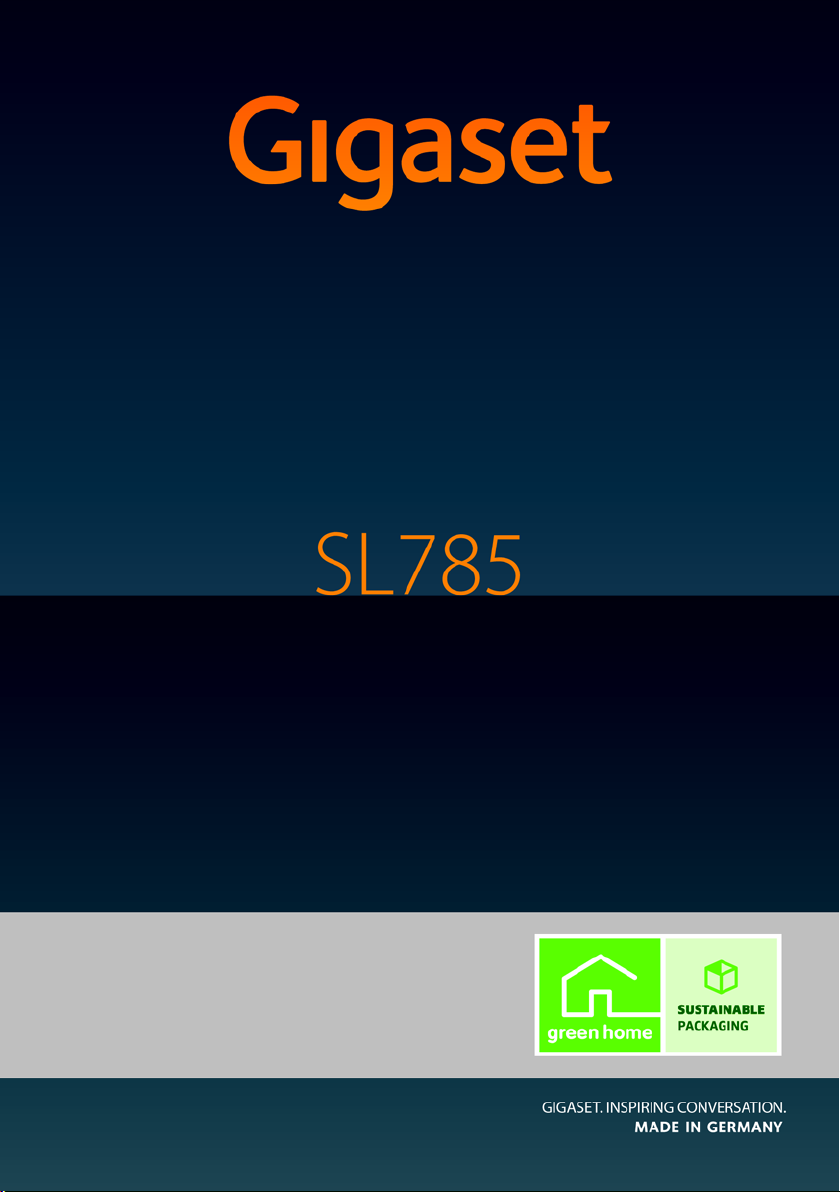
Congratulations
By purchasing a Gigaset, you have chosen a brand that is fully committed
to sustainability. This product’s packaging is eco-friendly!
To learn more, visit www.gigaset.com.
Page 2
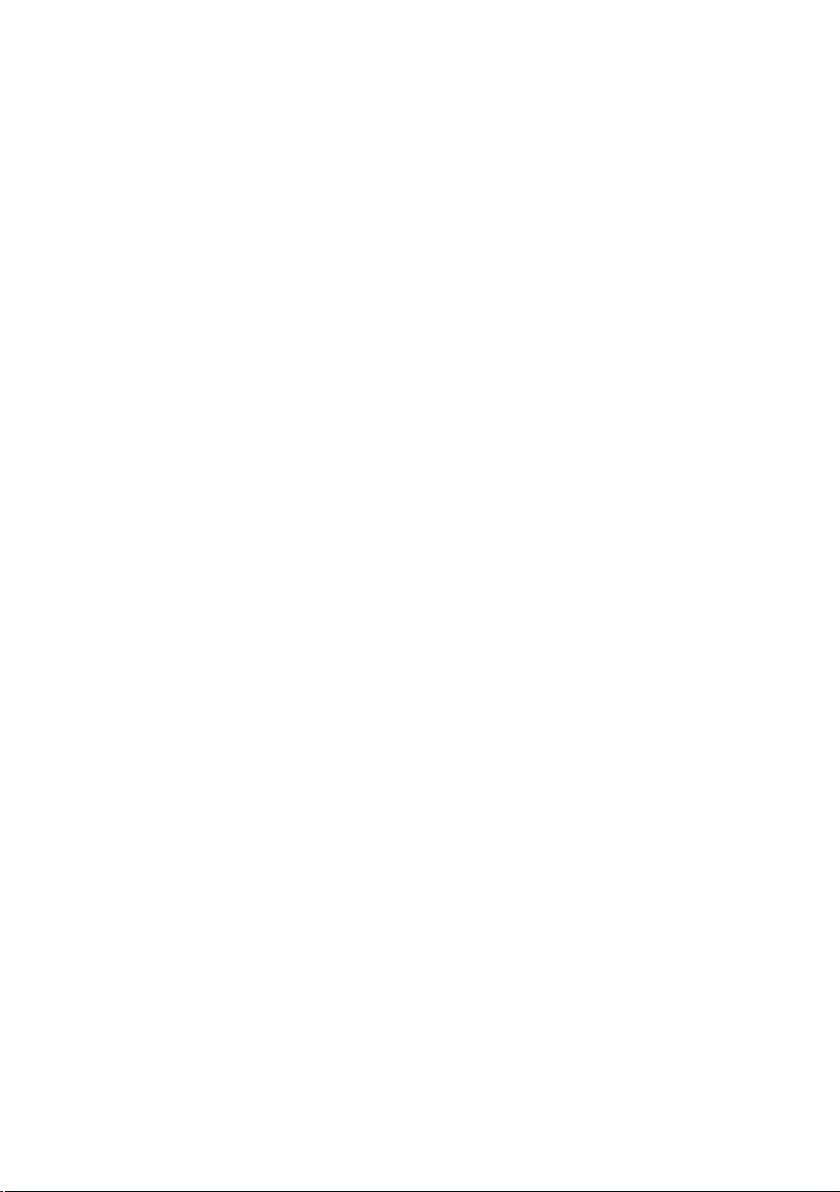
Page 3

Brief overview
i à V
INT 1
Feb 14, 2009
07:15am
Redial Calendar
2
3
5
4
6
7
15
13
11
8
1
14
16
9
10
12
Registration/
Paging key
(
¢page 44)
17
Brief overview
Base station
1 Display in idle status
2 Battery charge status (
3 Display keys (
4 Message key (
Access to Calls and Message lists.
Flashes: New message
5 End Call key, On/Off key
End call, cancel function, go back one menu
level (press briefly), back to idle status (press
and hold), activate/deactivate handset (press
and hold in idle status)
6 Pound key (
Keypad lock on/off (press and hold in idle status);
Toggle between uppercase/lowercase letter
and digits
7 Quick list key (
Open Quick list
8 Charging socket
9 Microphone
10 Flash key
- Consultation call (flash)
- Insert a dialing pause (press and hold)
11 Asterisk key (
Ringer on/off (press and hold);
With an open connection: switch between
pulse dialing/touch-tone dialing (press
briefly);
Text input: Open table of special characters
12 Key 1
Dial answering machine/Network mailbox
(press and hold)
13 Talk k ey
Accept a call; start dialing (press and hold)
14 Handsfree key
Switch between earpiece and handsfree
mode;
Lights up: handsfree activated;
Flashes: incoming call
15 Control key (
16 Signal strength (
17 Answering machine symbol
Answering machine switched on;
Flashes: Answering machine is recording a
message or is being operated by another inter-
nal party
¢page 20)
#)
*)
¢page 19)
¢page 16)
¢page 34)
¢page 29)
¢page 16)
Note:
Pictures in this user manual may differ from the
actual product.
1
Page 4
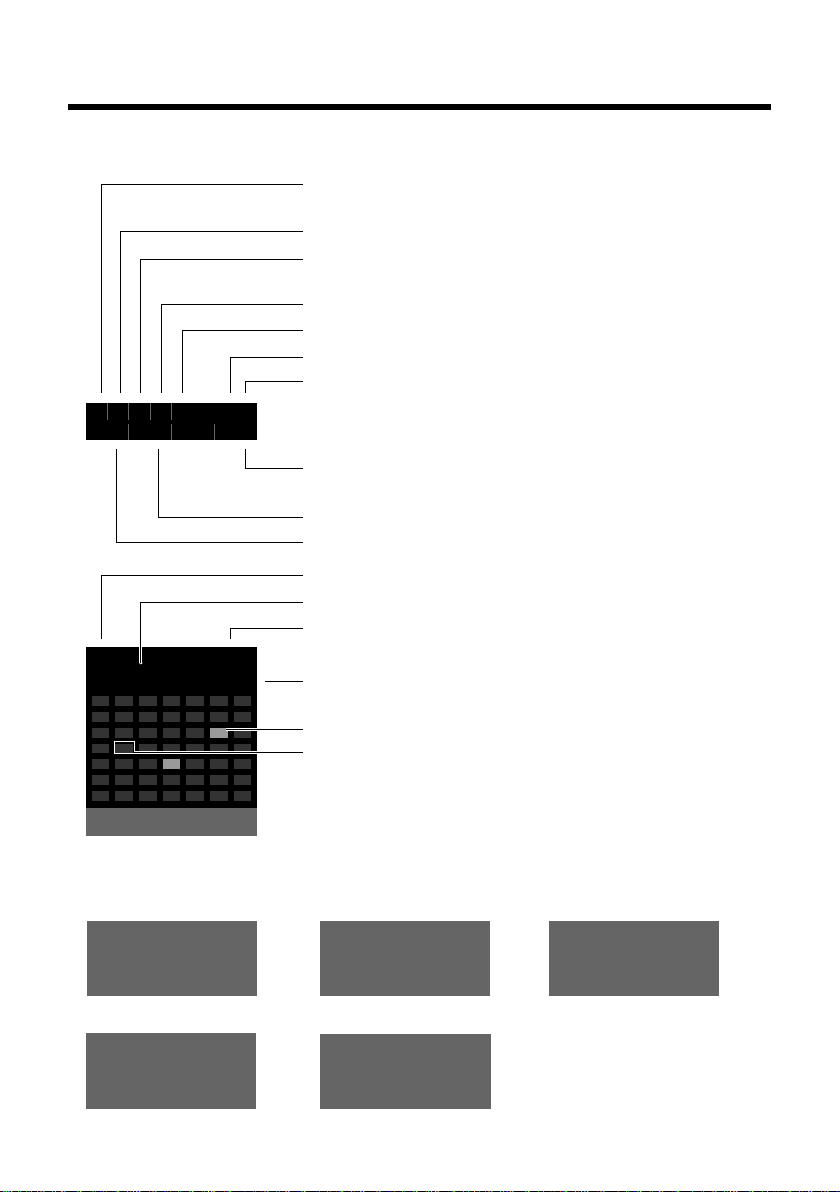
Display symbols
Ø
Ù
Ú
Signaling
External call (¢ page 27)
Ø
ã
Ú ØÃÚ
Internal call (¢page 45)
Answering machine is
recording (
¢ page 35)
i Ãòó ˝ V
Ã02
™ 10 n
08
INT 1
¼07:00
Oct 2009
11:28am
Calls Calendar
Mo Tu We Th Fr Sa Su
01 02 03 04 05
06 07 08 09 10 11 12
13 14 15 16 17 18 19
20 21 22 23 24 25 26
27 28 29 30 31
ØÜ
Appointment (¢ page 41) / Anniversary (¢ page 32)
ؼÚ
Alarm clock (¢ page 43)
Signal strength (¢ page 16)
or Eco mode symbol ¼
(¢ page 41)
Answering machine switched on
Bluetooth activated (
¢ page 48)
or ô/ õ (Bluetooth headset/data device) connected
Ringer switched off (¢page 53)
Keypad lock switched on (
¢ page 22)
Battery charging (¢ page 16)
Battery charge status (
¢ page 16)
Number of new messages:
u In the list of missed appointments (¢ page 43)
u In the list of missed calls (¢ page 34)
u In the network mailbox (¢ page 40)
Name of the handset (
¢ page 46)
Current month and year (¢page 14)
Alarm switched on and wake-up time (
¢ page 43)
Current time (¢page 14)
Appointment added to the calendar (
¢ page 41)
Current date (
¢ page 14)
Display symbols
The following symbols are displayed regardless of the settings and the operating status of your
telephone:
2
Page 5
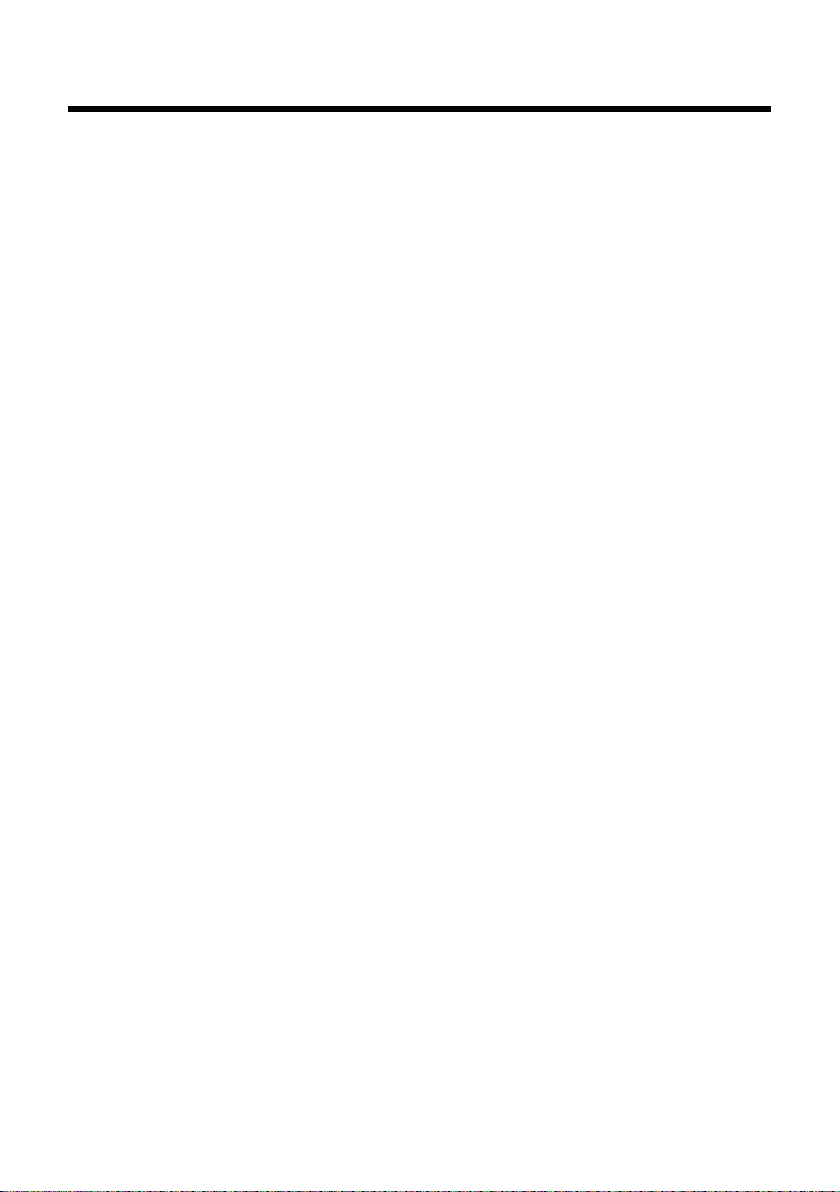
Contents
Brief overview . . . . . . . . . . . . . . . . . . . . . . . . . . . . . . . . . . . . . . . . . . . . . . . . . . . . . 1
Display symbols . . . . . . . . . . . . . . . . . . . . . . . . . . . . . . . . . . . . . . . . . . . . . . . . . . . 2
Safety precautions . . . . . . . . . . . . . . . . . . . . . . . . . . . . . . . . . . . . . . . . . . . . . . . . . 6
Gigaset SL785 – more than just a telephone . . . . . . . . . . . . . . . . . . . . . . . . . 7
First steps . . . . . . . . . . . . . . . . . . . . . . . . . . . . . . . . . . . . . . . . . . . . . . . . . . . . . . . . . 8
Checking the package contents . . . . . . . . . . . . . . . . . . . . . . . . . . . . . . . . . . . . . . . . . . . . . . . 8
Connecting the base station . . . . . . . . . . . . . . . . . . . . . . . . . . . . . . . . . . . . . . . . . . . . . . . . . . 9
Installing the base station and charging cradle . . . . . . . . . . . . . . . . . . . . . . . . . . . . . . . . 10
Setting up the handset for use . . . . . . . . . . . . . . . . . . . . . . . . . . . . . . . . . . . . . . . . . . . . . . . 11
Setting the date and time . . . . . . . . . . . . . . . . . . . . . . . . . . . . . . . . . . . . . . . . . . . . . . . . . . . . 14
Setting up area codes . . . . . . . . . . . . . . . . . . . . . . . . . . . . . . . . . . . . . . . . . . . . . . . . . . . . . . . . 17
Connecting the USB cable . . . . . . . . . . . . . . . . . . . . . . . . . . . . . . . . . . . . . . . . . . . . . . . . . . . . 17
What would you like to do next? . . . . . . . . . . . . . . . . . . . . . . . . . . . . . . . . . . . . . . . . . . . . . . 18
Using the phone . . . . . . . . . . . . . . . . . . . . . . . . . . . . . . . . . . . . . . . . . . . . . . . . . . 19
Using the Control key . . . . . . . . . . . . . . . . . . . . . . . . . . . . . . . . . . . . . . . . . . . . . . . . . . . . . . . . 19
Using the Display keys . . . . . . . . . . . . . . . . . . . . . . . . . . . . . . . . . . . . . . . . . . . . . . . . . . . . . . . 20
Using the keys on the keypad . . . . . . . . . . . . . . . . . . . . . . . . . . . . . . . . . . . . . . . . . . . . . . . . 20
Correcting incorrect entries . . . . . . . . . . . . . . . . . . . . . . . . . . . . . . . . . . . . . . . . . . . . . . . . . . 20
Using the menus . . . . . . . . . . . . . . . . . . . . . . . . . . . . . . . . . . . . . . . . . . . . . . . . . . . . . . . . . . . . . 21
Activating/deactivating the handset . . . . . . . . . . . . . . . . . . . . . . . . . . . . . . . . . . . . . . . . . . 22
Activating/deactivating the keypad lock . . . . . . . . . . . . . . . . . . . . . . . . . . . . . . . . . . . . . . 22
Using this guide . . . . . . . . . . . . . . . . . . . . . . . . . . . . . . . . . . . . . . . . . . . . . . . . . . . . . . . . . . . . . 23
Menu tree . . . . . . . . . . . . . . . . . . . . . . . . . . . . . . . . . . . . . . . . . . . . . . . . . . . . . . . . 25
Making calls . . . . . . . . . . . . . . . . . . . . . . . . . . . . . . . . . . . . . . . . . . . . . . . . . . . . . . 27
Making an external call . . . . . . . . . . . . . . . . . . . . . . . . . . . . . . . . . . . . . . . . . . . . . . . . . . . . . . 27
Ending a call . . . . . . . . . . . . . . . . . . . . . . . . . . . . . . . . . . . . . . . . . . . . . . . . . . . . . . . . . . . . . . . . . 27
Accepting a call . . . . . . . . . . . . . . . . . . . . . . . . . . . . . . . . . . . . . . . . . . . . . . . . . . . . . . . . . . . . . . 27
Using Caller ID . . . . . . . . . . . . . . . . . . . . . . . . . . . . . . . . . . . . . . . . . . . . . . . . . . . . . . . . . . . . . . . 28
Using the Handsfree feature . . . . . . . . . . . . . . . . . . . . . . . . . . . . . . . . . . . . . . . . . . . . . . . . . . 28
Switching to mute . . . . . . . . . . . . . . . . . . . . . . . . . . . . . . . . . . . . . . . . . . . . . . . . . . . . . . . . . . . 28
Using the directory and lists . . . . . . . . . . . . . . . . . . . . . . . . . . . . . . . . . . . . . . . 29
Using the Directory/Quick list . . . . . . . . . . . . . . . . . . . . . . . . . . . . . . . . . . . . . . . . . . . . . . . . 29
Using the Last Number Redial list . . . . . . . . . . . . . . . . . . . . . . . . . . . . . . . . . . . . . . . . . . . . . 33
Using the Answering Machine Message list . . . . . . . . . . . . . . . . . . . . . . . . . . . . . . . . . . . 33
Using Call lists . . . . . . . . . . . . . . . . . . . . . . . . . . . . . . . . . . . . . . . . . . . . . . . . . . . . . . . . . . . . . . . 33
Opening lists with the Message key . . . . . . . . . . . . . . . . . . . . . . . . . . . . . . . . . . . . . . . . . . 34
Contents
3
Page 6
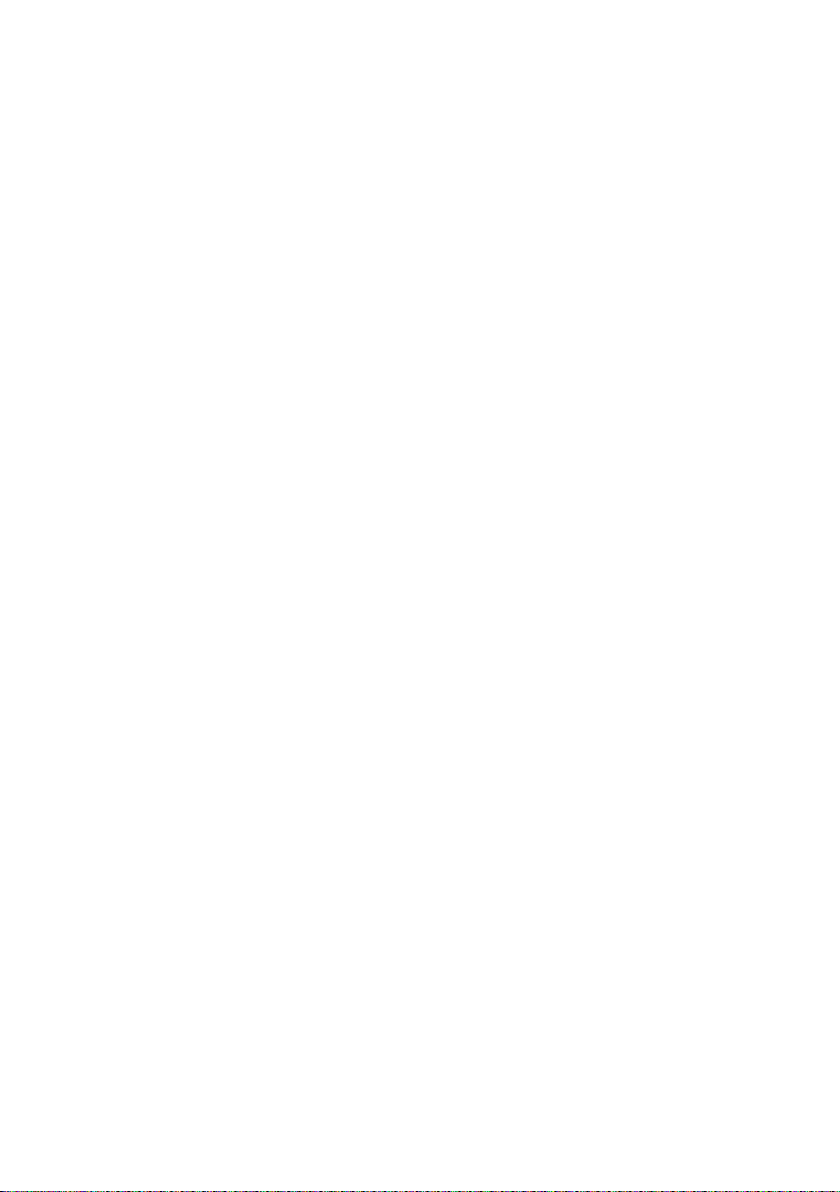
Contents
Operating the answering machine on the
Gigaset SL785 base station . . . . . . . . . . . . . . . . . . . . . . . . . . . . . . . . . . . . . . . . 35
Using the handset . . . . . . . . . . . . . . . . . . . . . . . . . . . . . . . . . . . . . . . . . . . . . . . . . . . . . . . . . . . 35
Activating/deactivating call screening . . . . . . . . . . . . . . . . . . . . . . . . . . . . . . . . . . . . . . . . 38
Setting the recording parameters . . . . . . . . . . . . . . . . . . . . . . . . . . . . . . . . . . . . . . . . . . . . 38
Resetting fast access for the answering machine using key 1 . . . . . . . . . . . . . . . . . . 39
Operating remotely . . . . . . . . . . . . . . . . . . . . . . . . . . . . . . . . . . . . . . . . . . . . . . . . . . . . . . . . . . 39
Using the network mailbox . . . . . . . . . . . . . . . . . . . . . . . . . . . . . . . . . . . . . . . 40
Configuring Fast Access for the network mailbox . . . . . . . . . . . . . . . . . . . . . . . . . . . . . . 40
Viewing the network mailbox message . . . . . . . . . . . . . . . . . . . . . . . . . . . . . . . . . . . . . . . 40
ECO DECT . . . . . . . . . . . . . . . . . . . . . . . . . . . . . . . . . . . . . . . . . . . . . . . . . . . . . . . . 41
Setting an appointment (calendar) . . . . . . . . . . . . . . . . . . . . . . . . . . . . . . . . 41
Displaying missed appointments, anniversaries . . . . . . . . . . . . . . . . . . . . . . . . . . . . . . . 43
Setting the alarm clock . . . . . . . . . . . . . . . . . . . . . . . . . . . . . . . . . . . . . . . . . . . 43
Using several handsets . . . . . . . . . . . . . . . . . . . . . . . . . . . . . . . . . . . . . . . . . . . 44
Registering handsets . . . . . . . . . . . . . . . . . . . . . . . . . . . . . . . . . . . . . . . . . . . . . . . . . . . . . . . . . 44
Deregistering handsets . . . . . . . . . . . . . . . . . . . . . . . . . . . . . . . . . . . . . . . . . . . . . . . . . . . . . . 44
Locating a handset ("paging") . . . . . . . . . . . . . . . . . . . . . . . . . . . . . . . . . . . . . . . . . . . . . . . . 44
Changing the base station . . . . . . . . . . . . . . . . . . . . . . . . . . . . . . . . . . . . . . . . . . . . . . . . . . . 45
Making internal calls . . . . . . . . . . . . . . . . . . . . . . . . . . . . . . . . . . . . . . . . . . . . . . . . . . . . . . . . . 45
Listening in to an external call . . . . . . . . . . . . . . . . . . . . . . . . . . . . . . . . . . . . . . . . . . . . . . . . 46
Changing the name of a handset . . . . . . . . . . . . . . . . . . . . . . . . . . . . . . . . . . . . . . . . . . . . . 46
Changing a handset's internal number . . . . . . . . . . . . . . . . . . . . . . . . . . . . . . . . . . . . . . . 46
Using a handset as a room monitor . . . . . . . . . . . . . . . . . . . . . . . . . . . . . . . . 47
Using Bluetooth devices . . . . . . . . . . . . . . . . . . . . . . . . . . . . . . . . . . . . . . . . . . 48
Handset settings . . . . . . . . . . . . . . . . . . . . . . . . . . . . . . . . . . . . . . . . . . . . . . . . . 50
Quickly accessing functions and numbers . . . . . . . . . . . . . . . . . . . . . . . . . . . . . . . . . . . . 50
Changing the display language . . . . . . . . . . . . . . . . . . . . . . . . . . . . . . . . . . . . . . . . . . . . . . 51
Setting the display . . . . . . . . . . . . . . . . . . . . . . . . . . . . . . . . . . . . . . . . . . . . . . . . . . . . . . . . . . . 51
Activating/deactivating auto answer . . . . . . . . . . . . . . . . . . . . . . . . . . . . . . . . . . . . . . . . . 52
Changing the handsfree/earpiece volume . . . . . . . . . . . . . . . . . . . . . . . . . . . . . . . . . . . . 52
Changing ringers . . . . . . . . . . . . . . . . . . . . . . . . . . . . . . . . . . . . . . . . . . . . . . . . . . . . . . . . . . . . 53
Using the Resource Directory . . . . . . . . . . . . . . . . . . . . . . . . . . . . . . . . . . . . . . . . . . . . . . . . . 54
Activating/deactivating advisory tones . . . . . . . . . . . . . . . . . . . . . . . . . . . . . . . . . . . . . . . 55
Setting long-distance and area codes . . . . . . . . . . . . . . . . . . . . . . . . . . . . . . . . . . . . . . . . . 55
Restoring the handset default settings . . . . . . . . . . . . . . . . . . . . . . . . . . . . . . . . . . . . . . . . 56
Base station settings . . . . . . . . . . . . . . . . . . . . . . . . . . . . . . . . . . . . . . . . . . . . . . 56
Protecting against unauthorized access . . . . . . . . . . . . . . . . . . . . . . . . . . . . . . . . . . . . . . 56
Activating/deactivating music on hold . . . . . . . . . . . . . . . . . . . . . . . . . . . . . . . . . . . . . . . 57
Restoring the base station to the factory settings . . . . . . . . . . . . . . . . . . . . . . . . . . . . . 57
4
Page 7
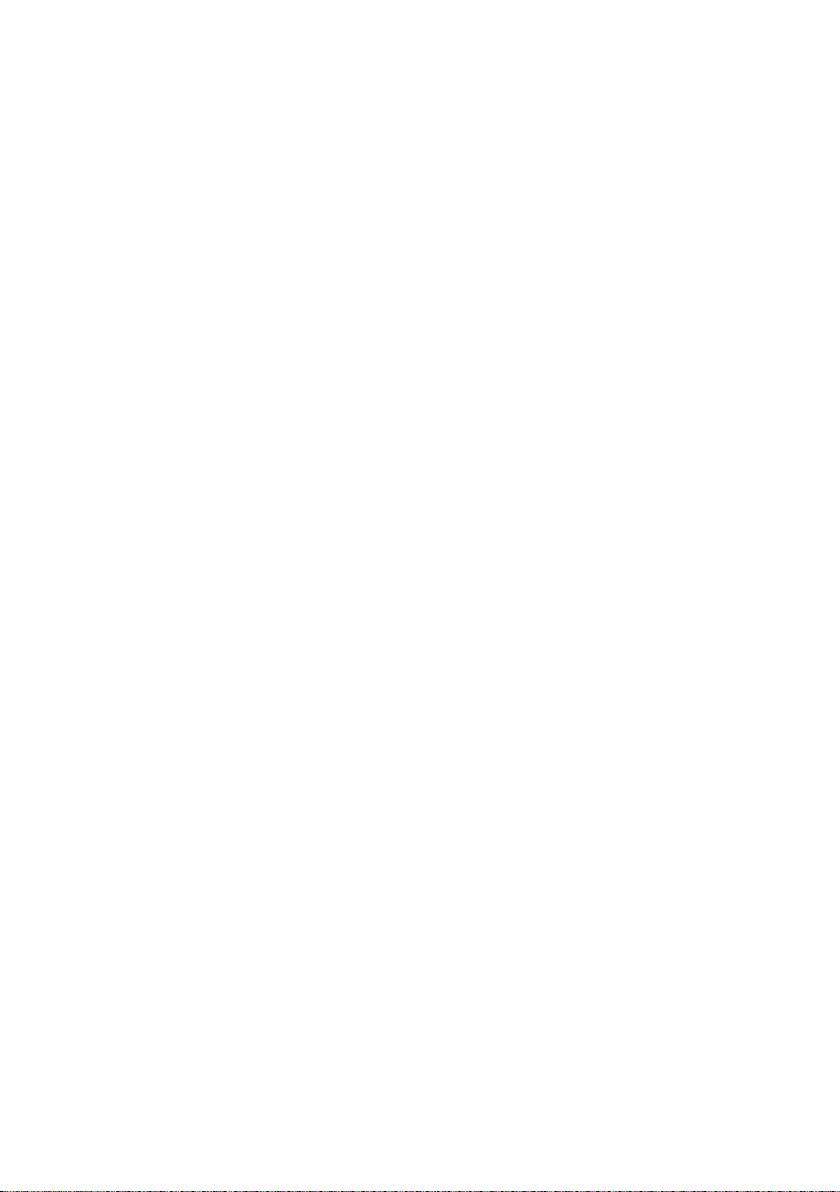
Contents
Connecting the base station to the PABX . . . . . . . . . . . . . . . . . . . . . . . . . . 58
Dialing modes and setting Flash Duration . . . . . . . . . . . . . . . . . . . . . . . . . . . . . . . . . . . . 58
Setting pauses . . . . . . . . . . . . . . . . . . . . . . . . . . . . . . . . . . . . . . . . . . . . . . . . . . . . . . . . . . . . . . . 58
Switching temporarily to touch-tone dialing (DTMF) . . . . . . . . . . . . . . . . . . . . . . . . . . 58
Questions and answers . . . . . . . . . . . . . . . . . . . . . . . . . . . . . . . . . . . . . . . . . . . 59
Protecting our environment . . . . . . . . . . . . . . . . . . . . . . . . . . . . . . . . . . . . . . . 60
Appendix . . . . . . . . . . . . . . . . . . . . . . . . . . . . . . . . . . . . . . . . . . . . . . . . . . . . . . . . 61
Caring for your telephone . . . . . . . . . . . . . . . . . . . . . . . . . . . . . . . . . . . . . . . . . . . . . . . . . . . . 61
Contact with liquid . . . . . . . . . . . . . . . . . . . . . . . . . . . . . . . . . . . . . . . . . . . . . . . . . . . . . . . . . . 61
Specifications . . . . . . . . . . . . . . . . . . . . . . . . . . . . . . . . . . . . . . . . . . . . . . . . . . . . . . . . . . . . . . . . 61
Writing and editing text . . . . . . . . . . . . . . . . . . . . . . . . . . . . . . . . . . . . . . . . . . . . . . . . . . . . . . 62
Additional functions in the PC interface . . . . . . . . . . . . . . . . . . . . . . . . . . . 63
Industry Canada Certification . . . . . . . . . . . . . . . . . . . . . . . . . . . . . . . . . . . . . . . . . . . . . . . . 64
FCC / ACTA Information . . . . . . . . . . . . . . . . . . . . . . . . . . . . . . . . . . . . . . . . . . . 64
Safety precautions . . . . . . . . . . . . . . . . . . . . . . . . . . . . . . . . . . . . . . . . . . . . . . . . . . . . . . . . . . . 65
Service (Customer Care) . . . . . . . . . . . . . . . . . . . . . . . . . . . . . . . . . . . . . . . . . . . 67
End-user limited warranty . . . . . . . . . . . . . . . . . . . . . . . . . . . . . . . . . . . . . . . . . . . . . . . . . . . . 67
Accessories . . . . . . . . . . . . . . . . . . . . . . . . . . . . . . . . . . . . . . . . . . . . . . . . . . . . . . . 70
Mounting the base station to the wall . . . . . . . . . . . . . . . . . . . . . . . . . . . . . 72
Index . . . . . . . . . . . . . . . . . . . . . . . . . . . . . . . . . . . . . . . . . . . . . . . . . . . . . . . . . . . . 73
5
Page 8
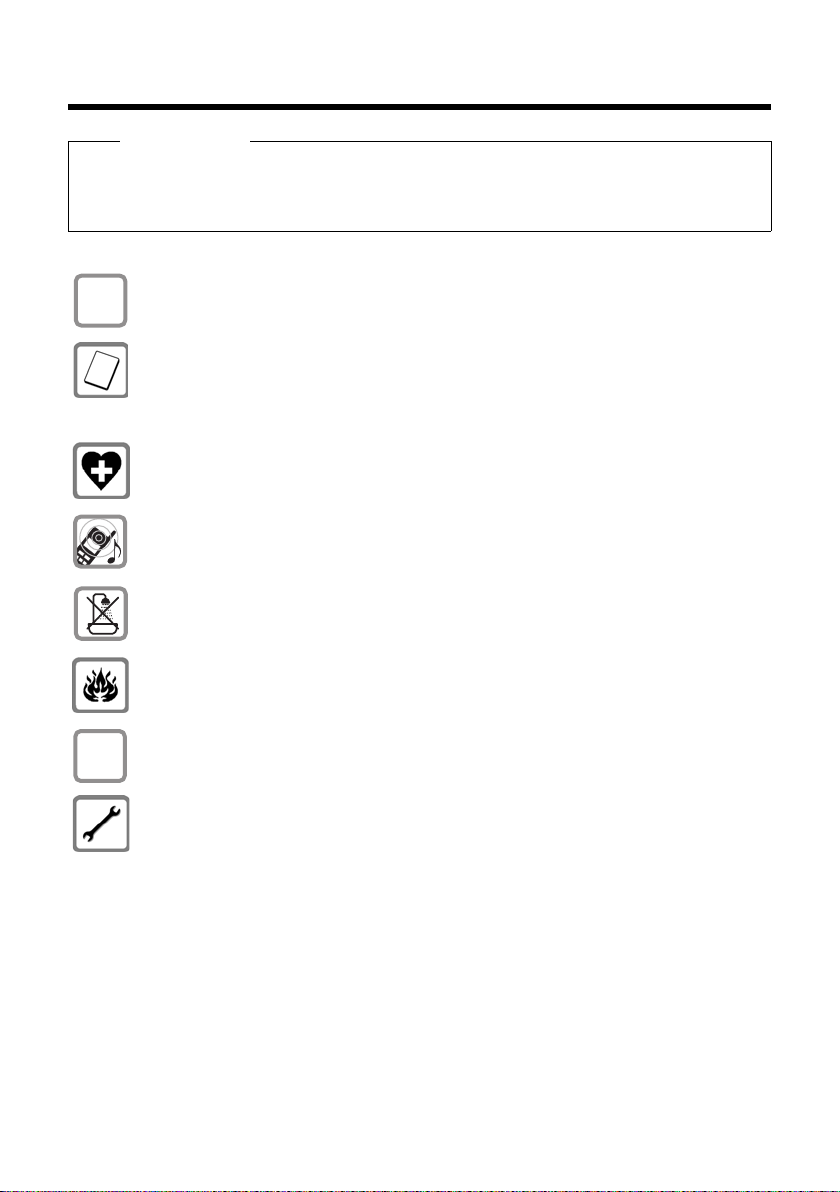
Safety precautions
$
ƒ
Safety precautions
Warning
Be sure to read this user guide and the safety precautions before using your telephone.
Explain their content and the potential hazards associated with using the telephone to your
children.
Use only the power adapter supplied, as indicated on the bottom of the base station.
Use only the recommended, rechargeable batteries (
pose significant health risks and could result in personal injury.
Do not charge the handset in charging unit or base station while the headset is
connected.
Using your telephone may affect nearby medical equipment. Be aware of the technical conditions in your particular environment (such as a doctor's office).
Do not hold the rear of the handset to your ear when it is ringing or when the handsfree function is activated. Otherwise, you risk serious and permanent damage to
your hearing.
Do not install the charging cradle in bathrooms or shower areas. The base station
and charging cradle are not waterproof (
Do not use your phone in environments that pose an explosion hazard (e.g., paint
shops).
If you give your phone to someone else, make sure you also give them the
user guide.
Please remove faulty base stations from use, as they could interfere with other wireless services. Disconnect TNV circuit connector before removing cover.
¢ page 61).
¢ page 61); other batteries
6
Page 9
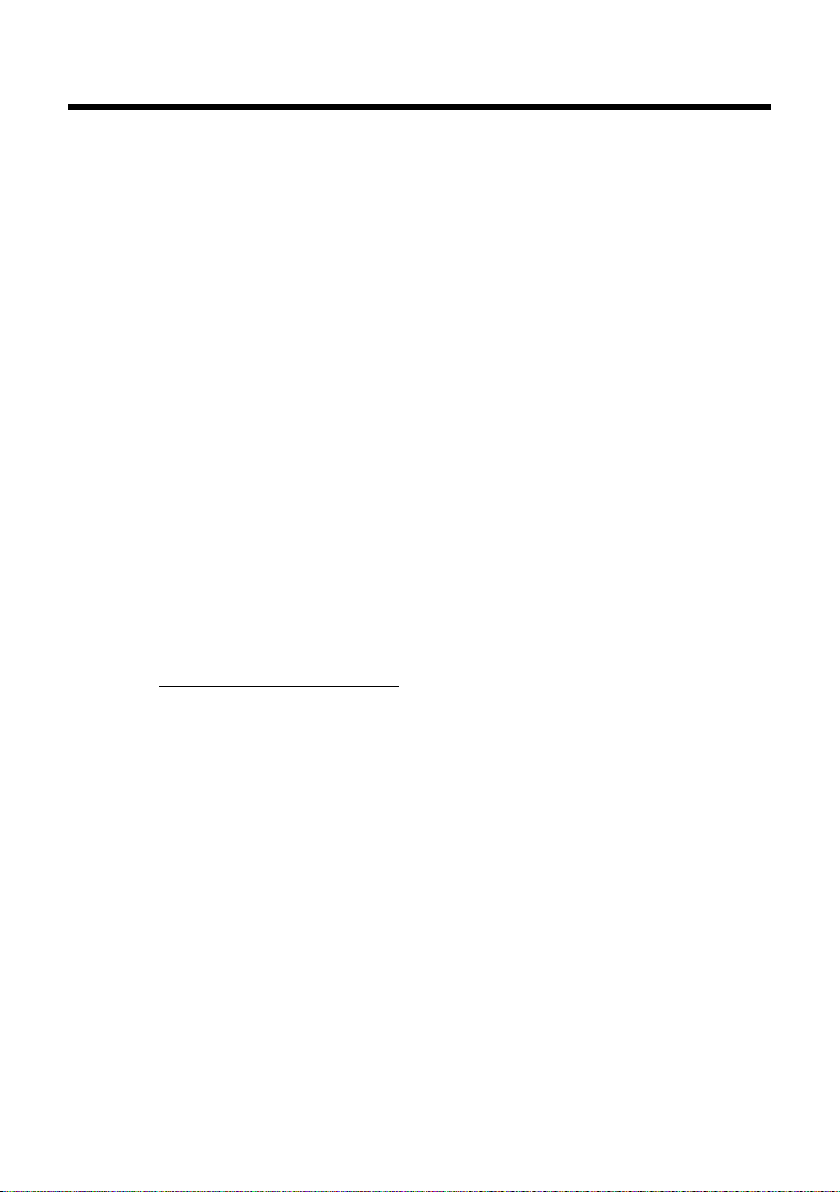
Gigaset SL785 – more than just a telephone
Gigaset SL785 – more than just a telephone
Your telephone sets new standards for the way you communicate at home.
The configuration and user interface of the cordless phone are unique, providing
you with first-class voice quality in handsfree mode, while the various ports (Bluetooth, USB) offer you high flexibility.
The large TFT (thin-film transistor) display, user-friendly keypad, and clearly laid out
menu are very simple to use.
It can do a whole lot more. You can:
u Use Bluetooth™ for wireless communication with other devices (e.g., headsets)
that also use this technology.
u Synchronize your address books on your telephone, mobile phone, and PC with
Bluetooth
u Save appointments and anniversaries in your phone, and it will remind you of
them in advance.
u Designate important people as VIPs so you can identify important calls from the
ringer.
u Program the keys of your phone with important numbers or frequently used
functions. The number is then dialed or the function started by simply pressing
a key.
u If you do not wish to be disturbed, you can simply set up a time control so that
your phone will only ring when it is convenient. VIP calls will still be connected.
TM
or using the USB port and Gigaset QuickSync software.
You can find additional information on your telephone at
www.gigaset.com/gigasetSL785
.
Have fun using your new phone!
7
Page 10

First steps
2
1
3
5
7
6
8
4
9
J
First steps
Checking the package contents
1 One Gigaset SL785 base station
2 One base station cover stand
3 One power adapter for the base station
4 One Gigaset SL78H handset
5 One battery
6 One battery cover
7 One belt clip
8 One charging cradle with power adapter
9 One phone cord
J One user guide
8
Page 11
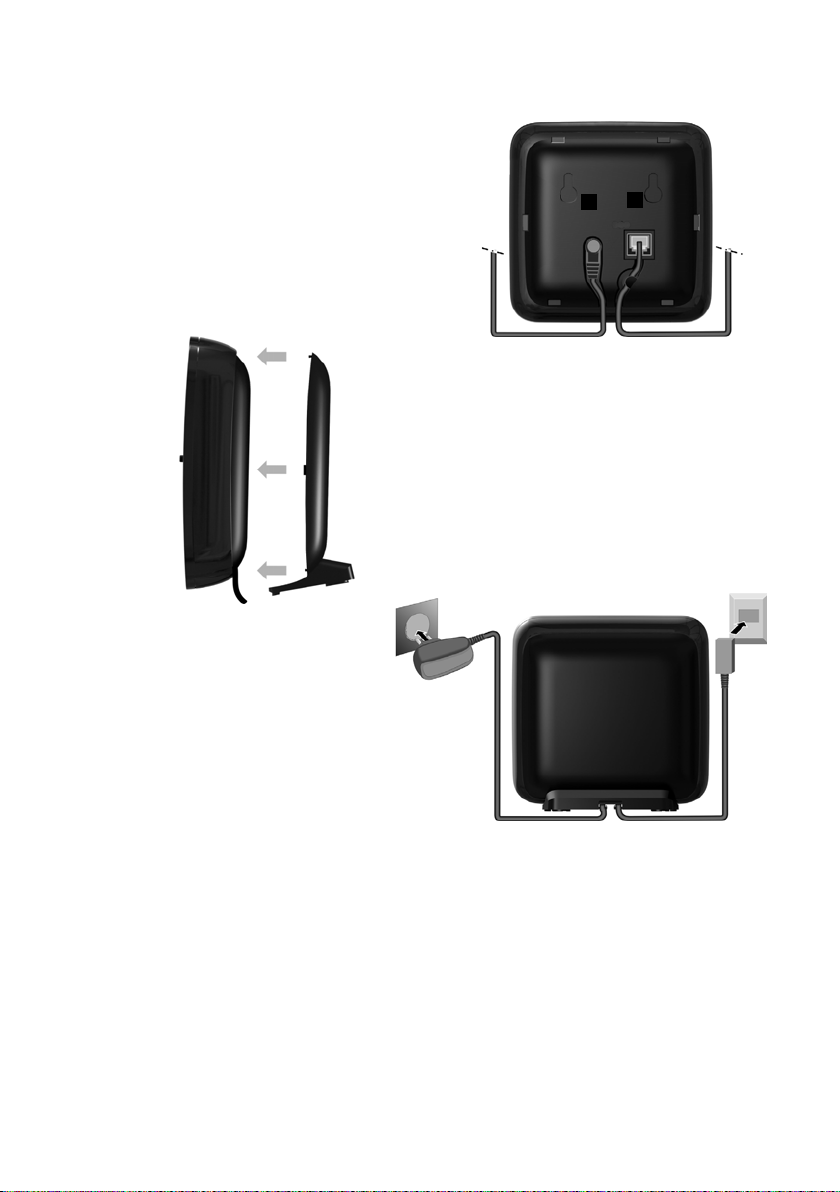
Connecting the base station
1
3
2
1
1
4
¤ Connect the power adapter 1
and phone jack 2 to the base
station, and place the cables in
the cable recesses.
¤ Place the cover in the notches on the
back of the base station and click into
place (not if mounting on the wall
¢ page 72).
¤ First connect the phone
jack 4.
¤ Then connect the power
adapter 3.
First steps
Please note:
u The power adapter must always be connected, as the phone will not operate
without connection to an electrical outlet.
u Use only the power adapter and phone cord supplied.
9
Page 12
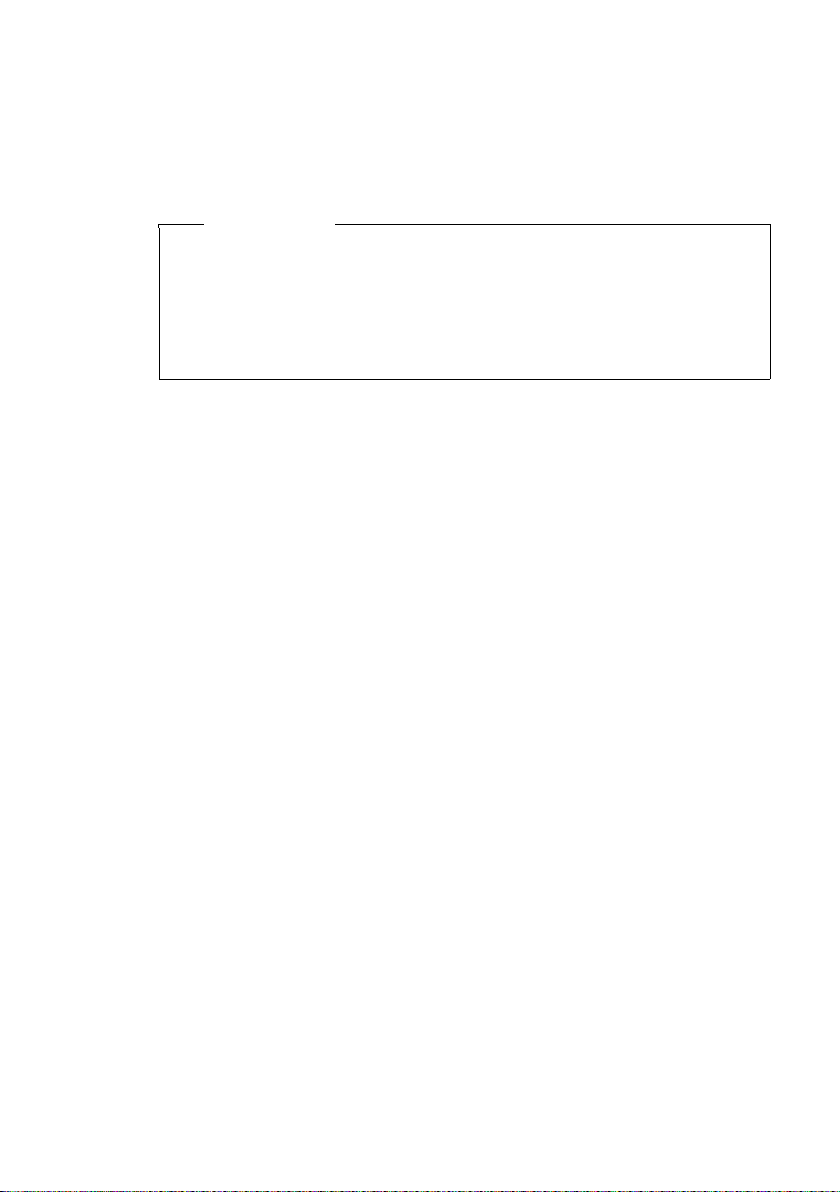
First steps
Installing the base station and charging cradle
The base station and charging cradle are designed for use in closed, dry rooms
within a temperature range of +5°C to +45°C.
¤ Install the base station on a level, nonslip surface in a central location in your
house or apartment, or mount the base station on the wall (
Please note
u Keep in mind the range of the base station. It is up to 985 feet (300 m) in
unobstructed outdoor areas and up to 165 feet (50 m) inside buildings.
The range is reduced when Eco mode (
u Never expose the telephone to heat sources, direct sunlight, or other electri-
cal devices.
u Protect your phone from moisture, dust, corrosive liquids, and fumes.
¢ page 41) is activated.
¢ page 72).
10
Page 13

Setting up the handset for use
¤ First insert the battery at the top
of the receptacle a.
¤ Then press the battery down-
wards b until it clicks into place.
¤ Align the protrusions on the
side of the battery cover with
the notches on the inside of the
casing.
¤ Then press the cover until it
clicks into place.
a
b
The display and keypad are protected by a protective plastic film.
Please remove the protective film!
Inserting the battery and closing the battery cover
Warning
Use only the rechargeable batteries (¢page 61) recommended by Gigaset
Communications GmbH; using other batteries could result in significant health
risks and property damage. For example, the outer casing of the batteries could
be destroyed, or the batteries could explode. The phone could also malfunction
or be damaged as a result of using batteries that are not the recommended
type.
First steps
11
Page 14
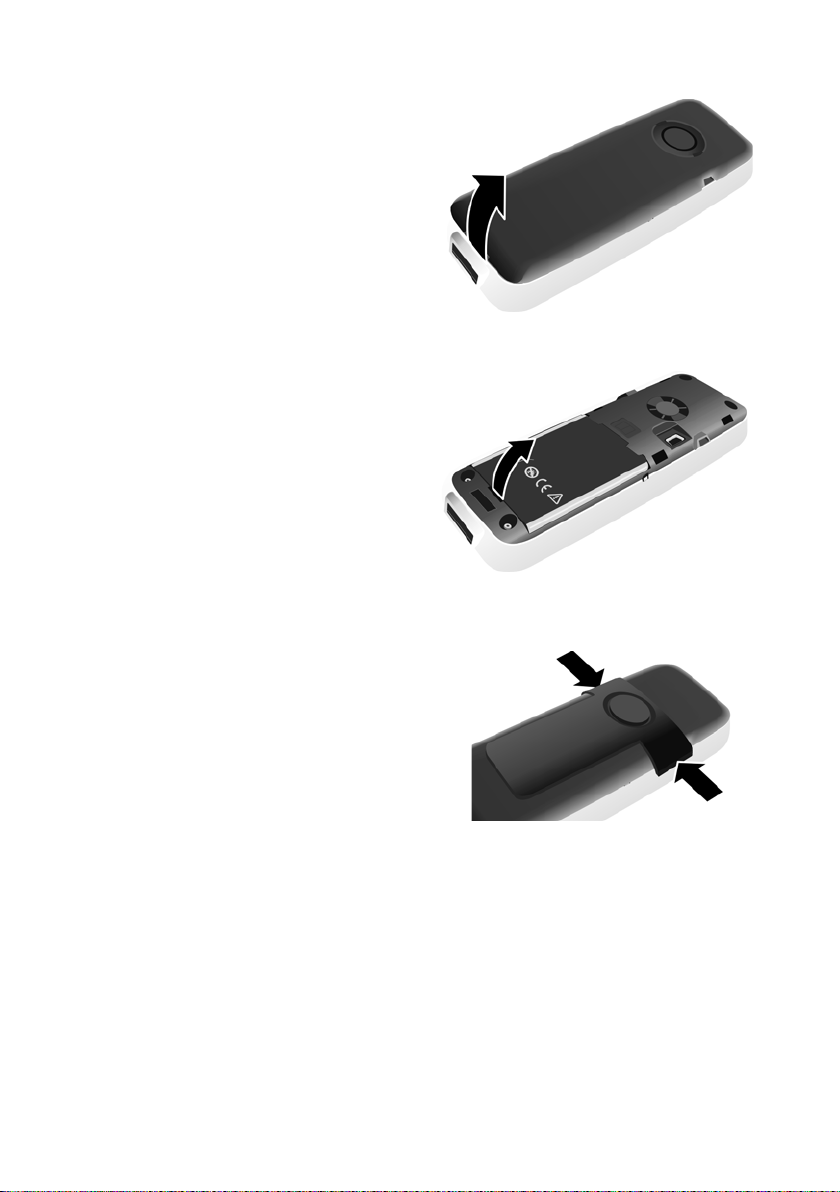
First steps
To connect the USB cable or change the battery open the battery cover:
¤ Remove the belt clip (if
attached).
¤ Place a coin into the notch at
the bottom of the casing and
pull the battery cover
upwards.
To change the battery, place a
coin in the cavity in the casing
and pull the battery upwards.
Attaching/removing the belt clip
The handset has notches on each side to attach the belt clip.
¤ To at tach – Press the belt clip
onto the back of the handset so
that the protrusions on the belt
clip engage the notches.
¤ To re move – Using your right
thumb, apply pressure to the center right of the belt clip, push the
fingernail of your left index finger
between the clip and the casing,
and lift the clip upwards.
12
Page 15
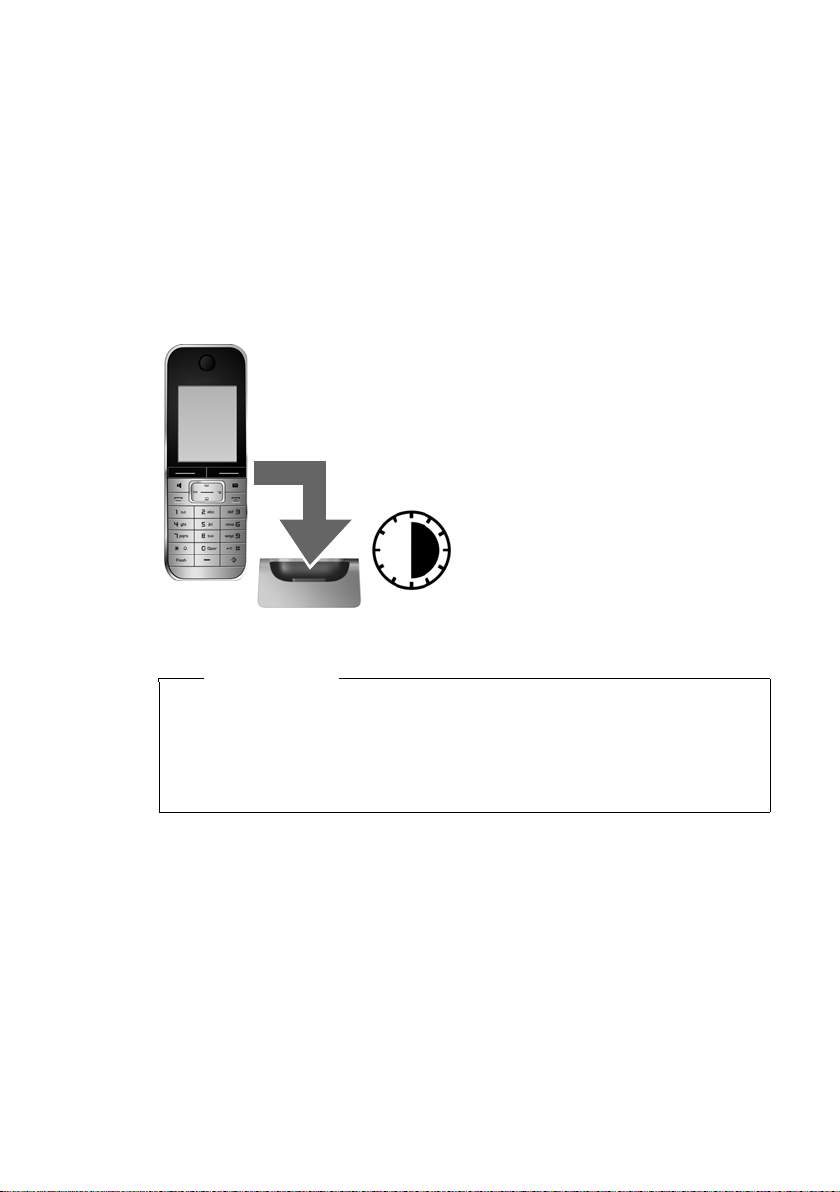
First steps
¤ Place the handset in the charging cradle for at
least six (6) hours.
¤ Once the battery is fully
charged, remove the handset from the charging cradle
and do not put it back again
until the battery is fully discharged.
6 h
Placing the handset in the charging cradle
¤ Insert the power adapter of the charging cradle into the electrical outlet.
¤ Place the handset in the charging cradle, with its display facing forward.
The handset is registered with the base station at the factory. You do not need to
complete a registration. To use a different base station or use additional handsets
with your base station, register the devices manually (
To charge the battery, leave the handset in the charging cradle.
First battery charge and discharge
The correct charge status can only be displayed if the battery is first fully charged
and then discharged.
¢ page 44).
Please note
u After the first battery charge and discharge, you can place your handset in
the charging cradle after every call.
u Always repeat the charging and discharging procedure if you remove the
battery from the handset and reinsert it.
u The battery may heat up during charging. This is not dangerous.
13
Page 16
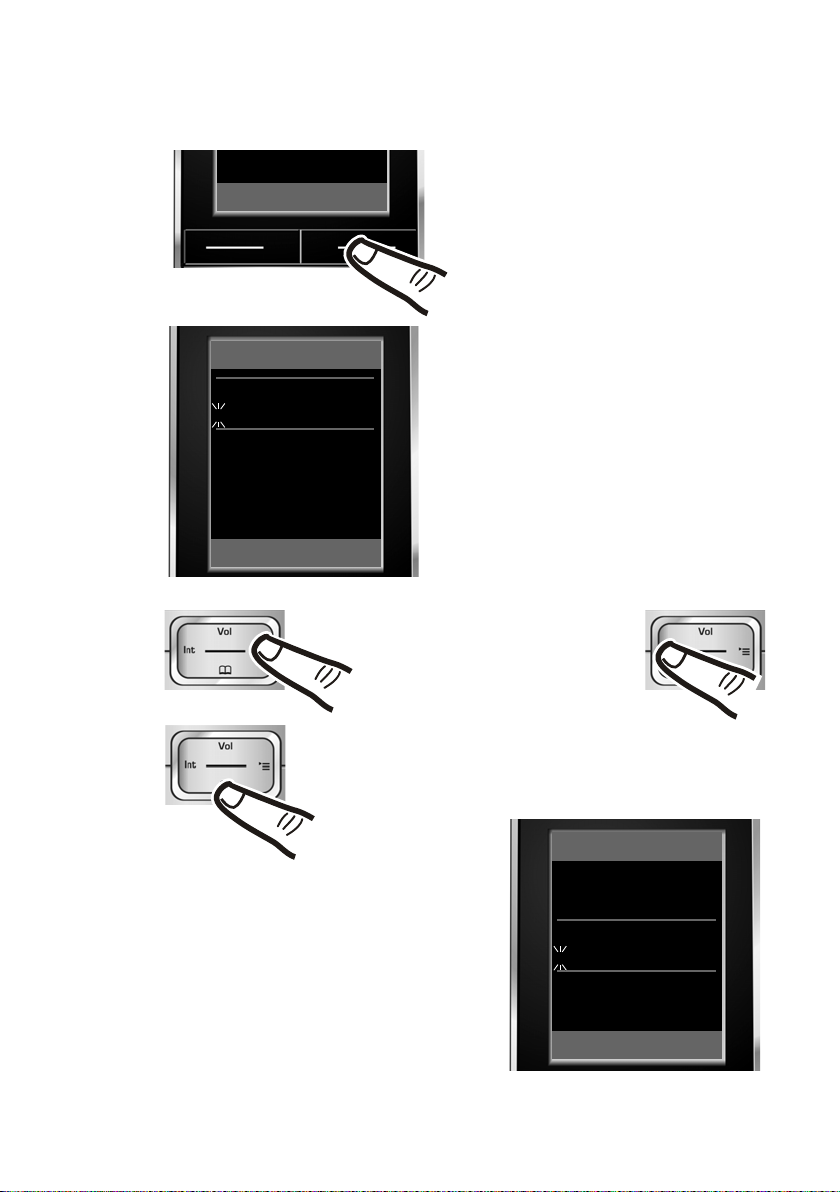
First steps
Date/Time
Date:
10/14/2009
Time:
00:00am
am/pm Save
¤ Press the key below §Time§ on the dis-
play screen to open the input field.
(If you have already set the time and
date, open the input field using the
menu (
¢ page 26))
The Date/Time submenu is shown on the
display.
¤ The active input position flashes.
Enter the month, day, and year as an
8-digit number using the keypad (e.g.,
Q4
2QQO
for 10/14/2009).
Date/Time
Date:
00/00/0000
Time:
00:00am
Back Save
Time
¤ Press the right or left Control
key to change the input position and correct an entry.
¤ Enter the hours and minutes as
four-digit numbers using the keypad
(e.g., QM5
for 07:15 am).
Press the Display key am/pm to
change the am/pm setting. The
default setting is am.
Change the input position with
the Control key, if necessary.
¤ Press down on the Control key to switch
to the time input field.
Setting the date and time
Set the date and time so that the alarm and the calendar can be used.
14
Page 17
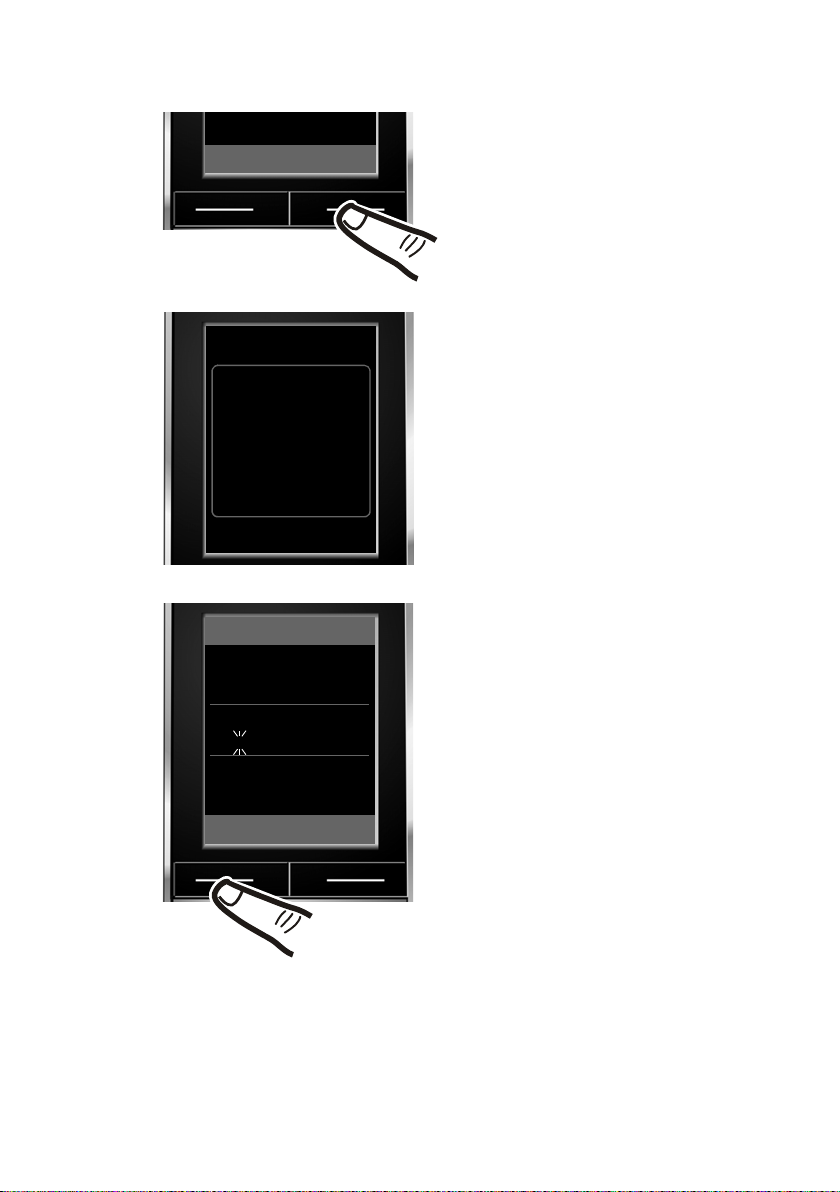
¤ Press the key below §Save§ on the dis-
play screen to confirm your entry.
The display shows Saved. You will hear a
confirmation tone.
¤ Press the key below §Back§ on the dis-
play screen to return to idle status.
am/pm Save
‰
Saved
Date/Time
Date:
10/14/2009
Time:
07:15am
am/pm Save
First steps
15
Page 18
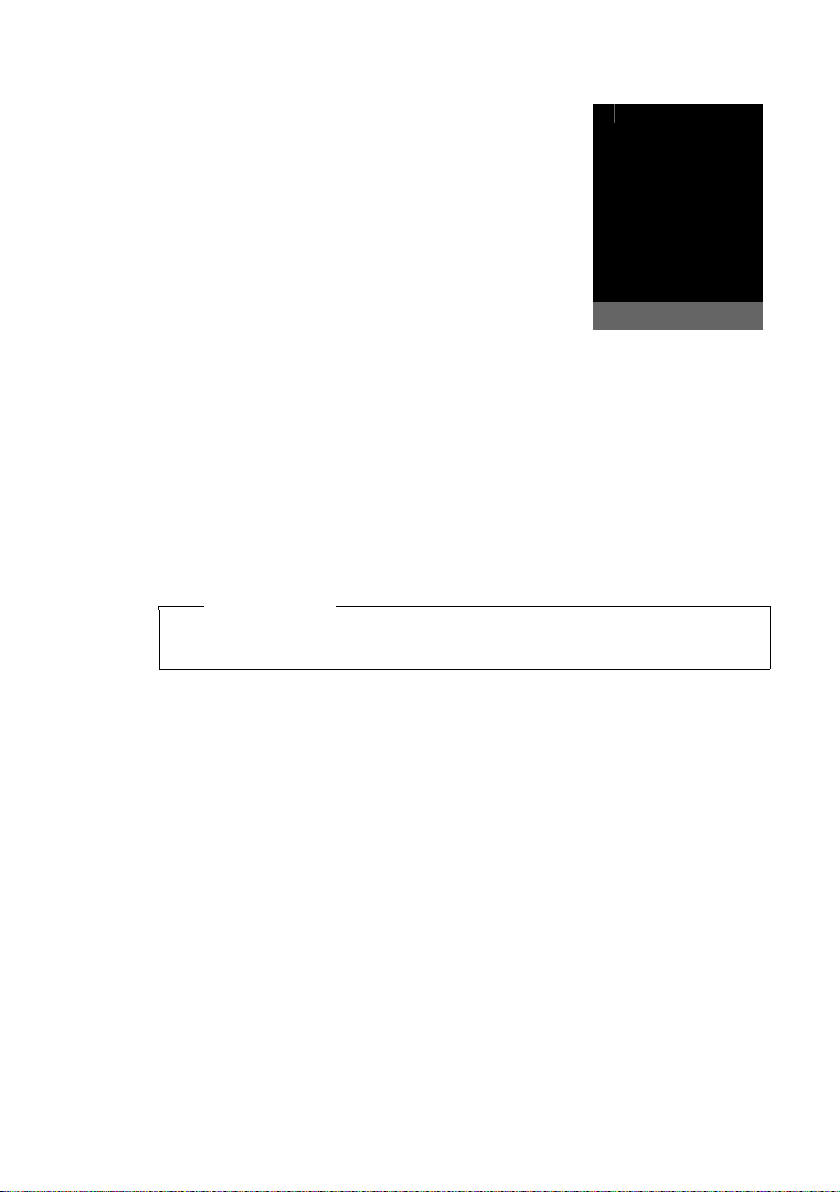
First steps
i à V
INT 1
Feb 14, 2009
07:15am
Redial Calendar
Display in idle status
Once the phone is registered and the time set, the idle
display is shown, as in this example. If the answering
machine is activated, the answering machine icon
will be displayed in the header.
The following is displayed after successful registration:
u The strength of the reception signal between the
base station and handset:
– Poor to good: ÒÑiÐ
–No reception: |
u Battery charge status:
outside the charger
– U white: charged over 66 %
– V white: charged between 33 % and 66 %
– ewhite or red
– =flashes red: battery almost empty (less than 10 minutes talktime)
in the charger
– = e V U white: battery is charging
*
red: older firmware version, please update the handset’s firmware (¢ page 63)
Your answering machine is set with a prerecorded announcement, however, you
can customize that announcement for your own requirements (¢page 35).
*
: charged under 33 %
Please note
The display of the calendar in idle status can be activated or deactivated
¢ page 41).
(
Ã
16
Page 19

Setting up area codes
1
Before you can return a call from the Calls list (¢ page 33), you must store the local
area code of the area in which your phone is being used. If your phone is in a multiple area code area, you must also store the extra codes for that area.
Local Area Code
v ¢Ï ¢ Te le ph o ny ¢ Local Area Code
~ Enter the local area code.
§Save§ Press the Display key.
a Press and hold (idle status).
Extra Codes
v ¢Ï ¢ Te le ph o ny ¢ Extra Codes
~ Enter the extra code.
§Save§ Press the Display key.
a Press and hold (idle status).
Repeat the above steps until all the extra codes have been entered for your area.
A maximum of five (5) extra codes can be stored.
Your phone is now ready for use!
Connecting the USB cable
You can connect a standard USB data cable with
a mini-B connector to the back of your handset
to connect the handset to a PC. To use this function, the Gigaset QuickSync software must be
installed (
¢ page 63).
First steps
¤ Remove the belt clip (if attached)
¢ page 12).
(
¤ Remove the battery cover (¢page 12).
¤ Connect the USB cable to the USB socket 1.
17
Page 20
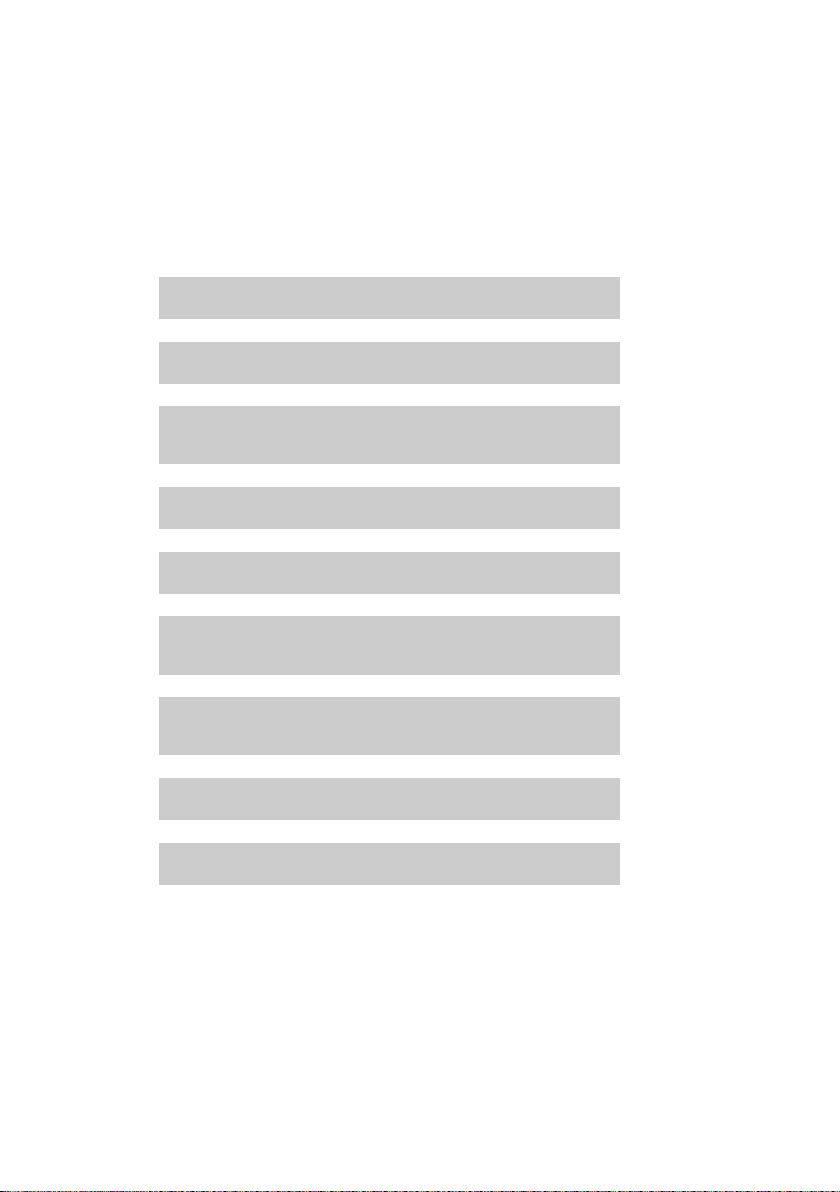
First steps
g
g
g
g
g
g
g
g
g
What would you like to do next?
Now that you have successfully started your phone, you will probably want to
adapt it to your personal requirements. Use the following guide to quickly locate
the most important topics.
If you are unfamiliar with menu-driven devices, such as other Gigaset telephones,
you should first read the section entitled "Using the phone" (
Information on ... ... is located here.
Setting the ringer and volume page 53
Setting the handset volume page 52
¢ page 19).
Recording your own announcement for the
answering machine
Setting Eco mode page 41
Operating the telephone on a PABX page 58
Registering existing Gigaset handsets to a base
station
Transferring directory entries from existing Gigaset
handsets to your new handset(s)
Using Bluetooth devices page 48
Connecting the phone to the PC page 63
If you have any questions about using your phone, please read
“Questions and answers” (
team (
¢ page 67).
¢ page 59) or contact our Customer Care
page 35
page 44
page 31
18
Page 21
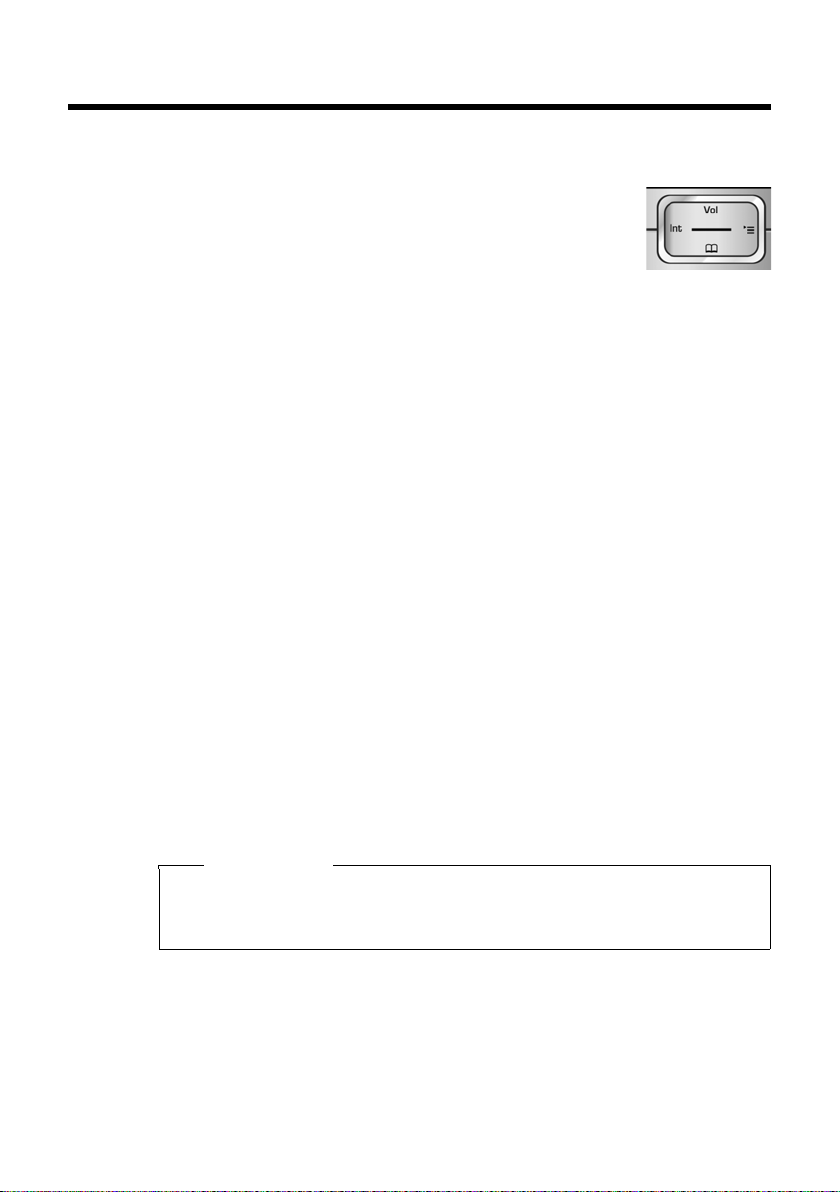
Using the phone
Using the Control key
Below, the side of the Control key that you must press in a given
operating situation is shown in black (top, bottom, right, left,
center), for example, v for "press right on the Control key" or
w for "press the center of the Control key."
The Control key has a number of different functions:
When the handset is in idle status
t Open the menu for setting the handset's call volume (¢page 52).
v Open the main menu.
s Open the directory.
u Open the list of handsets.
In the main menu, submenus, and lists
t / s Scroll up/down line by line.
In input fields
You can use the Control key to move the cursor up t, down s, right v, or left
u. Press and hold vor u to move the cursor word by word.
During an external call
s Open the directory.
u Initiate an internal consultation call.
t Adjust the loudspeaker volume for earpiece and handsfree mode.
Using the phone
Functions when pressing the middle of the Control key
Depending on the operating situation, the key has different functions.
u In idle status the key opens the main menu.
u In submenus and selection and input fields, the key takes on the function of
the Display keys
§OK§, §Yes§, §Save§, or §Change§.
Please note
In these instructions, functions are explained using the right Control key and
the Display keys. However, if you prefer, you can use the Control key as
described above.
19
Page 22
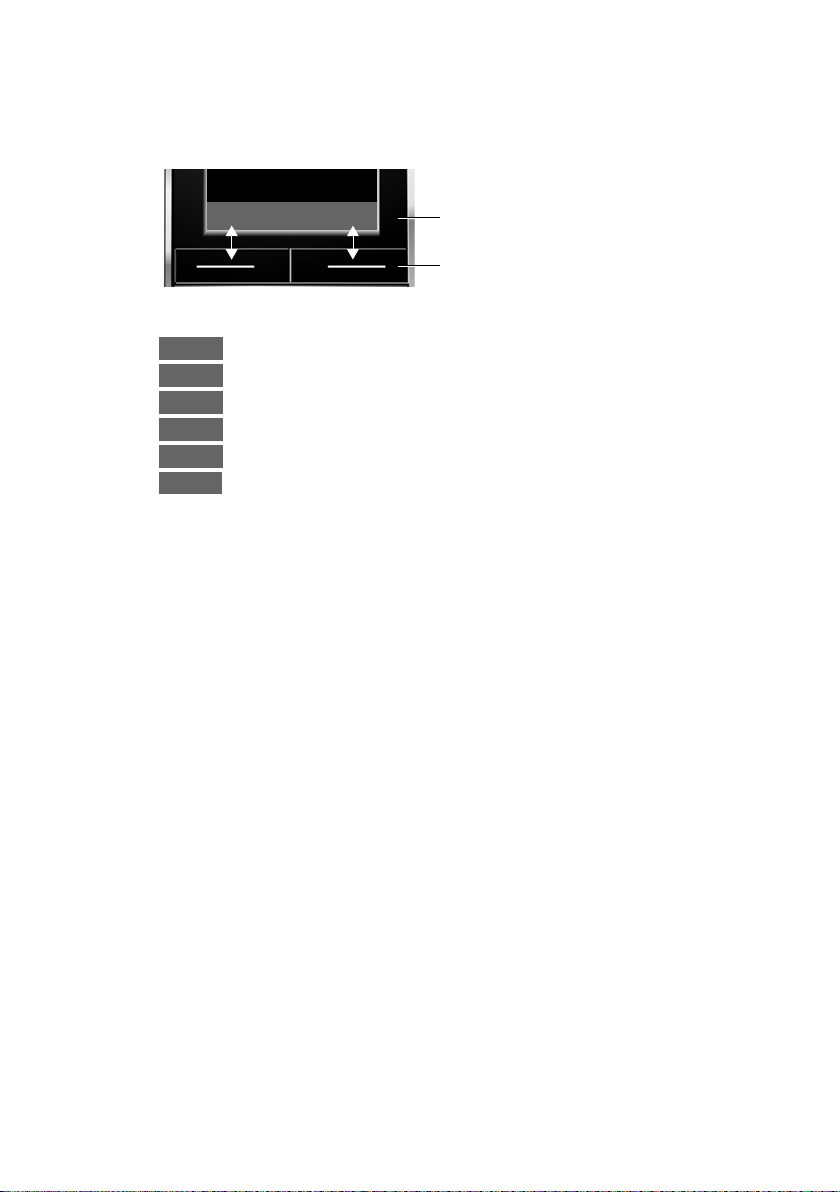
Using the phone
Back Save
Current Display key functions
Display keys
Options
OK
Û
Back
Save
Þ
Using the Display keys
The function of the Display keys changes depending on the particular operating situation. Example:
Some important Display keys:
Open a menu for further functions.
Confirm selection.
Delete key: Backspace deletes character/word.
Go back one menu level or cancel operation.
Store entry.
Open the Last Number Redial list.
Using the keys on the keypad
c/ Q/ *, etc.
Press the matching key on the handset.
~ Enter digits or letters.
Correcting incorrect entries
20
You can correct incorrect characters in the input fields by navigating to the incorrect entry using the Control key. You can then:
u Press Ñ to delete the character to the left of the cursor.
Press and hold Ñ to delete the word to the left of the cursor.
u Insert characters to the left of the cursor.
u Overwrite the highlighted (flashing) character (e.g., when entering the date or
time).
Page 23
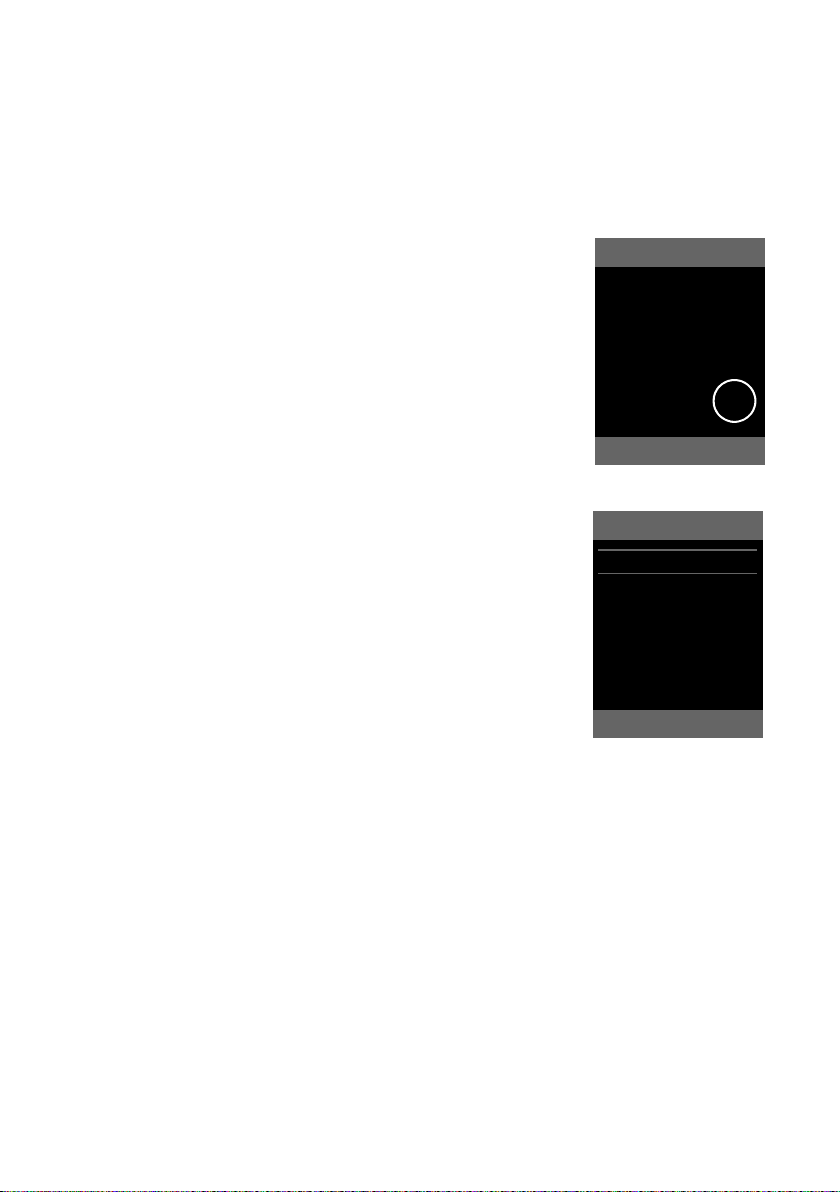
Using the menus
Settings
·
ò É
Í
Ê Ì
á
Î Ï
Back OK
Settings
Date/Time
Audio Settings
Display
Language
Registration
Telephony
Back OK
Your telephone's functions are accessed using a menu that has a number of levels.
Main menu (first menu level)
¤ When the handset is in idle status, press the right v Control key to open the
main menu.
The main menu functions are shown as icons on the displ ay. Th e s el ect ed fu nc tio n i s m ar ke d by an or ang e c ir cle
around the symbol, and the corresponding name is
shown in the display header.
To access a function, open the corresponding submenu
(next menu level):
¤ Use the Control key p to select the required func-
tion, and press the Display key
Briefly press the Display key §Back§ or the End Call key
a to revert back to idle status.
Submenus
The functions in the submenus are displayed as lists
(example on the right).
To access a function:
¤ Scroll to the function with the Control key q and
§OK§.
press
Briefly press the Display key §Back§ or the End Call key
a to return to the previous menu level/cancel the
operation.
Using the phone
§OK§.
Reverting to idle status
You can revert to idle status from anywhere in the menu as follows:
¤ Press and hold the End Call key a.
Or:
¤ Do not press any key: After 2 minutes, the display will automatically revert to
Settings that have not been saved by selecting the Display key
§Change§ will be lost.
An example of the display in idle status is shown on page 16.
idle status.
§OK§, §Yes§, §Save§, or
21
Page 24
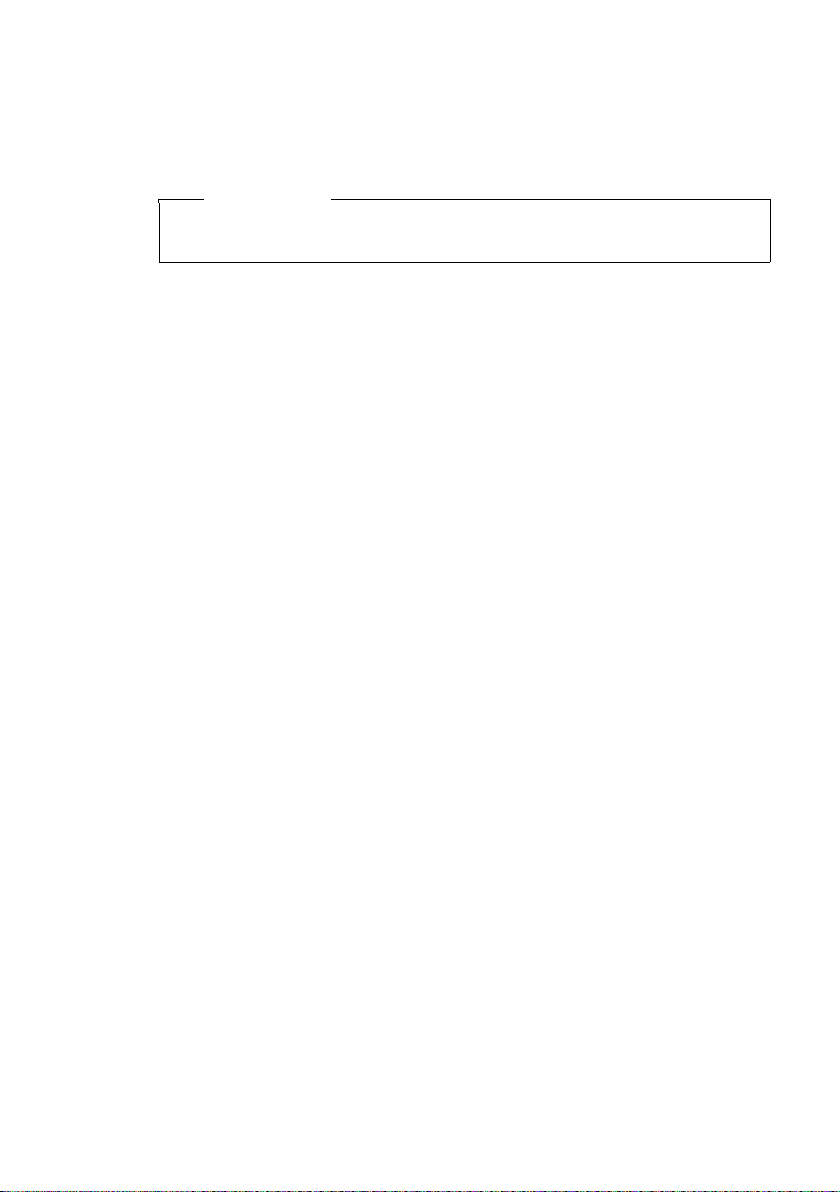
Using the phone
Activating/deactivating the handset
a With the phone in idle status, press and hold the End Call key to switch
off the handset. A confirmation tone plays as the phone turns off.
Press and hold the End Call key again to switch the handset on.
Please note
When the handset is switched on, an animation of a clock will be displayed for
several seconds.
Activating/deactivating the keypad lock
The keypad lock prevents any inadvertent use of the phone.
# Press and hold the Pound key in idle status to activate or deactivate the
keypad lock. You will hear the confirmation tone.
When the keypad lock is activated, you will see the ˝ icon on the display and a
message when you press a key.
The keypad lock is deactivated automatically if someone calls you. It is reactivated
when the call is finished.
22
Page 25
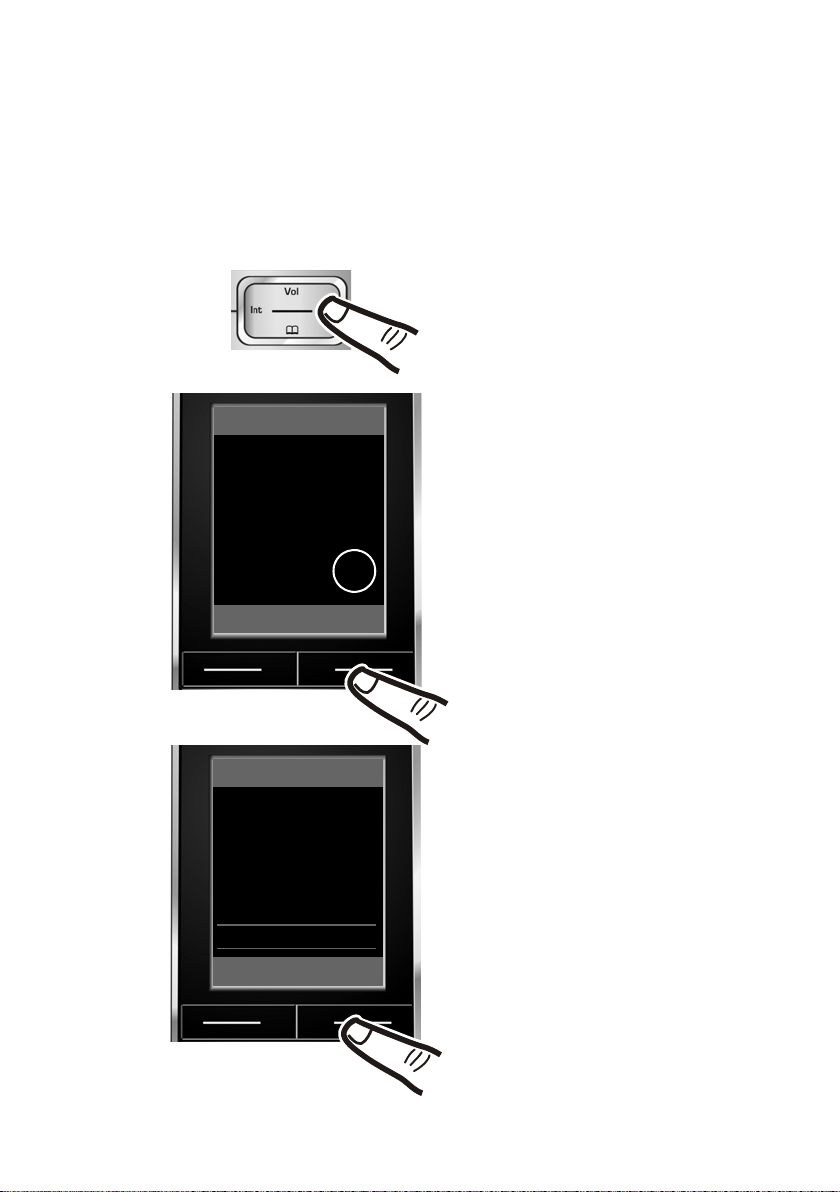
Using this guide
¤ Press right on the Control key v
to open the main menu.
¤ Use the right, left, down, and up
Control key p to navigate to the
Settings submenu.
¤ Press the Display key §OK§ to confirm
your selection.
¤ Press down on the Control key
s
until the Te le ph o ny menu appears
on the display.
¤ Press the Display key §OK§ to confirm
your selection.
Settings
Date/Time
Audio Settings
Display
Language
Registration
Telephony
Back OK
Settings
·
ò É
Í
Ê Ì
á
Î Ï
Back OK
The operating steps are shown in abbreviated form.
Example:
The illustration:
v ¢ Settings ¢Tel ep h on y ¢ Auto Answer (³ =on)
means:
Using the phone
23
Page 26

Using the phone
Changes are effective immediately
and do not have to be confirmed.
The Auto Answer func tion has already
been selected.
¤ Press the Display key §Change§ to
activate/deactivate the function.
Telephony
Auto Answer
³
Area Codes
Listening In
Dialing Mode
Back Change
Telephony
Auto Answer
´
Area Codes
Listening In
Dialing Mode
Back Change
¤ Press the key below §Back§ on the
display to return to the previous menu
level.
or
Press and hold the End Call key a
to return to idle status.
24
Page 27
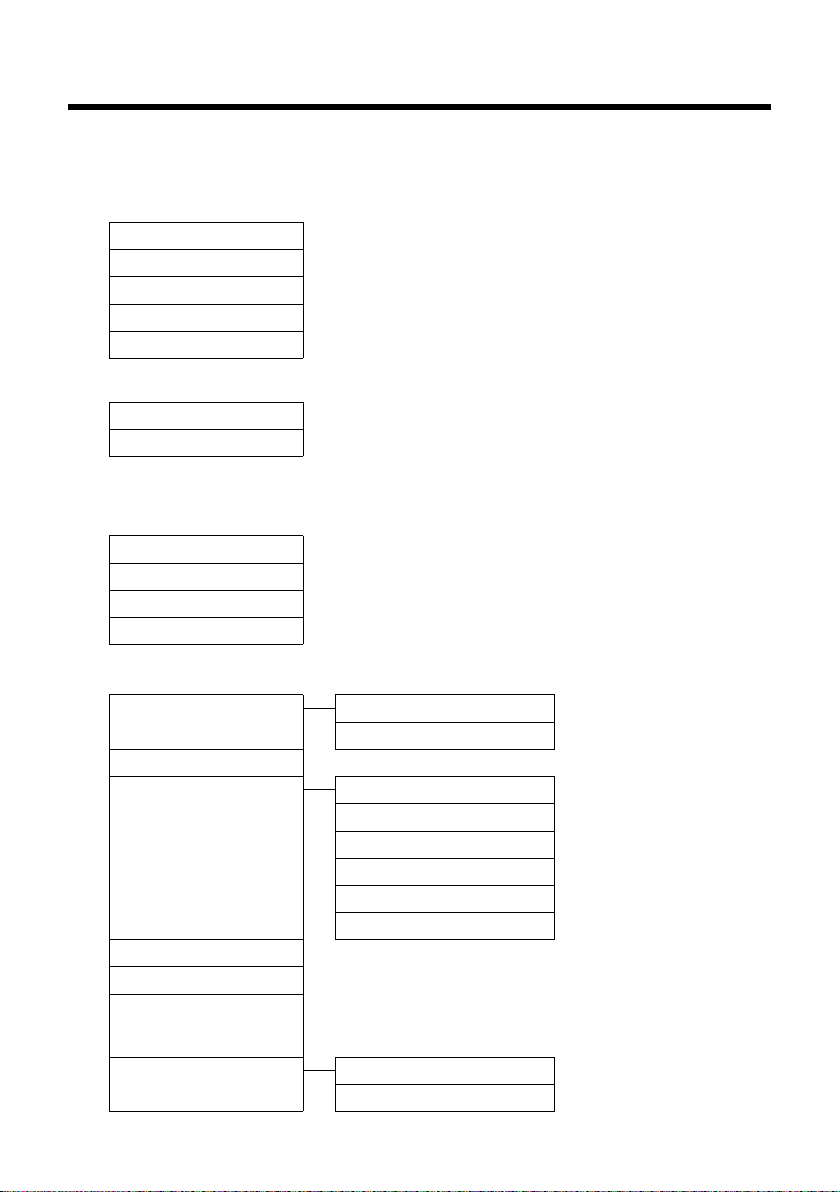
Menu tree
With the telephone in idle status, press v (open main menu):
Alarm Clock
·
Bluetooth
ò
Activation ¢page 48
Search for Headset
Search for DataDevice
Known Devices
Own Device
Additional Features
É
Room Monitor ¢page 47
Missed Alarms
¢page 43
¢page 49
¢page 49
¢page 49
¢page 50
¢page 43
Menu tree
Calendar
Í
Call Lists
Ê
All Calls ¢page 33
Outgoing Calls
Accepted Calls
Missed Calls
Voice Mail
Ì
Play Messages Network Mailbox ¢page 40
Activation
Announcements Record Announcemnt.
Recordings
Call Screening
Network Mailbox
(only on base station without an answering machine)
Set Key 1 Network Mailbox
¢page 41
¢page 33
¢page 33
¢page 33
Answering Machine
¢page 35
Play Announcement
Delete Announcemnt.
Record Advisory Msg.
Play Advisory Message
Delete Advisory Msg.
¢page 38
¢page 38
Answering Machine
¢page 35
¢page 35
¢page 36
¢page 36
¢page 35
¢page 36
¢page 36
¢page 40
¢page 39
25
Page 28

Menu tree
Resource Directory
á
Screensavers ¢page 54
Caller Pictures
Sounds
Capacity
¢page 54
¢page 54
¢page 54
Directory
Î
Settings
Ï
Date/Time ¢page 14
Audio Settings Call Volume
Display Screensaver
Language
Registration Register Handset
Telephony Auto Answer
¢page 29
Ringer Settings
Advisory Tones
Music on Hold
Backlight
¢page 51
De-register Handset
Select Base
Area Codes
Listening In
Dialing Mode
Flash Duration
Local Area Code
Extra Codes
¢page 52
¢page 53
¢page 55
¢page 57
¢page 51
¢page 52
¢page 44
¢page 44
¢page 45
¢page 52
¢page 55
¢page 46
¢page 58
¢page 58
¢page 17
¢page 17
System Eco mode
Reset Handset Reset
26
System PIN
Base Reset
¢page 41
¢page 56
¢page 56
¢page 57
Page 29

Making calls
Making calls
If the backlight is deactivated (¢ page 52) it
is switched on by pressing any key. In this
case the pressed key has no other function.
Making an external call
External calls are calls using the public telephone network.
~c Enter the number and press the
Talk key.
Or:
c~ Press and hold the Talk key
c, and then enter the num-
ber.
You can cancel the dialing operation with
the End Call key a.
You are shown the duration of the call while
the call is in progress.
Please note
Dialing using the directory, the Quick list
(page 1, page 29) or the Calls and Last
Number Redial lists (page 33/page 33)
saves you from having to re-enter numbers.
Continuing a call on a Bluetooth
headset
Requirement: Bluetooth is activated; a con-
nection has been established between the
Bluetooth headset and the handset
¢ page 48).
(
Press the Talk key on the Bluetooth headset;
it may take up to 5 seconds to establish a
connection to the handset.
For further details about your headset, see
the user guide issued with it.
Ending a call
a Press the End Call key.
Accepting a call
The handset indicates an incoming call in
three ways: by ringing, by a display on the
screen, and by the flashing Handsfree key
d.
You can accept the call by:
¤ Pressing the Talk key c.
¤ Pressing the Handsfree key d.
¤ Press the Display key Ô to forward the
call to the answering machine
¢ page 37).
(
If the handset is in the charging cradle and
the Auto Answer function is activated
¢ page 52), the handset will take a call
(
automatically when you lift it out of the cradle.
To deactivate the ringer, press the
Display key. You can take the call as long as it
is displayed on the screen.
Accepting a call on a Bluetooth
headset
Requirement: Bluetooth is activated; a con-
nection has been established between the
Bluetooth headset and the handset
¢ page 48).
(
Only press the Talk key on the headset
when the headset rings; it can take up to 5
seconds.
For further details about your headset, see
the user guide issued with it.
§Silence§
27
Page 30

Making calls
1
2
Using Caller ID
Caller ID (CID) and Caller Name ID (CNID) are
optional subscription services provided by
your telephone service provider. These features supply incoming caller identification
information that will be displayed on your
handset.
Call display with Caller ID/ Name
If the caller's number is saved in your directory, the caller's name will be displayed. If
you have allocated a picture to the caller
¢ page 30), this will appear in the upper
(
part of the display.
1Ringer icon or CID picture
2 Number or name of caller
The following is displayed in place of the
number:
u External, if no number is transmitted.
u Unavailable, if the caller has not
arranged caller ID.
Using the Handsfree feature
In handsfree mode, instead of holding the
handset to your ear, you can put it down, for
example, on the table in front of you. This
allows others to participate in the call.
Activating/deactivating handsfree mode
Activating while dialing
~d Enter the number and press the
Handsfree key.
¤ You should inform your caller that you are
using the handsfree function so that they
know someone else is listening.
Switching between earpiece and
handsfree mode
d Press the Handsfree key.
During a call and when listening to the
answering machine, activate or deactivate
handsfree mode.
If you wish to place the handset in the charging cradle during a call:
¤ Press and hold the Handsfree key d
while placing the handset into the base
station. If the Handsfree key d does
not light up, press the key again.
For instructions on how to adjust the loudspeaker volume,
Switching to mute
You can deactivate the microphone in your
handset during an external call.
§Mute§ Press the Display key to mute
§Mute off§ Press the Display key to reacti-
¢ page 52.
the handset. The display shows
Microphone is off.
vate the microphone.
28
Page 31

Using the directory and lists
Using the directory and
lists
The options are:
u Directory
u Quick list
u Last Number Redial list
u Call lists
u List of missed appointments
u Answering Machine Message list
You create the directory and Quick list for
your own individual handset. You can also
send lists/entries to other handsets
¢ page 31).
(
Using the Directory/Quick list
You can save a total of 500 entries in the
directory and Quick list.
Please note
For quick access to a number from the
directory or the Quick list (using Quick
Dial keys), you can assign the number to
¢ page 50).
a key (
Directory
In the directory, you can save
u A contact’s first and last names, and up to
three numbers
u E-mail addresses
u Anniversaries, with reminder
u VIP ringer, with VIP symbol
u CID pictures
You open the directory in idle status using
the s key.
Length of the entries
First and last names:
max. 16 characters each
3 numbers: max. 32 digits each
E-mail address: max. 60 characters
Quick list
A list of name/numbers that can be Person/
Business name and phone number; dialaround name and code; descriptive name
and PIN, etc.
¤ Open the Quick list in idle status by press-
ing the C key.
Length of the entries
Number: max. 32 digits
Name: max. 16 characters
Storing a number in the directory
s ¢ New Entry
¤ You can enter data in the following fields:
First Name: / Last Name:
Enter first name/and or last name.
If no name is entered in any of the fields,
the phone number is saved and will be
displayed as the entry in the directory list.
(For instructions on how to enter text and
special characters, please see
¢ page 62.)
Phone (Home): / Phone (Office): /
Phone (Mobile):
Enter a number in at least one of the
fields.
When scrolling through the directory, the
entries are highlighted by a prefixed symbol: ä/ k/ l.
E-Mail:
Enter e-mail address.
Anniversary:
Select On or Off.
With setting On:
Enter Anniversary (Date), Anniversary
(Time), Anniversary (Signal), then select
the number associated with the signal
¢ page 32).
style (
29
Page 32
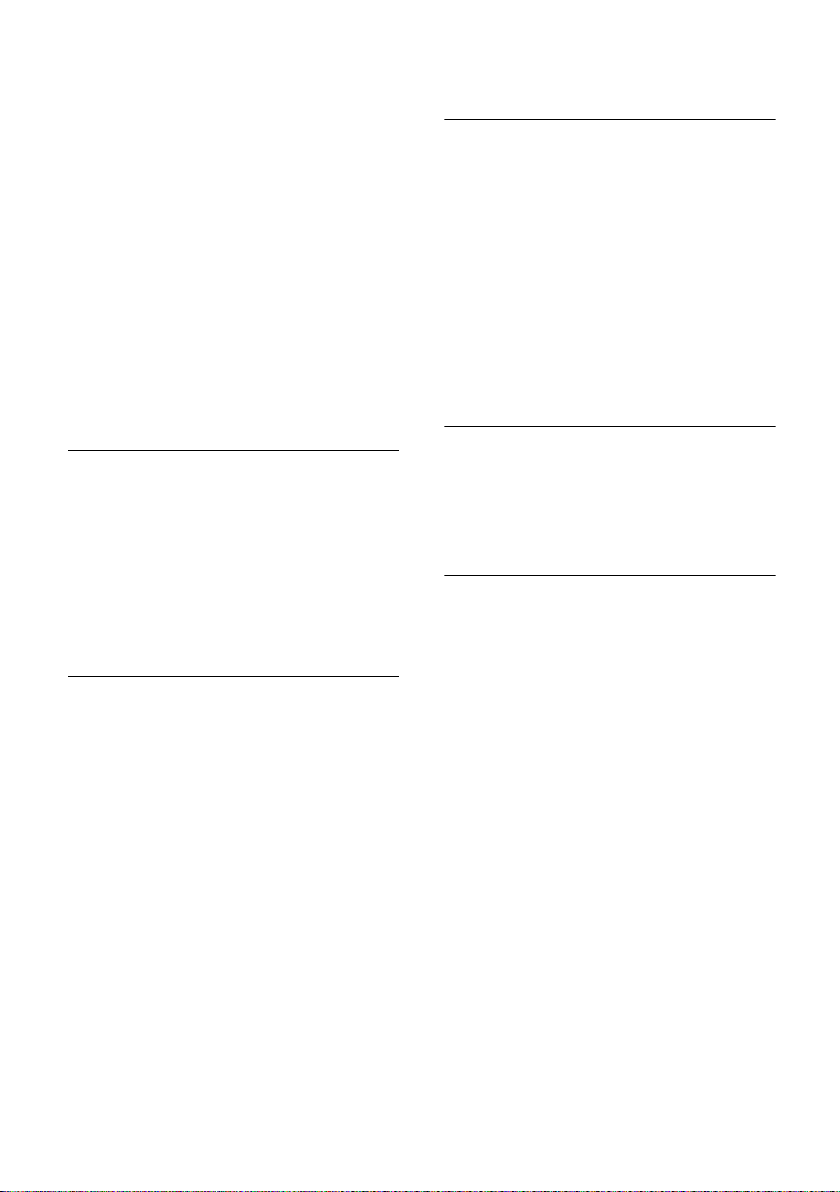
Using the directory and lists
Caller Melody (VIP):
Mark a directory entry as a VIP (very
important person) by assigning a specific
ringer to it. VIP calls are recognized by the
ringer.
When scrolling through the directory, VIP
entries are highlighted by the Æsymbol.
Requirement: Caller ID service subscrip-
¢ page 28).
tion (
Caller Picture:
If required, select a picture to be
displayed when the caller calls (see Using
the Resource Directory, page 54).
Precondition: Caller ID (CID).
§Save§ Press the Display key.
Storing a number in the Quick list
C ¢ New Entry
¤ You can enter data in the following fields:
Name:
Enter name.
Number:
Enter the number.
§Save§ Press the Display key.
Order of directory entries
Directory entries are generally sorted alphabetically by last name. Spaces and digits take
first priority. If only the first name was
entered in the directory, it is incorporated
into the sort order instead of the last name.
The sort order is as follows:
1. Space
2. Digits (0–9)
3. Letters (alphabetical)
4. Other characters
To bypass the alphabetical order of the
entries, insert a space or a digit in front of the
first letter of the last name. These entries will
then move to the beginning of the directory.
Selecting entries in the directory and Quick list
s/ C Open the directory or Quick list.
You have the following options:
u Use s to scroll through the entries until
the name you want is selected.
u Enter the first letters of the name
(max. 8 characters); if necessary, scroll to
the entry with the s key.
The directory searches for the last name. If
a last name has not been added, it will
search for the first name.
Dialing with the directory/Quick list
s/ C ¢ s (Select entry).
c Press the Talk key. The number is
dialed.
Managing directory/Quick list entries
Viewing entries
s/ C ¢ s (Select entry).
§View§ Press the Display key. The entry
is displayed.
§Options§ Press the Display key.
The following functions can be selected with
q:
Display Number
To edit or add to a saved number, or to
save it as a new entry, press Óafter the
number is displayed.
Delete Entry
Delete selected entry.
Copy Entry
to Internal: Send a single entry to a hand-
¢ page 31).
set (
vCard via Bluetooth: Send a single entry
in vCard format using Bluetooth.
30
Page 33
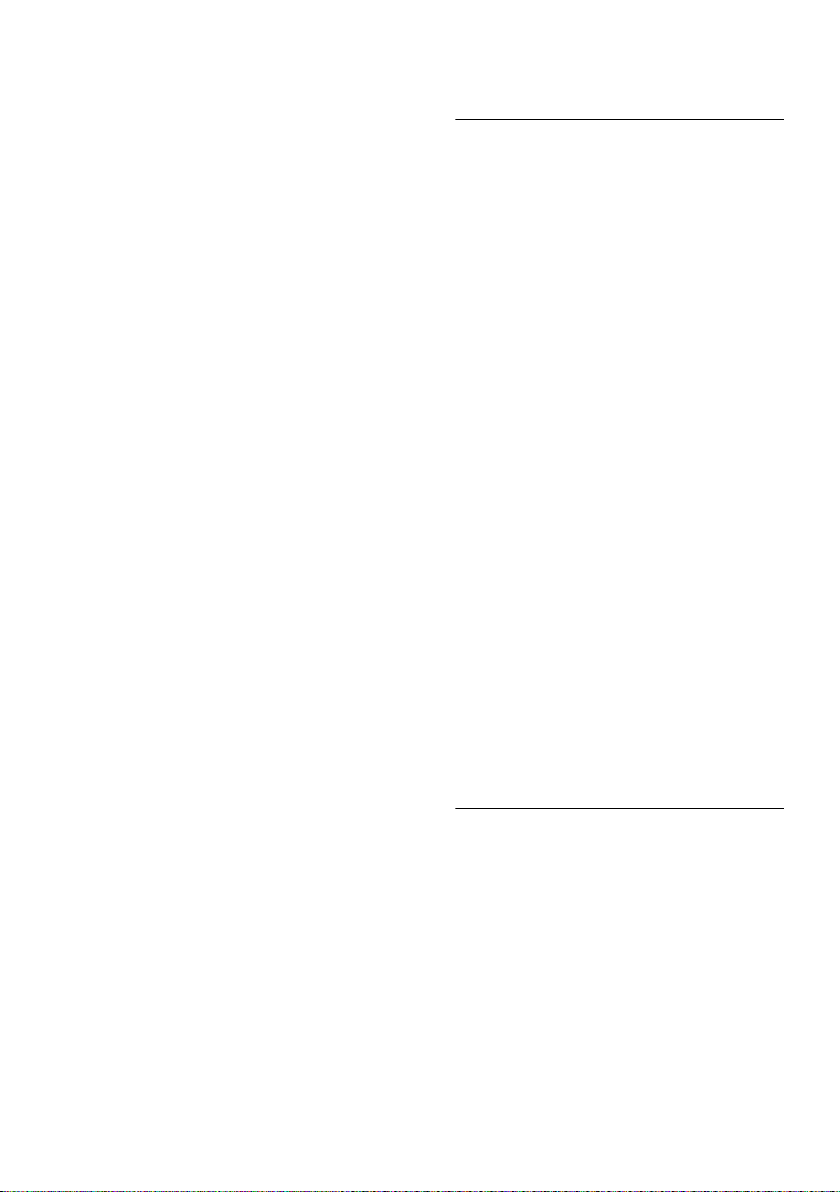
Using the directory and lists
Editing entries
s/ C ¢ s (Select entry).
§View§ §Edit§ Press the Display keys one after
the other.
¤ Carry out changes and save.
Using other functions
s/ C ¢ s(Select entry)
¢ §Options§ (Open menu)
The following functions can be selected with
q:
Display Number
Save or modify a saved number, and then
dial with c or save as a new entry; to
do so, press Óafter the number
appears on the display.
Edit Entry
Edit selected entry.
Delete Entry
Delete selected entry.
Copy Entry
to Internal: Send a single entry to a hand-
¢ page 31).
set (
vCard via Bluetooth: Send a single entry
in vCard format using Bluetooth.
Delete All
Delete all entries in the directory/Quick
list.
Copy All
to Internal: Send the complete list to a
handset (
vCard via Bluetooth: Send the complete
list in vCard format using Bluetooth.
Available Memory
Display the available entries in the directory and Quick list (
¢ page 31).
¢ page 29).
Sending the directory/Quick list to another handset
Requirements:
u The sending and receiving handsets must
both be registered to the same base station.
u The other handset and the base station
can send and receive directory entries.
s/ C
¢ s(Select entry)
¢ §Options§ (Open menu) ¢Copy Entry /
Copy All
s Select the internal number of
You can transfer several individual entries
one after the other by responding
Entry copied - Copy next entry? prompt.
A successful transfer is confirmed by a message and confirmation tone on the receiving
handset.
Please note:
u Entries with identical numbers are not
u The transfer is canceled if the phone rings
u Anniversary reminders, pictures, and
Transferring the directory as a vCard with Bluetooth
In Bluetooth mode (¢page 48), you can
transfer directory entries in vCard format (e.g.,
to exchange entries with your mobile phone).
s
menu)
via Bluetooth
The list of "Known Devices" (
displayed.
s Select device and press
¢ to Internal
the receiving handset and press
§OK§.
§Yes§ to the
overwritten on the receiving handset.
or if the memory of the receiving handset
is full.
sounds entered are not sent.
¢ s (Select entry) ¢ §Options§(Open
¢ Copy Entry / Copy All ¢ vCard
¢ page 49) is
§OK§.
31
Page 34
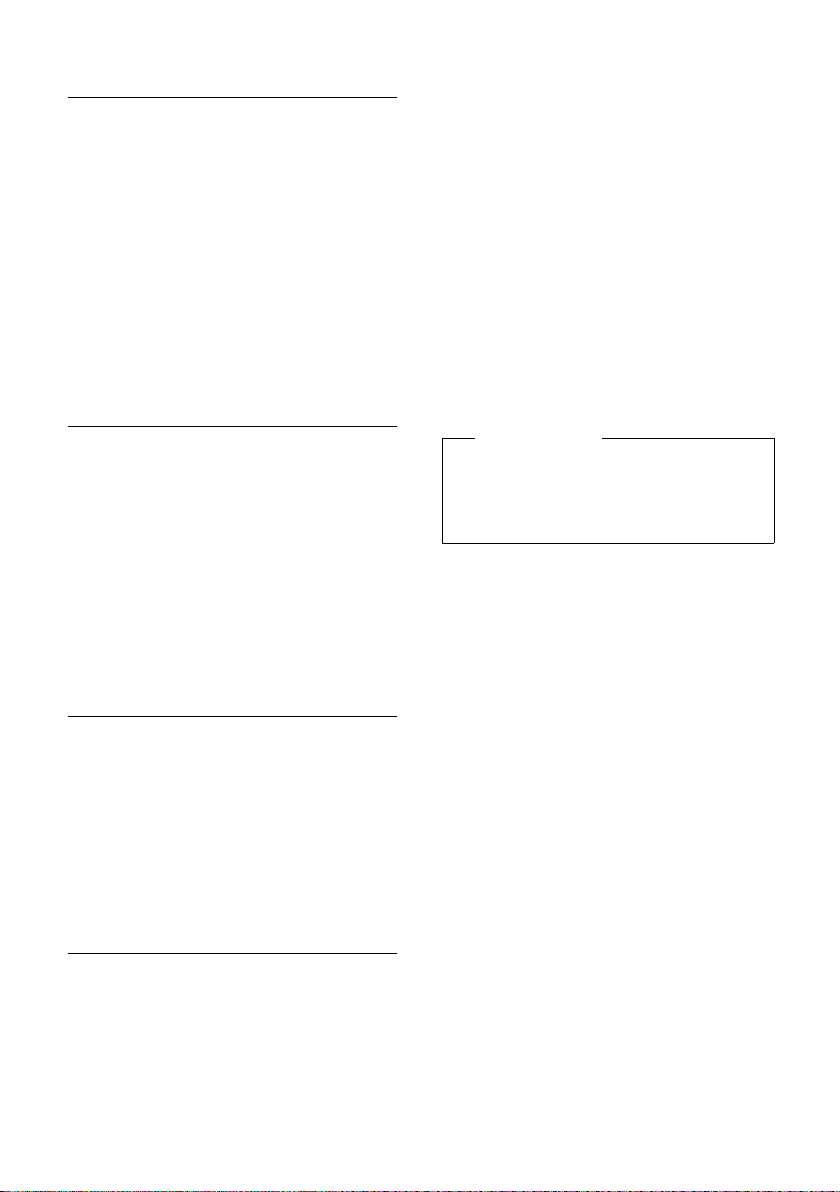
Using the directory and lists
Receiving a vCard with Bluetooth
If a device from the "Known Devices" list
¢ page 49) sends a vCard to your handset,
(
this takes place automatically. You are
informed about it on the display.
If the sending device does not appear in the
list, you will be asked on the display to enter
the device PIN for the sending device:
~ Enter the PIN for the sending
Bluetooth device and press
The transferred vCard is available as a directory entry.
§OK§.
Copying a displayed number to the directory
Numbers displayed in a list (e.g., the Call lists
or the Last Number Redial list), or during a
call can be copied to the directory.
A number is displayed:
§Options§ ¢Copy to Directory
¤ Complete the entry ¢ page 29.
Message playback is interrupted while transferring the number from the Answering
Machine Message list.
Copying a number or e-mail address from the directory
In some situations, you can open the directory to copy a number or e-mail address, for
example. Your handset does not have to be
in idle status.
¤ Depending on the situation, open the
directory with s or Ó.
q Select entry (
Saving an anniversary in the directory
For each number in the directory, you can
save an anniversary and specify a time at
which a reminder call should be made on
the anniversary (default setting: Anniver-
sary: Off).
Anniversaries are automatically recorded in
the calendar (
¢ page 41).
¢ page 30).
s
¢ s (Select entry)
§View§ §Edit§ Press the Display keys one after
the other.
s Scroll to the Anniversary line.
v Select On.
¤ You can enter data in the following fields:
Anniversary (Date)
Enter month/day/year in 8-digit format.
Anniversary (Time)
Enter the hour/minute for the reminder
call in 4-digit format.
Anniversary (Signal)
Select the type of signal for the reminder.
§Save§ Press the Display key.
Please note
A time must be specified for reminder
calls. If you select a visual signal, a time is
not required and is automatically set to
00.00.
Deactivating anniversaries
s ¢ s (Select entry)
§View§ §Edit§ Press the Display keys one after
the other.
s Scroll to the Anniversary line.
v Select Off.
§Save§ Press the Display key.
Reminder call on an anniversary
In idle status, a reminder call is shown on
the display of the handset (
signaled with the selected ringer.
You can:
§Off§ Press the Display key to
acknowledge and end the
reminder call.
When you are on the phone, a reminder call
is indicated on the handset with a single
advisory tone.
Anniversaries that are indicated during a call
and that are elapsed are entered in the
Missed Alarms list (
¢ page 2) and
¢ page 43).
32
Page 35
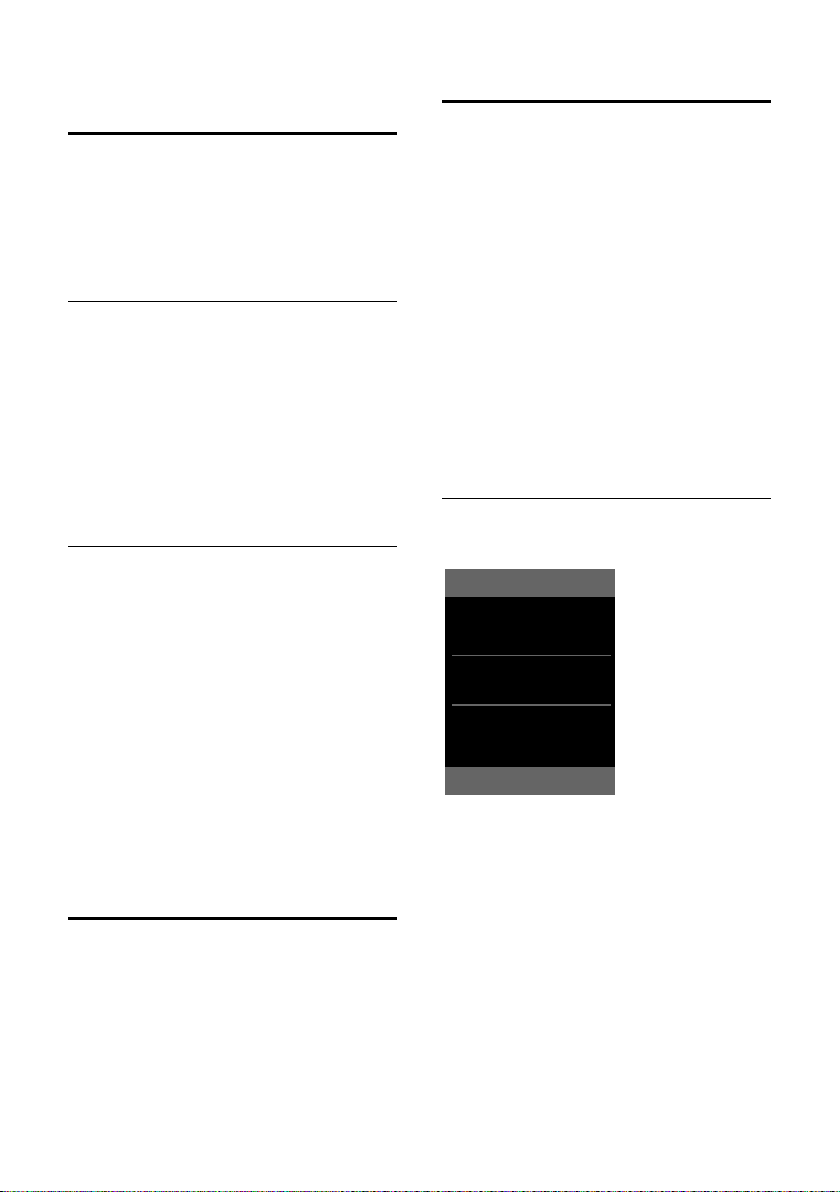
Using the directory and lists
All Calls
™ Frank
10/10/09, 15:40pm
š 9725551234
10/10/09, 15:32pm
™ ...15125551234
10/10/09, 15:07pm
View Options
Using the Last Number Redial list
The Last Number Redial list contains the
twenty numbers last dialed with the handset
(max. 32 digits). If a number is in the directory or the Quick list, then the appropriate
name will be displayed.
Manual last number redial
c Press the key briefly.
s Select entry.
c Press the Talk key again.
When a name is displayed, you can display
the corresponding phone number by pressing the Display key
Managing entries in the Last Number Redial list
c Press the key briefly.
s Select entry.
§Options§ Open menu.
The following functions can be selected with
q:
Copy to Directory
Copy an entry to the directory (page 29).
Display Number (as in the directory,
page 31)
Delete Entry (as in the directory, page 31)
Delete All (as in the directory, page 31)
Using the Answering Machine Message list
You can use the Answering Machine Message list to listen to the messages that are on
the answering machine.
The number is dialed.
§View§.
Using Call lists
Requirement: Caller ID service subscription
(CID, page 28)
Your telephone stores various types of calls:
u Answered calls
u Outgoing calls
u Missed calls
u Calls recorded by the answering machine
You can view each type of call separately or
see an overview of all calls. Each call record
contains the last 20 numbers in its category.
When in idle status, open the Call lists by
selecting the
menu:
¢
v
List entry
New calls are displayed at the top.
Example of list entries:
u List type (in header)
u Status of entry
Bold: New entry
u Number or name of caller
u Date and time of call (if set, page 14)
u Type of entry:
– Accepted calls (
– Missed calls (
– Outgoing calls (
– Calls recorded by the answering
§Calls§ Display key or using the
Ê
› )
™)
š )
machine (Ã)
33
Page 36

Using the directory and lists
i à V
Ã02
™ 10
Ë09
n08
Messages & Calls
Calls: (3)
Missed Alarms: (1)
Back OK
Press the Talk key c to return the
selected call.
Select the
§View§ Display key to access addi-
tional information, including, for example,
the number linked with the name
Select the
§Options§ Display key to choose the
following options:
Copy to Directory
Copy a displayed number to the directory.
Delete Entry
Delete selected entry.
Delete All
Delete all entries.
When you quit the Call lists, all entries are set
to the status "old," meaning the next time
you open the list, they will no longer be
shown in bold.
Opening lists with the Message key
You can use the Message key f to open
the following list selection:
u Answering Machine Message list / Net-
work Mailbox, if your network provider
supports this function and Fast Access is
set for the network mailbox (
u List of missed calls
u List of missed appointments
¢ page 43)
(
An advisory tone sounds as soon as a new
message arrives in a list. The f key
flashes (it goes off when the key is pressed).
In idle status, the display shows an icon for
the new message:
Icon New message...
Ã
™
n
... in the Answering Machine Message
list or on the network mailbox
... in the Missed Call lists
... in the Missed Alarms list
¢ page 40).
The number of new entries is displayed to
the right of the corresponding icon.
Please note
If calls are saved in the network mailbox,
you will receive a message if the appropriate settings have been made (see your
network provider user guide).
List selection
The lists displayed after pressing the Message key f depend on whether there are
any new messages.
u f key does not flash (no new mes-
sages): All the lists containing messages
and the Network Mailbox list are displayed.
u f key flashes (new messages
received): You see all the lists containing
new messages. If only one list contains
new messages, it will be opened automatically.
Lists containing new messages are at the top
of the list and are marked in bold font.
Select a list with q. To open, press
§OK§.
34
Page 37
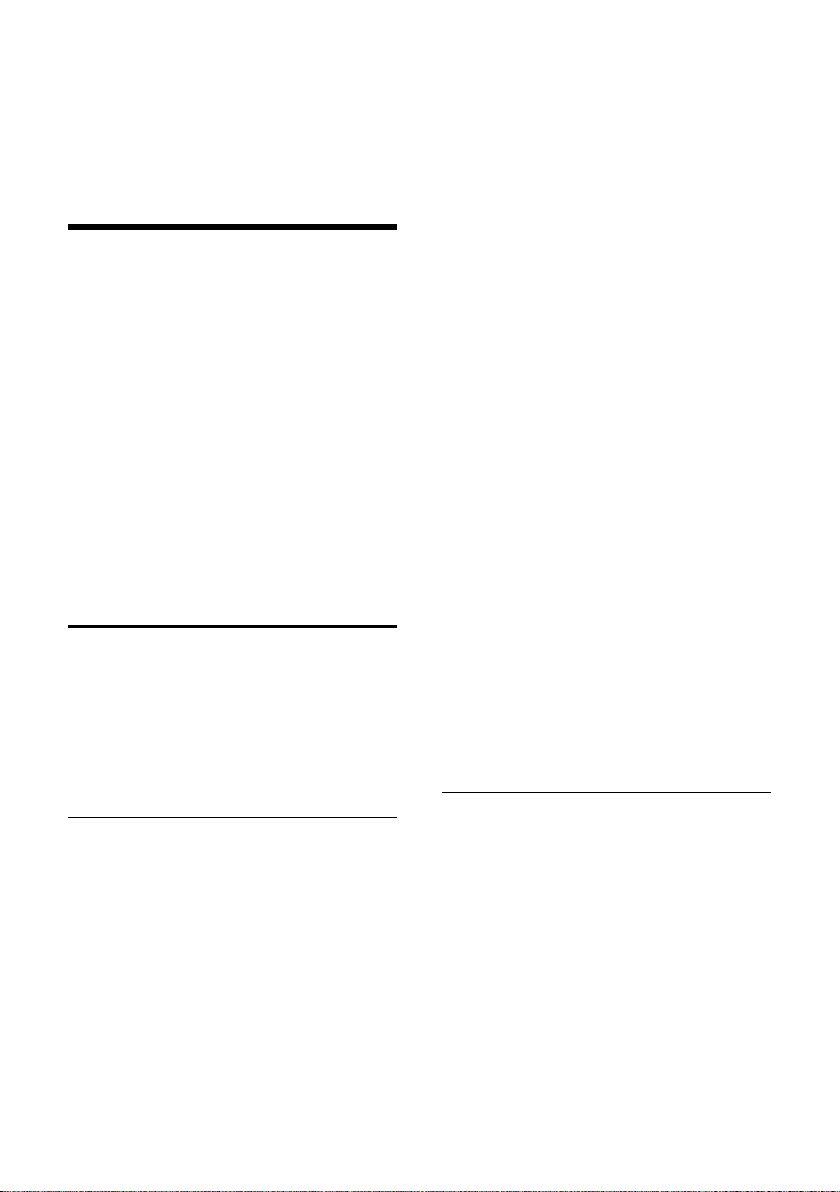
Operating the answering machine on the Gigaset SL785 base station
Operating the answering
machine on the
Gigaset SL785 base
station
You can access the answering machine using
the handset or by remote operation (from
another telephone/mobile phone). You can
record your own announcement or advisory
message using the handset.
Answering machine mode
You can use the answering machine in two
different modes.
u In Answer & Record mode, the caller
hears the announcement and can then
leave a message.
u In Answer only mode, the caller hears
your announcement but cannot leave a
message.
Using the handset
The handset loudspeaker activates automatically if you receive an acoustic prompt
or message while operating. You can switch
it off with the Handsfree key d.
Mode:
Select Answer & Record, Answer only or
Alternating.
If the Alternating mode is selected:
Record from:
Using 4-digit format, enter hours/minutes for the start of the period.
(The time must be set on the phone
beforehand.)
Record until:
Using 4-digit format, enter hours/minutes for the end of the period.
§Save§ Press the Display key.
When you switch the answering machine
on, the remaining memory time is
announced. If the time has not yet been set,
an appropriate announcement is made (Set
¢ page 14). The
time
the display.
The phone is supplied with prerecorded
announcements for the answer and record
mode and for answer-only mode. If a personal announcement has not been
recorded, the relevant prerecorded
announcement is used.
If the message memory is full and
Activation: On has been selected, saving is
interrupted, and you will receive an instruction to delete old messages.
Ã
icon appears in
Activating/deactivating and setting the answering machine mode
You can choose between Answer & Record,
Answer only and Alternating. By using the
Alternating setting, you can activate the
answer and record mode for a set period;
outside this period the caller will hear the
advisory message.
Ì
¢
v
§Edit§ Press the Display key.
¢ Activation (μ=on)
¤ You can enter data in the following fields:
Activation:
Select On or Off to activate/deactivate
the answering machine.
Recording a personal announcement/advisory message
v ¢Ì ¢ Announcements
¢ Record Announcemnt. / Record
Advisory Msg.
§OK§ Press the Display key to start the
recording.
You hear the ready tone (short tone).
¤ Now say your announcement (at least 3
secs.).
§End§ Press the Display key to end the
recording.
Cancel recording with a or
the recording with
§OK§.
§Back§. Restart
35
Page 38

Operating the answering machine on the Gigaset SL785 base station
After recording, the announcement is
played back for you to check. You can
rerecord the announcement with
§New§.
Please note:
u Recording ends automatically if the max-
imum recording time of 170 seconds is
exceeded or there is a break in speech for
more than 2 seconds.
u If you cancel the recording, the prere-
corded announcement will be used
again.
u If the answering machine's memory is
full, it will switch to Answer only mode.
¤ Delete old messages and the answer-
ing machine will automatically switch
back to Answer & Record mode.
Repeat recording if required.
Playing back announcements
Ì
v ¢
Announcement / Play Advisory Message
If you have not recorded a personal
announcement, the relevant prerecorded
announcement is played.
Record a new announcement while playing
back the announcement:
§New§ Press the Display key.
If the answering machine's memory is full, it
will switch to Answer only mode.
¢ Announcements ¢ Play
¤ Delete old messages and the answering
machine will automatically switch back
to Answer & Record mode. Repeat
recording if required.
Deleting announcements/advisory messages
v ¢Ì ¢Announcements ¢Delete
Announcemnt. / Delete Advisory Msg.
§Yes§ Press the Display key to confirm
the prompt.
Once you have deleted your announcement,
the relevant prerecorded announcement
will be used again.
Playing back messages
The date and time of each message is logged
(provided this has been set
displayed during the playback. If caller ID is
activated, the caller's number is displayed. If
the caller's number is saved in the directory,
the caller's name is displayed.
Playing back new messages
New messages that have not yet been
played back are indicated by the à symbol in the second display line and by the
f key flashing on the handset.
f Press the Message key.
Answer Machine: (Answering Machine)
Select and press
If there are new messages, playback then
begins with the first new message. After the
last new message, you will hear the end tone
and an announcement about how much
recording time remains.
If the message has been saved with the date
and time, you will hear an appropriate
announcement before playback begins.
Playing back old messages
You can listen to old message if there are no
more new messages. Begin playback as
described under "Playing back new messages."
After the entry time and date have been
played back (approx. 3 seconds), a new message assumes the status "old."
Stopping and controlling playback
During message playback:
2 Pause playback. Press 2
again to resume.
Or
§Options§ Open menu.
Pause Select and press §OK§.
To continue, select Continue
and press
¢ page 14) and
§OK§.
§OK§.
36
Page 39
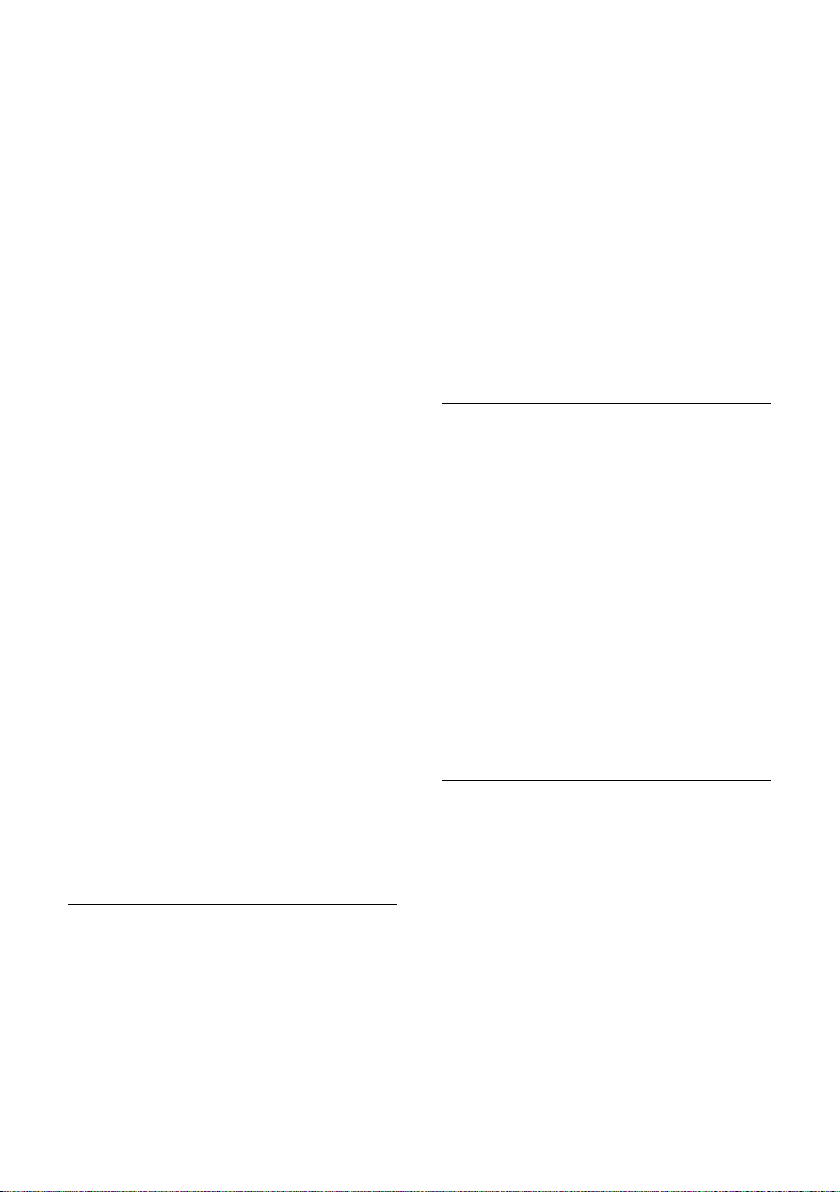
Operating the answering machine on the Gigaset SL785 base station
t or
Go to the start of the current
message.
Press twice to go back to the
previous message.
s or 3
Skip to next message.
Press twice to skip to the message after next.
If playback is interrupted for over a minute,
the answering machine returns to idle status.
Marking a message as "new"
A previously played back "old" message is
displayed as a "new" message again.
During message playback:
* Press the Asterisk key.
Or:
§Options§ Open menu.
Mark as New
Select and press
An announcement informs you of the message's new status.
Playback of the current message is canceled.
Playback of next message starts, if applicable.
The f key on the handset flashes.
§OK§.
Deleting all old messages
During playback or pause:
§Options§ ¢Delete Old List
§OK§ Press the Display key to confirm
the prompt.
§Yes§ Press the Display key to confirm
the prompt.
Deleting individual old messages
During playback or pause:
§Delete§ Press the Display key.
Answering a call from the answering machine
You can answer a call while the answering
machine is recording or being operated
through remote operation:
§Accept§
c/
Press the Talk or Display key.
Recording stops, and you can speak to the
caller.
If 2 seconds of the call have already been
recorded when you answer, the call will be
displayed as a new message. The f key
on the handset flashes.
You can answer the call even if it is not signaled on the handset.
Copying the phone number of a
message to the directory
During playback or pause:
§Options§ ¢Copy to Directory
¤ Complete the entry ¢ page 32.
Deleting messages
You can either delete all old messages
together or individually.
Diverting an external call to the answering machine
You can divert an incoming external call to
the answering machine even if it is deactivated.
Requirement: Sufficient memory space is
available on the answering machine.
An external call is signaled on the handset:
Ô Select Display key.
The answering machine immediately starts
in recording mode and records the call. The
set time for the call acceptan ce (
is ignored.
¢ page 38)
37
Page 40
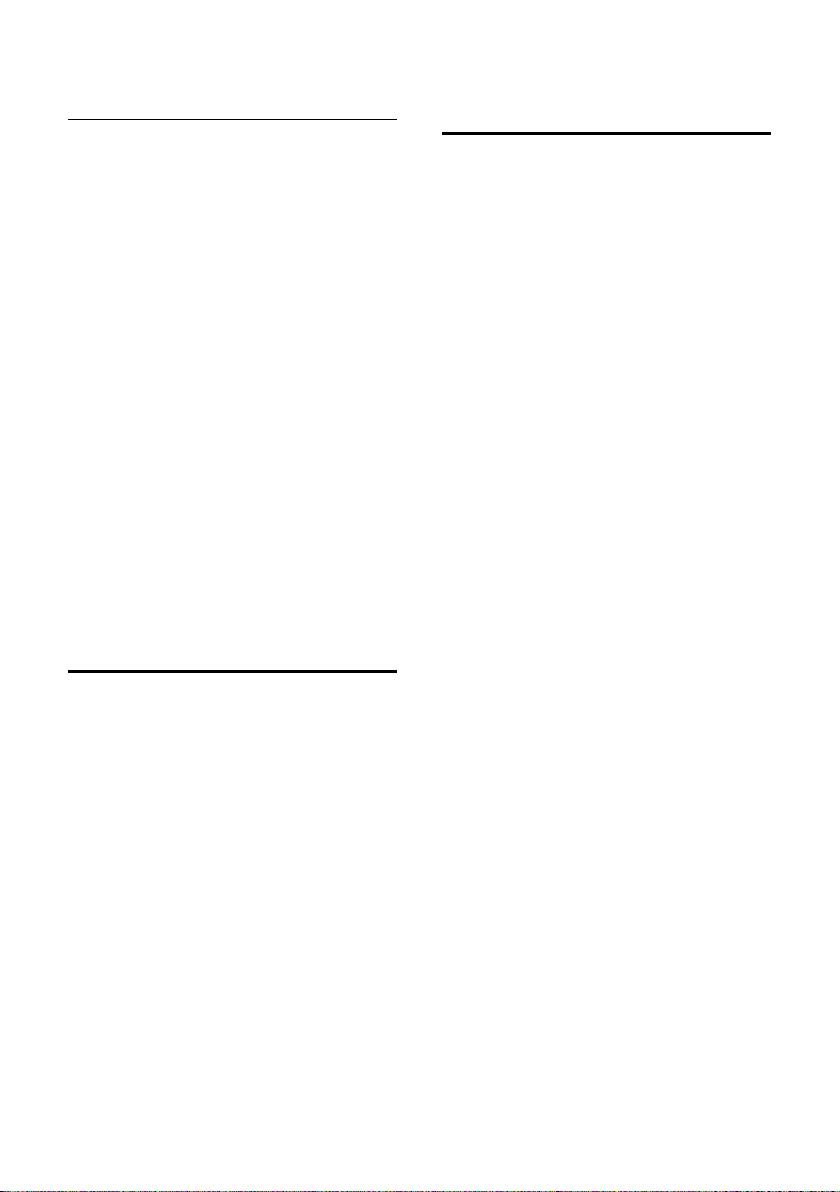
Operating the answering machine on the Gigaset SL785 base station
Activating/deactivating two-way record
You can record an external call with the
answering machine.
¤ Inform the caller that the call is being
recorded.
§Options§ Open menu.
Two-way Record
Select and press
Two-way record is indicated on the display
by an advisory text and is added to the
Answering Machine Message list as a new
message.
§End§ Press the Display key to stop
two-way record.
The maximum recording time depends on
the memory available on the answering
machine. If the memory is full, you will hear
an end tone, the recording is aborted, and
the call recorded up to that point is listed in
the Answering Machine Message list as a
new message.
Activating/deactivating call screening
While a message is being recorded, you can
screen a call through the loudspeaker of registered handsets.
Permanently activating/deactivating
call screening
v ¢Ì ¢ Call Screening (³=on)
§Change§ Select Display key to activate/
deactivate the function.
Deactivating call screening for the
current recording
You can switch off the function on the handset during the recording.
§Silence§ Press the Display key.
§OK§.
Setting the recording parameters
The answering machine has already been
preset at the factory. Use the handset to
make customized settings.
Ì
¢
v
¢ Recordings
¤ You can enter data in the following fields:
Length:
Select maximum recording time:
1 Min., 2 Min., 3 Min. or Maximum.
Quality:
Select recording quality Long Play, High
or Excellent. If the quality is higher, the
maximum recording time is reduced.
Ring Delay:
Select when the answering machine
should accept a call:
Immediately, after 10 sec., 18 sec., 30
sec. or Auto.
§Save§ Press the Display key.
Information about call acceptance
In Auto mode, the following applies to call
acceptance:
u If there are no new messages, the answer-
ing machine answers a call after
18 seconds.
u If new messages are present, the answer-
ing machine answers a call after
10 seconds.
When operating remotely (
can tell after approx. 15 seconds that there
are no new messages (otherwise the
answering machine would already have
accepted your call). There will be no call
charges if you hang up at this point.
¢ page 39), you
38
Page 41
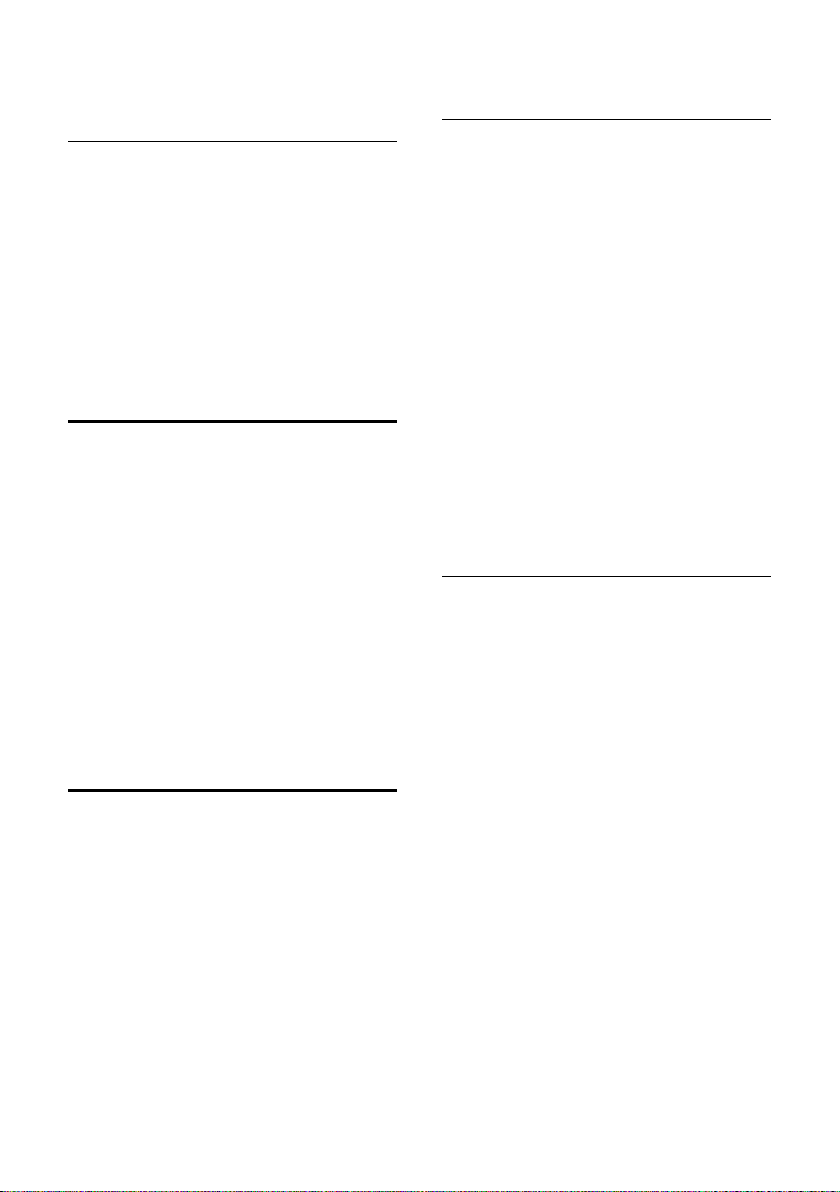
Operating the answering machine on the Gigaset SL785 base station
Changing the language for voice prompt and prerecorded announcement
v Open the main menu.
*#Q5#2
Enter digits and press
§OK§ To set Engl ish .
Q
§OK§ To se t French.
2 §OK§ To se t Sp ani sh.
Resetting fast access for the answering machine using key 1
By default, key has been assigned to
Fast Access to the integrated answering
machine. However, if you have set the network mailbox for Fast Access (
you can reset this setting.
Ì
¢
v
Answering Machine
Once you have selected the answering
machine, press and hold key . You will
be connected directly.
The setting for Fast Access applies to all registered handsets.
¢ Set Key 1
Select and press
¢ page 40),
§OK§.
Operating remotely
Calling the answering machine and playing back messages
~ Dial your own number.
9~ When you hear your announce-
ment, press 9, and enter the
system PIN.
You will be informed whether any new messages have been recorded. The messages are
now played back. You can now operate the
answering machine with the keypad.
The following keys are used for operation:
A To return to the start of the cur-
rent message.
Press twice to go back to the
previous message.
B Stop playback. Press again to
resume.
3 Go to the next message.
0 Delete current message.
Activating the answering machine
¤ Phone home and let the phone ring until
you hear: "Please enter PIN."
~
Your answering machine is activated. It tells
you how much memory time is left.
The messages are now played back.
The answering machine cannot be deacti-
vated remotely.
Enter system PIN.
You can check and activate your answering
machine from any other telephone (hotel,
pay phone, etc.).
Requirements:
u You have set a system PIN other than
¢ page 56).
0000 (
u The phone you are using for remote oper-
ation has touch-tone dialing (DTMF),
meaning you hear different tones when
you press the keys. Alternatively, you can
use a code transmitter (available from
your mobile phone retailer).
39
Page 42

Using the network mailbox
Using the network
mailbox
The network mailbox is your network provider's voice mail within the network. You
cannot use the network mailbox unless you
have subscribed to the service from your
network provider.
Configuring Fast Access for the network mailbox
With Fast Access, you can dial the network
mailbox or the integrated answering
machine directly.
The integrated answering machine is preset
for Fast Access. You can configure the network mailbox instead. Ask your network provider about this.
Configuring Fast Access for the
network mailbox and entering the
network mailbox number
v ¢Ì ¢ Set Key 1
Network Mailbox
Select and press
Ø = selected).
(
~ Enter the number for the net-
work mailbox.
§Save§ Press the Display key.
The setting for Fast Access applies to all
Gigaset SL78H handsets.
§Select§
Viewing the network mailbox message
When a message is recorded, you receive a
call from the network mailbox. If you have
requested caller ID, the network mailbox
nu mber will be di spla yed . I f yo u ta ke the cal l,
the new messages are played back. If you do
not take the call, the network mailbox number will be saved in the missed Call lists, and
the Message key flashes (
¢ page 34).
Calling the network mailbox
Press and hold. You are con-
nected straight to the network
mailbox.
d Press the Handsfree key d, if
required. You will hear the network mailbox announcement.
40
Page 43
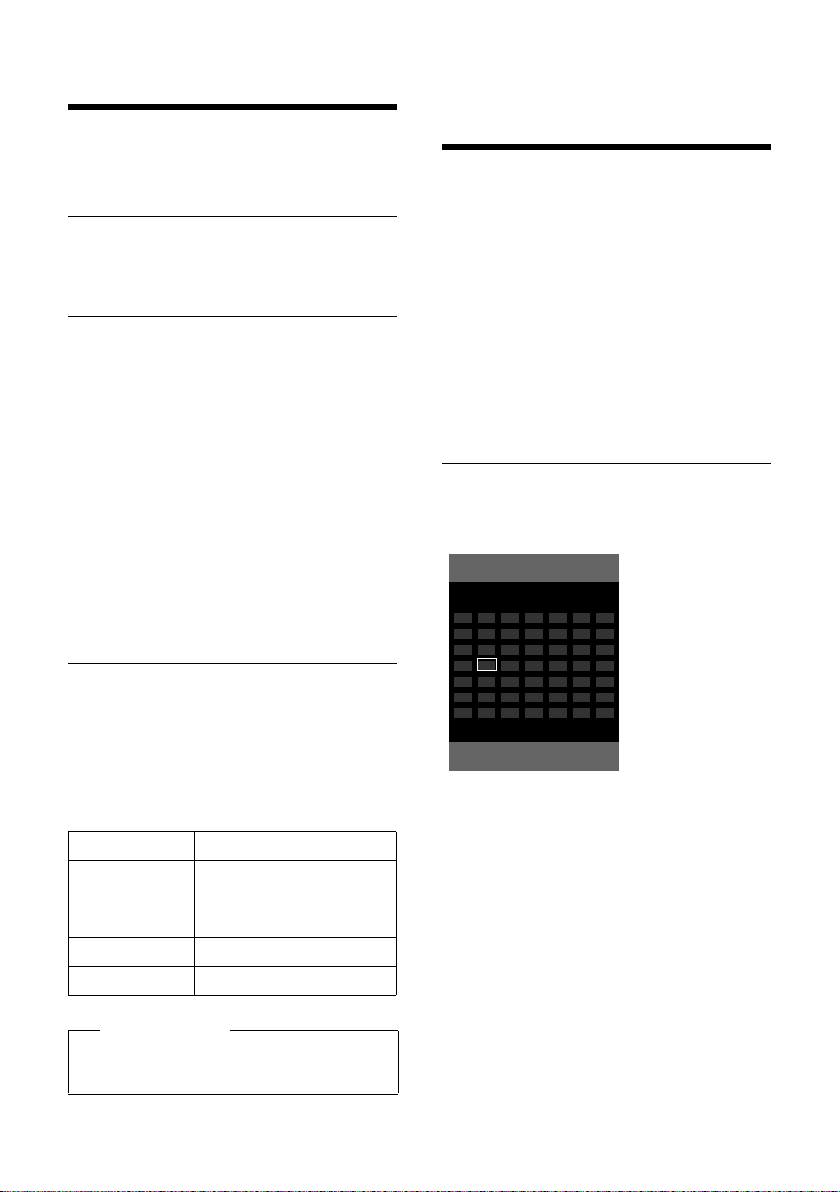
ECO DECT
October 2009
Back Options
Mo Tu We Th Fr Sa Su
01 02 03 04 05
06 07 08 09 10 11 12
13 14 15 16 17 18 19
20 21 22 23 24 25 26
27 28 29 30 31
ECO DECT
You are helping to protect the environment
with your Gigaset.
Reduced energy consumption
Your telephone has a power-saving adapter
plug and uses less power.
Reducing radiation
The radiation from your telephone is
reduced automatically:
The closer the handset is to the base, the
lower the radiation.
You can reduce the radiation from the handset and base even more by using Eco mode:
u Eco mode
Reduces the radiation of the base station
and handset by 80% - whether you are
making a call or not. Eco mode reduces
the range of the base station by approx.
50%. Using Eco mode always makes
sense when a reduced range is sufficient.
Switching off radiation
Setting an appointment (calendar)
You can use your handset to remind yourself
of up to thirty appointments. Anniversaries
entered in the directory (
automatically recorded in the calendar.
You can select whether the graphical calendar should be displayed in idle status. To do
this, select
§Calendar§ ¢§Options§ ¢ Show Cal. in Idle
(³=display)
Press §Change§ to activate/deactivate the func-
tion (³=on).
Saving an appointment
Requirement: The date and time have
already been set (
v ¢
Í
¢ page 32) are
¢ page 14).
Activate/deactivate Eco mode:
v ¢ Settings ¢System
¢ Eco mode
§Change§ Press the display key (³ =on).
Status displays
Display icon
ÐiÑÒ
|
Ð white Eco mode deactivated
Ð green Eco mode enabled
Please note
u Activating Eco mode reduces the
range of the base.
Reception strength:
– good to poor
– no reception
u Today's date is selected (bordered in
orange).
u Days on which appointments have
already been saved are highlighted in
orange.
r/q Select the desired day in the
graphical calendar.
The selected date is bordered in orange.
Today's date is bordered in white.
w Press the middle of the Control
key.
41
Page 44

Setting an appointment (calendar)
ØÜ
Meeting
11/03/09 9:38am
Off
u If appointments have already been
entered, this will open the list of existing
appointments on that day.
Select <New Entry>
data input window.
u If no appointments have been entered,
the data input window will open immediately to add the new appointment.
¢ §OK§ to open the
¤ You can enter data in the following fields:
Appointment:
Select On or Off.
Date:
Enter month/day/year in 8-digit format.
Time:
Enter hours/minutes in 4-digit format.
Tex t :
Enter text (max. 16 characters). The text
appears as the appointment name in the
list and will be displayed on the screen
during the appointment reminder. If you
do not enter any text, only the date and
time of the appointment are displayed.
§Save§ Press the Display key.
Please note
If you have already saved thirty appointments, you will have to first delete an
existing appointment before adding a
new one.
Signaling appointments and anniversaries
In idle status, an appointment reminder is
signaled with the selected ringer
¢ page 53) and will sound for 60 seconds.
(
For anniversaries, the name is displayed; for
appointments, the entered text is displayed,
along with the date and time.
You can deactivate an appointment
reminder:
§Off§ Press the Display key to deacti-
vate the appointment reminder.
Please note
During a call, the appointment reminder
is signaled by a short tone.
Managing appointments
Editing individual appointments
r/q Select a day in the graphical cal-
endar and press the Control key
w. (Days on which appointments have already been saved
are highlighted in orange in the
calendar).
q Select appointment for the day.
You have the following options:
§§View§§ Press the Display key and
change or confirm the entry.
Or:
§Options§ Open the menu for editing,
deleting and activating/deactivating.
Deleting all appointments from the
calendar
§Options ¢Delete All ¢ §OK§
Respond to the security prompt with §Yes§. All
appointments are deleted.
42
Page 45

Setting the alarm clock
Displaying missed appointments, anniversaries
Missed appointments/anniversaries
¢ page 32) are displayed in the Missed
(
Alarms list if:
u You do not accept an appointment/anni-
versary.
u The appointment/anniversary was sig-
naled during a phone call.
u The handset is deactivated at the time of
the appointment/anniversary.
The symbol
entries are shown in the display. The most
recent entry is at the top of the list.
Open the list by selecting the Message key
f (
v ¢Í ¢ Missed Alarms
§Delete§ Delete appointment
If 10 entries are already stored in the list, the
next appointment reminder will delete the
oldest entry.
n and the number of new
¢ page 34) or using the menu:
Select appointment/anniversary.
Information about the appointment/anniversary is displayed.
A missed appointment is displayed with the appointment
name, and a missed anniversary
is displayed with the last name
and first name. The date and
time will also be shown.
Setting the alarm clock
Requirement: The date and time have
already been set (
Activating/deactivating the alarm clock and setting the wake-up time
v ¢ ·
¤ You can enter data in the following fields:
Activation:
Select On or Off.
Time:
Enter the wake-up time in 4-digit format.
Press the Display key am/pm to change
the am/pm setting. The default setting is
am.
Occurrence:
Select Daily or Monday-Friday.
Volu me:
Set the volume (1–6).
Melody:
Select melody.
§Save§ Press the Display key.
In idle status, the ¼ icon and wake-up time
are displayed.
A wake-up call is signaled on the display and
with the selected ringer (
wake-up call sounds for 60 seconds. If no key
is pressed, the wake-up call is repeated twice
at five-minute intervals and then turned off.
During a call, the wake-up call is only signaled by a short tone.
¢ page 14).
¢ page 2). The
Deactivating the wake-up call/ repeat after a pause (snooze mode)
Requirement: A wake-up call is sounding.
§OFF§ Press the Display key. The wake-
up call is deactivated.
Or
§Snooze§ Press the Display key or any
other key. The wake-up call is
deactivated and then repeated
after 5 minutes. After the second repetition, the wake-up call
is deactivated completely.
43
Page 46

Using several handsets
Using several handsets
Registering handsets
You can register up to six handsets to your
base station.
A Gigaset SL78H handset can be registered
on up to four base stations.
Manually registering the Gigaset SL78H to the Gigaset SL785
You must activate manual registration of the
handset on both the handset (1) and the
base station (2).
Once it has been registered, the handset
returns to idle status. The handset's internal
number is shown on the display (e.g., INT 1).
If not, repeat the procedure.
1) On the handset
The handset must not be registered to a
base station.
§Register§ Press the Display key.
The handset is already registered to a base
station:
Ï
¢
v
¢ Register Handset
s Select base station,
~ Upon prompt, enter the system
A message displays indicating that a search
is in progress for a base station ready for
registration.
2) On the base station
Within 60 seconds, press and hold the Registration/Paging key on the base station
¢ page 1) (approx. 3 seconds).
(
¢ Registration
(e.g., Base 3) and press
PIN for the base station and
§OK§. Default system PIN is
press
0000.
§OK§.
Registering other handsets
You can register other Gigaset handsets and
handsets of other devices with GAP (Generic
Access Profile) functionality as follows:
1) On the handset
Start to register the handset as described in
its user guide.
2) On the base station
Press and hold the Registration/Paging key
on the base station (
(approx. 3 sec.).
¢ page 1)
Deregistering handsets
You can deregister any other registered
handset from any registered Gigaset SL78H
handset.
Ï
¢
v
¢ De-register Handset
s Select the handset you wish to
~ Enter the current system PIN
§Yes§ Press the Display key.
¢ Registration
deregister and press
(The handset you are currently
using is highlighted with <).
and press
§Save§.
§OK§.
Locating a handset ("paging")
You can locate your handset using the base
station.
¤ Briefly press the Registration/Paging key
on the base station (
¢ page 1).
¤ All handsets will ring simultaneously
("paging"), even if the ringers are deactivated.
Ending paging
¤ Briefly press the Registration/Paging key
on the base station or press the End Call
key a on the handset.
44
Page 47

Using several handsets
Changing the base station
If your handset is registered to more than
one base station, you can set it to a particular
base station or to the base station that has
the best reception (Best Base).
Ï
¢
v
s Select one of the registered
¢ Registration ¢Select Base
base stations or Best Base, and
§Select§.
press
Making internal calls
Internal calls to other handsets registered to
the same base station are free of charge.
Calling a specific handset
u Initiate internal call.
~ Enter the number of the hand-
set.
Or:
u Initiate internal call.
s Select handset.
c Press the Talk key.
Calling all handsets ("group call")
u Initiate internal call.
* Press the Asterisk key.
Or
Call All Select menu option and
c Press the Talk key.
All handsets are called.
Ending a call
a Press the End Call key.
Transferring a call to another handset
You can transfer an external call to another
handset (connect).
u Open the list of handsets.
The external party hears hold
music if activated (
¢ page 57).
s Select a handset or Call All and
press §OK§.
When the internal party answers:
¤ If necessary announce the external call.
a Press the End Call key.
The external call is transferred to the other
handset.
If the internal party does not answer or the
line is busy, press the Display key
return to the external call.
When transferring a call, you can also press
the End Call key a before the internal
party answers.
Then, if the internal party does not answer or
the line is busy, the call will automatically
return to you.
Internal consultation/conference calls
When you are conducting an external call,
you can call an internal party at the same
time for consultation, or hold a conference
call between all 3 parties.
You are conducting an external call:
u Open the list of handsets.
The external party hears hold
music if activated (
s Select handset and press §OK§.
You are connected to the internal party.
Either:
§End§ Press the Display key.
You are reconnected with the
external subscriber.
Or:
§Conf.§ Press the Display key.
All 3 parties are connected to
each other.
Ending a conference call
a Press the End Call key.
If an internal party presses the End Call key
a, the other handset remains connected
to the external party.
§End§ to
¢ page 57).
45
Page 48
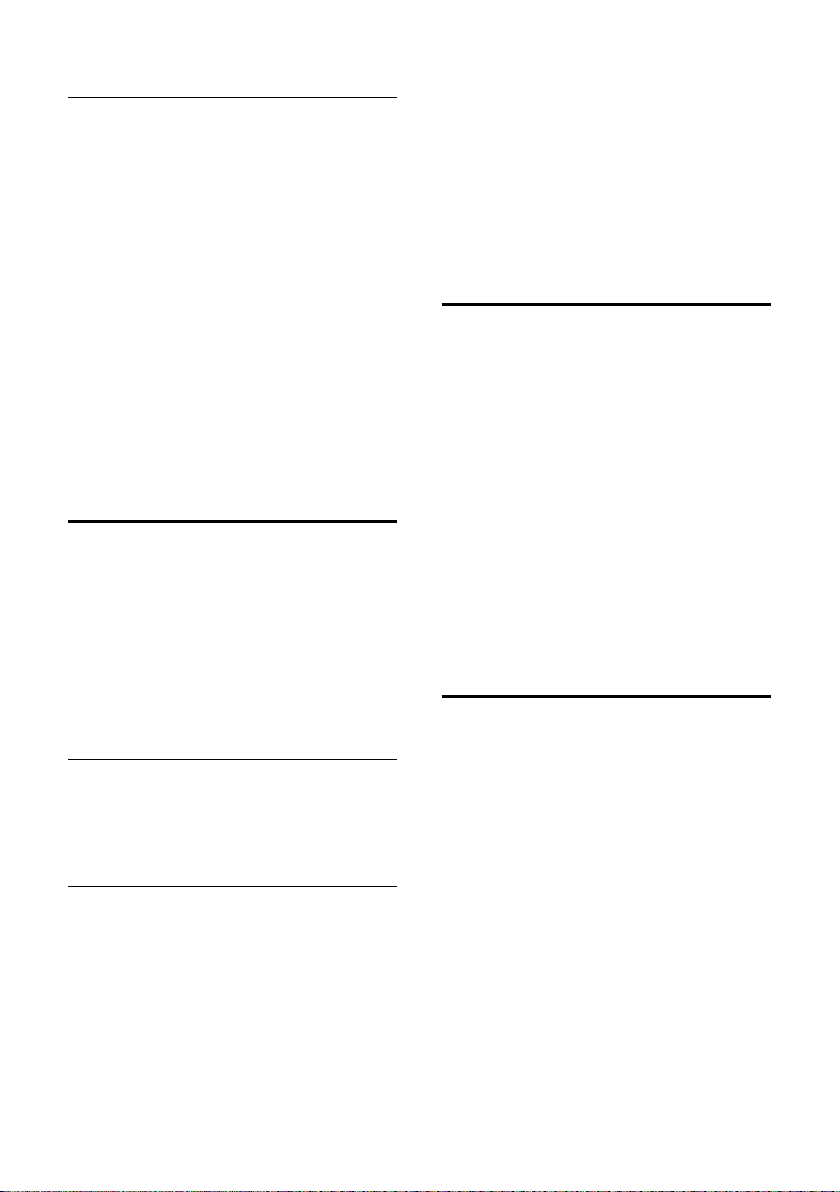
Using several handsets
Accepting/rejecting call waiting
If you receive an external call during an
internal call, you will hear the call waiting
tone (short tone). The caller's number will
appear in the display if caller ID is enabled.
Ending an internal call, accepting an
external call
§Accept§ Press the Display key.
The internal call is ended. You are connected
to the external caller.
Rejecting the external call
§Reject§ Press the Display key.
The call waiting tone is turned off. You
remain connected to the internal participant. The ringer can still be heard on other
registered handsets.
Listening in to an external call
Requirement: The Listening In function
must be activated.
You are conducting an external call. An inter-
nal party can listen in on this call and take
part in the conversation. All the participants
are made aware of the "listening in" by a signal tone.
Ending listening in
a Press the End Call key.
All parties hear a signal tone.
If the first internal party presses the End Call
key a, the handset that has "listened in"
remains connected to the external party.
Changing the name of a handset
The names "INT 1", "INT 2," and so on, are
assigned automatically at registration. You
can change these names. The name must be
no more than 10 characters. The changed
name is displayed in every handset's list.
u Open the list of handsets. Your
own handset is indicated by
s Select handset.
§Options§ Open menu.
Rename
~ Enter name.
§Save§ Press the Display key.
f
Changing a handset's internal number
.
Activating/deactivating listening in
v ¢Ï ¢ Te le ph o ny ¢ Listening In
Press §Change§ to activate/deactivate the function (³=on).
Internal listening in
The line is busy with an external call. Your
screen will display information to that effect.
You want to listen in to the external call.
c Press and hold the Talk key.
You can listen in to the call. All parties hear a
signal tone. During this time, this handset
displays the Conference message, and it is
not possible to dial another number from
this handset.
46
A handset is automatically assigned the
lowest free number when it is registered. If
all slots are occupied, number 6 is overwritten if the handset is in idle status. You can
change the internal number of all registered
handsets (1–6).
u Open the list of handsets. Your
own handset is indicated by
§Options§ Open menu.
Assign Handset No.
Select and press
r Select number. Only numbers
that have not been assigned are
displayed.
§Save§ Press the Display key to save the
input.
§OK§.
f
.
Page 49

Using a handset as a room monitor
Using a handset as a
room monitor
When the room monitor function is activated and the handset detects a specific
noise level, the handset automatically calls a
destination phone number. That phone
number can be either another handset or an
external number.
The room monitor call to an external number stops after around 90 seconds. The room
monitor c all to an internal number (handset)
stops after approx. 3 minutes (depending on
the base station). When the room monitor is
activated, all keys are locked except the End
Call key. The handset's speaker is muted.
When the room monitor is activated, incoming calls to the handset are indicated with-
out a ringer and are only shown on the
screen. The display and keypad are not illuminated and advisory tones are also turned
off. When the room monitor function is activated, all of the handset keys are deactivated
except for the Display keys.
If you accept an incoming call, the room
monitor is suspended for the duration of the
call, but the function remains activated.
If you deactivate then reactivate the handset, the room monitor remains activated.
Warning!
u Always check the operation of the
room monitor before use. For example, test its sensitivity. Check the
connection if you are for warding the
room monitor to an outside number.
u When the function is switched on, the
handset's operating time is considerably reduced. If necessary, place the
handset in the charging cradle.
u Ideally, the handset should be posi-
tioned 1 to 2 meters (3 to 6 feet) away
from the baby. The microphone must
be directed toward the baby.
u The connection to which the room
monitor is forwarded must not be
blocked by an activated voice mail.
Activating the room monitor and entering the destination number
v ¢ É ¢ Room Monitor
¤ You can enter data in the following fields:
Activation:
Select On to activate.
Alarm to:
Select Internal or External.
External number: Select the number
from the directory (press Display key
or enter it directly.
Internal number: Select Display key
§Change§ ¢ Select handset or Call All if
you want to call all registered handsets
ö)
¢ §OK§.
In idle status, the destination number or
the internal destination number is displayed.
Sensitivity:
Select noise level sensitivity (Low or
High).
¤ Press §Save§ to save the settings.
When the room monitor function is activated, the idle display appears as shown
below:
47
Page 50
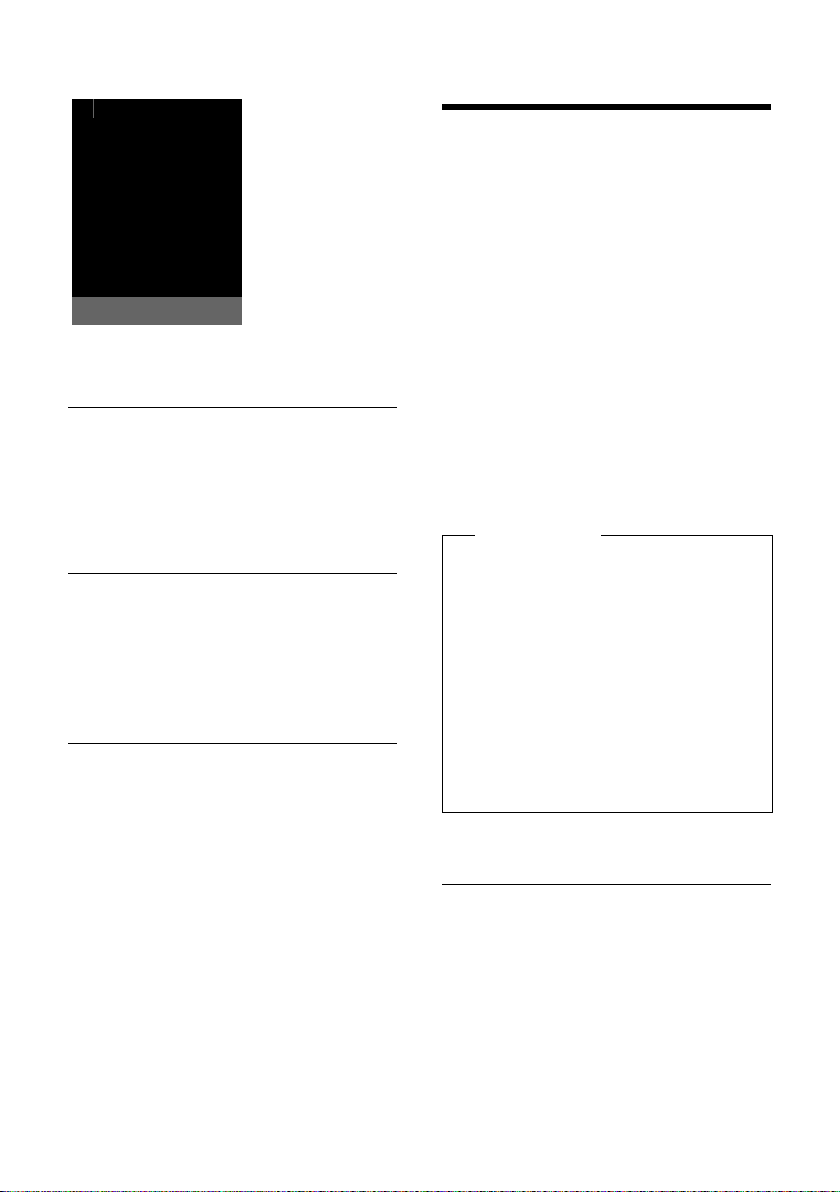
Using Bluetooth devices
i à V
INT 1
Oct 2009
07:15am
Á
Room Monitor active
9725551234
OFF Options
Changing the set destination number
v ¢ É ¢ Room Monitor
¤ Enter and save number as described in
"Activating the room monitor and entering the destination number"
¢ page 47).
(
Cancel/deactivate room monitor
Press the End Call key a to cancel the call
when the room monitor is activated.
In the idle status, press the Display key
to deactivate the room monitor mode.
Deactivating room monitor calls remotely
Requirements: The phone must support
touch-tone dialing and the room monitor
should be set for an external destination
number.
¤ Accept a call at the handset acting as the
room monitor and press keys 9 ;.
The room monitor function will deactivate
after the call ends. There will be no further
room monitor calls. The other room monitor
settings (e.g., no ringer) on the handset will
remain activated until you press the Display
§OFF§ on the handset.
key
To reactivate the room monitor function
with the same phone number:
¤ Turn on the activation again and save
§Save§ (¢ page 47).
with
48
§OFF§
Using Bluetooth devices
Your Gigaset SL78H handset can communicate wirelessly with other devices using
Bluetooth™ technology.
Before you can use your Bluetooth devices,
you must first activate Bluetooth and then
register the devices to the handset.
You can register one Bluetooth headset to
the handset. You can also register up to 5
data devices (PC, PDA) to send and receive
directory entries as vCards or exchange data
with the computer (
To use the phone numbers, dialing codes
(country and area code) must be stored in
the directory (
You will find a description of how to operate
your Bluetooth devices in the user guides for
these devices.
Please note
u On your handset, you can operate
headsets that have the headset or
handsfree profile. If both profiles are
available, the handsfree profile will be
used to communicate.
u It can take up to 5 seconds to create a
connection between your handset
and a Bluetooth headset. This applies
both when a call is accepted using the
headset or transferred to the headset,
and when a number is dialed from the
headset.
Activating/deactivating Bluetooth mode
v ¢ ò ¢ Activation
Press §Change§ to activate or deactivate Bluetooth mode (³ = activated).
In idle status, the ò icon on the handset
shows that Bluetooth mode is activated
¢ page 2).
(
¢ page 63).
¢ page 55).
Page 51

Using Bluetooth devices
Registering Bluetooth devices
The distance between the handset in Bluetooth mode and the activated Bluetooth
device (headset or data device) should be no
more than 33 feet (10 m).
Please note
u If you register a headset, any headset
that is already registered will be overwritten.
u If you would like to use a headset with
a handset that is already registered to
another device (e.g., to a mobile
phone), please deactivate the connection before you start the registration process.
¢ ò ¢ Search for Headset / Search
v
for DataDevice
The search can take up to 30 seconds.
Once the device has been found, its name
will be shown on the display.
§Options§ Press the Display key.
Trust Dev ice
Select and press
~ Enter the PIN for the Bluetooth
device you want to register and
§OK§.
press
Please note
u Enter a PIN of your choice for the data
device. Then confirm the PIN on the
data device.
u For a headset, enter the default PIN
(usually: 0000). You can find information on this in the manufacturer's user
guide for your headset.
The device is saved in the list of known
devices.
§OK§.
Canceling/repeating current search
To cancel search:
§Cancel§ Press the Display key.
To repeat the current search, if necessary:
§Options§ Press the Display key.
Repeat Search
Select and press
§OK§.
Editing the list of known (trusted) devices
Open list
v ¢ ò ¢ Known Devices
A corresponding icon appears next to each
device name in the list displayed:
Icon Meaning
ô
õ
If a device is connected, the corresponding
symbol
play.
Viewing entries
Open list ¢s(select entry)
§View§ Press the Display key.
Deregistering Bluetooth devices
Open list ¢s(select entry)
§Options§ Press the Display key.
Delete Entry
If you deregister an activated Bluetooth
device, it may try to reconnect as an
"unregistered device."
Bluetooth headset
Bluetooth data device
is shown in the header of the dis-
ò
Device name and address are
displayed.
Back with
Select and press
§OK§.
§OK§.
Please note
49
Page 52
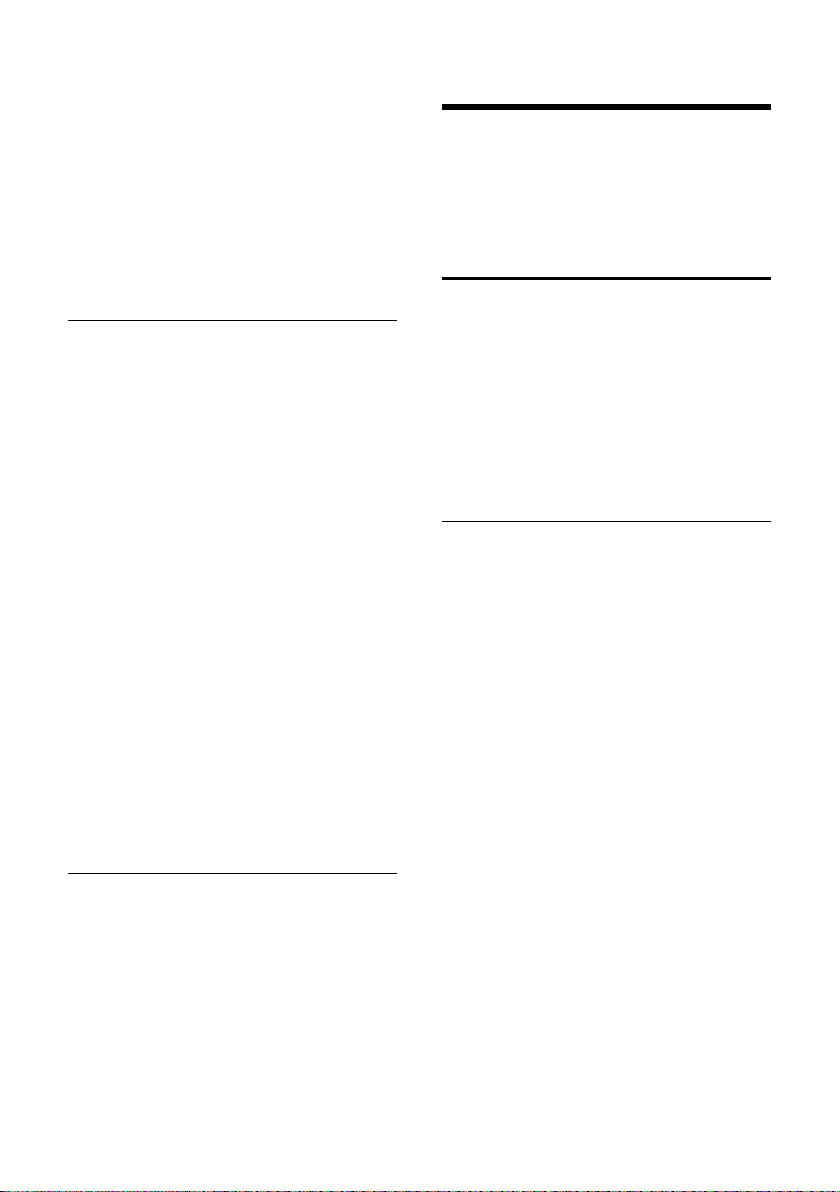
Handset settings
Changing the name of a Bluetooth
device
Open list ¢ s (select entry)
§Options§ Press the Display key.
Edit Name Select and press §OK§.
~ Change the name.
§Save§ Press the Display key
Rejecting/accepting an unregistered Bluetooth device
If a Bluetooth device that is not registered in
the list of known devices tries to connect to
the handset, you will be prompted on the
display to enter the PIN for the Bluetooth
device (bonding).
u Reject
§Back§ Press the Display key.
u Accept
~ Enter the PIN for the Bluetooth
device you want to accept and
§OK§.
press
If you have accepted the device, you can
use it temporarily (meaning as long as it is
within range or until you deactivate the
handset) or save it to the list of known
devices.
Once the PIN has been confirmed, save to
the list of known devices:
§Yes§ Press the Display key.
–
–
§No§ Press the Display key:
Use temporarily.
Changing the Bluetooth name of the handset
You can change the name used to identify
the handset on the display of another Bluetooth device.
¢ ò ¢ Own Device
v
§Change§ Press the Display key
~ Change the name.
§Save§ Press the Display key
Handset settings
Your handset is preconfigured, but you can
change the settings to suit your individual
requirements.
Quickly accessing functions and numbers
You can assign a number or a function to
each of the Digit keys Q and 2
through O.
The left and right Display keys have a function preselected by default. You can change
the assignment (
The number is then dialed or the function
started by simply pressing a key.
Assigning Digit keys
Requirement: You have not yet assigned a
number or function to the Digit key.
¤ Press and hold the Digit key.
The list of possible key assignments is
opened. The following can be selected:
Quick Dial / Quick list
Assign key to a number from the directory or Quick list.
The directory or Quick list is opened.
¤ Select an entry and press §OK§.
If you delete or edit an entry in the directory or Quick list, there is no effect on the
assignment to the Digit/Display key.
Room Monitor
Assign menu for setting and activating
the room monitor to a key (
Alarm Clock
Assign menu for setting and activating
the alarm clock to a key (
Calendar
Open calendar/enter new appointment.
¢ page 51).
¢ page 47).
¢ page 43).
50
Page 53

Handset settings
Bluetooth
Assign the Bluetooth menu to a key.
Redial
Displaying the Last Number Redial list.
Call Lists
Displaying the lists of incoming and outgoing calls.
INT
Internal calls (
¢ page 45).
Starting the function, dialing the number
Press a nd hold the Digit key while in handset
idle status, or briefly press the Display key.
Depending on the key assignment:
u Numbers are dialed directly.
u The function menu is opened.
Changing key assignments
Display key
¤ Press and hold the left or right Display
key.
The list of possible key assignments is
opened.
¤ Proceed as described when first assign-
ing the Digit key (
Using the Display key, the selected function
or name of the phone number in the directory or Quick list is displayed (abbreviated if
necessary) on the bottom display line.
Digit key
¢ page 50).
¤ Briefly press the Digit key.
§Change§ Press the Display key. The list of
possible key assignments is dis-
played.
¤ Proceed as described when first assign-
ing the key as a Quick Dial (
¢ page 50).
Changing the display language
You can view the display texts in different
languages.
Ï
¢
v
The current language is indicated by a Ø.
s Select language and
If you accidentally choose a language you do
not understand:
v ¢Ï ¢ s ¢ s ¢ s
s Select the correct language and
¢ Language
§Select§.
press
Press keys in sequence and confirm by selecting
press the right Display key.
§OK§.
Setting the display
Setting the screensaver
In idle status, a picture from the Resource
Directory (
displayed as a screensaver. This will replace
the idle status display. It may conceal the calendar, date, time, and name.
The screensaver is not displayed in certain
situations, for example, during a call or if the
handset is deregistered.
If a screensaver is activated, the Screensaver
menu option is marked with μ.
v
The current setting is displayed.
¢ page 54) or the time can be
Ï
¢
¢ Display ¢Screensaver
51
Page 54

Handset settings
¤ You can enter data in the following fields:
Activation:
Select On (screensaver is displayed) or
Off (no screensaver).
Selection:
Select screensaver or
§View§ Press the Display key. The active
screensaver is displayed.
s Select screensaver and
§OK§.
press
§Save§ Press the Display key.
When the screensaver conceals the display,
briefly press a to show the idle display.
Please note
If the analogue clock has been set as
screensaver, the second hand is shown
only when the handset is in the charger.
Setting the display backlight
Depending on whether or not the handset is
in the charging cradle, you can activate or
deactivate the backlight. If it is activated, the
display is permanently dimmed. If the backlight is deactivated it is switched on by
pressing any key. In this case the pressed key
has no other function.
Ï
¢
v
The current setting is displayed.
¢ Display ¢Backlight
¤ You can enter data in the following fields:
In Charger
Select On or Off.
Out of Charger
Select On or Off.
Please note
With the On setting, the standby time of
the handset can be significantly reduced.
§Save§ Press the Display key.
Activating/deactivating auto answer
If you activate this function, you can simply
answer a call by lifting the handset out of the
charging cradle, without having to press the
Talk key c.
Ï
¢
v
§Change§ Press Display key (³=on).
¢ Te le ph o ny ¢ Auto Answer
Changing the handsfree/ earpiece volume
You can set the loudspeaker volume for
handsfree talking and the earpiece volume
to five different levels.
In idle status:
t Open the menu for setting the
Call Volume.
r Set the earpiece volume.
s Scroll to the Speaker line.
r Set the handsfree volume.
§Save§ Press the Display key, if neces-
sary, to save the setting permanently.
Setting the volume during a call:
t Press the Control key.
r Select volume.
The setting will automatically be saved after
approx. 3 seconds; if not, press the Display
§Save§.
key
If t is assigned to another function:
§Options§ Open menu.
Volu me Select and press §OK§.
Configure setting (see above).
Please note
You can also set the call volume through
the menu (
¢ page 26).
52
Page 55

Handset settings
Changing ringers
u Volume:
You can choose between five volumes
(1–5; e.g., volume 3 = Š) and the
"crescendo" ringer (6; volume increases
with each ring = ‡).
u Ringers:
You can select various ringers, melodies
or any sound from the Resource Directory
¢ page 54).
(
You can set different ringers for the following functions:
u Ext. Calls: For external calls (¢page 27)
u Internal Calls: For internal calls
¢ page 45)
(
u Appts: For set appointments
¢ page 41)
(
u All: The same ringer for all functions
Settings for individual functions
Set the volume and melody depending on
the type of signaling required.
In idle status:
¢ Ringer Settings
t
q Select setting (e.g., Ext. Calls)
and press
r Set volume (1–5, crescendo).
s Scroll to the next line.
r Select melody.
§Save§ Press the Display key to save the
setting.
Additionally for external calls:
Once you have selected the melody, you can
specify a time period when you do not want
the telephone to ring (e.g., during the night).
Time Control:
Select On or Off.
Suspend ringing from:
In 4-digit format, enter the start of the
period.
Suspend ringing until:
In 4-digit format, enter the end of the
period.
§OK§.
Please note
During this period, you will continue to
receive calls from numbers to which you
have assigned a personalized melody in
the directory (VIP).
Same ringer for all functions
In idle status:
t ¢ Ringer Settings ¢All
¤ Set volume and ringer (see "Settings for
individual functions").
§Save§ Press the Display key.
§Yes§ Confirm the prompt to save
your settings.
Please note
You can also set the call volume, ringers,
and advisory tones through the menu
¢ page 26).
(
Activating/deactivating the ringer
You can deactivate the ringer on your handset before you answer a call or when the
handset is in idle status; the ringer can be
deactivated permanently or just for the current call. The ringer cannot be reactivated
while an external call is in progress.
Deactivating the ringer permanently
* Press and hold the Asterisk key.
The ó icon appears in the display.
Reactivating the ringer
* Press and hold the Asterisk key.
Deactivating the ringer for the current
call
§Silence§ Press the Display key.
53
Page 56

Handset settings
Activating/deactivating the alert tone
In place of the ringer, you can activate an
alert tone. When you get a call, you will hear
a short tone ("Beep") instead of the ringer.
* Press and hold the Asterisk key,
and within 3 seconds:
§Beep§ Press the Display key. A call will
now be signaled by one short
alert tone.
The ñ icon appears in the dis-
play.
Using the Resource Directory
The Resource Directory on the handset manages sounds, which you can use as ringers,
and pictures (CID pictures and screensavers),
which you can use as caller pictures or as
screensavers. Precondition: Calling Line
Identification (CID). The Resource Directory
can manage the following media types:
Icon Sound Format
Ù Ringers Standard
Ö Monophonic Standard
× Polyphonic .mid
Õ Imported sounds Standard/.mid
Picture
– CID picture
– Screensaver
The icon is displayed in front of the name in
the Resource Directory. Various mono- and
polyphonic sounds and pictures are preconfigured on your handset.
You can listen to the available sounds and
view the pictures.
You can download pictures and sounds from
¢ page 63). If you do not have
a PC (
enough memory available, you must first
delete one or more pictures. You cannot
rename or delete pictures marked with
the ¯ icon.
BMP
240 x 130 pixels
240 x 320 pixels
Viewing pictures/playing back sounds
v ¢ á ¢ Screensavers / Caller
Pictures / Sounds (select entry)
Pictures:
§View§ Press the Display key. The
selected picture is displayed.
Use the q key to scroll
between the pictures.
If you have saved a picture in an invalid data
format, you will see an error message after
selecting the entry.
Sounds:
The selected sound is played back immediately. Use the q key to scroll between the
sounds.
You can set the volume during playback:
§Volume§ Press the Display key.
r Set volume.
§Save§ Press the Display key.
Renaming/deleting a picture/ sound
You have selected an entry.
§Options§ Open menu.
If a picture cannot be deleted (¯), these
options are not available. You can select the
following functions:
Delete Entry
The selected entry is deleted.
Edit Name
Change the name (max. 16 characters)
and press
the new name.
§Save§. The entry is stored with
Check remaining memory
View the amount of memory remaining for
pictures and sounds.
¢ á ¢ Capacity
v
54
Page 57

Handset settings
Area Codes
International code:
011- 1
Local area code:
1-972
Û
Save
Activating/deactivating advisory tones
Your handset uses advisory tones to tell you
about different activities and statuses. The
following advisory tones can be activated/
deactivated independently of each other:
u Key click: Every key press is confirmed.
u Acknowledgment tones:
– Confirmation tone (ascending tone
– Error tone (descending tone
– Menu end tone: When scrolling to the
u Battery low beep: The battery requires
charging.
In idle status:
t
¤ You can enter data in the following fields:
Key Tones:
Select On or Off.
Confirmation:
Select On or Off.
Battery:
Select On, Off or In Call. The battery
warning tone is activated/deactivated
and only sounds during a call.
§Save§ Press the Display key.
You can also set the call volume, ringers,
and advisory tones through the menu
¢ page 26).
(
sequence): At the end of an entry/setting and when a new entry arrives in
the Answering Machine Message list
or Call lists
sequence): When you make an incorrect entry
end of a menu
¢ Advisory Tones
Please note
Setting long-distance and area codes
To transfer phone numbers (e.g., in vCards),
it is essential that your area code (international and local area code) is saved on the
phone.
Some of these numbers are already preset.
Ï
¢
v
Check that the (pre)set area code is correct.
¢ Te le ph o ny ¢ Area Codes
¤ You can enter data in the following fields:
q Select/change input field.
r Navigate in the input field.
Ñ If necessary, delete number:
press the Display key.
~ Enter number.
§Save§ Press the Display key.
Example:
Please note
If a long distance number is recorded on
your mobile phone without the national
access code "1" ( i. e., 312 -555-1212
instead of 1-312-555-1212), please add
the "1" in front of the telephone number
before transferring the number to the
phonebook of the SL78H handset via
Bluetooth.
55
Page 58

Base station settings
Restoring the handset default settings
You can reset individual settings and
changes that you have made.
The following settings are not affected by a
reset
u Registration to the base station
u Date and time
u Entries in the calendar
u Entries in the directory, Quick list, Call lists
as well as the content of the Resource
Directory
Ï
¢
v
§Yes§ Press the Display key.
¢ Reset ¢Handset Reset
Base station settings
The base station settings are carried out
using a registered Gigaset SL78H handset.
Protecting against unauthorized access
Protect the system settings of the base station with a PIN known only to you. The system PIN must be entered when, for example,
registering/deregistering a handset to/from
the base station or when restoring the
default settings.
Changing the system PIN
You can change the 4-digit system PIN preset on the base station (default setting: 0000)
to a 4-digit PIN known only by you.
Setting a system PIN facilitates remote operation of the answering machine
¢ page 39).
(
v ¢Ï ¢ System ¢ System PIN
~ Enter the current system PIN
and press
~ Enter your new system PIN and
press
§OK§.
§OK§.
56
Page 59
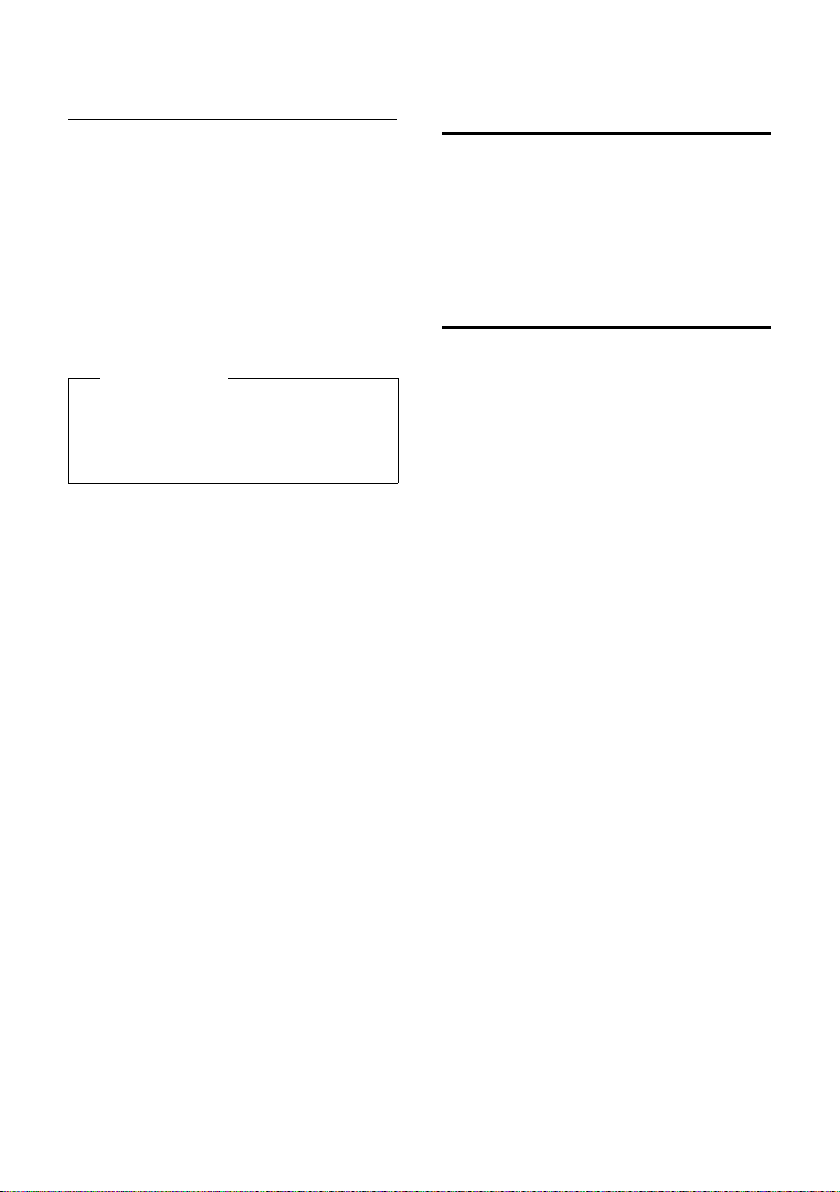
Base station settings
Returning to the default system PIN
If you have forgotten your system PIN, you
can reset the base station to the original
code 000.
Disconnect the power cord from the base
station. Hold down the Registration/Paging
key on the base station while reconnecting
the power cable to the base station. Release
the key after a few seconds.
The base station has now been reset, and the
system PIN 0000 set.
Please note
All handsets are deregistered and must
be reregistered. All handsets are deregistered and must be re-registered.
All factory settings are restored.
Activating/deactivating music on hold
v ¢Ï ¢ Audio Settings
¢ Music on Hold
Press §Change§ to activate or deactivate the
music on hold (³ = on).
Restoring the base station to the factory settings
When the settings are restored
u Date and time will be retained
u Eco mode is deactivated
u Handsets are still registered
u The system PIN is not reset
v ¢Ï ¢ Reset ¢ Base Reset
~ Enter the system PIN and
§OK§.
press
§Yes§ Press the Display key.
57
Page 60

Connecting the base station to the PABX
Connecting the base
station to the PABX
The following settings are only necessary
when your PABX requires them; see the PABX
user guide.
Dialing modes and setting Flash Duration
The current setting is indicated by Ø.
Changing the dialing mode
The following dialing modes can be
selected:
u Touch-tone dialing (DTMF)
u Pulse dialing
v ¢Ï ¢ Te le ph o ny ¢ Dialing
Mode
s Select dialing mode and press
§Select§ (Ø = selected).
Setting Flash Duration
Your phone is preset at the factory for operation on the main connection. For operation
on a PABX, you may have to change this
value. Please refer to the user guide for your
PA BX .
Ï
¢
v
Duration
s Select duration and press
¢ Te le ph o ny ¢ Flash
§Select§.
Ø = set value). Possible values
(
are: 80 ms, 100 ms, 120 ms, 180
ms, 250 ms, 300 ms, 600 ms, 800
ms.
Setting pauses
Changing pause after line seizure
You can change the length of the pause
inserted between pressing the Talk key c
and sending the number.
v Open the main menu.
*#Q5#L
Press keys.
~ Enter digit for the pause length
(1 = 1 sec.; 2 = 3 sec.; 3 =7sec.)
and press
§OK§.
Changing the pause after the Flash key
You can change the length of the pause if
your PABX requires this (refer to the user
guide for your PABX).
v Open the main menu.
*#Q5#2
Press keys.
~ Enter a digit for the length of the
pause (1 =800ms; 2 = 1600 ms;
3 = 3200 ms) and press
§OK§.
Switching temporarily to touch-tone dialing (DTMF)
If your PABX still operates with pulse dialing
(DP), but you need touch-tone dialing
(DTMF) for a connection (e.g., to listen to the
network mailbox), you must switch to touchtone dialing for the call.
Requirement: You are conducting a call or
have already dialed an external number.
* Press the Asterisk key.
After the call has ended, pulse dialing is
automatically reactivated.
58
Page 61

Questions and answers
Questions and answers
If you have any questions about using your
phone, visit us any time at
www.gigaset.com/service
The table below contains a list of common
problems and possible solutions.
Registration or connection problems with a
Bluetooth headset.
¥ Reset the Bluetooth headset (see the user
guide for your headset).
¥ Delete registration data from the handset
when deregistering the device (
¥ Repeat the registration process (¢page 49).
The display is blank.
1. The handset is not switched on.
¥ Press and hold the End Call key a.
2. The battery is dead.
¥ Charge the battery or replace it
¢page 11).
(
"
No Base" flashes in the display.
1. The handset is outside the range of the base
station.
¥ Move the handset closer to the base sta-
tion.
The base station's range is reduced because
Eco mode is activated.
¥ Deactivate Eco mode (¢ page 41), or
reduce the distance between the handset
and the base station.
2. The base station is not turned on.
¥ Check the base station's power adapter
¢page 9).
(
Please register handset" flashes in the
"
display.
Handset has not been registered with the base
station or has been deregistered.
¥ Register the handset (¢page 44).
Handset does not ring.
The ringer is deactivated.
¥ Activate the ringer (¢page 53).
.
¢page 49).
You cannot hear a ringer/dial tone from the
landline network.
The phone cord supplied has not been used or
has been replaced by a new cord with the wrong
pin connections.
¥ Always use the phone cord supplied, or
ensure that the pin connections are correct
when purchasing from a retailer (
Error tone sounds after system PIN prompt.
You have entered the wrong system PIN.
¢page 9).
¥ Reset the system PIN to 0000 (¢page 57).
Forgotten the system PIN.
¥ Reset the system PIN to 0000 (¢page 57).
The other party cannot hear you.
You have pressed the §Mute§ Display key.
The handset is muted.
¥ Activate the microphone again (¢page 28).
The number of the caller is not displayed
despite CID.
Caller ID is not enabled.
¥ The caller should ask the network provider to
release Caller ID (CID).
You hear an error tone when keying an input (a
descending tone sequence).
Action has failed/invalid input.
¥ Repeat the operation. Watch the display and
refer to the user guide, if necessary.
You cannot listen to messages on the network
mailbox.
Your PABX is set for pulse dialing.
¥ Set your PABX to touch-tone dialing.
No time is specified for a message in the Call lists.
Date and time have not been set.
¥ Set the date/time (¢page 14).
The answering machine announces "PIN is
incorrect" during remote operation.
1. You have entered the wrong system PIN.
¥ Enter the system PIN again.
2. The system PIN is still set to 0000.
¥ Change the system PIN (¢page 56).
The answering machine is not recording any
messages/has switched to answer only.
Its memory is full.
¥ Delete old messages.
¥ Play back new messages and delete.
59
Page 62
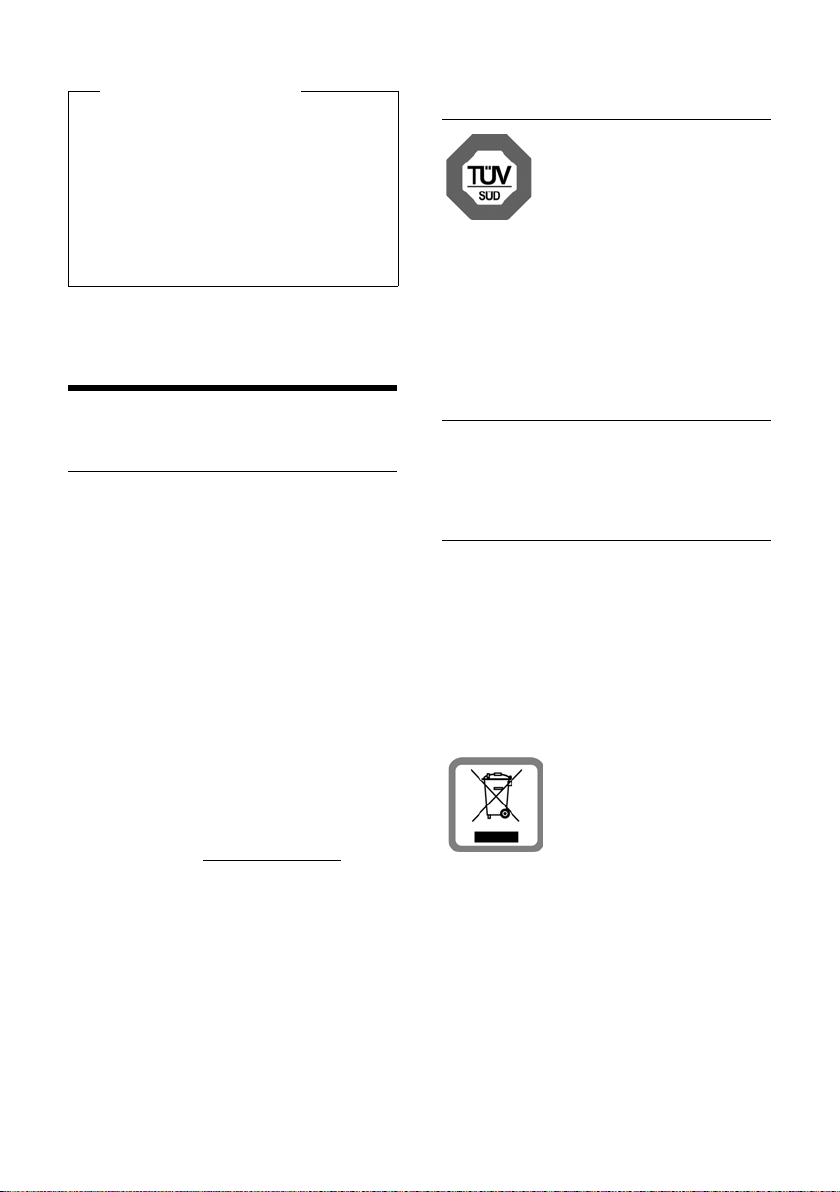
Protecting our environment
Exclusion of liability
Some displays may contain pixels
(picture elements), which remain
activated or deactivated. As a pixel is
made up of three sub-pixels (red, green,
blue), it is possible that pixel colors may
vary.
This is completely normal and does
not indicate an error.
Protecting our
environment
Our environmental mission statement
At Gigaset Communications GmbH, we take
our social responsibilities very seriously and
are actively committed to improving the
world we live in. Our ideas, technologies,
and actions serve people, society, and the
environment. The goal of our activities
ar oun d the w orl d is to sec ure su sta ina ble life
resources for humanity. Throughout the
entire life cycle of each of our products, we
are committed to taking a responsible environmental approach. We assess the environmental impact of our products, including
their manufacture, procurement, distribution, use, service, and disposal, as early as the
product and process design stages.
Further information on our environmentally
friendly products and processes is available
on the Internet at www.gigaset.com.
Environmental management system
Gigaset Communications
GmbH is certified compliant with the EN 14001 and
ISO 9001 international
standards.
ISO 14001 (Environment): Certified since
September 2007 by TÜV SÜD Management
Service GmbH.
ISO 9001 (Quality): Certified since
February 17, 1994, by TÜV SÜD Management Service GmbH.
Ecological energy consumption
The use of ECO DECT (¢ page 41) saves
energy and actively contributes to environmental protection.
Disposal
Batteries should not be disposed of in general household waste. Observe local waste
disposal regulations, details of which can be
obtained from your local authority or the
dealer you purchased the product from.
All electrical and electronic equipment
should be disposed of separately from general household waste, using the sites designated by local authorities.
The appropriate disposal
and separate collection of
used equipment prevents
potential harm to health
and the environment.
For further information on disposing of your
used equipment, please contact your local
authorities, or your waste collection service.
60
Page 63

Appendix
!
Appendix
Caring for your telephone
Wipe the base, charging cradle and the
handset with a damp cloth (do not use solvent or a microfiber cloth) or an antistatic
cloth.
Never use a dry cloth as this can cause static.
Contact with liquid
If the handset should come into contact with
liquid:
1. Switch the handset off and remove the
battery immediately.
2. Allow the liquid to drain from the handset.
3. Pat all parts dry, then place the handset
with the battery compartment open and
the keypad facing down in a dry, warm
place for at least 72 hours (not in a microwave, oven etc.).
4. Do not switch on the handset again un-
til it is completely dry.
When it has fully dried out, you will usually
be able to use it again.
Specifications
Recommended batteries
Technology: Lithium ion (Li-ion)
Voltage: 3.7 V
Capacity: 750 - 830 mAh
Type: V30145-K1310-X444
V30145-K1310-X445
The handset is supplied with the recommended battery. Only an original battery
may be used.
In light of continuous advances in battery
technology, we regularly update the list of
recommended batteries in the FAQ section
of the Gigaset Customer Care pages:
www.gigaset.com/service
Handset operating and charging times
The operating time of your Gigaset depends
on the capacity and age of the batteries and
the way they are used. (All times are maximum possible times).
Standby time
(hours)*
Tal kti me ( hou rs) 14
Operating time for
1.5 hrs of calls per
day (hours)**
Charging time in
charger (hours)
* without/with display backlight
**without display backlight
(Setting the display backlight
Capacity (mAh) approx. 800
200/55
120
3,0
¢page 52)
Base station power consumption
In standby mode approx. 1.3 W
During a call approx. 1.5 W
61
Page 64
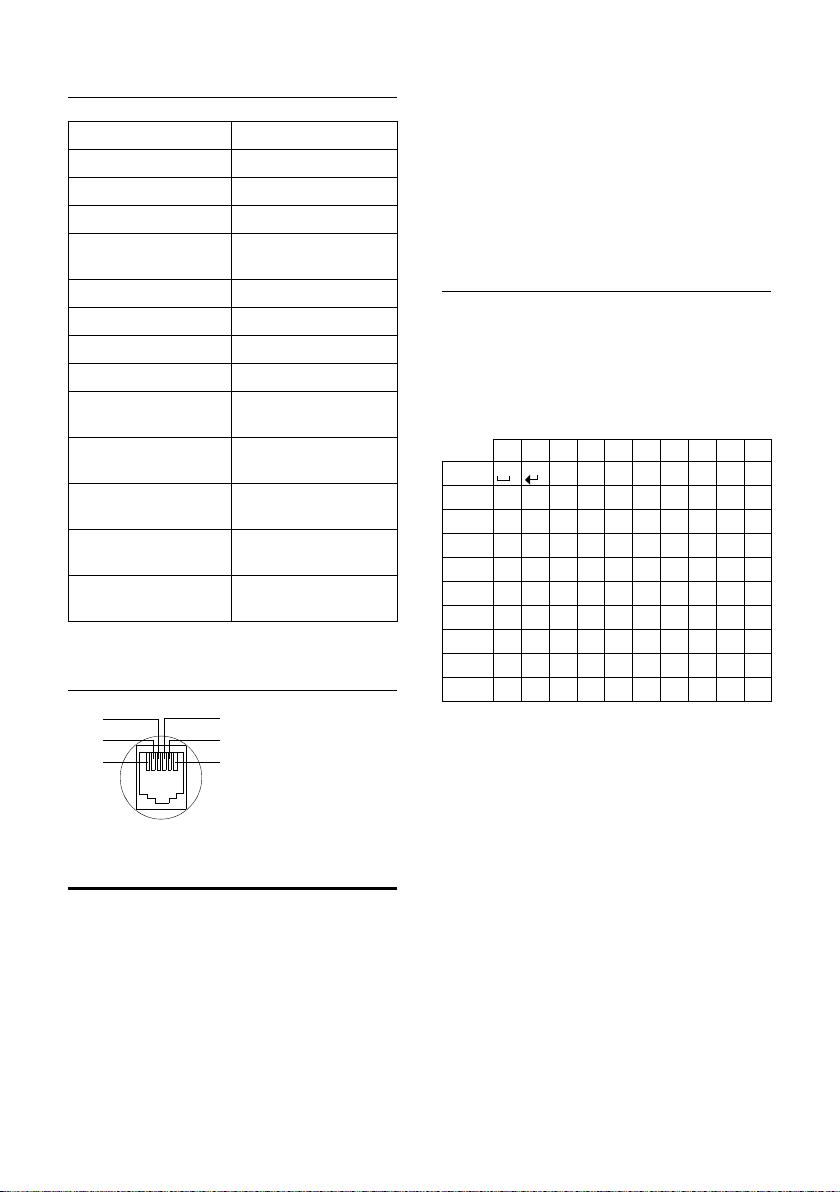
Appendix
1unused
2unused
3a
4b
5unused
6unused
3
2
1
4
5
6
1)
2)
General specifications
DECT standard is supported
GAP standard is supported
No. of channels 60 duplex channels
Radio frequency range 1880–1900 MHz
Duplex method Time multiplex, 10-ms
Channel grid 1728 kHz
Bit rate 1152 kbit/s
Modulation GFSK
Language code 32 kbit/s
Transmission power 10 mW, average power
Range up to 300 m outdoors,
Base station power
supply 120 V ~/60 Hz
Environmental operating conditions
Dialing mode DTMF (touch-tone dial-
frame length
per channel
up to 50 m indoors
+5°C to +45°C, 20% to
75% relative humidity
ing)/DP (pulse dialing)
Pin connections on the telephone jack
u Press the Asterisk key
*
to show the
table of special characters. Select the
required character, then press the Display
§Insert§ to insert the character at the
key
cursor position.
u The first letter of the name of directory
entries is automatically capitalized, followed by lowercase letters.
Writing names
Press the relevant key several times to enter
the corresponding letters/characters.
If you press and hold a key, the corresponding digit will be inserted.
Standard characters
1x 2x 3x 4x 5x 6x 7x 8x 9x 10x
2
3
4
5
L
M
N
O
Q
1) Space
2) Line break
1
abc2дбавгз
def3лйик
gh i4ïíìî
jkl5
mno6цсутфх
pqr s 7ß
tuv8üúùû
wx y z 9 яэжше
.,?!0
Setting uppercase/lowercase or digits
Press the Pound key # briefly to switch
from Abc to 123 mode, from 123 to abc
mode, and from abc to Abc mode (upper-
Writing and editing text
The following rules apply when writing text:
u Control the cursor with uvt
s.
u Characters are inserted to the left of the
cursor.
62
case: 1st letter uppercase, all others lowercase). Press the Pound key #before
entering the letter.
You can see on the display whether uppercase letters, lowercase letters, or digits is
selected.
Page 65

Additional functions in the PC interface
Additional functions in
the PC interface
To enable your handset to communicate
with the PC the "Gigaset QuickSync"
program must be installed on your PC
(free to download at
www.gigaset.com/gigaset
Transferring data
After installing "Gigaset QuickSync", c on nect the handset to your computer using
Bluetooth (
¢ page 17). If you want to use the Blue-
(
tooth connection, your computer must be
equipped with an suitable driver.
u No Bluetooth connection can be
u If Bluetooth is activated and the USB
You can
u Synchronize the directory on your hand-
set with Outlook.
u Upload CID pictures (.bmp) from the
computer to the handset.
u Upload pictures (.bmp) for the screen-
saver from the computer to the handset.
u Upload sounds (ringer melodies) from
the computer to the handset.
During the transfer of data between handset
and PC, you will see Data transfer in
progress on the display. During this time,
the keypad is disabled, and incoming calls
will be ignored.
¢ page 48) or a USB data cable
Please note
established if the USB cable is
plugged in.
data cable is inserted in the connection socket, Bluetooth is automatically
deactivated.
sl780).
Updating the firmware
¤ Connect your phone to your PC using
a USB data cable (
¢ page 17).
¤ Start the Gigaset QuickSync program on
your PC.
¤ Establish a connection to your handset.
¤ Select [Settings] ¢[Device Properties]
to open the [Device] tab
¤ Click [Firmware Update]
This launches the firmware update.
The data is initially loaded from the update
server over the Internet. The amount of time
this takes depends on the speed of your
Internet connection.
The display on your phone is switched off,
and the Message key f and Handsfree
key d start flashing.
The update process can take up to 10 minutes (not including the download time). Do
not interrupt the process or remove the
USB cable. Once the update is complete,
your phone will automatically restart.
Procedure in case of an error
If your phone does not work properly following the update, repeat the update process. If
you cannot establish a connection to the PC,
proceed as follows:
¤ Remove the USB cable from the tele-
phone
¤ Remove the battery (¢ page 12)
¤ Press and hold keys 4 and L
simultaneously
¤ Replace the battery
¤ Reconnect the USB cable
¤ Release keys 4 and L simulta-
neously
Proceed as described under "Updating the
firmware".
Bluetooth ò Qualified Design Identity
The Bluetooth QD ID for your Gigaset SL78H
is: B013322.
63
Page 66
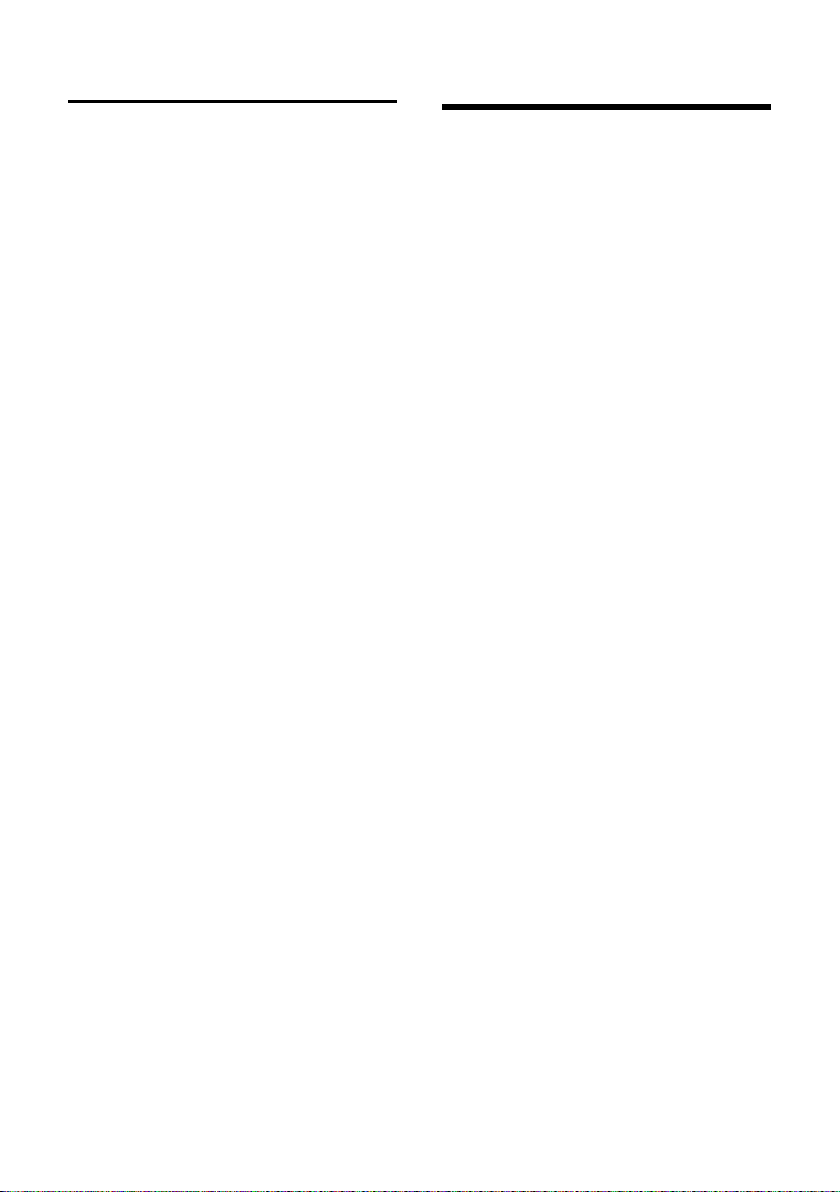
FCC / ACTA Information
Industry Canada Certification
Operation is subject to the following two conditions (1) this device may not cause interference,
and (2) this device must accept any interference,
including interference that may cause undesired
operation of the device.
NOTICE: The Industry Canada label identifies certified equipment. This certification means that the
equipment meets certain telecommunications
network, protective, operational and safety
requirements as prescribed in the appropriate Terminal Equipment Technical Requirements document(s). The Department does not guarantee the
equipment will operate to the user’s satisfaction.
Before installing this equipment, users should
ensure that it is permissible to be connected to
the facilities of the local telecommunications
company. The equipment must also be installed
using an acceptable method of connection. The
customer should be aware that compliance with
the above conditions may not prevent
degradation of service in some situations.
Repairs to certified equipment should be coordinated by a representative designated by the supplier. Any repairs or alterations made by the user
to this equipment, or equipment malfunctions,
may give the telecommunications company cause
to request the user to disconnect the equipment.
Users should ensure for their own protection that
the electrical ground connections of the power
utility, telephone lines and internal metallic water
pipe system, if present, are connected together.
This precaution may be particularly important in
rural areas
NOTE: Users should not attempt to make such
connections themselves, but should contact the
appropriate electric inspection authority,
or electrician, as appropriate.
This product meets the applicable Industry
Canada technical specifications.
The Ringer Equivalence Number is an indication of
the maximum number of devices allowed to be
connected to a telephone interface. The termination of an interface may consist of any combination of devices subject only to the requirement
that the sum of the RENs of all devices does not
exceed five.
This Class B digital apparatus complies with Canadian ICES-003.
Cet appareil numérique de la classe B est conforme à la norme NMB-003 du Canada.
FCC / ACTA Information
Warning: Changes or modifications to this unit
not expressly approved by Gigaset Communications USA LLC could void the FCC authority to
operate the equipment. This includes the addition
of any external antenna device.
This equipment complies with Part 68 of the FCC
rules and the requirements adopted by the ACTA.
On the bottom of the base station is a label that
contains, among other information, a product
identifier in the format US:AAAEQ##TXXXX. If
requested, this number must be provided to the
telephone company.
A p lu g an d j ack us ed to c on nec t t hi s eq ui pme nt to
the premises wiring and telephone network must
comply with the applicable FCC Part 68 rules and
requirements adopted by the ACTA. A compliant
telephone cord and modular plug is provided
with this product. It is designed to be connected
to a compatible modular jack that is also compliant. See installation instructions for details.
The REN is used to determine the number of
devices that may be connected to a telephone
line. Excessive RENs on a telephone line may result
in the devices not ringing in response to an
incoming call. In most but not all areas, the sum of
RENs should not exceed five (5.0). To be certain of
the number of devices that may be connected to
a line, as determined by the total RENs, contact
the local telephone company. For products
approved after July 23, 2001, the REN for this product is part of the product identifier that has the
format US:AAAEQ##TXXXX. The digits represented by ## are the REN without a decimal point
(e.g., 03 is a REN of 0.3). For earlier products, the
REN is separately shown on the label.
A copy of the supplier's Declaration of Conformity
(SDoC) is available at this Internet address:
www.gigaset.com/docs.
If this equipment causes harm to the telephone
network, the telephone company will notify you
advance, that temporary discontinuance of service may be required. But if advance notice isn’t
practical, the telephone company will notify the
customer as soon as possible. Also, you will be
advised of your right to file a complaint with the
FCC if you believe it is necessary.
The telephone company may make changes in its
facilities, equipment, operations or procedures
that could affect the operation of the equipment.
If this happens the telephone company will provide advance notice in order for you to make necessary modifications to maintain uninterrupted
service.
in
64
Page 67
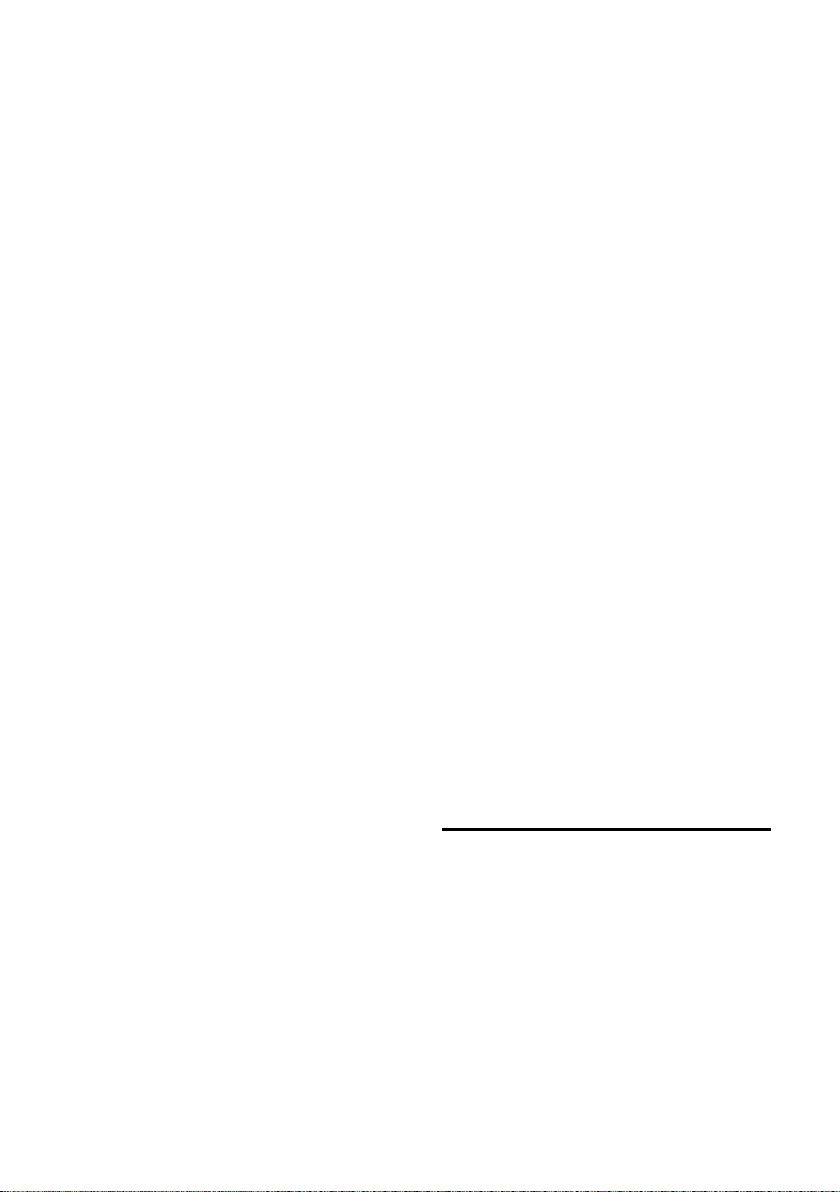
FCC / ACTA Information
If you experience trouble with this telephone system, disconnect it from the network until the
problem has been corrected or until you are sure
that the equipment is not malfunctioning.
If trouble is experienced with this equipment, for
repair or warranty information, please contact
Support at 1-866 247-8758. If the equipment is
causing harm to the telephone network, the telephone company may request that you disconnect
the equipment until the problem is resolved. This
equipment is of a type that is not intended to be
repaired by the Customer (user).
This telephone system may not be used on coin
service provided by the telephone company. Connection to party line service is subject to state tariffs. Contact the state public utility commission,
public service commission or corporation commission for information. Privacy of communications may not be ensured when using this phone.
If your home has specially wired alarm equipment
connected to the telephone line, ensure the
installation of this equipment does not disable
your alarm equipment. If you have questions
about what will disable alarm equipment, consult
your telephone company or a qualified installer.
This telephone system equipment has been
tested and found to comply with the limits for
Class B digital device, pursuant to Part 15 of the
FCC Rules. Operation is subject to the following
two conditions: (1) This device may not cause
harmful interference, and (2) This device must
accept any interference received, including interference that may cause undesired operation.
These limits are designed to provide reasonable
protection against harmful interference in a residential installation. Some cordless telephones
operate at frequencies that may cause interference to nearby T V’s and VCR’s; to minimize or prevent such interference, the system base should
not be placed near or on top of a TV or VCR; and, if
interference is experienced, moving the base farther away from theTV or VCR will often reduce or
eliminate the interference.
However, there is no guarantee that interference
will not occur in a particular installation. If this
telephone system does cause harmful interference to radio or television reception, which can be
determined by turning the system off and on, the
user is encouraged to try to correct the interference by one or more of the following measures:
1. Reorient or relocate the receiving antenna.
2. Increase the separation between the base station and receiver.
3. Connect the base station into an outlet on a circuit different from that to which the receiver is
connected.
4. Consult the dealer or an experienced radio TV
technician for help.
Notice for Direct Inward Dialing
("DID")
ALLOWING THIS EQUIPMENT TO BE OPERATED IN
SUCH A MANNER AS TO NOT PROVIDE FOR
PROPER ANSWER SUPERVISION IS A VIOLATION
OF PART 68 OF THE FCC‘S RULES.
Notice to Hearing Aid Wearers:
This phone system is compatible with inductively
coupled hearing aids.
Power Outage:
In the event of a power outage, your cordless
telephone will not operate. The cordless telephone requires electricity for operation. You
should have a telephone that does not require
electricity available for use during power outages.
Notice:
The installation of the base unit should allow
at least 8 inches between the base and persons to
be in compliance with FCC RF exposure guidelines.
For body worn operation, the portable part (handset) has been tested and meets FCC RF exposure
guidelines. Use with an accessory that contains
metal parts may not ensure compliance with FCC
RF exposure guidelines.
Notice to telephone company service:
If you need service from your telephone company,
please provide them with the information
– Facility interface Code (FIC)
– Service Order Code (SOC)
– Universal Service Order Code (USOC)
as indicated on the label on the bottom side of the
base station.
Safety precautions
Before using your telephone equipment, basic
safety instructions should always be followed to
reduce the risk of fire, electric shock and injury to
persons.
1. Read and understand all instructions.
2. Follow all warnings and instructions ma rked on
the product.
3. Unplug this product from the wall telephone
jack and power outlet before cleaning. Do not use
liquid cleaners or aerosol cleaners. Use damp
cloth for cleaning.
4. Do not use this product near water, for example,
near a bathtub, wash bowl, kitchen sink, or laundry tub, in a wet basement or near a swimming
pool.
65
Page 68
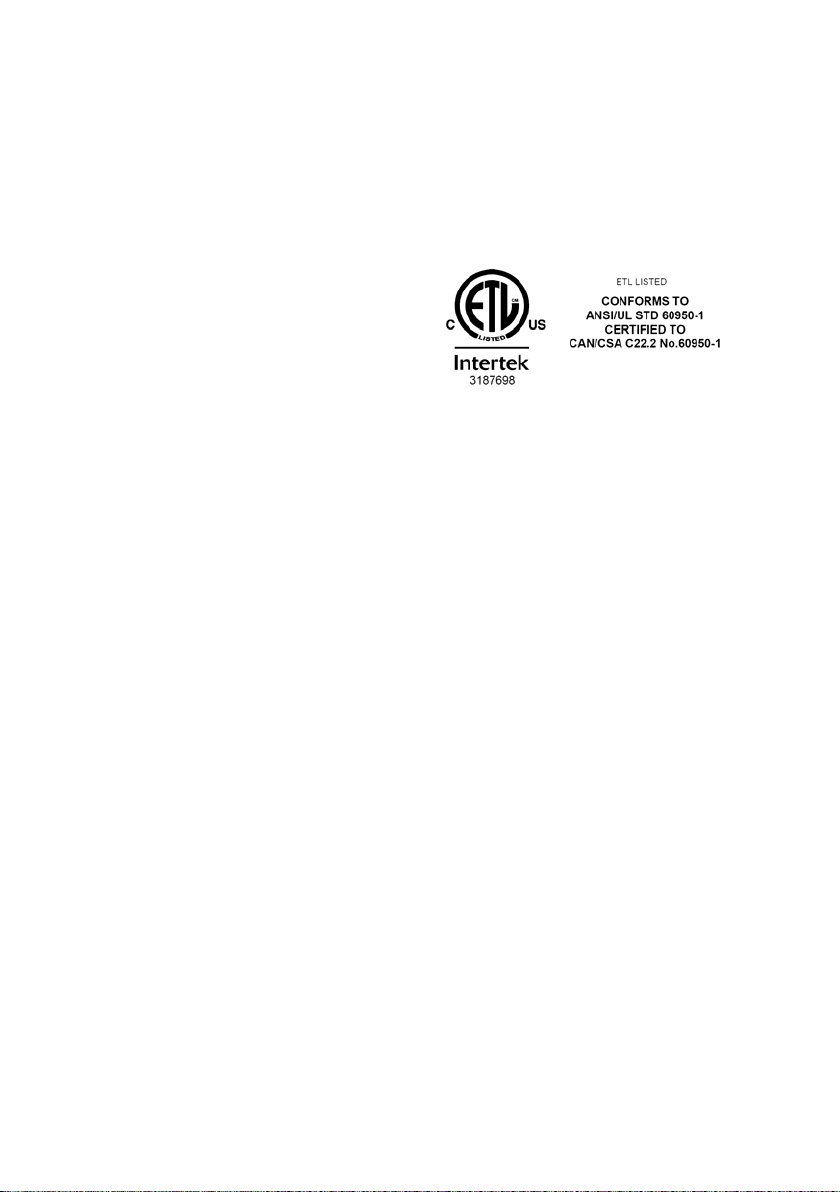
FCC / ACTA Information
5. Place this product securely on a stable surface.
Serious damage and/or injury may result if the
unit falls.
6. Slots or openings in the cabinet and the back
and bottom are provided for ventilation, to protect it from overheating. These openings must not
be blocked or covered. This product should never
be placed near or over a radiator or heat register,
or in a place where proper ventilation is not provided.
7. This product should be operated only from the
type of power source indicated on the marking
label. If you are not sure of the type of AC line
power to your home, consult your dealer or local
power company.
8. Do not place objects on the power cord. Install
the unit where no one can step or trip on the cord.
9. Do not overload wall outlets and extension
cords as this can result in the risk of fire or electric
shock.
10. Never push objects of any kind into this product through cabinet slots as they may touch dangerous voltage points or short out parts that could
result in the risk of fire or electric shock. Never spill
liquid of any kind on this product.
11. To reduce the risk of electric shock or burns, do
not disassemble this product. Take it to a qualified
service center when service is required. Opening
or removing covers may expose you to dangerous
voltages, dangerous electrical current or other
risks. Incorrect reassembly can cause electric
shock when the appliance is subsequently used.
Disconnect TNV circuit connector before removing cover.
12. Unplug the product from the wall outlet and
refer servicing to qualified service personnel
under the following conditions:
a.) When the power cord is damaged or frayed.
b.) If liquid has been spilled into the product.
c.) If the product has been exposed to rain or
water.
d.) If the product does not operate normally by fol-
ing the operating instructions. Adjust only
low
those controls
instructions because improper adjustment of
other controls may result in damage and may
require extensive work by a qualified technician to
restore the product to normal operation.
e.) If the product has been dropped or physically
has been damaged.
f.) If the product exhibits a distinct change in performance.
that are covered by the operating
13. Avoid using a telephone (other than a cordless
type) during a thunderstorm. There may be a
remote risk of electrical shock from lightning.
Therefore we suggest a surge arrestor.
14. Do not use the telephone to report a gas leak
in the vicinity of the leak.
15. Emergency/911 numbers may not be dialed if
the keypad is locked.
16. Minimum No. 26 AWG telecommunication line
cord must be used with this phone.
BATTERY SAFETY PRECAUTIONS
To reduce the risk of fire, injury or electric shock,
and to properly dispose of batteries, please read
and understand the following instructions.
CONTAINS NICKEL METAL HYDRIDE BATTERY. BATTERY MUST BE RECYCLED OR DISPOSED OF PROPERLY. DO NOT DISPOSE OF IN MUNICIPAL WASTE.
1. Only use the batteries specified for use with this
product.
2. DO NOT USE NICKEL CADMIUM OR LITHIUM
BATTERIES, or mix batteries ofdifferent sizes or
from different manufacturers in this product. DO
NOT USE NONRECHARGEABLE BATTERIES.
3. Do not dispose of the batteries in a fire; the cells
may explode. Do not expose batteries to water.
Check with local codes for special disposal instructions.
4. Do not open or mutilate the batteries. Released
electrolyte is corrosive and may cause damage to
the eyes or skin. The electrolyte may be toxic if
swallowed.
5. Exercise care in handling the batteries in order
not to short the batteries with conducting materials such as rings, bracelets, and keys. The batteries
or conducting material may overheat and cause
burns or fire.
6. Charge the batteries provided with, or identified for use with, this product only in accordance
with the instructions and limitations specified in
the user’s manual. Do not attempt to charge the
batteries with any means other than that specified
in the users manual.
7. Periodically clean the charge contacts on both
the charger and handset.
66
Page 69
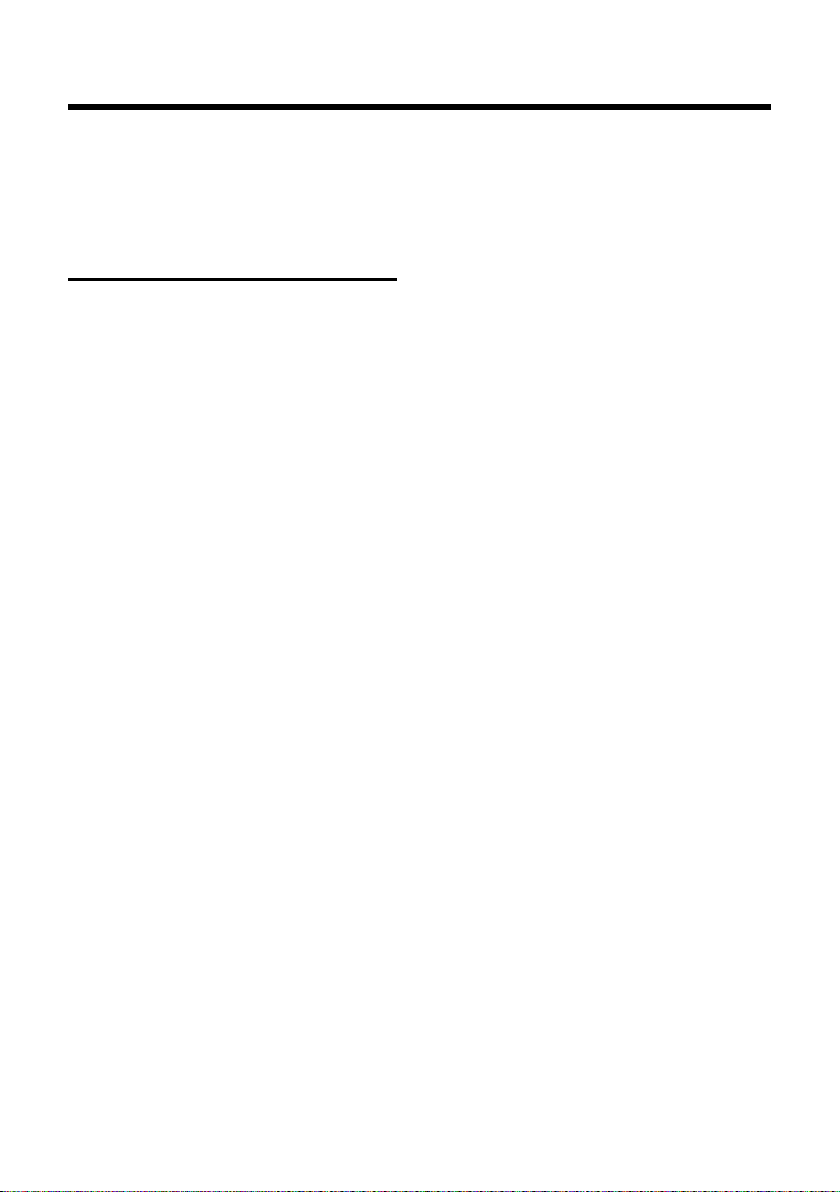
Service (Customer Care)
Service (Customer Care)
Customer Care Warranty for Cordless Products
To obtain Customer Care Warranty service,
product operation information, or for problem resolution, call:
Toll Free:
1-866 247-8758
End-user limited warranty
This product is covered by a one year limited warranty. Any repair replaceme nt or warranty ser vice,
and all questions about this product should be
directed to: 1-866 247-8758.
This limited, non-transferable warranty is provided to the original buyer/end-consumer ("you")
for systems, handsets and accessories (collectively, "Product") provided by Gigaset Communications USA LLC or Gigaset Communications Canada Inc. (collectively "Gigaset NAM"). Gigaset NAM
warrants to you that at the date of purchase, the
Product is free of defects in workmanship and
materials and the software included in the Product will perform in substantial compliance to its
program specifications.
1. WARRANTY PERIOD
The Product warranty period is one (1) year from
the original date of purchase by you. Proof of purchase (e.g., sales slip or invoice) must be provided
with any Product returned during the warranty
period. Batteries supplied with the Products are
warranted to be free from defects at the time of
purchase only.
2. EXCLUSIVE REMEDY
Gigaset NAM's entire liability and your exclusive
remedy if the Product is defective in materials or
workmanship during the warranty period and is
returned shall be that the Product will be repaired
or replaced as set forth in Section 4 below. Reconditioned replacement components, parts or materials may be used in the replacement or repair.
Data in the memory of the Product may be lost
during repair.
3. THIS LIMITED WARRANTY DOES NOT
COVER AND IS VOID WITH RESPECT
TO THE FOLLOWING:
– Cosmetic damage, physical damage to the sur-
face of the Product, including, without limitation, breakage, cracks, dents, scratches or
adhesive marks on the LCD screen or outside
casing of the Product.
– Products which have been repaired, main-
tained or modified (including the antenna) by
anyone other than Gigaset NAM or a Gigaset
NAM-approved repair facility, or that have
been improperly installed.
– Cost of installation, removal or reinstallation.
– Damage due to any telephone, electronic,
hardware or software program, network, I nter-
net or computer malfunctions, failures, or diffi-
culties of any kind, including without limita-
tion, server failure or incomplete, incorrect,
garbled or delayed computer transmissions.
– Equipment and components not manufac-
tured, supplied or authorized by Gigaset NAM.
– Modification of the Product's components, or
operation of the Product in an unsuitable envi-
ronment or in a manner for which it is not
intended, including but not limited to failures
or defects caused by misuse, abuse, accidents,
physical damage, abnormal operation,
improper handling or storage, neglect, altera-
tions, unauthorized installation, removal or
repairs, failure to follow instructions, problems
caused by the carrier's network coverage,
exposure to fire, water or excessive moisture or
dampness, floods, or extreme changes in cli-
mate or temperature, ac ts of God, riots, a cts of
terrorism, spills of food or liquids, viruses or
other software flaws introduced into the Prod-
uct or other acts which are not the fault of
Gigaset NAM and which the Product is not
specified to tolerate, including damage caused
by mishandling or blown fuses.
– Products which have had warranty stickers,
electronic serial number and/or serial number
label removed, altered, rendered illegible or
fraudulently applied to other equipment.
– Signal reception problems (unless caused by
defect in material or workmanship in the Prod-
uct).
– Products operated outside published maxi-
mum ratings.
– Performance of the Products when used in
combination with other products or equip-
ment not manufactured, supplied or author-
ized by Gigaset NAM.
– Consumables (such as batteries and fuses).
67
Page 70
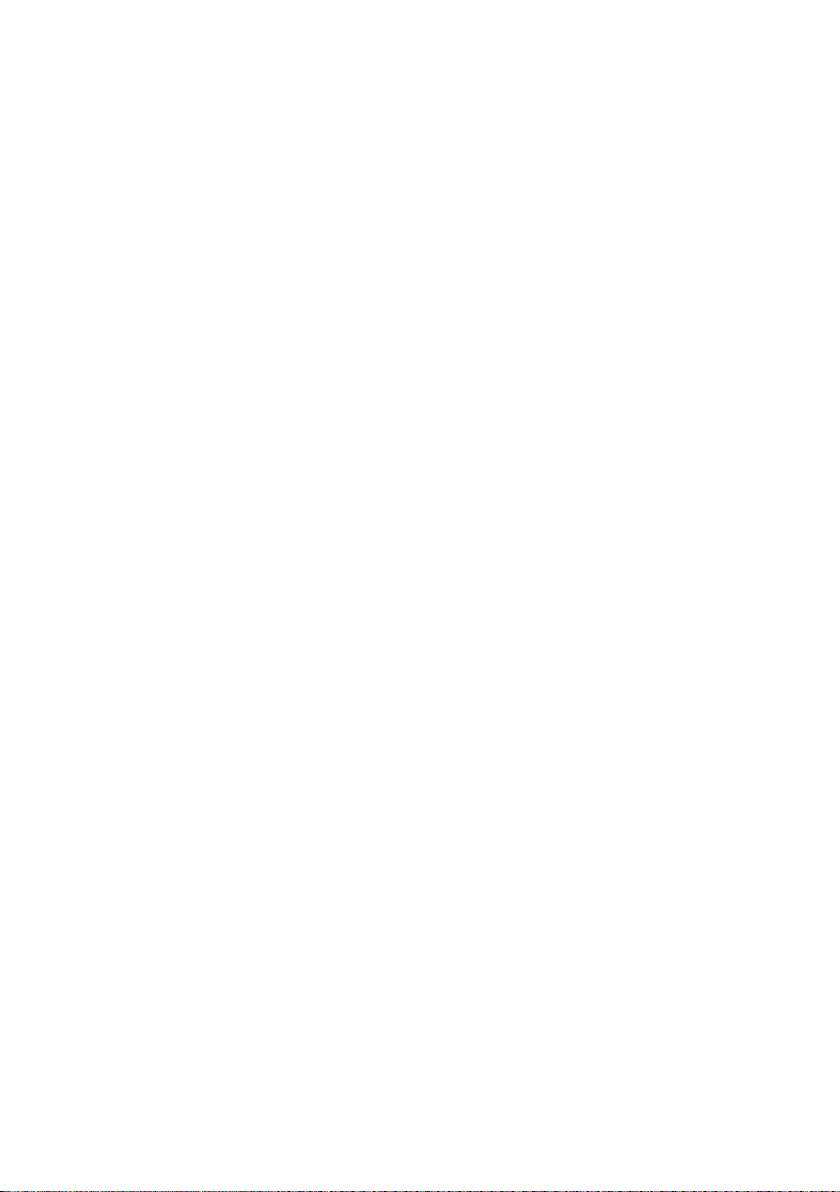
Service (Customer Care)
– Payments for labor or service to representa-
tives or service centers not authorized to per-
form product maintenance by Gigaset NAM.
– Loss of data.
– Testing and examination discloses that the
alleged defect or malfunction in the Product
does not exist.
This warranty does not cover customer education,
instruction, installation or removal, set up adjustments, problems related to service(s) provided by
a carrier or other service provider, and/or signal
reception problems. Gigaset NAM shall not be
responsible for software, firmware, information, or
memory data contained in, stored on, or integrated with any Products returned for repair,
whether under warranty or not. This warranty is
valid only in the country in which it is purchased
(i.e., the United States of America or Canada
respectively, but not both).
USE WITH ACCESSORIES NOT SUPPLIED BY
GIGASET NAM OR NOT OTHERWISE EXPRESSLY
AUTHORIZED BY GIGASET NAM MAY VOID
WAR RAN TY.
4. WARRANTY CLAIM PROCEDURE
All warranty claims must be made by notifying
Gigaset NAM prior to the expiration of the warranty period. Gigaset NAM's obligation to provide
warranty support shall not extend past the end of
the warranty period, except that any product
repaired or replaced during the warranty period
shall continue to be warranted for the balance of
such warranty period or thirty (30) days, whichever is greater.
Support service will be provided for you by
accessing the toll free customer service number:
1-866 247-8758
5. LIMITATION OF WARRANTY
Gigaset NAM makes no warranty or representation that the software in the Products will meet
your requirements or will work in combination
with any hardware or applications software products provided by third parties, that the operation
of the software will be uninterrupted or error free,
or that all defects in the software products will be
corrected.
6. LIMITATION ON REMEDIES; NO
CONSEQUENTIAL OR OTHER
DAMAGES
Your exclusive remedy for any breach of this limited warranty is as set forth above. Except for any
refund elected by Gigaset NAM, YOU ARE NOT
ENTITLED TO ANY DAMAGES, INCLUDING BUT
NOT LIMITED TO CONSEQUENTIAL DAMAGES,
if the Product does not meet the limited warranty
, and, to the maximum extent allowed by applicable law, even if any remedy fails of its essential
purpose. The terms below ("Exclusion of Incidental, Consequential and Certain Other Damages")
are also incorporated into this limited warranty .
Some states/jurisdictions/provinces do not allow
the exclusion or limitation of incidental or consequential damages, so the above limitation or
exclusion may not apply to you. This limited warranty gives you specific legal rights. You may have
others which vary from state/jurisdiction/province to state/jurisdiction/province.
7. DISCLAIMER OF WARRANTIES
GIGASET NAM AND ITS SUPPLIERS PROVIDE THE
PRODUCT AND SUPPORT SERVICES (IF ANY) AS IS
AND WITH ALL FAULTS. THE LIMITED WARRANTY
IS IN LIEU OF ANY OTHER EXPRESS WARRANTIES
(IF ANY) CREATED BY ANY DOCUMENTATION OR
PACKAGING EXCEPT FOR THE LIMITED WARRANTY, AND TO THE MAXIMUM EXTENT PERMITTED BY APPLICABLE LAW IS IN LIEU OF ANY
IMPLIED OR STATUTORY WARRANTIES, INCLUDING, BUT NOT LIMITED TO, THE IMPLIED WARRANTIES OF MERCHANTABILITY AND FITNESS FOR A
PARTICULAR PURPOSE, OF ACCURACY OR COMPLETENESS OR RESPONSES, OF RESULTS, OF
WORKMANLIKE EFFORT, OF LACK OF VIRUSES
AND OF LACK OF NEGLIGENCE, ALL WITH REGARD
TO THE PRODUCT, AND THE PROVISION OF OR
FAILURE TO PROVIDE SUPPORT SERVICES. ALSO,
THERE IS NO WARRANTY OR CONDITION OF TITLE,
QUIET ENJOYMENT, QUIET POSSESSION, OR CORRESPONDENCE TO DESCRIPTION OR NONINFRINGEMENT WITH REGARD TO THE PRODUCT.
Some states/jurisdictions/provinces do not allow
limitations on how long an implied warranty lasts
or the exclusion or limitation of incidental or consequential damages, so the above exclusions or
limitations may not apply to you. If an implied
warranty or condition is created by your state/
province and federal or state/provincial law prohibits disclaimer of it, you also have an implied
warranty or condition, BUT ONLY AS TO DEFECTS
DISCOVERED DURING THE PERIOD OF THIS LIMITED WARRANTY (ONE YEAR). AS TO ANY DEFEC TS
DISCOVERED AFTER THE ONE YEAR PERIOD,
THERE IS NO WARRANTY OR CONDITION OF ANY
KIND.
68
Page 71
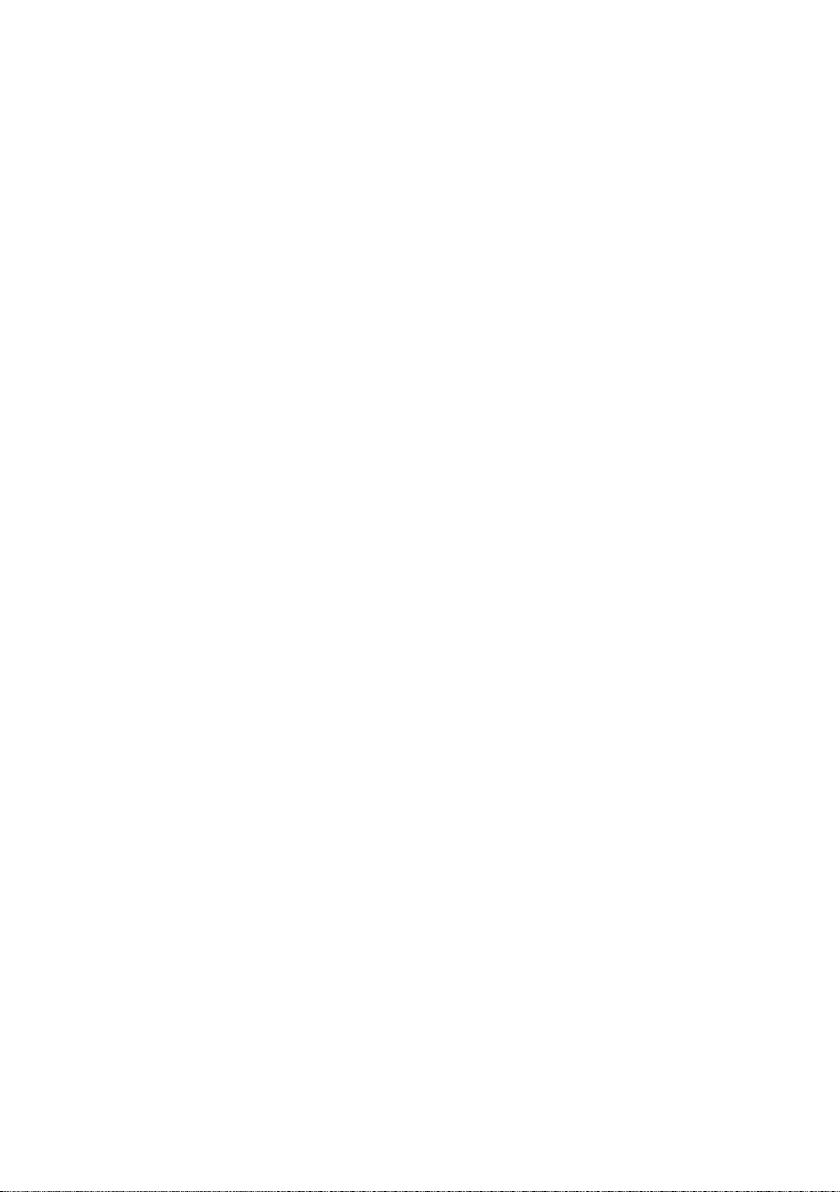
Service (Customer Care)
This limited warranty gives you specific legal
rights, and you may also have other rights which
vary from state to state/province to province. In
no event shall Gigaset NAM's liability exceed the
cost of repairing or replacing defective Products
as provided herein, and any such liabilities will terminate upon expiration of the warranty period.
Any supplements or updates to the Product or the
software in the Product, including without limitatio n, an y (if any ) sof tware fi xes o r upgr ades or bug
fixes provided to you after the expiration of the
one year limited warranty period are not covered
by any warranty or condition, express, implied or
statutory.
8. EXCLUSION OF INCIDENTAL,
CONSEQUENTIAL AND CERTAIN
OTHER DAMAGES
TO THE MAXIMUM EXTENT PERMITTED BY APPLICABLE LAW, IN NO EVENT SHALL GIGASET NAM,
SELLER OR THEIR SUPPLIERS BE LIABLE FOR ANY
SPECIAL, INCIDENTAL, INDIRECT, OR CONSEQUENTIAL DAMAGES WHATSOEVER (INCLUDING, BUT
NOT LIMITED TO, DAMAGES FOR LOSS OF PROFITS
OR CONFIDENTIAL OR OTHER INFORMATION, FOR
BUSINESS INTERRUPTION, FOR PERSONAL INJURY,
FOR LOSS OF PRIVACY, FOR FAILURE TO MEET ANY
DUTY INCLUDING OF GOOD FAITH OR OF REASONABLE CARE, FOR NEGLIGENCE, AND FOR ANY
OTHER PECUNIARY OR OTHER LOSS WHATSOEVER) ARISING OUT OF OR IN ANY WAY RELATED
TO THE USE OF OR INABILITY TO USE THE PRODUCT, THE PROVISION OF OR FAILURE TO PROVIDE
SUPPORT SERVICES, OR OTHERWISE UNDER OR IN
CONNECTION WITH ANY PROVISION OF THIS LIMITED WARRANTY, EVEN IN THE EVENT OF THE
FAULT, TORT (INCLUDING NEGLIGENCE), STRICT
LIABILITY, BREACH OF CONTRACT OR BREACH OF
WARRANTY OF GIGASET NAM OR SELLER OR ANY
SUPPLIER, AND EVEN IF GIGASET NAM OR SELLER
OR ANY SUPPLIER HAS BEEN ADVISED OF THE
POSSIBILITY OF SUCH DAMAGES. REPAIR OR
REPLACEMENT, AS PROVIDED UNDER THE WARRANTY, IS YOUR SOLE AND EXCLUSIVE REMEDY
FOR BREACH OF THE LIMITED WARRANTY.
9. LIMITATION OF LIABILITY AND
REMEDIES
NOTWITHSTANDING ANY DAMAGES THAT YOU
MIGHT INCUR FOR ANY REASON WHATSOEVER
(INCLUDING, WITHOUT LIMITATION, ALL DAMAGES REFERENCED ABOVE AND ALL DIRECT OR
GENERAL DAMAGES), THE ENTIRE LIABILITY OF
GIGASET NAM, SELLER AND ANY OF THEIR SUPPLIERS UNDER ANY PROVISION OF THIS LIMITED
WARRANTY AND YOUR EXCLUSIVE REMEDY FOR
ALL OF THE FOREGOING (EXCEPT FOR ANY REMEDY OF REPAIR OR REPLACEMENT ELECTED BY
GIGASET NAM OR SELLER OR SUPPLIER WITH
RESPECT TO ANY BREACH OF THE LIMITED WARRANTY) SHALL BE LIMITED TO THE GREATER OF
THE AMOUNT ACTUALLY PAID BY YOU FOR THE
PRODUCT OR FIVE DOLLARS ($5.00 USD/CAN).
THE FOREGOING LIMITATIONS, EXCLUSIONS AND
DISCLAIMERS SHALL APPLY TO THE MAXIMUM
EXTENT PERMITTED BY APPLICABLE LAW, EVEN IF
ANY REMEDY FAILS ITS ESSENTIAL PURPOSE.
10. GOVERNING LAW
If this Product was purchased in the United States
of America this limited warranty will be governed
by the laws of Texas, and exclude the United
Nations Convention on Contracts for the International Sale of Goods. If this Product was purchased
in Canada this limited warranty will be governed
by the laws of the Province of Ontario and the federal laws of Canada applicable therein, and
exclude the United Nations Convention on Contracts for the International Sale of Goods.
If you want to learn more about Gigaset Service or
for Support on your Gigaset phone, visit our web
site at http://www.gigaset.com or please call
1-866 247-8758.
Issued by
Gigaset Communications GmbH
Frankenstr. 2a, D-46395 Bocholt
© Gigaset Communications GmbH 2011
All rights reserved.
Subject to availability. Rights of modifications
reserved.
Product attributes subject to change.
We reserve the right, to make changes without
notice in equipment design and/or components.
Part Number: A31008-M2009-R301-4-6019
© Copyright 2011.
69
Page 72
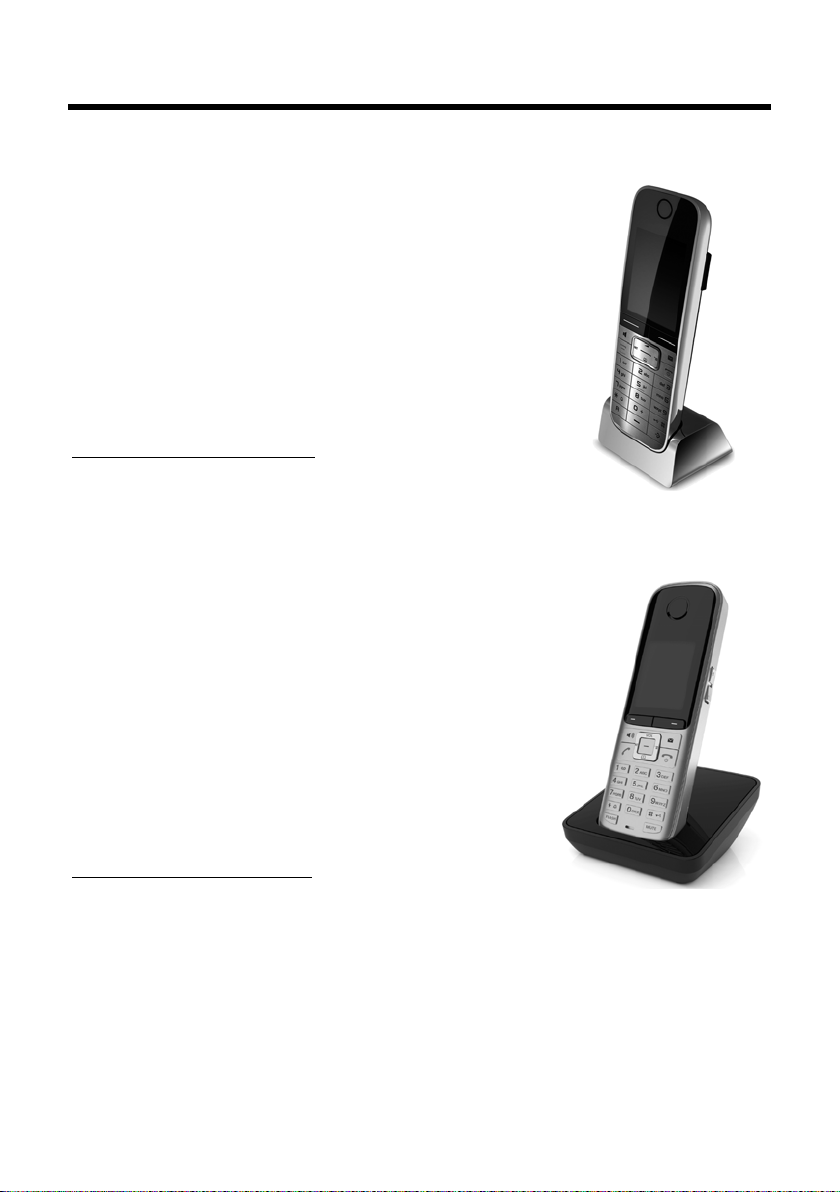
Accessories
Accessories
Gigaset SL78H handset
u Illuminated graphical color display (256k colors)
u Illuminated keypad
u Handsfree talking
u Polyphonic ringers
u Directory for approximately 500 entries
u Picture CID
u PC interface (e.g., for managing directory entries, ringers,
and screensavers)
u Bluetooth
u Room monitor
www.gigaset.com/gigasetSL78H
Gigaset S810H handset
u Illuminated graphic colour display (65k colours)
u Illuminated keypad
u Speaker mode
u Polyphonic ringtones
u Directory for approx. 500 entries
u Caller picture
u PC interface, e.g., for managing directory entries, ringtones
and screensavers
u Bluetooth
u Headset socket
u Room monitor
www.gigaset.com/gigasets810h
70
Page 73

Accessories
Gigaset C610H handset
u Illuminated graphic color display (65k colors)
u Illuminated keypad
u Speaker mode
u Polyphonic ringtones
u Directory for approx. 150 entries
u Room monitor
www.gigaset.com/gigasets610h
All accessories, with the exception of batteries, are available from your phone retailer.
Use only original accessories. This prevents possible health risks and property damage and also ensures compliance with all relevant regulations.
71
Page 74

Mounting the base station to the wall
approx. 2.5 mm
48 mm
Mounting the base station to the wall
Please note
Mounting screws are not included in the package.
72
Page 75
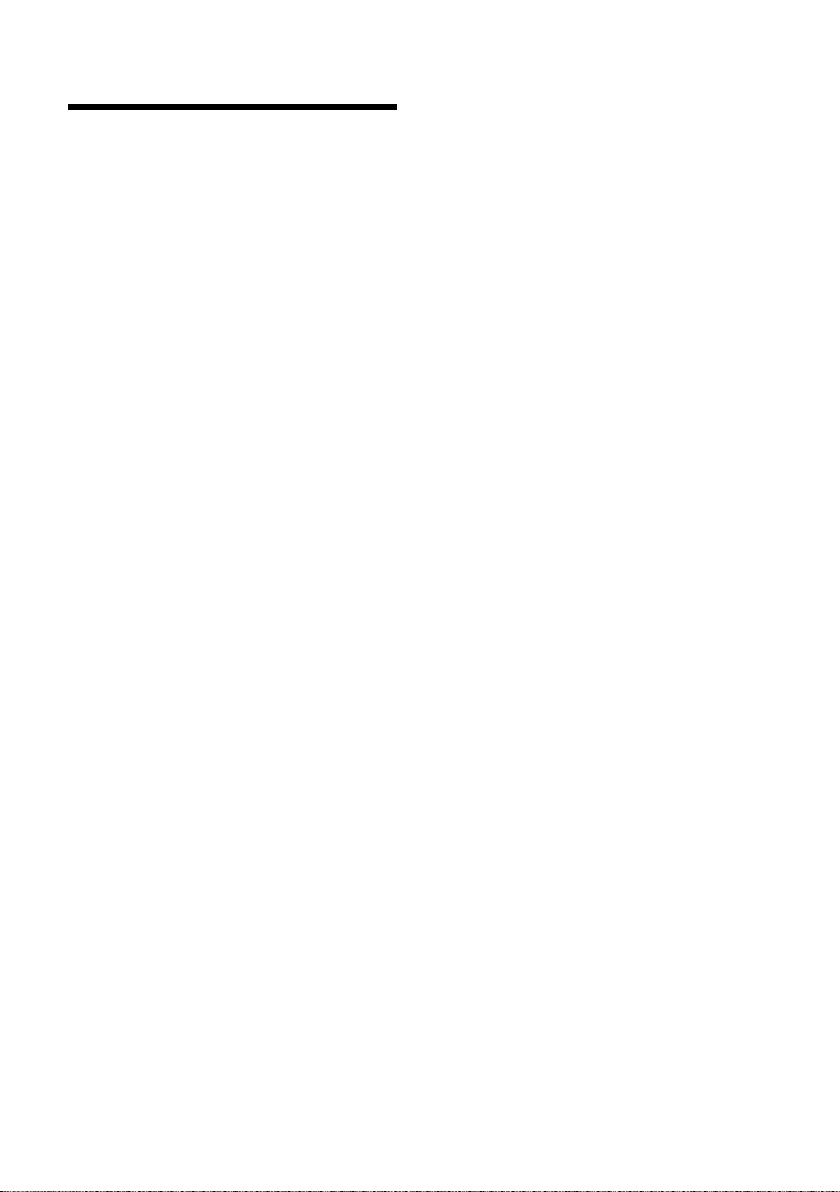
Index
Index
A
Access protection . . . . . . . . . . . . . . . . . . . . . 56
Accessories
Acknowledgment tones
Activating
advisory tones
answering machine
answering machine
appointment
call acceptance
handset
internal listening in
keypad lock
room monitor
two-way record
Advisory tones
Alarm clock
Alert tone
Anniversary
deactivating
missed
saving in directory
Announcement (answering machine)
Answer only mode
Answering machine
activating/deactivating
deleting messages
message list
playing back messages
recording a personal announcement/
remote operation
scrolling back
scrolling forward
Answering machine, see also
Appointment
Appointment/anniversary
display missed
Appointments
activating/deactivating
deleting
managing
. . . . . . . . . . . . . . . . . . . . . . . . . . . 70
. . . . . . . . . . . . . . . 55
. . . . . . . . . . . . . . . . . . . . . . 55
. . . . . . . . . . . . . . . . . 35
(remote operation)
. . . . . . . . . . . . . . 39
. . . . . . . . . . . . . . . . . . . . . . . 41
. . . . . . . . . . . . . . . . . . . . . 52
. . . . . . . . . . . . . . . . . . . . . . . . . . . . 22
. . . . . . . . . . . . . . . . . . 46
. . . . . . . . . . . . . . . . . . . . . . . . 22
. . . . . . . . . . . . . . . . . . . . . . 47
. . . . . . . . . . . . . . . . . . . . . 38
. . . . . . . . . . . . . . . . . . . . . . . . 55
. . . . . . . . . . . . . . . . . . . . . . . . . . . 43
. . . . . . . . . . . . . . . . . . . . . . . . . . . . 54
. . . . . . . . . . . . . . . . . . . . . . . . . . . 32
. . . . . . . . . . . . . . . . . . . . . . . . 32
. . . . . . . . . . . . . . . . . . . . . . . . . . . . . 43
. . . . . . . . . . . . . . . . . . 32
(answering machine)
. . . . . . . . . . . . . . 35
. . . . . . . . . . . . . . . . . . . 35
. . . . . . . . . . . . . . 35
. . . . . . . . . . . . . . . . . . 37
. . . . . . . . . . . . . . . . . . . . . 33, 34
. . . . . . . . . . . . . . 36
answer only
. . . . . . . . . . . . . . . . . . . . 35
. . . . . . . . . . . . . . . . . . . 39
. . . . . . . . . . . . . . . . . . . . . . . 36
. . . . . . . . . . . . . . . . . . . . 36
Network mailbox
. . . . . . . . . . . . . . . . . . . . . . . . . 41
. . . . . . . . . . . . . . . . . . . . . . 43
. . . . . . . . . . . . . . 42
. . . . . . . . . . . . . . . . . . . . . . . . . . . . 42
. . . . . . . . . . . . . . . . . . . . . . . . . . 42
. . . 36
Area codes
extra codes
local area code
setting own area code
Assigning a key
Assigning a number key
Asterisk key
Automatic
call acceptance
. . . . . . . . . . . . . . . . . . . . . . . . . 17
. . . . . . . . . . . . . . . . . . . . . . 17
. . . . . . . . . . . . . . . 55
. . . . . . . . . . . . . . . . . . . . . . . 50
. . . . . . . . . . . . . . . 50
. . . . . . . . . . . . . . . . . . . . . . . . . . . . .1
. . . . . . . . . . . . . . . . . . 27, 52
B
Base station
changing
connecting
connecting to PABX
power consumption
restoring factory settings
setting
setting up
system PIN
Battery
charging
display
icon
inserting
recommended batteries
tone
Best base station
Birthday, see Anniversary
Bluetooth
accepting a call
activate
changing device name
deregistering devices
list of known devices
registering devices
setting own area code
transferring directory (vCard)
. . . . . . . . . . . . . . . . . . . . . . . . . . . 45
. . . . . . . . . . . . . . . . . . . . . . . . . . .9
. . . . . . . . . . . . . . . . . 58
. . . . . . . . . . . . . . . . . 61
. . . . . . . . . . . . 57
. . . . . . . . . . . . . . . . . . . . . . . . . . . . . 56
. . . . . . . . . . . . . . . . . . . . . . . . . . 10
. . . . . . . . . . . . . . . . . . . . . . 56, 57
. . . . . . . . . . . . . . . . . . . . . . . 1, 2, 13
. . . . . . . . . . . . . . . . . . . . . . . . . . . . 1, 2
. . . . . . . . . . . . . . . . . . . . . . . . . . . . 1, 2, 16
. . . . . . . . . . . . . . . . . . . . . . . . . . . 11
. . . . . . . . . . . . . 61
. . . . . . . . . . . . . . . . . . . . . . . . . . . . . . . 55
. . . . . . . . . . . . . . . . . . . . . . 45
. . . . . . . . . . . . . . . . . . . . . 27
. . . . . . . . . . . . . . . . . . . . . . . . . . . . 48
. . . . . . . . . . . . . . 50
. . . . . . . . . . . . . . . . 49
. . . . . . . . . . . . . . . . 49
. . . . . . . . . . . . . . . . . . 49
. . . . . . . . . . . . . . . 55
. . . . . . . . 31
73
Page 76

Index
C
Calendar . . . . . . . . . . . . . . . . . . . . . . . . . . . . . 41
Call
accepting
accepting (Bluetooth)
diverting (connecting)
ending
external
internal
party listening in
picking up from answering machine
transferring (connecting)
two-way record
Call acceptance
Call duration
Call lists
Call screening during recording
Call waiting
internal call
Caller ID
Calling
external
internal
Caring for your telephone
Changing
destination number
device name (Bluetooth)
dialing mode
display language
earpiece volume
handsfree volume
internal number of a handset
name of a handset
pauses
ringer
system PIN
Character set
Charge status display
CID picture
Conference (internal)
Confirmation tone
Connecting, base station to PABX
Consultation call (internal)
Control key
Correcting incorrect entries
Customer Care
. . . . . . . . . . . . . . . . . . . . . . . . . . 27
. . . . . . . . . . . . . . . 27
. . . . . . . . . . . . . . . 45
. . . . . . . . . . . . . . . . . . . . . . . . . . . . . 27
. . . . . . . . . . . . . . . . . . . . . . . . . . . . 27
. . . . . . . . . . . . . . . . . . . . . . . . . . . . 45
. . . . . . . . . . . . . . . . . . . . 46
. . 37
. . . . . . . . . . . . 46
. . . . . . . . . . . . . . . . . . . . . 38
. . . . . . . . . . . . . . . . . . . . 38, 52
. . . . . . . . . . . . . . . . . . . . . . . . . . 27
. . . . . . . . . . . . . . . . . . . . . . . . . . . . . . 33
. . . . . . . . 38
. . . . . . . . . . . . . . . . . . . . . . . . . 46
. . . . . . . . . . . . . . . . . . . . . . . . . . . . . . 28
. . . . . . . . . . . . . . . . . . . . . . . . . . . . 27
. . . . . . . . . . . . . . . . . . . . . . . . . . . . 45
. . . . . . . . . . . . . . 61
. . . . . . . . . . . . . . . . . 48
. . . . . . . . . . . . . 50
. . . . . . . . . . . . . . . . . . . . . . . 58
. . . . . . . . . . . . . . . . . . . . 51
. . . . . . . . . . . . . . . . . . . . 52
. . . . . . . . . . . . . . . . . . . 52
. . . . . . . . 46
. . . . . . . . . . . . . . . . . . 46
. . . . . . . . . . . . . . . . . . . . . . . . . . . . . 58
. . . . . . . . . . . . . . . . . . . . . . . . . . . . . . 53
. . . . . . . . . . . . . . . . . . . . . . 56, 57
. . . . . . . . . . . . . . . . . . . . . . . . . 62
. . . . . . . . . . . . . . . . . 1, 2
. . . . . . . . . . . . . . . . . . . . .28, 30, 54
. . . . . . . . . . . . . . . . . . 45
. . . . . . . . . . . . . . . . . . . . . 55
. . . . . . . 58
. . . . . . . . . . . . . 45
. . . . . . . . . . . . . . . . . . . . . . . . . 1, 19
. . . . . . . . . . . . 20
. . . . . . . . . . . . . . . . . . . . . . . . 67
D
Deactivating
advisory tones
answering machine
appointment
call acceptance
handset
internal listening in
keypad lock
room monitor
two-way record
Delete key
Deleting
announcement for answering
machine
characters
message
Deregistering (handset)
Deregistering devices (Bluetooth)
Destination number (room monitor)
Dialing
directory
. . . . . . . . . . . . . . . . . . . . . . . . . . . . . . 58
mode
Quick Dial
Quick list
Directory
copying number from text
managing entries
opening
order of entries
saving anniversary
saving entry
sending entry/list to handset
transferring a vCard (Bluetooth)
using to enter numbers
Display
backlight
changing display language
in idle status
memory (directory/Quick list)
memory (My stuff )
missed appointments/
anniversaries
network mailbox message
number (CI/CID)
screensaver
setting
. . . . . . . . . . . . . . . . . . . . . . 55
. . . . . . . . . . . . . . . . . 35
. . . . . . . . . . . . . . . . . . . . . . . 41
. . . . . . . . . . . . . . . . . . . . . 52
. . . . . . . . . . . . . . . . . . . . . . . . . . . . 22
. . . . . . . . . . . . . . . . . . 46
. . . . . . . . . . . . . . . . . . . . . . . . 22
. . . . . . . . . . . . . . . . . . . . . . 48
. . . . . . . . . . . . . . . . . . . . . 38
. . . . . . . . . . . . . . . . . . . . . . . . . . . . 20
. . . . . . . . . . . . . . . . . . . . . . . 36
. . . . . . . . . . . . . . . . . . . . . . . . . . 20
. . . . . . . . . . . . . . . . . . . . . . . . . . . 37
. . . . . . . . . . . . . . . . 44
. . . . . . 49
. . . . . . . . . . . . . . . . . . . . . . . . . . . 30
. . . . . . . . . . . . . . . . . . . . . . . . . . 50
. . . . . . . . . . . . . . . . . . . . . . . . . . . 30
. . . . . . . . . . . . . . . . . . . . . . . . . . . . . 29
. . . . . . . . . . . 32
. . . . . . . . . . . . . . . . . . . 30
. . . . . . . . . . . . . . . . . . . . . . . . . . . . 19
. . . . . . . . . . . . . . . . . . . . . 30
. . . . . . . . . . . . . . . . . . 32
. . . . . . . . . . . . . . . . . . . . . . . . 29
. . . . . . . . . 31
. . . . . . . . . . . . . . 32
. . . . . . . . . . . . . . . . . . . . . . . . . . . 52
. . . . . . . . . . 51
. . . . . . . . . . . . . . . . . . . . . . . . 21
. . . . . . . . 31
. . . . . . . . . . . . . . . . . . 54
. . . . . . . . . . . . . . . . . . . 43
. . . . . . . . . . . 40
. . . . . . . . . . . . . . . . . . . . 28
. . . . . . . . . . . . . . . . . . . . . . . . . 51
. . . . . . . . . . . . . . . . . . . . . . . . . . . . . 51
. . . . 47
. . . . . . 31
74
Page 77

Index
Display keys . . . . . . . . . . . . . . . . . . . . . . . . 1, 20
assigning
Disposal
DP (pulse dialing)
. . . . . . . . . . . . . . . . . . . . . . . . . . . 50
. . . . . . . . . . . . . . . . . . . . . . . . . . . . . . 60
. . . . . . . . . . . . . . . . . . . . . 58
E
Earpiece mode. . . . . . . . . . . . . . . . . . . . . . . . 28
Earpiece volume
ECO DECT
Eco Mode
E-mail address
copying from the directory
End Call key
Ending, call
Entry
selecting from directory
Environment
Error tone
External call
diverting to ans. mach. . . . . . . . . . . . . . . 37
Extra codes
. . . . . . . . . . . . . . . . . . . . . . 52
. . . . . . . . . . . . . . . . . . . . . . . . . . . . 41
. . . . . . . . . . . . . . . . . . . . . . . . . . . . . 41
. . . . . . . . . . 32
. . . . . . . . . . . . . . . . . . . . . . . . . 1, 27
. . . . . . . . . . . . . . . . . . . . . . . . . . . 27
. . . . . . . . . . . . . 30
. . . . . . . . . . . . . . . . . . . . . . . . . . 60
. . . . . . . . . . . . . . . . . . . . . . . . . . . . 55
. . . . . . . . . . . . . . . . . . . . . . . . . . . 17
F
Fast access
answering machine
network mailbox
Firmware update
Flash Duration
Flash key
. . . . . . . . . . . . . . . . . . . . . . . . . . . 1, 58
. . . . . . . . . . . . . . . . . 39
. . . . . . . . . . . . . . . . . . . . 40
. . . . . . . . . . . . . . . . . . . . . . 63
. . . . . . . . . . . . . . . . . . . . . . . . 58
G
General troubleshooting. . . . . . . . . . . . . . . 59
Group call
. . . . . . . . . . . . . . . . . . . . . . . . . . . . 45
H
Handset
activating/deactivating
advisory tones
changing internal number
changing name
changing the number
changing to a different base station
changing to best reception
contact with liquid
deregistering
display backlight
display language
. . . . . . . . . . . . . . . . . . . . . . 55
. . . . . . . . . . . . . . . . . . . . . . . 44
. . . . . . . . . . . . . . 22
. . . . . . . . . . . 46
. . . . . . . . . . . . . . . . . . . . . 46
. . . . . . . . . . . . . . . 46
. . 45
. . . . . . . . . . 45
. . . . . . . . . . . . . . . . . . 61
. . . . . . . . . . . . . . . . . . . . 52
. . . . . . . . . . . . . . . . . . . . 51
diverting a call . . . . . . . . . . . . . . . . . . . . . . 45
earpiece volume
handsfree volume
idle status
. . . . . . . . . . . . . . . . . . . . . . . . . . . . . . . . . 19
list
locating
. . . . . . . . . . . . . . . . . . . . . . . . . . . . . 28
muting
. . . . . . . . . . . . . . . . . . . . . . . . . . . . . 44
paging
registering
registering to a different base station
restoring to factory settings
screensaver
. . . . . . . . . . . . . . . . . . . . . . . . . . . . . 50
setting
setting up
using room monitor
using several
Handset operating time
in room monitor mode
Handsfree
key . . . . . . . . . . . . . . . . . . . . . . . . . . . . . . . . . .1
. . . . . . . . . . . . . . . . . . . . . . . . . . . . . 28
talking
Headset (Bluetooth)
. . . . . . . . . . . . . . . . . . . . . . . . . . . . . . . . . 59
Help
. . . . . . . . . . . . . . . . . . . . 52
. . . . . . . . . . . . . . . . . . . 52
. . . . . . . . . . . . . . . . . . . . . . . . . . 21
. . . . . . . . . . . . . . . . . . . . . . . . . . . . 44
. . . . . . . . . . . . . . . . . . . . . . . . . 44
. . . . . . . . . . 56
. . . . . . . . . . . . . . . . . . . . . . . . . 51
. . . . . . . . . . . . . . . . . . . . . . . . . . 11
. . . . . . . . . . . . . . . . . 47
. . . . . . . . . . . . . . . . . . . . . . . 44
. . . . . . . . . . . . . . 47
. . . . . . . . . . . . . . . . . . . 48
I
Icon
alarm clock
answering machine
battery
display
for new messages
keypad lock
new message
ringer
Idle status (display)
Idle status, returning to
Incorrect input (correction)
Industry Canada Certification
Installing, base station
Internal
conference
consulting
listening in
making calls
Internal call
call waiting
. . . . . . . . . . . . . . . . . . . . . . . . . 43
. . . . . . . . . . . . . . 35, 38
. . . . . . . . . . . . . . . . . . . . . . . . . . . . . 16
. . . . . . . . . . . . . . . . . . . . . . . . . . . . . 20
. . . . . . . . . . . . . . . . . . . 34
. . . . . . . . . . . . . . . . . . . . . . . . 22
. . . . . . . . . . . . . . . . . . . . . . . 36
. . . . . . . . . . . . . . . . . . . . . . . . . . . . . . 53
. . . . . . . . . . . . . . . . . . . . 21
. . . . . . . . . . . . . . . . 21
. . . . . . . . . . . . 20
. . . . . . . . . . 64
. . . . . . . . . . . . . . . . . 10
. . . . . . . . . . . . . . . . . . . . . . . . . 45
. . . . . . . . . . . . . . . . . . . . . . . . . . 45
. . . . . . . . . . . . . . . . . . . . . . . . . 46
. . . . . . . . . . . . . . . . . . . . . . . . 45
. . . . . . . . . . . . . . . . . . . . . . . . . . . 45
. . . . . . . . . . . . . . . . . . . . . . . . . 46
. 45
75
Page 78

Index
K
Key 1 (Fast Access). . . . . . . . . . . . . . . . . . . 1, 39
Keypad lock
Keys
Asterisk key
Control key
Delete key
Display keys
End Call key
Fast Access
Flash key
Handsfree key
Message key
On/Off key
Pound key
Quick list key
Talk key
. . . . . . . . . . . . . . . . . . . . . . . . . . 22
. . . . . . . . . . . . . . . . . . . . . . . . . . .1
. . . . . . . . . . . . . . . . . . . . . . . 1, 19
. . . . . . . . . . . . . . . . . . . . . . . . . . 20
. . . . . . . . . . . . . . . . . . . . . . 1, 20
. . . . . . . . . . . . . . . . . . . . . . 1, 27
. . . . . . . . . . . . . . . . . . . . . . . 1, 39
. . . . . . . . . . . . . . . . . . . . . . . . . . . . .1
. . . . . . . . . . . . . . . . . . . . . . . .1
. . . . . . . . . . . . . . . . . . . . . . . . . .1
. . . . . . . . . . . . . . . . . . . . . . . . . . .1
. . . . . . . . . . . . . . . . . . . . . . . . 1, 22
. . . . . . . . . . . . . . . . . . . . . . . . .1
. . . . . . . . . . . . . . . . . . . . . . . . . . 1, 27
L
Language, display . . . . . . . . . . . . . . . . . . . . . 51
Last number redial
. . . . . . . . . . . . . . . . . . . . . . . . . . . . . . . . . . . 29
List
Answering Machine
answering machine
Call lists
Handsets
Known Devices (Bluetooth)
Missed Calls
Network mailbox
Quick list
Listening in on a call
Local area code
Locating, handset
Lock
activating/deactivating keypad lock
. . . . . . . . . . . . . . . . . . . . . . . . . . . . 33
. . . . . . . . . . . . . . . . . . . . 33
. . . . . . . . . . . . . . . . . 33
. . . . . . . . . . . . . . . . . 34
. . . . . . . . . . . . . . . . . . . . . . . . . . . 19
. . . . . . . . . . 49
. . . . . . . . . . . . . . . . . . . . . . . . 33
. . . . . . . . . . . . . . . . . . . . 33
. . . . . . . . . . . . . . . . . . . . . . . . . . . 29
. . . . . . . . . . . . . . . . . . . 46
. . . . . . . . . . . . . . . . . . . . . . . 17
. . . . . . . . . . . . . . . . . . . . . 44
. . 22
M
Making calls
accepting a call
external
internal
Manual last number redial
Medical appliances
Memory
directory/Quick list
My stuff
. . . . . . . . . . . . . . . . . . . . . 27
. . . . . . . . . . . . . . . . . . . . . . . . . . . . 27
. . . . . . . . . . . . . . . . . . . . . . . . . . . . 45
. . . . . . . . . . . . . 33
. . . . . . . . . . . . . . . . . . . . . .6
. . . . . . . . . . . . . . . . . . 31
. . . . . . . . . . . . . . . . . . . . . . . . . . . . 54
Menu
end tone
opening
overview
prompting
Message key
opening lists
Messages
copy the number to the directory.
deleting
marking as "new"
new message icon
playing back
Microphone
Missed
anniversary
appointment
calls
Music on hold
Muting handset
My stuff
. . . . . . . . . . . . . . . . . . . . . . . . . . . 55
. . . . . . . . . . . . . . . . . . . . . . . . . . . . 19
. . . . . . . . . . . . . . . . . . . . . . . . . . . 25
. . . . . . . . . . . . . . . . . . . . . . . . . 21
. . . . . . . . . . . . . . . . . . . . . . . . . . . .1
. . . . . . . . . . . . . . . . . . . . . . . . 34
. . . . . . . . . . . . . . . . . . . . . . . . . . . . . 35
. . . . 37
. . . . . . . . . . . . . . . . . . . . . . . . . . . . 37
. . . . . . . . . . . . . . . . . . . 37
. . . . . . . . . . . . . . . . . . 36
. . . . . . . . . . . . . . . . . . . . . . . . 36
. . . . . . . . . . . . . . . . . . . . . . . . . . . .1
. . . . . . . . . . . . . . . . . . . . . . . . . 43
. . . . . . . . . . . . . . . . . . . . . . . 43
. . . . . . . . . . . . . . . . . . . . . . . . . . . . . . . . 33
. . . . . . . . . . . . . . . . . . . . . . . . . 57
. . . . . . . . . . . . . . . . . . . . . . . 28
. . . . . . . . . . . . . . . . . . . . . . . . . . . . . . 54
N
Name of a handset . . . . . . . . . . . . . . . . . . . . 46
Network mailbox
Number
as destination for room monitor
copying from directory
copying to directory
displaying caller’s number (CID)
entering with directory
saving in the directory
. . . . . . . . . . . . . . . . . . . . . . 40
. . . . . . 47
. . . . . . . . . . . . . . 32
. . . . . . . . . . . . . . . . . 32
. . . . . . 28
. . . . . . . . . . . . . . 32
. . . . . . . . . . . . . . . 29
O
On/Off key. . . . . . . . . . . . . . . . . . . . . . . . . . . . . .1
Order in directory
. . . . . . . . . . . . . . . . . . . . . 30
P
PAB X
connecting base station
. . . . . . . . . . . . . . . . . . . . . . . . . . . . . 58
pauses
setting dialing mode
setting Flash Duration
switching to touch-tone dialing
Package contents
. . . . . . . . . . . . . . . . . . . . . . . . . . . . . . . 44
Paging
Paging key
. . . . . . . . . . . . . . . . . . . . . . .8
. . . . . . . . . . . . . . . . . . . . . . . . . . . . . .1
. . . . . . . . . . . . . 58
. . . . . . . . . . . . . . . . 58
. . . . . . . . . . . . . . . 58
. . . . . . 58
76
Page 79

Index
Pause
after Flash key
after line seizure
PC Interface
Picture
deleting
downloading
renaming
Picture CID
PIN change
system PIN
Pin connections
Playing back
announcement (answering machine)
message (answering machine)
Pound key
Power adapter
Power consumption (base station)
Protecting the phone against access
Pulse dialing
. . . . . . . . . . . . . . . . . . . . . . 58
. . . . . . . . . . . . . . . . . . . . 58
. . . . . . . . . . . . . . . . . . . . . . . . . . 63
. . . . . . . . . . . . . . . . . . . . . . . . . . . . 54
. . . . . . . . . . . . . . . . . . . . . . . 54
. . . . . . . . . . . . . . . . . . . . . . . . . . . 54
. . . . . . . . . . . . . . . . . . . . . . . . 30, 54
. . . . . . . . . . . . . . . . . . . . . . . . . 57
. . . . . . . . . . . . . . . . . . . . . . . 62
. 36
. . . . . . . 36
. . . . . . . . . . . . . . . . . . . . . . . . . . 1, 22
. . . . . . . . . . . . . . . . . . . . . . . . . .6
. . . . . . 61
. . . . 56
. . . . . . . . . . . . . . . . . . . . . . . . . . 58
Q
Questions and answers . . . . . . . . . . . . . . . . 59
Quick Dial
Quick list
Quick list key
. . . . . . . . . . . . . . . . . . . . . . . . . 29, 50
. . . . . . . . . . . . . . . . . . . . . . . . . . . . . 29
. . . . . . . . . . . . . . . . . . . . . . . . . . .1
R
Range. . . . . . . . . . . . . . . . . . . . . . . . . . . . . . . . 10
Recording
. . . . . . . . . . . . . . . . . . . . . . . . . . . . . 38
quality
. . . . . . . . . . . . . . . . . . . . . . . . . . . . . . . 38
time
two-way record
Registering (handset)
Registering devices (Bluetooth)
Registration key
Reminder call
Remote operation
Resource directory
Ringer
changing
setting volume
Room monitor
. . . . . . . . . . . . . . . . . . . . . 38
. . . . . . . . . . . . . . . . . . 44
. . . . . . . . 49
. . . . . . . . . . . . . . . . . . . . . . . . .1
. . . . . . . . . . . . . . . . . . . . . . . . . 32
. . . . . . . . . . . . . . . . . . . . . 39
. . . . . . . . . . . . . . . . . . . . 54
. . . . . . . . . . . . . . . . . . . . . . . . . . . 53
. . . . . . . . . . . . . . . . . . . . . . 53
. . . . . . . . . . . . . . . . . . . . . . . . 47
S
Screensaver . . . . . . . . . . . . . . . . . . . . . . . . . . 51
Searching in directory
Sending
directory entry to handset
Sensitivity (room monitor)
Service (Customer Care)
Setting
. . . . . . . . . . . . . . . . . . . . . . . . . . . . 14, 26
date
Flash Duration
screensaver
. . . . . . . . . . . . . . . . . . . . . . . . . . . . 14, 26
time
Setting up
handset
Signal tone, see Advisory tones
Snooze mode
Sound
downloading
Sound, see Ringer
Special functions
Specifications
System settings
. . . . . . . . . . . . . . . . . . . . . . . . . . . . 11
. . . . . . . . . . . . . . . . . 30
. . . . . . . . . . . 31
. . . . . . . . . . . . . 47
. . . . . . . . . . . . . . . 67
. . . . . . . . . . . . . . . . . . . . . . 58
. . . . . . . . . . . . . . . . . . . . . . . . . 51
. . . . . . . . . . . . . . . . . . . . . . . . . 43
. . . . . . . . . . . . . . . . . . . . . . . 54
. . . . . . . . . . . . . . . . . . . . . . 58
. . . . . . . . . . . . . . . . . . . . . . . . . 61
. . . . . . . . . . . . . . . . . . . . . . . 56
T
Talk key . . . . . . . . . . . . . . . . . . . . . . . . . . . . 1, 27
Telephone jack, pin connections
Touch-tone dialing
. . . . . . . . . . . . . . . . . . . . 58
. . . . . . . . 62
U
Update. . . . . . . . . . . . . . . . . . . . . . . . . . . . . . . 63
USB connection
. . . . . . . . . . . . . . . . . . . . . . . 17
V
Viewing the network mailbox message . 40
VIP (directory entry)
Volume
earpiece
earpiece volume
handset handsfree volume
loudspeaker
ringer
setting
. . . . . . . . . . . . . . . . . . . . . . . . . . . . 52
. . . . . . . . . . . . . . . . . . . . . . . . . . . . . . 53
. . . . . . . . . . . . . . . . . . . . . . . . . . . . . 53
. . . . . . . . . . . . . . . . . . . 30
. . . . . . . . . . . . . . . . . . . . 52
. . . . . . . . . . . 52
. . . . . . . . . . . . . . . . . . . . . . . . 52
W
Warning tone, see Advisory tones
Writing and editing text
. . . . . . . . . . . . . . . 62
77
Page 80
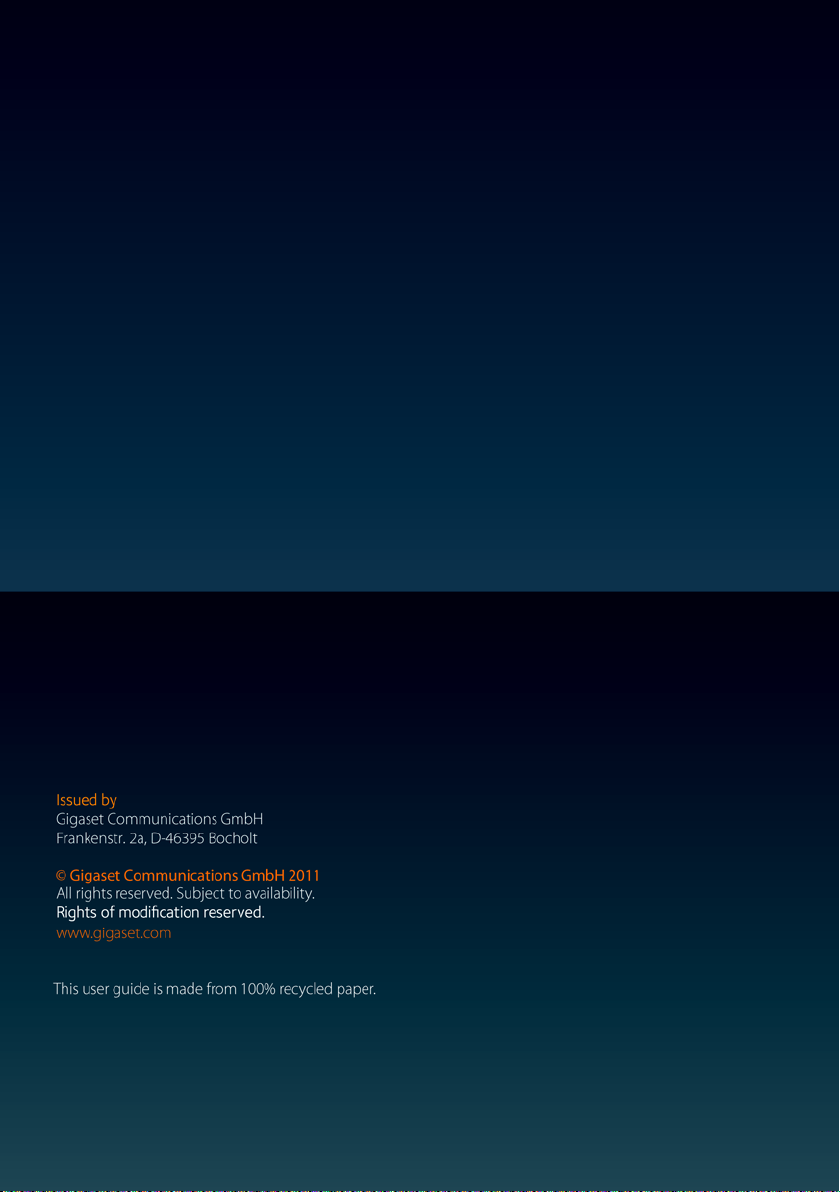
