Page 1
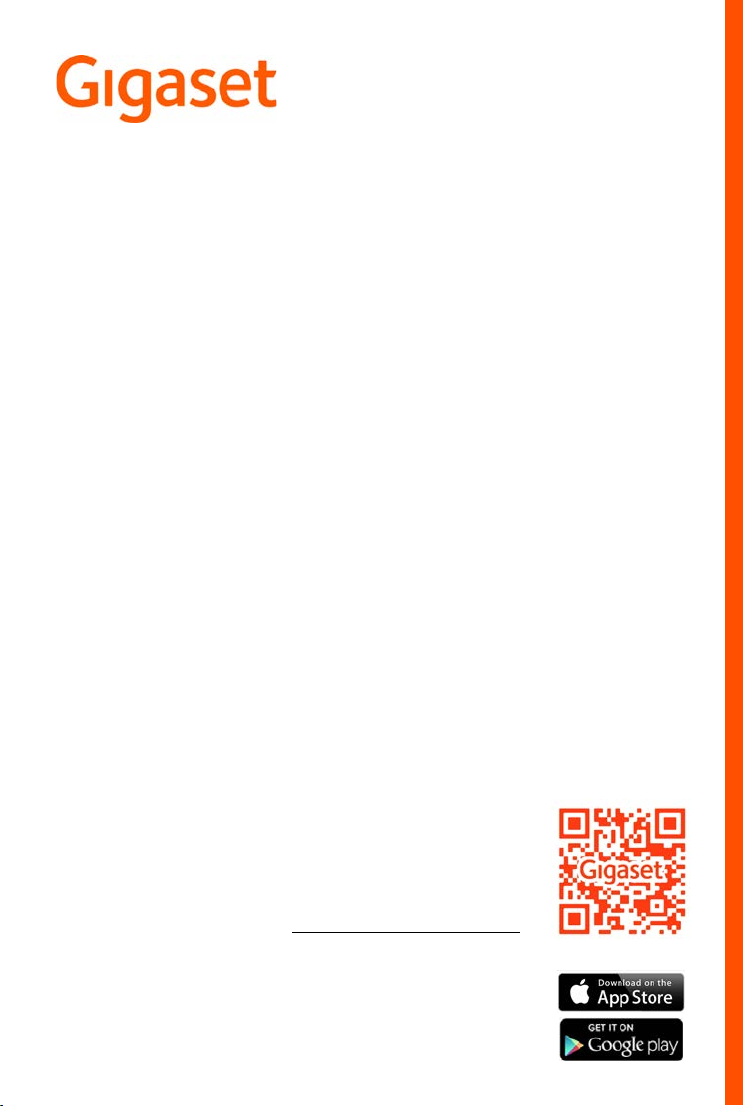
SL450
You can find the most up-to-date user
guide at
www.gigaset.com/manuals
User guide online on your
smartphone or tablet:
Download the Gigaset Help app
Page 2

Page 3
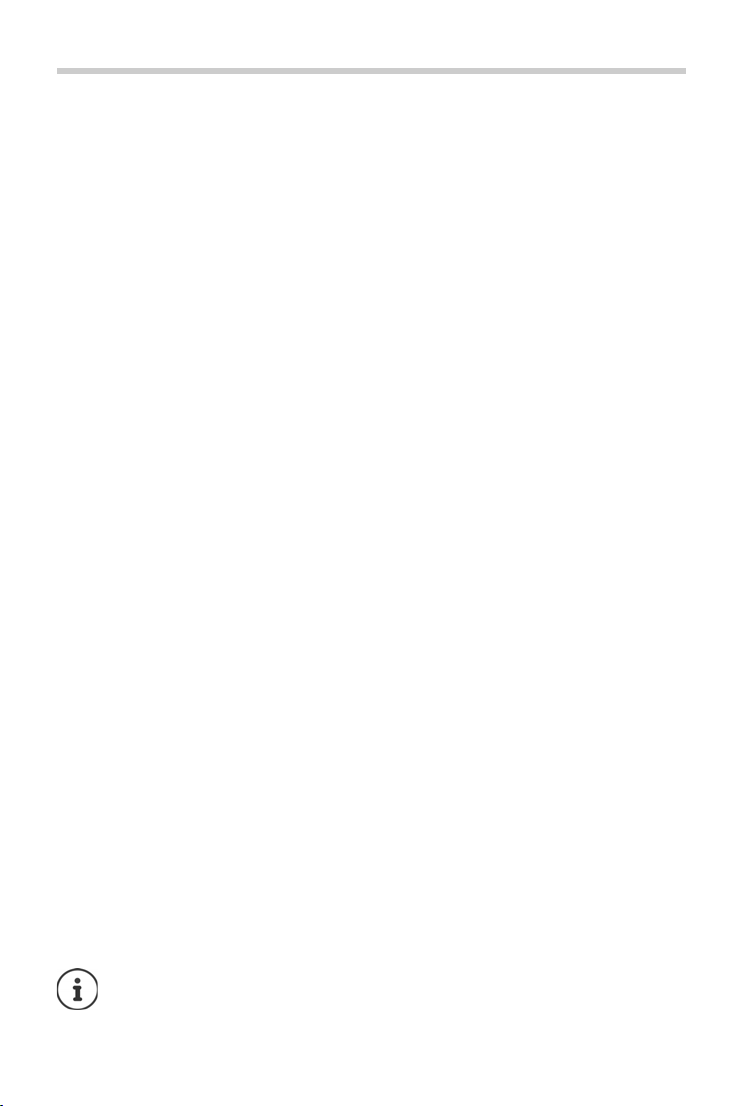
Contents
Contents
Overview . . . . . . . . . . . . . . . . . . . . . . . . . . . . . . . . . . . . . . . . . . . . . . . . . . . . . . . . . . . . . . . . . . . . . . . . . . . . . .3
Safety precautions . . . . . . . . . . . . . . . . . . . . . . . . . . . . . . . . . . . . . . . . . . . . . . . . . . . . . . . . . . . . . . . . . . . . .5
Getting started . . . . . . . . . . . . . . . . . . . . . . . . . . . . . . . . . . . . . . . . . . . . . . . . . . . . . . . .
Using the telephone . . . . . . . . . . . . . . . . . . . . . . . . . . . . . . . . . . . . . . . . . . . . . . . . . . . . . .
Getting to know your telephone . . . . . . . . . . . . . . . . . . . . . . . . . . . . . . . . . . . . . . . . . . . . . . . . . . . . .
Making calls . . . . . . . . . . . . . . . . . . . . . . . . . . . . . . . . . . . . . . . . . . . . . . . . . . . . . . . . . . .
Provider-specific functions (network services) . . . . . . . . . . . . . . . . . . . . . . . . . . . . . . . . . . . . . . . . . .
Network mailbox . . . . . . . . . . . . . . . . . . . . . . . . . . . . . . . . . . . . . . . . . . . . . . . . . . . . . . . .
Message lists . . . . . . . . . . . . . . . . . . . . . . . . . . . . . . . . . . . . . . . . . . . . . . . . . . . . . . . . . . .
Call lists . . . . . . . . . . . . . . . . . . . . . . . . . . . . . . . . . . . . . . . . . . . . . . . . . . . . . . . . . . .
Directory . . . . . . . . . . . . . . . . . . . . . . . . . . . . . . . . . . . . . . . . . . . . . . . . . . . . . . . . . . . . . .
Additional functions . . . . . . . . . . . . . . . . . . . . . . . . . . . . . . . . . . . . . . . . . . . . . . . . . . . . .
Sound profiles . . . . . . . . . . . . . . . . . . . . . . . . . . . . . . . . . . . . . . . . . . . . . . . . . . . . . . . . .
Calendar . . . . . . . . . . . . . . . . . . . . . . . . . . . . . . . . . . . . . . . . . . . . . . . . . . . . . . . . . . . . . . .
Alarm clock . . . . . . . . . . . . . . . . . . . . . . . . . . . . . . . . . . . . . . . . . . . . . . . . . . . . . . . . . . . .
Baby monitor . . . . . . . . . . . . . . . . . . . . . . . . . . . . . . . . . . . . . . . . . . . . . . . . . . . . . . . . . .
ECO DECT . . . . . . . . . . . . . . . . . . . . . . . . . . . . . . . . . . . . . . . . . . . . . . . . . . . . . . . . . . . . . .
Protection against unwanted calls . . . . . . . . . . . . . . . . . . . . . . . . . . . . . . . . . . . . . . . . . . . . . . . . . . .
SMS (text messages) . . . . . . . . . . . . . . . . . . . . . . . . . . . . . . . . . . . . . . . . . . . . . . . . . . . . . . . . .
Resource Directory . . . . . . . . . . . . . . . . . . . . . . . . . . . . . . . . . . . . . . . . . . . . . . . . . . . . . . .
Bluetooth . . . . . . . . . . . . . . . . . . . . . . . . . . . . . . . . . . . . . . . . . . . . . . . . . . . . . . . . . . . . . .
Additional functions using the PC interface . . . . . . . . . . . . . . . . . . . . . . . . . . . . . . . . . . . . . . . . . . . . 50
Expanding the functionality of the telephone . . . . . . . . . . . . . . . . . . . . . . . . . . . . . . . . . . . . . . . . . 52
Multiple handsets . . . . . . . . . . . . . . . . . . . . . . . . . . . . . . . . . . . . . . . . . . . . . . . . . . . . . . .
Repeater . . . . . . . . . . . . . . . . . . . . . . . . . . . . . . . . . . . . . . . . . . . . . . . . . . . . . . . . . . . . . . .
Operation with a router . . . . . . . . . . . . . . . . . . . . . . . . . . . . . . . . . . . . . . . . . . . . . . . . . . . . . .
Operation with a PABX . . . . . . . . . . . . . . . . . . . . . . . . . . . . . . . . . . . . . . . . . . . . . . . . . . . . . . .
Adjusting the telephone settings . . . . . . . . . . . . . . . . . . . . . . . . . . . . . . . . . . . . . . . . . . . . . . . . . . . . .
Appendix . . . . . . . . . . . . . . . . . . . . . . . . . . . . . . . . . . . . . . . . . . . . . . . . . . . . . . . . . . .
Questions and answers . . . . . . . . . . . . . . . . . . . . . . . . . . . . . . . . . . . . . . . . . . . . . . . . . . . . . . .
Customer Service & Assistance . . . . . . . . . . . . . . . . . . . . . . . . . . . . . . . . . . . . . . . . . . . . . . . . .
Manufacturer's advice . . . . . . . . . . . . . . . . . . . . . . . . . . . . . . . . . . . . . . . . . . . . . . . . . . . . . . . .
Technical data . . . . . . . . . . . . . . . . . . . . . . . . . . . . . . . . . . . . . . . . . . . . . . . . . . . . . . . . .
Display icons . . . . . . . . . . . . . . . . . . . . . . . . . . . . . . . . . . . . . . . . . . . . . . . . . . . . . . . . . . .
Menu overview . . . . . . . . . . . . . . . . . . . . . . . . . . . . . . . . . . . . . . . . . . . . . . . . . . . . . . . . .
Index . . . . . . . . . . . . . . . . . . . . . . . . . . . . . . . . . . . . . . . . . . . . . . . . . . . . . . . . . . . . . . . . . . . . . . . . . . . . . . . . 79
. . . . . . . . . . . . . . . .6
. . . . . . . . . . . 11
. . 11
. . . . . . . . . . . . . . . 14
19
. . . . . . . . . . . . . . 23
. . . . . . . . . . . . . . . 24
. . . . . . . . . . . . . . . . . . . . 26
. . . . . . . . . . . . . . . 27
. . . . . . . . . . . . 31
. . . . . . . . . . . . . . . 31
. . . . . . . . . . . . . . . 32
. . . . . . . . . . . . . . . 34
. . . . . . . . . . . . . . . 35
. . . . . . . . . . . . . . . 37
. . 38
. . . . . . . . . 40
. . . . . . . . . . . . . 47
. . . . . . . . . . . . . . . 48
. . . . . . . . . . . . . . 52
. . . . . . . . . . . . . . . 54
. . . . . . . . . 55
. . . . . . . . . 56
58
. . . . . . . . . . . . . . . . 67
. . . . . . . . . 67
. . . . . . . . 69
. . . . . . . . . 70
. . . . . . . . . . . . . . . 72
. . . . . . . . . . . . . . . 74
. . . . . . . . . . . . . . 76
Not all functions described in the user guide are available in all countries or from all
network providers.
1
Page 4

2
3
5
12
1
INT 1
Calls Calendar
6
10
9
4
11
13
14
15
7
8
A
Box 100
2
Page 5
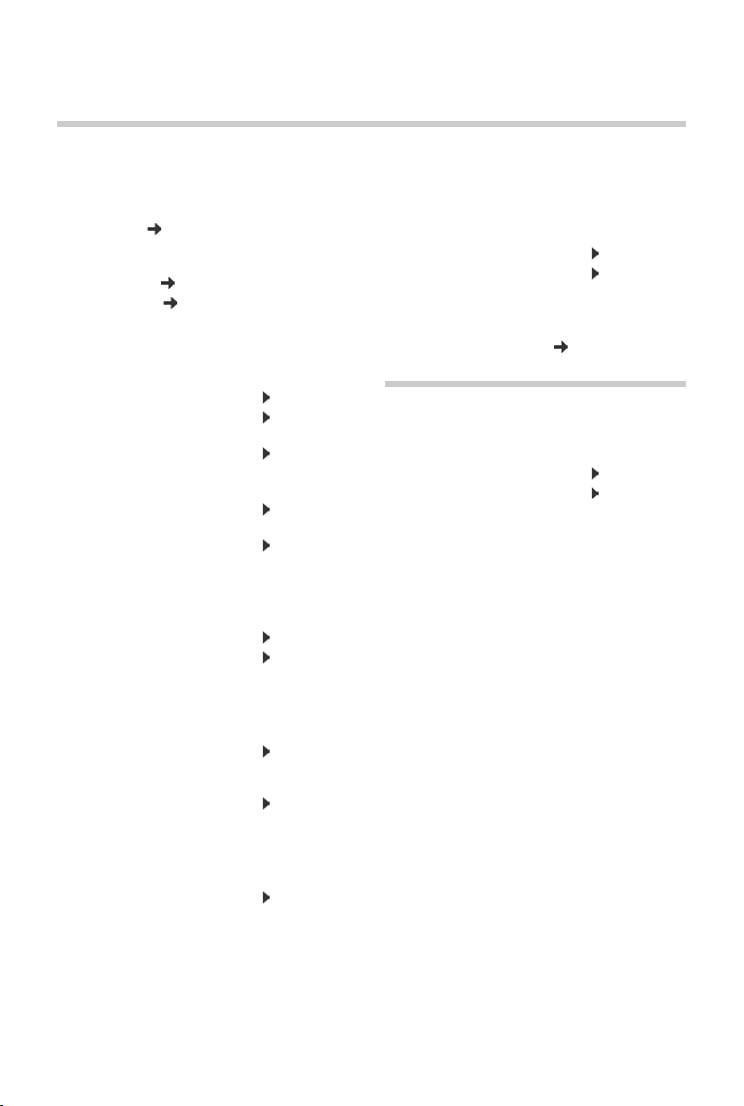
Overview
Overview
Handset
1Display
2 Status bar ( p. 74)
Icons display current settings and operating
status of the telephone
3Display keys ( p. 12)
4Message key ( p. 24)
Access to the call and message lists;
Flashe s: new message or new call
5 End call key, On/off key
End call; cancel function;
Go back one menu level Press briefly
Return to idle status Press and
Switch the handset on/off
(in idle status)
6Hash key
Lock/unlock the keypad
(in idle status)
Toggle between upper/lower
case and digits
(when inputting text)
7Microphone
8 Recall key
Consultation call (flash) Press briefly
Insert a dialling pause Press and
9USB connection socket
For data exchange between the handset and PC
10 Star key
Switch from pulse dialling to
tone dialling
(for an existing connection)
Open special characters table
(when inputting text)
11 Headset connection
(2.5 mm jack)
12 Key 1
Select network mailbox Press
hold
Press and
hold
Press and
hold
Press briefly
hold
Press briefly
Press briefly
and hold
13 Talk key / Handsfree key
Accept call; dial number displayed; switch
between receiver and handsfree mode; send
SMS (when composing an SMS)
Open the redial list Press briefly
Start dialling Press
14 Profile key
Switch between sound profiles
15 Control key / menu key ( p. 11)
and hold
Base
A Registration/paging key
Locate a handset (paging) Press briefly
Register handset Press and hold
3
Page 6
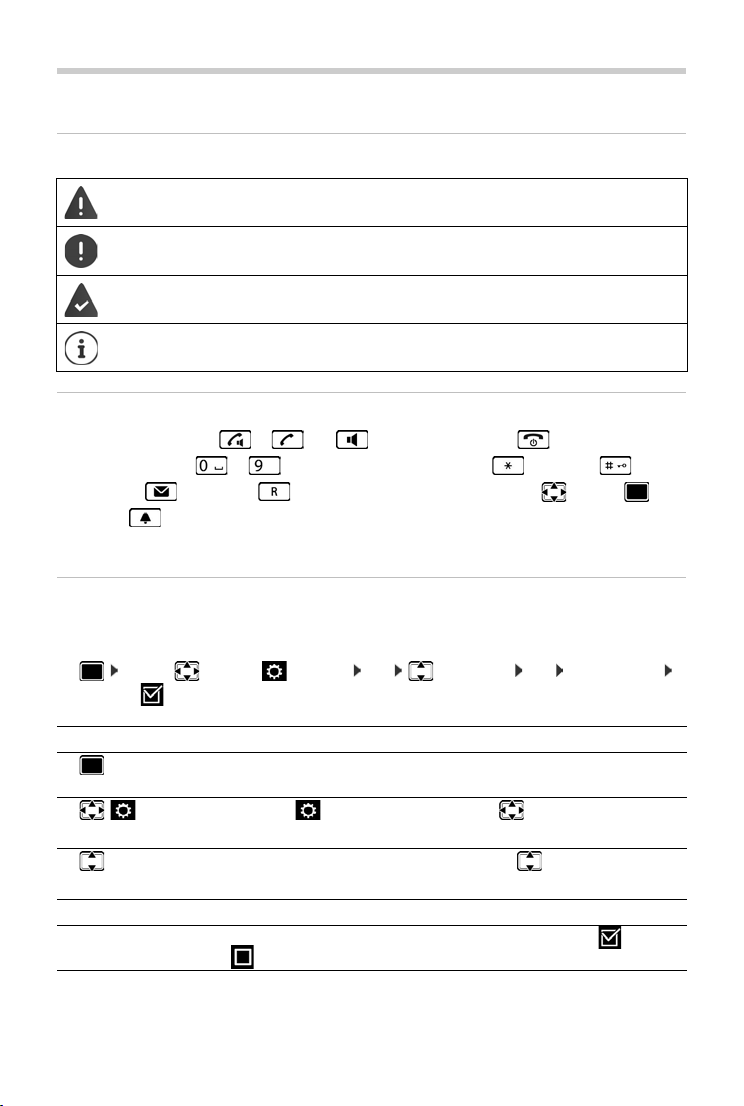
Using the user guide effectively
Using the user guide effectively
Icons
Warnings, which, if not heeded, can result in injury to persons or damage to devices.
Important information regarding function and appropriate handling or functions
that could generate costs.
Prerequisite for being able to carry out the following action.
Additional helpful information.
Keys
Talk key / Handsfree key or and End call key
Number / letter keys to Star key / Hash key
Message key / Recall key Control key rim / centre
Profile key
Display keys, e. g. OK, Back, Select, Change, Save
Procedures
Example: Switching Auto answer on/off
Illustration in the user guide:
¤ . . . use to select Settings OK Telephony OK Auto Answer
Change ( = on)
Step Follow this procedure
¤ When in idle status press the centre of the control key.
The main menu opens.
¤
¤ OK
¤ Tel epho ny
¤ OK
Navigate to the icon using the control key .
Select OK to confirm. The submenu Settings opens.
Select the Tel ep h on y entry using the control key .
Select OK to confirm. The submenu Tel ep h on y opens.
¤ Auto Answer The function to switch Auto answer on/off appears as the first menu item.
¤ Change Select Change to activate or deactivate. Function is activated /deacti-
vated .
4
Page 7
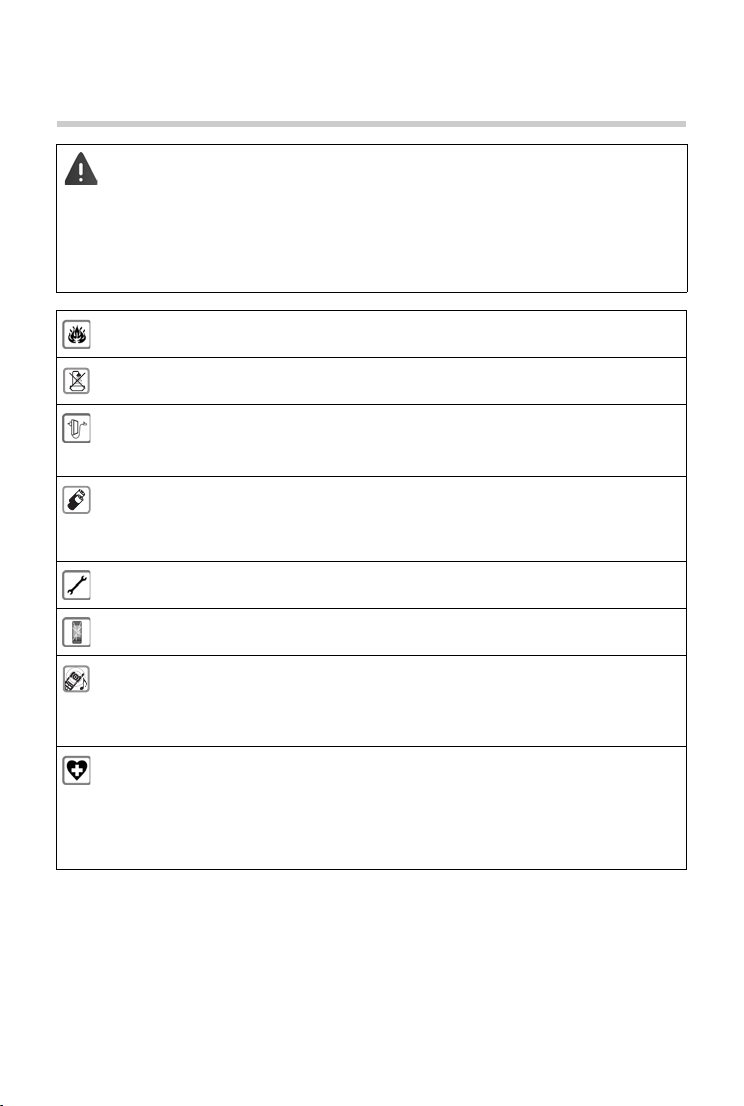
Safety precautions
Safety precautions
Read the safety precautions and the user guide before use.
Explain their content and the potential hazards associated with using the device to
your children.
The device cannot be used in the event of a power failure. It is also not possible to transmit emergency calls.
Emergency numbers cannot be dialled if the keypad/display lock is activated!
Do not use the devices in environments with a potential explosion hazard
(e.g., paint shops).
The devices are not splashproof. For this reason do not install them in a damp environment such as bathrooms or shower rooms.
Use only the power adapter indicated on the device.
Use only the cables supplied for fixed line and LAN connection and connect these to the
intended ports only.
Use only rechargeable batteries that correspond to the specification (see "Technical
data"). Never use a conventional (non-rechargeable) battery or other battery types as
this could result in significant health risks and personal injury. Rechargeable batteries,
which are noticeably damaged, must be replaced.
Remove faulty devices from use or have them repaired by our Service team, as these
could interfere with other wireless services.
Do not use the device if the display is cracked or broken. Broken glass or plastic can cause
injury to hands and face. Send the device to our Service department to be repaired.
Do not hold the rear of the handset to your ear when it is ringing or when speaker mode
is activated. Otherwise you risk serious and permanent damage to your hearing.
The phone may cause interference in analogue hearing aids (humming or whistling) or
cause them to overload. If you require assistance, please contact the hearing aid supplier.
Using your telephone may affect nearby medical equipment. Be aware of the technical
conditions in your particular environment, e.g., doctor's surgery.
If you use a medical device (e.g., a pacemaker), please contact the device manufacturer.
They will be able to advise you regarding the susceptibility of the device to external
sources of high frequency energy (for the Technical data of your Gigaset product see
"Technical data").
5
Page 8
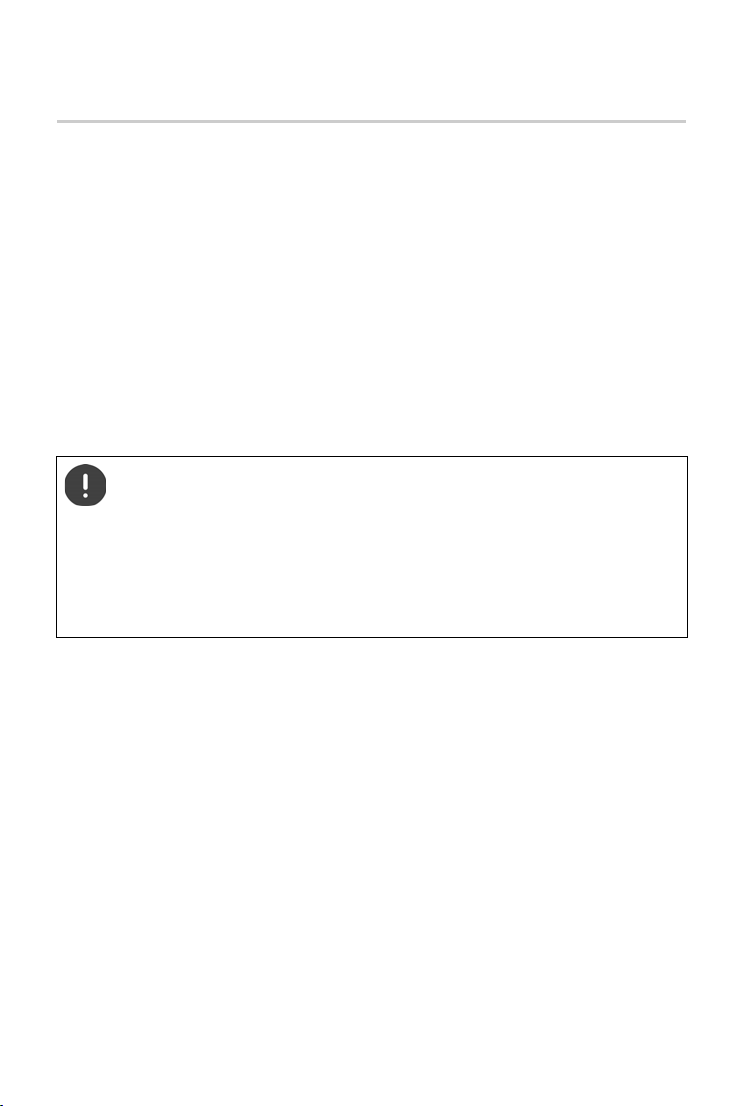
Getting started
Getting started
Contents of the package
• One base,
• One power adapter for the base,
• One phone cable,
• One handset
• One battery cover (rear cover for the handset)
• One battery
• One belt clip
• One user guide
Models with multiple handsets, per handset:
• One handset
• One charging cradle incl. power adapter
• One battery, one battery cover and one belt clip
The base station and charging cradle are designed for use in closed, dry rooms within
a temperature range of +5 °C to +45 °C.
The device's feet do not usually leave any marks on surfaces. However, due to the multitude of different varnishes and polishes used on furniture, contact marks on the surfaces cannot be completely ruled out.
Never expose the telephone to heat sources, direct sunlight or other electrical
devices.
Protect your telephone from moisture, dust, corrosive liquids and vapours.
6
Page 9
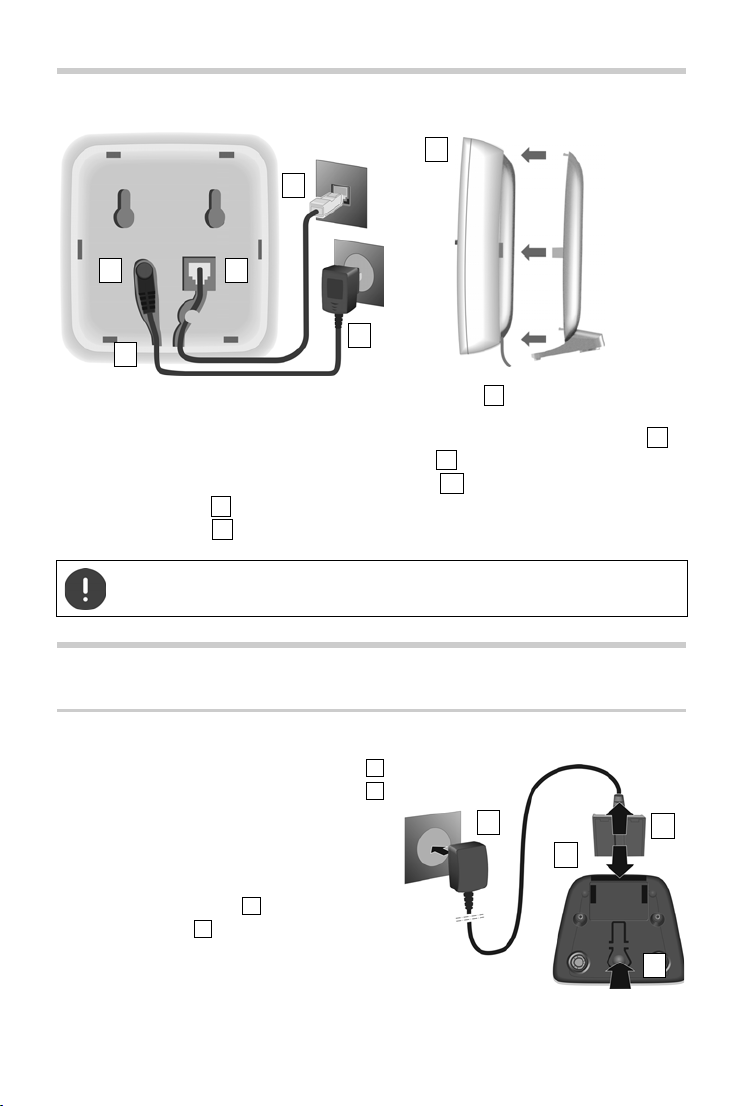
Base
4
3
2 1
5
3a
1
2
3
3a45
2
1
3
4
123
4
Base
• Insert the phone cable into the right-hand connection socket at the rear of the base until
it clicks into place.
• Insert the power cable from the power adapter into the connection socket on the left .
• Push both cables into the appropriate cable channels .
• Place the cover in the notches on the back of the base (not if mounting on the wall).
• Connect the power adapter
• Connect the phone jack
The network cable must always be connected in order to function, as the phone will
not operate without a power supply.
Handset
Connecting the charging cradle (if included)
¤ Connect the flat plug of the power adapter .
¤ Plug the mains unit into your power socket .
To remove the plug from the charging cradle
again:
¤ Disconnect the power adapter from the mains
power supply.
¤ Press the release button .
¤ Pull out the plug .
7
Page 10
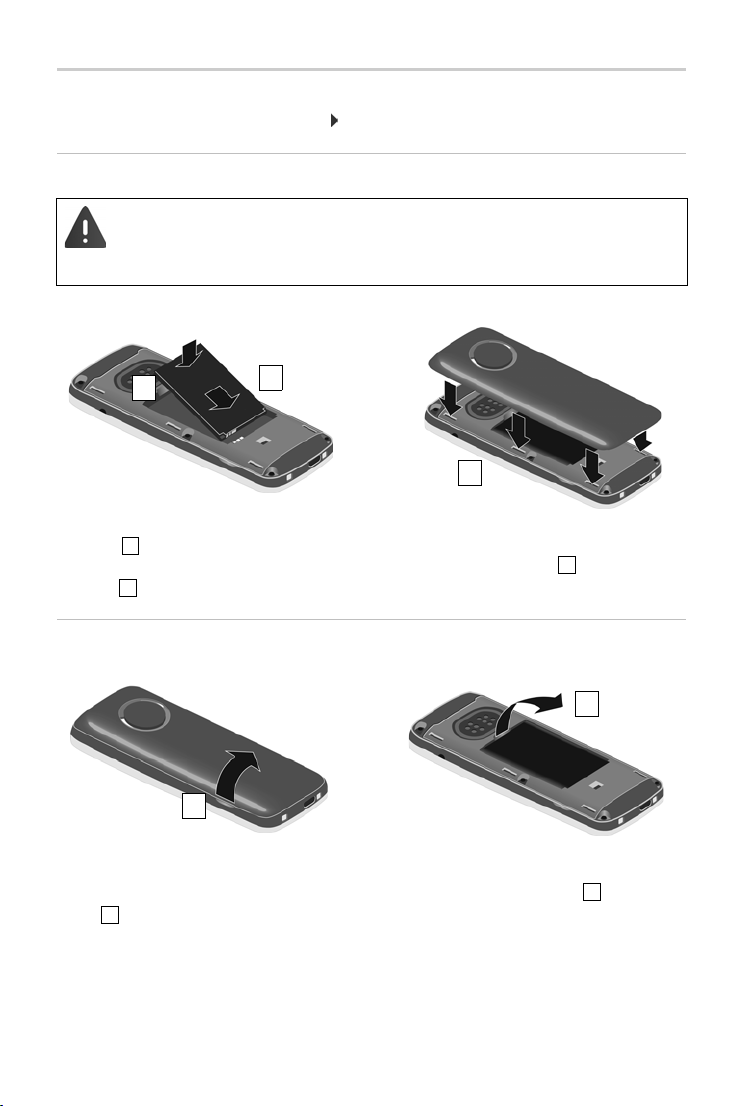
Handset
2
1
3
1
2
3
1
2
1
2
Setting up the handset for use
The display is protected by a plastic film. Please remove the protective film!
Inserting the battery
Only use a rechargeable battery, as this could otherwise result in significant health
risks and personal injury. For example, the outer casing of the battery could be
destroyed or the battery could explode. The device could also malfunction or be
damaged as a result of using batteries that are not of the recommended type.
¤ Insert battery with the contact side pointing
down .
¤ Press the battery down until it clicks into
place .
¤ Orientate the battery cover with the
side tabs fitting into the slots on the
inside of the casing .
¤ Press the cover until it clicks into place.
Re-opening the battery cover
¤ Remove the belt clip (if attached).
¤ Place your fingernail in the notch underneath
the battery cover and pull the battery cover
up .
8
¤ To change the battery, place your
fingernail in the recess in the housing
and pull the battery up .
Page 11
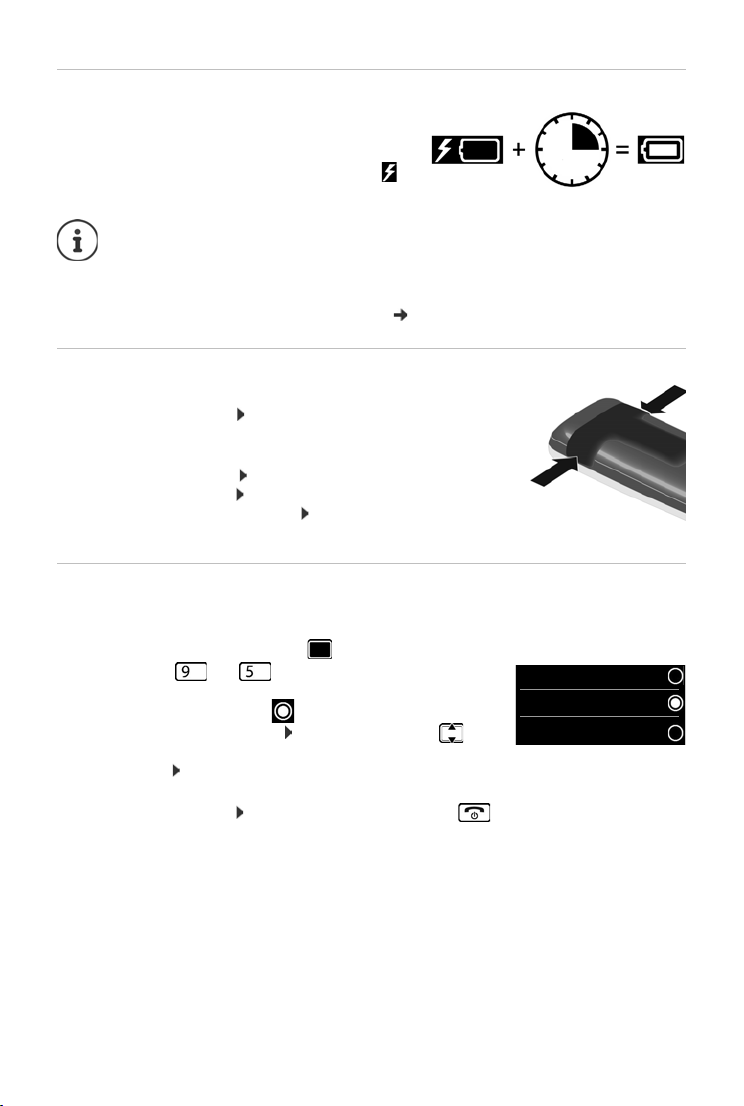
Handset
3 h
Deutsch
English
Fran cais
Charge the battery
¤ Charge the battery fully prior to first use in the
charging cradle or using a standard USB mains
adapter.
The battery is fully charged when the power icon
disappears from the display.
The battery may heat up during charging. This is not dangerous.
After a time, the charge capacity of the battery will decrease for technical reasons.
Handsets contained in the package have already been registered to the base. In the
event that a handset is not registered however, (indicated by "Please register
handset"), register the handset manually (
p. 52).
Attaching the belt clip
The handset has notches on each side for attaching the belt clip.
• Attaching the belt clip: Press the belt clip onto the back of the
handset so that the tabs on the belt clip click into place in the
notches.
• Removing the belt clip: Press the centre of the belt clip firmly
with your right thumb. Push the nail of your left thumb up
between the clip and the casing. Slide the clip upwards to
remove.
Changing the display language
You can change the display language, if the telephone has been set to an incomprehensible
language.
¤ Press the centre of the control key .
¤ Press the keys and slowly and successively . . . the
language settings display appears, the set language
(e. g. English) is highlighted ( = selected).
¤ To select a different language: Press the control key until
the desired language is highlighted on the display,
e. g. Francais press the key on the right directly underneath the display to activate the
language.
¤ To revert to idle status: Press and hold the End call key
9
Page 12
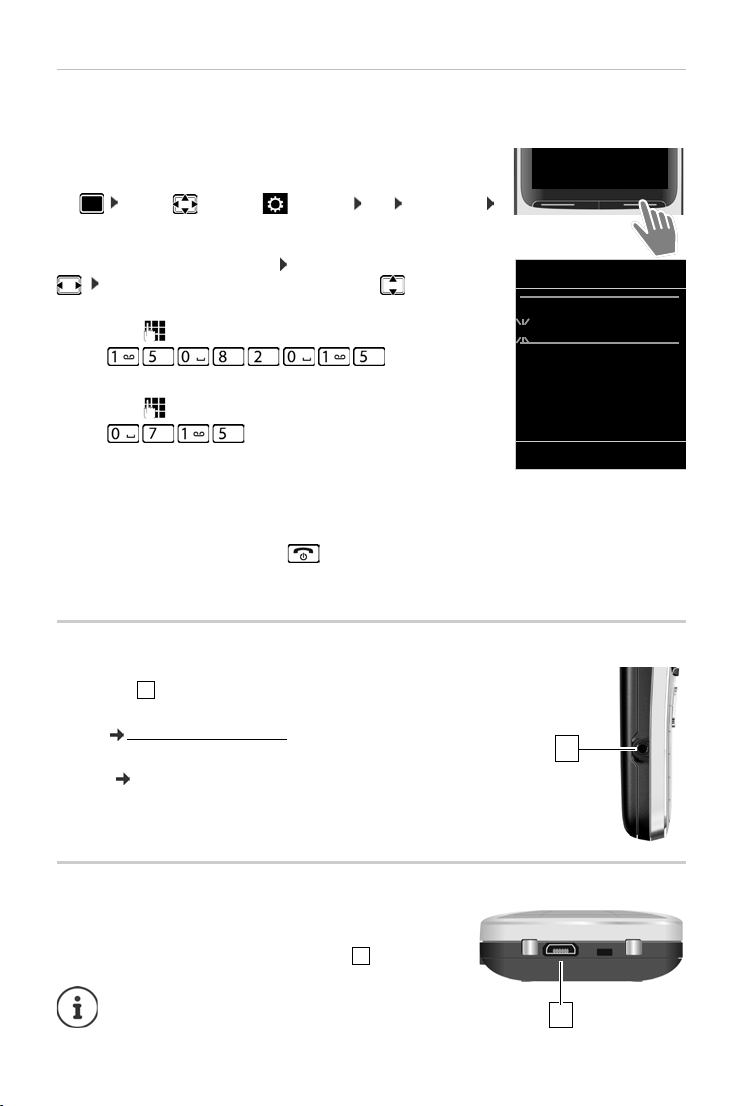
Handset
Calls Time
Date/Time
Date:
15/08/2015
Time:
00:00
Back Save
1
1
1
1
Setting the date and time
Set the date/time so that the correct date and time can be assigned to incoming calls, and to
enable the alarm to be used.
¤ Press the display key Time
or, if the date and time have already been set:
¤ . . . use to select Settings OK Date/Time
OK
The active cursor position flashes . . . change cursor position with
. . . switch between cursor positions with
Enter date:
¤ . . . using enter the day, month and year in 8-digit format,
e. g. for 15/08/2015.
Enter time:
¤ . . . using enter hours and minutes in 4-digit format,
e. g. for 07:15.
Save settings:
¤ Press the display key Save. . . . Saved is shown in the display and
a confirmation tone sounds.
Return to idle status:
¤ Press and hold the End call key
The telephone is now ready for use.
Connecting the headset
¤ Connect the headset with 2.5 mm jack to the left side of the
handset .
For information on recommended headsets, see the relevant product
pa
The headset volume corresponds with the setting for the receiver
vo
www.gigaset.com/sl450.
ge at
lume ( p. 60).
Connecting the USB data cable
For data exchange between the handset and PC:
¤ Connect the USB data cable with micro-USB plug into the
USB socket at the bottom of the handset .
Connect the handset directly to the PC, not via a
USB hub.
10
Page 13
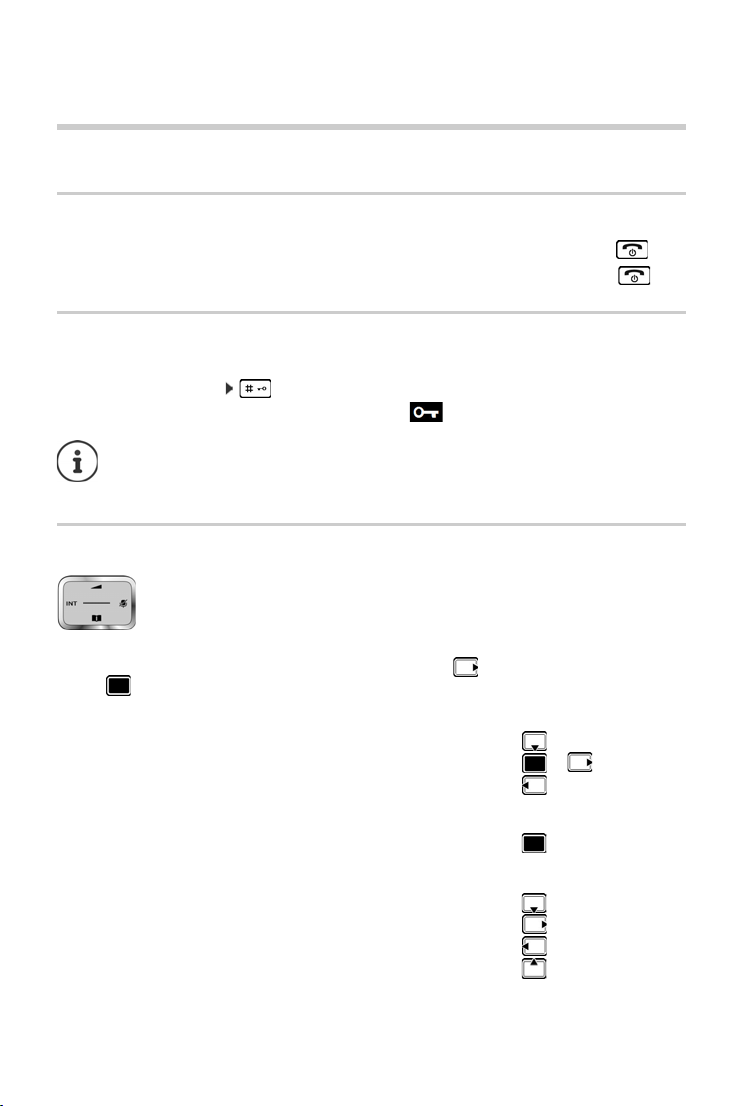
Getting to know your telephone
Using the telephone
Getting to know your telephone
Switch the handset on/off
Switch on:
Switch off:
Lock/unlock the keypad
The keypad lock prevents any accidental use of the telephone.
Lock/unlock the keypad: Press and hol
Keypad lock activated: the following symbol appears
Control key
¤ When the handset is switched off, press and hold the End call key
¤ When the handset is in idle status, press and hold the End call key
d
If a call is indicated on the handset, the keypad automatically unlocks and you can
accept the call. It then locks again when the call is finished.
It is not possible to call emergency numbers either when keypad lock is activated.
The control key enables you to navigate the menus and input fields, and also to
c
all up certain functions depending on the situation.
In the description below, the side of the control key (up, down, right, left) that you have to press
in the different operating situations is marked in black, e. g. for "press right on the control
key" or for "press the centre of the control key".
In idle status
Open the directory Press briefly
Open the main menu or
Open the list of handsets
In submenus, selection and entry fields
Confirm a function
During a conversation
Open the directory
Mute the microphone
Initiate an internal consultation call
Adjust the loudspeaker volume for receiver and handsfree mode
11
Page 14
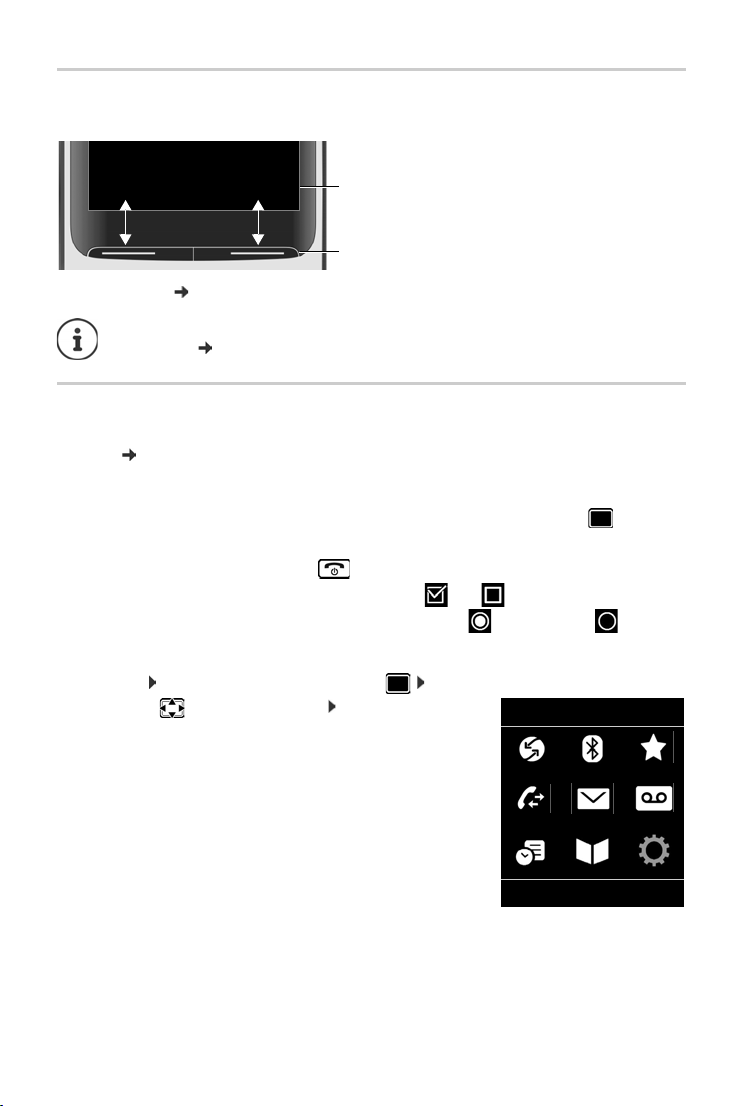
Getting to know your telephone
Current display key
functions
Display keys
Back Save
Example
Settings
Back OK
Display keys
The display keys perform a range of functions depending on the operating situation.
Display key icons p. 74.
The display keys have a function preset by
assignment:
p. 64
default in idle status. Change the
Menu guidance
The functions of your telephone are displayed in a menu that consists of several levels. Menu
overview p. 76
Selecting/confirming functions
Confirm selection using OK or pr
One menu level back using Back
Change to idle status Press and hold
Switch function on/off using Change on / off
Activate/deactivate option using Select activated / not activated
Main menu
In idle status: Press the centre of the control key . . . use
the control key to select a submenu OK
The main menu functions are shown in the display as icons. The
or the selected function is highlighted in colour and the
icon f
name of the associated function appears in the display header.
ess the centre of the control key
12
Page 15
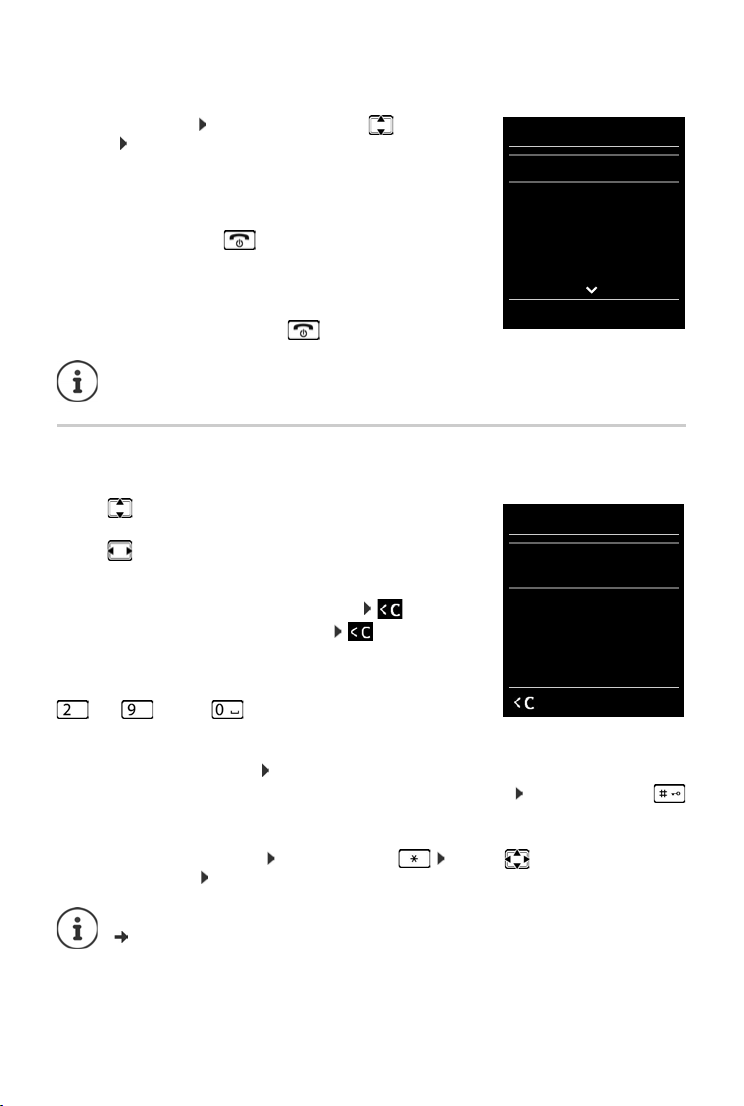
Submenus
Settings
Date/Time
Audio Settings
Display & Keypad
Language
Registration
Back OK
Example
New Entry
First Name:
Peter
Surname:
Phone (Home):
Abc
‚
Save
The functions in the submenus are displayed as lists.
To access a function: . . .
function OK
Return to the previous menu level:
use the control key to select a
¤ Press the display key Back
or
¤ Press the End call key briefly
Returning to idle status
¤ Press and hold the End call key
Getting to know your telephone
If a key is not pressed, after 2 minutes the display will a
status.
utomatically change to idle
Entering text
Input position
¤ Use to select an entry field. A field is activated when the
cursor is blinking inside it.
¤ Use to move the position of the cursor.
Correcting incorrect entries
• Delete characters to the left of the cursor: Press briefly
• Delete words to the left of the cursor: Press and hold
Entering letters/characters
Multiple letters and numbers are assigned to each key between
and and the key. As soon as a k
possible characters are displayed at the bottom of the display. The
ected character is highlighted.
sel
• Selecting letters/numbers: Press the key briefly several times in succession
• Switch between lower case, upper case and number entry mode: Press the hash key
When editing a directory entry, the first letter and each letter following a space is
automatically in upper case.
• Entering special characters: Press the star key . . . use to navigate to the
desired character Insert
The availability of special characters depends on the character set of the handset
p. 73.
13
ey is pressed, the
Page 16
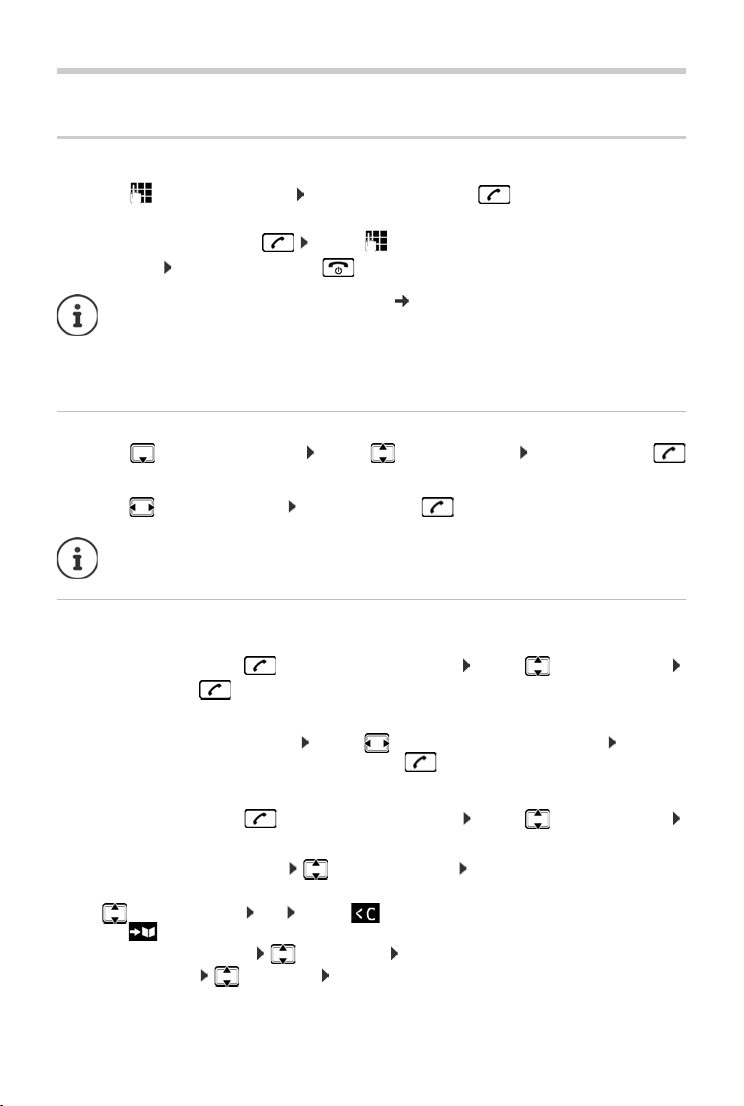
Making calls
Making calls
Making calls
¤ . . . use to enter the number briefly press the Talk key
or
¤ Press and hold the Talk key . . . use to enter the number
Cancel dialling: Press the End call key
Information for Calling Line Identification: p. 19
If the display backlight is deactivated, you can reactivate it by pressing any key. Digit
keys that are pressed appear in the display for pre-dialling, other keys have no further
function.
Dialling from the directory
¤ . . . use to open the directory . . . use to select an entry press the Talk key
If multiple numbers are entered:
¤ . . . use to select a number press the Talk key . . . the number is dialled
For fast access (quick dial): Assign numbers from the directory to the digit or display
keys.
Dialling from the redial list
The redial list contains the 20 numbers last dialled with the handset.
¤ Briefly press the Talk key . . . the redial list is opened . . . use to select an entry
press the Talk key
If a name is displayed:
¤ View . . . the number is displayed . . . use to browse numbers if necessary . . . when
the desired number is reached press the Talk key
Managing entries in the redial list
¤ Briefly press the Talk key . . . the redial list is opened . . . use to select an entry
Options . . . possible options:
Copy an entry to the directory: Copy to Directory OK
Copy the number to the display:
¤ Display number OK . . . use to amend or add numbers if necessary . . .
use to save as a new entry in the directory
Delete the selected entry: Delete entry OK
Delete all entries: Delete List OK
Set automatic line seizure:
14
Page 17
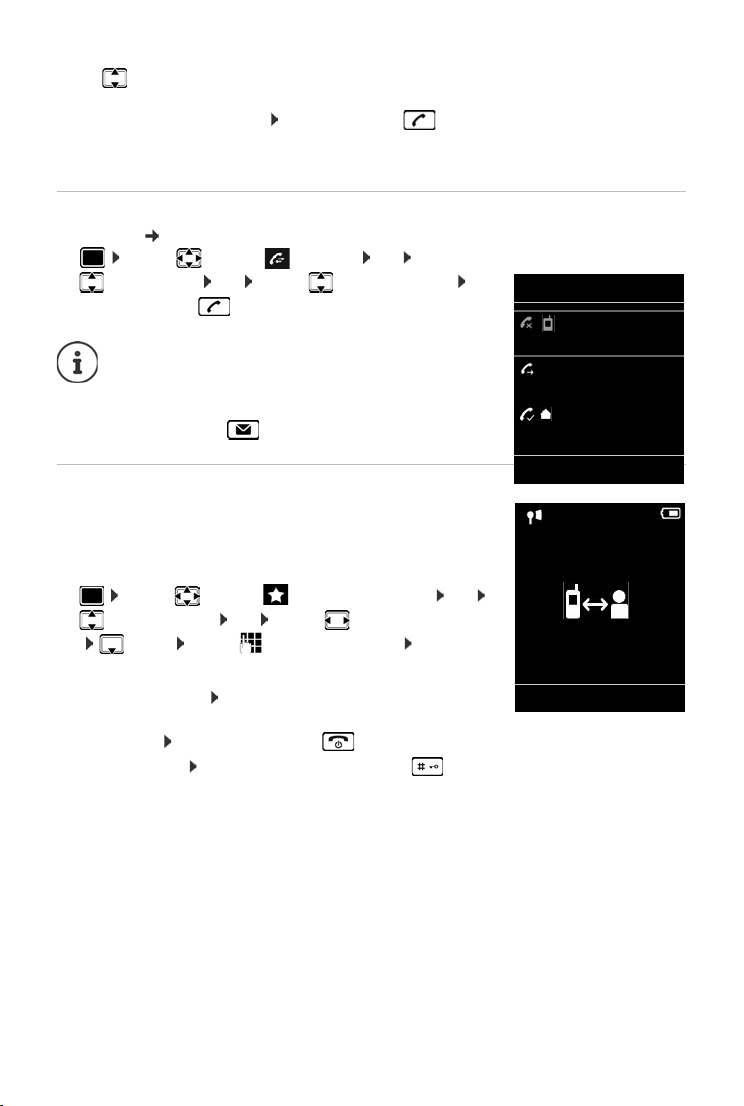
Making calls
All calls
Frank
14/02/2015, 15:40
089563795
13/02/2015, 15:32
Susan Black
11/02/2015, 13:20
View Options
Example
07:15
INT 1 22 Feb
OneTouchCall active
0891234567
OFF
¤ Automatic Redial . . . the dialled number is automatically dialled at fixed intervals (at
least every 20 secs). The handsfree key flashes, "open listening" is activated.
The participant answers: Press the Talk key . . . the function is terminated
The participant does not answer: The call is interrupted after around 30 secs. The function
is terminated after pressing any key or after ten unsuccessful attempts.
Dialling from the call list
The call lists ( p. 26) contain the most recent accepted, outgoing and missed calls.
¤ . . . use to select Call Lists OK . . . use
to select a list OK . . . use to select an entry
Press the Talk key
The call lists can be displayed directly by pressing the
display key Calls if the relevant function has been
assigned to the display key.
The Missed calls list can also be opened by pressing
the Message key .
One touch call
A saved number is dialled by pressing any key. This allows children
who are not yet able to enter a number to call a certain number, for
example.
Activate one touch call mode:
¤ . . . use to select Additional Features OK
One Touch Call OK . . . use to activate Activation
Call to . . . use to enter the number Save . . . the
active one touch mode is shown in the idle display
Make a one touch call: Press any key . . . the saved number is
dialled
Cancel dialling: Press the End call key .
End one touch call: Press and hold the End call key
15
Page 18
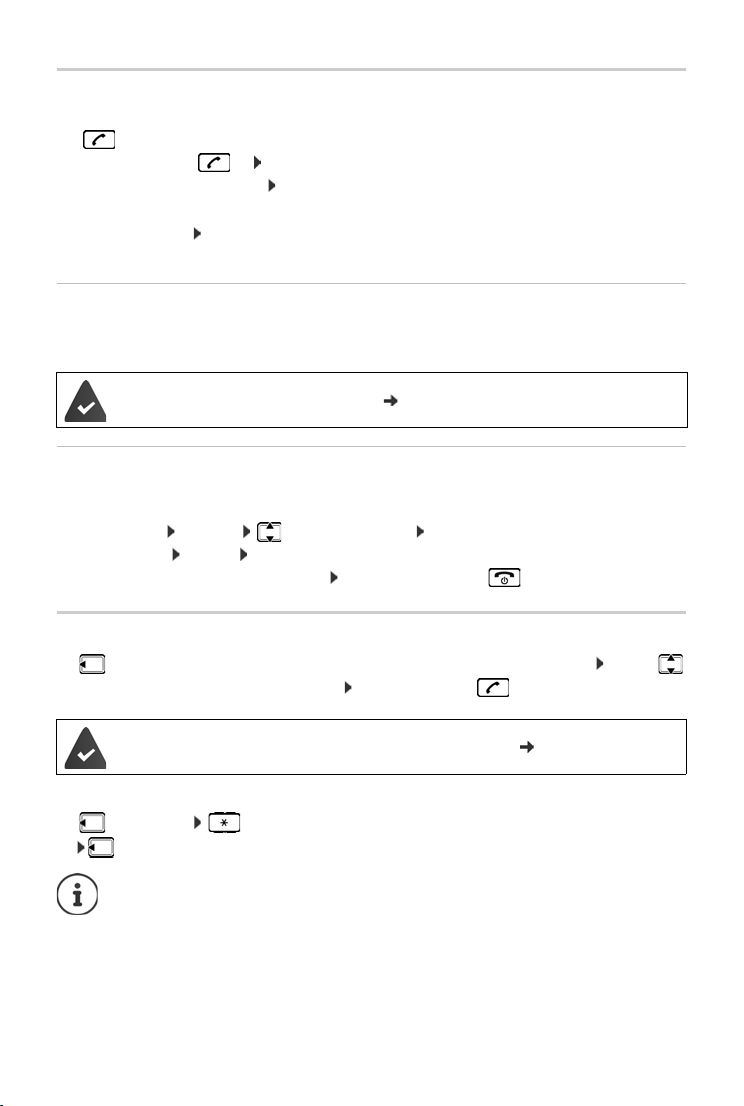
Making calls
Incoming calls
An incoming call is indicated by ringing, by a display on the screen and by the flashing Talk
key . Accept a call:
• Press the Talk key or Accept
• If Auto Answer is activated: Remove the handset from the charging cradle
• Accept a call on the headset
Switch off ringtone: Si
display
Information about the caller
The caller's phone number is displayed. If the caller's number is saved in the directory, the name
is displayed.
The caller's number will be transferred ( p. 19).
Accepting/rejecting call waiting
A call waiting tone indicates a call during an external call. The number or the name of the caller
is displayed if the phone number is transferred.
• Reject a call: Options Reject waiting call OK
• Accept a call: Accept . . . speak to the new caller. The previous call is placed on hold.
• End the call, resume the on-hold call: Press the End call key .
lence . . . the call can be accepted for as long as it is shown on the
Making internal calls
¤ Press briefly . . . the handset list is opened, this handset is indicated by < . . . use
to select handset or Call all (group call) Press the Talk key
Mul
tiple handsets have been registered to the base station ( p. 52).
Fast access for group call:
¤ Press briefly
or press and hol
Internal calls to other handsets registered to the same base station are free of charge.
You hear the busy tone if:
• there is already an internal connection
• The handset being called is not available (deactivated, outside of range).
• The internal call is not accepted within 3 minutes.
16
d
Page 19

Making calls
Internal consultation call/internal transfer
Call an external participant and transfer the call to an internal participant or hold a consultation
call with him or her.
¤ . . . the list of handsets is opened . . . use to select a handset or Call all OK
. . . the internal participant(s) are called . . . possible options:
Hold a consultation call:
¤ Speak to the internal participant
Return to the external call:
¤ Options End active call OK
Transfer the external call when the internal participant has answered:
¤ Announce an external call Press the End call key
Transfer the external call before the internal participant answers:
¤ Press the End call key . . . the external call is forwarded immediately. If the
internal participant does not answer or the line is busy, the external call will
automatically return to you.
End the internal call if the internal participant does not answer or the line is busy:
¤ End . . . You return to the external call
Establishing a conference call/call swapping
Conduct a call while a second call is being held. Both callers are indicated on the display.
• Call swapping: Use to swap between both participants.
• Establish a three-way conference call: Conf.
• End a conference call: End Conf. . . . You have been connected back to external participant
. . . use to swap between both participants
The other participants end the conference call using the End call key .
Accepting/rejecting call waiting
An exte rna l cal l ar rivi ng d uri ng an inte rna l cal l is indi cate d wi th a c all wait ing tone . If the n umb er
is transferred, you will see the number or the name of the caller on the display.
• Rejecting a call: Reject
The call waiting tone is turned off. The call continues to be indicated on the other registered
handsets.
• Accepting a call: Accept . . . Speak to the new caller, the previous call is placed on hold.
Internal call waiting during an external call
If an internal participant attempts to call you while you are involved in an external or i nternal call,
this call is shown on the display (Call Waiting).
• End display: Press any key
• Accept the internal call: End your current call
The internal call is indicated in the usual way. You can accept the call.
17
Page 20
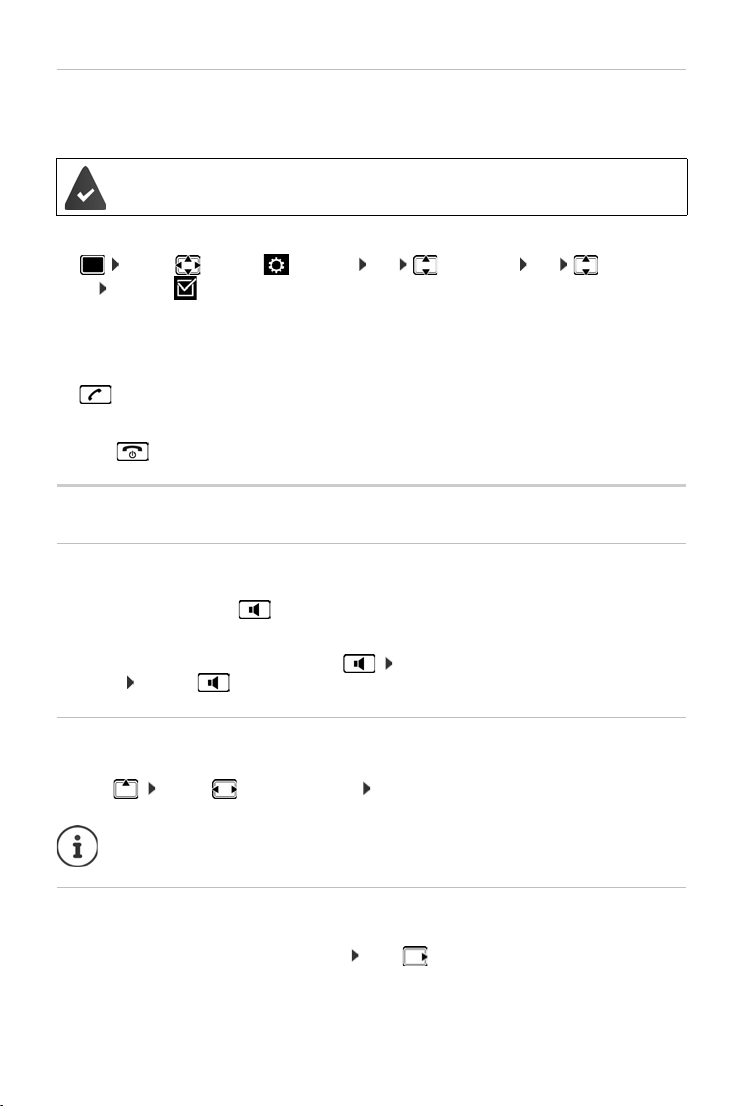
Making calls
Listening in to an external call
You are conducting an external call. An internal participant can listen in to this call and take part
in the conversation (conference).
tening In function must be activated.
The Lis
Activating/deactivating internal listening in
¤ . . . use to select Settings OK Tele phony O K Listening
In Change ( = on)
Internal listening in
The line is engaged with an external call. Your screen will display information to that effect. You
can listen in to the external call.
¤ Press and hold . . . all participants will hear a signal tone
Ending listening in
¤ Press . . . all participants will hear a signal tone
During a conversation
Handsfree mode
Activating/deactivating handsfree mode during a call and when establishing a connection:
¤ Press the handsfree key
Placing the handset in the charging cradle during a call:
¤ Press and hold down the handsfree key . . . Place the handset in the charging
cradle . . . hold for a further 2 seconds
Call volume
Applies to the current mode (handsfree, receiver or headset):
¤ Press . . . use to set the volume Save
The setting is automatically saved after around 3 seconds, even if Save is not pressed.
Muting the microphone
When the microphone is switched off, callers will no longer hear you.
Switch the microphone on/off during a call: Press .
18
Page 21
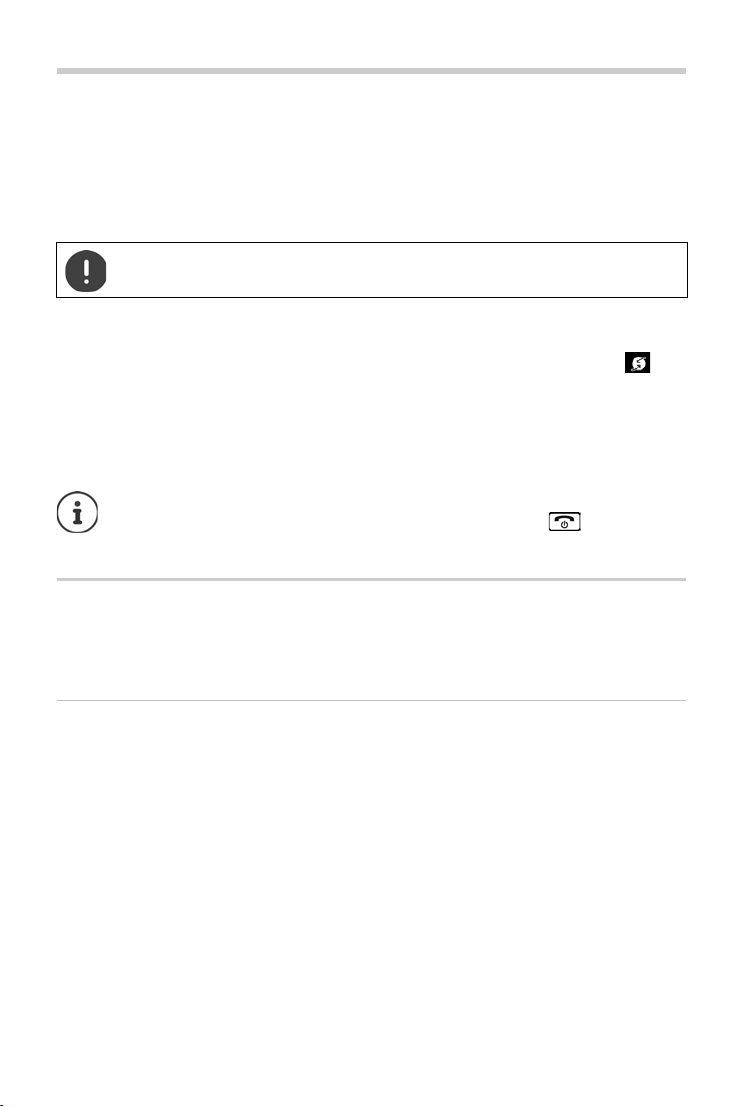
Provider-specific functions (network services)
Provider-specific functions (network services)
Network services depend on the network (analogue fixed line network or IP telephony) and on
the network provider (service provider) and must be requested from that provider if required.
You will find a description of the features on your net
store branches.
If you require assistance, please contact your network provider.
Requesting network services may incur additional costs. Please consult your network
provider.
Network services fall into two distinct groups:
• Network services that are activated when in idle status for the following call or all subsequent
calls (for example, "calling anonymously"). These are activated/deactivated via the
Select Services menu.
• Network services that are activated during an external call, (for example,"consultation call"
and "swapping between two callers" and "setting up conference calls"). These are made
available during an external call either as an option or by using a display key (e.g. Ext. Call,
Conference).
To activate/deactivate the features, a code is sent to the telephone network.
¤ After a confirmation tone from the telephone network, press .
It is not possible to reprogram the network services.
Calling Line Identification
During a call, the caller's number is transferred (CLI = Calling Line Identification) and may be displayed on the recipient's display (CLIP = CLI presentatio
will not be displayed to the recipient. The call is made anonymously (CLIR = CLI Restriction).
work provider's website or at one of their
n). If the caller's number is withheld, it
Caller display for incoming calls
Calling Line Identification
The caller's phone number is displayed. If the caller's number is saved in the directory, the name
is displayed.
No Calling Line Identification
Instead of name and number, the following is displayed:
• External: No number has been transferred.
• Withheld: Caller has withheld Calling Line Identification.
• Unavailable: Caller has not authorised Calling Line Identification.
19
Page 22
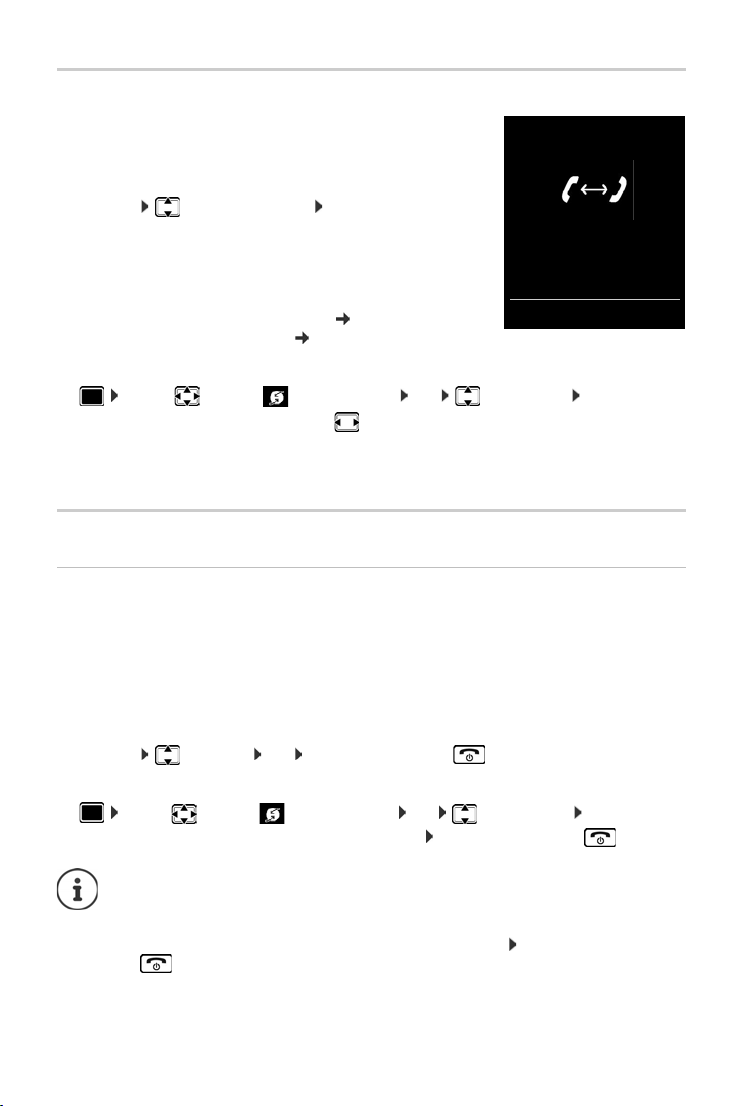
Provider-specific functions (network services)
Call Waiting
1234567
Accept Options
Call waiting during an external call
During an external call, a call waiting tone indicates another
external caller. If the number is bein g transferred, you will see the
number or the name of the caller on the display.
Reject waiting caller:
¤ Options Reject waiting call OK . . . the waiting
caller hears the busy tone
Accept the waiting call:
¤ Accept
Once you have accepted the waiting call, you can switch
etween the two callers ("Call swapping"
b
both simultaneously ("Conference" p. 22).
Activating/deactivating call waiting
p. 22) or speak to
¤ . . . use to select Select Services OK Call Waiting OK . . . then
Switch on/off:
Activate:
Call waiting is activated or deactivated for all registered handsets.
¤ Status: . . . use to select On or Off
¤ Send
Ringback
If busy/no answer
If a call recipient is unavailable, you can initiate a ringback.
• If busy: The ringback takes place as soon as the participant in question terminates the
current call.
• If no answer: The ringback takes place as soon as the participant in question has made
another call.
Initiate ringback
¤ Options Ringback OK Press the End call key
Cancelling ringback
¤ . . . use to select Select Services OK Ringback Off OK . . . You will
receive a confirmation from the telephone network Press the End call key
You can only activate one ringback at a time. Activating a ringback will automatically
cancel any ringback that is already active.
The ringback can only be received on the handset that activated the ringback.
If the ringback is indicated before you are able to cancel it: Press the End call
key
20
Page 23
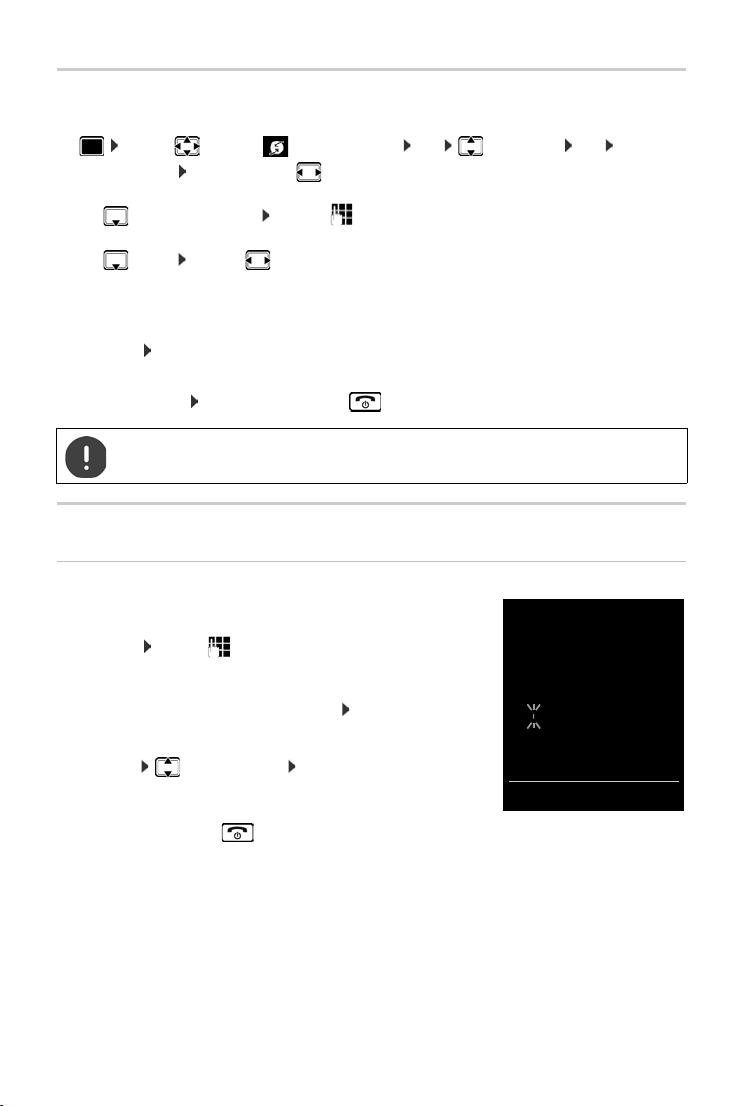
Provider-specific functions (network services)
Consultation
Call to:
12
On hold:
025167435
End Options
Call divert
When diverting a call, the call is forwarded to another connection.
¤ . . . use to select Select Services OK Call Divert OK . . . then
Switch on/off: Status: . . . use to select On or Off
Enter the number for call diverting:
¤ To P hone Num ber . . . use to enter the number
Set the time for call divert:
¤ When . . . use to select the time for call divert
All Calls: Calls are diverted immediately
No Answer: Calls are diverted if no one accepts the call within several rings.
When Busy: Calls are diverted if the line is busy.
Activate: Send
A connection is established to
telephone network Press the End call key
Diverting calls may incur additional costs. Please consult your network provider.
the telephone network . . . a confirmation is sent from the
Calls with three participants
Consultation calls
Make another external call during an external call. The first call is
placed on hold.
¤ Ext. Call . . . use to enter the number of the second
participant . . . the active call is placed on hold and the
second participant is called
If the second participant does not answer: End
Ending a consultation call
¤ Options End active call OK . . . the connection to
the first caller is reactivated
or
¤ Press the End call key . . . a recall to the first participant
is initiated
21
Page 24
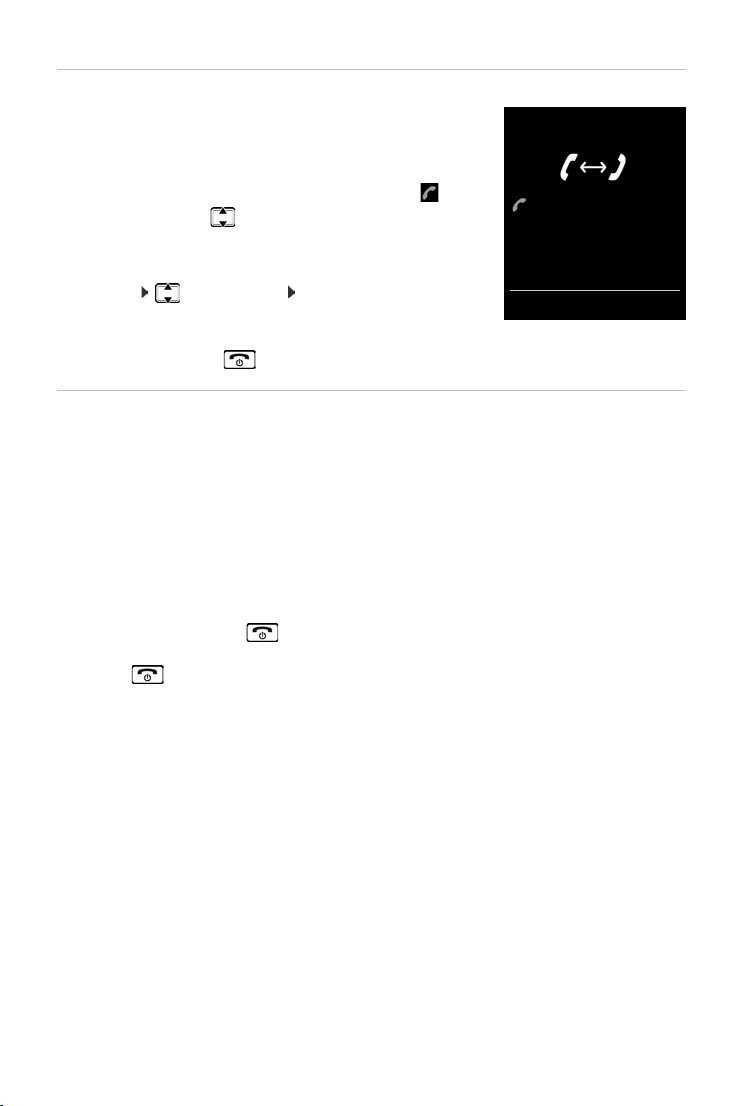
Provider-specific functions (network services)
Call Swap
1234567
025167435
08:15
Conference Options
Call swapping
Switching between two calls. The other call is placed on hold.
¤ During an external call, dial the number of a second
participant (consultation call) or accept a waiting caller . . .
the display shows the numbers and/or names of both call
participants, the current participant is marked with .
¤ Use the control key to switch back and forth between
participants
Ending a currently active call
¤ Options End active call OK . . . the connection to
the other caller is reactivated
or
¤ Press the End call key . . . a recall to the first participant is initiated
Conference
Speaking to both participants at the same time.
¤ During an external call, dial the number of a second participant (consultation call) or accept
a waiting caller . . . then
Initiate conference call:
¤ Conf. . . . all callers can hear one another and hold a conversation with one another
Return to call swapping:
¤ End Conf. . . . You will be reconnected to the participant with whom the conference call
was initiated
End call with both participants:
¤ Press the End call key
Each of the participants can end their participation in the conference call by pressing the End
call key or hanging up.
22
Page 25
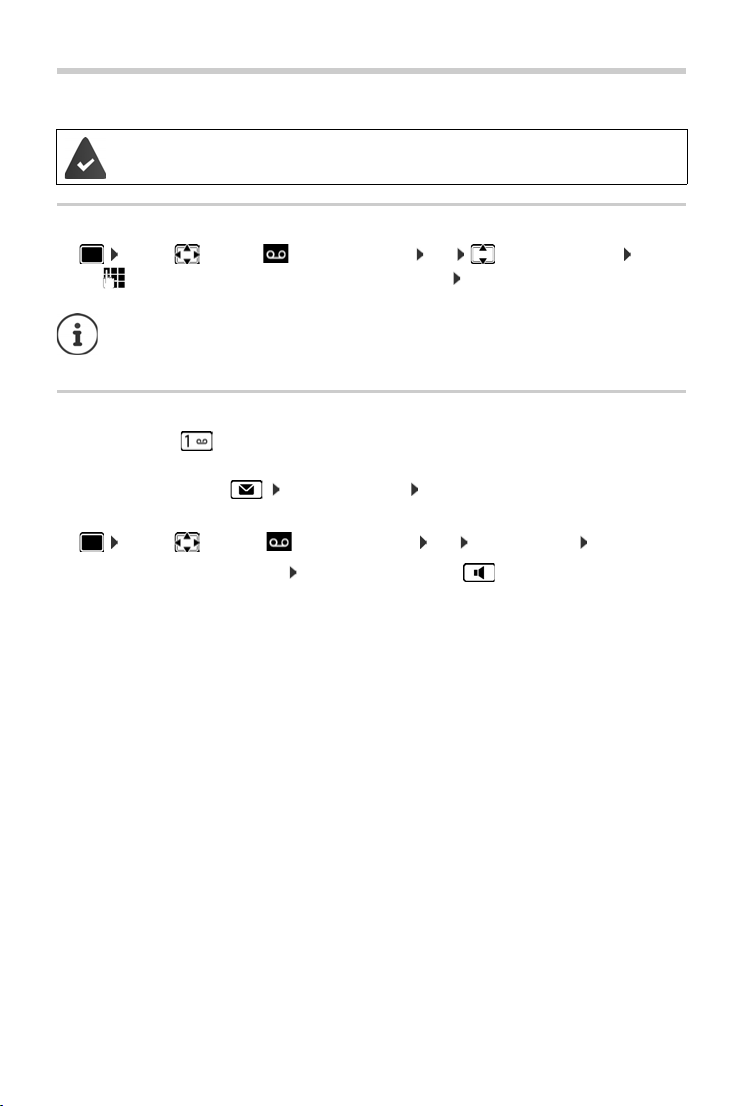
Network mailbox
Network mailbox
The network mailbox has been re
quested from the network provider.
Entering a number
¤ . . . use to select Answer Machine OK Network Mailbox OK . . .
use to enter or amend the network mailbox number Save
To activate/deactivate the network mailbox use the phone number and a function
code of your network provider. Please contact the network provider if you require any
further information.
Playing back messages
¤ Press and hold
or
¤ Press the Message key Network Mailbox OK
or
¤ . . . use to select Answer Machine OK Play Messages OK
Listen to announcement out loud: Press the handsfree key
23
Page 26
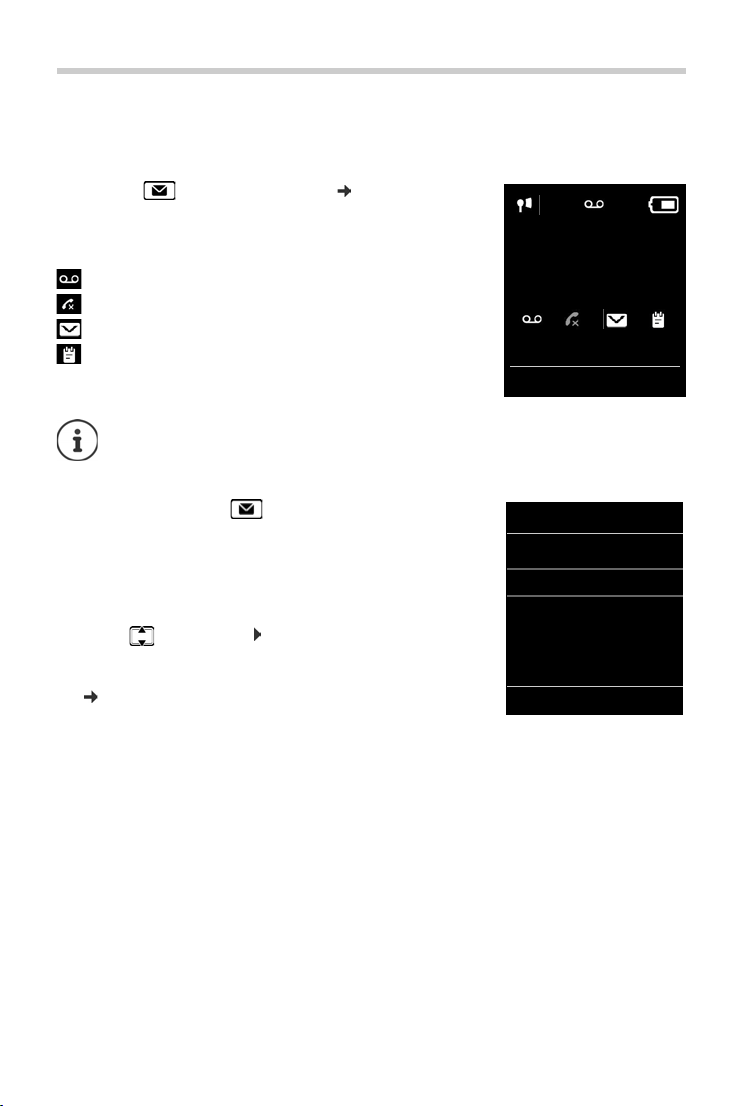
Message lists
07:15
INT 1 14 Oct
02 10 09 08
Calls Calendar
Example
Messages & Calls
Missed Calls:
(5)
Mailbox:
(1)
SMS: (4)
Missed Alarms: (2)
Back OK
Example
Message lists
Notifications about missed calls, messages on the network mailbox, received SMS messages and
missed alarms are saved in the messages list.
As soon as a new me
Message key also flashes (if activated
sage types and the number of new messages are shown on the
isplay.
idle d
Notification for the following message types is available:
on the network mailbox
in the missed calls list
in the SMS message list
in the missed alarms list
The icon for the network mailbox is always displayed, provided the number is stored
the telephone. The other lists are only displayed if they contain messages.
in
Display messages:
¤ Press the Message key . . . Messages lists that contain
messages are displayed, Mailbox: is always displayed
An entry is marked in bold: new messages are available. The
number of new messages is shown in brackets.
An entry is not marked in bold: no new messages. The number
of old messages is shown in brackets.
¤ . . . use to select a list OK . . . the calls or messages are
listed
Network mailbox: The network mailbox number is dialled
p. 23).
(
ssage arrives, an advisory tone will sound. The
p. 25). Icons for mes-
24
Page 27

Message lists
System
975 SET:
[0]
Back OK
Activating/deactivating Message key flashing
Receipt of new messages is displayed by a flashing message key on the handset. This type of
alert can be activated/deactivated for each message type.
In idle status:
¤ Press keys . . . the number 9
appears in the display . . . use to select the message type:
Messages on the network mailbox
missed calls
new SMS
. . . the number 9 followed by the entry (e.g. 975) is displayed,
the current setting for the select message type flashes in the
entry field (e.g. 0) . . . use to set the action for the arrival
of new messages:
The Message key flashes
The Message key does not flash ¤
¤
¤
¤
¤
¤ . . . confirm selected setting with OK
or
¤ return to idle display without making changes: Back
25
Page 28

Call lists
All calls
Frank
Today, 15:40
[3]
089563795
13/05/15, 18:32
Susan Black
12/05/2015,
View Options
Example
Call lists
The telephone saves different types of calls (missed, accepted and outgoing calls) in lists.
List entry
The following information is displayed in the list entries:
• The list type (in the header)
• Icon for the type of entry:
Missed calls,
Accepted calls,
Outgoing calls
• Caller's number. If the number is stored in the directory, the
name and number type ( Phone (Home), Phone (Office),
Phone (Mobile)) are shown instead. In the event of missed
calls, the number of missed calls from this number is also shown
in square brackets.
• Date and time of call (if set)
Opening the call list
Via the display key:
Via the menu:
Via the Message key (missed calls):
Calling back a caller from the call list
¤ . . . use to select Call Lists OK . . . use to select list OK . . . use
to select entry Press the Talk key
¤ Calls . . . use to select the list OK
¤ . . . use to select Call Lists OK . . . use to
select the list OK
¤ Press the Message key Missed Calls: OK
Additional options
¤ . . . use to select Call Lists OK . . . use to select list OK . . . possible
options:
View an entry:
Copy the number to the directory:
¤ . . . use to select entry View
¤ . . . use to select entry Options Copy to Directory
Delete an entry:
Delete list:
26
¤ . . . use to select entry Options Delete entry OK
¤ Options Delete List OK Ye s
Page 29

Directory
Example
New Entry
First Name:
Robert
Surname:
I
Phone (Home):
Abc
‚
Save
The local directory is unique to the handset. However, it is possible to send entries to other
handsets ( p. 29).
Opening the directory
¤ Briefly press in idle status
or
¤ . . . use to select Directory OK
Directory entries
Number of entries: up to 500
Information: First name and surname, up to three telephone numbers, e-mail
Length of the entries: Numbers: max. 32 digits
Creating an entry
¤ <New Entry> OK . . . use to switch
between the entry fields and enter data for an entry:
Names/numbers:
¤ . . . use to enter first names and/or surnames, at least
one number (personal, office, or mobile) and an e-mail
address, if applicable
Anniversary:
¤ . . . use to activate/deactivate Anniversary . . . use
to enter date and time . . . use to select type of
alert (Visual only or a ringtone)
Caller Melody (VIP):
¤ . . . use to sel ect the ri ngt one tha t wi ll i ndi cat e a c all fro m th e p art ici pan t . . . if a Caller
Melody (VIP) has been assigned, the entry will appear in the directory with the icon.
Caller Picture:
¤ . . . use to select a picture that is to be displayed during a call from the participant
(
27
Resource Directory).
Save entry: Save
The entry is only valid if it contains at least one number.
address, anniversary with alert, VIP ringtone with VIP icon, CLIP-picture
First name, surname: max. 16 characters
E-mail address: max. 64 characters
Directory
Page 30

Directory
For Caller Melody (VIP) and Caller Picture: the telephone number of the caller must
be supplied.
Searching for/selecting a directory entry
¤ . . . use to browse searched names
or
¤ . . . use to enter initial letters (max. 8 letters) . . . the display jumps to the first name
starting with these initial letters . . .
needed
Scroll through directory: Press and ho
Displaying/changing an entry
use to continue browsing to the desired entry, if
ld
¤ . . . use to select entry View . . . use to select the field to be
changed Edit
or
¤ . . . use to select an entry Options Edit entry OK
Deleting entries
Delete the selected entry: . . . use to select an entry Options Delete
entry OK
Delete all en
tries: Options Delete List OK Ye s
Setting the order of the directory entries
Directory entries can be sorted by first name or surname.
¤ Options Sort by Surname / Sort by First Name
If no name was entered, the default telephone number is shown in the surname field. These
ntries appear at the beginning of the list, regardless of how the entries are sorted.
e
The sort order is as follows:
Space | Digits (0-9) | Letters (alphabetically) | Other characters.
Displaying the number of entries available in the directory
¤ Options Available Memory OK
28
Page 31

Directory
Copying number to the directory
Copy numbers to the directory:
• From a list e.g. the call list or the redial list
• From the text of an SMS
• When dialling a number
The number is displayed or highlighted.
¤ Press the display key or Options Copy to Directory OK . . . possible options:
Create a new entry:
¤ <New Entry> OK . . . use to select number type OK complete entry Save
Add number to an existing entry:
¤ . . . use to select an entry OK . . . use to select number type OK . . . the
number is entered or a prompt to overwrite an existing number is displayed . . . if
required, answer the prompt with Ye s /No Save
Copying an entry/directory
The sending and receiving handset must both be registered to the same base station.
The other handset and the base station are able to send and receive directory entries.
An external call interrupts the transfer.
Caller pictures and sounds are not transferred. Only the date is transferred for an
anniversary.
Both handsets support vCards:
• No entry with the name is available: a new entry is created.
• An entry with the name is already available: The entry is expanded to include the
new numbers. If the entry contains more numbers than allowed by the recipient
handset, a second entry is created with the same name.
The recipient handset does not support vCards:
A separate entry is created and sent for each number.
The sending handset does not support vCards:
A new entry is created on the receiving handset and the transferred number is added
to the Phone (Home) field. If an entry with this number already exists, the copied number is discarded.
29
Page 32

Directory
Copying individual entries
¤ . . . use to select the desired entry Options Copy Entry OK to
Internal OK . . .
Copy the next entry after successful transfer: Press Ye s or No
Use vCard via SMS to send a directory entry in vCard format by SMS.
Copying the entire directory
use to select the receiving handset OK . . . the entry is copied
¤ Options Copy List OK to Internal OK . . . use to select the
receiving handset OK . . . the entries are copied one after the other
Copying a vCard using Bluetooth
Copy directory entries in vCard format, e.g. to exchange entries with a mobile phone.
Bluetooth mode is activated
The other handset/mobile phone supports Bluetooth.
¤ . . . use to select an entry if needed Options Copy Entry / Copy All
vCard via Bluetooth . . . the Known Devices list is displayed . . . use to select
device OK
Receiving a vCard using Bluetooth
If a device in the Known Devices list sends a vCard to your handset, a directory entry is
automatically created and a message is shown in the display.
If the sending device is not in the list: . . . use to enter the PIN of the send
device OK
. . . the copied vCard is available as a directory entry
ing Bluetooth
Synchronising the phonebook with the PC address book (Gigaset QuickSync)
The Gigaset QuickSync programme has been installed on the computer.
The handset is connected via Bluetooth or via a USB data cable to the computer.
Free download and further information at www.gigaset.com/quicksync
30
Page 33

Sound profiles
Additional functions
Sound profiles
The telephone has 3 sound profiles for adapting the handset to the environmental conditions:
Profile Loud, Profile Silent, Profile Personal
¤ Use to switch between the profiles . . . the profile is changed straight away without a
prompt
The profiles are set as follows by default:
Default setting Profile
Ringtone On Off On
Ringtone volume Internal 5 Off 5
External 5 Off 5
Handset volume Receiver 5 3 3
Handsfree 5 3 3
Advisory tones Key click Yes No Yes
Confirmation
tone
Ba tte ry ton e Yes Yes Yes
Activate aler t tone for an incoming c all for P
the display key Beep . . . the icon appears in the status bar
Changes to the settings listed in the table:
rofile Silent: after switching to Profile Sil ent press
Loud
Yes N o Yes
Profile Silent Profile
Personal
• apply in the Loud and Silent profiles as long as the profile is not changed.
• are permanently saved in Profile Personal for this profile.
The set profile remains set when switching the phone off and back on.
31
Page 34

Calendar
July 2015
Mo
Tue
We Th
Fri Sat
Su
01 02 03 04 05 06
07 08 09 10 11 12 13
14 15 16 17 18 19 20
21 22 23 24 25 26 27
28 29 30 31
Back OK
Calendar
You can remind yourself of up to 30 appointments.
In the calendar, the current day is outlined in white; on days with
pointments, the numbers are displayed in colour. When a day
ap
is selected, it will be outlined in colour.
Saving appointments to the calendar
Date and time have been set.
¤ . . . use to select Organizer OK Calendar OK . . . use to
select desired day OK . . . then
Switch on/off:
Enter date:
Enter time:
Set name:
Set alarm tone:
Save appointment:
¤ Activation: . . . use to select On or Off
¤ Date . . . the selected day has been pre-set . . . use to
enter new date
¤ Time . . . use to enter hours and minutes of the
appointment
¤ Tex t . . . use to enter a description of the appointment
(e.g. evening meal, meeting)
¤ Signal . . . use to select the melody of the reminder
alarm or deactivate the acoustic signal
¤ Save
If an appointment has already been entered: <New Entry> OK . . . Then
enter information for the appointment.
Notification of appointments/anniversaries
Anniversaries are transferred from the directory and displayed as an appointment. An
appointment/anniversary is displayed in idle status and the selected ringtone plays for
60 seconds as a notification.
• Acknowledge and stop the reminder: Press the display key OFF
• Respond with SMS: Press the display key SMS . . . the SMS menu is displayed
32
During a call, a reminder is indicated on the handset once with an advisory tone on the
handset.
Page 35

Calendar
Displaying missed appointments/anniversaries
The following appointments and anniversaries are saved in the Missed Alarms list:
• The appointment/anniversary call was not acknowledged.
• The appointment/anniversary was notified during a phone call.
• The handset was switched off at the time of the appointment/anniversary.
The last 10 entries are stored. The icon and the number of new entries are shown in the
display. The most recent entry appears at the top of the list.
Opening the list
¤ Press the Message key Missed Alarms: OK . . . use to browse through
the list of any appointments
or
¤ . . . use to select Organizer OK Missed Alarms OK
Each entry is displayed with the number or name, date and time. The most recent entry appears
at the top of the list.
• Delete an appointment/anniversary: Delete
• Compose an SMS: SMS (only if the list has been opened via the menu) . . . the SMS menu
is opened
Displaying/changing/deleting stored appointments
¤ . . . use to select Organizer OK Calendar OK . . . use to
select day OK . . . the appointment list is displayed . . . use to select date . . . possible
options:
Display appointment details:
¤ View . . . The appointment settings are displayed
Change appointment:
Activate/deactivate appointment:
¤ View Edit
or Options Edit entry OK
¤ Options Activate/Deactivate OK
Delete appointment:
Delete all appointments for a day:
¤ Options Delete entry OK
¤ Options Delete all Appoints. OK Yes
33
Page 36

Alarm clock
Alarm clock
Date and time have been set.
Activating/deactivating the alarm clock and setting the wake-up time
¤ . . . use to select Organizer OK Alarm Clock OK . . . then
Sw
itch on/off:
Setting the wake-up time:
Set days:
Set the volume:
Set alarm:
Save settings:
When the alarm clock is activated, the icon and the wake-up time are displayed in idle
display.
Alarm
An alarm is shown on the display and indicated by the selected ringtone melody. The alarm
sounds for 60 seconds. If no key is pressed, the alarm is repeated after 5 minutes. After the
repetition, the alarm call is deactivated for 24 hours.
second
¤ Activation: . . . use to select On or Off
¤ Time . . . use to enter hours and minutes
¤ Occurrence . . . use to switch between Monday-Friday
and Daily
¤ Volume . . . use to set volume in 5 increments or select
crescendo (increasing volume)
¤ Melody . . . use to select a ringtone for the alarm
¤ Save
During a call, the alarm is only indicated by a short tone.
Switching off /repeating the alarm after an interval (snooze mode)
Deactivate the alarm: OFF
Repeat the alarm (snooze mode): Press Sn
repeated after 5 minutes.
34
ooze or any key . . . the alarm is switched off and
Page 37

Baby monitor
07:15
INT 1
14 Oct
Baby Monitor
0891234567
OFF Options
Baby Monitor activated
When the baby monitor is switched on, the stored (internal or external) destination number is
called as soon as a defined noise level is exceeded in the vicinity of the handset. The alarm to an
external number is cancelled after approximately 90 seconds.
You can answer the alarm using the Tw
loudspeaker of the handset located in the baby's room on or off.
In baby monitor mode, incoming calls ar
display backlight is reduced to 50%. Advisory tones are deactivated. All keys are locked, with the
exception of the display keys and the ability to press the centre of the control key.
If you acce pt an incoming call, the baby monitor mo
but the function remains activated. The baby monitor mode is not deactivated by switching the
handset off and on again.
The handset should be positioned 1 to 2 metres away from the baby. The microphone
must point towards the baby.
Activating the function reduces the operating time of your handset. For that reason,
place the handset in the charging cradle if necessary.
The baby monitor is activated 20 seconds after switching on.
The answer machine for the destination number must be switched off.
After switching on:
¤ Test sensitivity.
¤ Test the connection, if the alarm is being forwarded to an external number.
Activating and setting the baby monitor
¤ . . . use to select Additional Features OK
Baby Monitor OK . . . then
Switch on/off:
¤ Activation: . . . use to select On or Off
Enter destination:
¤ Send alarm to . . . use to select External or
Internal
External: Number . . . use to select number
or select a number from the directory:
Internal: Handset Change . . . use to
select the handset OK
Activate/deactivate two-way talk:
¤ Two Way Talk . . . use to select On or Off
Set microphone sensitivity:
¤ Sensitivity . . . use to select High or Low
Save settings: Save
The destination number is displayed in idle display when the baby monitor is activated.
35
o Way Talk function. This function is used to switch the
e only indicated on the display (without ringtone). The
de is suspended for the duration of the call,
Baby monitor
Page 38

Baby monitor
Deactivate baby monitor/cancel alarm
Deactivate the baby monitor:
Cancel the alarm:
¤ In idle status press the display key OFF
¤ Press the End call key during an alarm
Deactivate the baby monitor remotely
The alarm is forwarded to an external destination number.
The receiving phone supports tone dialling.
¤ Accept alarm call Press keys
The baby monitor is deactivated and the handset is in idle status. The baby monitor settings
on the handset (e.g. no ringtone) will remain activated until you press the display key OFF.
Reactivate baby monitor with the same number: . . . Activation to switch back on ( p. 35)
Save
36
Page 39

ECO DECT
ECO DECT
The device range is set to maximum as default. This guarantees the best connection between
the handset and the base station. In idle status, the handset will not function (as it is not
transmitting). Only the base station will maintain contact with the handset via a low wireless
signal. During a call, the transmission power automatically adapts to the distance between the
base station and handset. The smaller the distance to the base, the lower the radiation.
To reduce the radiation further:
Reducing radiation by up to 80%
¤ . . . use to select Settings OK ECO DECT OK Maximum
Range Change ( = off )
The range is also reduced with this setting.
It is not possible to use a repeater to increase the range.
Deactivating radiation in idle status
¤ . . . use to select Settings OK ECO DECT OK No
Radiation Change ( = on)
To benefit from the advantages of the setting No Radiation, all registered handsets
must support this feature.
If the setting No Radiation is activated and a handset is registered to the base that
does not support this feature, No Radiation is automatically deactivated. As soon as
this handset is de-registered, No Radiation will automatically be re-activated.
The wireless connection will only be established for an incoming or outgoing call and
the connection will be delayed by about 2 seconds.
In order that a handset can establish a wireless connection with the base station more
quickly for an incoming call, it must "listen" to the base station more o ften , i.e. scan the
environment. This increases power consumption and reduces the standby and talktime of the handset.
When No Radiation is activated, there will be no range display/range alarm on the
handset. Contactability can be tested by attempting to establish a connection.
¤ Press and hold the Talk key . . . the ringing tone will sound.
Further information can be found at www.gigaset.com
.
37
Page 40

Protection against unwanted calls
Time Control
For external calls:
On
Suspend ring. from:
22:00
Suspend ring. until:
07:00
Back Save
Example
Protection against unwanted calls
Time control for external calls
Date and time have been set.
Enter a time period during which the handset should suspend
ringing to indicate external calls e.g. during the night.
¤ . . . use to select Settings OK Audio
Settings OK Ringtones (Handset) OK Time
Control OK . . . then
Switch on/off:
Enter time:
Save:
The time control only applies to the handset for which the setting is configured.
The telephone will continue to ring for numbers that have been assigned to a VIP
group in the directory.
Protection from anonymous callers
The handset will not ring if callers' numbers are not revealed. This setting can be applied to only
one or to all registered handsets.
¤ use to select On or Off
¤ use to switch between Suspend
ring. from and Suspend ring. until
. . . use to enter start and end in
4-digit format
¤ Save
For one handset
¤ . . . use to select Settings OK Audio Settings OK
Ringtones (Handset) OK Anon. Calls Silent Edit ( = on) . . . the call is only
signalled on the display
For all handsets
¤ . . . use to select Settings OK Tel ephon y OK Anonymous
Calls Edit (= on) . . . use to select Protection Mode:
No Protection Anonymous calls are indicated in the same way as identified numbers
Silent Call The telephone will not ring and the incoming call will only appear in the
Block Call The telephone will not ring and the incoming call will not appear in the
Save settings: Save
38
display.
display. The caller will hear the busy tone.
Page 41

Protection against unwanted calls
Black list
When the black list function is activated, calls from black list numbers are not indicated or are
only indicated in the display. These settings apply to all registered handsets.
Transferring a number from a call list to the black list
¤ . . . use to select Call Lists OK . . . use to select Accepted calls/
Missed calls OK . . . use to select entry Options Copy to Blacklist OK
Displaying/editing the black list
¤ . . . use to select Settings OK Tel epho ny OK Black List
Edit Blocked Numbers OK . . . the list of blocked numbers is displayed . . . possible
options:
Create an entry: ¤ New . . . use to enter a number Save
Delete an entry:
¤ . . . use to select an entry Delete . . . the entry is deleted
Setting the protection mode
¤ . . . use to select Settings OK Te leph ony OK Black List
Edit Protection Mode OK . . . use to select desired protection:
No Protection All calls are indicated, including from callers whose numbers are on the
Silent Call The telephone will not ring and the incoming call will only appear in the
Block Call The telephone will not ring and the incoming call will not appear in the
Save settings: Save
black list.
display.
display. The caller will hear the busy tone.
Switch off ringtone when in charging cradle
The handset will not ring when placed in the charging cradle. The call is only indicated on the
display.
¤ . . . use to select Settings OK Audio Settings OK
Ringtones (Handset) OK Silent Charging Change ( = ringtone is switched off
when in charging cradle)
39
Page 42

SMS (text messages)
SMS (text messages)
It is possible to send SMS messages as soon as the telephone has been connected.
Calling Line Identification is enabled (
The network provider supports the SMS service.
The call number of at least one SMS service centre has been entered (
If no SMS service centre is entered, the submenu SMS only consists of the entry
Settings.
p. 19).
Writing and sending SMS messages
An SMS may be up to 612 characters in length. If the number of characters exceeds
160, the SMS is sent as linked SMS messages (up to four individual SMS messages).
The remaining number of characters is shown in the top right corner of the display,
followed by an indication in brackets of which part of a linked SMS is currently being
written. Example: 405(2).
¤ . . . use select SMS OK . . . then
Write an SMS:
Send an SMS:
Enter number (Send SMS to):
Send:
The number must include the local area code (even if you are in that area).
If an external call comes in, or if you interrupt writing for more than 2 minutes, the text
is automatically saved in the draft message list.
¤ New SMS OK . . . use to enter SMS text
¤ Press the End call key
or Options Send OK
From the directory: . . . use to select number OK
or . . . use to enter number directly
If sending SMS messages to an SMS mailbox: add the mailbox ID to the
end of the number.
¤ Send
p. 44).
Sending SMS messages may incur additional costs. Please consult your network
provider.
40
Page 43

SMS (text messages)
Sending SMS messages to an e-mail address
The network provider supports this feature.
¤ . . . use select SMS OK New SMS OK . . . then
Enter address:
¤ . . . use to enter the e-mail address at the start of the SMS
message
or
¤ Options Insert eMail address . . . use to select a
directory entry containing an e-mail address OK
Write text:
Send:
¤ . . . use to complete the SMS message
¤ Options Send OK . . . use to enter the number of
the e-mail service (if not entered) Send . . . the SMS is sent to the
e-mail service of the SMS send service centre
Temporary storing of an SMS (draft message list)
You can temporarily store, change later and send SMS messages.
Saving SMS in the draft message list
¤ . . . use select SMS OK New SMS OK . . . use to wirte SMS
Options Save OK
Opening and editing an SMS from the draft message list
¤ . . . use select SMS OK Draft OK . . . use to select saved
SMS . . . possible options:
Read draft:
Edit:
Send SMS:
Delete an entry:
Delete all entries:
¤ Read
¤ Options Edit OK
¤ Options Send OK
¤ Options Delete entry OK
¤ Options Delete List OK Ye s
41
Page 44

SMS (text messages)
SMS:
(2)
0123727859362922
10/02/2015 09:07
Receiving an SMS
Incoming SMS messages are saved in the incoming message list, linked SMS messages are
generally displayed as one SMS.
SMS message list
The incoming SMS message list contains all the received SMS messages and those SMS
messages that could not be sent due to an error.
New SMS messages are indicated on all Gigaset handsets by the icon on the display, the
flashing Message key and an advisory tone.
Open the SMS message list
• With the Message key: . . . the messages list is opened
The messages list shows the number of SMS messages it
contains: bold = new messages, not bold = read messages
Open list: . . . use to select SMS: OK
• Via the SMS menu: . . . use select SMS OK Incoming OK
Every entry in the list contains:
• the number or name of the sender,
• arrival date and time.
Functions of the incoming message list
¤ . . . use select SMS OK Incoming OK . . . possible options:
Call the sender of the SMS:
¤ . . . use to select an SMS Press the Talk key
Delete an entry:
Save the number in the directory:
¤ Options Delete entry OK
¤ Options Copy to Directory OK ( p. 29)
Delete all entries in the SMS message list:
¤ Options Delete List OK Ye s
42
Page 45

SMS (text messages)
Reading and managing SMS messages
¤ . . . use select SMS OK Incoming OK . . . use to select
SMS Read . . . possible options:
Answer SMS: ¤ Options Reply OK
Edit SMS text and send to recipient of your choice:
¤ Options Edit OK . . . use to edit text Options
Forward OK
Forward SMS to recipient of your choice:
¤ Options Forward OK
Display text in a different character set:
¤ Options Character Set OK . . . use to select
character set Select ( = selected)
Saving numbers from SMS text to the directory
If a telephone number in the SMS text is recognised, it is automatically highlighted.
• Save the number in the directory: ( p. 27)
If the number is to also be used to send an SMS, save the number including the local area
code (dialling code).
• Dial a number: Press the Talk key
• Select the next number, if an SMS contains multiple numbers: . . . use to scroll down
until the first number has disappeared from the display.
The +-icon is not copied for international area codes.
¤ You should then enter "00" at the start of the number.
SMS with vCard
The vCard is an electronic business card. It is indicated by the icon in the SMS text. A vCard
can contain a name, home number, work number, mobile
entries in a vCard can be saved to the directory one after the other.
When reading an SMS containing the vCard: Vi
The directory is opened automatically. The number
on the vCard, the date is copied to the directory as an anniversary. If necessary, edit the entry in
the directory and save it. You will return to the vCard automatically.
43
number and a birthday. Individual
ew Save
and name are copied. If a birthday is entered
Page 46

SMS (text messages)
SMS notification
Receive notifications of missed calls and/or new messages on the answer machine.
¤ . . . use select SMS OK Settings OK Notification
Change ( = on) . . . then
Enter number:
Missed calls:
Save settings:
Do not enter your own fixed line network number for notification of missed calls. This
can create an endless loop that will incur charges.
SMS notification may incur additional costs.
¤ To . . . use to enter the number to which the SMS should be
sent
¤ Missed calls . . . use to select On or Off
¤ Save
SMS service centres
The number for at least one SMS service centre must be saved in the device to be able to send
SMS messages. The SMS service centre number can be obtained from the service provider.
SMS messages are received from ev
with their service provider.
Your SMS messages are sent via the SMS service centre that is entered as the active send centre.
O
nly one SMS service centre can be the active send centre at any one time.
ery entered SMS service centre as long as they are registered
Entering/changing the SMS service centre, setting the send service centre
¤ . . . use t select SMS OK Settings OK Service Centres
OK . . . use to select SMS service centre ( = current send service centre) Edit . . .
then
Activate send service centre:
Active Send: . . . use to select Yes or No (Yes = SMS messages
are sent via the SMS service centre)
Enter the number of the SMS service:
¤ SMS Service Centre Number . . . use to enter the num-
ber
Save settings:
¤ Save
If you have agreed a flat fixed line network rate, the chargeable numbers with dialling
code 0900 are often blocked. If, in this case, a 0900 number is entered for the SMS
service centre, you will not be able to send text messages from your phone.If the
attempt to send fails, the SMS is saved in the incoming messages list and indicated as
failed.
44
Page 47

SMS (text messages)
SMS to PABXs
• The Call Line Identification must be forwarded to the extension of the PABX (CLIP).
• If necessary, the access code/outside line code must be prefixed to the number of the SMS
service centre (depending on your PABX). To test: Send an SMS to your own number, once
with the access code and once without.
• If the SMS is sent without the extension number, it will not be possible for the recipient to
answer directly.
Activating/deactivating first ring muting
Every incoming SMS is indicated by a single ring. If such a "call" is answered, the SMS is lost. To
prevent this, mute the first ring for all external calls. In idle status:
¤ . . . the current setting flashes in the input field
(e.g. 1) . . . then
Do not mute the first ringtone:
Mute the first ringtone (default setting):
¤ OK
¤ OK
SMS status report
If the function is activated, you will receive an SMS with status information from the SMS service
centre for each SMS that has been sent.
¤ . . . use to select SMS OK Settings OK Status Report
Change ( = on)
Requesting a status report may incur additional costs.
45
Page 48

SMS (text messages)
SMS troubleshooting
E0 Calling Line Identification permanently withheld
activated.
FE Error occurred while sending SMS.
FD Connection to SMS service centre failed, see self-help.
Self-help with errors
You cannot send messages
• You have not requested the CLIP service (Calling Line Identification Presentation).
(CLIR) or Calling Line Identification not
¤ Ask your network provider to enable the feature.
• SMS sending was interrupted (e.g. by a call).
¤ Re-send the SMS.
• The network provider does not support this feature.
• No number or an incorrect one has been entered for the send service centre.
¤ Enter the number ( p. 44).
SMS text is incomplete
• The phone's memory is full.
¤ Delete old SMS messages.
• The network provider has not yet sent the rest of the SMS.
You have stopped receiving SMS messages
Call divert has been activated for All calls.
¤ Change call divert ( p. 21).
The SMS is played back
• The "display call number" service is not activated.
¤ Ask the network provider to enable this feature (subject to a fee).
• Your mobile phone operator and SMS service provider are not working in partnership.
¤ Obtain information from your SMS service provider.
• The phone is not registered with the SMS service provider.
¤ Send an SMS to register the phone for receiving SMS.
46
Page 49

Resource Directory
Resource Directory
Sounds for ringtones and images that can be used as caller pictures (CLIP pictures) or as a
screensaver are saved in the handset's resource directory. A range of monophonic and
polyphonic sounds and pictures have been pre-set but further images and sounds can be
downloaded using a PC ( Gigaset QuickSync).
Media types:
Typ e Format
Sound Ringtones
Picture CLIP-picture
If ins uff ici ent me mor y is ava ila bl e, yo u mu st del ete one or m ore pic tur es o r s oun ds b efo re o the rs
ca
Monophonic
Polyphonic
Imported sounds
Screensaver
n be saved.
Manage CLIP pictures/sounds
¤ . . . use to select Additional Features OK Resource Directory OK
. . . possible options:
View CLIP-picture:
Play sound:
Rename picture/sound:
¤ Caller Pictures OK . . . use to select picture View
. . . the selected picture is displayed
¤ Sounds OK . . . use to select sound . . . the selected
sound is played
Set volume: Options Volu me OK . . . use to select
volume Save
¤ Select Caller Pictures / Sounds OK . . . use to select
sound/image Options Rename . . . use to delete
name, use to enter new name Save . . . the entry is saved
with the new name
Delete picture/sound:
¤ Select Caller Pictures / Sounds OK . . . use to select
sound/picture Options Delete entry . . . the selected entry is
deleted
Internal
Internal
Internal
WMA, MP3, WAV
BMP, JPG, GIF
128 x 86 pixels
128 x 160 pixels
The relevant options are not available if a picture/sound cannot be deleted.
Check memory
Display the available memory for screensavers and CLIP-pictures.
¤ . . . use to select Additional Features OK Resource Directory
OK Capacity OK . . . the percentage of available memory is displayed
47
Page 50

Bluetooth
Bluetooth
The handset is able to use Bluetooth™ to communicate wirelessly with other devices that also
use this technology e.g. for exchanging directory entries.
Bluetooth is activated and the devices have been registered to the handset.
The following devices can be connected:
• A Bluetooth headset
The headset features the Headset or Handsfree Profile. If both profiles are available, the handsfree profile is used to communicate.
It may take 5 seconds to establish a connection, whether a call is accepted using the headset
or transferred to the headset, or a call is made from the headset.
• Up to 5 data devices (PCs, PDAs or mobile telephones) for the transmission of address book
entries as a vCard or for the exchange of data with the computer.
In order for telephone numbers to be used further, the area code (international and local area
code) must be saved to the telephone.
Operating Bluetooth devices
Activating/deactivating Bluetooth mode
¤ . . . use to select Bluetooth OK Activation
Change ( = activated)
If the local area code is still not saved: . . . use to enter local area code OK
When in idle status, the activated Bluetooth mode is indicated on the handset by the icon.
device user guides
Registering Bluetooth devices
The distance between the handset in Bluetooth mode and the active Bluetooth device (headset
or data device) should not exceed 10 m.
The registration of a headset overwrites a previously registered headset.
If a headset is to be registered that is already registered with a different device, this
connection must be deactivated before registering.
¤ . . . use to select Bluetooth OK Search for Headset / Search Data
Device OK . . . the search starts (may take up to 30 seconds) . . . the names of found devices
are displayed . . . possible options:
Register device:
Display information about a device:
¤ Options Trust Device OK . . . use to enter the PIN
of the Bluetooth device to be registered OK . . . the device is
added to the list of known devices
¤ . . . use to select a device, if applicable View . . . the device
name and device address are displayed
48
Page 51

Bluetooth
Repeat search:
Cancel search:
¤ Options Repeat Search OK
¤ Cancel
Editing the list of known (trusted) devices
Open the list
¤ . . . use to select Bluetooth OK Known Devices OK . . . the k nown
devices are listed, an icon indicates the type of device
Bluetooth headset
Bluetooth data device
If a device is connected, the relevant icon is sho
Edit an entry
wn in the display header instead of .
¤ . . . use to select Bluetooth OK Known Devices OK . . . use
to select entry . . . possible options:
View an entry:
De-register a Bluetooth device:
¤ View . . . the device name and device address are displayed
Press OK to go back
¤ Options Delete entry OK
Edit name:
If an active Bluetooth device is de-registered, it may try to re-connect as a "nonregistered device".
Rejecting/accepting a non-registered Bluetooth device
If a Bluetooth device that is not registered in the list of known devices tries to connect to the
handset, a prompt will appear asking you to enter the PIN of the Bluetooth device (Bonding).
Reject:
Accept:
¤ Options Edit Name OK . . . use to edit name Save
¤ Briefly press the End call key .
¤ . . . use to enter the PIN of the Bluetooth device to be
accepted OK . . . Wait for PIN confirmation . . . then
Add the device to the list of known devices: Ye
Use the device temporarily: No . . . the Bluetooth connection can be
us ed , as lo ng a s t he dev ic e is lo cat ed wit hi n t ran sm iss io n ra ng e o r un ti l
it
is switched off
s
Changing the Bluetooth name of the handset
The handset is shown by this name on another Bluetooth device.
¤ . . . use to select Bluetooth OK Own Device OK . . . the nam e an d
the device address are shown Change . . . use to change the name Save
49
Page 52

Additional functions using the PC interface
Additional functions using the PC interface
The Gigaset QuickSync program has been installed on the computer.
Free to download at www.gigaset.com/quicksync
QuickSync functions:
• Sync the handset's directory with Microsoft® Outlook®
• Upload CLIP-pictures (.bmp) from the computer to the handset
• Upload pictures (.bmp) as screensavers from the computer to the handset
• Upload sounds (ringtone melodies) from the computer to the handset
• Update firmware
• Cloud synchronisation with Google™
¤ Connecting the handset to the computer via Bluetooth or via a USB data cable..
Connect the handset directly to the PC, not via a USB hub.
Transferring data
Data transfer using Bluetooth:
• The computer has Bluetooth capability.
• A USB data cable is not plugged in. If a USB data cable is plugged in during an
existing Bluetooth connection, the Bluetooth connection is interrupted.
¤ Launch the Gigaset QuickSync program on the computer.
The message Data transfer in progress is shown on the display during data transfer between
the handset and PC. During this time, it is not possible to enter any data using the keypad and
incoming calls are ignored.
50
Page 53

Additional functions using the PC interface
Carrying out a firmware update
¤ Connect the telephone and the PC using a USB data cable Launch Gigaset QuickSync
Establish connection to the handset
¤ Start firmware update in Gigaset QuickSync . . . Information about this can be found in
Gigaset QuickSync help feature
The update process may take up to 10 minutes (not including download time).
Do not interrupt the process and do not remove the USB data cable.
The data are first downloaded from the online update server. The time required for this depends
on Internet connection speed.
The display on your telephone is switc
will flash.
Once the update is complete, your tele
hed off and the Message key and the Talk key
phone will automatically restart.
Procedure in the event of an error
If the update procedure fails or the telephone no longer functions properly after the update,
repeat the update procedure:
¤ End the Gigaset QuickSync program on the PC Remove the USB data cable from the
telephone Remove the battery Replace the battery
¤ Carry out the firmware update again as described above
If the update procedure fails more than once or it is no longer
ssible to connect to the PC, carry out the Emergency Update:
po
¤ End the Gigaset QuickSync program on the PC Remove
the USB data cable from the telephone Remove the battery
¤ Press and hold keys and at the same time with the
forefinger and middle finger Replace the battery
¤ Release keys and . . . the Message key and
the Talk key will flash alternately
¤ Carry out the firmware update as described above
Always save pictures and sounds uploaded onto the handset on the PC, as they are
deleted during an Emergency Update.
51
Page 54

Multiple handsets
Expanding the functionality of the telephone
Multiple handsets
Up to six handsets can be registered to the base station.
Each registered device is assigned an internal
The number or name assigned can be changed.
INT 6).
If all internal numbers have already been assigned at the base station: de-register a handset
that is no longer needed
Registering the handset
A handset can be registered on up to four base stations.
number (1 – 6) and an internal name (INT 1 –
Registration must be initiated on the base station an
Both must be carried out within 60 secs.
d on the handset.
On the base station
¤ Press and hold the Registration/Paging key on the base station (approx. 3 secs).
On the handset
¤ . . . use to select Settings OK Registration OK Register
Handset OK . . . use to select the base station (if the handset has already been
registered to four base stations) OK . . . an available base station is sought . . . Enter
system PIN (default setting: 0000) OK
Once registration is complete, the handset returns t
handset appears in the display, e. g. INT 1. I
Maximum possible number of handsets registered to the base station (all internal
numbers assigned): The handset with the highest internal number is replaced by the
new one. If this is not possible, because a conversation is being held on this handset,
for example, the message No available internal number is given. De-register a
handset that is no longer required and repeat the registration procedure
o idle status. The internal number of the
f not, repeat the procedure.
52
Page 55

Multiple handsets
Paging
Silence
Registering a handset to multiple base stations
Your handset can be registered to up to four base stations. The active base station is the base
station to which the handset was last registered. The other base stations remain saved in the list
of available base stations.
¤ . . . use to select Settings OK Registration OK Select Base
OK . . . possible options:
Change active base station:
¤ . . . use or Best Base to select base station Select
( = select)
Best Base: The handset chooses the base station with the best
reception as soon as it loses connection to the current base station.
Change name of a base station:
¤ . . . use to select a base station Select ( = selected)
Name change name Save
De-registering the handset
¤ . . . use to select Settings OK Registration OK De-register
Handset OK . . . the handset being used is selected . . . use to select a different
handset if desired OK . . . enter system PIN if desired OK . . . Confirm de-registration
with Ye s
If the handset is still registered to other bases, it switches to the base with the best reception
(Best Base).
Locating a handset (Paging)
¤ Briefly press the Registration/paging key on the base station.
All handsets will ring at the same time ("paging"), ev
are switched off. Exception: handsets on which the baby monitor is
activated.
Ending the search
en if ringtones
¤ Briefly press the registration/paging key on the base station
or Press the End call key on the handset
or Press the display key Sil
or No action. After approx. 30 seconds, the paging call will end
automatically.
53
ence on the handset
Page 56

Repeater
Changing the handset name and internal number
When registering multiple handsets, they will automatically be assigned the names "INT 1", " INT
c. Each handset will automatically be assigned the lowest unassigned internal number. The
2" et
internal number is shown as the name of the handset on the display e.g. INT 2. Y
the names and the numbers of handsets. The name must not exceed 10 characters in length.
ou can change
¤ . . . the list of handsets is opened, the current handset is highlighted with < . . . use
to select a handset . . . possible options:
Edit name: ¤ Options Rename OK . . . use to delete the current
name . . . use to enter a new name OK
Edit number:
¤ Options Edit Handset No. OK . . . use to select a
number Save
Repeater
A repeater increases the receiving range between the Gigaset handset and the base station.
The registration procedure for a repeater depends on the version of the repeater being used.
• Repeater without encryption, e.g. Gigaset repeater prior to Version 2.0
• Repeater with encryption, e.g. Gigaset repeater later than Version 2.0
Further information about the Gigaset repeater can be found in the repeater user guide and at
www.gigaset.com/gigasetrepeater.
Repeater without encryption
Activate Maximum Range/deactivate No Radiation
¤ . . . use to select Settings OK ECO DECT OK Maximum
Range Change ( = on) No Radiation Change ( = off)
Deactivate encryption
¤ use to select Settings OK System OK Encryption
Change ( = deactivated)
Registering a repeater
¤ Connect the repeater to the mains power supply Press and hold the Registration/paging
key on the telephone base station (min. 3 secs) . . . the repeater is automatically registered
It is possible to register more than one Gigaset repeater.
54
Page 57

Operation with a router
Repeater with encryption
Encryption is activated (default setting).
Registering a repeater
¤ Connect the repeater to the mains power supply Press and hold the Registration/paging
key on the telephone base station (min. 3 secs) . . . the repeater is automatically registered
Up to 2 repeaters may be registered.
The ECO DECT function M
deactivated. The settings cannot be changed whilst the repeater is registered.
As soon as a repeater is registered, it will
Settings Syste
aximum Range is activated and the No Radiation function is
appear in the repeater list under
m Repeater
De-registering a repeater
¤ . . . use to select Settings OK System OK Repeater
OK . . . use to select repeater De-reg. Yes
Operation with a router
When operating on the analogue connection of a router, any echoes that may occur can be
reduced by activating XES mode 1 (XES = eXtended Echo Suppression).
If the XES mode 1 doe
¤ . . . press one of the following keys
OK Normal mode
OK XES mode 1
OK XES mode 2
s not sufficiently suppress the occurring echoes: activate XES mode 2.
If there are no problems with echoes, the normal mode (factory settings) should be
activated.
55
Page 58

Operation with a PABX
Operation with a PABX
To find out which settings are required for a PABX, please refer to the PABX user guide.
You cannot send or receive SMS messages on P
Identification.
Setting Tone or Pulse dialling mode
¤ . . . use to select Settings OK Tele phon y OK Dialling
Mode OK . . . use to select Ton e or Pulse Select ( = selected)
Setting the flash time
¤ . . . use to select Settings OK Te lep hon y OK Recall OK
. . . possible flash times are listed . . . use to select fla sh time Select ( = selected)
Saving an access code (outside line code)
Setting the access code (e.g. "0") for dialling using the fixed line network.
¤ . . . use to select Settings OK Tel epho ny OK Access
Code OK . . . then
Fixed line network:
Rule:
Save:
¤ Access external line with: . . . use to enter or change access
code, max. 3 digits
¤ For . . . use to select when the access code should be
dialled
Call Lists: The access code will only prefix numbers from a list (list
of answered calls, list of missed calls, SMS list).
All calls: The access code prefixes all numbers dialled.
Off: The access code is deactivated and does not prefix any
telephone number.
¤ Save
ABXs that do not support Calling Line
The access code never prefixes any SMS service centre numbers.
56
Page 59

Setting pauses
¤ . . . then
Operation with a PABX
Pause after line seizure: 1 sec
3 secs
7 secs
Pause after Recall key: 800 ms
1600 ms
3200 ms
Dialling pause (pause after access code): 1 sec
2 secs
3 secs
6 secs
To enter dialling pause when dialling:
¤ OK
¤ OK
¤ OK
¤ OK
¤ OK
¤ OK
¤ OK
¤ OK
¤ OK
¤ OK
¤ Press and hold the hash key . . . a P appears in the display.
Switching temporarily to tone dialling (Tone)
After dialling the external number or after establishing the connection:
¤ Press the Star key briefly.
After the call ends, pulse dialling
is automatically reactivated.
57
Page 60

Handset
Adjusting the telephone settings
Handset
Changing the language
¤ . . . use to select Settings OK Language OK . . . use to
select language Select ( = selected)
If the handset has been set to an incomprehensible language:
¤ Press the keys slowly one after the other . . . use to select the correct
language press the right display key
Display and keypad
Screensaver
A digital or analogue clock and a range of pictures can be selected to be displayed as a screensaver when in idle status.
¤ . . . use to select Settings OK Display & Keypad OK
Screensaver Edit ( = on) . . . then
Switch on/off:
Select screensaver:
View screensaver:
Save selection:
The screensaver is activated approx. 10 seconds after the display has changed to idle status.
¤ Activation: . . . use to select On or Off
¤ Selection . . . use to select a screensaver (Digital Clock
/ Analog Clock / <Pictures> / Slideshow)
¤ View
¤ Save
All pictures from the Screensaver folder of the Resource Directory are available for
selection.
End screensaver
¤ Press the End call key briefly . . . the display changes to idle status
Large font
Show text and icons in call lists and in the directory in a larger size in order to improve legibility.
Only one entry is shown in the display and names are abbreviated if necessary.
¤ . . . use to select Settings OK Display & Keypad OK Large
Font Change ( = on)
58
Page 61

Handset
Colour scheme
The display may appear in a range of colour combinations.
¤ . . . use to select Settings OK Display & Keypad OK
Colour Schemes OK . . . use to select the desired colour scheme
Select ( = selected)
Display backlight
The display backlight always illuminates when the handset is taken out of the base station/
charging cradle or when a key is pressed. Any digit keys that are pressed appear on the display
for pre-dialling.
Switch the display backlight on/off when in idle status:
¤ . . . use to select Settings OK Display & Keypad OK
Display Backlight OK . . . then
Backlight when in the charging cradle:
¤ In Charger: . . . use to select On or Off
Backlight when not in the charging cradle:
¤ Out of Charger . . . use to select On or Off
Save selection:
The handset's standby time may be significantly reduced if the display backlight is
switched on.
Keypad illumination
You can set the brightness of keypad illumination in 5 increments.
¤ Save
¤ . . . use to select Settings OK Display & Keypad OK Key
Illumination OK . . . use to select Brightness (1 - 5) Save
Activating/deactivating automatic keypad lock
Automatically lock the keypad when the handset has been in idle status for around 15 seconds.
¤ . . . use to select Settings OK Display & Keypad OK Auto
Keypadlock Change ( = on)
59
Page 62

Handset
Activating/deactivating Auto Answer
When set to Auto Answer, the handset accepts an incoming call as soon as it is removed from the
charging cradle.
¤ . . . use to select Settings OK Te l ep h on y OK Auto Answer
Change ( = on)
Regardless of the Au
back in the charging cradle. Exception: Press and hold the handsfree key for a further
2 seconds while placing the handset in the charging cradle.
to Answer setting, the connection ends as soon as you place the handset
Changing the earpiece and handsfree volume
You can set the volume of the earpiece and speaker at 5 levels independently of each other.
Changes are only saved permanently in Profile Personal.
During a conversation
¤ Handset Volume . . . use to select volume Save . . . the setting is saved
Without saving, the setting is automatically saved after around 3 seconds.
In idle status
¤ . . . use to select Settings OK Audio Settings OK Handset
Volu me OK . . . then
For the earpiece:
For the speaker:
Save settings:
¤ Earpiece: . . . use to set the volume
¤ Speaker . . . use to set the volume
¤ Save
Earpiece and handsfree profile
Select a profile for the earpiece and handsfree mode in order to adapt the telephone as much
as possible to the surroundings. Check which is the most comfortable profile for you and your
caller.
¤ . . . use to select Settings OK Audio Settings OK
Acoustic Profiles Earpiece Profiles / Handsfree Profiles OK . . . use to
select profile Select ( = selected)
Earpiece Profiles: Hi
Handsfree Profiles: Pr
60
gh or Low (default setting)
ofile 1 (default setting) . . . Profile 4
Page 63

Ringtones
Volu me
For internal calls
and alarms:
< >
External Calls:
Back Save
Example
Ringtone volume
¤ . . . use to select Settings OK Audio
Settings OK Ringtones (Handset) OK
Volume OK . . . use to select For internal calls and
alarms or External Calls . . . use to set volume in
5 increments or in crescendo mode (increasing volume)
Save
Changes are only saved permanently in Profile Personal.
Ringtone melody
Set a variety of ringtones for internal and external calls.
¤ . . . use to select Settings OK Audio Settings OK
Ringtones (Handset) OK Melodies OK . . . use to select the
connection . . . use to select the ringtone/melody in each case Save
Handset
Switching the ringtone on/off
Switching the ringtone off permanently
¤ Use the key to set Profile Silent . . . the following icon appears in the status bar
Switching the ringtone on permanently
¤ Use the key to set Profile Loud or Profile Personal
Switching the ringtone off for the current call
¤ Silence or press the End call key
Switching the alert tone (beep) on/off
Switch on an alert tone (beep) instead of the ringtone:
¤ . . . Press the Profile key to select Profile Silent press Beep within 3 seconds . . . the
following icon appears in the status bar
Switching off the alert tone: . . . Press the Profile key to change profile
61
Page 64

Handset
Switching the silent alert on/off
Incoming calls and other messages are indicated by a silent alert.
¤ . . . use to select Settings OK Audio Settings OK Silent
Alert Change ( = on)
Switching advisory tones on/off
The handset notifies acoustically about different activities and statuses. These advisory tones
can be switched on/off independently of each other.
¤ . . . use to select Settings OK Audio Settings OK Advisory
Tone s OK . . . then
Tone when keys are pressed:
¤ Key Tones: . . . use to select On or Off
Confirmation/error tone after making entries, advisory tone when a new message has been
received:
¤ Confirmation . . . use to select On or Off
Warning tone when there are fewer than 10 minutes of talktime remaining
(every 60 seconds):
¤ Battery . . . use to select On or Off
¤ Out of Range: . . . use to select On or Off
Save settings:
There is no battery warning when the baby monitor is switched on.
¤ Save
62
Page 65

Handset
Fast access to numbers and functions
Number keys: It is possible to assign a number from the directory to the keys and
to .
Display keys: Th
be re-assigned.
You can then dial the number or start the function by simply pressing a key.
e left and right display keys have a function preset by default, but the keys can
Assigning a number to digit keys (quick dial)
You must assign a number to the digit key.
¤ Press and hold the digit key
or
¤ Briefly press the digit key Press the display key QuickDial
The directory opens.
¤ . . . use to select an entry OK . . . use to select a number if necessary OK . . .
the entry is saved to the digit key
If the entry in the directory is deleted later, this will not affect the assignment of the
digit key.
Dialling a number
¤ Press and hold the digit key . . . the number is dialled immediately
or
¤ Briefly press the digit key . . . the number/name (possibly in abbreviated form) is shown on
the left display key . . . press the display key . . . the number is dialled
Changing the digit key assignment
¤ Briefly press the digit key Change . . . the directory is opened . . . possible options:
Change the assignment:
¤ . . . use to select an entry OK . . . select a number if
required OK
Delete the assignment:
¤ Clear Key
63
Page 66

Handset
Assigning display keys, changing assignments
¤ Press and hold the left or right display key in idle status . . . the list of possible key
assignments is opened . . . use to select function OK . . . possible options:
Quick Dial Assign a number from the directory to the display key
Baby Monitor Set and activate/deactivate baby monitor
Alarm Clock Set and activate/deactivate the alarm clock
Calendar Open calendar
One Touch Call Set up one touch call
Bluetooth Open Bluetooth menu
Redial Show redial list
More Functions...
Call Lists Show call list
Withhold Number Withhold phone number identification for next call
Call Divert Activate/deactivate Call Divert
SMS Open SMS menu
¤ OK . . . use to select other function
Starting a function
With the telephone in idle status: Briefly press . . . the assigned function is executed
Resetting the handset to the default settings
Reset any individual settings and changes that you have made.
¤ . . . use to select Settings OK System OK Handset
Reset OK Ye s . . . the handset's settings are reset
The following settings are not affected by a reset
• Registration of the handset to the base station
• Date and time
• Directory entries and call lists
• SMS lists
64
Page 67

System
Area Codes
International code:
00 - 49
Local area code:
0 - [8 ]
Save
Example
System
Date and time
To ensure you have the correct time for incoming calls and to use the alarm clock and calendar,
for example, the date and time must be set.
If the date and time have not yet been set on the handset, the display key Ti
¤ Press the display key Time
or
¤ . . . use to select Settings OK Date/Time OK . . . then
Set the date:
Set the time:
Save settings:
¤ Date: . . . use to enter the day, month and year in 8-digit format
e. g. for 14/01/2015
¤ Time . . . use to enter hours and minutes in 4-digit
format
e. g. for 07:15
¤ Save
Own area code
Your area cod e (in ter nati ona l and loc al a rea c ode) mus t be s ave d
on the phone before you can transfer phone numbers (e.g. in
vCards).
Some of these numbers are already preset.
¤ . . . use to select Settings OK
Telephony OK Area Codes OK Check
(pre-)set area code
Edit the number:
¤ . . . use to select/switch entry field . . . use to
change entry position . . . delete digit if desired . . .
use to enter digit Save
me appears.
Activating/deactivating music on hold
¤ . . . use to select Settings OK Audio Settings OK Music on
hold Change ( = on)
65
Page 68

System
Changing the system PIN
Secure the telephone's system settings with a system PIN. You have to enter the system PIN
when you register or de-register a handset, change local network settings, perform a firmware
update or reset the phone to default settings.
Change the telephone's 4-digit system PIN (default setting: 0
000):
¤ . . . use to select Settings OK System OK System PIN
OK . . . use to enter the current PIN (if other than 0000) OK . . . use to enter
new system PIN Save
Resetting system PIN
Resetting the base station to the original PIN 0000:
¤ Unplug the network cable from the base station Press and hold the Registration/Paging
key on the base station At the same time reconnect the network cable to the base
station Press and hold the key for at least 5 secs . . . the base station is reset and the system
PIN is set to 0000
All handsets are de-registered and must be re-registered. All settings are returned to
default settings.
Restoring the phone to default settings
When the settings are reset
• the date and time are retained,
• handsets are still registered,
• the system PIN is retained,
• Maximum Range is activated and No Radiation is deactivated.
¤ . . . use to select Settings OK System OK Base Reset
OK . . . use to enter system PIN OK Ye s . . . the base station is restarted. The restart
takes around 10 seconds.
66
Page 69

Questions and answers
Appendix
Questions and answers
Possible solutions are available online at www.gigaset.com/faq
Troubleshooting
The display is blank.
• The handset is not activated. Press and hold
• The battery is empty. Charge the battery or replace it
"No Base" flashes on the display.
• The handset is outside the range of the base station. Move the handset closer to the base station
• The base is not activated. Check the base station power adapter
• The base station's range is reduced because Maximum Range is deactivated.
¥ Activate Maximum Range or reduce the distance between the handset and base station
"Please register handset" flashes on the display.
• The handset has not yet been registered or was de-registered due to the registration of an additional hand-
set (more than 6 DECT registrations). Re -register the handset
Your settings are not accepted.
• The wrong profile has been set. Set Profile Personal . . . then make changes to the device settings.
The handset does not ring.
• The ringtone is deactivated. Activate ringtone
• Call forwarding is set. Deactivate call forwarding
• The phone does not ring if the caller has withheld his number.
¥ Activate the ringtone for anonymous calls.
• The phone does not ring during a specific period or for certain numbers.
¥ Check the time control for external calls
No ringtone/dial tone from the fixed line network.
• Incorrect phone cable. Please always use the phone cable supplied or ensure that the pin connections
are correct when purchasing from a retailer.
The connection always terminates after approx. 30 seconds.
• A repeater (earlier than Version 2.0) has been activated or deactivated. Switch the handset off and back
on again.
Error tone sounds after system PIN prompt.
• You have entered the wrong system PIN. Repeat the process, reset the system PIN to 0000 if required
Forgotten s ystem PIN .
¥ Reset the system PIN to 0000
The other party cannot hear you.
• The handset is "muted". Activate the microphone again
Some of the network services do not work as specified.
• Features are not enabled. Contact the network provider for details.
67
Page 70

Questions and answers
The caller's number is not displayed.
• Calling Line Identification (CLI) is not enabled for the caller. The caller should ask the network provider
to enable Calling Line Identification (CLI).
• Calling Line Identification Presentation (CLIP) is not supported or enabled by the network provider.
Ask the network provider to enable Caller Line Identification Presentation (CLIP).
• The telephone is connected via a PABX or a router with an integrated PABX (gateway) that does not trans-
mit all information.
¥ Reset the system: Briefly pull out the power plug. Reinsert the plug and wait until the device restarts.
¥ Check the settings on the PABX and activate phone number display, if necessary. To do this, search for
terms such as CLIP, calling line identification, telephone number identification, caller ID, ... in the system user guide or ask the system manufacturer.
You hear an error tone when keying in (descending tone sequence).
• Action has failed/invalid input. Repeat the process. Read the display and refer to the user guide if nec-
essary.
You cannot listen to messages on the network mailbox.
• Your PABX is set to pulse dialling. Set your PABX to tone dialling.
No time is specified for a message in the call list.
• Date/time are not set. Set the date/time.
Registration or connection problems with a Bluetooth headset.
¥ Reset the Bluetooth headset (see headset user guide).
¥ Delete the registration data on the handset by de-registering the device.
¥ Repeat the registration procedure.
68
Page 71

Customer Service & Assistance
Australia - - - - - - - - - - - - - +61 1300 780 878
Austria - - - - - - - - - - - - - - - 0043 1 311 3046
Bahrain - - - - - - - - - - - - - - - - - 31 73 11 173
Belgium- - - - - - - - - - - - - - - - - -07815 6679
Bosnia Herzegovina - - - - - - - - - - 033 276 649
Brazil
Grandes Capitais e Regiões Metropolitanas:
- - - - - - - - - - - - - - - - - - - - - - 4003 3020
(Preço de uma ligação local)
- - - - - - - - - - - - - - - - - Demais localidades:
- - - - - - - - - - - - - - - - - - - - 0800 888 3020
(Gratuito)
Bulgaria - - - - - - - - - - - - - - - +359 2 9710666
Canada - - - - - - - - - - - - - - - 1-866 247-8758
China - - - - - - - - 0 21 400 670 6007 (RMB 0.11)
Croatia - - - - - - - - - - - - - - - - -01 / 2456 555
Czech Republic- - - - - - - - - - - - - 233 032 727
Denmark - - - - - - - - - - - - - - - +45 43682003
Finlan d - - - - - - - - - - - - -+358 (0)9725 19734
France - - - - - - - - - - - - - - - - (0)1 57 32 45 22
Germany - - - - - - - - - - - - - - 02871 / 912 912
Greece - - - - - - - - - - - - - - +30 2111 98 1778
Hong Kong - - - - - - - - - - - - - - - - 2763 0203
- - - - - - - - - - - - - - - - - - - - - - -2389 7285
Hungary - - - - - - - - - - - - - - - - 01 267 2109
India- - - - - - - - - - - - - - - -Please refer to your
- - - - - - - - - - - - - - - - - - local warranty card
Indonesia - - - - - - - - - - - - - - (62-21) 5673813
- - - - - - - - - - - - - - - - - (62-21) 888856000
Ireland - - - - - - - - - - - - - - - - -0818 200 033
Italy - - - - - - - - - - - - - - - - - - 02.600.630.45
(il numero è di tipo “urbano nazionale” e può essere
chiamato da qualunque operatore di rete fissa o
mobile. Il costo della chiamata è inerente al proprio
piano tariffario definito con l’operatore telefonico, ad
esem pio in cas o di un cont ratto con tar iffa FLAT, non
ci sono costi aggiuntivi per la chiamata a questo
numero, in quanto si tratta di un numero urbano
nazionale).
Jordan - - - - - - - - - - - - 00962 6 5625460/1/2
Kuwait - - - - - - - - - +965 -22458737/22458738
Lebanon - - - - - - - - - - - - - - - +9611240259/
- - - - - - - - - - - - - - - - - - - - - +9611236110
Luxembourg - - - - - - - - - - - (+352) 8002 3811
Malaysia - - - - - - - - - - - - - - +603-8076 9696
Malta- - - - - - - - - - - +39 02360 46111 (0,10 €)
Mexico
- - - - 01800 999 4442738 (01800 999 GIGASET)
Netherlands - - - - - - - - - - - - - 0900-3333102
New Zealand - - - - - - - - - - - - - 0800 780 878
Norway - - - - - - - - - - - - - - - +47 2231 0845
Oman - - - - - - - - - - +968 70928 Ext. 49/21/75
Polan d - - - - - - - - - - - - - - - - - - 801 140 160
Port ugal - - - - - - - - - - - - -(+351) 308 804 760
- - - - - - - - - - - - (custo de uma chamada local)
Romania - - - - - - - - - - - - - +40 021 204 9130
Russia
- - - - - - - - - - - - - - - - 8-800 333 4956
Serbia - - - - - - - - - - - - - - - - - 0800 222 111
Singapore - - - - - - - - - - - - - - - - - 6735 9100
Slovak Republic - - - - - - - - - - - - 044 5567 988
Slovenija - - - - - - - - - - - - - - - - - 01 5466 511
South Africa - - - - - - - - - - - - - - 0800 98 08 42
Spain - - - - - - - - - - - - - - - - - - - 902 103935
Sweden - - - - - - - - - - - - - +46 (0)8502 52347
Switzerland - - - - - - - - - - - - - - 0848 212 000
Tai wa n - - - - - - - - - - - - - - - - - 02 266 24343
Tur key - - - - Son kullanıcı için +90 212 888 6346
Bayi için +90 212 888 6347
Ukraine - - - - - - - - - - - - -+380-44-451-71-72
United Arab Emirates - - - - - - - - +97144458255
- - - - - - - - - - - - - - - - - - - - +97144458254
United Kingdom - - - - - - - - - - -020 36953111
USA - - - - - - - - - - - - - - - - - 1-866 247-8758
- - - - - - - - - - - - - - - - - - - - - - - - - tollfree
Customer Service & Assistance
Do you have any questions? As a Gigaset customer, you can find help quickly in this User Manual and in the
service section of our Gigaset online portal
Please register your phone online right after purchase.
This enables us to provide you with even better service regarding questions or a warranty claim. In order to
c
ontact our customer service via email, please use the email contact form from our Gigaset online por tal after
selecting your home country.
Our representatives are also available on the telephone hotlines for consultation.
www.gigaset.com/service.
Please have your record of purchase ready when calling.
Replacement or repair services are not offered in countries where our product is not sold by authorised deal-
ers.
69
Page 72

Manufacturer's advice
Exclusion of liability
Your handset's display consists of pixels. Each pixel consists of three sub-pixels (red, green, blue).
It may be the case that a sub-pixel is missing or has a colour deviation.
A warranty claim is only valid if the maximum number of permitted pixel errors is exceeded.
Description Maximum number of p
Colour illuminated sub-pixels 1
Dark sub-pixels 1
Total number of coloured and dark sub-pixels 1
Signs of wear on the display and casing are excluded from the warranty.
ermitted pixel errors
Manufacturer's advice
Authorisation
This device is intended for analogue phone lines in your network.
Country-specific requirements have been taken into consideration.
We, Gigaset Communications GmbH, decla
evant regulations laid down in Directive 1999/5/EC.
The EC declaration of your country acc
www.gigaset.com/docs.
This declaration could also be available in the "International Declarations of Conformity" or “European Declarations of Conformity” files.
Therefore please check all of these files.
re that this device meets the essential requirements and other rel-
ording to 1999/5/EC can be found at:
Environment
Our environmental statement
We at Gigaset Communications GmbH are aware of our social responsibility. That is why we actively take steps
to create a better world. In all areas of our business – from product planning and production to sales and waste
of disposal – following our environmental conscience in everything we do is of utmost importance to us.
Learn more about our earth-friendly products and processes online at
Environmental management system
Gigaset Communications GmbH is certified pursuant to the international st andards ISO 14001 and
ISO 9001.
ISO 14001 (Environment): C
GmbH.
ISO 9001 (Quality): C
70
ertified since September 2007 by TÜV SÜD Management Service
ertified since 17/02/1994 by TÜV SÜD Management Service GmbH.
www.gigaset.com.
Page 73

Manufacturer's advice
Disposal
Batteries should not be disposed of in general household waste. Obser ve the local waste disposal regulations,
details of which can be obtained from your local authority.
All electrical and electronic equipment must be disposed
the sites designated by local authorities.
For further information on disposing of your used equipme
refuse collection service.
f a product displays this symbol of a crossed-out ru
Directive 2002/96/EC.
The appropriate disposal and separate collection of used equipment serve to prevent potential
ha
rm to the environment and to health. They are a precondition for the re-use and recycling of
used electrical and electronic equipment.
of separately from general household waste using
bbish bin, the product is subject to European
nt, please contact your local authority or your
Care
Wipe the device with a damp cloth or an antistatic cloth. Do not use solvents or microfibre cloths.
Never use
a dry cloth; this can cause static.
In rare cases, contact with chemical substances can cause
variety of chemical products available on the market, it was not possible to test all substances.
Impairments in high-gloss finishes can be carefully removed using display polishes for mobile phones.
changes to the device’s exterior. Due to the wide
Contact with liquid
If the device comes into contact with liquid:
1 D
isconnect the power supply.
2 Remove the batteries and leave the battery compartment open.
3 Allow the liquid to drain from the device.
4Pat all parts dry.
5 Pl ace th e dev ice i n a dr y, war m pla ce for at least 72 hours (not in a microwave, oven etc.) with the battery
compartment open and the keypad facing down (if applicable).
6 Do not switch on the device again until it is completely dry.
When it has fully dried out, you will normally be able to use it again.
71
Page 74

Technical data
Technical data
Battery
Technology: lithium ion (Li-Ion)
Voltage: 3.7 V
Capacity: 750 mAh
Handset operating times/charging times
The operating time of your Gigaset depends on the capacity of the battery, its age and the way it is used.
(All times are maximum possible times.)
Standby time (hours) * 200/160
Talktime (hours) 12
Operating time with 1.5 hours of calls per day (hours) * 110/85
Charging time in charging cradle (hours) 3
* No Radiation deactivated/activated, without display backlight in idle status
(Setting the display backlight
The telephone operating times will increase if a more efficient battery is used.
Base power consumption
Standby: approx. 0.5 W
During a call: approx. 0.6 W
p. 59)
General specifications
DECT standard Supported
GAP standard Supported
No. of channels 60 duplex channels
Radio frequency range 1880-1900 MHz
Duplex mode Time division multiplexing, 10 ms frame length
Repetition frequency of the transmission
pulse
Duration of the transmission pulse 370 μs
Channel grid 1728 kHz
Bit rate 1152 kbit/s
Modulation GFSK
Language code 32 kbit/s
Transmission power 10 mW average power per channel, 250 mW pulse power
Range Up to 50 m indoors, up to 300 m outdoors
Base station power supply 230 V ~/50 Hz
72
100 Hz
Page 75

Environmental conditions for operation +5 °C to +45 °C; 20% to 75% relative humidity
3
2
1
4
5
6
1unused
2unused
3a
4b
5unused
6unused
1) Space
2) Line break
1x 2x 3x 4x 5x 6x 7x 8x 9x 10x
1
abc2дбавгз
def 3лйик
gh i4ïíìî
jkl5
mno6цсутфх
pqr s 7ß
tuv8üúùû
wx y z 9 ÿ ýæøå
.,?! 0
1)
2)
Dialling mode DTMF (tone dialling)/PD (pulse dialling)
Bluetooth
Radio frequency range 2402-2480 MHz
Transmission power 4 mW pulse power
Pin connections on the telephone jack
Character charts
Standard characters
Press the relevant key the number of times indicated.
Technical data
73
Page 76

Display icons
Icon Meaning
Signal strength (No Radiation off )
1% -100%
white, if Maximum Range on;
green, if Maximum Range off
Red: no connection to the base station
No Radiation activated:
white, if Maximum Range on;
green, if Maximum Range off
Profile Silent activated (Ringtone
switched off )
"Beep" ringtone activated
Keypad lock activated
Battery charge status:
White: between 11% and 100%
charged
Red: less than 11% charged
Flashes red: battery almost empty
(approx. 5 minutes of talktime left)
Battery is charging
(current charge status):
0% - 100%
Icon Meaning
Icon Meaning
Last number redial
Delete text
Open the directory
Copy number to the directory
Icon Meaning
Icon Meaning
External call
Internal call
Establishing a call (outgoing call)
Connection established
No connection established/
connection terminated
Reminder for appointment
Reminder for anniversary
Alarm call
Icon Meaning
Display icons
The following icons are displayed depending on the settings and the operating status of your telephone.
Icons in the status bar
Display key icons
Display icons to indicate . . .
74
Page 77

Other display icons
Icon Meaning
Alarm clock is activated, display with
alarm time
Action complete (green)
Action failed (red)
Information
(Security) prompt
Please wait ...
Icon Meaning
Display icons
75
Page 78

Menu overview
Menu overview
Not all functions described in the user guide are avai
viders.
Open the main menu: when handset is in idle status press
lable in all countries or from all network pro-
Select Services
Call Divert p. 21
Call Waiting p. 20
Ringback Off p. 20
Bluetooth
Activation p. 48
Search for Headset p. 48
Search Data Device p. 48
Known Devices p. 49
Own Device p. 49
Additional Features
Baby Monitor p. 35
One Touch Call p. 15
Resource Directory Screensavers p. 47
Caller Pictures
Sounds
Capacity
p. 48
Call Lists
All calls
Outgoing calls
Accepted calls
Missed calls
p. 26
76
Page 79

Menu overview
SMS
New SMS p. 40
Incoming p. 42
Draft p. 41
Settings Service Centres p. 44
Status Report p. 45
Notification p. 44
Answer Machine
Play Messages p. 23
Network Mailbox p. 23
Organizer
Calendar p. 32
Alarm Clock p. 34
Missed Alarms p. 33
Directory
p. 27
Settings
Date/Time p. 65
Audio Settings Handset Volume p. 60
Acoustic Profiles Earpiece Profiles p. 60
Handsfree Profiles p. 60
Advisory Tones p. 62
Ringtones (Handset) Volume p. 61
Melodies p. 61
Time Control p. 38
Anon. Calls Silent p. 38
Silent Charging p. 39
Music on hold p. 65
77
Page 80

Menu overview
Display & Keypad Screensaver p. 58
Large Font p. 58
Colour Schemes p. 59
Display Backlight p. 59
Key Illumination p. 59
Auto Keypadlock p. 59
Language p. 58
Registration Register Handset p. 52
De-register Handset p. 53
Select Base p. 53
Telephony Auto Answer p. 60
Area Codes p. 65
Listening In p. 18
Access Code p. 56
Dialling Mode Tone p. 56
Pulse
Recall p. 56
Anonymous Calls p. 38
Black List Blocked Numbers p. 39
Protection Mode p. 39
System Handset Reset p. 64
Base Reset p. 66
Encryption
Repeater
System PIN p. 66
only when at least one
repeater has been registered
p. 54
p. 55
ECO DECT Maximum Range p. 37
No Radiation
78
Page 81

Index
Index
A
Access code (PABX) . . . . . . . . . . . . . . . . . . . . .56
Activating/deactivating message LED . . . . . . . . 25
Advisory tones . . . . . . . . . . . . . . . . . . . . . 62, 63
Alarm . . . . . . . . . . . . . . . . . . . . . . . . . . . . . . . 34
Alarm clock . . . . . . . . . . . . . . . . . . . . . . . . . . . 34
switch on/off . . . . . . . . . . . . . . . . . . . . . . . 34
Alert tone (beep) . . . . . . . . . . . . . . . . . . . . 31, 61
Anniversary, see Appointment
Anonymous calling
Answer . . . . . . . . . . . . . . . . . . . . . . . . . . . . . .59
Answer machine
calling back a caller
playing back messages . . . . . . . . . . . . . . . . 23
Appointment
display missed
missed . . . . . . . . . . . . . . . . . . . . . . . . . . . .33
notification. . . . . . . . . . . . . . . . . . . . . . . . . 32
setting . . . . . . . . . . . . . . . . . . . . . . . . . . . . 32
Assigning number key . . . . . . . . . . . . . . . . . . . 63
Authorisation . . . . . . . . . . . . . . . . . . . . . . . . .70
Auto
answer
Automatic
answer
redial . . . . . . . . . . . . . . . . . . . . . . . . . . . . . 15
. . . . . . . . . . . . . . . . . . . . . 19
. . . . . . . . . . . . . . . . . . . 26
. . . . . . . . . . . . . . . . . . . . . . 33
. . . . . . . . . . . . . . . . . . . . . . . . . . . . 59
. . . . . . . . . . . . . . . . . . . . . . . . . . . . 60
B
Baby monitor . . . . . . . . . . . . . . . . . . . . . . . . . 35
activation . . . . . . . . . . . . . . . . . . . . . . . . . . 35
deactivation . . . . . . . . . . . . . . . . . . . . . . . . 36
Base station
Battery
Beep (alert tone) . . . . . . . . . . . . . . . . . . . .31, 61
Best base station . . . . . . . . . . . . . . . . . . . . . . .53
Black list . . . . . . . . . . . . . . . . . . . . . . . . . . . . . 39
Bluetooth . . . . . . . . . . . . . . . . . . . . . . . . . . . . 48
Broken display. . . . . . . . . . . . . . . . . . . . . . . . . . 5
. . . . . . . . . . . . . . . . . . . . . . . . . . 53
changing
changing the name. . . . . . . . . . . . . . . . . . . 53
connecting to the PABX . . . . . . . . . . . . . . . . 56
connecting to the router . . . . . . . . . . . . . . . 55
restoring to default settings . . . . . . . . . . . . . 66
setting . . . . . . . . . . . . . . . . . . . . . . . . . . . . 65
system PIN . . . . . . . . . . . . . . . . . . . . . . . . . 66
charging
. . . . . . . . . . . . . . . . . . . . . . . . . . . . 9
charging status . . . . . . . . . . . . . . . . . . . . . . 74
inserting. . . . . . . . . . . . . . . . . . . . . . . . . . . . 8
activate . . . . . . . . . . . . . . . . . . . . . . . . . . . 48
changing the device name. . . . . . . . . . . . . . 49
copy director y (vCard) . . . . . . . . . . . . . . . . . 30
de-registering devices . . . . . . . . . . . . . . . . . 49
list of known devices . . . . . . . . . . . . . . . . . . 49
registering devices . . . . . . . . . . . . . . . . . . . 48
C
Calendar . . . . . . . . . . . . . . . . . . . . . . . . . . . . 32
Call
Call back a caller . . . . . . . . . . . . . . . . . . . . . . . 20
Call block . . . . . . . . . . . . . . . . . . . . . . . . . . . . 39
Call divert. . . . . . . . . . . . . . . . . . . . . . . . . . . . 21
Call list
Call lists . . . . . . . . . . . . . . . . . . . . . . . . . . . . . 26
Call protection . . . . . . . . . . . . . . . . . . . . . . . . 38
Call swapping . . . . . . . . . . . . . . . . . . . . . . . . . 17
Call waiting, external . . . . . . . . . . . . . . . . . . . . 20
Call waiting, internal
Call, anonymous . . . . . . . . . . . . . . . . . . . . . . . 19
Caller display . . . . . . . . . . . . . . . . . . . . . . . . . 19
Calling
Calling Line Identification . . . . . . . . . . . . . . . . 19
Cancel the alarm (baby monitor) . . . . . . . . . . . 36
Care. . . . . . . . . . . . . . . . . . . . . . . . . . . . . . . . 71
Care of the device . . . . . . . . . . . . . . . . . . . . . . 71
Changing
Changing the device name (Bluetooth). . . . . . . 49
Changing the name of the handset . . . . . . . . . 54
Changing the PIN . . . . . . . . . . . . . . . . . . . . . . 66
Changing the system PIN. . . . . . . . . . . . . . . . . 66
Character charts . . . . . . . . . . . . . . . . . . . . . . . 73
Charge status of the batteries . . . . . . . . . . . . . 74
Charging cradle (handset)
Charging time of handset . . . . . . . . . . . . . . . . 72
CLI, Calling Line Identification . . . . . . . . . . . . . 19
CLIP, CLI Presentation . . . . . . . . . . . . . . . . . . . 19
CLIP-picture
. . . . . . . . . . . . . . . . . . . . . . . . . . 16
accepting
external . . . . . . . . . . . . . . . . . . . . . . . . . . . 14
internal . . . . . . . . . . . . . . . . . . . . . . . . . . . 16
participant listening in . . . . . . . . . . . . . . . . 18
transferring internally (connecting) . . . . . . . 17
copying a number to the directory
delete . . . . . . . . . . . . . . . . . . . . . . . . . . . . 26
delete an entry . . . . . . . . . . . . . . . . . . . . . . 26
dialling . . . . . . . . . . . . . . . . . . . . . . . . . . . 15
entry . . . . . . . . . . . . . . . . . . . . . . . . . . . . . 26
opening. . . . . . . . . . . . . . . . . . . . . . . . . . . 26
two external calls . . . . . . . . . . . . . . . . . . . . 22
accepting/rejecting . . . . . . . . . . . . . . . 16, 17
. . . . . . . . . . . . . . . . . . . . . . . . . . . . 17
accept
protection from . . . . . . . . . . . . . . . . . . . . . 38
. . . . . . . . . . . . . . . . . . . . . . . . . . . 14
external
internal . . . . . . . . . . . . . . . . . . . . . . . . . . . 16
none . . . . . . . . . . . . . . . . . . . . . . . . . . . . . 19
display language
earpiece volume. . . . . . . . . . . . . . . . . . . . . 60
handsfree volume. . . . . . . . . . . . . . . . . . . . 60
system PIN . . . . . . . . . . . . . . . . . . . . . . . . . 66
connecting
view in Resource Directory
. . . . . . . . . . . . . . . . . . . . 58
. . . . . . . . . . . . . . . . . . . . . . . . . 7
. . . . . . . . 26
. . . . . . . . . . . . . 47
79
Page 82

Index
CLIP-picture, in director y . . . . . . . . . . . . . . . . . 27
CLIR, CLI Restriction . . . . . . . . . . . . . . . . . . . . . 19
Colour scheme . . . . . . . . . . . . . . . . . . . . . . . . 59
Conference . . . . . . . . . . . . . . . . . . . . . . . . 17, 22
Conference call
. . . . . . . . . . . . . . . . . . . . . . . . . . . 17, 22
end
two external calls . . . . . . . . . . . . . . . . . . . . 22
Connecting the base
to the mains power supply/
telephone network
Connecting the power cable. . . . . . . . . . . . . . . . 7
Connecting the USB data cable. . . . . . . . . . . . . 10
Connections with the base station . . . . . . . . . . 53
Consultation call
Contact with liquid . . . . . . . . . . . . . . . . . . . . . 71
Contents of the package . . . . . . . . . . . . . . . . . . 6
Control key . . . . . . . . . . . . . . . . . . . . . . . . . 3, 11
Correcting incorrect entries . . . . . . . . . . . . . . . 13
Customer Care . . . . . . . . . . . . . . . . . . . . . . . . 69
Customer Service & Assistance . . . . . . . . . . . . . 69
. . . . . . . . . . . . . . . . . . . . . . . . . . . . 21
ending
external . . . . . . . . . . . . . . . . . . . . . . . . . . . 21
internal . . . . . . . . . . . . . . . . . . . . . . . . . . . 17
. . . . . . . . . . . . . . . . 7
D
Deactivating wireless module. . . . . . . . . . . . . . 37
De-registering (handset) . . . . . . . . . . . . . . . . . 53
De-registering devices (Bluetooth) . . . . . . . . . . 49
Dialling
from the call list
from the directory . . . . . . . . . . . . . . . . . . . . 14
from the redial list . . . . . . . . . . . . . . . . . . . . 14
using quick dial . . . . . . . . . . . . . . . . . . . . . . 63
Dialling mode . . . . . . . . . . . . . . . . . . . . . . . . . 56
Dialling pause . . . . . . . . . . . . . . . . . . . . . . . . . 57
Directory . . . . . . . . . . . . . . . . . . . . . . . . . . . .27
copy vCard (Bluetooth) . . . . . . . . . . . . . . . . 30
copying numbers . . . . . . . . . . . . . . . . . . . . 29
dialling numbers . . . . . . . . . . . . . . . . . . . . . 14
entry . . . . . . . . . . . . . . . . . . . . . . . . . . . . . 27
memory . . . . . . . . . . . . . . . . . . . . . . . . . . . 28
opening . . . . . . . . . . . . . . . . . . . . . . . . . . . 27
order of entries . . . . . . . . . . . . . . . . . . . . . . 28
saving an entry . . . . . . . . . . . . . . . . . . . . . . 27
searching . . . . . . . . . . . . . . . . . . . . . . . . . . 28
selecting an entry . . . . . . . . . . . . . . . . . . . . 28
sending entry/list to handset . . . . . . . . . . . . 29
sending to handset . . . . . . . . . . . . . . . . . . .29
Display
activating/deactivating new message
anonymous . . . . . . . . . . . . . . . . . . . . . . . . 19
backlight . . . . . . . . . . . . . . . . . . . . . . . 58, 59
broken . . . . . . . . . . . . . . . . . . . . . . . . . . . . . 5
changing display language . . . . . . . . . . . . . 58
colour scheme . . . . . . . . . . . . . . . . . . . . . . 59
directory memory . . . . . . . . . . . . . . . . . . . . 28
external . . . . . . . . . . . . . . . . . . . . . . . . . . . 19
missed appointment/anniversary . . . . . . . . . 33
network mailbox message . . . . . . . . . . . . . . 24
screensaver. . . . . . . . . . . . . . . . . . . . . . . . . 58
. . . . . . . . . . . . . . . . . . . . . 15
. . . . . . 25
setting. . . . . . . . . . . . . . . . . . . . . . . . . . . . 58
unknown . . . . . . . . . . . . . . . . . . . . . . . . . . 19
Display icons . . . . . . . . . . . . . . . . . . . . . . . . . 74
Display keys . . . . . . . . . . . . . . . . . . . . . . . . 3, 12
assigning . . . . . . . . . . . . . . . . . . . . . . . . . . 63
icons . . . . . . . . . . . . . . . . . . . . . . . . . . . . . 74
Disposal. . . . . . . . . . . . . . . . . . . . . . . . . . . . . 71
Draft message list (SMS) . . . . . . . . . . . . . . . . . 41
DTMF (tone dialling) . . . . . . . . . . . . . . . . . 56, 57
E
Earpiece profile. . . . . . . . . . . . . . . . . . . . . . . . 60
Earpiece volume . . . . . . . . . . . . . . . . . . . . . . . 18
Echo, when operating a router . . . . . . . . . . . . . 55
ECO DECT . . . . . . . . . . . . . . . . . . . . . . . . . . . 37
E-mail address . . . . . . . . . . . . . . . . . . . . . . . . 41
Emergency numbers
not possible
End call key . . . . . . . . . . . . . . . . . . . . . . . . 3, 14
Entering numbers. . . . . . . . . . . . . . . . . . . . . . 13
Entering special characters . . . . . . . . . . . . . . . 13
Entering text . . . . . . . . . . . . . . . . . . . . . . . . . 13
Entering the number
of the network mailbox
Entering umlauts . . . . . . . . . . . . . . . . . . . . . . 13
Environment . . . . . . . . . . . . . . . . . . . . . . . . . 70
Exclusion of liability . . . . . . . . . . . . . . . . . . . . 70
. . . . . . . . . . . . . . . . . . . . . . . . . 5
. . . . . . . . . . . . . . . . 23
F
Fast ac cess . . . . . . . . . . . . . . . . . . . . . . . . . . . 14
Firmware updates . . . . . . . . . . . . . . . . . . . . . . 51
Flash time . . . . . . . . . . . . . . . . . . . . . . . . . . . 56
G
Garantie. . . . . . . . . . . . . . . . . . . . . . . . . . . . . 68
Getting started. . . . . . . . . . . . . . . . . . . . . . . . . 6
Gigaset QuickSync . . . . . . . . . . . . . . . . . . . . . 30
H
Handset
advisory tones
automatic keypad lock . . . . . . . . . . . . . . . . 59
changing the name . . . . . . . . . . . . . . . . . . 54
changing the number . . . . . . . . . . . . . . . . . 54
changing the settings . . . . . . . . . . . . . . . . . 58
changing to a different base station . . . . . . . 53
changing to best reception . . . . . . . . . . . . . 53
colour scheme . . . . . . . . . . . . . . . . . . . . . . 59
connecting the charging cradle . . . . . . . . . . . 7
de-registering the handset . . . . . . . . . . . . . 53
display backlight . . . . . . . . . . . . . . . . . 58, 59
display language . . . . . . . . . . . . . . . . . . . . 58
earpiece volume. . . . . . . . . . . . . . . . . . 18, 60
handsfree volume. . . . . . . . . . . . . . . . . . . . 60
idle status . . . . . . . . . . . . . . . . . . . . . . . . . 13
keypad illumination . . . . . . . . . . . . . . . . . . 59
large font . . . . . . . . . . . . . . . . . . . . . . . . . . 58
muting . . . . . . . . . . . . . . . . . . . . . . . . . . . 18
. . . . . . . . . . . . . . . . . . . . . . 63
80
Page 83

Index
overview . . . . . . . . . . . . . . . . . . . . . . . . . . . 3
paging . . . . . . . . . . . . . . . . . . . . . . . . . . . . 53
registering . . . . . . . . . . . . . . . . . . . . . . . . . 52
registering to another base station . . . . . . . . 53
restoring to default setting. . . . . . . . . . . . . . 63
searching for. . . . . . . . . . . . . . . . . . . . . . . . 53
set up. . . . . . . . . . . . . . . . . . . . . . . . . . . . . . 8
speaker volume. . . . . . . . . . . . . . . . . . . . . . 18
switch on/off . . . . . . . . . . . . . . . . . . . . . . . 11
use as a baby monitor . . . . . . . . . . . . . . . . . 35
Handsfree key . . . . . . . . . . . . . . . . . . . . . . . . . 18
Handsfree mode . . . . . . . . . . . . . . . . . . . . . . . 18
Handsfree profile. . . . . . . . . . . . . . . . . . . . . . . 60
Hash key. . . . . . . . . . . . . . . . . . . . . . . . . . . . . . 3
Headset (Bluetooth). . . . . . . . . . . . . . . . . . . . . 48
Headset connection. . . . . . . . . . . . . . . . . . . . 3, 9
Headset socket . . . . . . . . . . . . . . . . . . . . . . . . 10
Hearing aids . . . . . . . . . . . . . . . . . . . . . . . . . . . 5
Help . . . . . . . . . . . . . . . . . . . . . . . . . . . . . . . . 67
I
Icons
alarm clock
displaying new messages. . . . . . . . . . . . . . . 24
indications . . . . . . . . . . . . . . . . . . . . . . . . . 74
new SMS . . . . . . . . . . . . . . . . . . . . . . . . . . 42
on display keys . . . . . . . . . . . . . . . . . . . . . . 74
status bar . . . . . . . . . . . . . . . . . . . . . . . . . . 74
Idle status
returning to
Illumination, keypad . . . . . . . . . . . . . . . . . . . . 59
Indications, icons. . . . . . . . . . . . . . . . . . . . . . . 74
Internal
consultation
listening in . . . . . . . . . . . . . . . . . . . . . . . . . 18
making calls . . . . . . . . . . . . . . . . . . . . . . . . 16
International code . . . . . . . . . . . . . . . . . . . . . . 65
. . . . . . . . . . . . . . . . . . . . . . . . . 34
. . . . . . . . . . . . . . . . . . . . . . . . 13
. . . . . . . . . . . . . . . . . . . . . . . . 17
K
Key (base), registration/paging . . . . . . . . . . . . . . 3
Key 1 (fast access) . . . . . . . . . . . . . . . . . . . . . . . 3
Key, assigning . . . . . . . . . . . . . . . . . . . . . . . . . 63
Keypad illumination. . . . . . . . . . . . . . . . . . . . .59
Keypad lock, automatic . . . . . . . . . . . . . . . . . . 59
Keys
control key
display keys . . . . . . . . . . . . . . . . . . . . . .3, 12
End call key. . . . . . . . . . . . . . . . . . . . . . . . . 14
end call key. . . . . . . . . . . . . . . . . . . . . . . . . . 3
fast access . . . . . . . . . . . . . . . . . . . . . . . . . . 3
handsfree . . . . . . . . . . . . . . . . . . . . . . . . . .18
hash key. . . . . . . . . . . . . . . . . . . . . . . . . . . . 3
menu . . . . . . . . . . . . . . . . . . . . . . . . . . . . . 11
message key . . . . . . . . . . . . . . . . . . . . . . . . . 3
on/off key. . . . . . . . . . . . . . . . . . . . . . . . . . . 3
profile key . . . . . . . . . . . . . . . . . . . . . . . 3, 31
recall key . . . . . . . . . . . . . . . . . . . . . . . . . . . 3
star key. . . . . . . . . . . . . . . . . . . . . . . . . . . . . 3
talk key. . . . . . . . . . . . . . . . . . . . . . . . . . . . . 3
. . . . . . . . . . . . . . . . . . . . . . . 3, 11
L
Language
. . . . . . . . . . . . . . . . . . . . . . . . . . . . . 9
display
Language, display. . . . . . . . . . . . . . . . . . . . . . 58
Large font . . . . . . . . . . . . . . . . . . . . . . . . . . . 58
Linked, see SMS
Liquid
. . . . . . . . . . . . . . . . . . . . . . . . . . . . . . 71
List
known devices (Bluetooth)
SMS draft message list . . . . . . . . . . . . . . . . 41
SMS message list . . . . . . . . . . . . . . . . . . . . 42
Listening in to an external call . . . . . . . . . . . . . 18
Local area code. . . . . . . . . . . . . . . . . . . . . . . . 65
Lock/unlock the keypad . . . . . . . . . . . . . . . . . 11
Lower/upper case . . . . . . . . . . . . . . . . . . . . . . 13
. . . . . . . . . . . . . 49
M
Making calls
accepting a call
external . . . . . . . . . . . . . . . . . . . . . . . . . . . 14
internal . . . . . . . . . . . . . . . . . . . . . . . . . . . 16
Maximum Range . . . . . . . . . . . . . . . . . . . . . . 37
Medical equipment . . . . . . . . . . . . . . . . . . . . . . 5
Melody
ringtone for internal/external calls
Memory in the directory . . . . . . . . . . . . . . . . . 28
Memory, resource directory . . . . . . . . . . . . . . . 47
Menu key . . . . . . . . . . . . . . . . . . . . . . . . . . . . 11
Message key. . . . . . . . . . . . . . . . . . . . . . . . . . . 3
opening list . . . . . . . . . . . . . . . . . . . . . . . . 42
Message list (SMS). . . . . . . . . . . . . . . . . . . . . . 42
Message lists . . . . . . . . . . . . . . . . . . . . . . . . . 24
Microphone
switch on/off
Missed anniversaries/appointments . . . . . . . . . 33
Music on hold. . . . . . . . . . . . . . . . . . . . . . . . . 65
Mute the first ringtone . . . . . . . . . . . . . . . . . . 45
Muting the handset . . . . . . . . . . . . . . . . . . . . 18
. . . . . . . . . . . . . . . . . . . . . 16
. . . . . . . . 61
. . . . . . . . . . . . . . . . . . . . . . . 18
N
Network mailbox . . . . . . . . . . . . . . . . . . . . . . 23
entering number . . . . . . . . . . . . . . . . . . . . 23
Network MB, see Network mailbox
Network provider
Network services, provider-specific . . . . . . . . . 19
Number
copying to the directory
saving in the directory . . . . . . . . . . . . . . . . 27
. . . . . . . . . . . . . . . . . . . . . . 19
. . . . . . . . . . . . . . . 29
O
On/off key . . . . . . . . . . . . . . . . . . . . . . . . . . . . 3
One touch call . . . . . . . . . . . . . . . . . . . . . . . . 15
Operating time of handset. . . . . . . . . . . . . . . . 72
Outside line code (PABX) . . . . . . . . . . . . . . . . . 56
Overview
handset
. . . . . . . . . . . . . . . . . . . . . . . . . . . . 3
81
Page 84

Index
P
PAB X
connecting to the base station
pauses . . . . . . . . . . . . . . . . . . . . . . . . . . . . 57
saving access code . . . . . . . . . . . . . . . . . . . 56
setting dialling mode. . . . . . . . . . . . . . . . . . 56
setting flash time . . . . . . . . . . . . . . . . . . . . 56
SMS . . . . . . . . . . . . . . . . . . . . . . . . . . . . . . 45
switching to tone dialling. . . . . . . . . . . . . . . 57
Paging . . . . . . . . . . . . . . . . . . . . . . . . . . . . . . 53
Pause
after access code
after line seizure . . . . . . . . . . . . . . . . . . . . . 57
after Recall key . . . . . . . . . . . . . . . . . . . . . . 57
PC Interface . . . . . . . . . . . . . . . . . . . . . . . . . . 50
PD (pulse dialling) . . . . . . . . . . . . . . . . . . . . . . 56
Phone
setting
Phone directory, see Directory . . . . . . . . . . . . .14
Phonebook, see Directory . . . . . . . . . . . . . . . .14
Picture
as CLIP image
as screensaver. . . . . . . . . . . . . . . . . . . . . . . 47
delete . . . . . . . . . . . . . . . . . . . . . . . . . . . . 47
formats . . . . . . . . . . . . . . . . . . . . . . . . . . . 47
rename . . . . . . . . . . . . . . . . . . . . . . . . . . . 47
Pin connections . . . . . . . . . . . . . . . . . . . . . . . . 73
Playing back messages. . . . . . . . . . . . . . . . . . .23
Power adapter. . . . . . . . . . . . . . . . . . . . . . . . . . 5
Power consumption. . . . . . . . . . . . . . . . . . . . . 72
Profile key . . . . . . . . . . . . . . . . . . . . . . . . . . 3, 31
Profiles . . . . . . . . . . . . . . . . . . . . . . . . . . . . . . 31
Protection from calls
anonymous
black list. . . . . . . . . . . . . . . . . . . . . . . . . . . 39
switch off ringtone when in charging
cradle
time control . . . . . . . . . . . . . . . . . . . . . . . .38
Pulse dialling. . . . . . . . . . . . . . . . . . . . . . . . . . 56
. . . . . . . . . . . . . . . . . . . . . 57
. . . . . . . . . . . . . . . . . . . . . . . . . . . . 65
. . . . . . . . . . . . . . . . . . . . . . . 47
. . . . . . . . . . . . . . . . . . . . . . . . 38
. . . . . . . . . . . . . . . . . . . . . . . . 39
. . . . . . . . . . . 56
Q
Questions and answers . . . . . . . . . . . . . . . . . . 67
Quick dial . . . . . . . . . . . . . . . . . . . . . . . . . . . . 14
QuickSync. . . . . . . . . . . . . . . . . . . . . . . . . 30, 50
R
Radiation
reducing
Radiation-free . . . . . . . . . . . . . . . . . . . . . . . . . 37
Recall key . . . . . . . . . . . . . . . . . . . . . . . . . . 3, 57
Reception booster, see Repeater
Redial list
Registering (handset). . . . . . . . . . . . . . . . . . . . 52
Registering device (Bluetooth) . . . . . . . . . . . . .48
Registration/paging key . . . . . . . . . . . . . . . . . . . 3
Repeater. . . . . . . . . . . . . . . . . . . . . . . . . . . . . 54
Resetting the handset to the default
. . . . . . . . . . . . . . . . . . . . . . . . . . . 37
. . . . . . . . . . . . . . . . . . . . . . . . . . . . 14
. . . . . . . . . . . . . . . . . . . . . . . . . 64
settings
Resource Directory . . . . . . . . . . . . . . . . . . 47, 63
memory. . . . . . . . . . . . . . . . . . . . . . . . . . . 47
view CLIP picture . . . . . . . . . . . . . . . . . . . . 47
Ring delay . . . . . . . . . . . . . . . . . . . . . . . . . . . 60
Ringback
cancelling
initiate . . . . . . . . . . . . . . . . . . . . . . . . . . . . 20
Ringtone . . . . . . . . . . . . . . . . . . . . . . . . . . . . 61
changing . . . . . . . . . . . . . . . . . . . . . . . . . . 61
melody for internal/external calls. . . . . . . . . 61
muting . . . . . . . . . . . . . . . . . . . . . . . . . . . 45
muting first . . . . . . . . . . . . . . . . . . . . . . . . 45
switch off when in charging cradle. . . . . . . . 39
time control . . . . . . . . . . . . . . . . . . . . . . . . 38
volume . . . . . . . . . . . . . . . . . . . . . . . . . . . 61
Router, connecting the base station . . . . . . . . . 55
. . . . . . . . . . . . . . . . . . . . . . . . . 20
S
Safety precautions . . . . . . . . . . . . . . . . . . . . . . 5
Screensaver . . . . . . . . . . . . . . . . . . . . . . . . . . 58
Searching
Searching in directory . . . . . . . . . . . . . . . . . . . 28
Sending
Service provider, see Network provider
Setting the date
Setting the system . . . . . . . . . . . . . . . . . . . . . 65
Setting the time . . . . . . . . . . . . . . . . . . . . 10, 65
Setting up
Setting up the base. . . . . . . . . . . . . . . . . . . . . . 6
Setting up the charging cradle (handset) . . . . . . 6
Show new messages . . . . . . . . . . . . . . . . . . . . 24
Signal strength . . . . . . . . . . . . . . . . . . . . . . . . 74
Signal tone, see Advisory tones
Silent alert
SMS
SMS message list (SMS) . . . . . . . . . . . . . . . . . . 42
SMS notification . . . . . . . . . . . . . . . . . . . . . . . 44
SMS service centre
. . . . . . . . . . . . . . . . . . . . . . . . . . . 53
handset
entire directory to handset
SMS messages . . . . . . . . . . . . . . . . . . . . . . 40
. . . . . . . . . . . . . 29
. . . . . . . . . . . . . . . . . . . . 10, 65
. . . . . . . . . . . . . . . . . . . . . . . . . . . . 8
handset
. . . . . . . . . . . . . . . . . . . . . . . . . . . 62
. . . . . . . . . . . . . . . . . . . . . . . . . . . 43
deleting
draft message list . . . . . . . . . . . . . . . . . . . . 41
incoming message list. . . . . . . . . . . . . . . . . 42
linked . . . . . . . . . . . . . . . . . . . . . . . . . . . . 40
message list . . . . . . . . . . . . . . . . . . . . . . . . 42
reading . . . . . . . . . . . . . . . . . . . . . . . . . . . 43
receiving . . . . . . . . . . . . . . . . . . . . . . . . . . 42
self help with error messages. . . . . . . . . . . . 46
send centre . . . . . . . . . . . . . . . . . . . . . . . . 44
sending to e-mail address . . . . . . . . . . . . . . 41
status report . . . . . . . . . . . . . . . . . . . . . . . 45
temporary storing . . . . . . . . . . . . . . . . . . . 41
to PABXs . . . . . . . . . . . . . . . . . . . . . . . . . . 45
troubleshooting . . . . . . . . . . . . . . . . . . . . . 46
vCard. . . . . . . . . . . . . . . . . . . . . . . . . . . . . 43
writing/sending . . . . . . . . . . . . . . . . . . . . . 40
changing the number
setting. . . . . . . . . . . . . . . . . . . . . . . . . . . . 44
. . . . . . . . . . . . . . . . . 44
82
Page 85

Index
Snooze mode (alarm) . . . . . . . . . . . . . . . . . . . . 34
Sound
. . . . . . . . . . . . . . . . . . . . . . . . . . . . 47
delete
formats . . . . . . . . . . . . . . . . . . . . . . . . . . . 47
playback. . . . . . . . . . . . . . . . . . . . . . . . . . . 47
rename . . . . . . . . . . . . . . . . . . . . . . . . . . . 47
Sound profiles. . . . . . . . . . . . . . . . . . . . . . . . .31
Sounds for ringtones . . . . . . . . . . . . . . . . . . . . 47
Speaker . . . . . . . . . . . . . . . . . . . . . . . . . . . . . 18
Speaker volume . . . . . . . . . . . . . . . . . . . . . . . 18
Star key . . . . . . . . . . . . . . . . . . . . . . . . . . . . . . 3
Status bar . . . . . . . . . . . . . . . . . . . . . . . . . . . . . 3
icons . . . . . . . . . . . . . . . . . . . . . . . . . . . . . 74
Symbols, see Icons. . . . . . . . . . . . . . . . . . . . . . 74
System PIN
changing
. . . . . . . . . . . . . . . . . . . . . . . . . . 66
resetting. . . . . . . . . . . . . . . . . . . . . . . . . . . 66
System settings securing . . . . . . . . . . . . . . . . . 66
T
Tal k ke y . . . . . . . . . . . . . . . . . . . . . . . . . . . . . . 3
Tec hni cal d ata . . . . . . . . . . . . . . . . . . . . . . . . . 72
Tel ep h on e
operating
Telephone jack, pin connections. . . . . . . . . . . . 73
Three-way conference call,
Time control for external calls
Tone dialling (DTMF) . . . . . . . . . . . . . . . . . 56, 57
Transferring, external call internally. . . . . . . . . . 17
Troubleshooting
general
SMS . . . . . . . . . . . . . . . . . . . . . . . . . . . . . . 46
. . . . . . . . . . . . . . . . . . . . . . . . . . 11
see Conference call
. . . . . . . . . . . . . . 38
. . . . . . . . . . . . . . . . . . . . . . . . . . . . 67
U
Update . . . . . . . . . . . . . . . . . . . . . . . . . . . . . 51
Upper/lower case . . . . . . . . . . . . . . . . . . . . . . 13
USB connection socket . . . . . . . . . . . . . . . . . . . 3
Using
multiple handsets
. . . . . . . . . . . . . . . . . . . . 52
V
vCard (SMS) . . . . . . . . . . . . . . . . . . . . . . . . . . 43
Viewing network mailbox message . . . . . . . . . 24
VIP group, classify directory entry. . . . . . . . . . . 27
VIP ringtone . . . . . . . . . . . . . . . . . . . . . . . . . . 27
Volu me
. . . . . . . . . . . . . . . . . . . . . . . . . . . 60
earpiece
handset handsfree volume . . . . . . . . . . . . . 60
handset speaker/earpiece volume . . . . . . . . 18
speaker . . . . . . . . . . . . . . . . . . . . . . . . . . . 60
W
Warning tone, see Advisory tones
Withheld number
Writing (SMS) . . . . . . . . . . . . . . . . . . . . . . . . . 40
. . . . . . . . . . . . . . . . . . . . . . 19
X
XES mode . . . . . . . . . . . . . . . . . . . . . . . . . . . 55
All rights reserved. Rights of modification reserved.
83
Page 86

Issued by
Gigaset Communications GmbH
Frankenstr. 2a, D-46395 Bocholt
© Gigaset Communications GmbH 2015
Subject to availability.
All rights reserved. Rights of modification reserved.
www.gigaset.com
Apple, the Apple logo and iPhone are trademarks of Apple Inc., registered in the U.S. and
other countries. App Store is a service mark of Apple Inc.
Google, Android, Google Play and other brands are trademarks of Google Inc.
