Gigaset SE565 User Manual
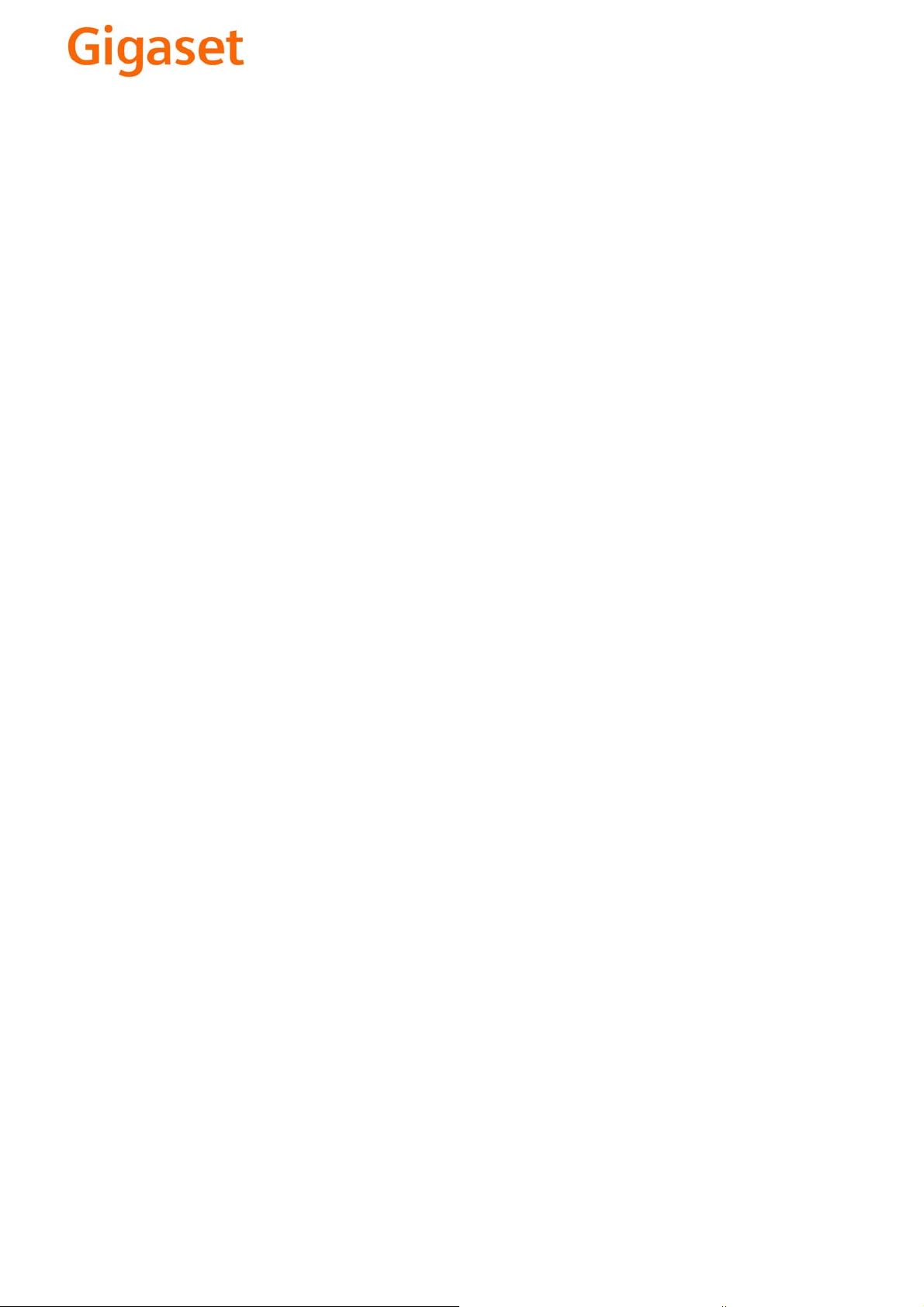
EN Dear Customer,
Gigaset Communications GmbH is the legal successor to
Siemens Home and Office Communication Devices GmbH &
Co. KG (SHC), which in turn continued the Gigaset business
of Siemens AG. Any statements made by Siemens AG or
SHC that are found in the user guides should therefore be
understood as statements of Gigaset Communications
.
GmbH
We hope you enjoy your Gigaset.
DE Sehr geehrte Kundin, sehr geehrter Kunde,
FR Chère Cliente, Cher Client,
IT Gentile cliente,
NL Geachte klant,
ES Estimado cliente,
PT SCaros clientes,
die Gigaset Communications GmbH ist Rechtsnachfolgerin
der Siemens Home and Office Communication Devices
GmbH & Co. KG (SHC), die ihrerseits das Gigaset-Geschäft
der Siemens AG fortführte. Etwaige Erklärungen der
Siemens AG oder der SHC in den Bedienungsanleitungen
sind daher als Erklärungen der Gigaset Communications
GmbH zu verstehen.
Wir wünschen Ihnen viel Freude mit Ihrem Gigaset.
la société Gigaset Communications GmbH succède en droit
à Siemens Home and Office Communication Devices GmbH
& Co. KG (SHC) qui poursuivait elle-même les activités Gigaset de Siemens AG. Donc les éventuelles explications de Siemens AG ou de SHC figurant dans les modes d’emploi
doivent être comprises comme des explications de Gigaset
Communications GmbH.
Nous vous souhaitons beaucoup d’agrément avec votre
Gigaset.
la Gigaset Communications GmbH è successore della Siemens Home and Office Communication Devices GmbH &
Co. KG (SHC) che a sua volta ha proseguito l’attività della
Siemens AG. Eventuali dichiarazioni della Siemens AG o
della SHC nei manuali d’istruzione, vanno pertanto intese
come dichiarazioni della Gigaset Communications GmbH.
Le auguriamo tanta soddisfazione con il vostro Gigaset.
Gigaset Communications GmbH is de rechtsopvolger van
Siemens Home and Office Communication Devices GmbH &
Co. KG (SHC), de onderneming die de Gigaset-activiteiten
van Siemens AG heeft overgenomen. Eventuele uitspraken
of mededelingen van Siemens AG of SHC in de gebruiksaanwijzingen dienen daarom als mededelingen van Gigaset
Communications GmbH te worden gezien.
Wij wensen u veel plezier met uw Gigaset
la Gigaset Communications GmbH es derechohabiente de la
Siemens Home and Office Communication Devices GmbH &
Co. KG (SHC) que por su parte continuó el negocio Gigaset
de la Siemens AG. Las posibles declaraciones de la
Siemens AG o de la SHC en las instrucciones de uso se
deben entender por lo tanto como declaraciones de la Gigaset Communications GmbH.
Le deseamos que disfrute con su Gigaset.
Gigaset Communications GmbH é a sucessora legal da Siemens Home and Office Communication Devices GmbH &
Co. KG (SHC), que, por sua vez, deu continuidade ao sector
de negócios Gigaset, da Siemens AG. Quaisquer declarações por parte da Siemens AG ou da SHC encontradas nos
manuais de utilização deverão, portanto, ser consideradas
como declarações da Gigaset Communications GmbH.
Desejamos que tenham bons momentos com o seu Gigaset.
DA Kære Kunde,
FI Arvoisa asiakkaamme,
SV Kära kund,
NO Kjære kunde,
EL Αγ α πητή πελάτισσα, αγαπητέ πελάτη,
HR Poštovani korisnici,
.
SL Spoštovani kupec!
Gigaset Communications GmbH er retlig efterfølger til Siemens Home and Office Communication Devices GmbH &
Co. KG (SHC), som fra deres side videreførte Siemens AGs
Gigaset-forretninger. Siemens AGs eller SHCs eventuelle
forklaringer i betjeningsvejledningerne skal derfor forstås
som Gigaset Communications GmbHs forklaringer.
Vi håber, du får meget glæde af din Gigaset.
Gigaset Communications GmbH on Siemens Home and
Office Communication Devices GmbH & Co. KG (SHC)-yri-
tyksen oikeudenomistaja, joka jatkoi puolestaan Siemens
AG:n Gigaset-liiketoimintaa. Käyttöoppaissa mahdollisesti
esiintyvät Siemens AG:n tai SHC:n selosteet on tämän
vuoksi ymmärrettävä Gigaset Communications GmbH:n
selosteina.
Toivotamme Teille paljon iloa Gigaset-laitteestanne.
Gigaset Communications GmbH övertar rättigheterna från
Siemens Home and Office Communication Devices GmbH &
Co. KG (SHC), som bedrev Gigaset-verksamheten efter Siemens AG. Alla förklaringar från Siemens AG eller SHC i
användarhandboken gäller därför som förklaringar från
Gigaset Communications GmbH.
Vi önskar dig mycket nöje med din Gigaset.
Gigaset Communications GmbH er rettslig etterfølger etter
Siemens Home and Office Communication Devices GmbH &
Co. KG (SHC), som i sin tur videreførte Gigaset-geskjeften i
Siemens AG. Eventuelle meddelelser fra Siemens AG eller
SHC i bruksanvisningene er derfor å forstå som meddelelser
fra Gigaset Communications GmbH.
Vi håper du får stor glede av din Gigaset-enhet.
η Gigaset Communications GmbH είναι η νομική διάδοχος της
Siemens Home and Office Communication Devices GmbH &
Co. KG (SHC), η οποία έχει αναλάβει την εμπορική
δραστηριότητα Gigaset της Siemens AG. Οι δηλώσεις της
Siemens AG ή της SHC στις
επομένως δηλώσεις της Gigaset Communications GmbH.
Σας ευχόμαστε καλή διασκέδαση με τη συσκευή σας Gigaset.
Gigaset Communications GmbH pravni je sljednik tvrtke
Siemens Home and Office Communication Devices GmbH &
Co. KG (SHC), koji je nastavio Gigaset poslovanje tvrtke
Siemens AG. Zato sve izjave tvrtke Siemens AG ili SHC koje
se nalaze u uputama za upotrebu treba tumačiti kao izjave
tvrtke Gigaset Communications GmbH.
Nadamo se da sa zadovoljstvom koristite svoj Gigaset
uređaj.
Podjetje Gigaset Communications GmbH je pravni naslednik
podjetja Siemens Home and Office Communication Devices
GmbH & Co. KG (SHC), ki nadaljuje dejavnost znamke
Gigaset podjetja Siemens AG. Vse izjave podjetja Siemens
AG ali SHC v priročnikih za uporabnike torej veljajo kot izjave
podjetja Gigaset Communications GmbH.
Želimo vam veliko užitkov ob uporabi naprave Gigaset.
οδηγίες χρήσ
ης αποτ
ελούν
Issued by
Gigaset Communications GmbH
Schlavenhorst 66, D-46395 Bocholt
Gigaset Communications GmbH is a trademark
licensee of Siemens AG
© Gigaset Communications GmbH 2008
All rights reserved.
Subject to availability. Rights of modifications
reserved.
www.gigaset.com
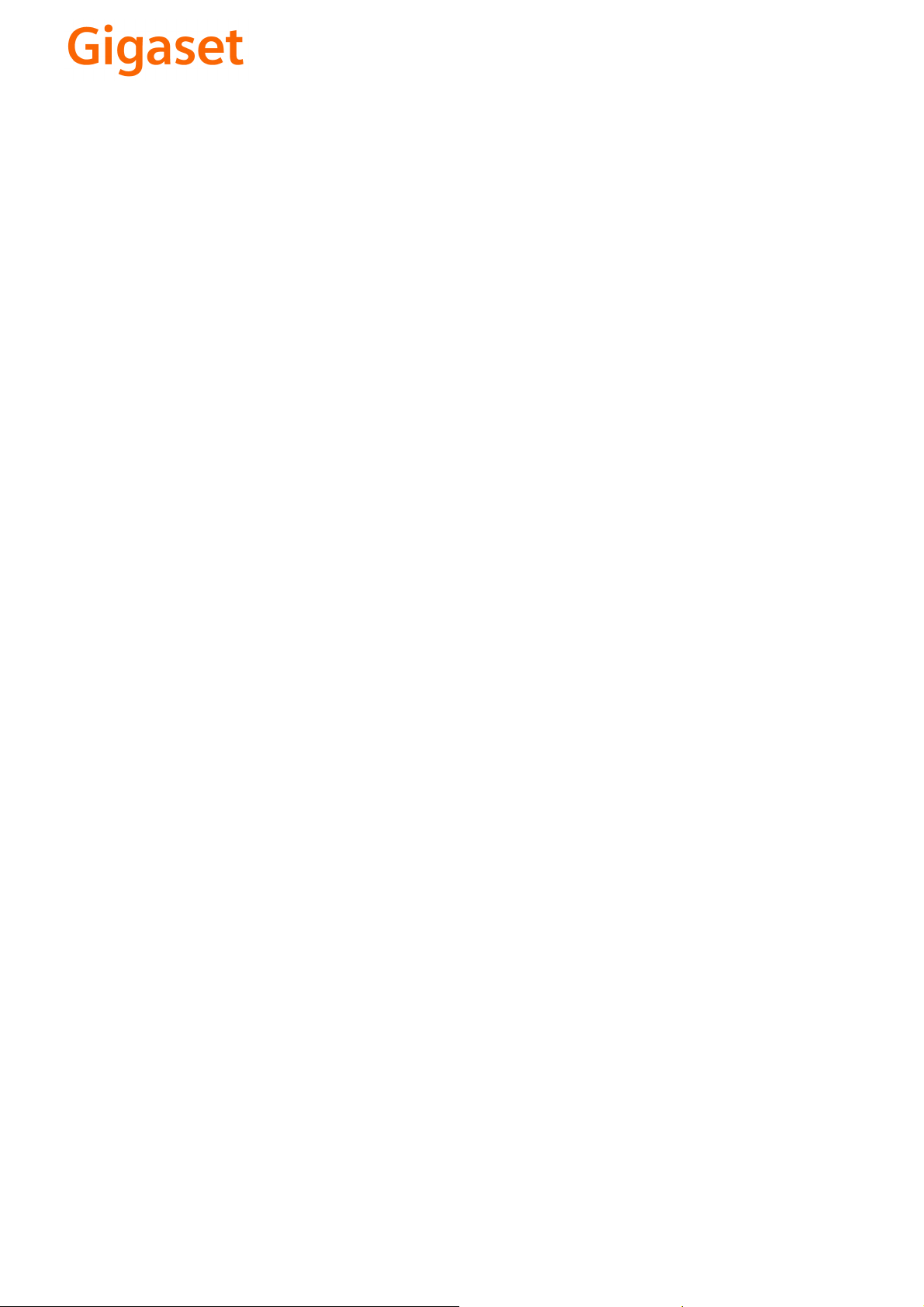
CS Vážení zákazníci,
společnost Gigaset Communications GmbH je právním
nástupcem společnosti Siemens Home and Office
Communication Devices GmbH & Co. KG (SHC), která dále
přejala segment produktů Gigaset společnosti Siemens AG.
Jakékoli prohlášení společnosti Siemens AG nebo SHC, které
naleznete v uživatelských příručkách, je třeba považovat za
prohlášení společnosti Gigaset Communications GmbH.
Doufáme, že jste s produkty Gigaset spokojeni.
SK Vážený zákazník,
Spoločnosť Gigaset Communications GmbH je právnym
nástupcom spoločnosti Siemens Home and Office
Communication Devices GmbH & Co. KG (SHC), ktorá zasa
pokračovala v činnosti divízie Gigaset spoločnosti Siemens
AG. Z tohto dôvodu je potrebné všetky vyhlásenia
spoločnosti Siemens AG alebo SHC, ktoré sa nachádzajú v
používateľských príručkách, chápať ako vyhlásenia
spoločnosti Gigaset Communications GmbH.
Veríme, že budete so zariadením Gigaset spokojní.
PL Szanowny Kliencie,
Firma Gigaset Communications GmbH jest spadkobiercą
prawnym firmy Siemens Home and Office Communication
Devices GmbH & Co. KG (SHC), która z kolei przejęła
segment produktów Gigaset od firmy Siemens AG. Wszelkie
oświadczenia firm Siemens AG i SHC, które można znaleźć
w instrukcjach obsługi, należy traktować jako oświadczenia
firmy Gigaset Communications GmbH.
Życzymy wiele przyjemności z korzystania z produktów
Gigaset.
TR Sayın Müşterimiz,
Gigaset Communications GmbH, Siemens AG'nin Gigaset
işletmesini yürüten Siemens Home and Office
Communication Devices GmbH & Co. KG (SHC)'nin yasal
halefidir. Kullanma kılavuzlarında bulunan ve Siemens AG
veya SHC tarafından yapılan bildiriler Gigaset
Communications GmbH tarafından yapılmış bildiriler olarak
algılanmalıdır.
Gigaset'ten memnun kalmanızı ümit ediyoruz.
RO Stimate client,
Gigaset Communications GmbH este succesorul legal al
companiei Siemens Home and Office Communication
Devices GmbH & Co. KG (SHC), care, la rândul său, a
continuat activitatea companiei Gigaset a Siemens AG.
Orice afirmaţii efectuate de Siemens AG sau SHC şi incluse
în ghidurile de utilizare vor fi, prin urmare, considerate a
aparţine Gigaset Communications GmbH.
Sperăm ca produsele Gigaset să fie la înălţimea dorinţelor
dvs.
SR Poštovani potrošaču,
Gigaset Communications GmbH je pravni naslednik
kompanije Siemens Home and Office Communication
Devices GmbH & Co. KG (SHC), kroz koju je nastavljeno
poslovanje kompanije Gigaset kao dela Siemens AG. Stoga
sve izjave od strane Siemens AG ili SHC koje se mogu naći u
korisničkim uputstvima treba tuma
Gigaset Communications GmbH.
Nadamo se da ćete uživati u korišćenju svog Gigaset
uređaja.
BG Уважаеми потребители,
Gigaset Communications GmbH е правоприемникът на
Siemens Home and Office Communication Devices GmbH
& Co. KG (SHC), която на свой ред продължи бизнеса на
подразделението Siemens AG. По тази причина
всякакви изложения, направени от Siemens AG или
SHC, които се намират в ръководствата за
потребителя, следва да се разбират като изложения на
Gigaset Communications GmbH.
Надяваме се да ползвате с удоволствие вашия Gigaset.
izjave kompanije
čiti kao
RU Уважаемыи покупатель!
Компания Gigaset Communications GmbH является
правопреемником компании Siemens Home and Office
Communication Devices GmbH & Co. KG (SHC), которая,
ою очередь, приняла подразделение Gigaset в свое
в св
управление от компании Siemens AG. Поэтому любые
заявления, сделанные от имени компании Siemens AG
или SHC и встречающиеся в руководствах
пользователя, должны восприниматься как заявления
компании Gigaset Communications GmbH.
Мы надеемся, что продукты Gigaset удовлетворяют
вашим требованиям.
HU T
isztelt Vásárló!
A Siemens Home and Communication Devices GmbH & Co.
KG (SHC) törvényes jogutódja a Gigaset Communications
GmbH, amely a Siemens AG Gigaset üzletágának utódja.
Ebből következően a Siemens AG vagy az SHC felhasználói
kézikönyveiben található bármely kijelentést a Gigaset
Communications GmbH kijelentésének kell tekinteni.
Reméljük, megelégedéssel használja Gigaset készülékét.
Issued by
Gigaset Communications GmbH
Schlavenhorst 66, D-46395 Bocholt
Gigaset Communications GmbH is a trademark
licensee of Siemens AG
© Gigaset Communications GmbH 2008
All rights reserved.
Subject to availability. Rights of modifications
reserved.
www.gigaset.com
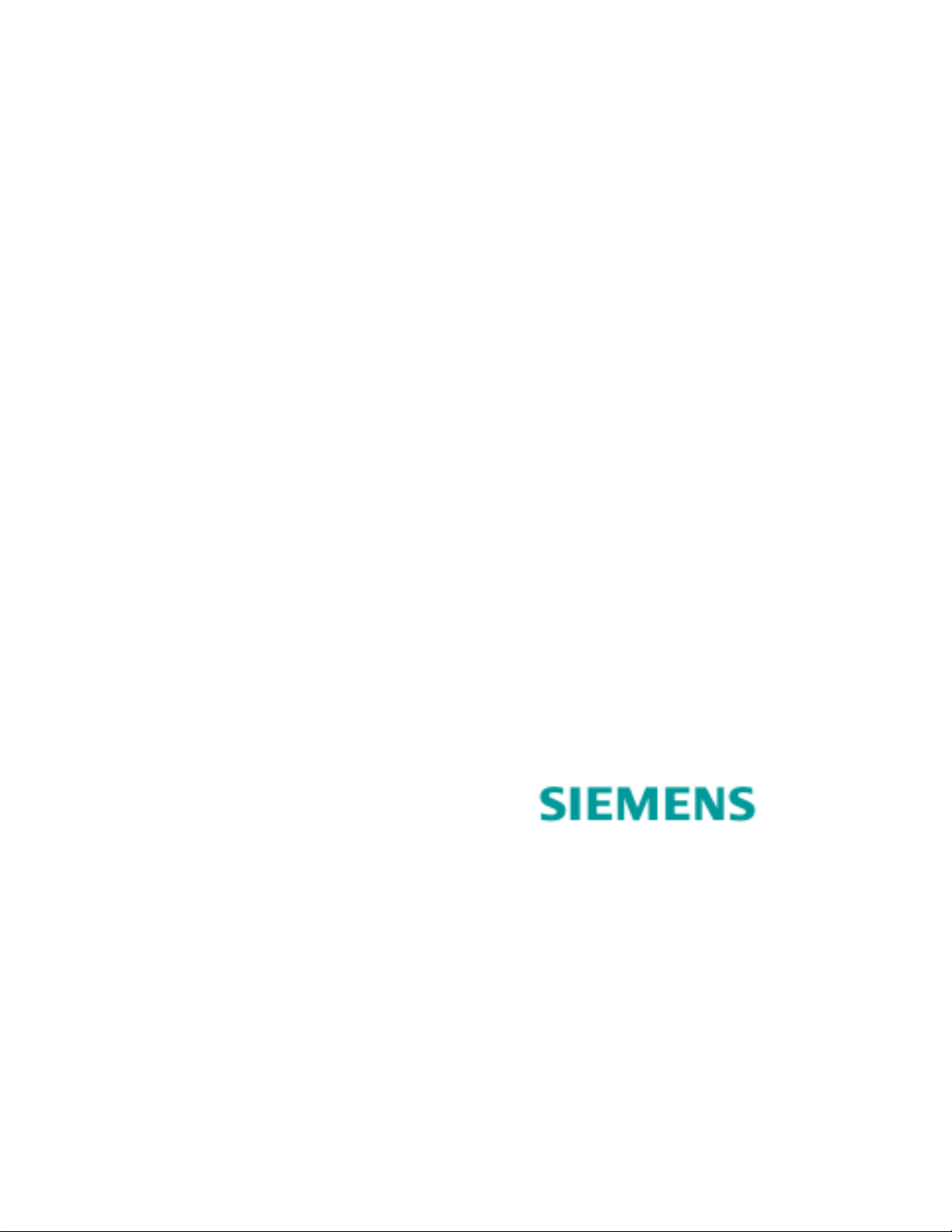
Gigaset
SE565 Residential
Gateway
User’s Guide
Part No. 007-6565-001
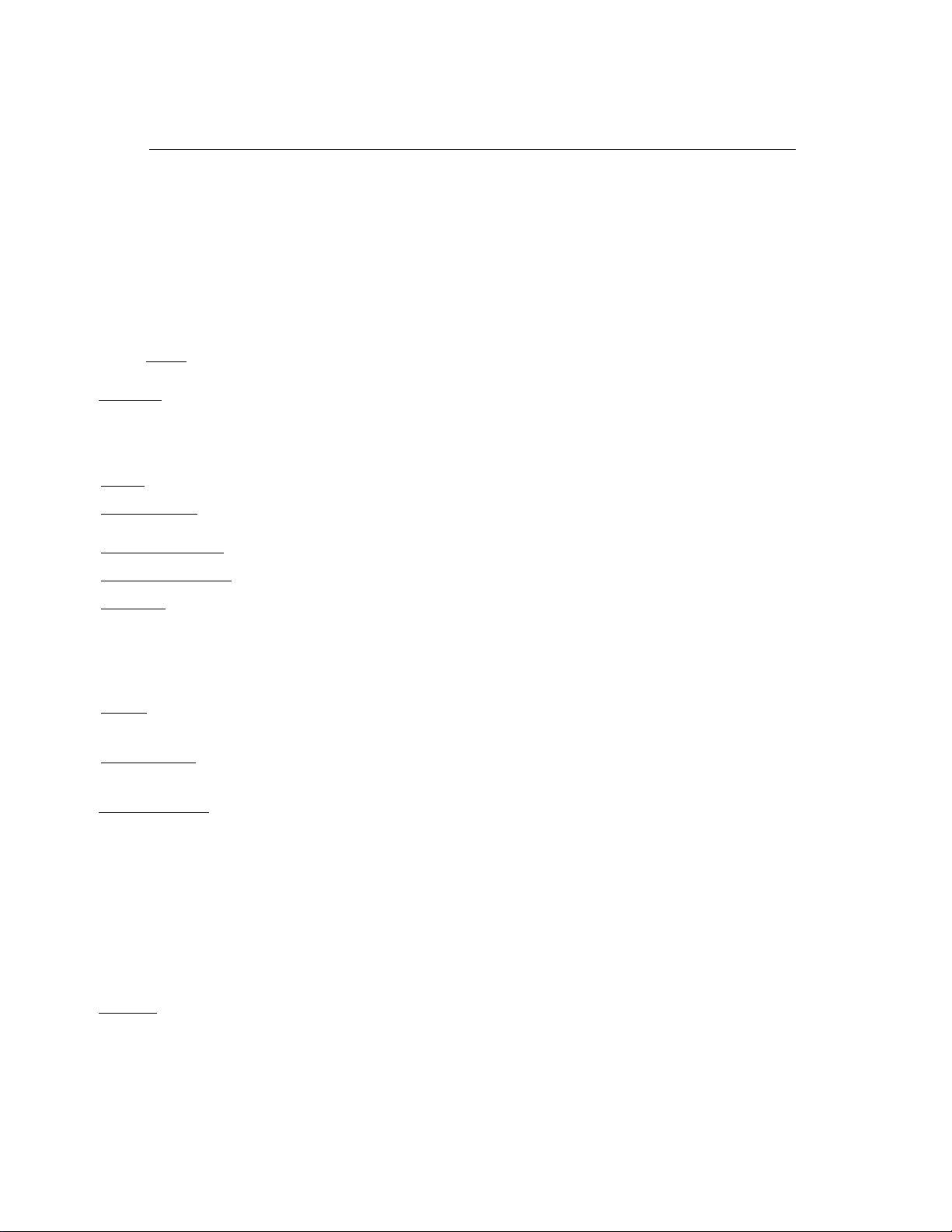
Software License and Limited Warranty
© Copyright 2006, Siemens Subscriber Networks, Inc.
All rights reserved. Printed in the U.S.A.
Siemens Subscriber Networks, Efficient Networks, the Efficient Networks logo, and Gigaset(tm) are trademarks of Siemens AG. All other names may be trademarks,
service marks or registered trademarks held by their respective companies. This document is for information purposes only,Siemens Subscriber Networks is not
responsible for errors or omissions herein. Siemens Subscriber Networks reserves the right to make changes to product specifications without notice.
SIemens Subscriber Networks, Inc. – End User Software License and Warranty
INSTALLATION OF THE HARDWARE AND SOFTWARE PROVIDED BY SIEMENS SUBSCRIBER NETWORKS, INC (SSN). CONSTITUTES ACCEPTANCE BY
YOU OF THE TERMS OF THE FOLLOWING SOFTWARE LICENSE AND LIMITED WARRENTY. IF YOU DO NOT ACCEPT THESE TERMS, PLEASE RETURN
THE HARDWARE AND SOFTWARE AND SOFTWARE IN ITS ORIGINAL PACKAGING TO THE VENDOR FROM WHICH YOU PURCHASED IT FOR A FULL
REFUND OF THE PURCHASE PRICE.
The following describes your license to use the software (the"Software") that has been provided with your Siemens customer premise equipment ("Hardware") and
the limited warranty that Siemens Subscriber Networks provides on its Software and Hardware. Siemens Subscriber Networks reserves any right not expressly
granted to the end user.
Software License
The Software is protected by copyright laws and international copyright treaties. The Software is licensed and not sold to you. The definition od Software includes,
but not limited to, system and operating software marketed by Siemens Subscriber Networks, including firmware, embedded software, software provided on media,
downloadable software, software for configuration or programmable logic elements, and all Siemens Subscriber Networks maintenance and diagnostic tools
associated with the above mentioned software. Accordingly, while you own the media (such as CD ROM or floppy disk) on which the software is recorded, Siemens
Subscriber Networks or its licensors retains ownership of the Software itself.
1. Grant of License
You may make backup copies of the system configuration as required. If the Hardware is being installed on a network, you may install the Software on the network
server or other server-side devise on which the Hardware is being installed and onto the client-side devices.
2. Restrictions
• sublicense, assign, or distribute copies of the Software to others;
• decompile, reverse engineer, disassemble or otherwise reduce the Software or any part thereof to a human perceivable form;
• modify, adapt, translate or create derivative works based upon the Software or any part thereof; or
• rent, lease, loan or otherwise operate for profit the Software.
2. Transfer
devices onto which you have installed it, and must ensure that the party to whom you transfer the Hardware receives this License Agreement and Limited Warranty.
3. Upgrades Covered
Siemens Subscriber Networks, whether delivered via tangible media (CD ROM or floppy disk), down loaded from Siemens Subscriber Networks, or delivered
through customer support. Any such additional software shall be considered "Software" for all purposes under this License.
4. Export Law Assurances
export or re-export the Software to any countries that are subject to export restrictions.
5. No Other Rights Granted.
to any copyright, patent, trademark, trade secret, or other proprietary rights of Siemens Subscriber Networks or its licensors.
6. Termination.
of these provisions. Upon termination, you must return the Software and all copies thereof.
Limited Warranty
The following limited warranties provided by Siemens Subscriber Networks extend to the original end user of the Hardware/licensee of the Software and are not
assignable or transferable to any subsequent purchaser/licensee.
1. Hardware. Siemens Subscriber Networks warrants that the Hardware will be free from defects in materials and workmanship and will perform substantially in
compliance with the user documentation relating to the Hardware for a period of one year from the date the original end user received the Hardware.
2. Software
Hardware and Software for a period of ninety days from the date the original end user received the Hardware and Software. The end user is responsible for the
selection of Hardware and Software used in the end user’s network. Given the wide range of third-party hardware and applications, Siemens Subscriber Networks
does not warrant the compatibility or uninterrupted or error free operation of our Software with the end user’s systems or network.
3. Exclusive Remedy
Networks’s sole option, either (a) a refund of the purchase price paid for the Hardware/Software or (b) repair or replacement of the Hardware/Software with new
or remanufactured products. Any replacement Hardware or Software will be warranted for the remainder of the original warranty period or thirty days, which ever
is longer.
4. Warranty Procedures
A.Prior to returning a product under this warranty, the end user must first call Siemens Subscriber Networks at (888) 286-9375, or send an email to Siemens
Subscriber Networks at support@efficient.com to obtain a return materials authorization (RMA) number. RMAs are issued between 8:00 a.m. and 5:00 p.m.
Central Time, excluding weekends and holidays. The end user must provide the serial number(s) of the products in order to obtain an RMA.
B.After receiving an RMA, the end user shall ship the product or defective component, including power supplies and cable, where applicable, freight or postage
prepaid and insured, to Siemens Subscriber Networks at 4849 Alpha Road, Dallas Texas 75244, U.S.A. Within five (5) days notice from Siemens Subscriber
Networks, the end user shall provide Siemens Subscriber Networks with any missing items or, at Siemens Subscriber Networks’s sole option, Siemens
Subscriber Networks will either (a) replace missing items and charge the end user or (b) return the product to the end user freight collect. The end user shall
include a return address, daytime phone number and/or fax. The RMA number must be clearly marked on the outside of the package.
C.Returned Products will be tested upon receipt by Siemens Subscriber Networks. Products that pass all functional tests will be returned to the end user.
D.Siemens Subscriber Networks will return the repaired or replacement Product to the end user at the address provided by the end user atSiemens Subscriber
Networks’s expense. For Products shipped within the United States of America, Siemens Subscriber Networks will use reasonable efforts to ensure delivery
within five (5) business days from the date received by Siemens Subscriber Networks. Expedited service is available at additional cost to the end user.
E.Upon request from Siemens Subscriber Networks, the end user must prove the date of the original purchase of the product by a dated bill of sale or dated
itemized receipt.
5. Limitations
• The end user shall have no coverage or benefits under this limited warranty if the product has been subject to abnormal use, abnormal conditions, improper
storage, exposure to moisture or dampness, unauthorized modifications, unauthorized repair, misuse, neglect, abuse, accident, alteration, improper installation,
or other acts which are not the fault of Siemens Subscriber Networks, including acts of nature and damage caused by shipping.
• Siemens Subscriber Networks will not honor, and will not consider the warranty voided, if: (1) the seal or serial number on the Product have been tampered
with or (2) there has been any attempted or actual repair or modification of the Product by anyone other than an Siemens Subscriber Networks authorized
service provider.
• The limited warranty does not cover defects in appearance, cosmetic, decorative or structural items, including framing, and any non-operative parts.
. You may install and use one (and only one) copy of the Software in conjunction with the Siemens Subscriber Networks provided Hardware.
. The license granted is a limited license. You may NOT:
. You may transfer the Software only where you are also transferring the Hardware. In such cases, you must remove all copies of the Software from any
. This License covers the Software originally provided to you with the Hardware, and any additional software that you may receive from
. You acknowledge that the Software may be subject to export control laws and regulations of the U.S.A. You confirm that you will not
Other than the limited license expressly granted herein, no license, whether express or implied, by estoppel or otherwise, is granted
Without limiting Siemens Subscriber Networks’s other rights, Siemens Subscriber Networks may terminate this license if you fail to comply with any
. Siemens Subscriber Networks warrants that the Software will perform substantially in compliance with the end user documentation provided with the
. Your exclusive remedy and Siemens Subscriber Networks’s exclusive obligation for breach of this limited warranty is, in Siemens Subscriber
. If a problem develops during the limited warranty period, the end user shall follow the procedure outlined below:
.
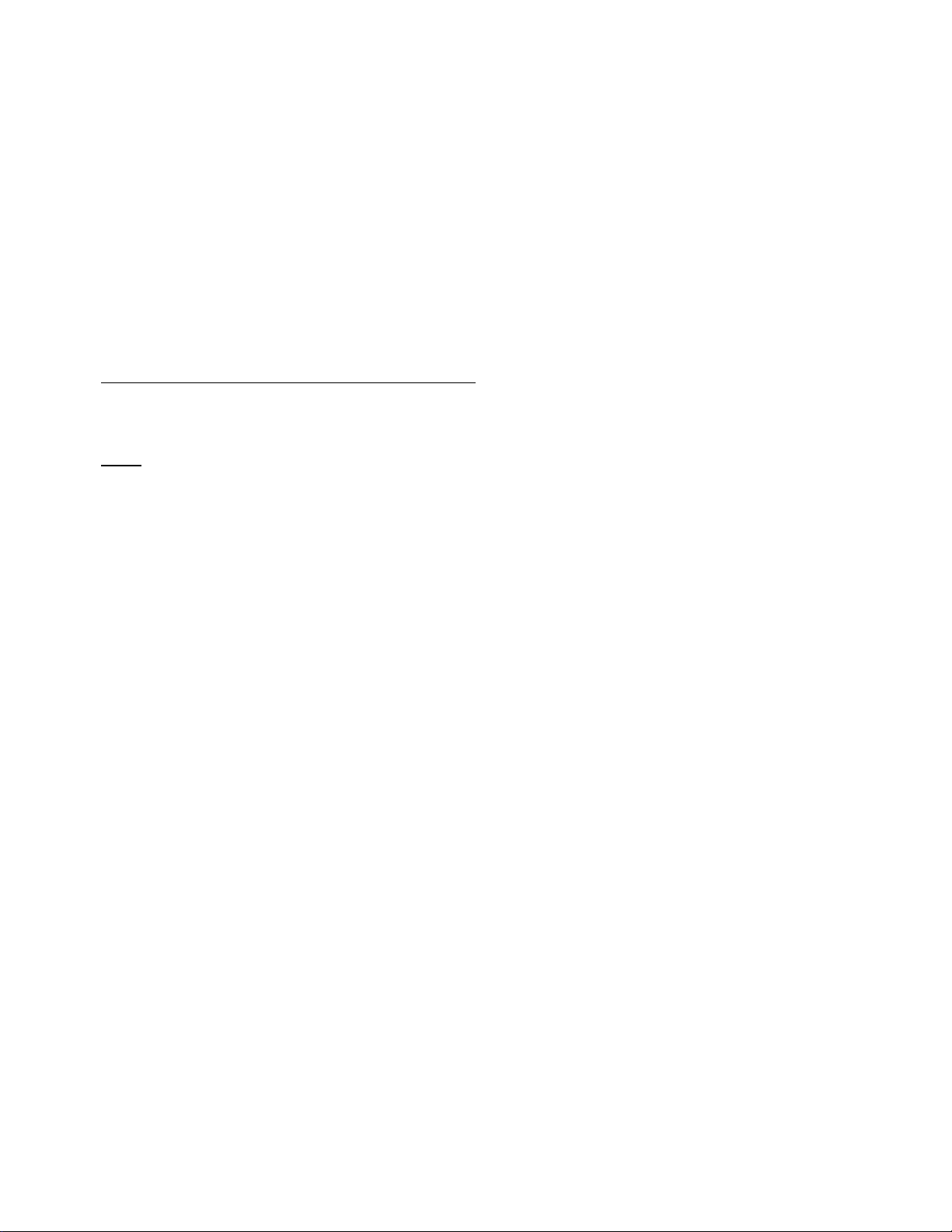
• Siemens Subscriber Networks’s limit of liability under the limited warranty shall be the actual cash value of the product at the time the end user returns the
product for repair, determined by the price paid by the end user for the product less a reasonable amount for usage.Siemens Subscriber Networks shall not be
liable for any other losses or damages.
• The end user will be billed for any parts or labor charges not covered by this limited warranty. The end user will be responsible for any expenses related to
reinstallation of the product.
• THIS LIMITED WARRENTY IS THE ONLY WARRENTY SSN MAKES FOR THE PRODUCT AND SOFTWARE. TO THE EXTENT ALLOWED BY LAW, NO
OTHER WARRENTY APPLIES, WETHER EXPRESS, IMPLIED OR STATUTORY, INCLUDING ANY WARRENTY OF MERCHANTABILITY OR FITNESS
FOR A PARTICULAR PURPOSE.
6. Out of Warranty Repair. Out of warranty repair is available for a fixed fee. Please contact Siemens Subscriber Networks at the numbers provided above to
determine out of warranty repair rate. End users seeking out of warranty repair should contact Siemens Subscriber Networks as described above to obtain an RMA
and to arrange for payment of the repair charge. All shipping charges will be billed to the end-user.
General Provisions
The following general provisions apply to the foregoing Software License and Limited Warranty.
1. No Modification. The foregoing Limited Warranty is the end user’s sole and exclusive remedy and is in lieu of all other warranties, express or implied. No oral or
written information or advice given by Siemens Subscriber Networks or tis dealers, distributors, employees or agents shall in any way extend, modify or add to
the foregoing Software License and Limited Warranty. This Software License and Limited Warranty constitutes the entire agreement between Siemens Subscriber
Networks and the end user, and supersedes all prior and contemporaneous representation, agreements or understandings, oral or written. This Software License
and Limited Warranty may not be changed or amended except by a written instrument executed by a duly authorized officer of Siemens Subscriber Networks.
Siemens Subscriber Networks neither assumes nor authorizes any authorized service center or any other person or entity to assume for it any other obligation or
liability beyond that which is expressly provided for in this Limited Warranty including the provider or seller of any extended warranty or service agreement.
The Limited Warranty period for Siemens Subscriber Networks supplied attachments and accessories is specifically defined within their own warranty cards and
packaging.
2. EXCLUSION OF INCIDENTAL, CONSEQUENTIAL AND OTHER DAMAGES
ITS LICENSORS BE LIABLE, WHETHER UNDER CONTRACT, WARRENTY, TORT OR ANY OTHER THEORY OF LAW FOR ANY SPECIAL, INCIDENTAL
OR CONSEQUENTIAL DAMAGES WHATSOEVER, INCLUDING BUT NOT LIMITED TO DAMAGES FOR LOSS OF PROFITS, BUSINESS INTERRPUTION,
PERSONAL INJURY, LOSS OR IMPAIRMENT OF DATA OR BUSINESS INFORMATION, EVEN IF SSN HAS BEEN NOTIFIED OF THE POSSIBILITY OF
SUCH DAMAGES. SSN’S OR IT’S LICENSOR’S LIABILITY TO YOU (IF ANY) FOR ACTUAL DIRECT DAMAGES FOR ANY CAUSE WHATSOEVER, AND
REGARDLESS OF THE FORM OF THE ACTION, WILL BE LIMITED TO, AND SHALL NOT EXCEED, THE AMOUNT PAID FOR THE HARDWARE/
SOFTWARE.
3. General
. This Software License and Limited Warranty will be covered by and construed in accordance with the laws of the State of Texas, United States (excluding
conflicts of laws rules), and shall insure to the benefit of Siemens Subscriber Networks and its successor, assignees and legal representatives. If any provision of
this Software License and Limited Warranty is held by a court of competent jurisdiction to be a invalid or unenforceable to any extent under applicable law, that
provision will be enforced to the maximum extent permissible, and the remaining provisions of this Software License and Limited Warranty will remain in full force
and effect. Any notices or other communications to be sent to Siemens Subscriber Networks must be mailed by certified mail to the following address:
Siemens Subscriber Networks, Inc.
4849 Alpha Road
Dallas, TX 75244
U.S.A.
Attn: Customer Service
. TO THE FULL EXTENT PERMITTED BY LAW, IN NO EVENT SHALL SSN OR
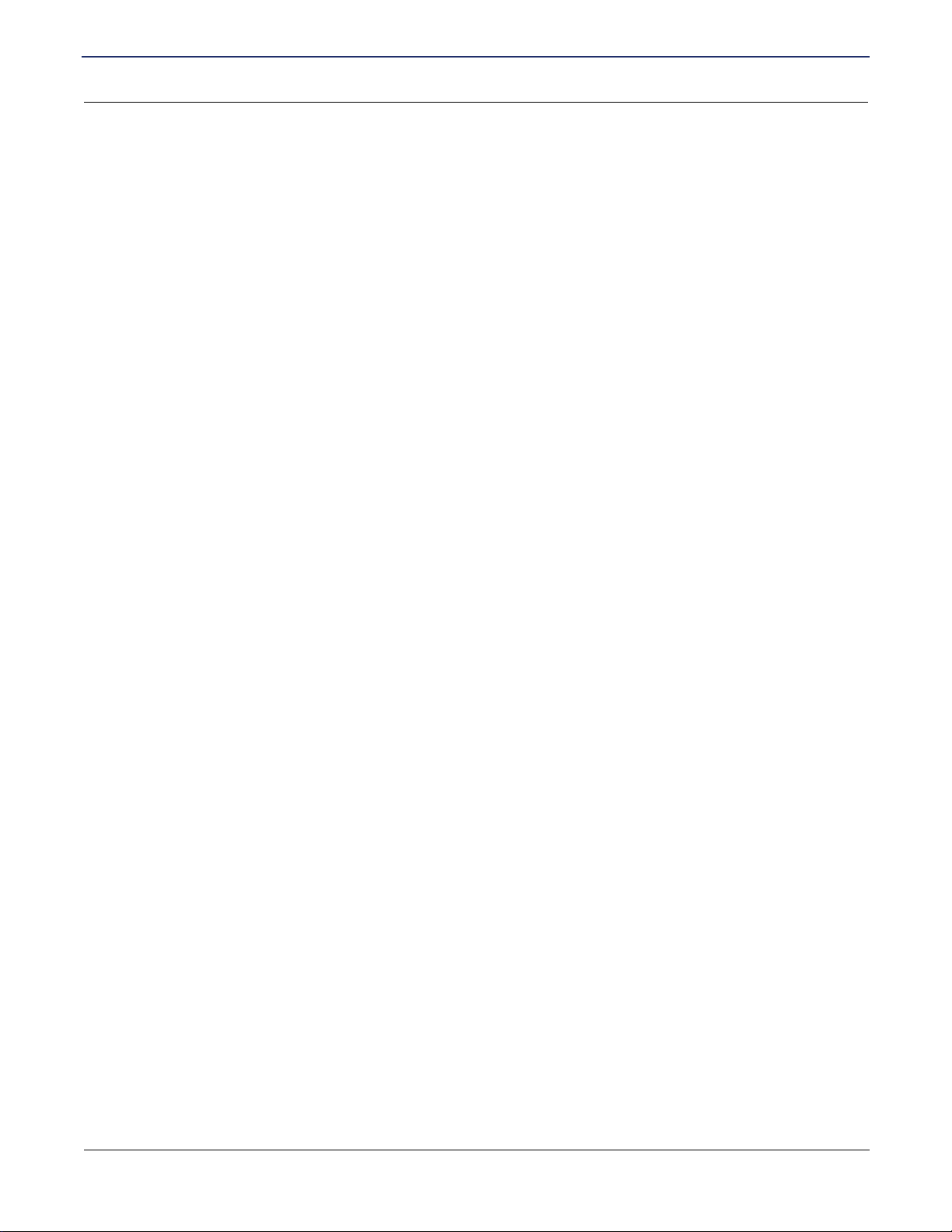
SIEMENS SE565 Residential Gateway
User’s Guide
Table of Contents
Chapter 1 Introduction
Features of the SE565 Gateway ........................................................................................................................ 1
Network (LAN) Features .............................................................................................................................. 1
Security Features ......................................................................................................................................... 1
Configuration & Management ...................................................................................................................... 2
Advanced Gateway Functions ..................................................................................................................... 2
Minimum System Requirements......................................................................................................................... 2
Package Contents .............................................................................................................................................. 2
General Safety Guidelines.................................................................................................................................. 3
Physical Details .................................................................................................................................................. 3
Front Panel LEDs......................................................................................................................................... 3
Rear Panel .................................................................................................................................................. 4
Chapter 2 Installation
Installing Line Filters........................................................................................................................................... 5
Hardware Installation.......................................................................................................................................... 6
PC Configuration ................................................................................................................................................ 7
Checking TCP/IP Settings (pages 9x/ME) ................................................................................................... 8
Checking TCP/IP Settings (pages 2000) ..................................................................................................... 9
Checking TCP/IP Settings (pages XP)....................................................................................................... 10
Checking TCP/IP Settings (MAC OS 8.6 through 9.x) ...............................................................................11
Checking TCP/IP Settings (MAC OSX)...................................................................................................... 12
Configure Web Browser ................................................................................................................................... 13
For pages 9x/2000 ..................................................................................................................................... 13
For pages XP ............................................................................................................................................. 13
Connecting to the Gateway .............................................................................................................................. 14
Using UPnP (pages XP and Me)................................................................................................................ 14
Using your Web Browser ........................................................................................................................... 14
Gateway Setup Wizard..................................................................................................................................... 15
Home page ....................................................................................................................................................... 17
Menu Bar.................................................................................................................................................... 17
Tool Bar ..................................................................................................................................................... 18
Chapter 3 Configuring Users and Devices
Configuring Users............................................................................................................................................. 19
Adding a User ............................................................................................................................................ 20
Editing A User Profile ................................................................................................................................. 24
Deleting a User .......................................................................................................................................... 25
Viewing User Logs ..................................................................................................................................... 25
Configuring Devices ......................................................................................................................................... 26
Chapter 4 Configuring Advanced Features
ISP Connection................................................................................................................................................. 28
ATM Virtual Circuits ................................................................................................................................... 29
Static Routes.............................................................................................................................................. 30
SIEMENS 1

SIEMENS SE565 Residential Gateway
User’s Guide
Dynamic DNS............................................................................................................................................. 31
RIP (Routing Information Protocol) ............................................................................................................ 32
Home Network.................................................................................................................................................. 33
IP Network.................................................................................................................................................. 34
Server Ports ............................................................................................................................................... 35
LAN/WAN Port ........................................................................................................................................... 36
UPnP (Universal Plug and Play) ................................................................................................................ 37
Chapter 5 Configuring Security Features
Firewall Settings ............................................................................................................................................... 41
Firewall Security: Level .............................................................................................................................. 42
Firewall Security: Attack Detection............................................................................................................. 43
Firewall Security: IP Filtering...................................................................................................................... 45
Firewall: DMZ ............................................................................................................................................. 51
Firewall: Snooze Control ............................................................................................................................ 52
Administrator Password.................................................................................................................................... 53
Address Translation.......................................................................................................................................... 54
Address Translation With NAT................................................................................................................... 55
Address Translation With NAPT ................................................................................................................ 56
Chapter 6 Miscellaneous Configuration Options
Customize......................................................................................................................................................... 58
Color Palette .............................................................................................................................................. 59
Time Zone .................................................................................................................................................. 60
Reboot .............................................................................................................................................................. 61
Chapter 7 Monitoring Gateway Health
Statistics ........................................................................................................................................................... 63
Internet Stats.............................................................................................................................................. 64
Home Networking Stats ............................................................................................................................. 65
Logging ...................................................................................................................................................... 66
Diagnostics ....................................................................................................................................................... 67
SIEMENS 2
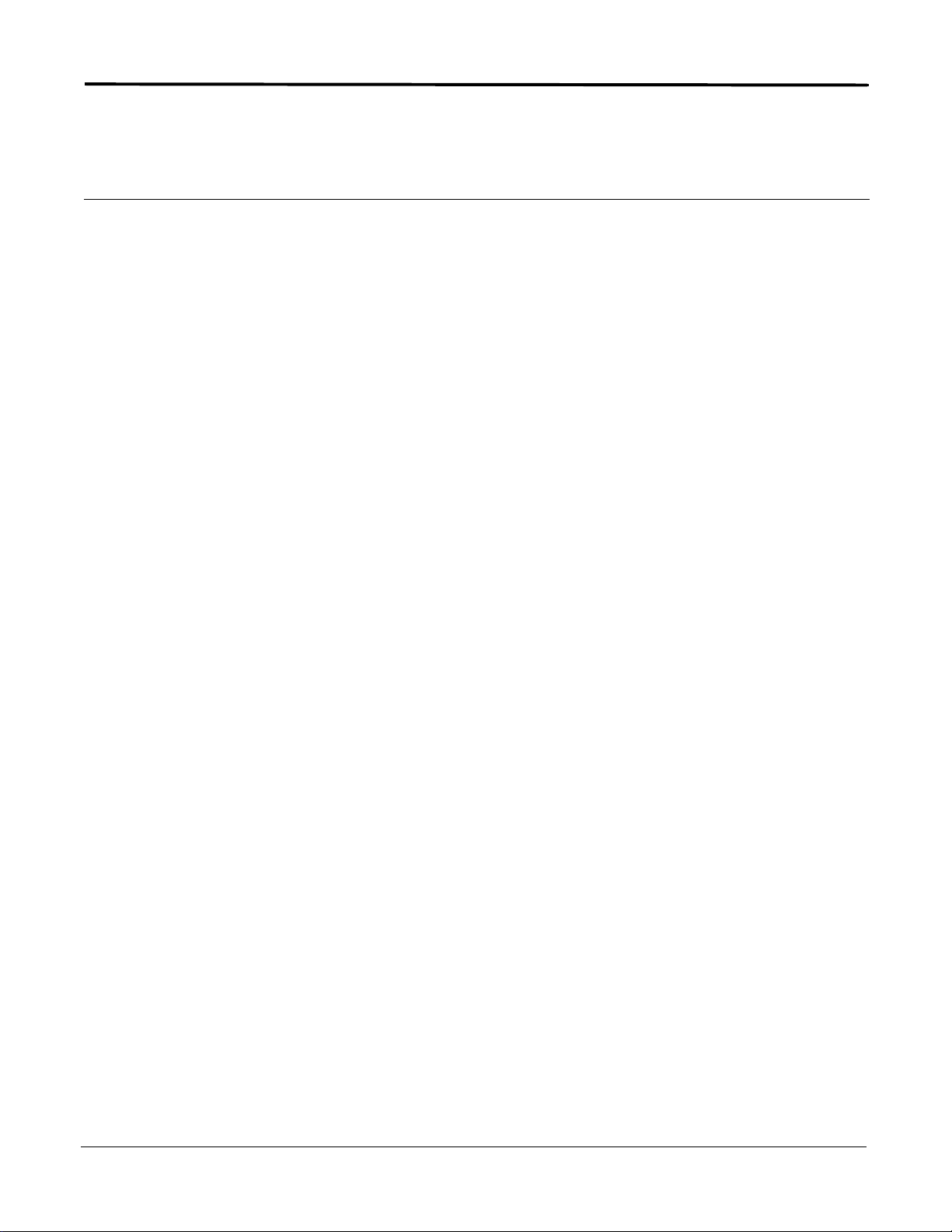
Chapter 1 Introduction
Congratulations on the purchase of your new Gigaset SE565 Residential Gateway. The SE565 Residential
Gateway is a multi-function device providing the following services:
• Built-in DSL modem that provides shared Internet access for multiple users.
• Four-port 10/100 Ethernet Switch for 10Base-T or 100Base-T connections.
• Custom controls provided through SpeedStream software that allow you to configure the gateway to best
meet your specific security and Internet-sharing needs.
Features of the SE565 Gateway
The SE565 Gateway incorporates many advanced features, carefully designed to provide sophisticated
functions while being easy to use.
Network (LAN) Features
• Four-Port 10/100 Ethernet Switch
The gateway incorporates a four-port 10/100 Ethernet switch, making it easy to create or extend your
network. Optionally, you can configure the fourth port as a WAN port for connection to another broadband
device.
• DHCP Server Support
Dynamic Host Configuration Protocol (DHCP) provides a dynamic, upon request, IP address to computers
and other networked devices. Your gateway can act as a DHCP Server for devices on your local network.
• Network Status and Statistics
Using these diagnostic tools, you can easily monitor the status of each network connection and evaluate
network performance.
Security Features
• Password Protected Configuration
Password protection is provided to prevent unauthorized users from modifying the gateway’s configuration
data and settings.
• NAT Protection
An intrinsic side affect of NAT (Network Address Translation) technology is that by allowing all your network
users to share a single IP address, the location and even the existence of each computer is hidden. From
the external viewpoint, there is no network, only a single device.
• Stateful Inspection Firewall
All incoming data packets are monitored and all incoming server requests are filtered, thus protecting your
network from malicious attacks from external sources.
• Attack Protection System
Attacks can flood your Internet connection with invalid data packets and connection requests, using so
much bandwidth and so many resources that Internet access becomes unavailable. The gateway
incorporates protection against these types of attacks as well as other common hacker attacks.
SIEMENS 1
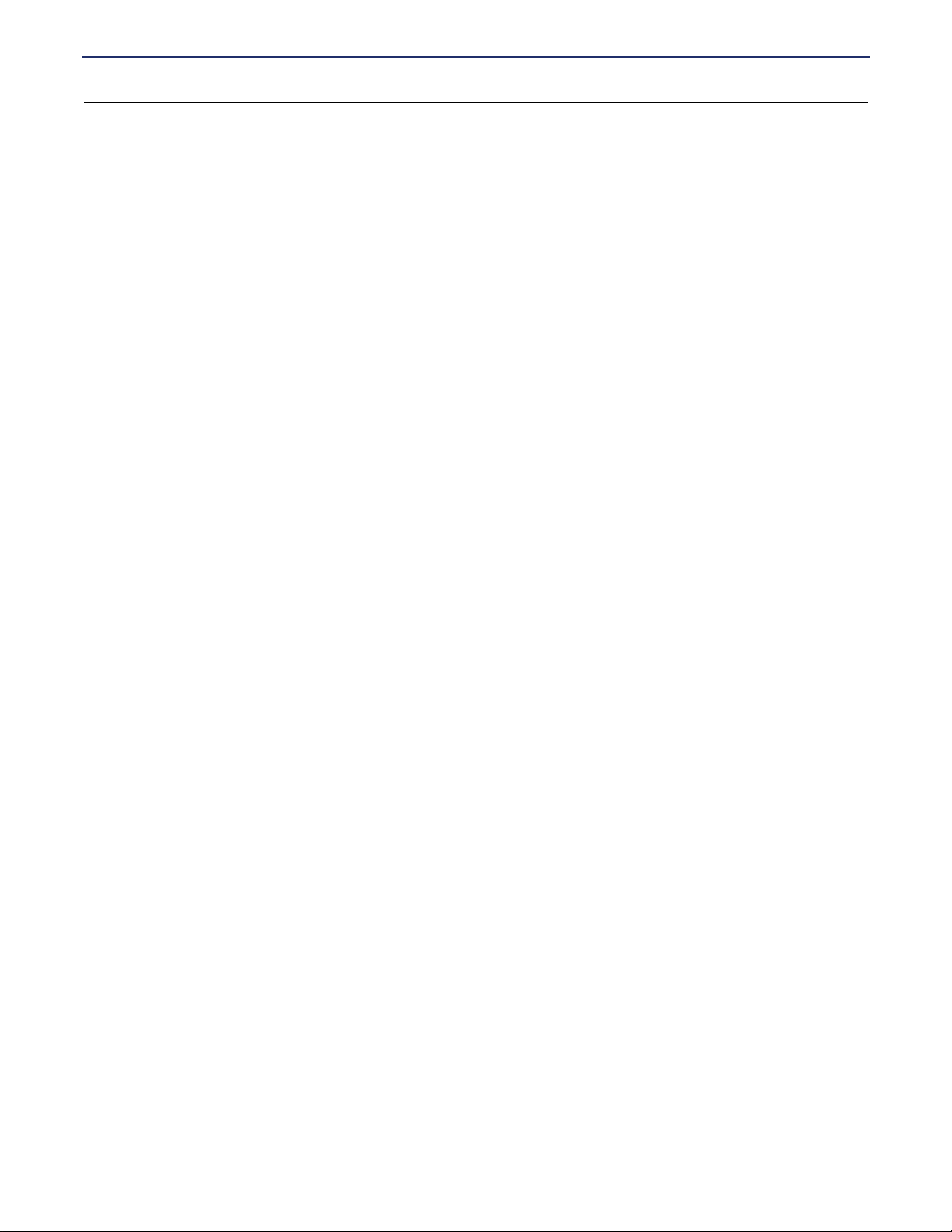
SIEMENS SE565 Residential Gateway
User’s Guide
Minimum System Requirements
Chapter 1 Introduction
Configuration & Management
• Easy Setup
Use your Web browser for quick and easy configuration.
• UPnP Support
Universal Plug and Play (UPnP) allows automatic discovery and configuration of the Gigaset Gateway.
UPnP is supported by pages Me, XP, or later, operating systems.
Advanced Gateway Functions
• DMZ
One computer on your local network can be configured to allow unrestricted two-way communication with
servers or individual users on the Internet. This provides the ability to run programs that are incompatible
with firewalls.
• Firewall Snooze
Temporarily disable firewall protection to limit interference with games and other applications incompatible
with firewalls.
• Content Filter
Use the Content Filter to block individual user access to undesirable Web sites. Content filtering can be
defined differently for each user.
• Time of Day Use Restrictions
Limit the time of day during which individual users have access to the Internet. Time limitations can be
defined differently for each user.
Minimum System Requirements
At a minimum, your computer must be equipped with the following to successfully install the gateway. Your
Internet Service Provider may have additional requirements for use of their service.
• A network interface card (NIC) that supports 10/100 Ethernet.
• Operating system that supports TCP/IP.
• Microsoft Internet Explorer or Netscape Navigator versions 5.0 or later.
Package Contents
If any of the items are damaged or missing, please contact your Internet Service Provider for assistance.
• Model SE565 Gateway
• Power adapter
• CAT-5 Ethernet cable for LAN connections
• RJ11 cable for DSL connection
• Quick Start Guide
• CD-ROM containing user documentation
SIEMENS 2
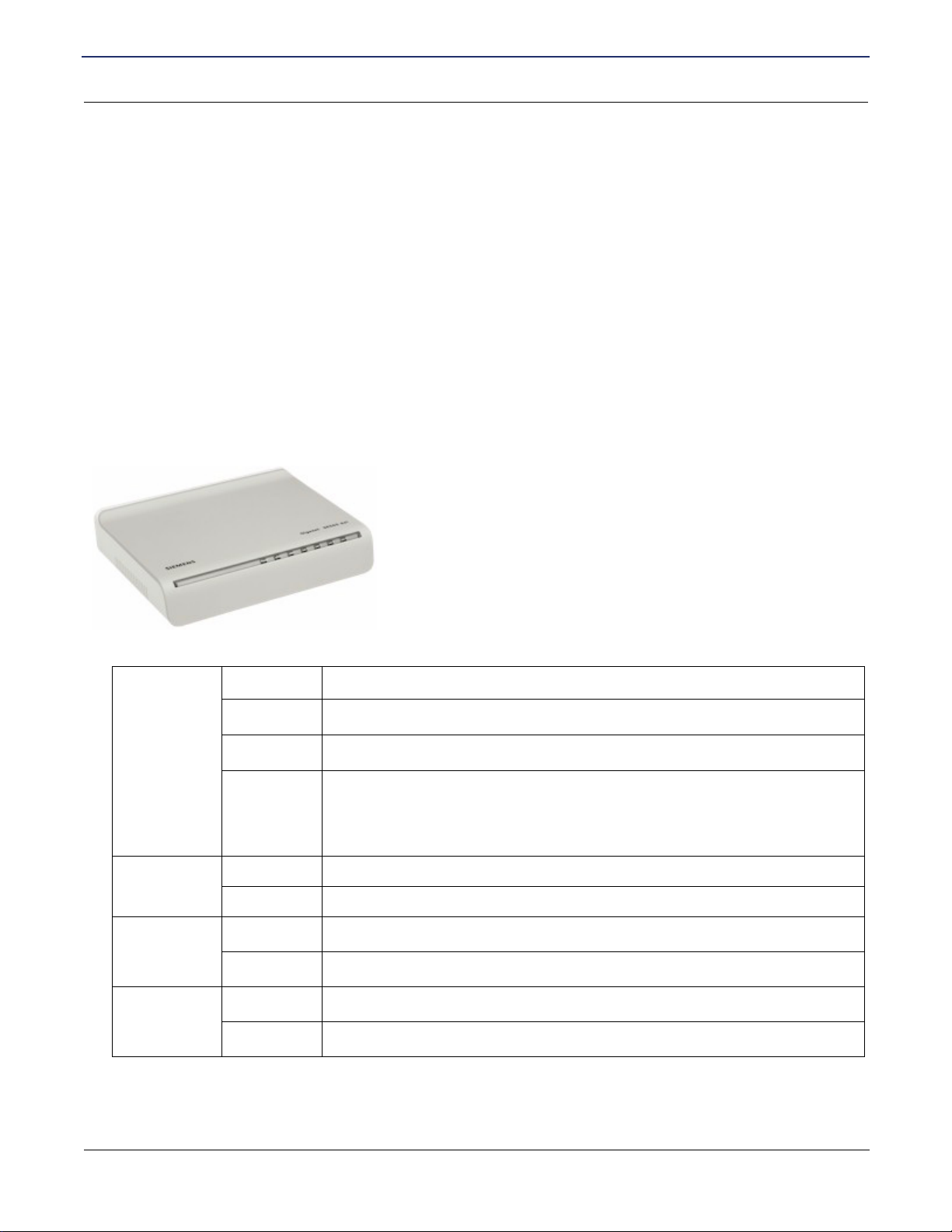
SIEMENS SE565 Residential Gateway
User’s Guide
Chapter 1 Introduction
General Safety Guidelines
General Safety Guidelines
When using the Gigaset Gateway, observe the following safety guidelines:
• Never install telephone wiring during a storm.
• Avoid using a telephone during an electrical storm. Lightening increases the risk of electrical shock.
• Do not install telephone jacks in wet locations and never use the product near water.
• Do not exceed the maximum power load ratings for the product; otherwise, you risk dangerous overloading
of the power circuit.
Physical Details
Familiarize yourself with the front panel and back panel of the gateway before installing components.
Front Panel LEDs
The front panel contains the following LEDs:
Power Off Power is off.
Green Power is on.
Flashing Flash write in progress.
Red The Power LED briefly shows red during power-up. This indicates that the
SpeedStream is conducting the POST (Power-On Self Test) that is run each
time the SpeedStream is powered on. Post error occurred if persistent.
xDSL Port On DSL connection is active.
Off No active DSL connection.
Link
LAN 1
......LAN 4
Off
Flashing Data is being transmitted or received.
On One or more Ethernet LAN ports are active.
Off
No data being transmitted or received.
No active Ethernet LAN port connection.
SIEMENS 3
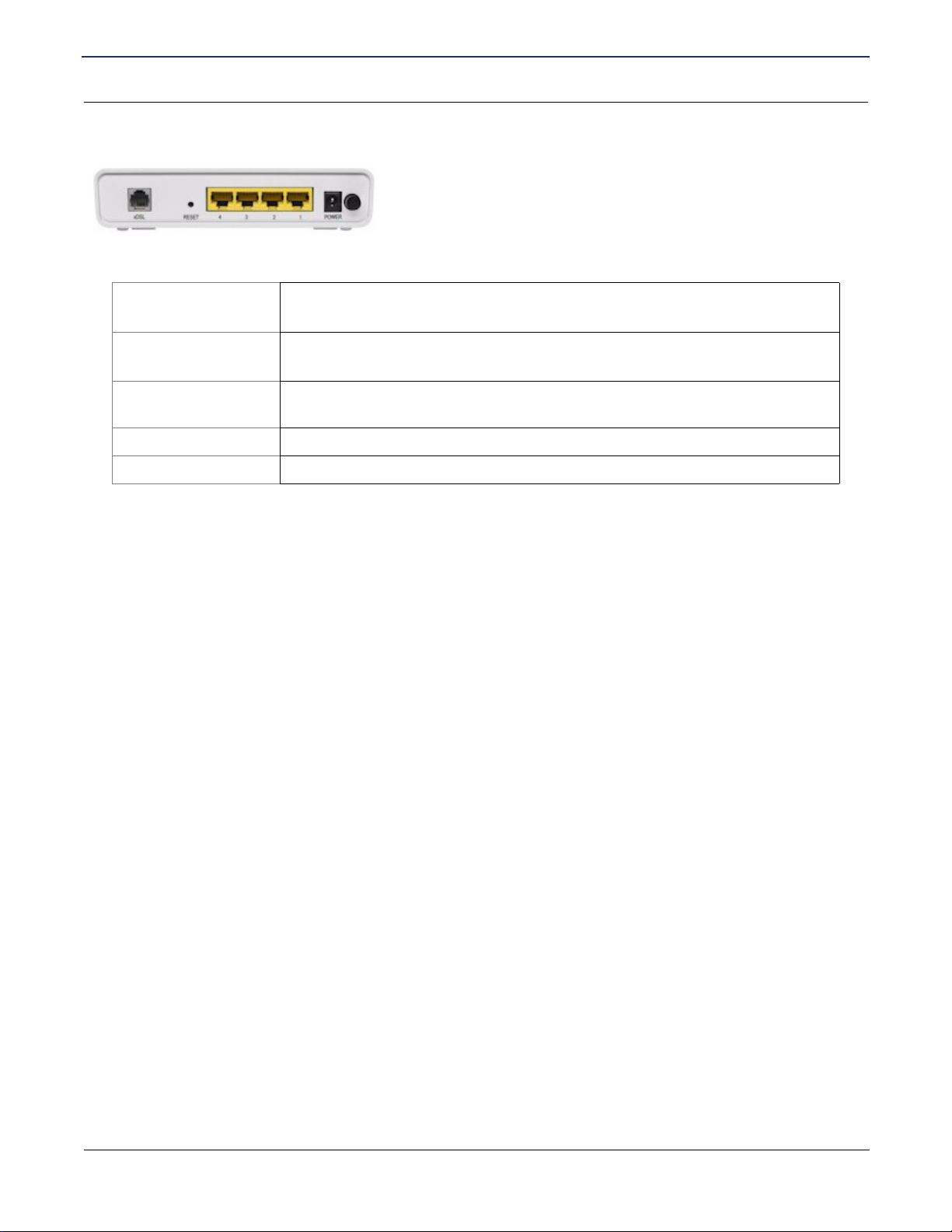
SIEMENS SE565 Residential Gateway
User’s Guide
Rear Panel
The rear panel contains the following components.
Chapter 1 Introduction
Physical Details
xDSL Port
(RJ11)
Connect the RJ11 DSL cable (looks like a telephone cord) here to use your DSL
connection through an existing phone line.
Reset Resets the gateway to default factory settings.
Four 10/100 Ethernet
Ports
Connect the RJ45 Ethernet cable here to connect your computers, hubs, or
switches to the router. You can configure port #4 as either a LAN or WAN port.
Power Connect the supplied power adapter provided with the router here.
Power Button Push this button to power the router on and off.
SIEMENS 4
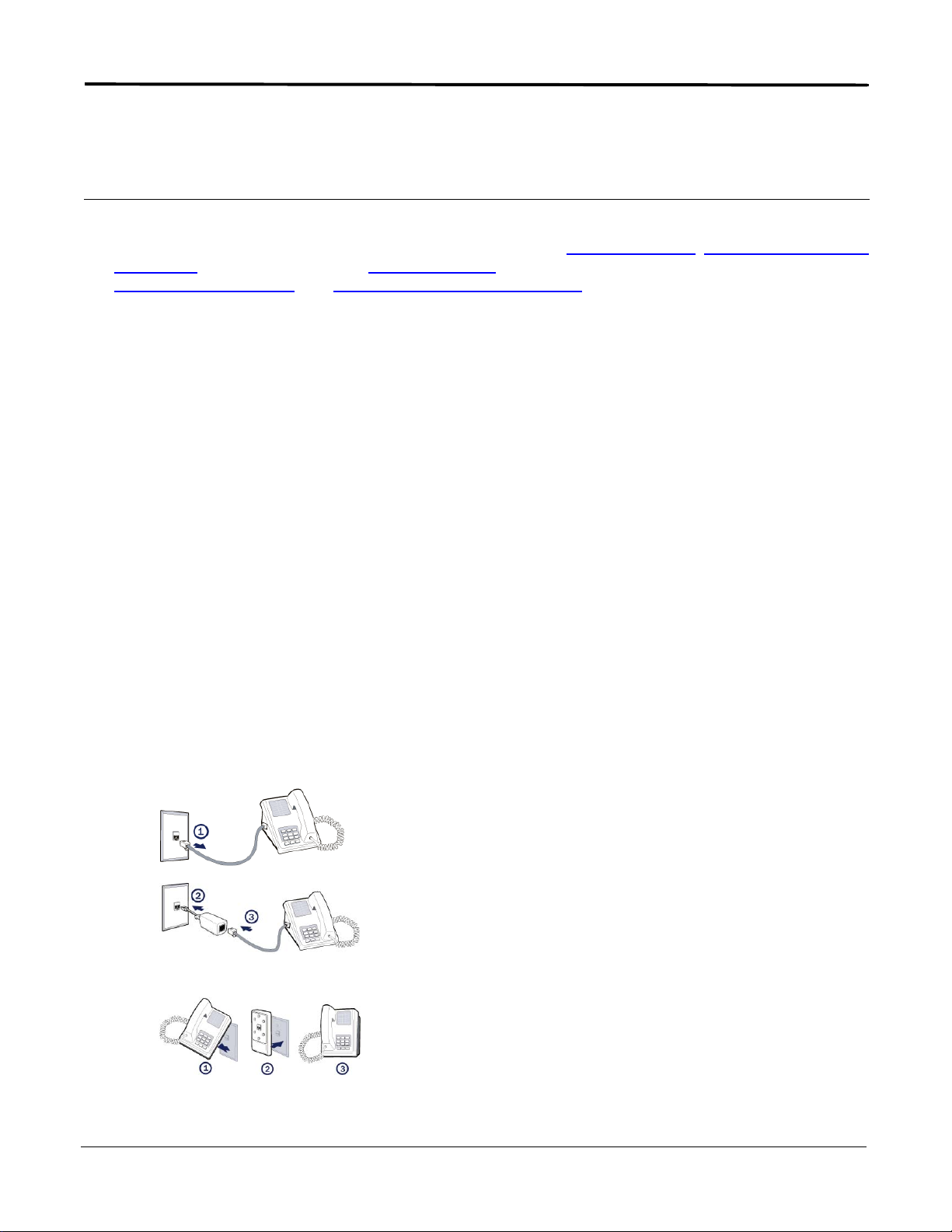
Chapter 2 Installation
This chapter describes the steps you must take to install and configure the various components in your
network to utilize the Siemens Residential Gateway. This includes installing line filters
connections to the Internet gateway, configuring the PC to use the Internet gateway for Internet access,
connecting to the gateway
Before you attempt the procedures in this chapter, ensure that you have the following minimum system
requirements.
, and setting up the gateway configuration.
, setting up the hardware
• DSL service and an Internet access account from an Internet Service Provider (ISP).
• Network cables for each device you intend to connect to the gateway.
• TCP/IP network protocol must be installed on all computers.
Note: Your configuration may vary slightly from the instructions and illustrations in this chapter. Refer to your
service provider’s documentation, or contact them with questions regarding your specific configuration.
Installing Line Filters
Because DSL shares your telephone line, you may need to separate the two signals so they do not interfere
with each other. A line filter (may be included with some models) prevents DSL traffic from disrupting the voice
signal on the telephone line, and vice versa. Follow the procedures below to install line filters on any device
(telephones, fax machines, caller ID boxes) that shares the same telephone line with your DSL. (Note, this
section may not apply to you. Consult your provider if you are unsure.)
There are two types of filters to connect between the telephone and the wall plate:
• In-line filter: For use with standard desktop telephones.
• Wall-mount filter: For use with wall-mounted telephones.
DSL performance may be significantly degraded if the line filters are not installed in the correct direction, as
illustrated below.
In-Line Filter
For each device sharing the same telephone line:
1. Unplug the device’s cord from the telephone jack.
2. Plug the filter into the telephone jack.
3. Plug the telephone cord (or other device cord) into the filter.
Wall-Mount Filter
For a wall-mounted telephone, install a wall mount filter:
1. Remove the telephone.
2. Connect the wall mount filter to the wall plate.
3. Reconnect the telephone.
SIEMENS 5
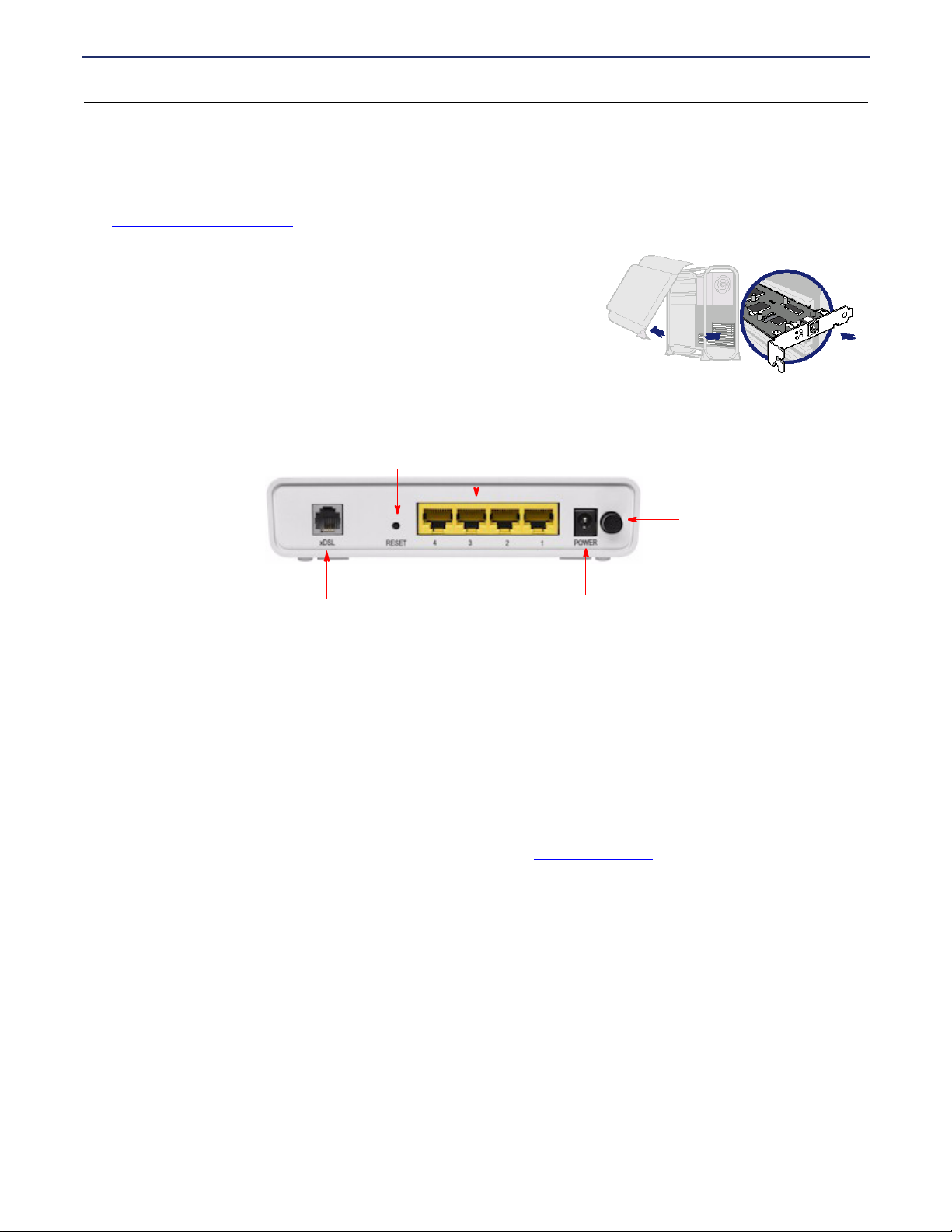
SIEMENS SE565 Residential Gateway
User’s Guide
Chapter 2 Installation
Hardware Installation
Hardware Installation
You may position the Gigaset Gateway at any convenient location in your office or home. No special wiring or
cooling requirements are needed; however, you should comply with the safety guidelines specified in the
General Safety Guidelines
You can connect the gateway to an existing Ethernet port on your
computer. To connect the Gigaset device via the Ethernet interface,
your computer must have an Ethernet adapter (also called a network
interface card, or NIC) installed. If your computer does not have this
adapter, install it before proceeding further. Refer to your Ethernet
adapter documentation for complete installation instructions. Once you
verify installation of an Ethernet adapter, perform the following
procedure to connect the gateway to your computer.
The Gateway is connected to the PC and athe Internet through cable connections on the back of the device.
section.
Resets to factory defaults
Reset button
Connect to Ethernet port on PC
Ethernet ports 1-4
On/Off Switch
DSL Connector
Connect to phone jack
Power Supply
Plug in power adapter and connect to wall outlet
1. With the PC powered off, connect one end of the RJ-45 cable to any of the Gigaset device’s Ethernet ports
on the back-panel and the other end of the Ethernet cable to the Ethernet port on the PC.
2. Connect the DSL cable (resembles a telephone cord) to the DSL port on the rear of the gateway. To
reduce the risk of fire, use only 26 AWG gauge telecommunication cord to connect your DSL port on your
gateway to a DSL telephone jack.
3. Connect the power adapter to the rear of the gateway and plug it into an electrical wall outlet.
4. Turn the modem on using the On/Off switch.
5. Power on all connected computers.
You can now configure the TCP/IP settings as detailed in the PC Configuration
section.
SIEMENS 6
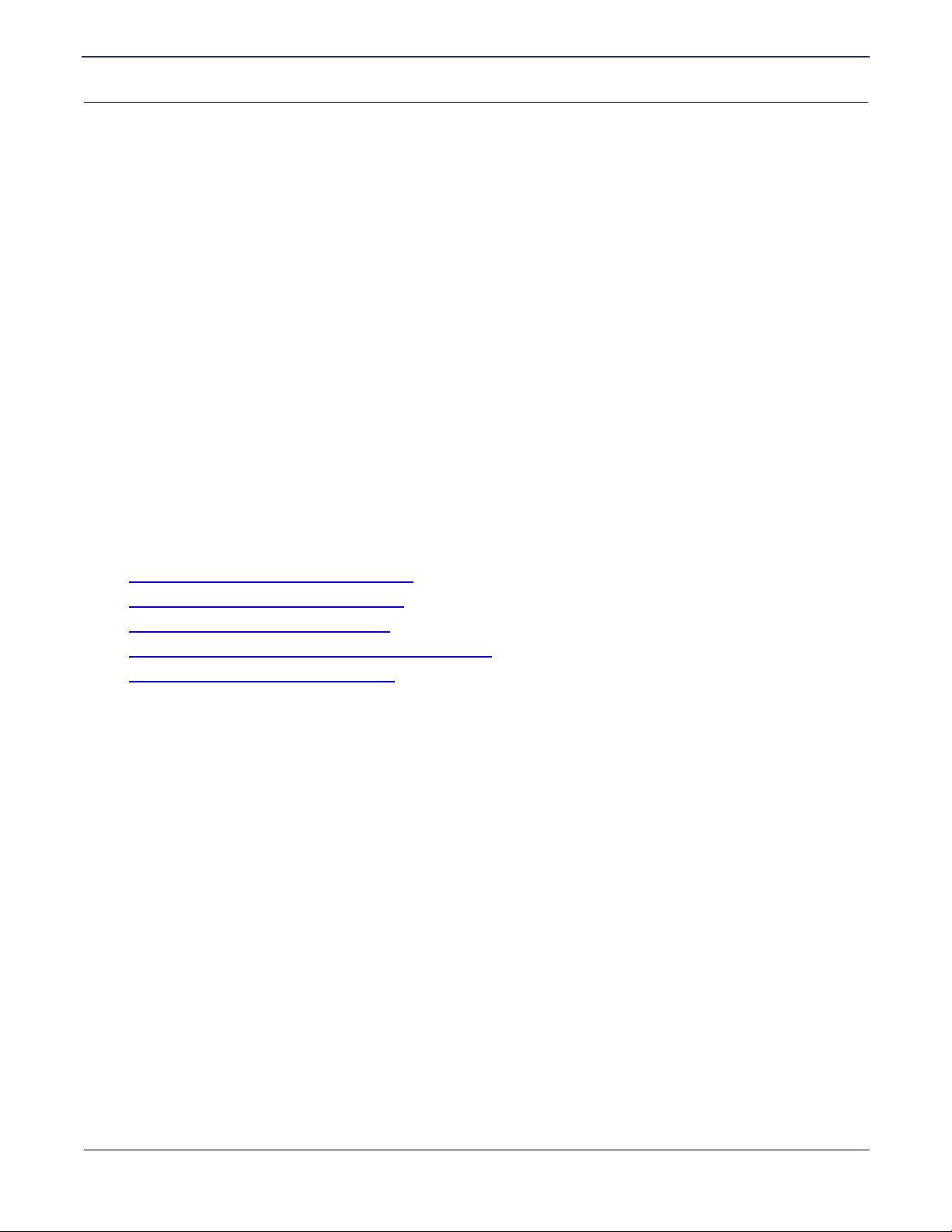
SIEMENS SE565 Residential Gateway
User’s Guide
Chapter 2 Installation
PC Configuration
PC Configuration
This section explains how to configure your personal computer to work with the gateway.
To access the Internet through the Gigaset Gateway, your PC must be configured to use the TCP/IP protocol
suite over the Internet, and to accept Dynamic Host Configuration Protocol address assignments from the
gateway.
The default network settings for the Gigaset Gateway are:
IP Address:192.168.254.254
Subnet Mask:255.255.255.0
By default, the gateway will act as a DHCP server, automatically providing a suitable IP address and related
information to each computer when the computer boots up. For all non-server versions of pages, the TCP/IP
setting defaults to act as a DHCP client. (If using the default gateway settings and the default pages TCP/IP
settings, you do not need to make any changes.)
Although these are the default settings for the PC, it is a good idea to verify that they have not been changed.
If TCP/IP is not already installed on your computer, refer to your system documentation or online help for
instructions. Once installed, you should check the TCP/IP protocol settings to make sure they are correct for
use with the gateway.
The instructions to check TCP/IP protocol settings differ between operating system. Check the settings using
the instructions for your operating system:
• Checking TCP/IP Settings (pages 9x/ME)
• Checking TCP/IP Settings (pages 2000)
• Checking TCP/IP Settings (pages XP)
• Checking TCP/IP Settings (MAC OS 8.6 through 9.x)
• Checking TCP/IP Settings (MAC OSX)
SIEMENS 7
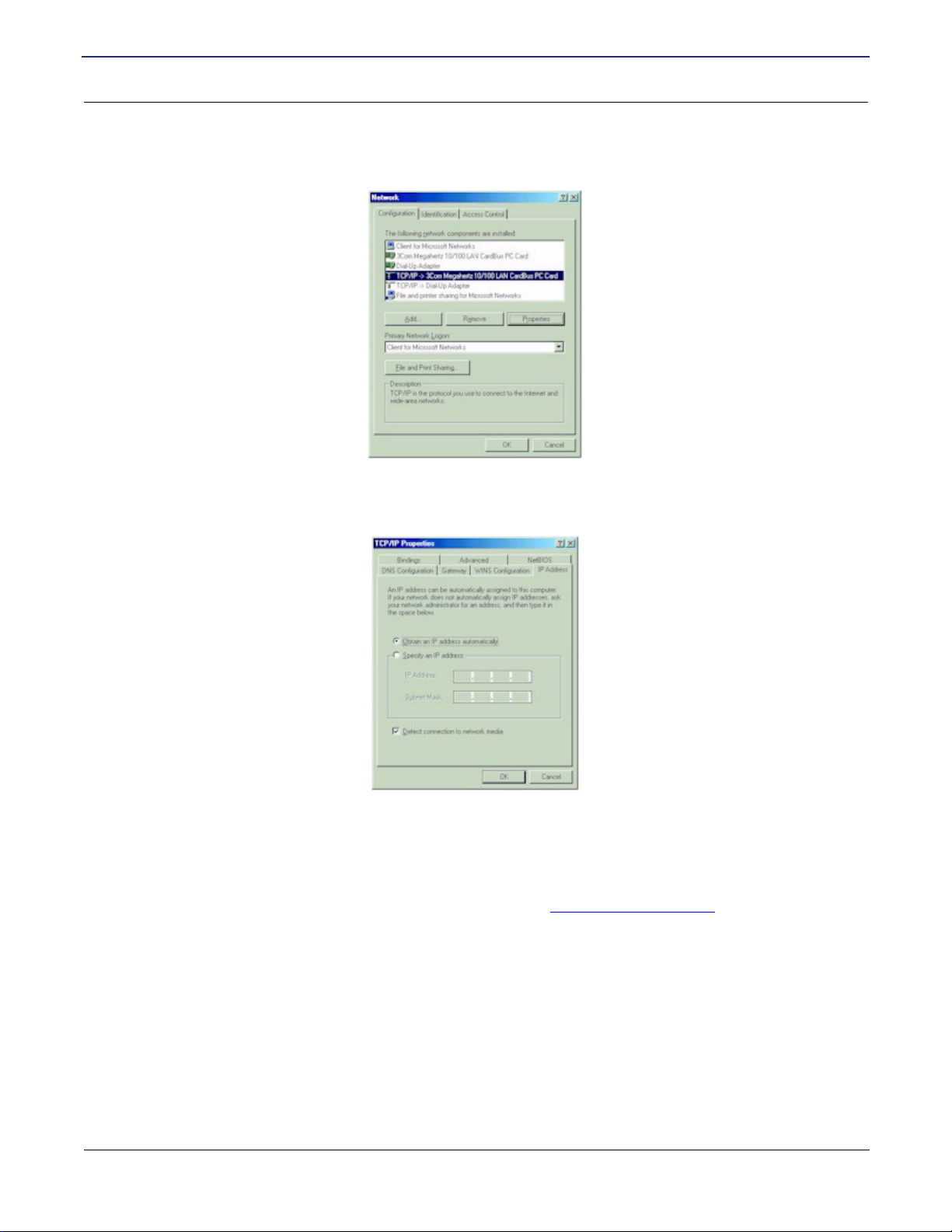
SIEMENS SE565 Residential Gateway
User’s Guide
Chapter 2 Installation
Checking TCP/IP Settings (pages 9x/ME)
1. Click Start >Control Panel > Network. This displays the Configuration tab on the Network page.
2. Select TCP/IP protocol for your network card.
3. Click Properties. This displays the TCP/IP Properties page. Click the IP Address tab.
PC Configuration
4. Ensure that the Obtain an IP address automatically option is selected. This is the default pages setting.
5. Click OK to close each dialog.
6. Restart the PC to ensure it obtains an IP address from the router.
7. Configure internet access using the procedure described in Configure Web Browser
SIEMENS 8
.
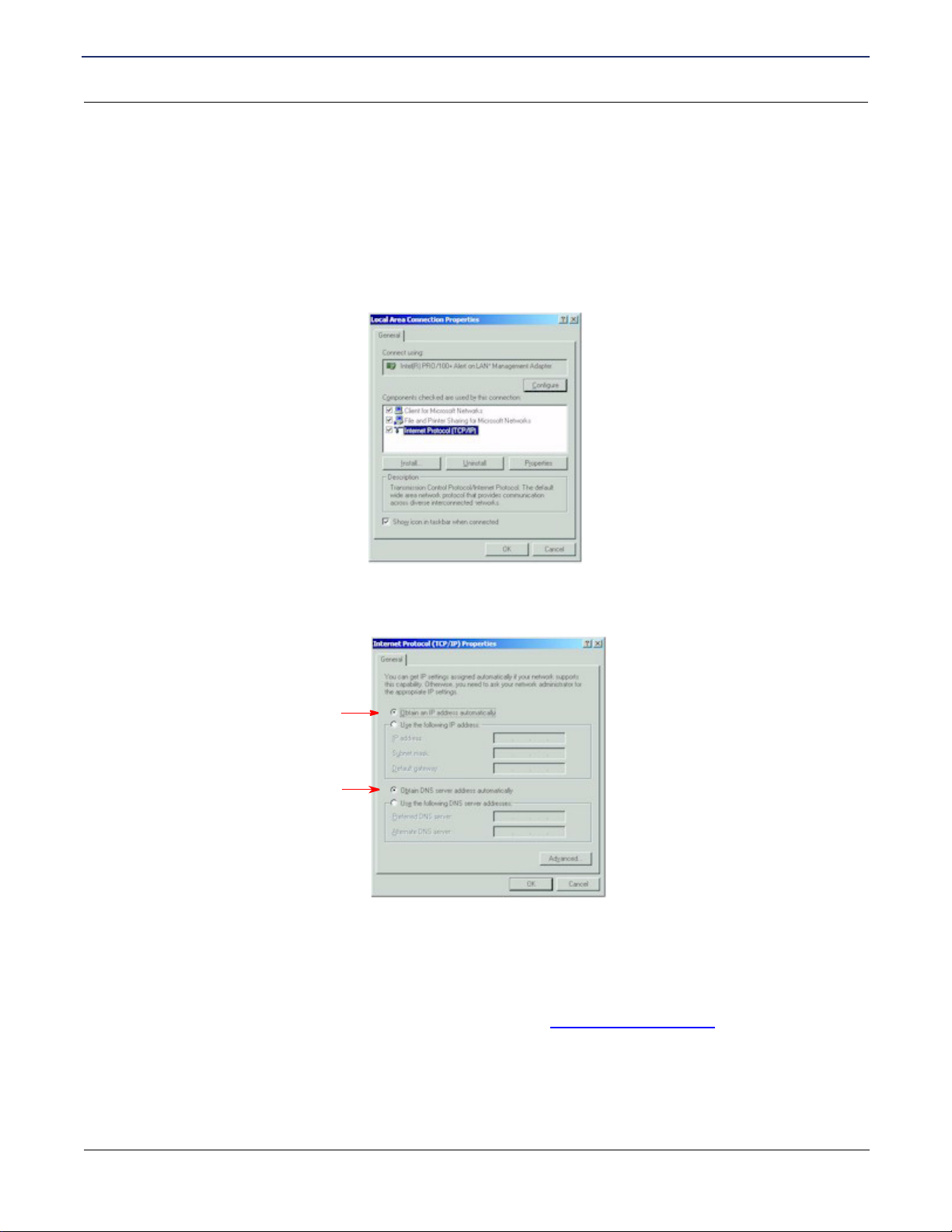
SIEMENS SE565 Residential Gateway
User’s Guide
Chapter 2 Installation
PC Configuration
Checking TCP/IP Settings (pages 2000)
To configure pages 2000 to communicate through the Gigaset router:
1. Select Start >Settings >Control Panel. This displays the Control Panel page.
2. Double-click the Network and Dial-up Connection icon. This displays the Network and Dialup
Connection page.
3. Right-click Local Area Connections and select Properties. This displays the Local Area Connections
Properties page.
4. Select Internet Protocol (TCP/IP) from the list of components.
5. Click Properties. This displays the Internet Protocol (TCP/IP) Properties page.
6. Ensure that the Obtain an IP address automatically and Obtain DNS server address automatically
options are selected.
7. Click OK to close each dialog.
8. Restart the PC to ensure it obtains an IP address from the router.
9. Configure internet access using the procedure described in Configure Web Browser
.
SIEMENS 9
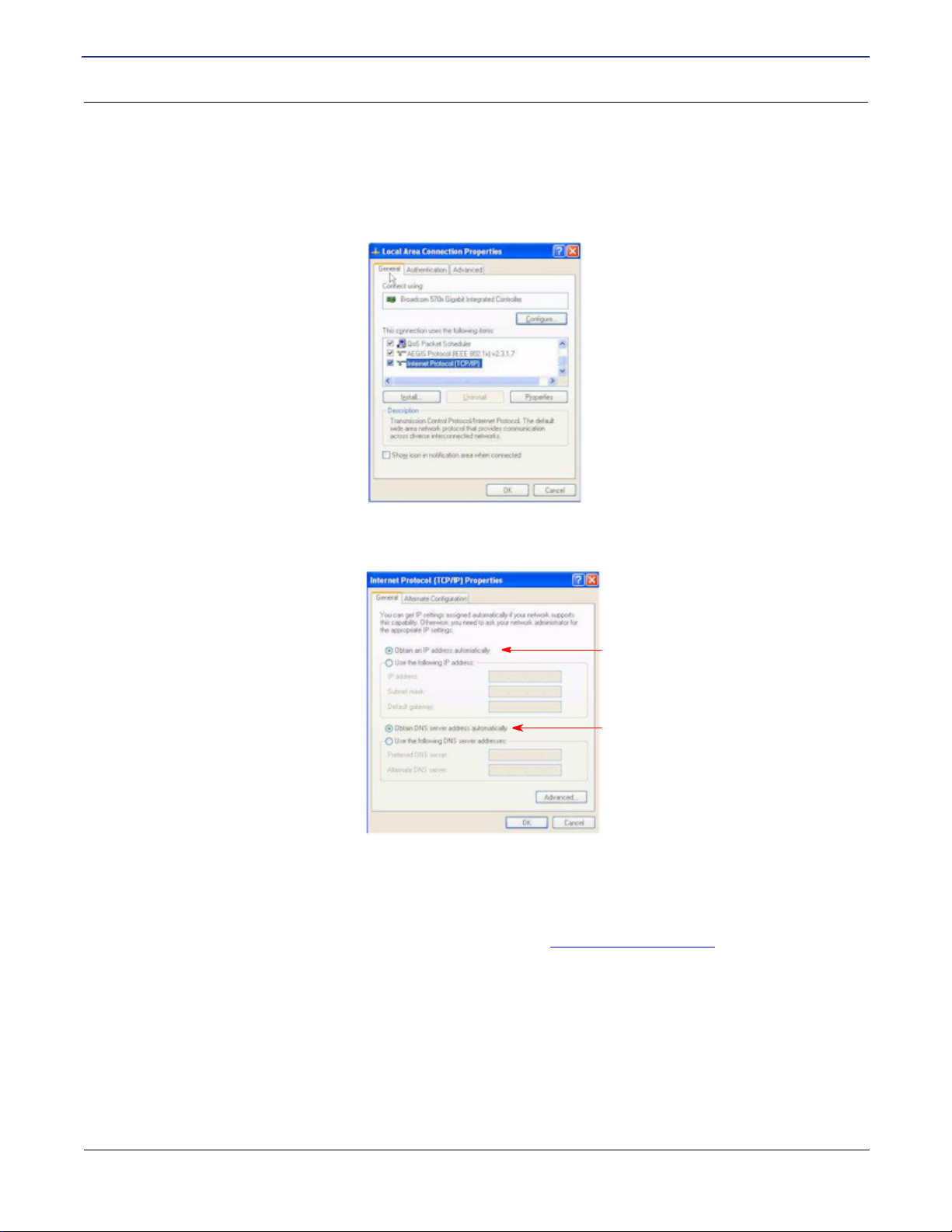
SIEMENS SE565 Residential Gateway
User’s Guide
Chapter 2 Installation
PC Configuration
Checking TCP/IP Settings (pages XP)
To configure pages XP to communicate through the Gigaset router:
1. Click Start >Settings>Network Connections icon, then right-click Local Area Connection and select
Properties. This displays the Local Area Connection Properties page.
2. Select Internet Protocol TCP/IP (you may have to scroll down) and click Properties. This displays the
Internet Protocol (TCP/IP) Properties page.
3. Ensure the Obtain an IP address automatically and Obtain DNS server address automatically options
are selected.
4. Restart the PC to ensure it obtains an IP address from the router.
5. Configure internet access using the procedure described in Configure Web Browser
.
SIEMENS 10
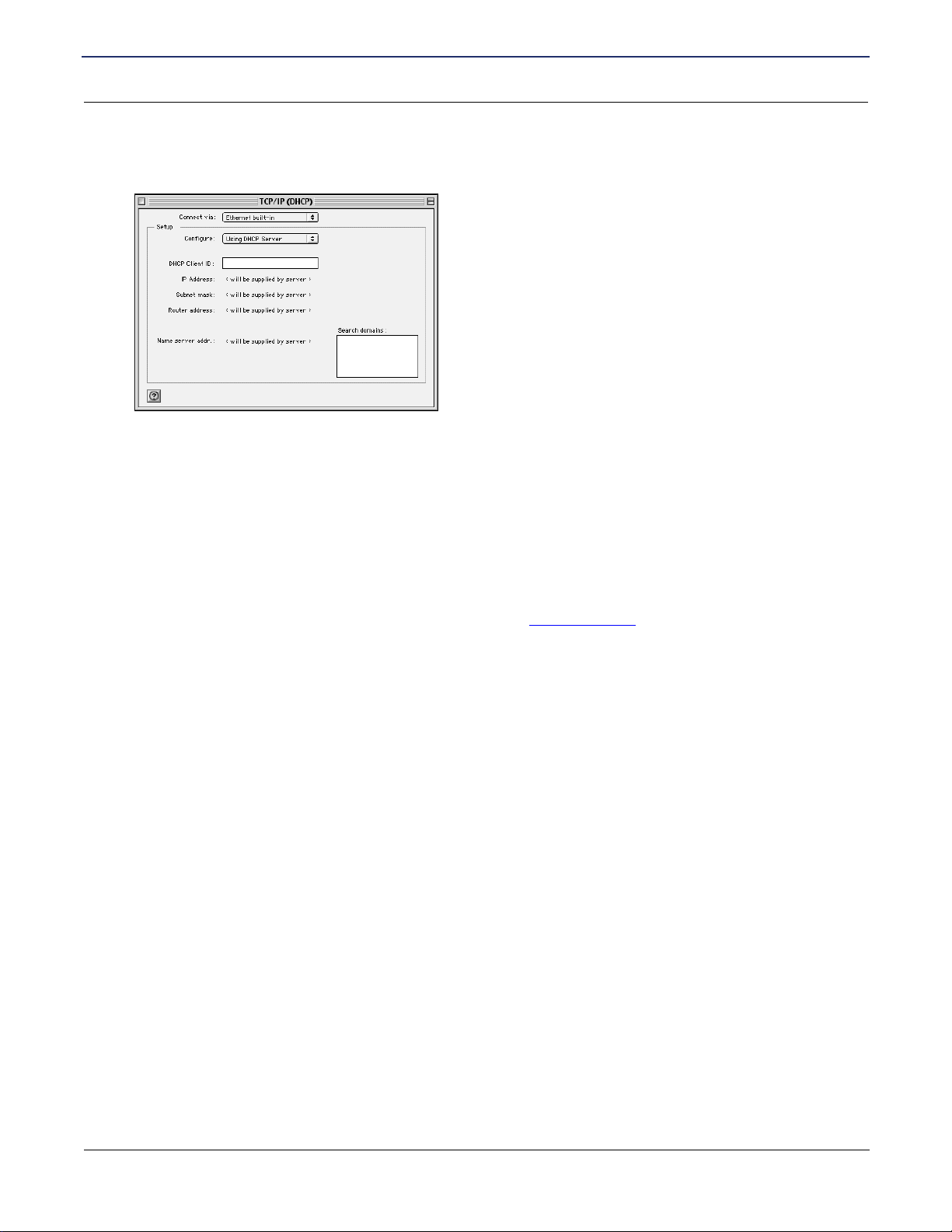
SIEMENS SE565 Residential Gateway
User’s Guide
Checking TCP/IP Settings (MAC OS 8.6 through 9.x)
1. Select Apple >Control Panel >TCP/IP. This displays the TCP/IP page.
2. Select one of the following from the Connect via drop-down menu.
• Ethernet or Ethernet built-in if connecting via Ethernet.
• Ethernet Adaptor [en0,en1,…] if connecting via USB.
3. Select Using DHCP Server from the Configure drop-down menu.
Chapter 2 Installation
PC Configuration
4. Close the TCP/IP page and click Save.
5. Reboot when configuration is saved. Once rebooted, the computer will pull an IP address from the DHCP
server on the gateway.
6. Configure the gateway using the procedure described in Gateway Setup
.
SIEMENS 11
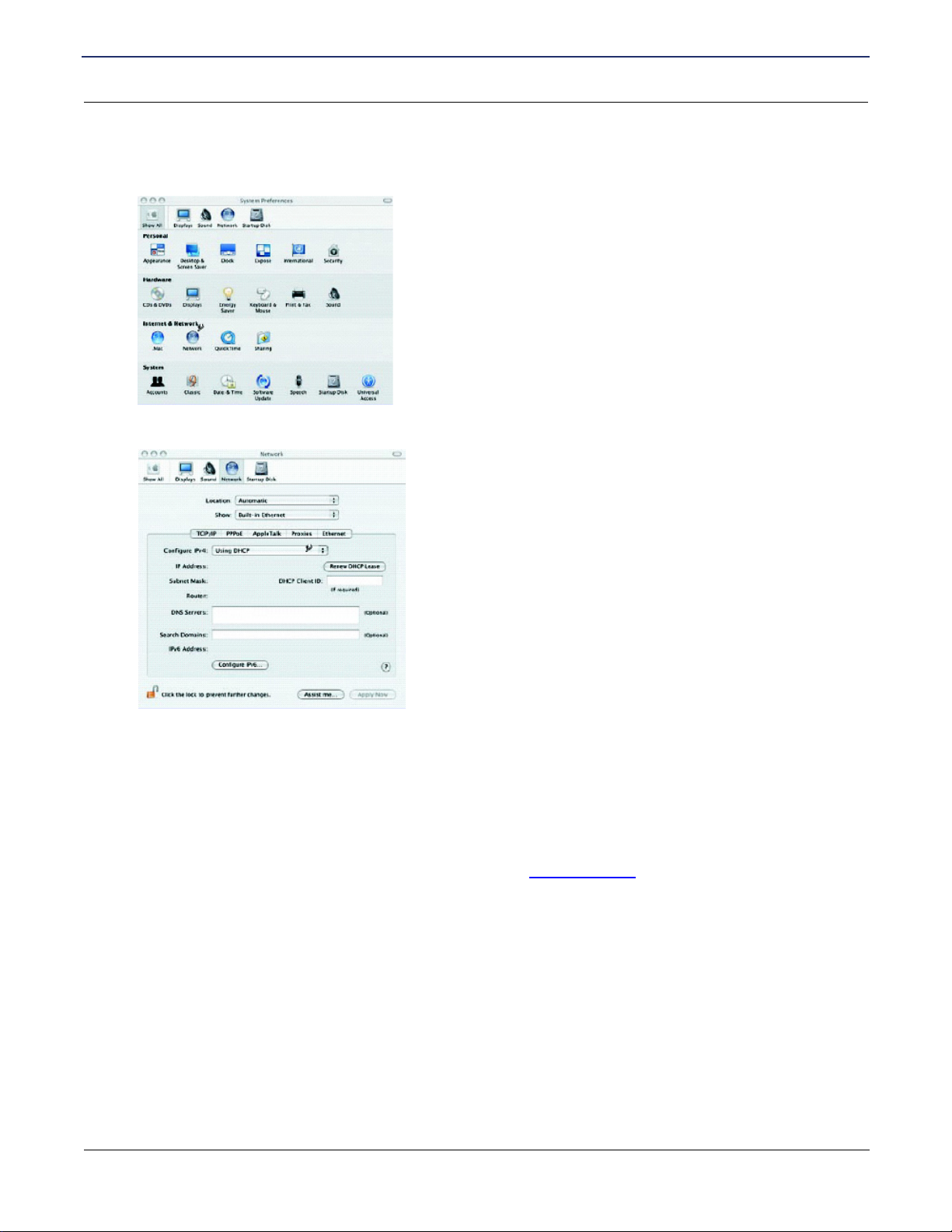
SIEMENS SE565 Residential Gateway
User’s Guide
Chapter 2 Installation
PC Configuration
Checking TCP/IP Settings (MAC OSX)
1. Click Apple -> System Preferences. This displays the System Preferences page.
2. Double-click the Network icon under the Internet & Network section. This displays the Network page.
3. Select one of the following from the Show drop-down menu:
• Built-in Ethernet if connecting via Ethernet.
• Ethernet Adaptor [en0,en1,…] if connecting via USB.
4. Select Using DHCP Server from the Configure IPv4 drop-down menu.
5. Click Apply Now and quit page.
6. Configure the gateway using the procedure described in Gateway Setup
SIEMENS 12
.
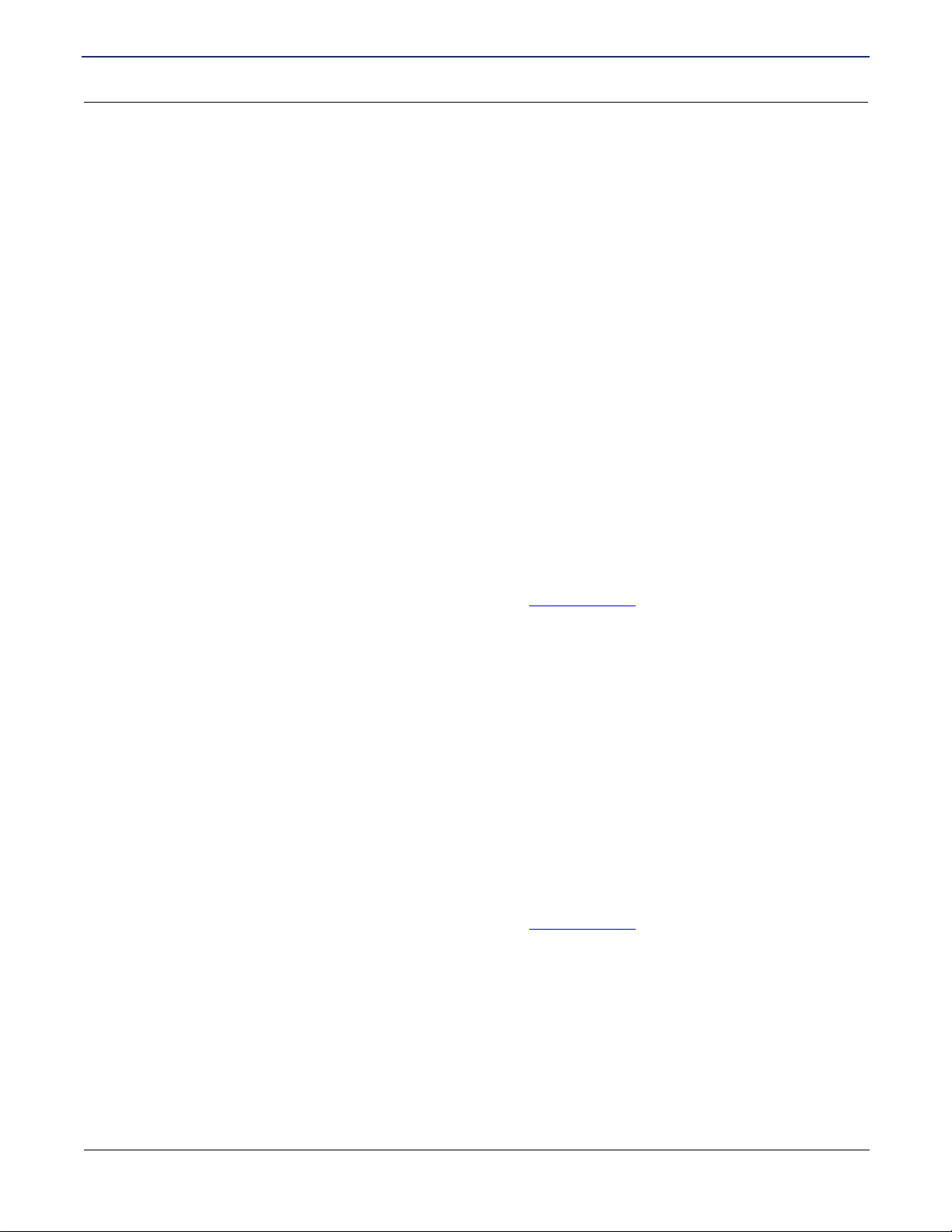
SIEMENS SE565 Residential Gateway
User’s Guide
Chapter 2 Installation
Configure Web Browser
Configure Web Browser
pages users must configure their Web browser to access the Internet via the Gateway rather than by a dial-up
connection. Ensure that the gateway is installed correctly and the DSL line is functional. Then follow the
appropriate procedure below for your operating system.
For pages 9x/2000
1. Select Start>Settings>Control Panel to display the Control Panel.
2. Double-click the Internet Options icon. This displays the Internet Properties page.
3. Click the Connections tab.
4. Click Setup.
5. Click I want to set up my Internet connection manually, or I want to connect through a local area
network (LAN), then click Next. This displays the Internet Connection Wizard page.
6. Click I connect through a local area network (LAN), then click Next. This displays the Local Area
Network Internet Configuration page.
7. Ensure all the boxes are deselected, then click Next. This displays the Set Up your Internet Mail Account
page.
8. Click No, then click Next. This displays the Completing the Internet Connection Wizard page.
9. Click Finish to close the Internet Connection Wizard. Setup is now complete.
10. Configure the gateway using the procedure described in Gateway Setup
.
For pages XP
1. Select Start>Settings>Control Panel.
2. Double-click the Internet Options icon. This displays the Internet Options page.
3. Click the Connections tab.
4. Click Setup. This starts the New Connection Wizard.
5. Click Next.
6. Select Connect to the Internet, then click Next.
7. Select Setup my connection manually, then click Next.
8. Select Connect using a broadband connection that is always on, then click Next.
9. Click Finish.
10. Configure the gateway using the procedure described in Gateway Setup
.
SIEMENS 13
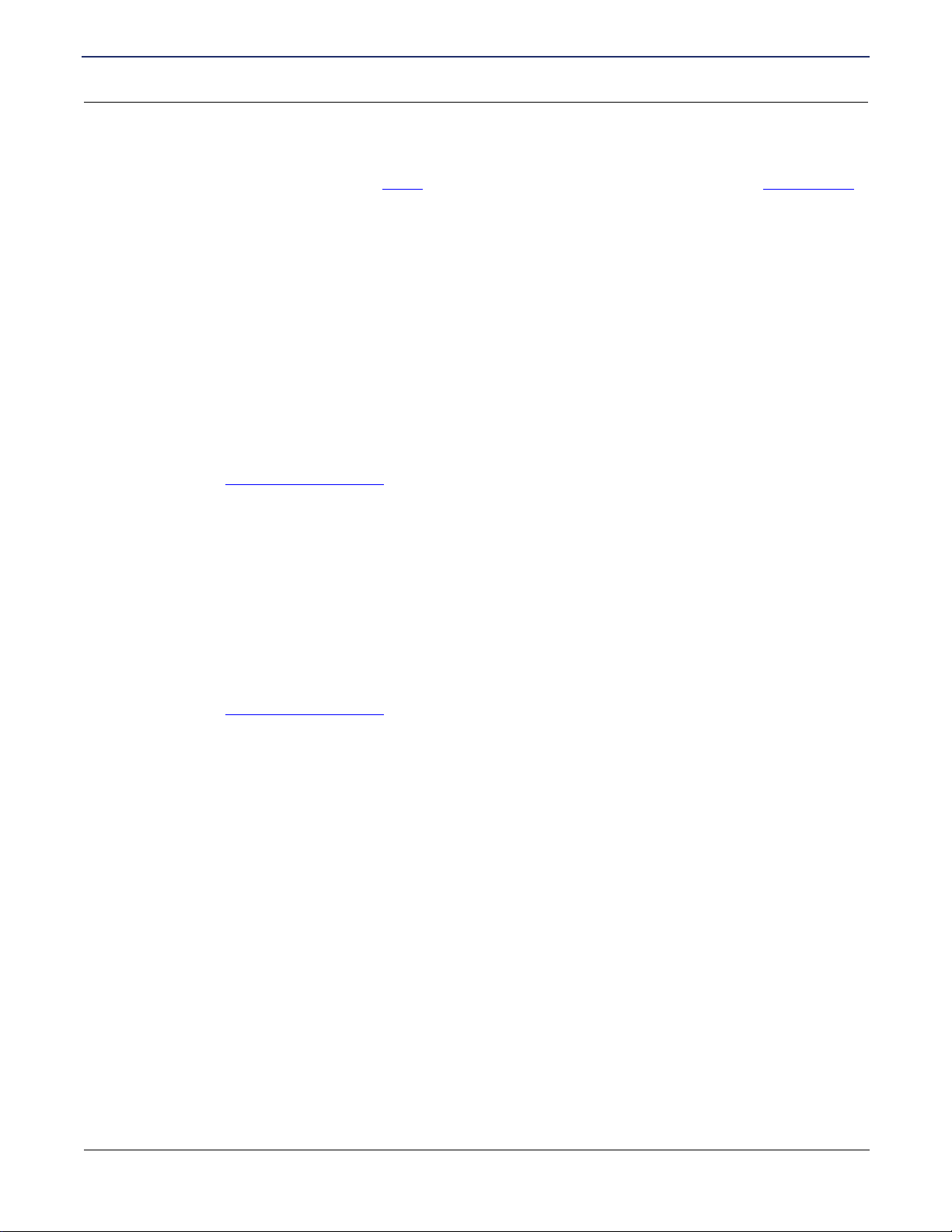
SIEMENS SE565 Residential Gateway
User’s Guide
Chapter 2 Installation
Connecting to the Gateway
Connecting to the Gateway
You can connect to the Gateway using UPnP (if it is enabled on your computer) or through the Web browser.
Using UPnP (pages XP and Me)
If your pages operating system supports UPnP (Universal Plug and Play) and UPnP is enabled, an icon for the
Gigaset Gateway appears in the system tray near the time display, notifying you that a new network device has
been found and offering to create a new desktop shortcut to the newly discovered device.
Note: You must be logged in as administrator or be a user with administrative rights for pages 2000 and XP to
be able to install the drivers for the gateway.
1. Unless you intend to change the IP address of the gateway, you can accept the desktop shortcut. Whether
you accept the desktop shortcut or not, you can find UPnP devices in My Network Places (previously
called Network Neighborhood).
2. Double-click the icon for the gateway (either on the desktop or in My Network Places) to access the
gateway’s configuration program.
3. Refer to the Gateway Setup Wizard
section for details of the initial configuration process.
Using your Web Browser
The Gigaset Gateway contains an HTTP server that allows you to connect to the gateway and configure it from
your Web browser (Microsoft Internet Explorer or Netscape Navigator, versions 5.0 or later).
To establish a connection from your computer to the gateway:
1. After installing the gateway, start your computer. If your computer is already running, reboot it.
2. Open your Internet Explorer or Netscape Navigator Web browser.
3. In the Address bar, type 192.168.254.254 and press the Enter key. This displays the Setup page.
4. Refer to the Gateway Setup Wizard
section for details of the initial configuration process.
SIEMENS 14
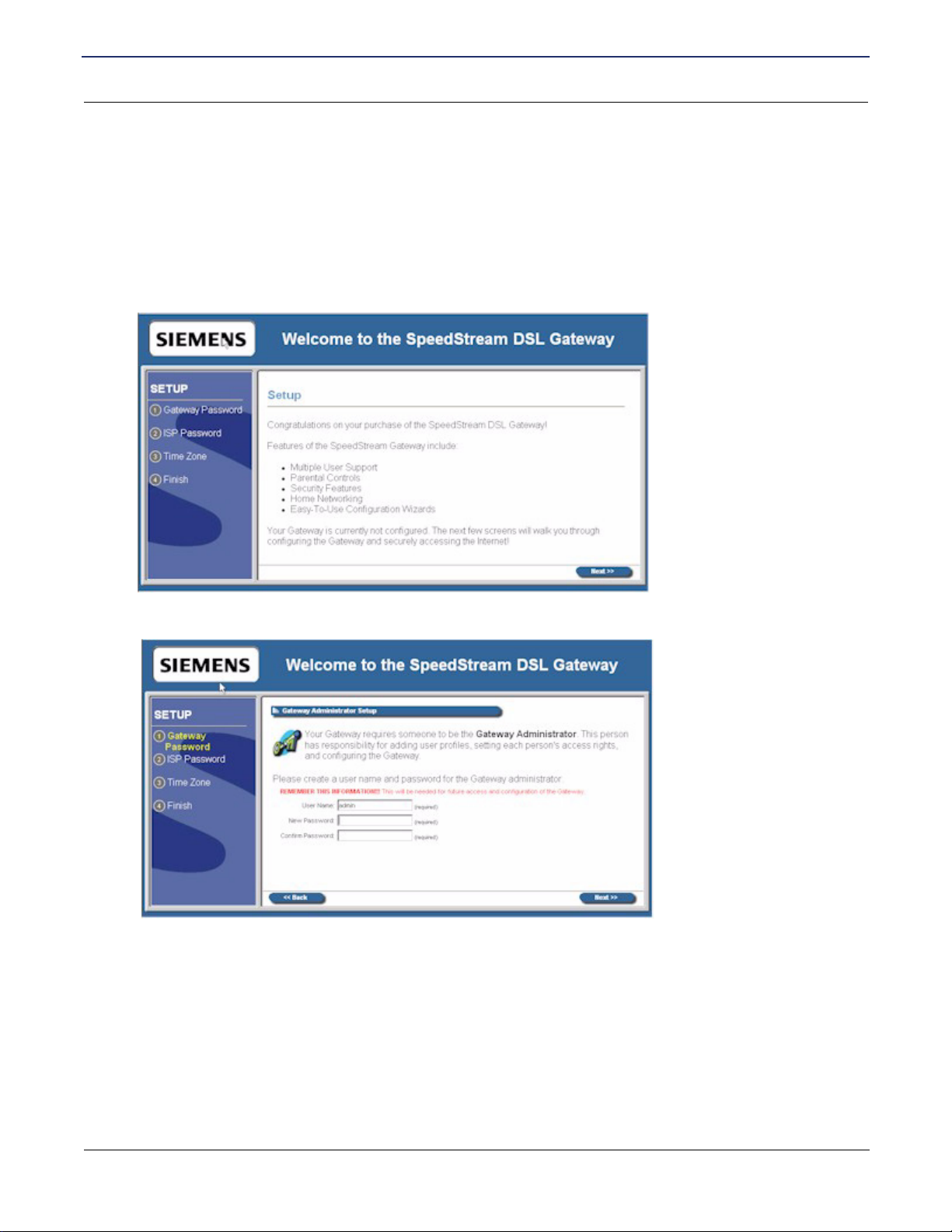
SIEMENS SE565 Residential Gateway
User’s Guide
Chapter 2 Installation
Gateway Setup Wizard
Gateway Setup Wizard
The first time you connect to the gateway, the Setup Wizard runs automatically. (The Setup Wizard also runs if
the gateway’s default settings are restored.) Proceed through the entire Setup Wizard to ensure accuracy of
the installation.
Note: You will need to know the username and password for Internet service provided by your ISP. Check the
information supplied by your ISP for details.
1. The first page of the Setup Wizard is the Setup page.
2. Click Next on the Setup page to begin setup. This displays the Gateway Administrator Setup page.
3. An administrator account has access rights to the gateway configuration pages. Optionally, change the
admin user name to a different administrative name by typing the new administrative name in User Name.
If you wish, simply leave the admin user name in User Name.
4. Type a password in New Password and re-type it in Confirm Password.
SIEMENS 15

SIEMENS SE565 Residential Gateway
User’s Guide
5. Click Next. This displays the ISP Password page.
6. Enter information as specified by your ISP.
7. Click Next. This displays the Configure Time Zone page.
Chapter 2 Installation
Gateway Setup Wizard
Optionally set the time zone of the area of the world in which you live on the Configure Time Zone page. This
option must be enabled to define time of day restrictions for users.
8. To set the time zone, select the Yes option for Enable Time Client.
9. Select your time zone from the Select Time Zone drop-down menu, then click Next. This displays the
Finish page.
10. On the Finish page, click Finish. This displays the What do I do now? page. From this page you may click
one of the following:
• Surf Now: Your Web browser re-directs you to default home page of the Web browser you are using.
You may return to the gateway’s configuration interface at anytime should you choose to further
configure the gateway.
• Continue: Displays the Home page where you can create usage profiles/rules for different users,
change the level or type of security used on the gateway, or define/configure your network to be
managed by the gateway.
SIEMENS 16
