Gigaset SE505 User Manual
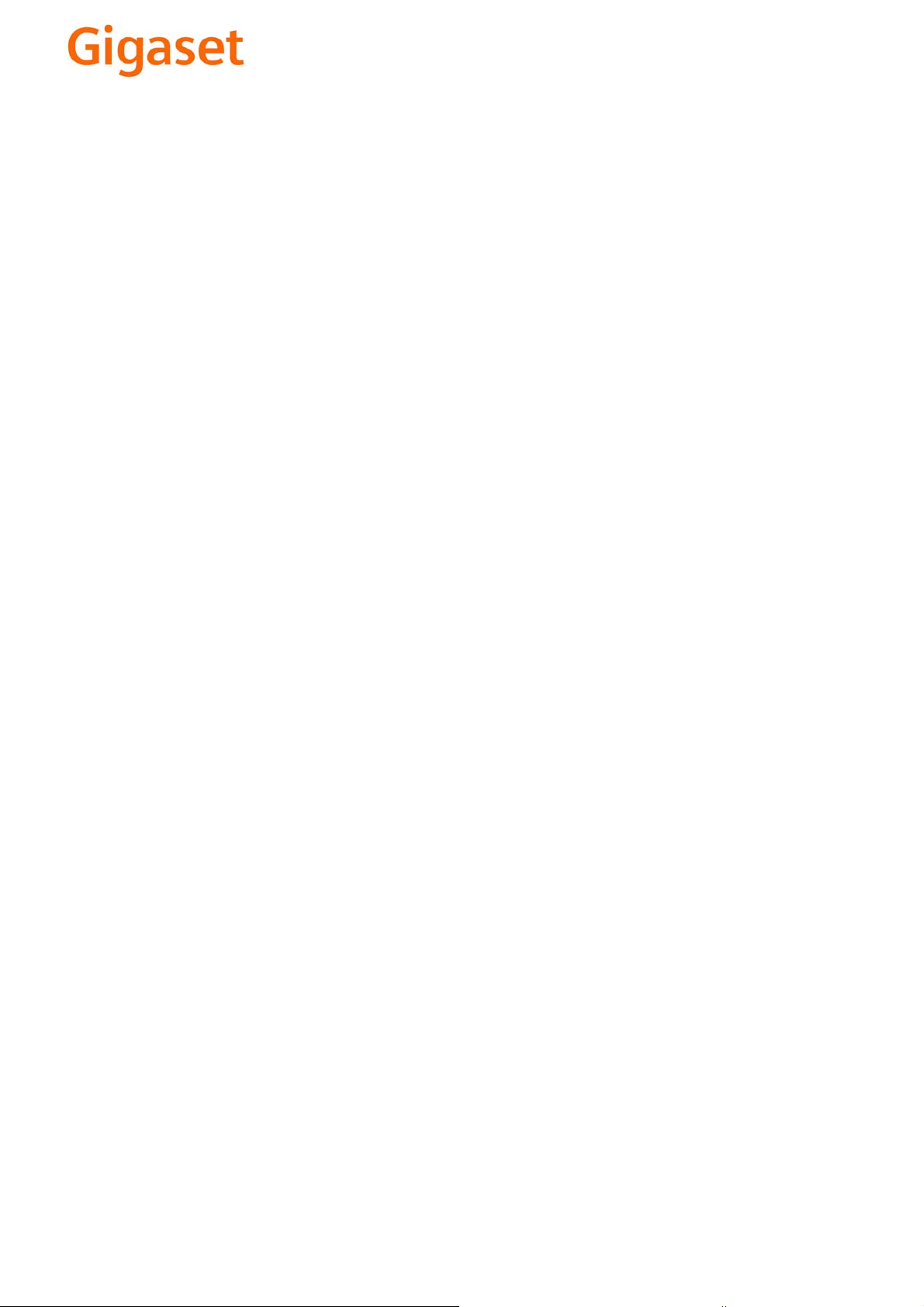
EN Dear Customer,
Gigaset Communications GmbH is the legal successor to
Siemens Home and Office Communication Devices GmbH &
Co. KG (SHC), which in turn continued the Gigaset business
of Siemens AG. Any statements made by Siemens AG or
SHC that are found in the user guides should therefore be
understood as statements of Gigaset Communications
.
GmbH
We hope you enjoy your Gigaset.
DE Sehr geehrte Kundin, sehr geehrter Kunde,
FR Chère Cliente, Cher Client,
IT Gentile cliente,
NL Geachte klant,
ES Estimado cliente,
PT SCaros clientes,
die Gigaset Communications GmbH ist Rechtsnachfolgerin
der Siemens Home and Office Communication Devices
GmbH & Co. KG (SHC), die ihrerseits das Gigaset-Geschäft
der Siemens AG fortführte. Etwaige Erklärungen der
Siemens AG oder der SHC in den Bedienungsanleitungen
sind daher als Erklärungen der Gigaset Communications
GmbH zu verstehen.
Wir wünschen Ihnen viel Freude mit Ihrem Gigaset.
la société Gigaset Communications GmbH succède en droit
à Siemens Home and Office Communication Devices GmbH
& Co. KG (SHC) qui poursuivait elle-même les activités Gigaset de Siemens AG. Donc les éventuelles explications de Siemens AG ou de SHC figurant dans les modes d’emploi
doivent être comprises comme des explications de Gigaset
Communications GmbH.
Nous vous souhaitons beaucoup d’agrément avec votre
Gigaset.
la Gigaset Communications GmbH è successore della Siemens Home and Office Communication Devices GmbH &
Co. KG (SHC) che a sua volta ha proseguito l’attività della
Siemens AG. Eventuali dichiarazioni della Siemens AG o
della SHC nei manuali d’istruzione, vanno pertanto intese
come dichiarazioni della Gigaset Communications GmbH.
Le auguriamo tanta soddisfazione con il vostro Gigaset.
Gigaset Communications GmbH is de rechtsopvolger van
Siemens Home and Office Communication Devices GmbH &
Co. KG (SHC), de onderneming die de Gigaset-activiteiten
van Siemens AG heeft overgenomen. Eventuele uitspraken
of mededelingen van Siemens AG of SHC in de gebruiksaanwijzingen dienen daarom als mededelingen van Gigaset
Communications GmbH te worden gezien.
Wij wensen u veel plezier met uw Gigaset
la Gigaset Communications GmbH es derechohabiente de la
Siemens Home and Office Communication Devices GmbH &
Co. KG (SHC) que por su parte continuó el negocio Gigaset
de la Siemens AG. Las posibles declaraciones de la
Siemens AG o de la SHC en las instrucciones de uso se
deben entender por lo tanto como declaraciones de la Gigaset Communications GmbH.
Le deseamos que disfrute con su Gigaset.
Gigaset Communications GmbH é a sucessora legal da Siemens Home and Office Communication Devices GmbH &
Co. KG (SHC), que, por sua vez, deu continuidade ao sector
de negócios Gigaset, da Siemens AG. Quaisquer declarações por parte da Siemens AG ou da SHC encontradas nos
manuais de utilização deverão, portanto, ser consideradas
como declarações da Gigaset Communications GmbH.
Desejamos que tenham bons momentos com o seu Gigaset.
DA Kære Kunde,
FI Arvoisa asiakkaamme,
SV Kära kund,
NO Kjære kunde,
EL Αγ α πητή πελάτισσα, αγαπητέ πελάτη,
HR Poštovani korisnici,
.
SL Spoštovani kupec!
Gigaset Communications GmbH er retlig efterfølger til Siemens Home and Office Communication Devices GmbH &
Co. KG (SHC), som fra deres side videreførte Siemens AGs
Gigaset-forretninger. Siemens AGs eller SHCs eventuelle
forklaringer i betjeningsvejledningerne skal derfor forstås
som Gigaset Communications GmbHs forklaringer.
Vi håber, du får meget glæde af din Gigaset.
Gigaset Communications GmbH on Siemens Home and
Office Communication Devices GmbH & Co. KG (SHC)-yri-
tyksen oikeudenomistaja, joka jatkoi puolestaan Siemens
AG:n Gigaset-liiketoimintaa. Käyttöoppaissa mahdollisesti
esiintyvät Siemens AG:n tai SHC:n selosteet on tämän
vuoksi ymmärrettävä Gigaset Communications GmbH:n
selosteina.
Toivotamme Teille paljon iloa Gigaset-laitteestanne.
Gigaset Communications GmbH övertar rättigheterna från
Siemens Home and Office Communication Devices GmbH &
Co. KG (SHC), som bedrev Gigaset-verksamheten efter Siemens AG. Alla förklaringar från Siemens AG eller SHC i
användarhandboken gäller därför som förklaringar från
Gigaset Communications GmbH.
Vi önskar dig mycket nöje med din Gigaset.
Gigaset Communications GmbH er rettslig etterfølger etter
Siemens Home and Office Communication Devices GmbH &
Co. KG (SHC), som i sin tur videreførte Gigaset-geskjeften i
Siemens AG. Eventuelle meddelelser fra Siemens AG eller
SHC i bruksanvisningene er derfor å forstå som meddelelser
fra Gigaset Communications GmbH.
Vi håper du får stor glede av din Gigaset-enhet.
η Gigaset Communications GmbH είναι η νομική διάδοχος της
Siemens Home and Office Communication Devices GmbH &
Co. KG (SHC), η οποία έχει αναλάβει την εμπορική
δραστηριότητα Gigaset της Siemens AG. Οι δηλώσεις της
Siemens AG ή της SHC στις
επομένως δηλώσεις της Gigaset Communications GmbH.
Σας ευχόμαστε καλή διασκέδαση με τη συσκευή σας Gigaset.
Gigaset Communications GmbH pravni je sljednik tvrtke
Siemens Home and Office Communication Devices GmbH &
Co. KG (SHC), koji je nastavio Gigaset poslovanje tvrtke
Siemens AG. Zato sve izjave tvrtke Siemens AG ili SHC koje
se nalaze u uputama za upotrebu treba tumačiti kao izjave
tvrtke Gigaset Communications GmbH.
Nadamo se da sa zadovoljstvom koristite svoj Gigaset
uređaj.
Podjetje Gigaset Communications GmbH je pravni naslednik
podjetja Siemens Home and Office Communication Devices
GmbH & Co. KG (SHC), ki nadaljuje dejavnost znamke
Gigaset podjetja Siemens AG. Vse izjave podjetja Siemens
AG ali SHC v priročnikih za uporabnike torej veljajo kot izjave
podjetja Gigaset Communications GmbH.
Želimo vam veliko užitkov ob uporabi naprave Gigaset.
οδηγίες χρήσ
ης αποτ
ελούν
Issued by
Gigaset Communications GmbH
Schlavenhorst 66, D-46395 Bocholt
Gigaset Communications GmbH is a trademark
licensee of Siemens AG
© Gigaset Communications GmbH 2008
All rights reserved.
Subject to availability. Rights of modifications
reserved.
www.gigaset.com
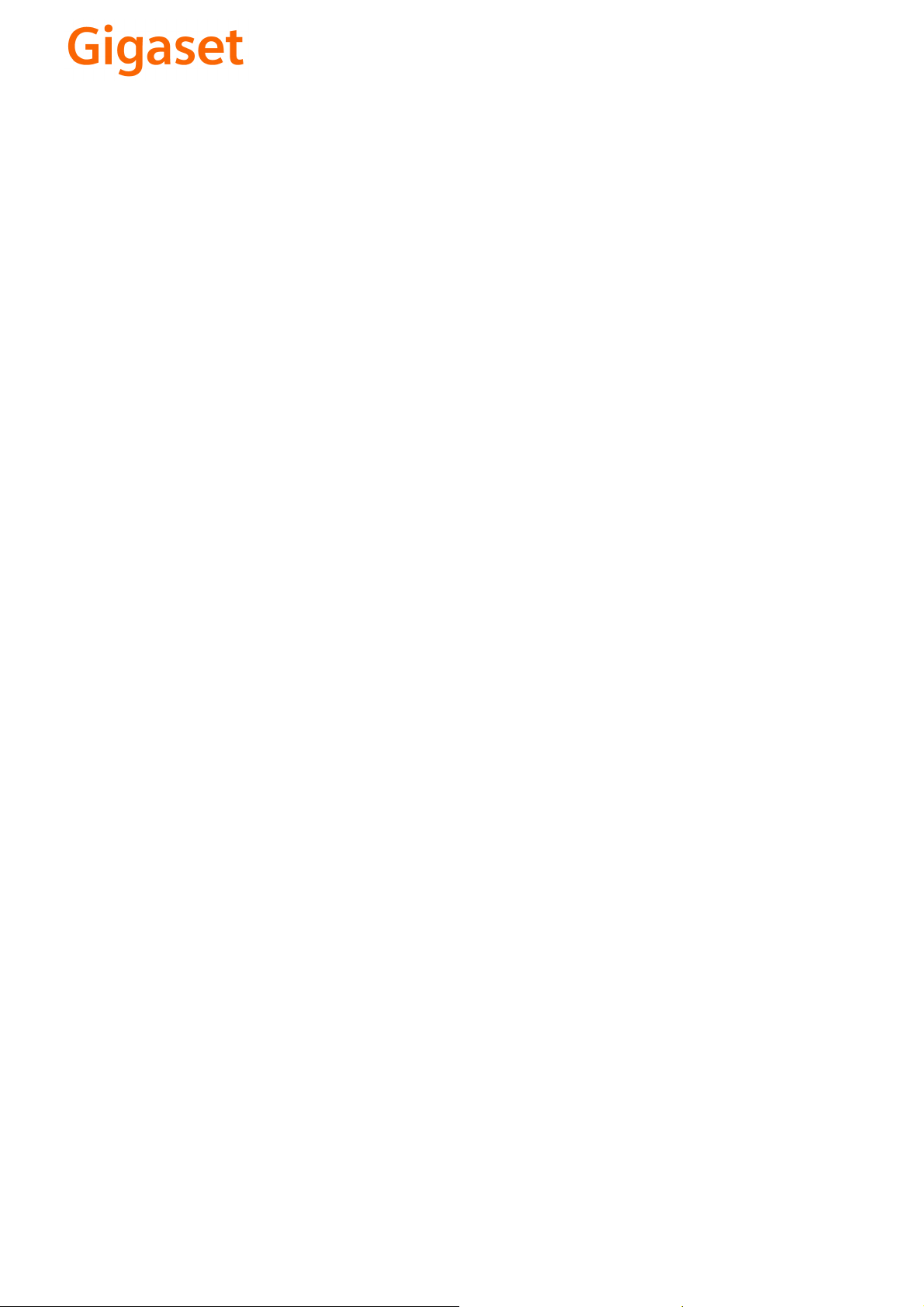
CS Vážení zákazníci,
společnost Gigaset Communications GmbH je právním
nástupcem společnosti Siemens Home and Office
Communication Devices GmbH & Co. KG (SHC), která dále
přejala segment produktů Gigaset společnosti Siemens AG.
Jakékoli prohlášení společnosti Siemens AG nebo SHC, které
naleznete v uživatelských příručkách, je třeba považovat za
prohlášení společnosti Gigaset Communications GmbH.
Doufáme, že jste s produkty Gigaset spokojeni.
SK Vážený zákazník,
Spoločnosť Gigaset Communications GmbH je právnym
nástupcom spoločnosti Siemens Home and Office
Communication Devices GmbH & Co. KG (SHC), ktorá zasa
pokračovala v činnosti divízie Gigaset spoločnosti Siemens
AG. Z tohto dôvodu je potrebné všetky vyhlásenia
spoločnosti Siemens AG alebo SHC, ktoré sa nachádzajú v
používateľských príručkách, chápať ako vyhlásenia
spoločnosti Gigaset Communications GmbH.
Veríme, že budete so zariadením Gigaset spokojní.
PL Szanowny Kliencie,
Firma Gigaset Communications GmbH jest spadkobiercą
prawnym firmy Siemens Home and Office Communication
Devices GmbH & Co. KG (SHC), która z kolei przejęła
segment produktów Gigaset od firmy Siemens AG. Wszelkie
oświadczenia firm Siemens AG i SHC, które można znaleźć
w instrukcjach obsługi, należy traktować jako oświadczenia
firmy Gigaset Communications GmbH.
Życzymy wiele przyjemności z korzystania z produktów
Gigaset.
TR Sayın Müşterimiz,
Gigaset Communications GmbH, Siemens AG'nin Gigaset
işletmesini yürüten Siemens Home and Office
Communication Devices GmbH & Co. KG (SHC)'nin yasal
halefidir. Kullanma kılavuzlarında bulunan ve Siemens AG
veya SHC tarafından yapılan bildiriler Gigaset
Communications GmbH tarafından yapılmış bildiriler olarak
algılanmalıdır.
Gigaset'ten memnun kalmanızı ümit ediyoruz.
RO Stimate client,
Gigaset Communications GmbH este succesorul legal al
companiei Siemens Home and Office Communication
Devices GmbH & Co. KG (SHC), care, la rândul său, a
continuat activitatea companiei Gigaset a Siemens AG.
Orice afirmaţii efectuate de Siemens AG sau SHC şi incluse
în ghidurile de utilizare vor fi, prin urmare, considerate a
aparţine Gigaset Communications GmbH.
Sperăm ca produsele Gigaset să fie la înălţimea dorinţelor
dvs.
SR Poštovani potrošaču,
Gigaset Communications GmbH je pravni naslednik
kompanije Siemens Home and Office Communication
Devices GmbH & Co. KG (SHC), kroz koju je nastavljeno
poslovanje kompanije Gigaset kao dela Siemens AG. Stoga
sve izjave od strane Siemens AG ili SHC koje se mogu naći u
korisničkim uputstvima treba tuma
Gigaset Communications GmbH.
Nadamo se da ćete uživati u korišćenju svog Gigaset
uređaja.
BG Уважаеми потребители,
Gigaset Communications GmbH е правоприемникът на
Siemens Home and Office Communication Devices GmbH
& Co. KG (SHC), която на свой ред продължи бизнеса на
подразделението Siemens AG. По тази причина
всякакви изложения, направени от Siemens AG или
SHC, които се намират в ръководствата за
потребителя, следва да се разбират като изложения на
Gigaset Communications GmbH.
Надяваме се да ползвате с удоволствие вашия Gigaset.
izjave kompanije
čiti kao
RU Уважаемыи покупатель!
Компания Gigaset Communications GmbH является
правопреемником компании Siemens Home and Office
Communication Devices GmbH & Co. KG (SHC), которая,
ою очередь, приняла подразделение Gigaset в свое
в св
управление от компании Siemens AG. Поэтому любые
заявления, сделанные от имени компании Siemens AG
или SHC и встречающиеся в руководствах
пользователя, должны восприниматься как заявления
компании Gigaset Communications GmbH.
Мы надеемся, что продукты Gigaset удовлетворяют
вашим требованиям.
HU T
isztelt Vásárló!
A Siemens Home and Communication Devices GmbH & Co.
KG (SHC) törvényes jogutódja a Gigaset Communications
GmbH, amely a Siemens AG Gigaset üzletágának utódja.
Ebből következően a Siemens AG vagy az SHC felhasználói
kézikönyveiben található bármely kijelentést a Gigaset
Communications GmbH kijelentésének kell tekinteni.
Reméljük, megelégedéssel használja Gigaset készülékét.
Issued by
Gigaset Communications GmbH
Schlavenhorst 66, D-46395 Bocholt
Gigaset Communications GmbH is a trademark
licensee of Siemens AG
© Gigaset Communications GmbH 2008
All rights reserved.
Subject to availability. Rights of modifications
reserved.
www.gigaset.com
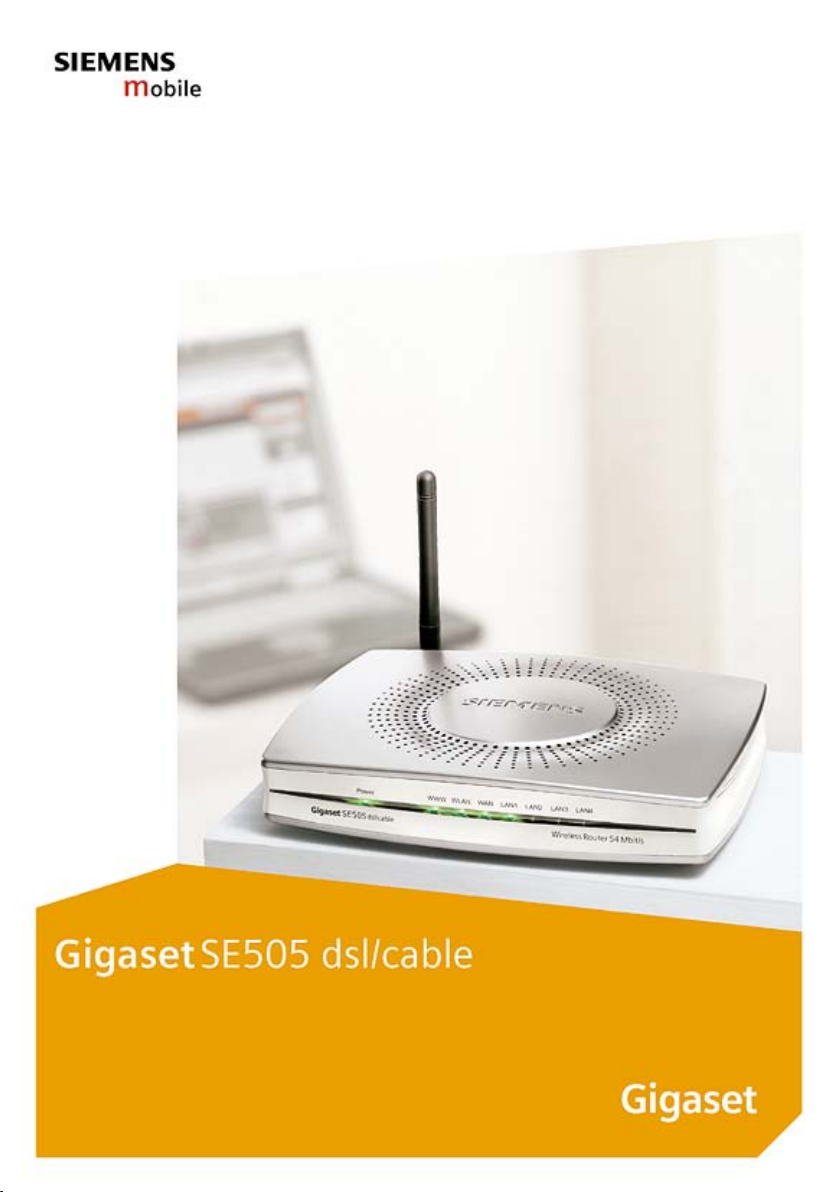
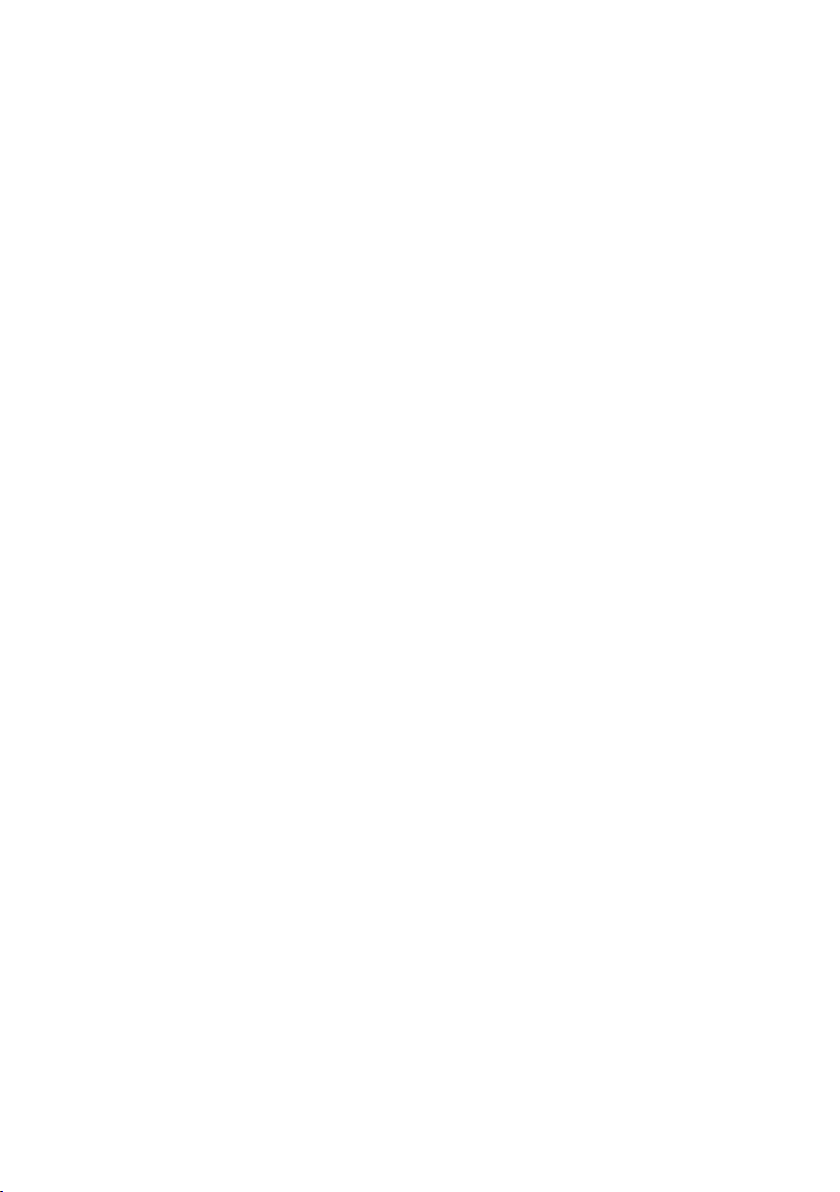
Contents
Contents
Safety precautions . . . . . . . . . . . . . . . . . . . . . . . . . . 4
The Gigaset SE505 dsl/cable . . . . . . . . . . . . . . . . . . . 5
Features and applications . . . . . . . . . . . . . . . . . . . . . . . . . . . . . . . . . . . . . . . . . . . . . . . 6
Procedure for installation and configuration . . . . . . . . . . . . . . . . . . . . . . . . . . . . . . . . 8
First Steps . . . . . . . . . . . . . . . . . . . . . . . . . . . . . . . . . . 9
System requirements . . . . . . . . . . . . . . . . . . . . . . . . . . . . . . . . . . . . . . . . . . . . . . . . . . 9
Package contents . . . . . . . . . . . . . . . . . . . . . . . . . . . . . . . . . . . . . . . . . . . . . . . . . . . . . 9
Operating displays and connections . . . . . . . . . . . . . . . . . . . . . . . . . . . . . . . . . . . . . 10
Front panel . . . . . . . . . . . . . . . . . . . . . . . . . . . . . . . . . . . . . . . . . . . . . . . . . . . . . . 10
Back panel . . . . . . . . . . . . . . . . . . . . . . . . . . . . . . . . . . . . . . . . . . . . . . . . . . . . . . 12
Setting up the Gigaset SE505 dsl/cable . . . . . . . . . . . . . . . . . . . . . . . . . . . . . . . . . . . 13
Installing the Gigaset SE505 dsl/cable . . . . . . . . . . . . . . . . . . . . . . . . . . . . . . . . . . . . 13
Connecting a DSL or cable modem to the router . . . . . . . . . . . . . . . . . . . . . . . . . 14
Creating a LAN connection . . . . . . . . . . . . . . . . . . . . . . . . . . . . . . . . . . . . . . . . . . 15
Activating . . . . . . . . . . . . . . . . . . . . . . . . . . . . . . . . . . . . . . . . . . . . . . . . . . . . . . . 17
Configuring the local network . . . . . . . . . . . . . . . . 18
Network configuration for Windows 98, 98 SE, ME . . . . . . . . . . . . . . . . . . . . . . . . . . 19
Setting up a PC as a Client for Microsoft Networks . . . . . . . . . . . . . . . . . . . . . . . 19
Selecting a computer name and workgroup . . . . . . . . . . . . . . . . . . . . . . . . . . . . 20
Installing the TCP/IP protocol. . . . . . . . . . . . . . . . . . . . . . . . . . . . . . . . . . . . . . . . . 21
TCP/IP protocol settings . . . . . . . . . . . . . . . . . . . . . . . . . . . . . . . . . . . . . . . . . . . . . 22
Deactivating the http proxy . . . . . . . . . . . . . . . . . . . . . . . . . . . . . . . . . . . . . . . . . 26
Synchronising the TCP/IP settings with the Gigaset SE505 dsl/cable . . . . . . . . . . 27
Network configuration with Windows XP . . . . . . . . . . . . . . . . . . . . . . . . . . . . . . . . . 28
Configuring the network . . . . . . . . . . . . . . . . . . . . . . . . . . . . . . . . . . . . . . . . . . . 28
Selecting a computer name and workgroup . . . . . . . . . . . . . . . . . . . . . . . . . . . . 30
Checking the network settings and completing the installation procedure . . . . 30
TCP/IP protocol settings . . . . . . . . . . . . . . . . . . . . . . . . . . . . . . . . . . . . . . . . . . . . . 31
Deactivating the http proxy . . . . . . . . . . . . . . . . . . . . . . . . . . . . . . . . . . . . . . . . . 34
Synchronising the TCP/IP settings with the Gigaset SE505 dsl/cable . . . . . . . . . . 35
Network configuration with Windows 2000 . . . . . . . . . . . . . . . . . . . . . . . . . . . . . . . 36
Installing network services . . . . . . . . . . . . . . . . . . . . . . . . . . . . . . . . . . . . . . . . . . 36
Selecting a computer name and workgroup . . . . . . . . . . . . . . . . . . . . . . . . . . . . 37
Installing the TCP/IP protocol. . . . . . . . . . . . . . . . . . . . . . . . . . . . . . . . . . . . . . . . . 38
TCP/IP protocol settings . . . . . . . . . . . . . . . . . . . . . . . . . . . . . . . . . . . . . . . . . . . . . 40
Deactivating the http proxy . . . . . . . . . . . . . . . . . . . . . . . . . . . . . . . . . . . . . . . . . 42
Synchronising the TCP/IP settings with the Gigaset SE505 dsl/cable . . . . . . . . . . 43
Checking the connection to the Gigaset SE505 dsl/cable . . . . . . . . . . . . . . . . . . . . . 44
1
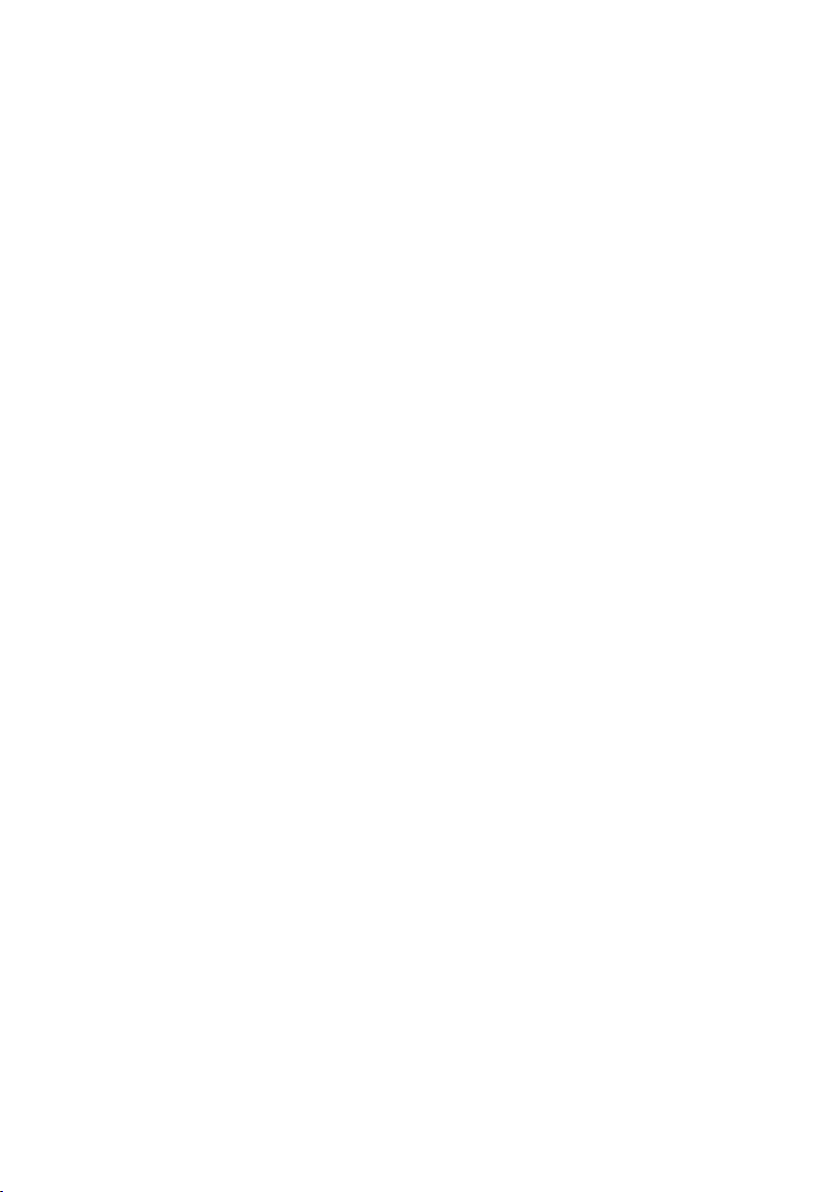
Contents
The user interface . . . . . . . . . . . . . . . . . . . . . . . . . 45
Launching the user interface . . . . . . . . . . . . . . . . . . . . . . . . . . . . . . . . . . . . . . . . . . . 45
Selecting the language . . . . . . . . . . . . . . . . . . . . . . . . . . . . . . . . . . . . . . . . . . . . . . . . 46
The start page . . . . . . . . . . . . . . . . . . . . . . . . . . . . . . . . . . . . . . . . . . . . . . . . . . . . . . . 48
UI elements . . . . . . . . . . . . . . . . . . . . . . . . . . . . . . . . . . . . . . . . . . . . . . . . . . . . . . . . . 49
General configuration with Basic Setup . . . . . . . 51
Select Country . . . . . . . . . . . . . . . . . . . . . . . . . . . . . . . . . . . . . . . . . . . . . . . . . . . . . . . 51
Configuring Internet access . . . . . . . . . . . . . . . . . . . . . . . . . . . . . . . . . . . . . . . . . . . . 52
Internet Service Providers for Germany and Austria . . . . . . . . . . . . . . . . . . . . . . . 52
Other Internet providers . . . . . . . . . . . . . . . . . . . . . . . . . . . . . . . . . . . . . . . . . . . . 52
Testing the WAN connection and completing the configuration . . . . . . . . . . . . . . . . 57
Configuring security measures . . . . . . . . . . . . . . . 59
Assign password . . . . . . . . . . . . . . . . . . . . . . . . . . . . . . . . . . . . . . . . . . . . . . . . . . . . . 59
Setting the SSID and making it invisible . . . . . . . . . . . . . . . . . . . . . . . . . . . . . . . . . . . 60
Setting the Encryption . . . . . . . . . . . . . . . . . . . . . . . . . . . . . . . . . . . . . . . . . . . . . . . . . 61
WPA-PSK . . . . . . . . . . . . . . . . . . . . . . . . . . . . . . . . . . . . . . . . . . . . . . . . . . . . . . . . . 61
WEP . . . . . . . . . . . . . . . . . . . . . . . . . . . . . . . . . . . . . . . . . . . . . . . . . . . . . . . . . . . . 63
Allowing selected PC's access your local network . . . . . . . . . . . . . . . . . . . . . . . . . . . . 64
Saving the router configuration and completing the setup . . . . . . . . . . . . . . . . . . . . 65
Configuration with Advanced Setup . . . . . . . . . . 66
Configuring wireless connections . . . . . . . . . . . . . . . . . . . . . . . . . . . . . . . . . . . . . . . . 67
Basic Settings . . . . . . . . . . . . . . . . . . . . . . . . . . . . . . . . . . . . . . . . . . . . . . . . . . . . . 67
Setting the Encryption . . . . . . . . . . . . . . . . . . . . . . . . . . . . . . . . . . . . . . . . . . . . . . 69
WPA encryption . . . . . . . . . . . . . . . . . . . . . . . . . . . . . . . . . . . . . . . . . . . . . . . . . . . 70
Access control to local network . . . . . . . . . . . . . . . . . . . . . . . . . . . . . . . . . . . . . . . 72
Wireless Distribution System (WDS) . . . . . . . . . . . . . . . . . . . . . . . . . . . . . . . . . . . . . . 73
LAN Configuration . . . . . . . . . . . . . . . . . . . . . . . . . . . . . . . . . . . . . . . . . . . . . . . . . . . . 74
Defining the router's private IP address . . . . . . . . . . . . . . . . . . . . . . . . . . . . . . . . 74
Using the universal plug and play function . . . . . . . . . . . . . . . . . . . . . . . . . . . . . . 75
Configuring the DHCP server . . . . . . . . . . . . . . . . . . . . . . . . . . . . . . . . . . . . . . . . . 76
WAN Configuration . . . . . . . . . . . . . . . . . . . . . . . . . . . . . . . . . . . . . . . . . . . . . . . . . . . 78
Filtering Internet access . . . . . . . . . . . . . . . . . . . . . . . . . . . . . . . . . . . . . . . . . . . . . . . 81
Preventing ping attacks from the Internet . . . . . . . . . . . . . . . . . . . . . . . . . . . . . . 81
Restricting access of local PC's to the Internet . . . . . . . . . . . . . . . . . . . . . . . . . . . 81
Restricting access to certain Internet domains and sites . . . . . . . . . . . . . . . . . . . 82
Setting up the router as a virtual server . . . . . . . . . . . . . . . . . . . . . . . . . . . . . . . . . . . 82
Opening the firewall for selected PC's (DMZ) . . . . . . . . . . . . . . . . . . . . . . . . . . . . 83
Port Forwarding . . . . . . . . . . . . . . . . . . . . . . . . . . . . . . . . . . . . . . . . . . . . . . . . . . . 84
Activating dynamic DNS . . . . . . . . . . . . . . . . . . . . . . . . . . . . . . . . . . . . . . . . . . . . 85
2

Contents
Administration of the Gigaset SE505 dsl/cable . . 86
Manually open or close an Internet connection . . . . . . . . . . . . . . . . . . . . . . . . . . . . . 86
Setting the time and time zone . . . . . . . . . . . . . . . . . . . . . . . . . . . . . . . . . . . . . . . . . 87
Set the time . . . . . . . . . . . . . . . . . . . . . . . . . . . . . . . . . . . . . . . . . . . . . . . . . . . . . . 87
Setting the Time Zone . . . . . . . . . . . . . . . . . . . . . . . . . . . . . . . . . . . . . . . . . . . . . 88
Router management . . . . . . . . . . . . . . . . . . . . . . . . . . . . . . . . . . . . . . . . . . . . . . . . . . 89
Assign password . . . . . . . . . . . . . . . . . . . . . . . . . . . . . . . . . . . . . . . . . . . . . . . . . . 89
Setting the Remote Management . . . . . . . . . . . . . . . . . . . . . . . . . . . . . . . . . . . . 90
Restart the router . . . . . . . . . . . . . . . . . . . . . . . . . . . . . . . . . . . . . . . . . . . . . . . . . 90
Firmware Upgrade . . . . . . . . . . . . . . . . . . . . . . . . . . . . . . . . . . . . . . . . . . . . . . . . . . . 91
Saving and restoring a configuration . . . . . . . . . . . . . . . . . . . . . . . . . . . . . . . . . . . . . 93
Displaying the router's Status . . . . . . . . . . . . . . . . . . . . . . . . . . . . . . . . . . . . . . . . . . . 94
Overview . . . . . . . . . . . . . . . . . . . . . . . . . . . . . . . . . . . . . . . . . . . . . . . . . . . . . . . . 95
Wireless . . . . . . . . . . . . . . . . . . . . . . . . . . . . . . . . . . . . . . . . . . . . . . . . . . . . . . . . . 96
PC's in the Local Network . . . . . . . . . . . . . . . . . . . . . . . . . . . . . . . . . . . . . . . . . . . 97
Internet . . . . . . . . . . . . . . . . . . . . . . . . . . . . . . . . . . . . . . . . . . . . . . . . . . . . . . . . . 98
Log File . . . . . . . . . . . . . . . . . . . . . . . . . . . . . . . . . . . . . . . . . . . . . . . . . . . . . . . . . 99
Appendix . . . . . . . . . . . . . . . . . . . . . . . . . . . . . . . . 100
Fault tracing . . . . . . . . . . . . . . . . . . . . . . . . . . . . . . . . . . . . . . . . . . . . . . . . . . . . . . . 100
Restoring the Router's factory settings . . . . . . . . . . . . . . . . . . . . . . . . . . . . . . . . . . . 103
Specifications . . . . . . . . . . . . . . . . . . . . . . . . . . . . . . . . . . . . . . . . . . . . . . . . . . . . . . 104
Authorisation . . . . . . . . . . . . . . . . . . . . . . . . . . . . . . . . . . . . . . . . . . . . . . . . . . . . . . 105
Open Source Software and GNU General Public License . . . . . . . . . . . . . . . . . . . . . 106
Service (Customer Care) . . . . . . . . . . . . . . . . . . . . . . . . . . . . . . . . . . . . . . . . . . . . . . 110
Glossary . . . . . . . . . . . . . . . . . . . . . . . . . . . . . . . . . 124
Index . . . . . . . . . . . . . . . . . . . . . . . . . . . . . . . . . . . . 134
3
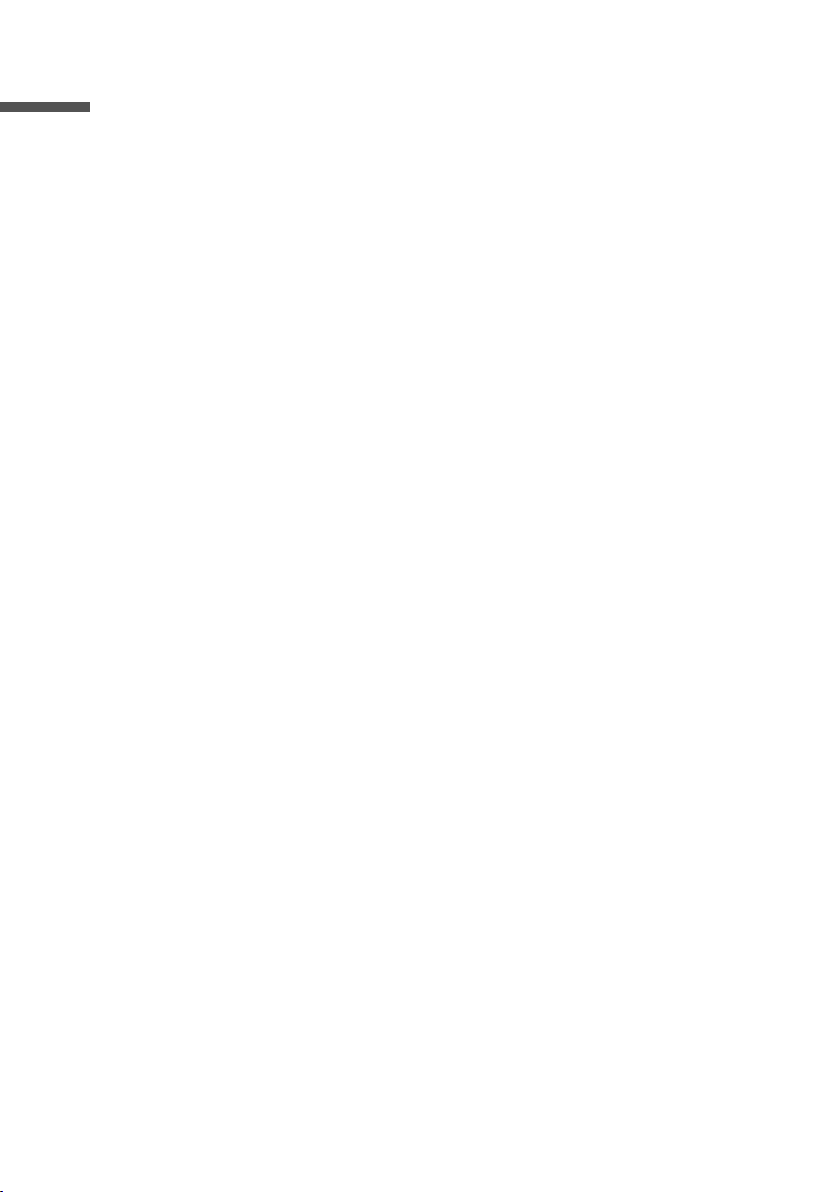
Safety precautions
Safety precautions
u Only use the mains adapter (12V DC 1A) that is supplied with the Gigaset SE505 dsl/
cable. Comply with the connection values and ratings when connecting the device
to the mains.
u Protect the equipment from moisture.
u Never open the device. For electrical safety reasons it may only be opened by author-
ised service technicians.
u The router may affect medical equipment. Take account of the technical conditions
in the relevant environment.
u Make sure you include these operating instructions when you pass on your Gigaset
SE505 dsl/cable to someone else.
u Please dispose of the Gigaset SE505 dsl/cable in an environmentally friendly man-
ner.
Tra dema rks
Microsoft, Windows 98, Windows 98 SE, Windows ME, Windows 2000, Windows XP and
Internet Explorer are registered trademarks of the Microsoft Corporation.
Netscape, Netscape Navigator and Netscape Communicator are registered trademarks
of the Netscape Communications Corporation.
4
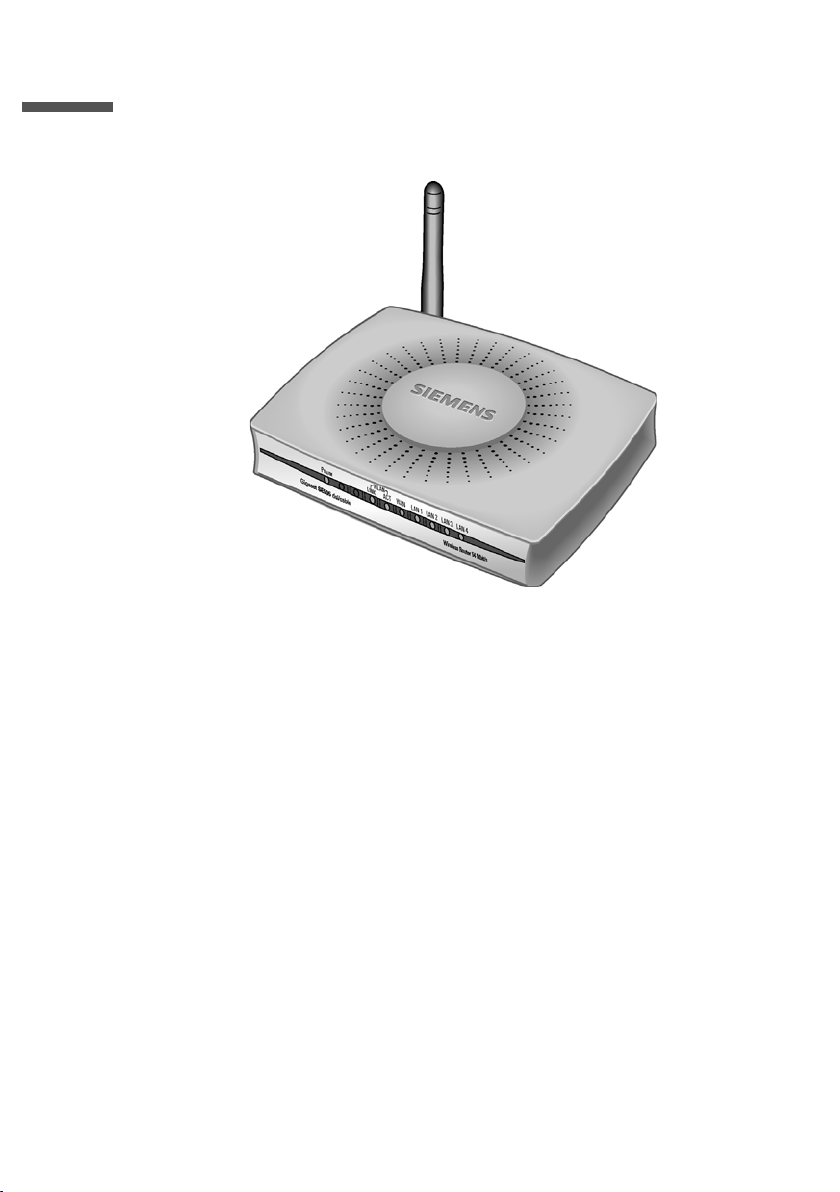
The Gigaset SE505 dsl/cable
The Gigaset SE505 dsl/cable
The Siemens Gigaset SE505 dsl/cable is a powerful but simple communications device
for connecting your PC or local network (LAN) to the Internet (WAN).
The Gigaset SE505 dsl/cable permits Internet access for several users. A single user
account can be shared, if your Internet Service Provider permits this. If you want to surf
the Internet at the lowest possible cost, then the Gigaset SE505 dsl/cable is a convenient
and effective solution.
You can connect either a DSL or cable modem to the WAN socket of your Gigaset SE505
dsl/cable.
The Gigaset SE505 dsl/cable is programmed with numerous functions and is simple to
handle. It can be configured and operational within a few minutes.
5
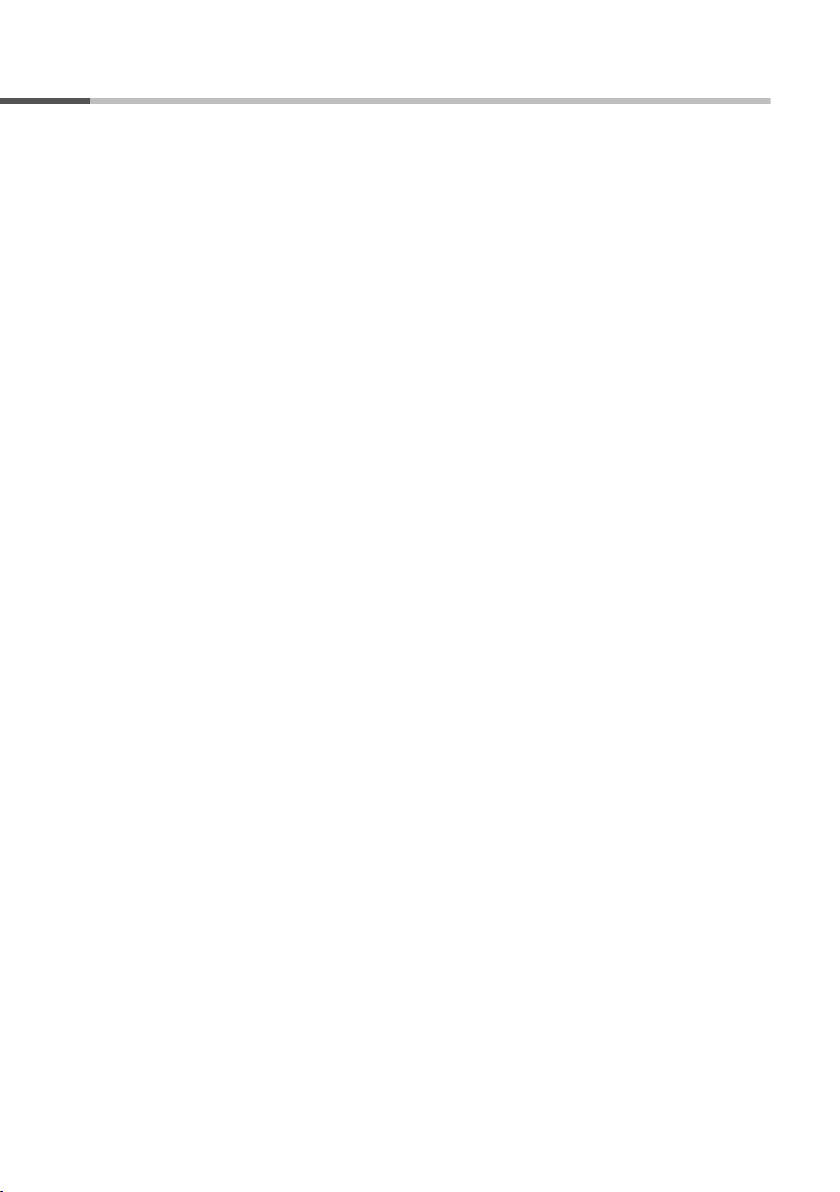
The Gigaset SE505 dsl/cable
Features and applications
The Gigaset SE505 dsl/cable's wide range of features make it ideal for a large number of
applications, such as:
u Setting up a local network
The Gigaset SE505 dsl/cable provides connections
– for four devices via Ethernet ports with a transmission speed of 10 or 100 Mbps.
– for up to 253 mobile terminals via a wireless interface with a transmission speed
of 54 Mbps. Here it complies with Standard IEEE 802.11g – i.e. the router can be
used together with products of several other manufacturers.
Using a Gigaset SE505 dsl/cable makes it easy to set up a network at home or in small
offices. For example, users can exchange data or share resources on the network,
such as a file server or printer.
With the Gigaset devices for wireless networks you can operate a LAN – as envisaged
in Standard IEEE 802.11 – in Ad-hoc mode and in Infrastructure mode.
The Gigaset SE505 dsl/cable supports DHCP for dynamic IP configuration of the local
network and DNS for Domain name mapping.
u Internet access
The Gigaset SE505 dsl/cable permits Internet access via a WAN socket with a transmission speed of 10 or 100 Mbps. You can connect a DSL or cable modem to this
socket.
– Since many DSL providers permit communication with end users with the PPPoE
protocol, the Gigaset SE505 dsl/cable has an integrated Client for this protocol, so
you no longer have to install this service on your computer.
–Shared IP address
If your Internet Service Provider permits this, the Gigaset SE505 dsl/cable can
make do with a single IP address for up to 253 users. Several users on your net-
work can then surf the Internet at the same time using only one Internet Service
Provider account.
u Virtual Private Network (VPN)
The Gigaset SE505 dsl/cable supports three of the most common Protocols for set-
ting up a Virtual Private Network: PPTP, L2TP and IPSec. This allows you to connect
devices at different locations via the Internet securely, if your Internet Service Provider offers this service.
6
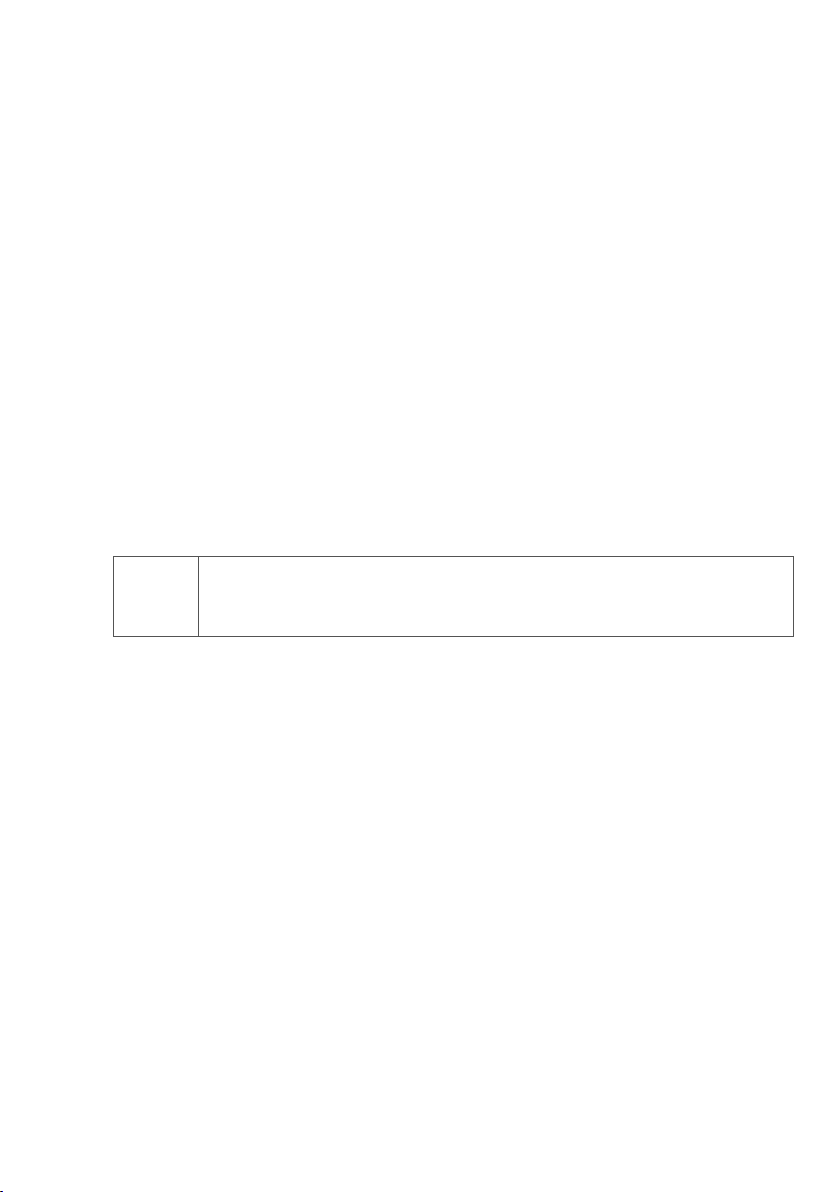
The Gigaset SE505 dsl/cable
u Protection against unauthorised access from the Internet
The Gigaset SE505 dsl/cable offers comprehensive security measures such as:
– Firewall
All the PC's in the local network use the router's Public IP address for their Internet
connections, which makes them 'invisible' on the Internet. The router only allows
access from the Internet if it has been requested from the local network.
– With its firewall, the Gigaset SE505 dsl/cable also offers comprehensive protec-
tion from attack by hackers.
u Offering your own services on the Internet
– If you want to offer your own services on the Internet, you can configure the
router as a virtual server without permitting further access to the local network.
– DMZ
This allows you to release a PC on your local network for unrestricted access from
the Internet without compromising the security of the other PC's.
u Restricting Internet access
You can configure the Gigaset SE505 dsl/cable so that Internet access is blocked or
limited for various users. You can also use filters to control which PC's are able to use
which Internet services, and you can disable access to certain Internet domains and
sites.
Important information:
On the CD supplied you will find a document entitled "Practical Tips and
i
Configuration Examples" which describes many of the uses of the Gigaset
SE505 dsl/cable in full detail together with their configuration settings.
7
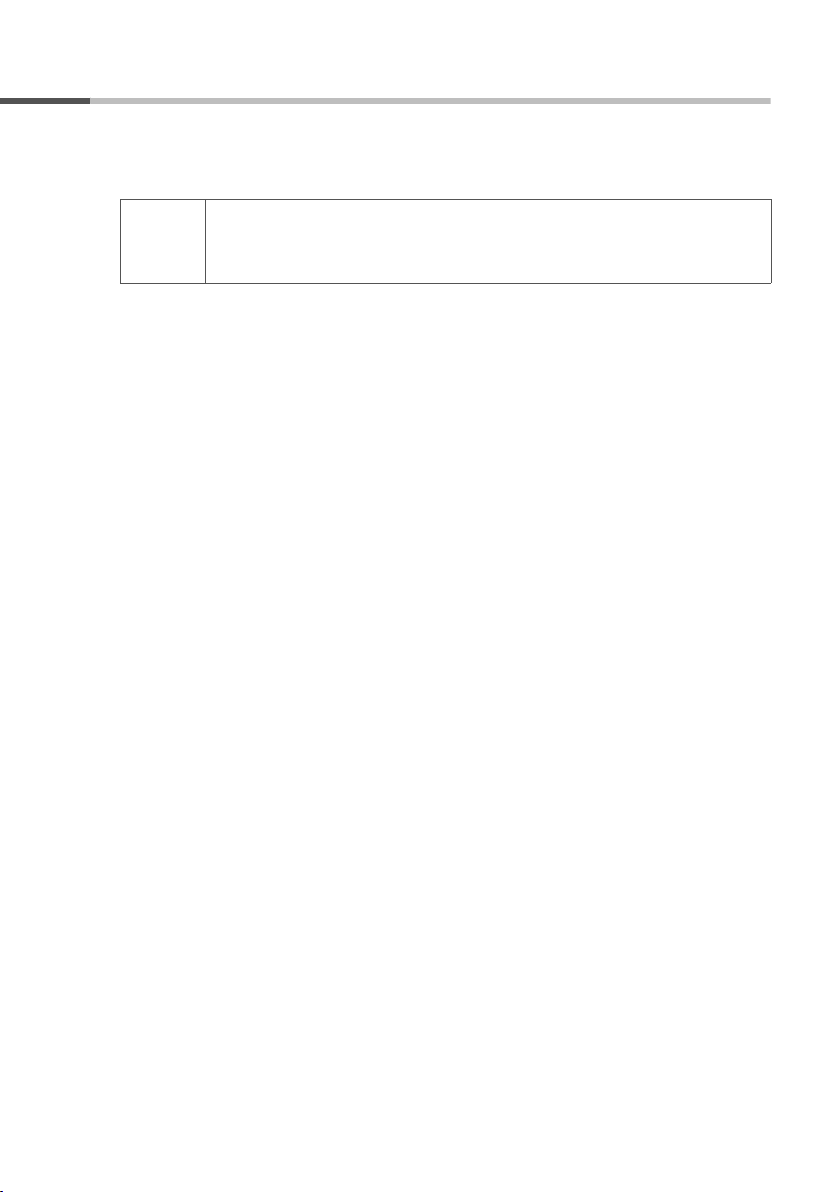
The Gigaset SE505 dsl/cable
Procedure for installation and configuration
1. First install an Ethernet network card or a wireless Network adapter such as the Gi-
gaset PCI Card 54 or Gigaset PC Card 54 in the PC's you want to connect with the Gigaset SE505 dsl/cable. The installation procedure can be found in the product's User
Guide.
When installing wireless network adapters you should note the fol-
i
2. Now install the router (refer to the section entitled "Installing the Gigaset SE505 dsl/
cable" on page 13).
3. Before the PC's can communicate with the router and with each other in a local network, you have to change their network settings. Configure these network settings
on one PC first so that it can establish a connection to the router. You can then use
that PC to configure the router. To find out how to do this, refer to "Configuring the
local network" on page 18.
4. In a wireless connection you establish the link from the PC's wireless network adapter to the router. This is described in the network adapter's operating instructions.
5. Now configure the router to activate the router's Internet access (refer to the section
"General configuration with Basic Setup" on page 51).
This will require the access data from your Internet Service Provider.
6. If you want to connect more PC's to the router, configure their network settings to
set up the local network (refer to the section entitled "Configuring the local network"
on page 18).
7. If you wish to use the router's other functions, e.g. the comprehensive security features, use the router's Security Setup (see page 59) or Advanced Setup (see
page 66).
lowing:
The default SSID of the Gigaset SE505 dsl/cable is ConnectionPoint.
8
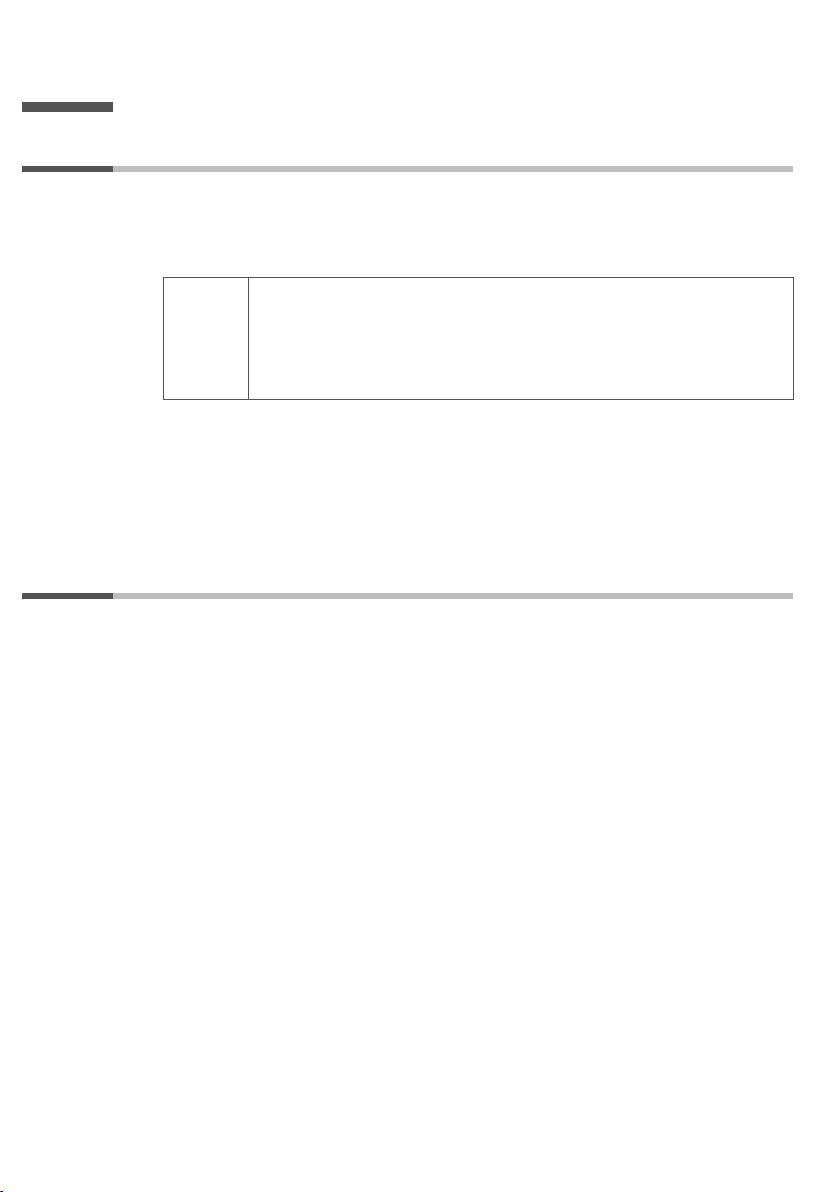
First Steps
First Steps
System requirements
To operate your Gigaset SE505 dsl/cable you need
u a PC with
– a Gigaset PCI Card 54, a Gigaset USB Adapter 54, a Gigaset PC Card 54 or other
802.11g-compatible wireless Network adapter
You can also use an 802.11b-compatible network adapter such as
the Gigaset PC Card 11 or Gigaset USB Adapter 11. However you
i
or
–an Ethernet network card
u a Web browser, such as Microsoft Internet Explorer 5.0 or higher, Netscape Naviga-
tor 6.2 or higher for configuring your router
u for Internet access: a DSL or cable modem and the access data of your Internet Ser-
vice Provider.
Package contents
will not be able to use the full transmission speed of the Gigaset
SE505 dsl/cable of 54 Mbps. The 802.11b-compatible products
have a maximum transmission speed of 11 Mbps.
The package contains the following items:
u the Gigaset SE505 dsl/cable
u a mains adapter (12V DC 1A)
u an Ethernet cable (CAT-5)
u the Installation CD including these operating instructions and the document "Practi-
cal Tips and Configuration Examples"
u a quick installation guide
9
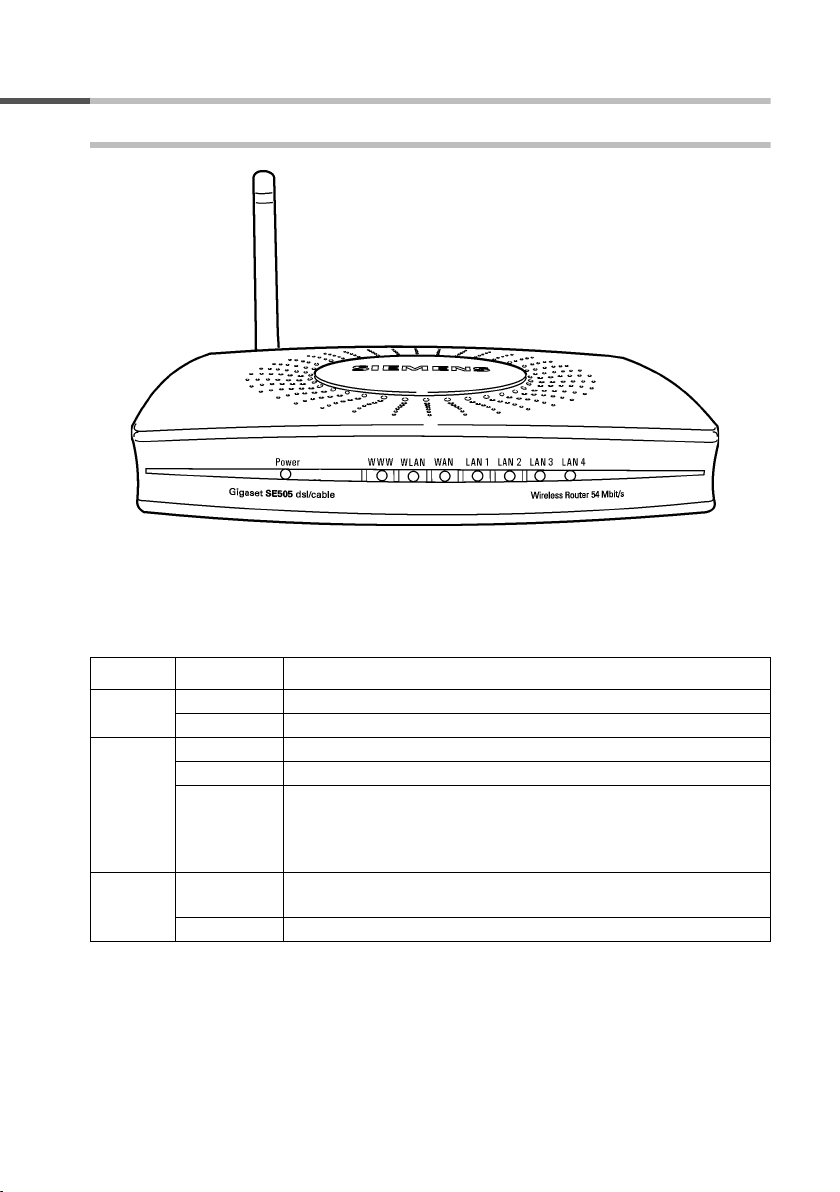
First Steps
Operating displays and connections
Front panel
LED displays
The front panel of the Gigaset SE505 dsl/cable contains LED displays that show the operating state and simplify installation and fault finding in the network.
The LED's show the following:
LED State Status
Power
WWW
WLAN
On The Gigaset SE505 dsl/cable is on.
Off The Gigaset SE505 dsl/cable is off.
On There is an Internet connection.
Off There is no Internet connection.
The WWW LED indicates the correct status when the connec-
!
Flashing The Gigaset SE505 dsl/cable is sending or receiving data on its
Off The wireless interface is not active.
tion is opened or closed directly by the router. This happens
when the DSL connection is configured with the PPPoE or
PPTP protocol in the Gigaset SE505 dsl/cable.
wireless interface.
10
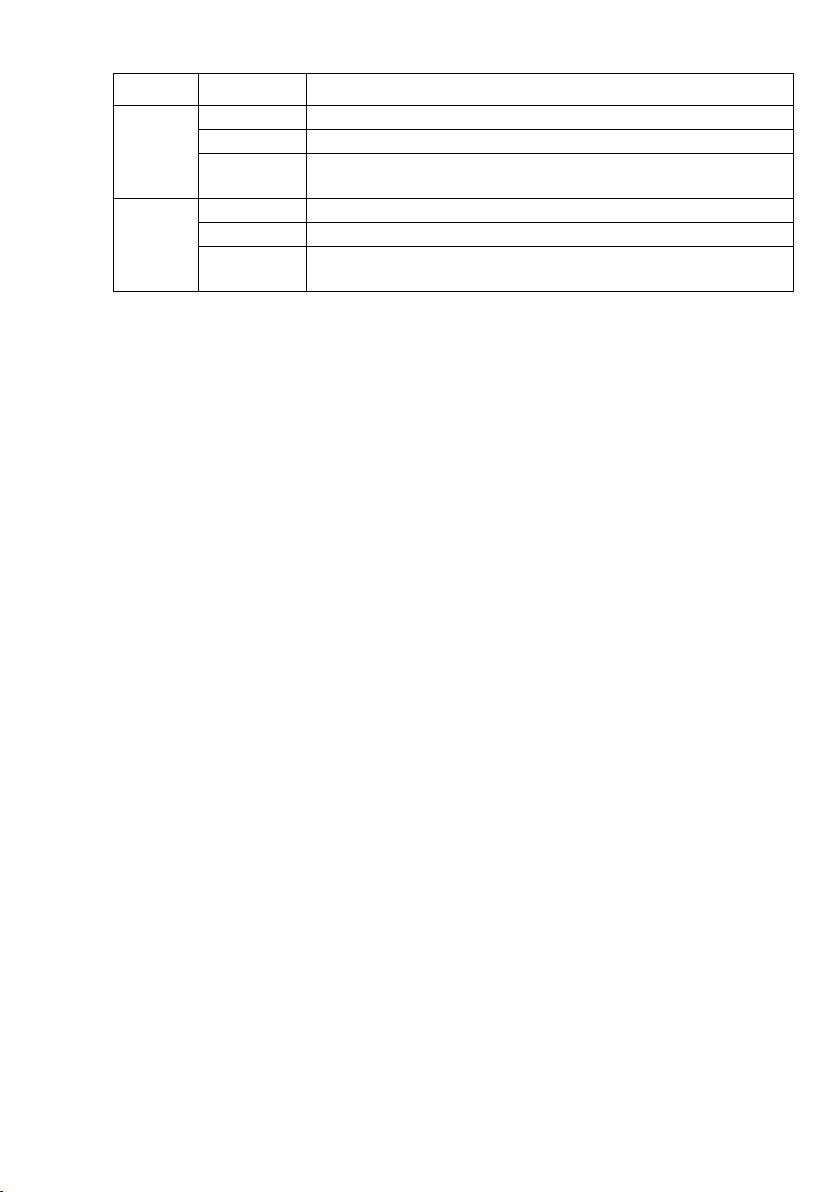
LED State Status
On A DSL or cable modem is connected.
WAN
LAN1 LAN4
Flashing The WAN port is sending or receiving data (traffic).
Off There is no modem connected, or the Gigaset SE505 dsl/cable
is off.
On A device is connected to the relevant LAN port.
Flashing The LAN port is sending or receiving data (traffic).
Aus There is no device connected, or the Gigaset SE505 dsl/cable
is off.
First Steps
11
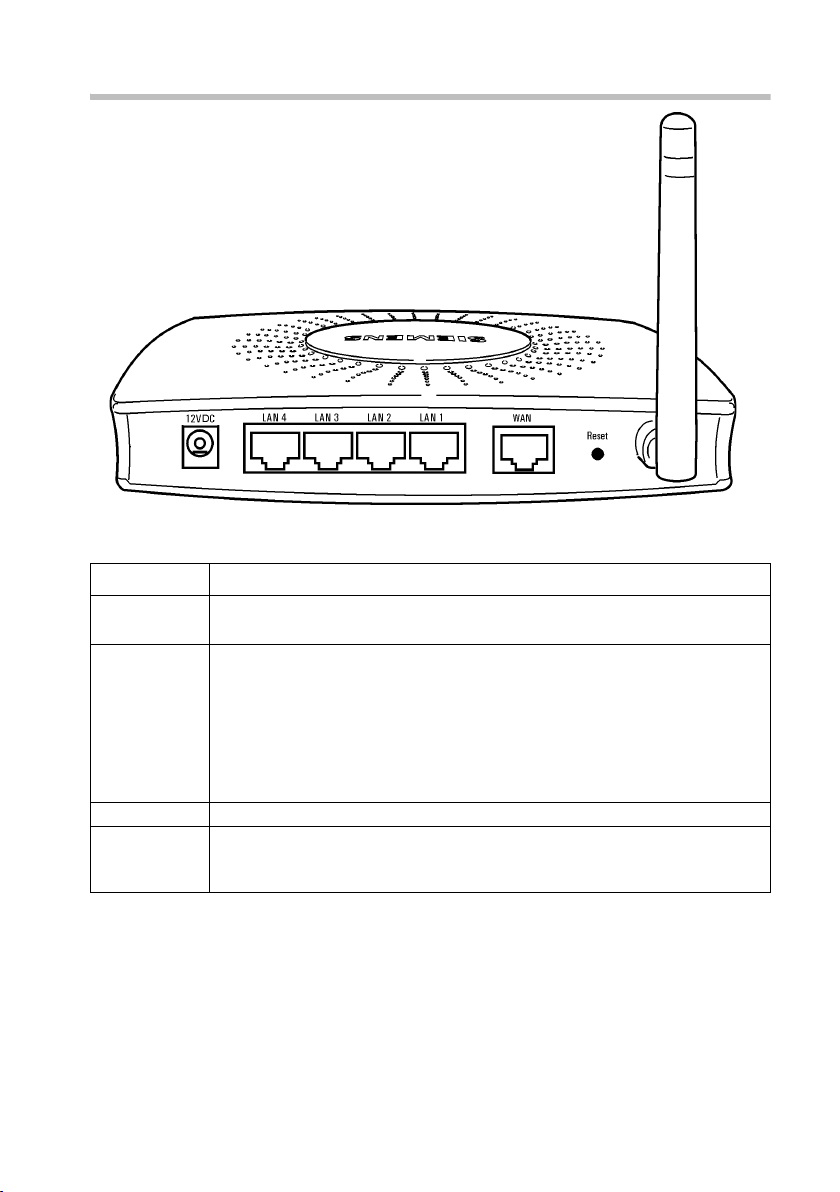
First Steps
Back panel
The back panel of the Gigaset SE505 dsl/cable houses the various sockets.
Element Description
12V DC Socket for the mains adapter supplied.
Warning: Using the wrong power supply unit may damage the router.
Reset Reset function. Use this button to
u boot the router.
To do this hold the button down for one second.
u reset all settings to the factory default settings (see page 103).
Warning: This will clear all the configuration settings you have
made.
Updated firmware will not be affected.
WAN WAN socket (RJ-45) for a DSL or cable modem.
LAN1 - LAN4 Four 10/100 Mbps switch sockets with automatic recognition (RJ-45).
You can connect up to four Ethernet devices (such as PCs, a Hub or
Switch).
12
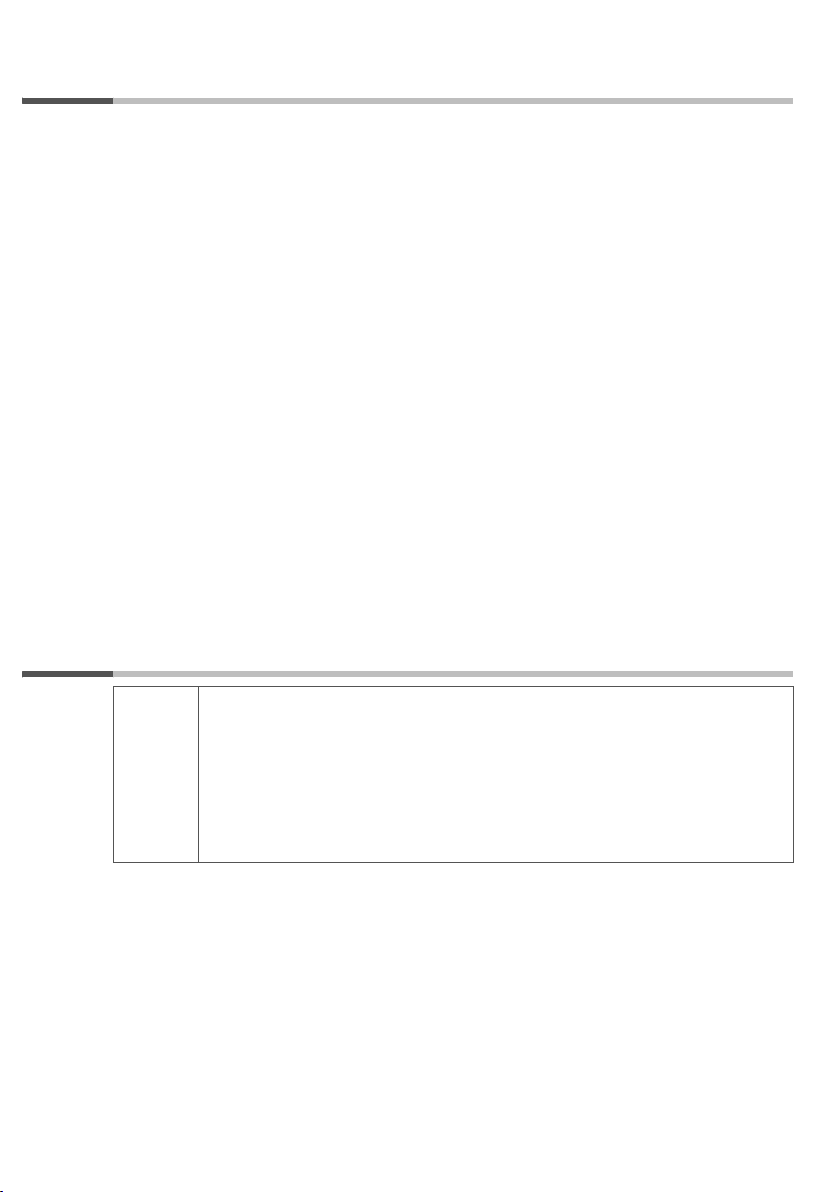
First Steps
Setting up the Gigaset SE505 dsl/cable
The Gigaset SE505 dsl/cable can be set up in any suitable location in the home or office.
You do not need any special wiring. However you should comply with the following
guidelines:
u Operate the Gigaset SE505 dsl/cable only indoors within a temperature range of
+5 to +40 °C. Do not position the Gigaset SE505 dsl/cable near a heat source. Do not
cover the ventilation slots. High temperatures will reduce the transmitter range.
u A mains socket for 220/230V~ and a connection socket for the DSL modem, cable
modem or LAN must be available where you set up the Gigaset SE505 dsl/cable.
u Do not site the router in the immediate vicinity of stereo equipment, TV sets or
microwave ovens as this may cause interference.
u Position the Gigaset SE505 dsl/cable so that it is as near to the centre of your wireless
network as possible. The general rule is: The higher you place the antenna, the better the performance. Make sure that where you position the Gigaset SE505 dsl/cable
has optimum reception throughout the house or office.
u Position the Gigaset SE505 dsl/cable on a non-slip surface.
The router feet do not normally leave any traces on the surface they are on. However, some furniture surfaces may contain substances that attack and soften the
router's plastic feet. Then the feet may well mark the furniture surface.
u Position the Gigaset SE505 dsl/cable so that it cannot fall down and damage the
antenna.
u Lay the cables so that nobody can trip over them. You should not cover the cables
with anything.
u Protect the Gigaset SE505 dsl/cable from moisture.
Installing the Gigaset SE505 dsl/cable
u Only use the router with the mains adapter (12V DC 1A) that is sup-
plied.
u Do not plug any phone jack connectors into the router WAN and LAN
!
Before you start connecting PC's to your Gigaset SE505 dsl/cable make sure that
u a wired or wireless Network adapter is connected to the PC. Please read the operat-
ing instructions that came with the adapter. The latest PC's and Notebooks have
wired adapters built in at the factory.
u ConnectionPoint has been entered as SSID on the network adapter.
sockets.
u Use standard network cables for all connections (CAT-5) for the WAN
and LAN connections.
u An Ethernet cable must not be longer than 100 metres.
13
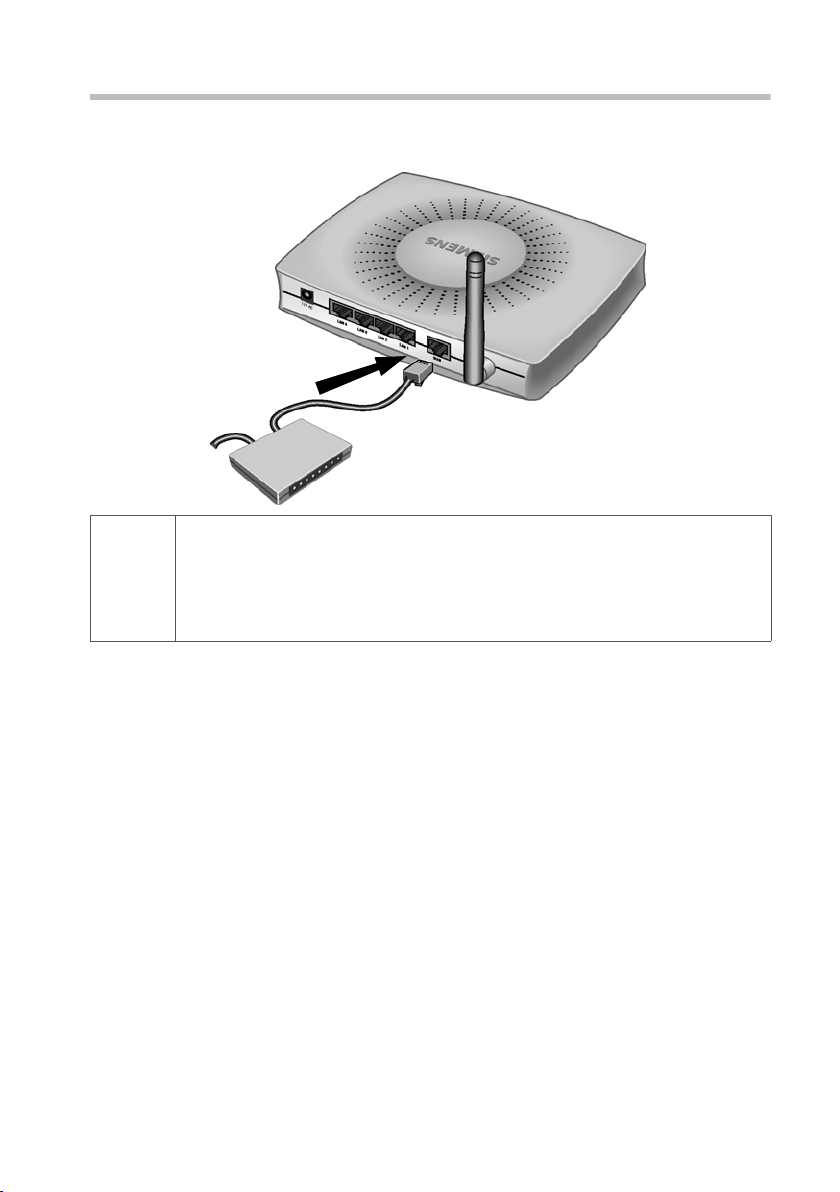
First Steps
Connecting a DSL or cable modem to the router
Connect the socket on the back of the router marked WAN and your DSL or cable
modem with an Ethernet cable.
Gigaset SE505 dsl/cable
DSL or cable modem
Use a 100-Ohm shielded or unshielded 3, 4 or 5 category Ethernet cable
with RJ-45 jacks on both ends for all connections.
i
Please bear in mind that the cable you use must be the right one for the
modem (either straight or crossed wiring). Please consult your modem
operating instructions. The Ethernet cable supplied has straight wiring.
14
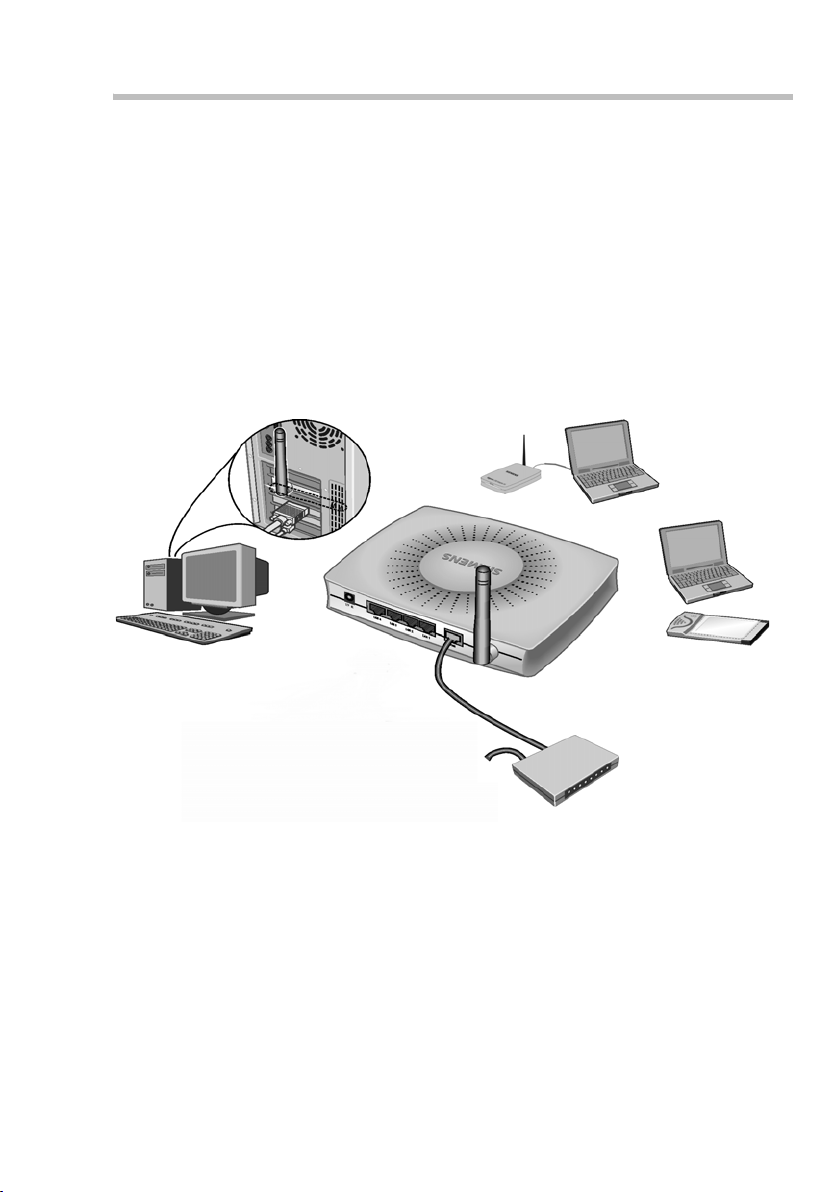
First Steps
Creating a LAN connection
You can connect PC's to your router in wireless or wired mode and so set up a local area
network (LAN).
Wireless
A wireless connection is established by a wireless network adapter installed in your PC.
This could be, for example, a Gigaset PCI Card 54, a Gigaset USB Adapter 54, a Gigaset
PC Card 54 or other 802.11g or 802.11b-compatible wireless network adapter.
You define a Wireless network by assigning all the devices an identical SSID. Assign the
router's SSID to the network adapters. The factory setting for the router's SSID is
ConnectionPoint.
If the correct SSID has been entered in your PC's wireless network adapter, the wireless
link will be established automatically once you connect your router to the mains power
supply (see page 17).
Notebook with
Gigaset USB
PC with
Gigaset PCI
Card 54
Adapter 54
Notebook with
Gigaset PC Card
54
15
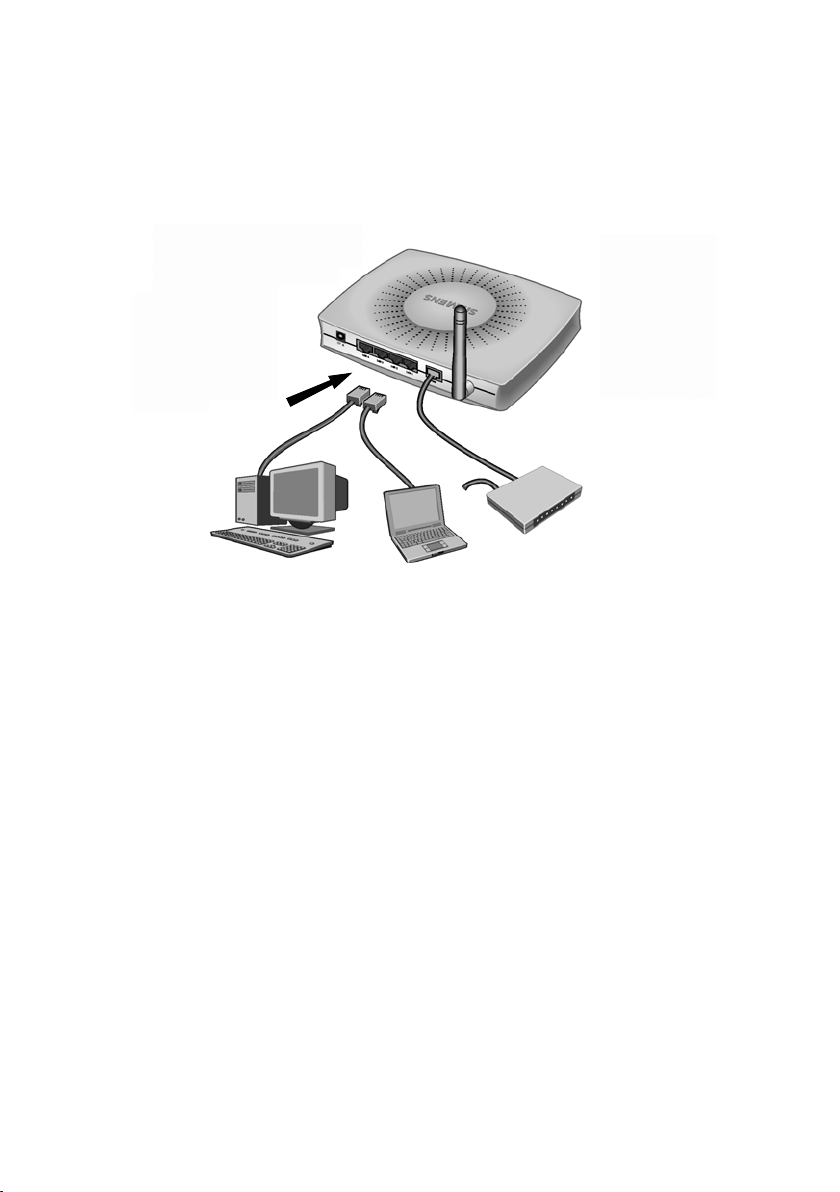
First Steps
Wired
Insert one end of the supplied Ethernet cable in one of the LAN sockets (LAN1 - LAN4)
on the back of the router and the other end in the PC's Ethernet network card. The four
LAN sockets can automatically set the transmission speed to 10 Mbps Ethernet or
100 Mbps Fast Ethernet and the transmissions mode to Half duplex or Full duplex
depending on the performance of the network adapter in your PC.
PC with
Ethernet card
Notebook
with Ethernet card
16
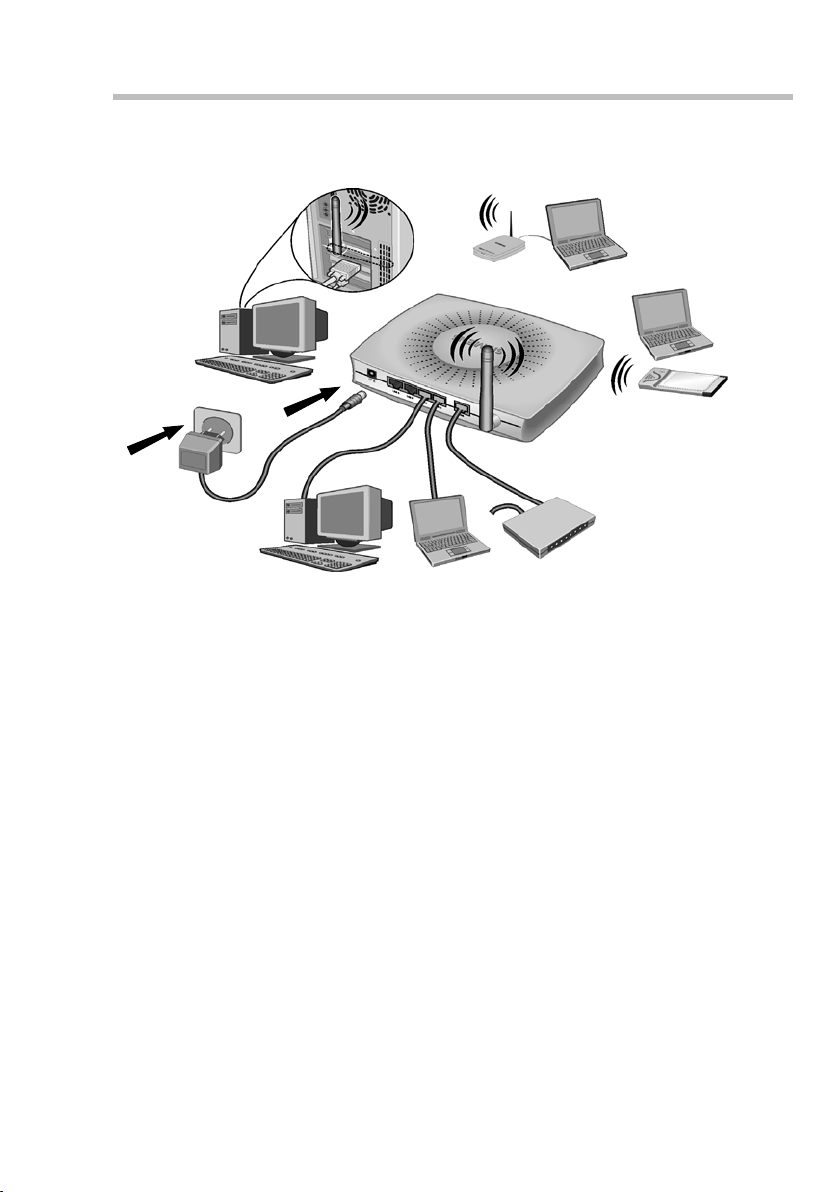
First Steps
Activating
Connect the mains adapter cable to the 12V DC socket on the router. Plug the mains
adapter into a mains socket.
This activates the Gigaset SE505 dsl/cable. The power LED on the front lights up. The
power LED and the WAN LED on the front light up, indicating that the modem is connected.
The LAN LEDs light up if a device is connected to the corresponding LAN connection.
The LED WLAN lights up, indicating that the wireless interface of the Gigaset SE505 dsl/
cable has been activated.
The wireless link to the PC's connected via a wireless network adapter will be established
automatically if their network adapters have been configured with the same SSID as the
router (see page 15). It can take a few seconds for the wireless connection to be established.
The WLAN and LAN LEDs flash when data is being transferred between the PC and the
corresponding router connection.
If this is not the case, please turn to "Fault tracing" on page 100.
17
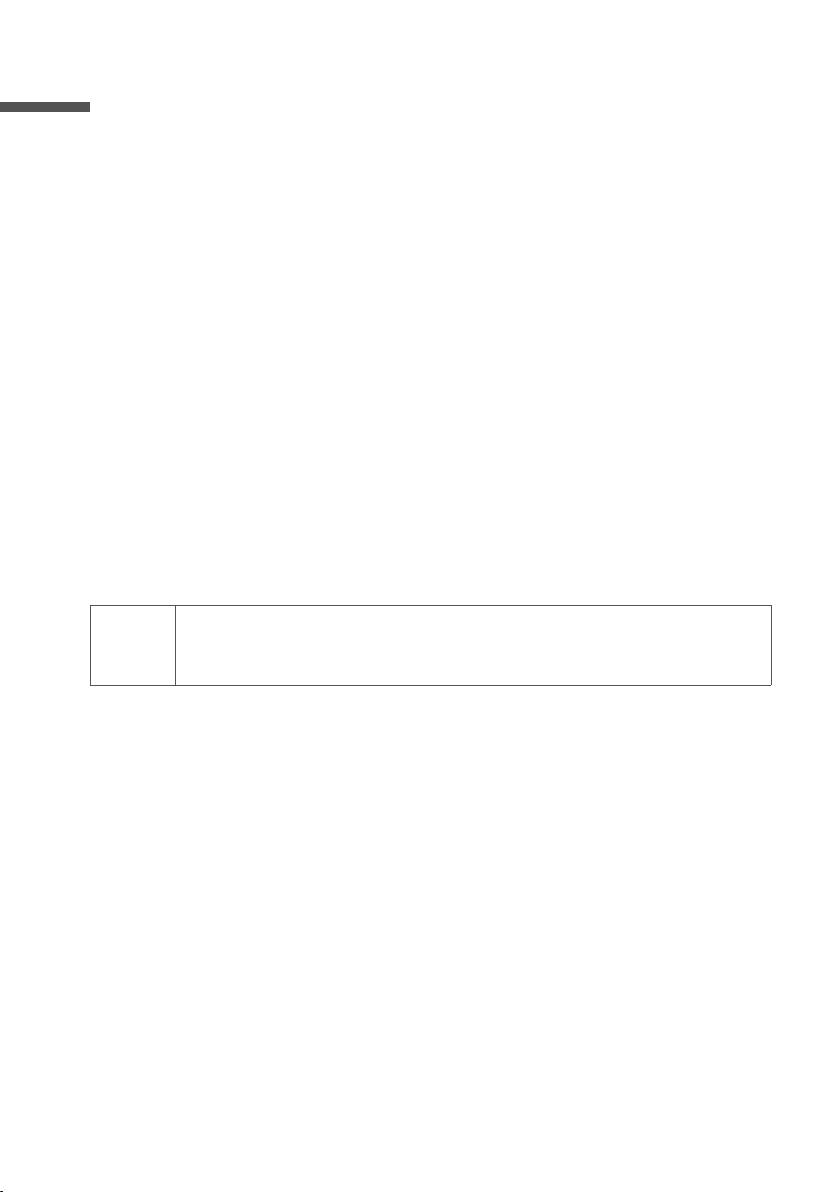
Configuring the local network
Configuring the local network
Once you have set up the hardware and connected all the devices, you have to configure
the network settings of all the PC's that will communicate with each other via the
Gigaset SE505 dsl/cable.
The LAN is set up as a TCP/IP network. You will have to make certain choices during the
configuration procedure. The most important decision is whether you want to use the
router's DHCP service or not. The router uses DHCP (Dynamic Host Configuration Protocol) to assign Dynamic IP addresses to the network components, i.e. it automatically
assigns a PC that logs in an IP address from a defined range of addresses. The next time
the PC logs on it may well be assigned a different IP address. How to configure the
router's dynamic address assignment is described on page 74 of the section "LAN Configuration".
In this chapter we assume that you will use the router's DHCP service. This is also the
router's default setting.
In many cases however it is advisable to assign Static (fixed) IP addresses, e.g. if you
wish to run a wireless network in Ad-hoc mode. How to assign fixed IP addresses is
described in "Practical Tips and Configuration Examples" on the CD supplied.
If your network has already been set up you can read on from page 45 in the chapter
"The user interface".
The network configuration varies depending on the Windows operating system you are
using. You will find the procedure described below for Windows 98 from page 19, for
Windows XP from page 28 and for Windows 2000 from page 36.
Have your Windows Installation CD to hand. You may be prompted to insert it.
18
The Windows user interfaces depicted in this guide may differ from those
i
on your screen because of the settings you have made. The illustrations
always reflect the state after immediate installation.
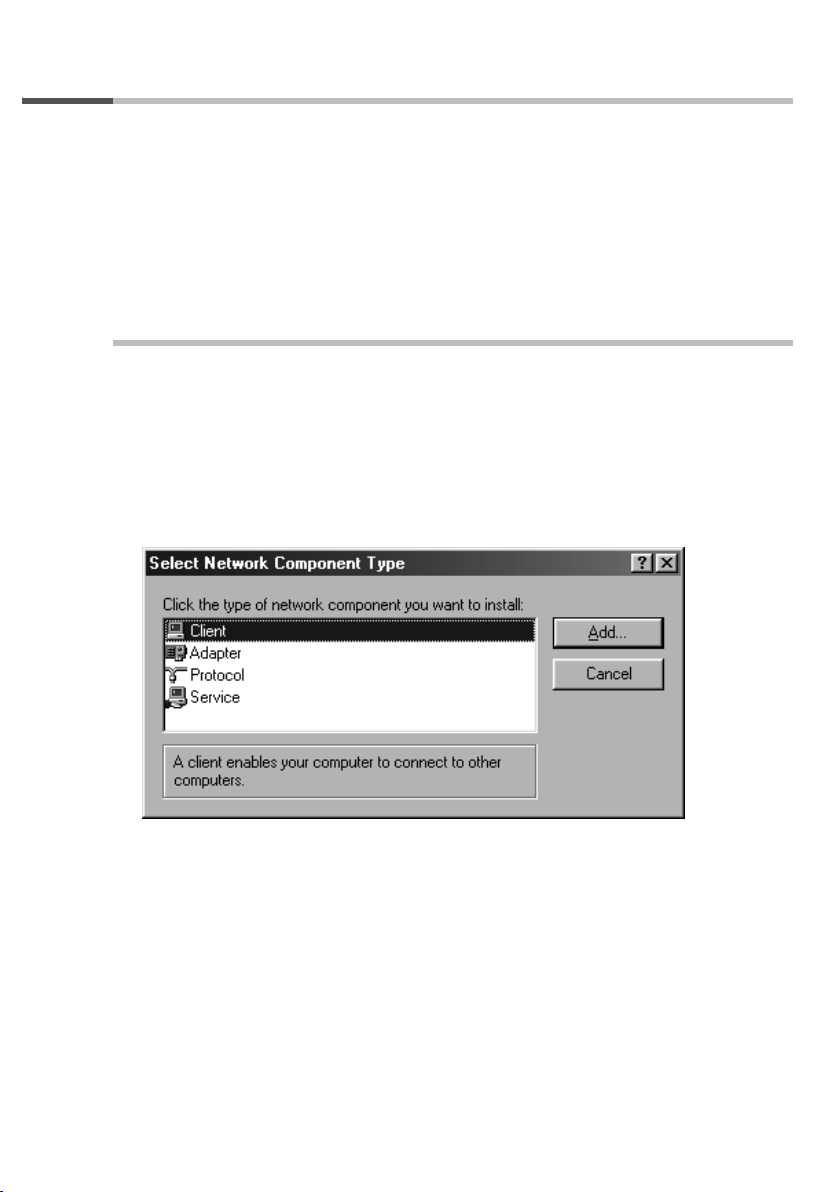
Configuring the local network
Network configuration for Windows 98, 98 SE, ME
To integrate a PC with Windows 98, 98 SE or ME in a local network, you must carry out
the following steps:
1. Set up the PC as the Client for Microsoft Networks (see below).
2. Select computer names and workgroup (see page 20).
3. Install the TCP/IP protocol (see page 21).
4. Make TCP/IP protocol settings (see page 22).
5. Deactivate the http proxy (see page 26).
6. Synchronise the TCP/IP settings to the Gigaset SE505 dsl/cable (see page 27).
Setting up a PC as a Client for Microsoft Networks
Before the PC's on your network can work together, you have to configure them as
Microsoft Network Clients. This is done as follows:
u Click on Start – Settings – Control Panel.
u Double click on the Network icon and open the Configuration tab in the Network
window.
u Check whether the list of components contains the entry Client for Microsoft Net-
works.
u If it is not there click on Add.
u Select Client as the network component type and click on Add.
19
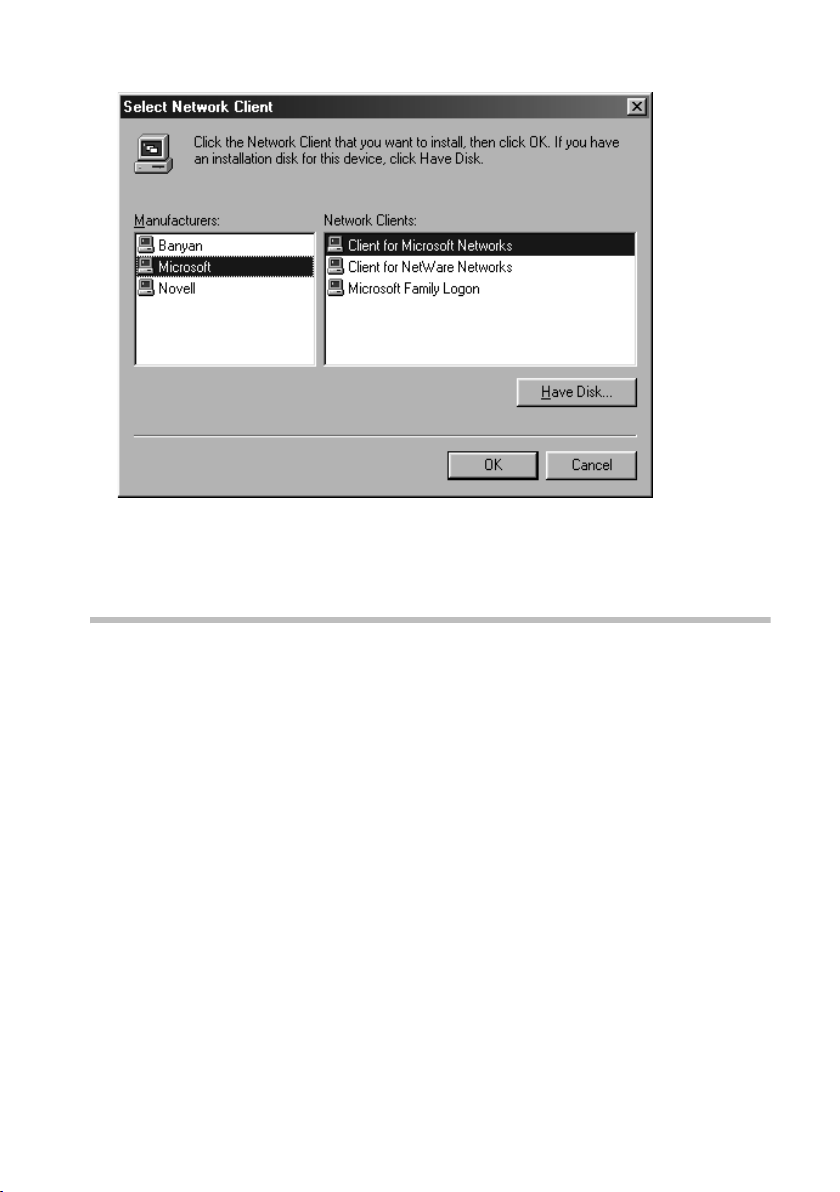
Configuring the local network
u Select in Manufacturers the entry Microsoft and in Network clients the entry Cli-
ent for Microsoft Networks.
u Confirm this with OK.
Selecting a computer name and workgroup
You now have to specify a name for the PC and assign it to a workgroup.
u In the Network wi ndow mov e f rom th e Configuration tab to the Identification tab.
u In the Computer Name box, enter the name the PC is to appear under in the net-
work. This name must be unique within the network.
u In the Workgroup box, type a name for the workgroup. This name must be the same
for all the PC's in the network.
u The Description box can be left empty.
20
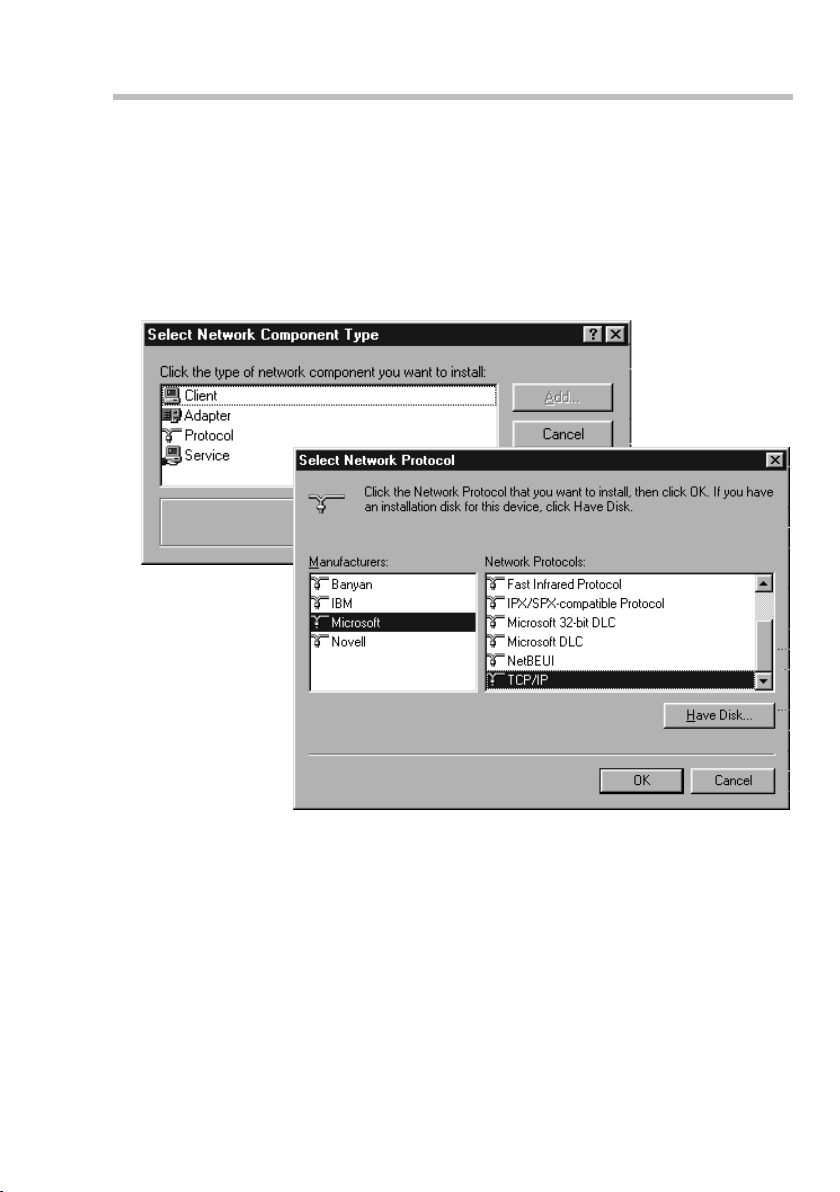
Configuring the local network
Installing the TCP/IP protocol.
The TCP/IP protocol ensures that the PC's in the network can communicate with each
other. You must first install this Protocol for the network adapter that establishes the
connection to the Gigaset SE505 dsl/cable.
u In the Network win dow move from the Identification tab to the Configuration tab.
u In the Network window, check that there is a TCP/IP -> entry for your network card
or network adapter in the list of components. If you are using a Gigaset PCI Card 54
as the wireless network adapter for example, then there must be an entry called
TCP/IP -> Siemens Gigaset PCI Card 54.
u If the entry does not exist, click on Add.
u Select Protocol as the network component type and click on Add.
u In Manufacturers select Microsoft and in Network Protocols select TCP/IP before
confirming with OK.
21

Configuring the local network
TCP/IP protocol settings
The TCP/IP protocol requires certain settings which you will now make so that it can
function smoothly.
u To do this, open the Configuration tab in the Network window.
u Select the TCP/IP > entry for your network card.
u Click on Properties.
22
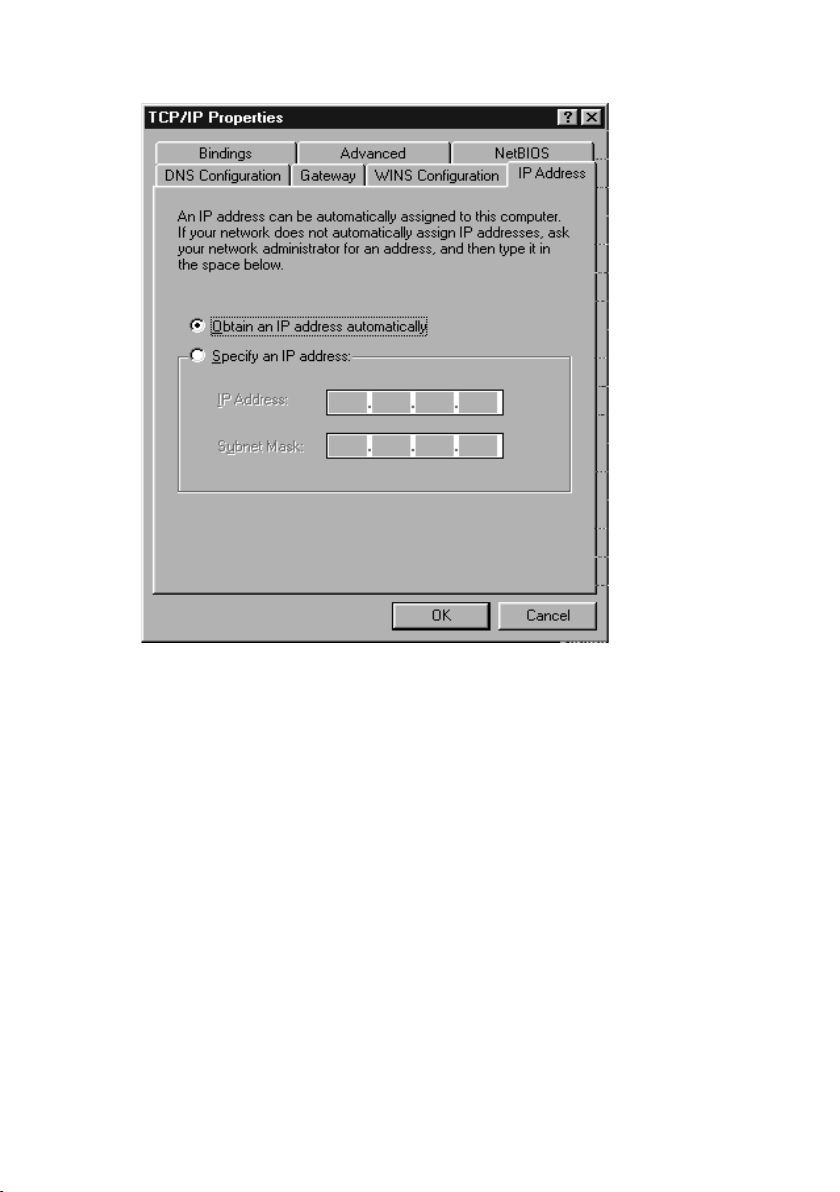
u Open the IP Address.tab.
Configuring the local network
u If Obtain an IP address automatically has already been activated, your PC is
already configured for DHCP. Click on Cancel and close the next windows with OK
to run network configuration.
You may be prompted to insert your Windows Installation CD. Follow the instructions in the installation procedure.
Once the copying procedure is completed, you will be prompted to reboot your system. Click on Yes . The computer will then be rebooted.
Then read on from page 26.
u If Obtain an IP address automatically has not been activated, activate this option
now.
23
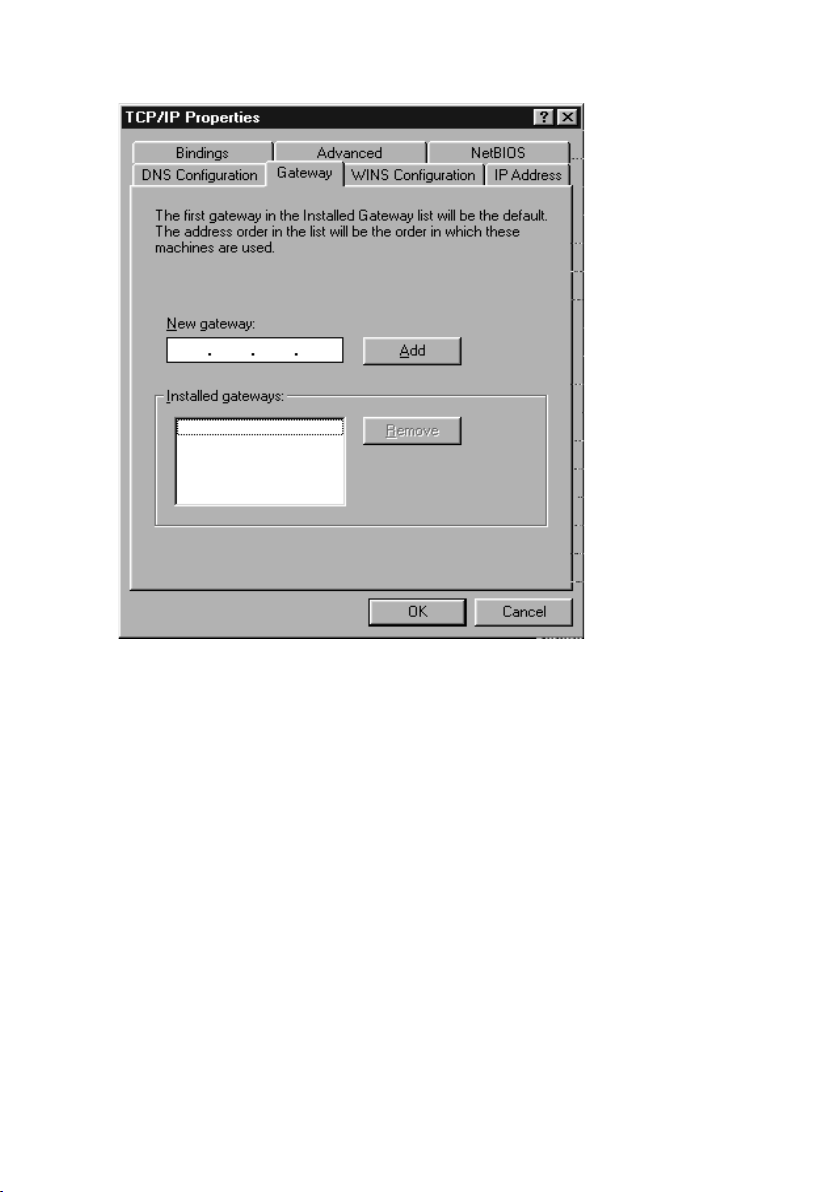
Configuring the local network
u Open the Gateway tab and remove any entries from the Installed Gateways list.
24

Configuring the local network
u Open the DNS Configuration tab. Select Deactivate DNS.
u Click on OK.
u Finish the network configuration with OK.
You may be prompted to insert your Windows Installation CD. Follow the instructions in the installation procedure.
Once the copying procedure is completed, you will be prompted to reboot your system. Click on Yes . The computer will then be rebooted.
25
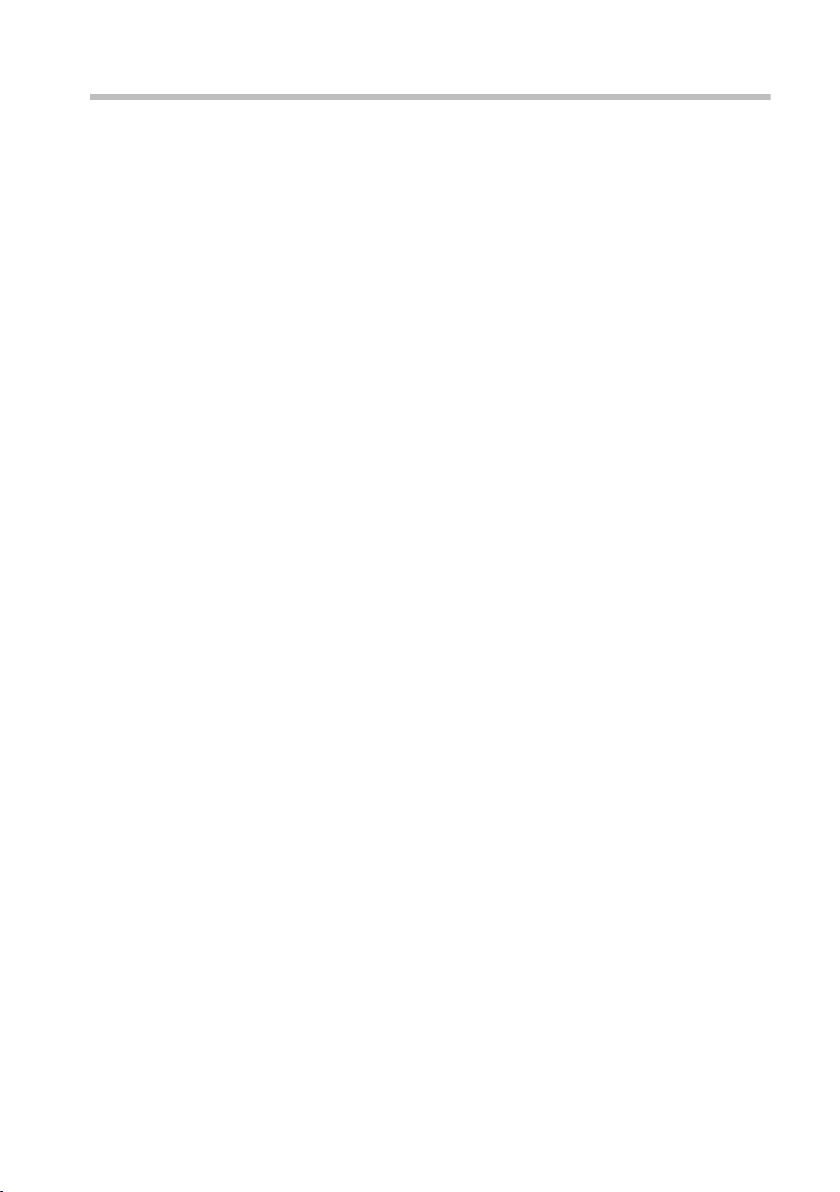
Configuring the local network
Deactivating the http proxy
Make sure that the http proxy in your Web browser is deactivated. This function must be
deactivated so that your Web browser can access your Gigaset SE505 dsl/cable's configuration pages.
The following section describes the procedure for Internet Explorer and Netscape. First
decide which browser you are using and then follow the appropriate steps.
Internet Explorer
u Open Internet Explorer. Click on Extras – Internet Options.
u In the Internet Options window click on the Connections tab.
u Click on LAN Settings.
u Clear all the check boxes in the Local Area Network (LAN) settings window and
click on OK.
u Click on OK again to close the Internet Options window.
Netscape
u Open Netscape. Click on Edit and then Settings.
u Double click on Advanced Category in the Settings windows and then click on
Proxies.
u Select Direct Connection to Internet.
u Click on OK to finish.
26
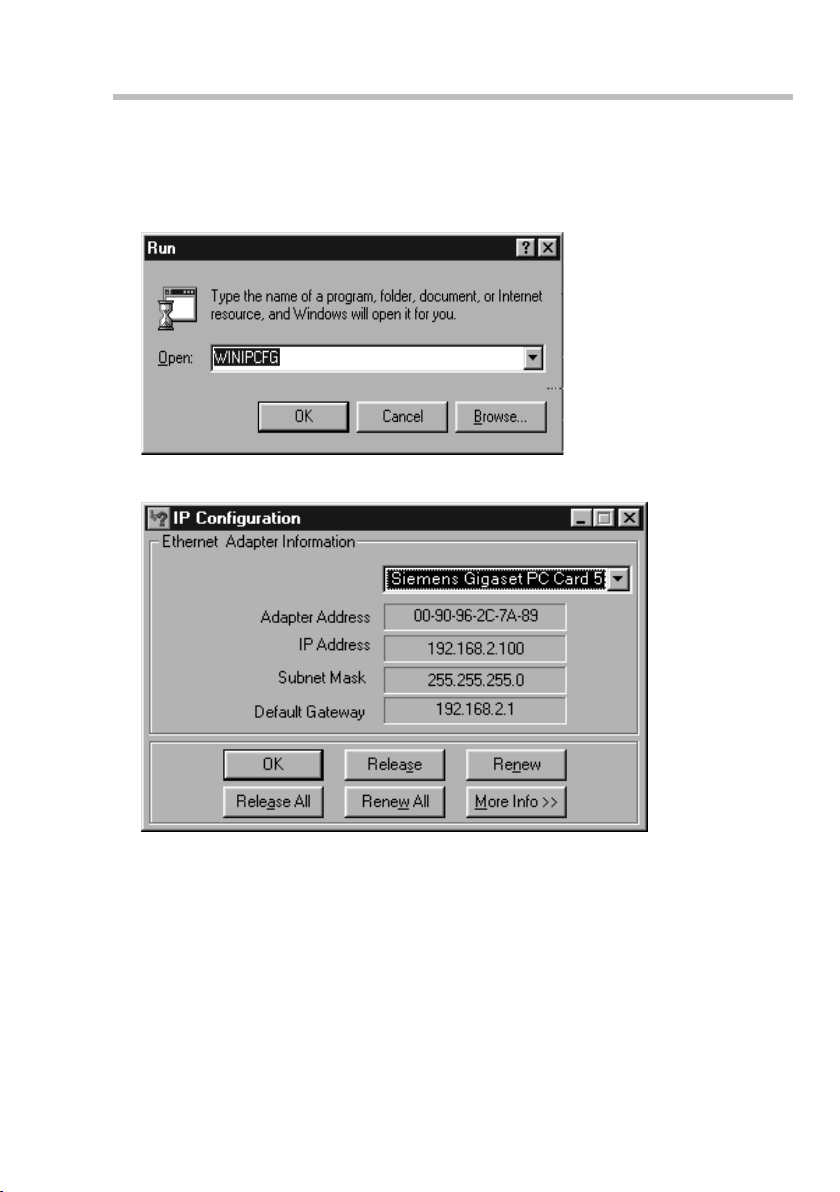
Configuring the local network
Synchronising the TCP/IP settings with the Gigaset SE505 dsl/cable
You have now configured your PC so that it is ready to be connected to the Gigaset
SE505 dsl/cable. You now have to release the old TCP/IP settings and match them to the
settings of your Gigaset SE505 dsl/cable.
u Click on Start – Run.
u Typ e WINIPCFG and click on OK.
There may be a slight delay before the IP Configuration appears.
u Select your network adapter from the selection list.
u Click on Release and then Update.
If the router's default IP address (192.168.2.1) was not changed, the IP address
should now read 192.168.1.x (x being a number between 2 and 254). The Subnet
Mask must always be 255.255.255.0 and the Default Gateway must have the
router's IP address (192.168.2.1). These values confirm that your Gigaset SE505 dsl/
cable is working.
u Click on OK to close the IP Configuration window.
27
