Gigaset S910, S910A User Manual
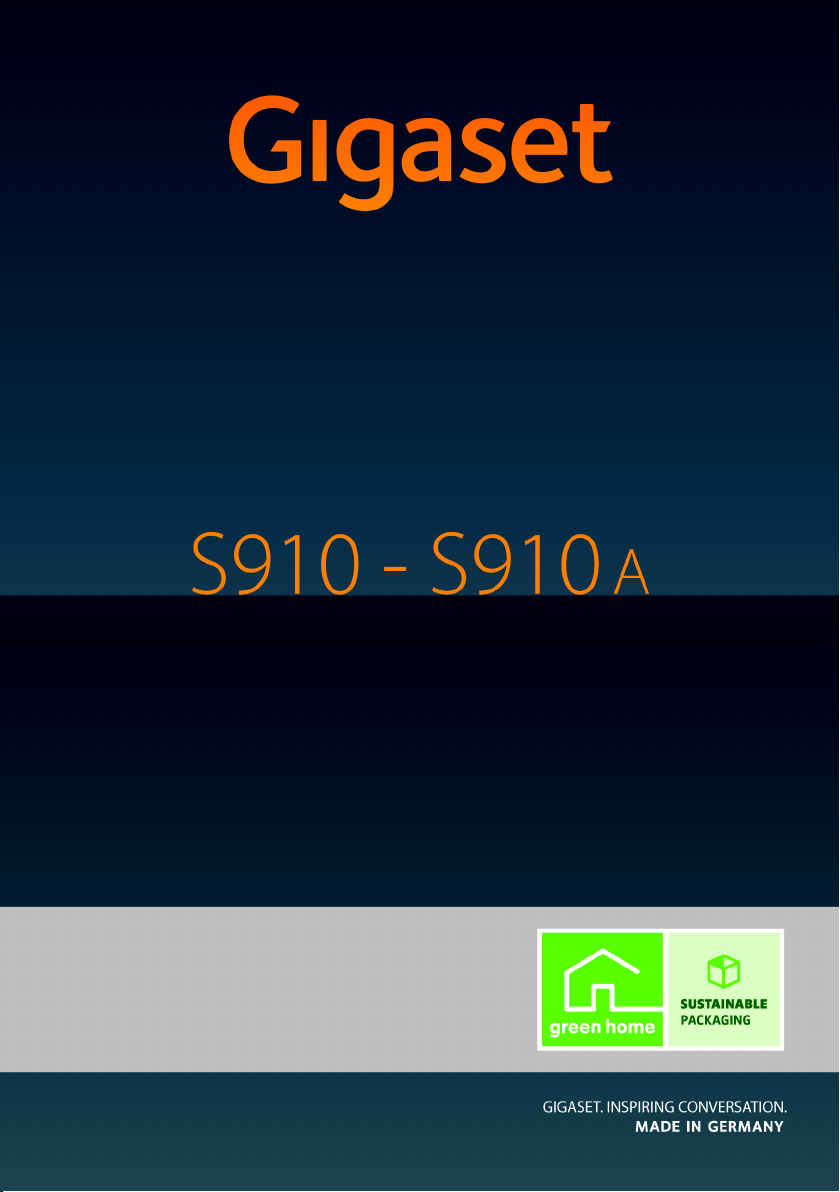
Congratulations
By purchasing a Gigaset, you have chosen a brand that is fully committed
to sustainability. This product’s packaging is eco-friendly!
To learn more, visit www.gigaset.com.
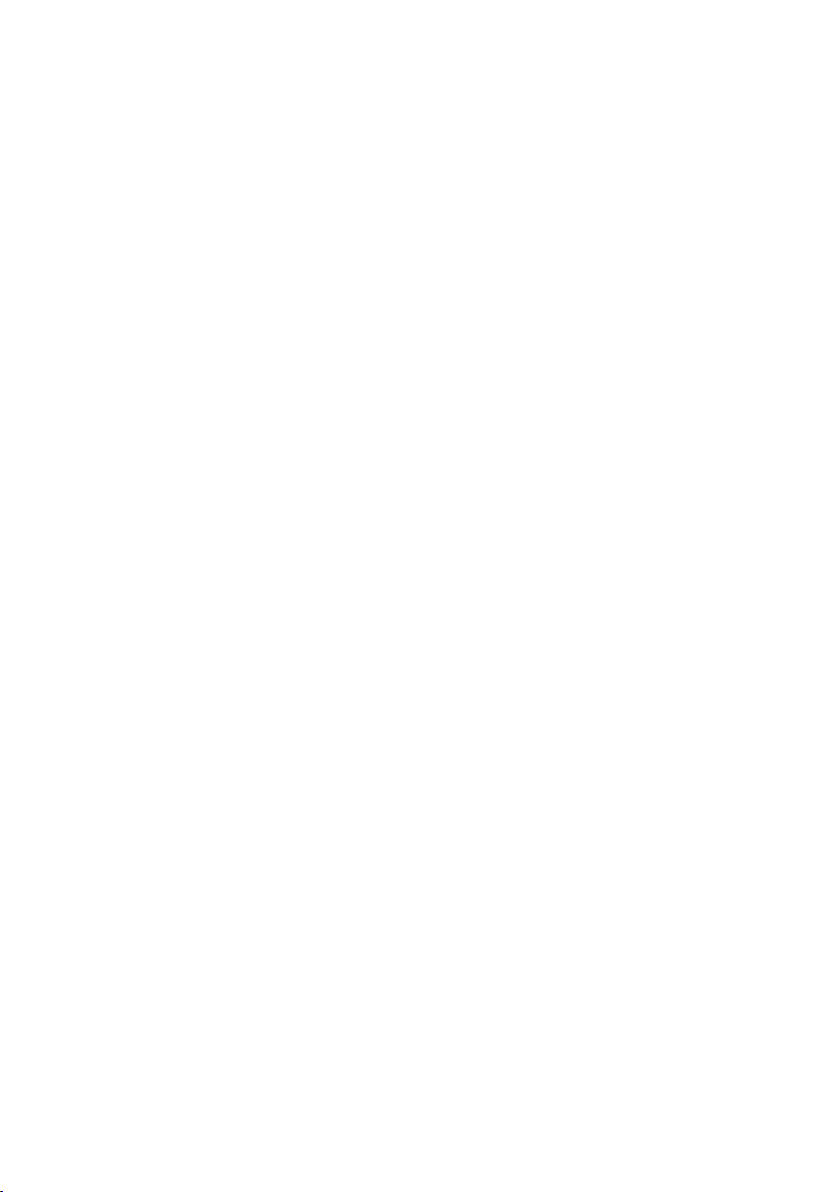
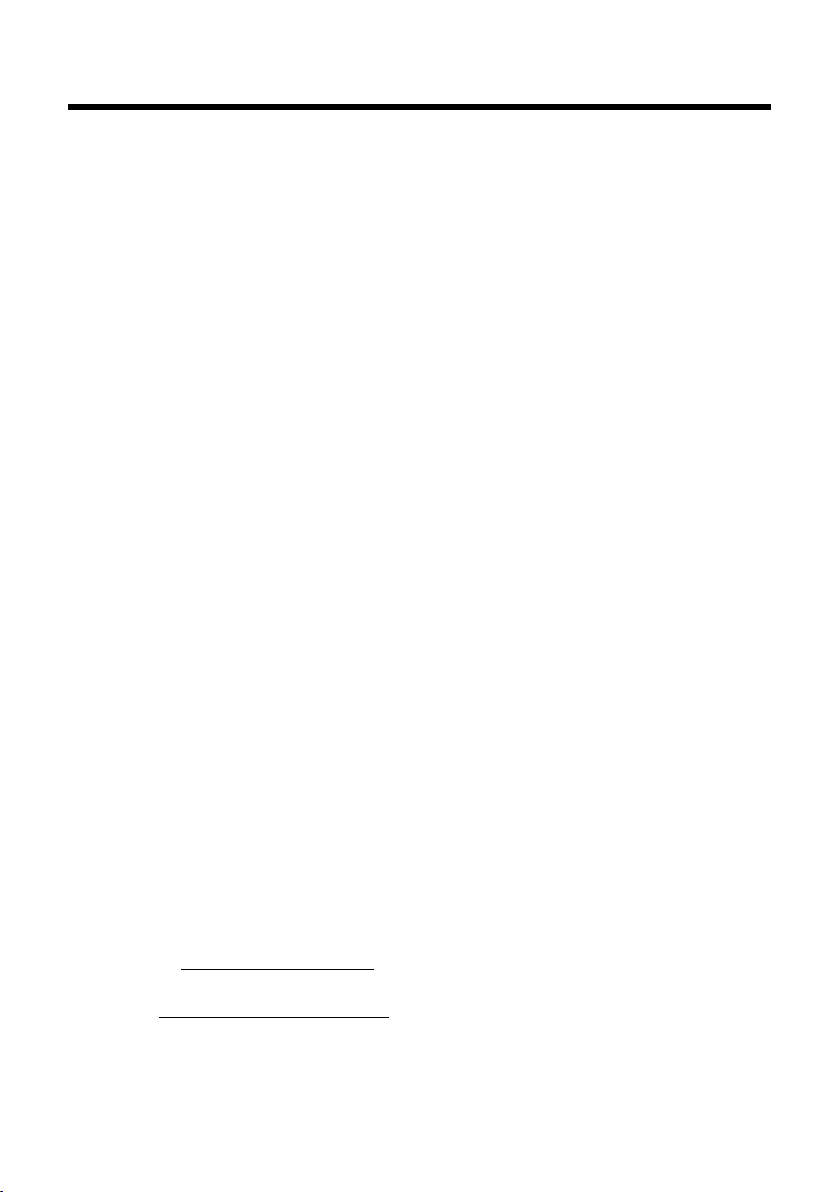
Gigaset S910/S910A – more than just a telephone
Gigaset S910/S910A – more than just a telephone
Your telephone sets new standards for the way you communicate at home.
The configuration and user interface of the cordless phone are excellent, providing
you with first-class voice quality in handsfree mode, while Bluetooth™ offers you
enormous flexibility.
The large TFT display, user-friendly keypad and clearly laid out menu are very simple to use.
Your phone can do a whole lot more:
u You can use Bluetooth™ for wireless communication with other devices
(e.g. headsets) that also use this technology.
u You can synchronise your directories on your telephone, mobile phone and PC
via Bluetooth™ using the Gigaset QuickSync software (¢ page 69).
u You can save appointments (¢ page 46) and anniversaries, e.g., birthdays
(¢ page 35), in your phone and it will remind you of them in advance.
u You can designate important people as VIPs to identify important calls from the
ringtone (¢ page 32).
u You can assign a picture to entries in the directory – in future the picture will
appear every time you receive a call from this number (¢ page 32).
u If you do not want to take calls where the caller has withheld their number, just
set your handset to only ring if Calling Line Identification has not been withheld
(¢ page 60).
u If you do not wish to be disturbed, you can simply set up a time control so that
your phone will only ring when it is convenient (¢ page 60). VIP calls are still
connected.
u You can assign important numbers to the number keys on your phone. The
number is then dialled by simply pressing a key (¢ page 56).
u Adapt your Gigaset to suit your handsfree requirements (¢ page 59) and adjust
the brightness of your keypad to suit you (¢ page 58).
u View your personal pictures as a screensaver slide show (¢ page 57).
u You can set the display to large font to increase readability in the directory
(¢ page 57).
u You can adapt the menu display to suit your individual requirements so that only
the most important functions Simplified (simplified mode) or all functions
Complete (expert mode
only available in Complete (expert mode are marked with the
u Gigaset Green Home — Be environmentally aware when using your phone.
Details about our ECO WDCT products can be found at
www.gigaset.com/service
You can find additional information about your phone at
www.gigaset.com/gigasets910
) are displayed (¢ page 26). Menu options that are
•
.
.
•
icon.
Have fun using your new phone!
1

The handset at a glance
i
à V
07:15
INT 1 Oct 14
Redial Time
2
4
6
5
7
9
17
15
1
16
18
12
14
3
11
13
8
10
19
The handset at a glance
1 Display in idle status
2 Battery charge status (¢ page 18)
3 Side keys
Set call (¢ page 58) or ringtone volume
(¢ page 59)
4 Display keys (¢ page 21)
5 Message key (¢ page 36)
Access to call and message lists;
Flashes: new message or new call
6 End call key, On/Off key
End call, cancel function, go back one menu
level (press briefly), back to idle status (press
and hold), activate/deactivate handset (press
and hold in idle status)
7 IP Key (¢ page 55)
Insert IP number
8 Hash key
Keypad lock on/off (press and hold in idle sta-
tus);
toggles between upper/lower case and digits
9 Mute key (¢ page 31)
Mute the microphone
10 Microphone
11 Recall key
- Consultation call (flash)
- Insert a dialling pause (press and hold)
12 Star key
Ringtone on/off (press and hold);
with an open connection: switch between
pulse dialling/tone dialling (press briefly);
text input: open table of special characters
13 Headset socket (¢ page 18)
14 Key 1
Dial answer machine (S910A only)/network
mailbox (press and hold)
15 Talk k ey
Flashes: incoming call;
Accept a call; open redial list (press briefly);
start dialling (press and hold)
16 Handsfree key
Switch between earpiece and handsfree mode
17 Control key (¢ page 20)
18 Signal strength (¢ page 18)
Green: Eco Mode (¢ page 46) activated
19 Answer machine symbol
Answer machine switched on;
Flashes: answer machine is recording a mes-
sage or is being operated by another internal
party
(S910A only)
2
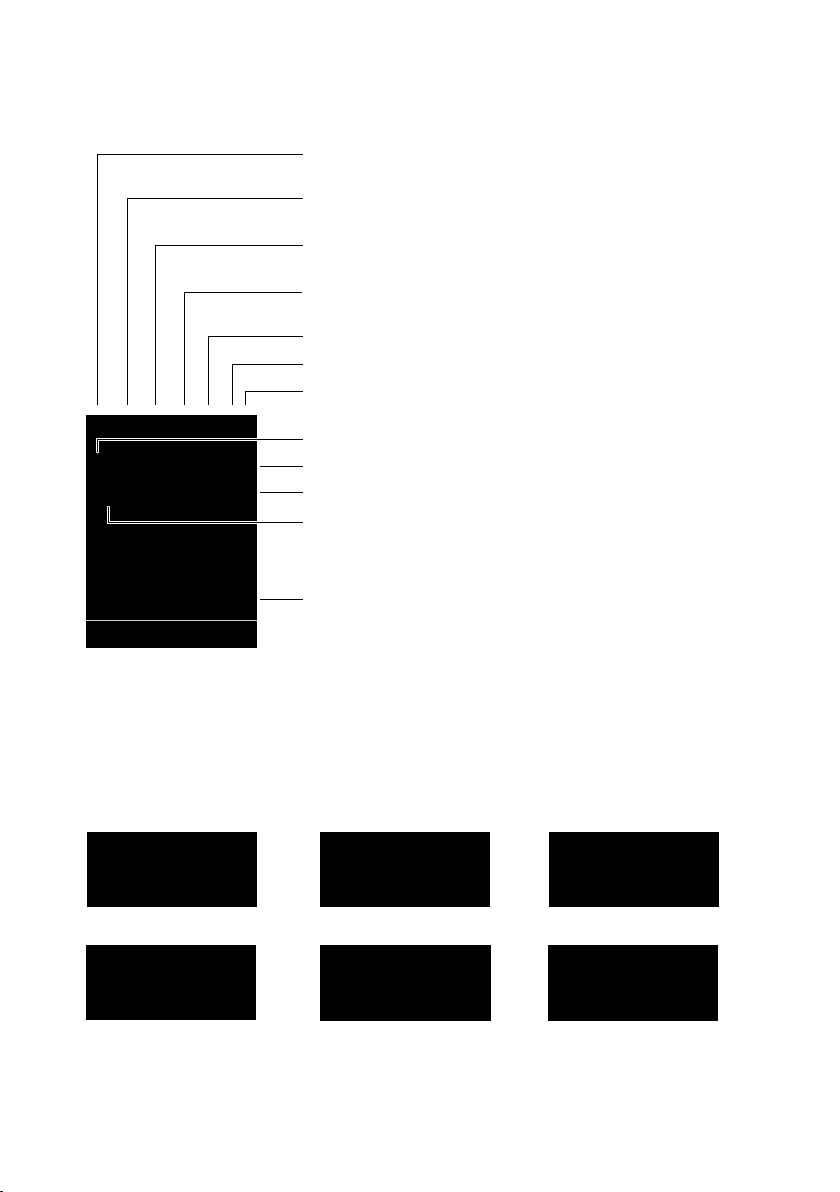
The handset at a glance
Ø
«
Ú
Signalling
External call (¢ page 29)
ØåÚ Ø
þ
Ú
Internal call (¢ page 50)
Answer machine is recording (¢ page 40)
i Ã
»
ó
˝
Û 08:00
07:15
INT 1 Oct 14
Ã
™
02 10 08
Redial Time
ØðÚ
Anniversary (¢ page 47)
ØìÚ
Alarm (¢ page 48)
Signal strength i (¢ page 46)
Answer machine switched on (S910A only, ¢ page 4)
Bluetooth activated (¢ page 53)
or ô/ õ (Bluetooth headset/data device) connected
Ringtone switched off (¢ page 60)
or ñ alert tone activated (¢ page 60)
Keypad lock switched on (¢ page 23)
ØáÚ
Appointment (¢ page 47)
Batteries are charged (¢ page 18)
Charge status of the batteries (¢ page 18)
Alarm switched on and wake-up time set (¢ page 48)
Current time (¢ page 16)
Current day and month (¢ page 16)
Name of the handset (¢ page 51)
Number of new messages:
u
à on the answering machine (Gigaset S910A only)/
network mailbox (¢ page 36)
u ™ in the list of missed calls (¢ page 36)
u in the list of missed appointments (¢ page 38)
V
The following symbols are displayed dependent on the settings and the operating status of
your telephone:
3

The base at a glance
6
8
2
7
4
1
5
3
The base at a glance
You can use the keys on the base to register
handsets to the base, search for handsets
(paging),
grated answer machine (Gigaset S910A
only).
Gigaset S910A base
(¢ page 50) and operate the inte-
During message playback:
4 Play/Stop key
Play back new messages from answer machine
or cancel playback (press briefly).
Play back new and old messages (press and
hold).
5 Skip to next message (press once) or skip
ahead two messages (press twice).
6 Skip back to the beginning of the message
(press once) or skip back to the previous mes-
sage (press twice).
7 Delete current message.
8 Adjust volume during message playback:
= quieter; ø = louder.
While an external call is b eing signalled: adjust
ringtone volume.
÷
Please note:
If the answer machine is being operated
from a handset or if it is recording a message
(00 flashes), it cannot be operated from the
base at the same time.
Gigaset S910 base
1 Registration/Paging key
Press briefly: search for handsets (paging)
(¢ page 50).
Press and hold: register handsets and WDCT
devices (¢ page 49).
2 On/Off key
Activating/deactivating the answer machine.
3 Display
Lights up: answer machine is activated (0 is
shown in the display).
00 flashes: the answer machine is recording a
new message.
Flashes slowly: there are new messages. The
number of new messages is displayed.
99 flashes quickly: the answer machine is full.
4
Registration/Paging key
– Press briefly: search for handsets (paging)
¢ page 50.
– Press and hold: register handsets and
WDCT devices (¢ page 49).
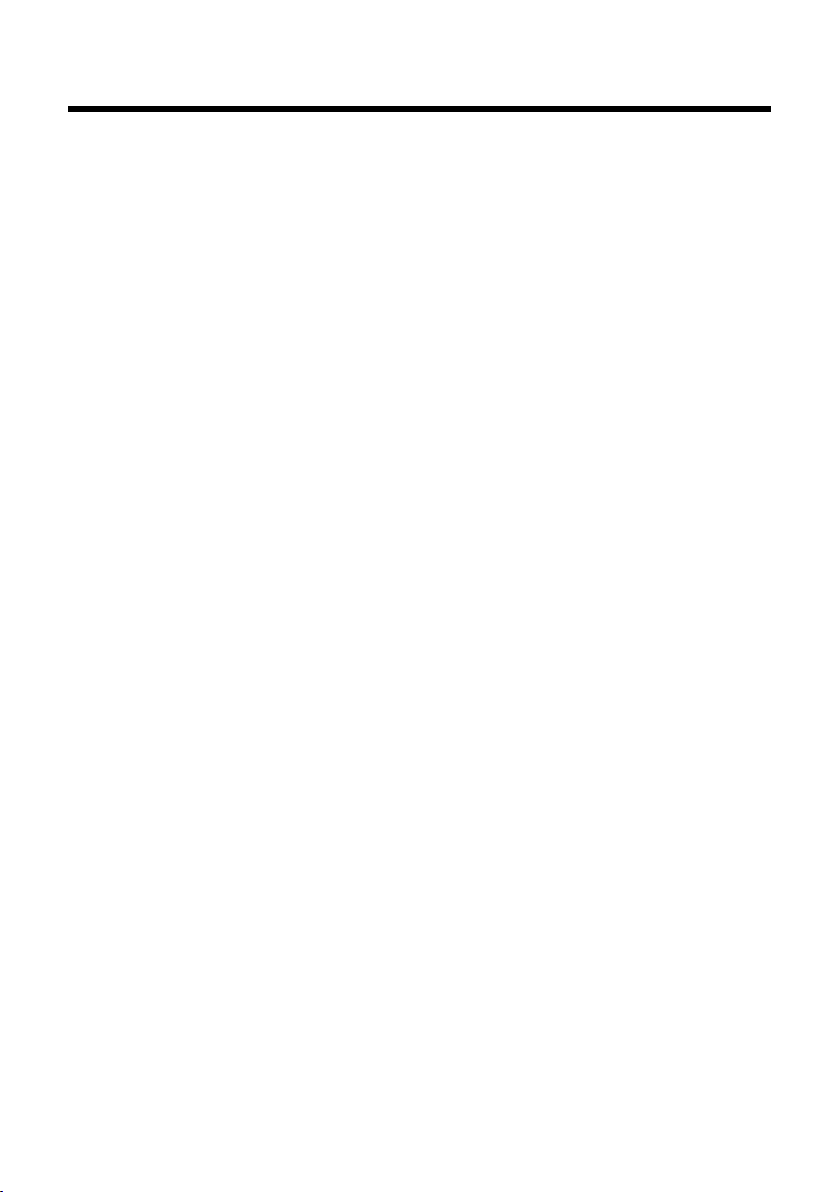
Contents
Gigaset S910/S910A – more than just a telephone . . . . . . . . . . . . . . . . . . . 1
The handset at a glance . . . . . . . . . . . . . . . . . . . . . . . . . . . . . . . . . . . . . . . . . . . . 2
The base at a glance . . . . . . . . . . . . . . . . . . . . . . . . . . . . . . . . . . . . . . . . . . . . . . . 4
Safety precautions . . . . . . . . . . . . . . . . . . . . . . . . . . . . . . . . . . . . . . . . . . . . . . . . . 8
First steps . . . . . . . . . . . . . . . . . . . . . . . . . . . . . . . . . . . . . . . . . . . . . . . . . . . . . . . . . 9
Checking the package contents . . . . . . . . . . . . . . . . . . . . . . . . . . . . . . . . . . . . . . . . . . . . . . . 9
Setting up the base and charger (if included) . . . . . . . . . . . . . . . . . . . . . . . . . . . . . . . . . 10
Connecting the base . . . . . . . . . . . . . . . . . . . . . . . . . . . . . . . . . . . . . . . . . . . . . . . . . . . . . . . . . 10
Connecting the charger (if included) . . . . . . . . . . . . . . . . . . . . . . . . . . . . . . . . . . . . . . . . . 11
Setting up the handset for use . . . . . . . . . . . . . . . . . . . . . . . . . . . . . . . . . . . . . . . . . . . . . . . 12
Changing the display language . . . . . . . . . . . . . . . . . . . . . . . . . . . . . . . . . . . . . . . . . . . . . . 15
Setting the date and time . . . . . . . . . . . . . . . . . . . . . . . . . . . . . . . . . . . . . . . . . . . . . . . . . . . . 16
Connecting the headset . . . . . . . . . . . . . . . . . . . . . . . . . . . . . . . . . . . . . . . . . . . . . . . . . . . . . 18
What would you like to do next? . . . . . . . . . . . . . . . . . . . . . . . . . . . . . . . . . . . . . . . . . . . . . . 19
Using the phone . . . . . . . . . . . . . . . . . . . . . . . . . . . . . . . . . . . . . . . . . . . . . . . . . . 20
Control key . . . . . . . . . . . . . . . . . . . . . . . . . . . . . . . . . . . . . . . . . . . . . . . . . . . . . . . . . . . . . . . . . . 20
Display keys . . . . . . . . . . . . . . . . . . . . . . . . . . . . . . . . . . . . . . . . . . . . . . . . . . . . . . . . . . . . . . . . . 21
Keys on the keypad . . . . . . . . . . . . . . . . . . . . . . . . . . . . . . . . . . . . . . . . . . . . . . . . . . . . . . . . . . 21
Side keys . . . . . . . . . . . . . . . . . . . . . . . . . . . . . . . . . . . . . . . . . . . . . . . . . . . . . . . . . . . . . . . . . . . . 21
Correcting incorrect entries . . . . . . . . . . . . . . . . . . . . . . . . . . . . . . . . . . . . . . . . . . . . . . . . . . 21
Using the menus . . . . . . . . . . . . . . . . . . . . . . . . . . . . . . . . . . . . . . . . . . . . . . . . . . . . . . . . . . . . . 22
Activating/deactivating the handset . . . . . . . . . . . . . . . . . . . . . . . . . . . . . . . . . . . . . . . . . . 23
Activating/deactivating the keypad lock . . . . . . . . . . . . . . . . . . . . . . . . . . . . . . . . . . . . . . 23
Using this guide . . . . . . . . . . . . . . . . . . . . . . . . . . . . . . . . . . . . . . . . . . . . . . . . . . . . . . . . . . . . . 24
Menu overview . . . . . . . . . . . . . . . . . . . . . . . . . . . . . . . . . . . . . . . . . . . . . . . . . . . 26
Making calls . . . . . . . . . . . . . . . . . . . . . . . . . . . . . . . . . . . . . . . . . . . . . . . . . . . . . . 28
Making an external call . . . . . . . . . . . . . . . . . . . . . . . . . . . . . . . . . . . . . . . . . . . . . . . . . . . . . . 28
One Touch Call . . . . . . . . . . . . . . . . . . . . . . . . . . . . . . . . . . . . . . . . . . . . . . . . . . . . . . . . . . . . . . . 28
Ending a call . . . . . . . . . . . . . . . . . . . . . . . . . . . . . . . . . . . . . . . . . . . . . . . . . . . . . . . . . . . . . . . . . 28
Accepting a call . . . . . . . . . . . . . . . . . . . . . . . . . . . . . . . . . . . . . . . . . . . . . . . . . . . . . . . . . . . . . . 29
Calling Line Identification . . . . . . . . . . . . . . . . . . . . . . . . . . . . . . . . . . . . . . . . . . . . . . . . . . . . 29
Notes on calling line display (CLIP) . . . . . . . . . . . . . . . . . . . . . . . . . . . . . . . . . . . . . . . . . . . . 30
Handsfree mode . . . . . . . . . . . . . . . . . . . . . . . . . . . . . . . . . . . . . . . . . . . . . . . . . . . . . . . . . . . . . 30
Switching to mute . . . . . . . . . . . . . . . . . . . . . . . . . . . . . . . . . . . . . . . . . . . . . . . . . . . . . . . . . . . 31
Using the directory and lists . . . . . . . . . . . . . . . . . . . . . . . . . . . . . . . . . . . . . . . 32
Directory . . . . . . . . . . . . . . . . . . . . . . . . . . . . . . . . . . . . . . . . . . . . . . . . . . . . . . . . . . . . . . . . . . . . 32
Redial list . . . . . . . . . . . . . . . . . . . . . . . . . . . . . . . . . . . . . . . . . . . . . . . . . . . . . . . . . . . . . . . . . . . . 35
Message key function . . . . . . . . . . . . . . . . . . . . . . . . . . . . . . . . . . . . . . . . . . . . . . . . . . . . . . . . 36
Answer machine list (Gigaset S910A only) . . . . . . . . . . . . . . . . . . . . . . . . . . . . . . . . . . . . 37
Calls list . . . . . . . . . . . . . . . . . . . . . . . . . . . . . . . . . . . . . . . . . . . . . . . . . . . . . . . . . . . . . . . . . . . . . 37
List of missed alarms . . . . . . . . . . . . . . . . . . . . . . . . . . . . . . . . . . . . . . . . . . . . . . . . . . . . . . . . . 38
Contents
5
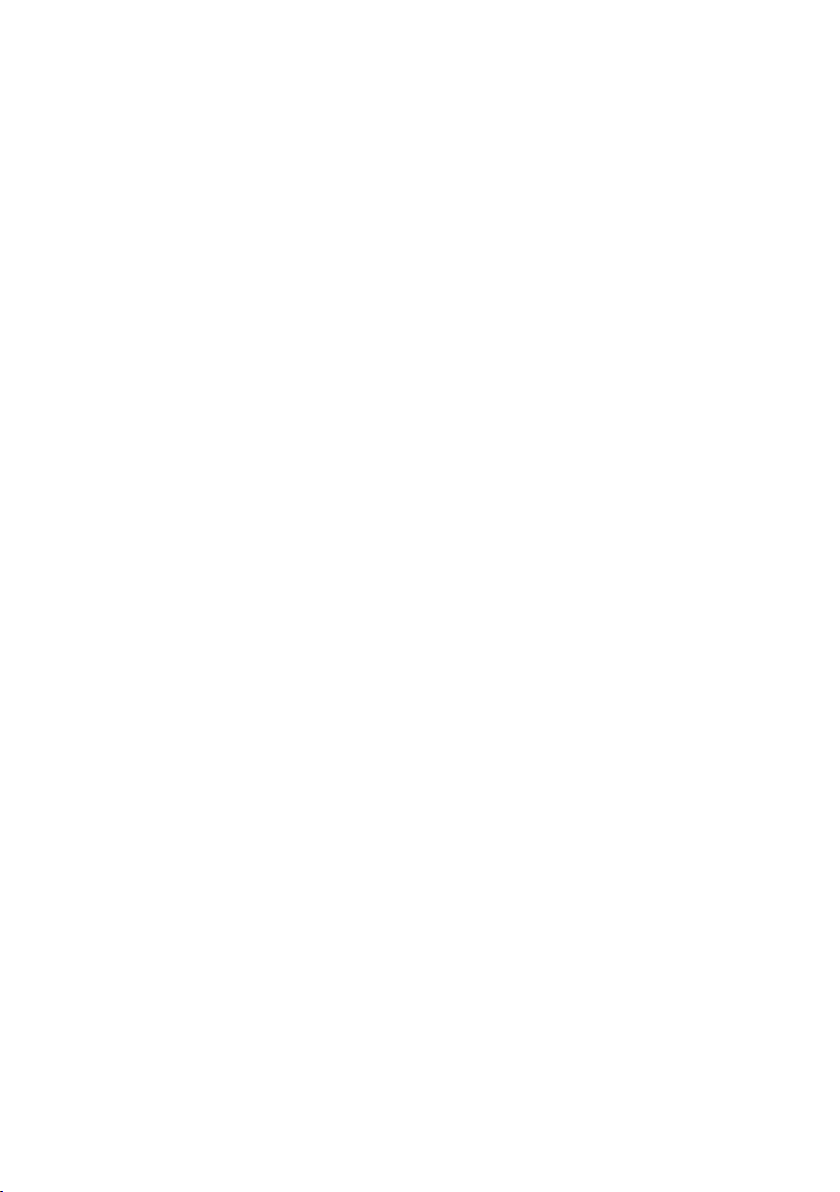
Contents
Making cost-effective calls . . . . . . . . . . . . . . . . . . . . . . . . . . . . . . . . . . . . . . . . 39
Automatic network provider code (preselection) . . . . . . . . . . . . . . . . . . . . . . . . . . . . . . 39
Operating the Gigaset S910A base answer machine . . . . . . . . . . . . . . . . 40
Operating via the handset . . . . . . . . . . . . . . . . . . . . . . . . . . . . . . . . . . . . . . . . . . . . . . . . . . . 40
Playing back messages . . . . . . . . . . . . . . . . . . . . . . . . . . . . . . . . . . . . . . . . . . . . . . . . . . . . . . . 41
Activating/deactivating call screening . . . . . . . . . . . . . . . . . . . . . . . . . . . . . . . . . . . . . . . . 43
Setting the recording parameters . . . . . . . . . . . . . . . . . . . . . . . . . . . . . . . . . . . . . . . . . . . . 43
Resetting fast access for the answer machine using key 1 . . . . . . . . . . . . . . . . . . . . . . 43
Operating when on the move (remote operation) . . . . . . . . . . . . . . . . . . . . . . . . . . . . . 44
Using the network mailbox . . . . . . . . . . . . . . . . . . . . . . . . . . . . . . . . . . . . . . . 45
Accepting a new message from the network mailbox . . . . . . . . . . . . . . . . . . . . . . . . . 45
Playing back messages . . . . . . . . . . . . . . . . . . . . . . . . . . . . . . . . . . . . . . . . . . . . . . . . . . . . . . . 45
ECO WDCT . . . . . . . . . . . . . . . . . . . . . . . . . . . . . . . . . . . . . . . . . . . . . . . . . . . . . . . 46
Setting an appointment (calendar) . . . . . . . . . . . . . . . . . . . . . . . . . . . . . . . . 46
Displaying missed appointments, anniversaries . . . . . . . . . . . . . . . . . . . . . . . . . . . . . . . 48
Setting the alarm clock . . . . . . . . . . . . . . . . . . . . . . . . . . . . . . . . . . . . . . . . . . . 48
Using multiple handsets . . . . . . . . . . . . . . . . . . . . . . . . . . . . . . . . . . . . . . . . . . 49
Registering handsets . . . . . . . . . . . . . . . . . . . . . . . . . . . . . . . . . . . . . . . . . . . . . . . . . . . . . . . . . 49
De-registering handsets . . . . . . . . . . . . . . . . . . . . . . . . . . . . . . . . . . . . . . . . . . . . . . . . . . . . . . 50
Locating a handset ("Paging") . . . . . . . . . . . . . . . . . . . . . . . . . . . . . . . . . . . . . . . . . . . . . . . . 50
Changing the base . . . . . . . . . . . . . . . . . . . . . . . . . . . . . . . . . . . . . . . . . . . . . . . . . . . . . . . . . . . 50
Making internal calls . . . . . . . . . . . . . . . . . . . . . . . . . . . . . . . . . . . . . . . . . . . . . . . . . . . . . . . . . 50
Listening in to an external call . . . . . . . . . . . . . . . . . . . . . . . . . . . . . . . . . . . . . . . . . . . . . . . . 51
Changing the name of a handset . . . . . . . . . . . . . . . . . . . . . . . . . . . . . . . . . . . . . . . . . . . . . 51
Using a handset as a room monitor . . . . . . . . . . . . . . . . . . . . . . . . . . . . . . . . 52
Using Bluetooth devices . . . . . . . . . . . . . . . . . . . . . . . . . . . . . . . . . . . . . . . . . . 53
Handset settings . . . . . . . . . . . . . . . . . . . . . . . . . . . . . . . . . . . . . . . . . . . . . . . . . 55
Quickly accessing IP number . . . . . . . . . . . . . . . . . . . . . . . . . . . . . . . . . . . . . . . . . . . . . . . . . 55
Quick access to numbers and functions . . . . . . . . . . . . . . . . . . . . . . . . . . . . . . . . . . . . . . . 56
Changing the display language . . . . . . . . . . . . . . . . . . . . . . . . . . . . . . . . . . . . . . . . . . . . . . 57
Setting the display . . . . . . . . . . . . . . . . . . . . . . . . . . . . . . . . . . . . . . . . . . . . . . . . . . . . . . . . . . . 57
Setting keypad illumination . . . . . . . . . . . . . . . . . . . . . . . . . . . . . . . . . . . . . . . . . . . . . . . . . . 58
Activating/deactivating auto answer . . . . . . . . . . . . . . . . . . . . . . . . . . . . . . . . . . . . . . . . . 58
Changing the speaker/earpiece volume . . . . . . . . . . . . . . . . . . . . . . . . . . . . . . . . . . . . . . 58
Setting a handsfree profile . . . . . . . . . . . . . . . . . . . . . . . . . . . . . . . . . . . . . . . . . . . . . . . . . . . 59
Changing ringtones . . . . . . . . . . . . . . . . . . . . . . . . . . . . . . . . . . . . . . . . . . . . . . . . . . . . . . . . . . 59
Resource Directory . . . . . . . . . . . . . . . . . . . . . . . . . . . . . . . . . . . . . . . . . . . . . . . . . . . . . . . . . . . 60
Activating/deactivating advisory tones . . . . . . . . . . . . . . . . . . . . . . . . . . . . . . . . . . . . . . . 61
Setting your own area code . . . . . . . . . . . . . . . . . . . . . . . . . . . . . . . . . . . . . . . . . . . . . . . . . . 61
Restoring the handset default settings . . . . . . . . . . . . . . . . . . . . . . . . . . . . . . . . . . . . . . . . 62
6

Contents
Setting the base . . . . . . . . . . . . . . . . . . . . . . . . . . . . . . . . . . . . . . . . . . . . . . . . . . 62
Changing the Gigaset S910A base ringtones . . . . . . . . . . . . . . . . . . . . . . . . . . . . . . . . . . 62
Activating/deactivating music on hold . . . . . . . . . . . . . . . . . . . . . . . . . . . . . . . . . . . . . . . 63
Protecting against unauthorised access . . . . . . . . . . . . . . . . . . . . . . . . . . . . . . . . . . . . . . . 63
Resetting the base to the factory settings . . . . . . . . . . . . . . . . . . . . . . . . . . . . . . . . . . . . . 63
Connecting the base to the PABX . . . . . . . . . . . . . . . . . . . . . . . . . . . . . . . . . . 64
Dialling mode and Flash . . . . . . . . . . . . . . . . . . . . . . . . . . . . . . . . . . . . . . . . . . . . . . . . . . . . . 64
Setting pauses . . . . . . . . . . . . . . . . . . . . . . . . . . . . . . . . . . . . . . . . . . . . . . . . . . . . . . . . . . . . . . . 64
Switching temporarily to tone dialling (DTMF) . . . . . . . . . . . . . . . . . . . . . . . . . . . . . . . . 64
Customer Care and Support . . . . . . . . . . . . . . . . . . . . . . . . . . . . . . . . . . . . . . . 65
Questions and answers . . . . . . . . . . . . . . . . . . . . . . . . . . . . . . . . . . . . . . . . . . . . . . . . . . . . . . 65
Environment . . . . . . . . . . . . . . . . . . . . . . . . . . . . . . . . . . . . . . . . . . . . . . . . . . . . . 66
Appendix . . . . . . . . . . . . . . . . . . . . . . . . . . . . . . . . . . . . . . . . . . . . . . . . . . . . . . . . 67
Caring for your telephone . . . . . . . . . . . . . . . . . . . . . . . . . . . . . . . . . . . . . . . . . . . . . . . . . . . . 67
Contact with liquid . . . . . . . . . . . . . . . . . . . . . . . . . . . . . . . . . . . . . . . . . . . . . . . . . . . . . . . . . . 67
Specifications . . . . . . . . . . . . . . . . . . . . . . . . . . . . . . . . . . . . . . . . . . . . . . . . . . . . . . . . . . . . . . . . 67
Writing and editing text . . . . . . . . . . . . . . . . . . . . . . . . . . . . . . . . . . . . . . . . . . . . . . . . . . . . . . 68
Additional functions via the PC interface . . . . . . . . . . . . . . . . . . . . . . . . . . 69
Accessories . . . . . . . . . . . . . . . . . . . . . . . . . . . . . . . . . . . . . . . . . . . . . . . . . . . . . . . 70
Mounting the base on the wall (Gigaset S910 only) . . . . . . . . . . . . . . . . . 72
Mounting the charger on the wall . . . . . . . . . . . . . . . . . . . . . . . . . . . . . . . . . 72
Index . . . . . . . . . . . . . . . . . . . . . . . . . . . . . . . . . . . . . . . . . . . . . . . . . . . . . . . . . . . . 73
7
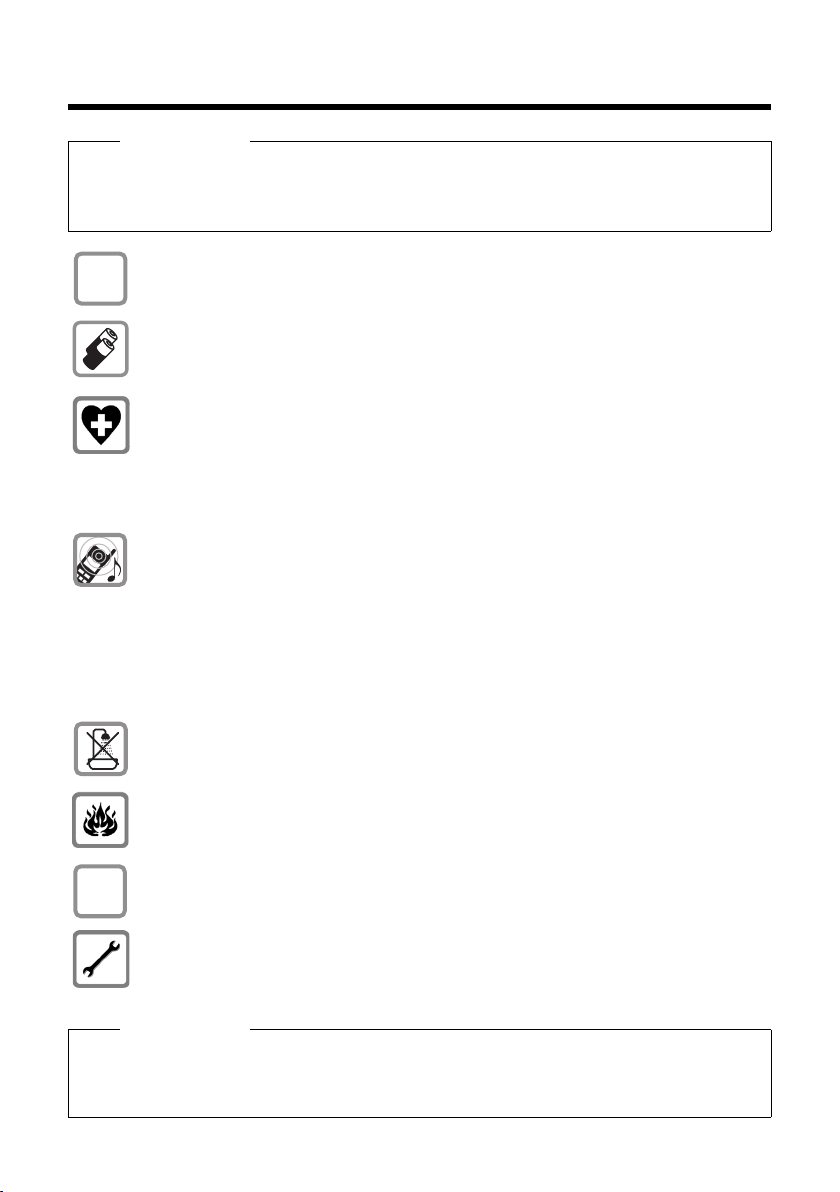
Safety precautions
$
ƒ
Safety precautions
Warning
Be sure to read this user guide and the safety precautions before using your telephone
Explain their content and the potential hazards associated with using the telephone to your
children.
Use only the power adapter supplied, as indicated on the underside of the base.
Use only rechargeable batteries that correspond to the specification provided on
page 67, as this could otherwise result in significant health risks and personal injury.
Using your telephone may affect nearby medical equipment. Be aware of the technical conditions in your particular environment e.g., doctor's surgery.
If you use a medical device (e.g. a pacemaker), please contact the device manufacturer. They will be able to advise you regarding the susceptibility of the device to
external sources of high-frequency energy. Please refer to the “Appendix” chapter
for the specifications of this Gigaset product.
Do not hold the rear of the handset to your ear when it is ringing or when handsfree
mode is activated. Otherwise you risk serious and permanent damage to your hearing.
Your Gigaset is compatible with the majority of digital hearing aids on the market.
However, perfect function with all hearing aids cannot be guaranteed.
The handset may cause an unpleasant humming or whistling noise in hearing aids
or cause them to overload. If you require assistance, please contact the hearing aid
supplier.
Do not install the base or charger in bathrooms or shower rooms. The base and
charger are not splashproof (¢ page 67).
Do not use your phone in environments with a potential explosion hazard
(e.g., paint shops).
If you give your Gigaset to a third party, make sure you also give them the user guide.
Remove faulty bases from use or have them repaired by our Service department, as
they could interfere with other wireless services.
Please note
u Not all of the functions described in this user guide are available in all countries.
u The device cannot be used in the event of a power failure. It is also not possible to trans-
mit emergency calls.
8

First steps
21
345
7
6
9
8
or
9J
Checking the package contents
First steps
1 One Gigaset S910/S910A base
2 One power adapter
3 One Gigaset S910H handset
4 One phone cord
5 Two batteries
6 One battery cover
7 One belt clip
8 One plastic headset socket cover
9 One user guide
If you have purchased a
model with multiple handsets the package should
contain two batteries, a battery cover, a belt clip and a
charger
adapter
tional handset.
9 with power
J for each addi-
9
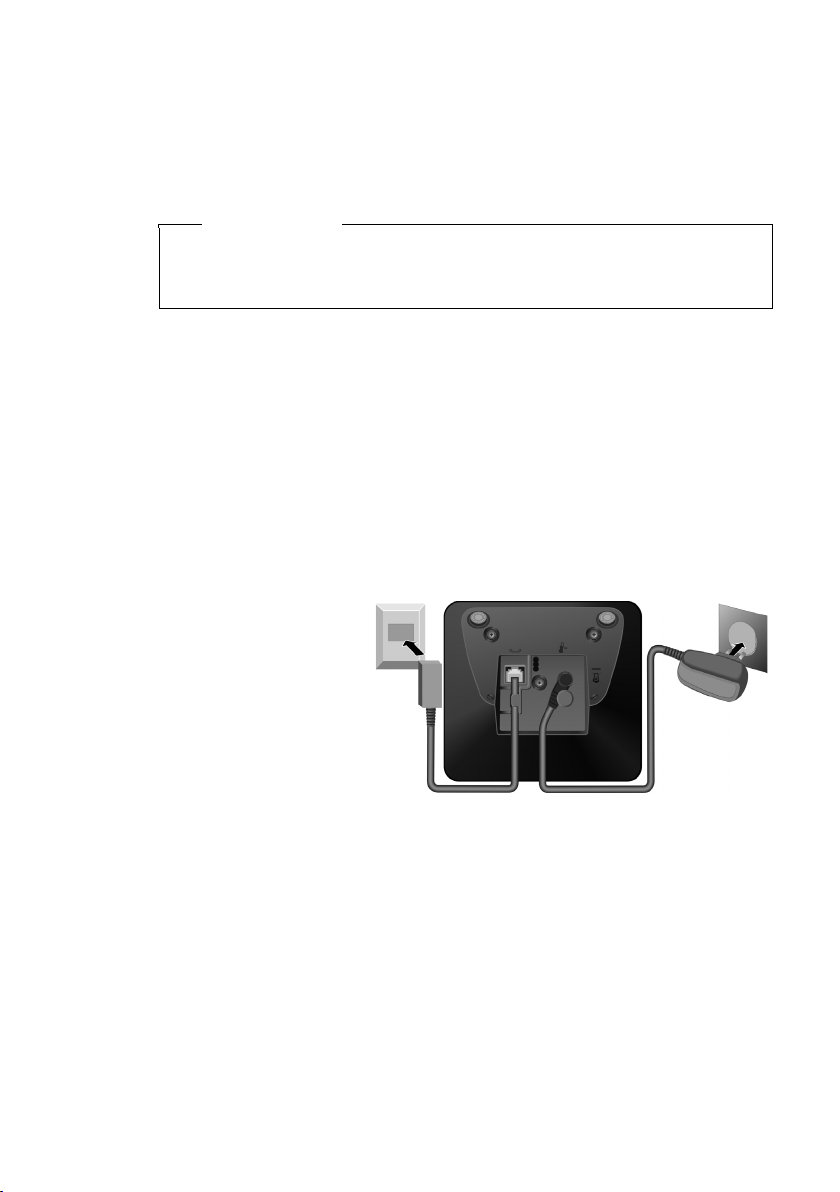
First steps
1
1
1
2
Setting up the base and charger (if included)
The base and charger are designed for use in dry rooms in a temperature range of
+5°C to +45°C.
¤ Set up the base at a central point in the building on a level, non-slip surface or
mount the base (Gigaset S910 only) or charger on the wall (¢ page 72).
Please note
Pay attention to the range of the base.
This is up to 300 m in unobstructed outdoor areas and up to 50 m inside buildings. The range is reduced when Eco Mode (¢ page 46) is activated.
The phone's feet do not usually leave any marks on surfaces. However, due to the
multitude of different varnishes and polishes used on today's furnishings, the
occurrence of marks on the surfaces cannot be completely ruled out.
Please note:
u Never expose the telephone to the influence of heat sources, direct sunlight or
other electrical devices.
u Protect your Gigaset from moisture, dust, corrosive liquids and fumes.
Connecting the base
¤ First connect the tel-
ephone jack 2 and
insert the cables into
the cable ducts.
¤ Then connect the
power adapter 1.
Please note:
u The power adapter must always be connected, as the phone will not operate
without a mains connection.
u Use only the power adapter and phone cord supplied. Pin connections on tele-
phone cables can vary (pin connections ¢ page 68).
10

Connecting the charger (if included)
¤ Plug the power adapter into the plug
socket 2.
¤ Connect the flat plug from the power
adapter 1.
To disconnect the plug from the charger, press the
release button 3 and disconnect the plug 4.
1
2
3
4
First steps
11

First steps
¤ Insert the batteries with
the polarity in the correct direction.
The polarity is indicated
in/on the battery compartment.
¤ First insert the battery
cover at the top.
¤ Then press the cover until
it clicks into place.
To open the battery cover, for
instance to replace the batteries, insert a coin into the cavity
on the left-hand side of the casing, then pull the battery cover
in an upward direction.
Setting up the handset for use
The display and keypad are protected by plastic films.
Remove the protective films!
Inserting the batteries and closing the battery cover
Use only rechargeable batteries recommended by Gigaset Communications
GmbH (¢ page 67), i.e., Never use conventional (non-rechargeable) batteries,
as this could result in significant health risks and personal injury. For example,
the outer casing of the batteries could be damaged or the batteries could
explode. The phone could also malfunction or be damaged as a result of using
batteries that are not of the recommended type.
Warning
12
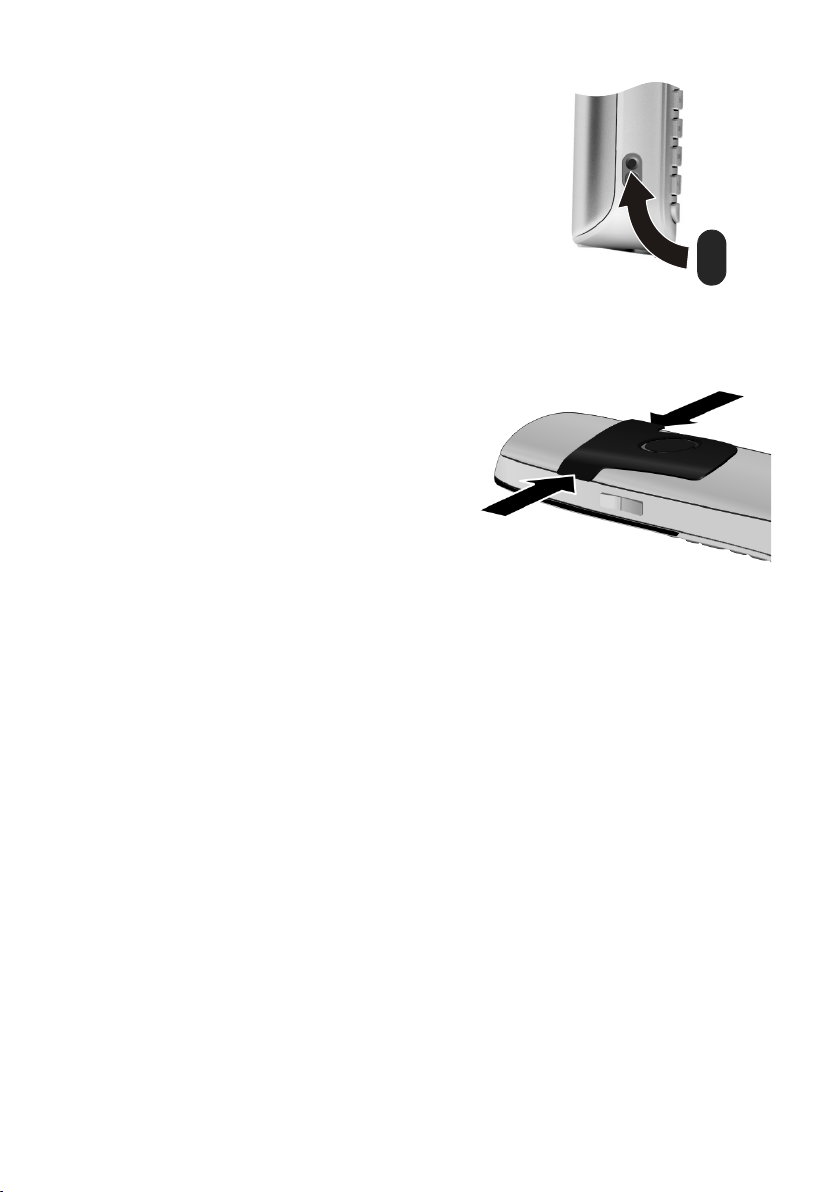
¤ Insert the plastic cover provided for the
headset socket to ensure optimum sound in
handsfree mode.
Attaching the belt clip
The handset has notches on each side to attach the belt clip.
¤ To attach — press the belt clip
onto the back of the handset so
that the protrusions on the belt
clip engage with the notches.
¤ To remove — press the centre of
the belt clip firmly with your right
thumb, push the fingernail of
your left index finger up between
the clip and the housing and pull
the clip in an upward direction.
First steps
13
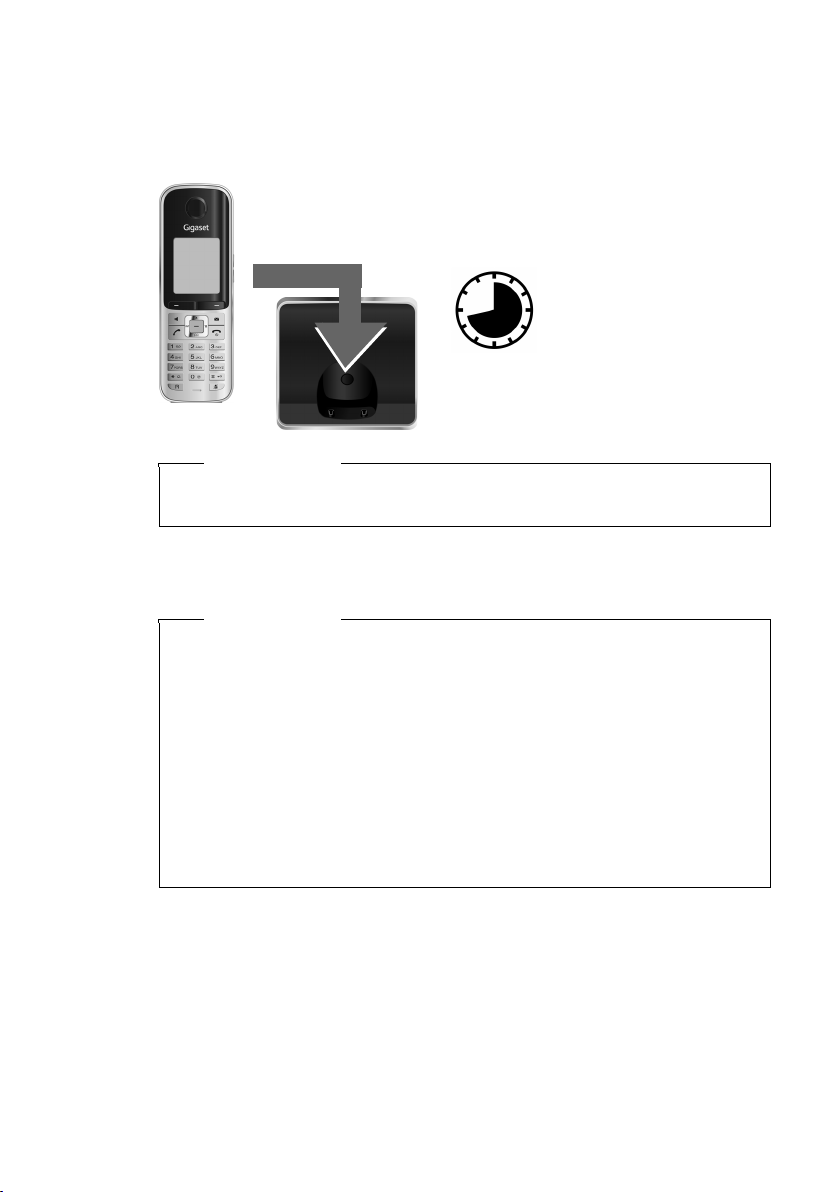
First steps
8.5 h
Initial charging and discharging of the batteries
The correct charge status can only be displayed if the batteries are first fully
charged and discharged.
¤ Charge the handset in the base for 8.5 hours.
Please note
The handset must only be placed in the designated Gigaset S910/S910A base or
charging cradle.
¤ After charging, remove the handset from the base and only replace it when the
batteries are fully discharged.
14
Please note
u Each handset is registered with the base at the factory. You do not need to
register the handset again. If you wish to use your handset with a different
base or use further handsets with your base, you will need to register the
handset manually (¢ page 49).
u After the initial battery charge and discharge, you may place your handset in
the base after every call.
u Always repeat the charging and discharging procedure if you remove the
batteries from the handset and reinsert them.
u The batteries may warm up during charging. This is not dangerous.
u After a while, the charge capacity of the batteries will decrease for technical
reasons.
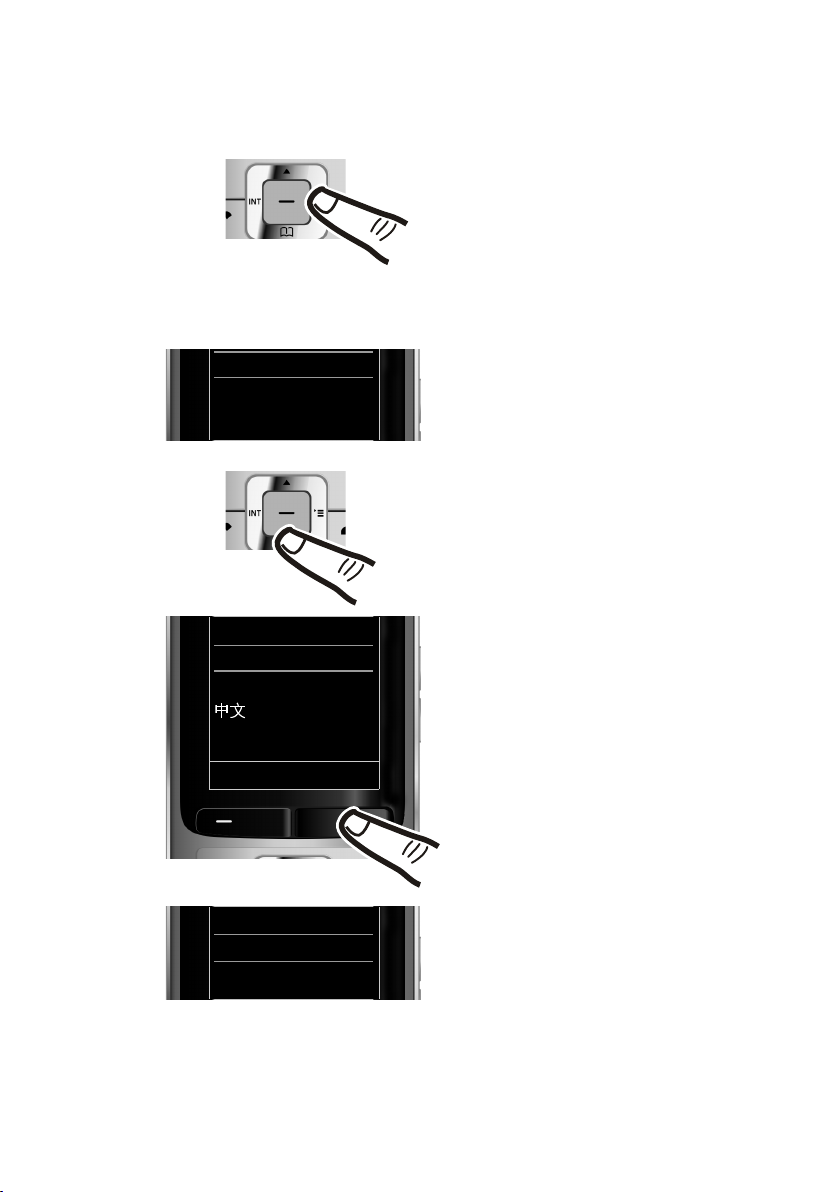
Changing the display language
O5
¤ Press right on the control key.
¤ Slowly press keys O and5one
after the other.
The display for setting languages appears.
The current language (e.g. English) is
selected.
¤ Press down on the control key s ...
... until the language you wish to use is
marked, e.g., Espanol.
¤ Press the right key directly below the
display to select this language.
The selection is marked with Ø.
English
Ø
Espanol
±
Portugues
±
English
Ø
Espanol
±
Portugues
±
±
Back Select
English
±
Espanol
Ø
Portugues
±
Change the display language if you do not understand the language currently set.
First steps
¤ Press and hold the end call key a to return to idle status.
15
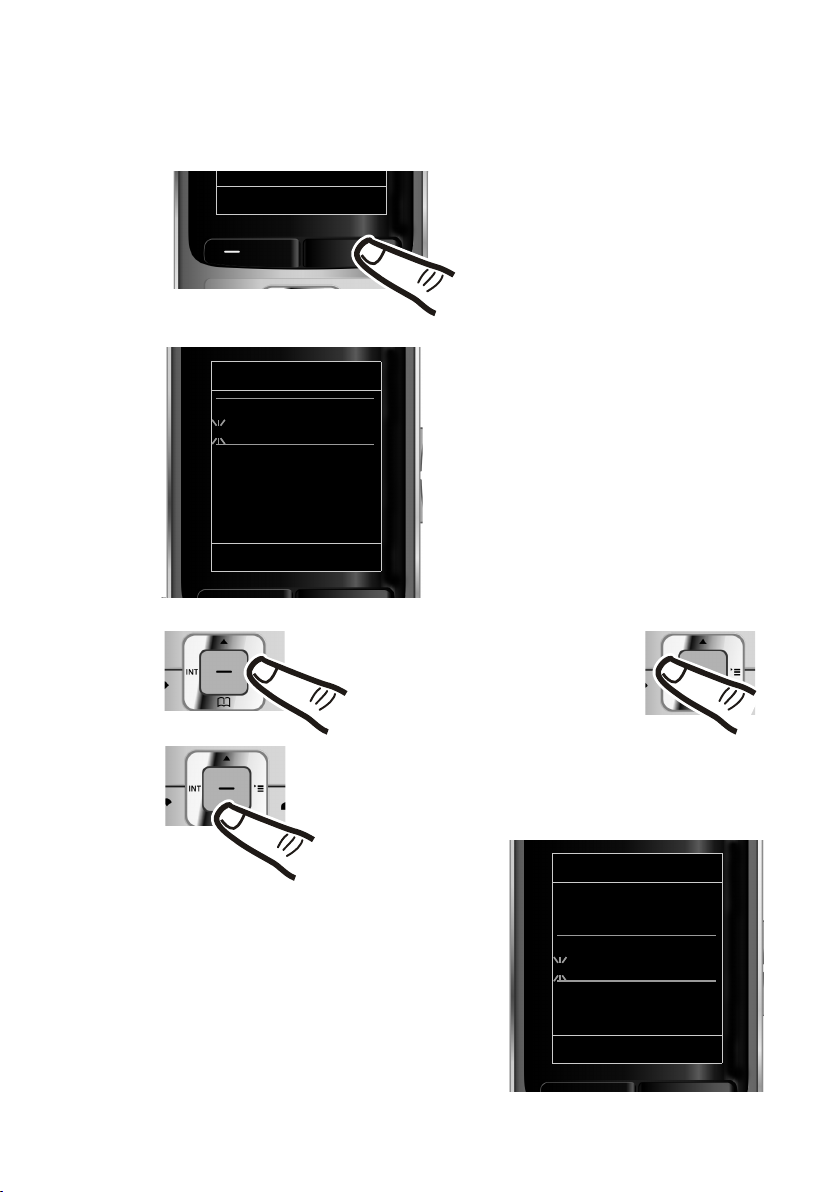
First steps
Date/Time
Date:
2012.10.14
Time:
00:00
Back Save
¤ Press the key below §Time§ on the dis-
play screen to open the input field.
(If you have already set the time and
date, open the input field via the menu
¢ page 27.)
The Date/Time submenu is shown on the
display.
¤ The active input position flashes.
Enter day, month and year as an
8-digit number via the keypad, e.g.,
2Q2Q4
for 2012/10/14.
Date/Time
Date:
2012.01.31
Time:
00:00
Back Save
Redial Time
Press the right or left control key
to change the input position and
correct an entry.
¤ Enter the hours and minutes in 4-digit
format via the keypad, e.g.,
QM5for 07:15 am.
Change the input position with the
control key if necessary.
¤ Press down on the control key to switch
to the time input field.
Setting the date and time
Set the date and time so that the correct date and time can be assigned to incoming
calls, and so that the alarm can be used.
16
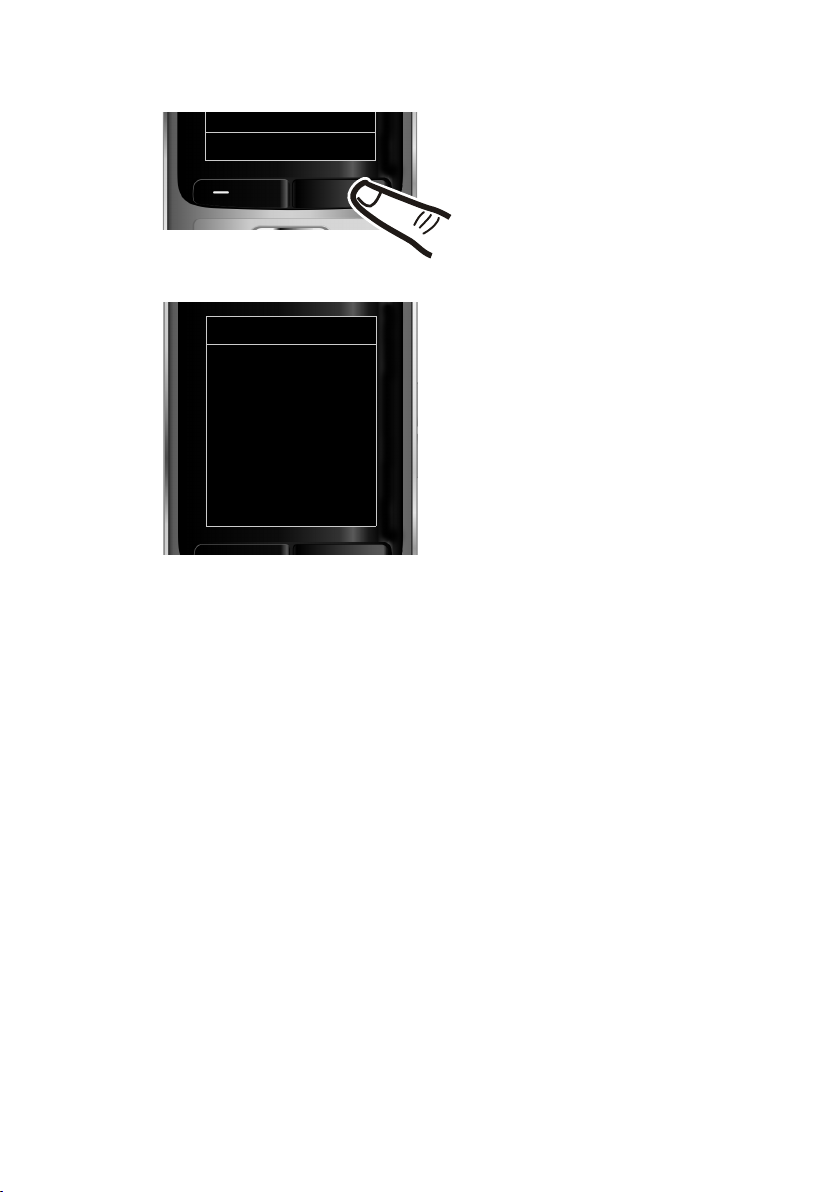
First steps
¤ Press the key below §Save§ on the dis-
play screen to confirm your entry.
The display shows Saved. You will hear a
confirmation tone and the handset will
automatically return to idle status.
Back Save
Date/Time
‰
Saved
17
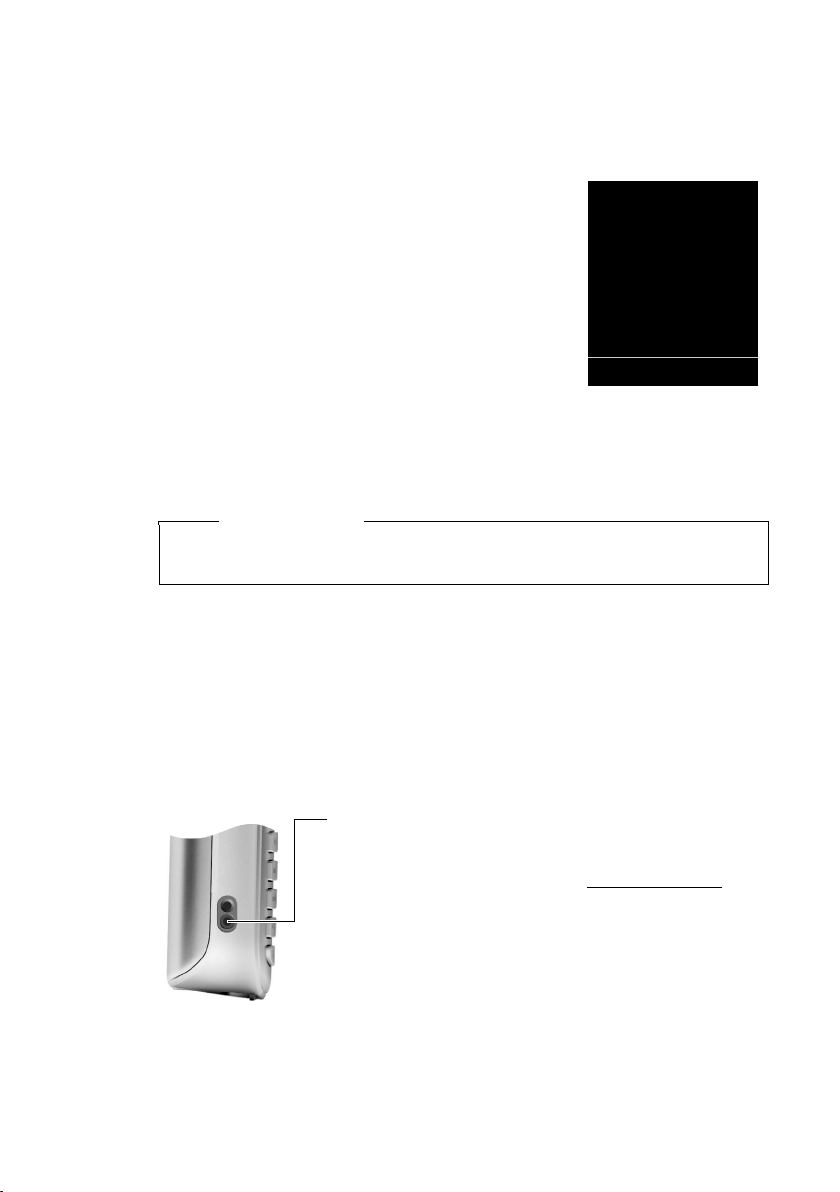
First steps
i à V
07:15
INT 1 Oct 14
Redial Time
Display in idle status
Once the phone is registered and the time is set, the idle display is shown as in this
example. If the answer machine is activated, the answer machine icon
played in the header.
Displays
u Reception between the base and the handset:
– Poor to good: ÐiÑÒ
–No reception: |
Green: Eco Mode activated (¢ page 46)
u Battery charge status:
– { white: charged over 66%
– { white: charged between 34% and 66%
– y white: charged between 11% and 33%
– y red: charged below 11%
– y flashes red: battery almost empty
(less than 10 minutes talktime)
– xyxyx{x{ white: battery charging
Please note
If you have chosen a colour scheme with a white background, the white symbols are displayed in black.
Ã
is dis-
u INT 1
Internal name of the handset (¢ page 51)
Your answer machine is set with a pre-recorded announcement.
Your phone is now ready for use!
Connecting the headset
18
After removing the plastic cover, you can connect a headset to the left-hand side of your telephone with the 2.5 mm
jack connector.
See the relevant product page at www.gigaset.com
information on recommended headsets.
The headset volume corresponds to the settings for the
handset volume (¢ page 58).
After using the headset, replace the plastic cover to enable
optimum sound in handsfree mode.
for
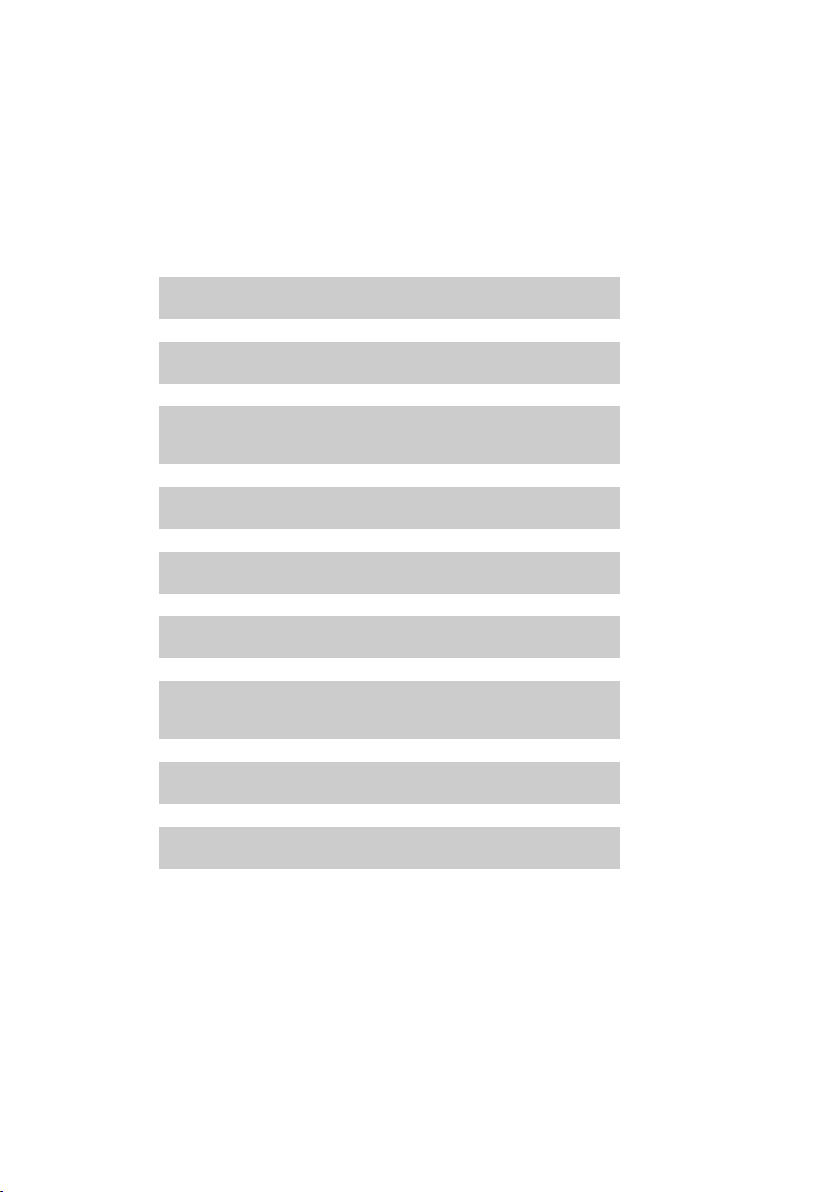
What would you like to do next?
g
g
g
g
g
g
g
g
g
Now you have successfully set up your Gigaset, you will certainly want to adapt it
to your personal requirements. Use the following guide to quickly locate the most
important topics.
If you are unfamiliar with menu-driven devices such as other Gigaset telephones,
read the section entitled "Using the phone" (¢ page 20) first.
Information on ... ... is located here.
Setting the ringtone and volume page 59
Setting the earpiece volume page 58
First steps
Recording your own announcement for the answer
machine
Setting Eco Mode page 46
Operating the telephone on a PABX page 64
Registering existing Gigaset handsets to a base page 49
Transferring directory entries from existing
Gigaset handsets to new handset(s)
Using Bluetooth devices page 53
Connecting the phone to the PC page 69
If you have any questions about using your phone, please read the tips
on troubleshooting (¢ page 65) or contact our Customer Care team
(¢ page 65).
page 40
page 34
19
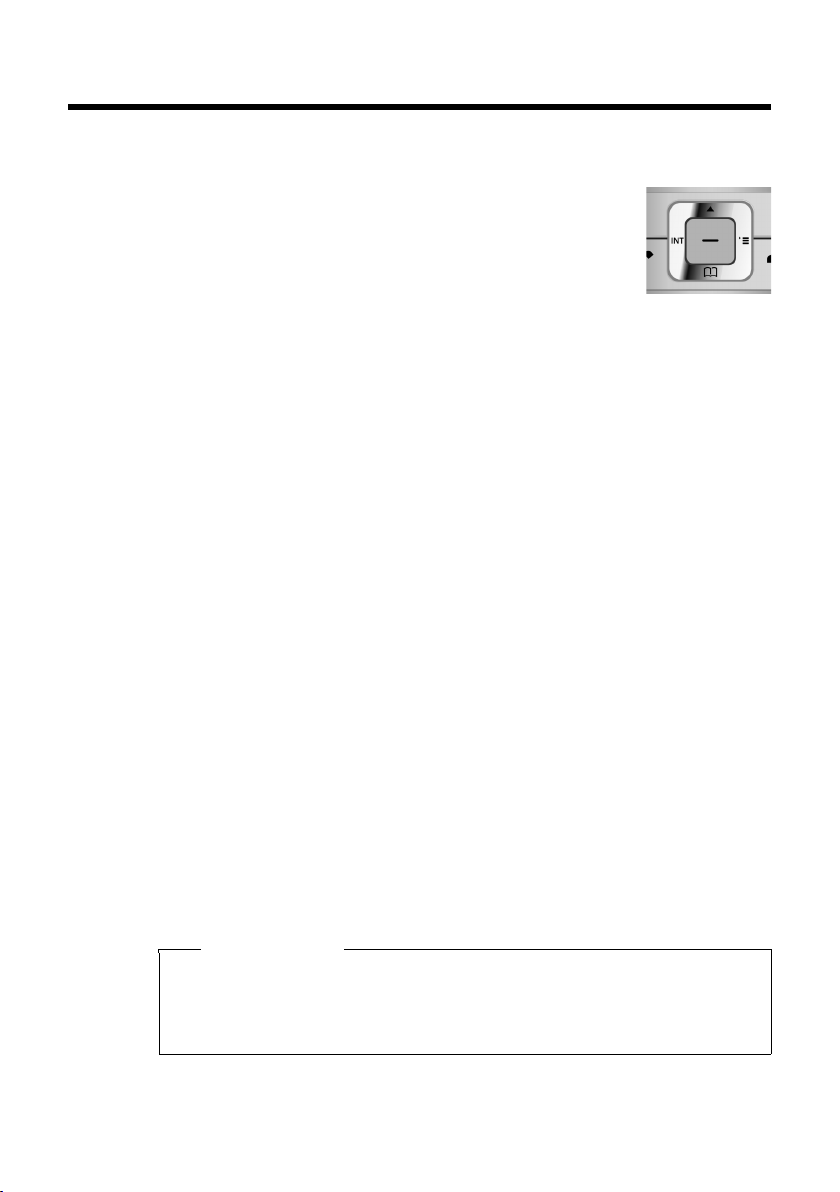
Using the phone
Using the phone
Control key
Below, the side of the control key that you must press in the
respective operating situation is marked in black (top, bottom,
right, left, centre), e.g., v for "press right on the control key" or
w for "press the centre of the control key".
The control key has a number of different functions:
When the handset is in idle status
s Open the directory.
v Open the main menu.
u Open the list of handsets.
t Call up the menu for setting the handset's call volume (¢ page 58).
In the main menu
t, s, v or u
Navigate to the required function.
In submenus and lists
t / s Scroll up/down line by line.
In input fields
Use the control key to move the cursor up t, down s, right v or left u. Press
and hold v or u to move the cursor word by word.
20
During an external call
s Open the directory.
u Initiate an internal consultation call.
t Adjust the loudspeaker volume for earpiece and handsfree mode.
Functions when pressing the middle of the control key
Depending on the operating situation, the key has different functions.
u In idle status the key opens the main menu.
u In submenus, selection and input fields, the key takes on the function of the
display keys
§OK§, §Yes§, §Save§, §Select§ or §Change§.
Please note
These instructions demonstrate the main menu being opened by pressing the
right of the control key and functions being actuated by pressing the appropriate display key. However, if you prefer, you can use the control key as described
above.
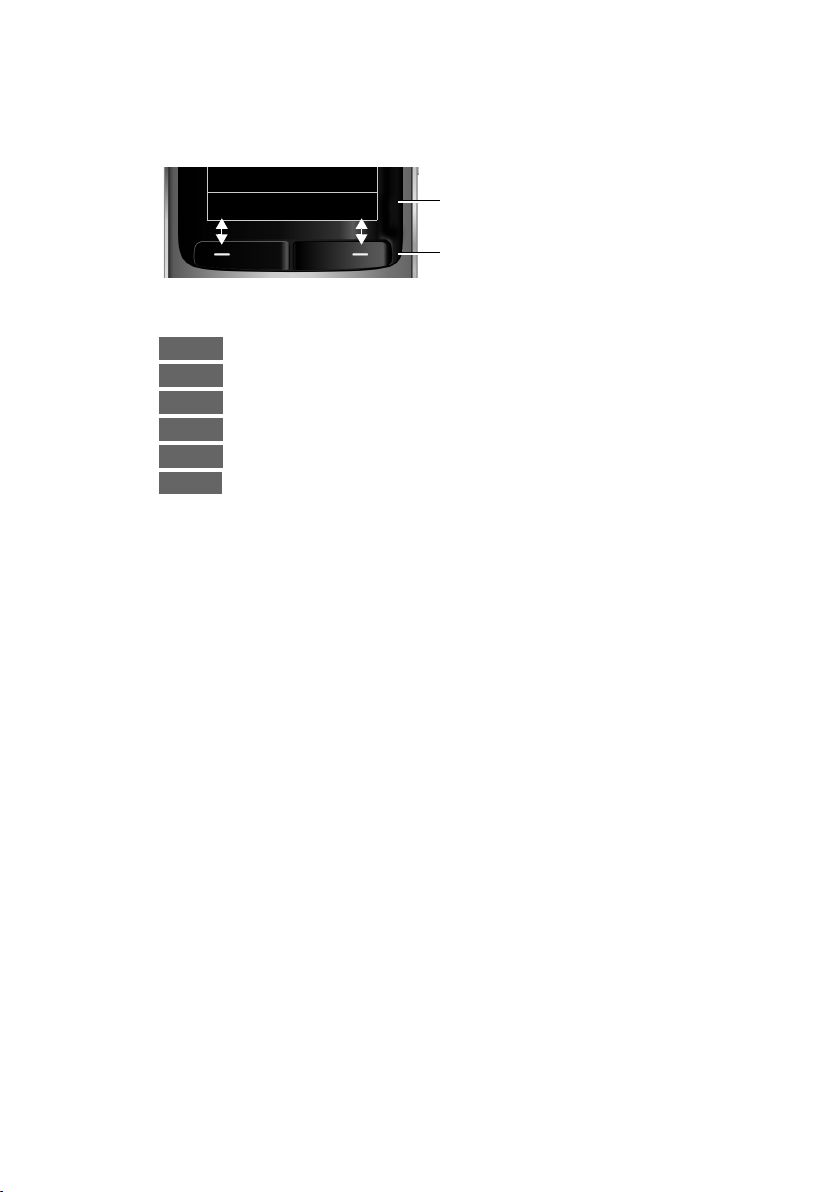
Display keys
Back Save
Current display key functions.
Display keys
Options
OK
Û
Back
Save
Þ
The functions of the display keys change depending on the particular operating situation. Example:
Some important display keys:
Open a context-dependent menu.
Confirm selection.
Delete key: delete one character/word at a time from right to left.
Go back one menu level or cancel operation.
Store entry.
Open the redial list.
Keys on the keypad
c / Q / * etc.
Press the matching key on the handset.
~ Enter digits or letters.
Using the phone
Side keys
Correcting incorrect entries
ø / ÷ Press the keys on the right of the handset to set the volume for the
handset, ringtone, speaker, alarm, signalling of appointments and
the headset depending on the situation.
You can correct incorrect characters in the input fields by navigating to the incorrect entry using the control key. You can then:
u Delete the character to the left of the cursor with the display key Ñ (press and
hold to delete the word)
u Insert characters at the cursor position
u Overwrite the highlighted (flashing) character, e.g., when entering time and
date.
21
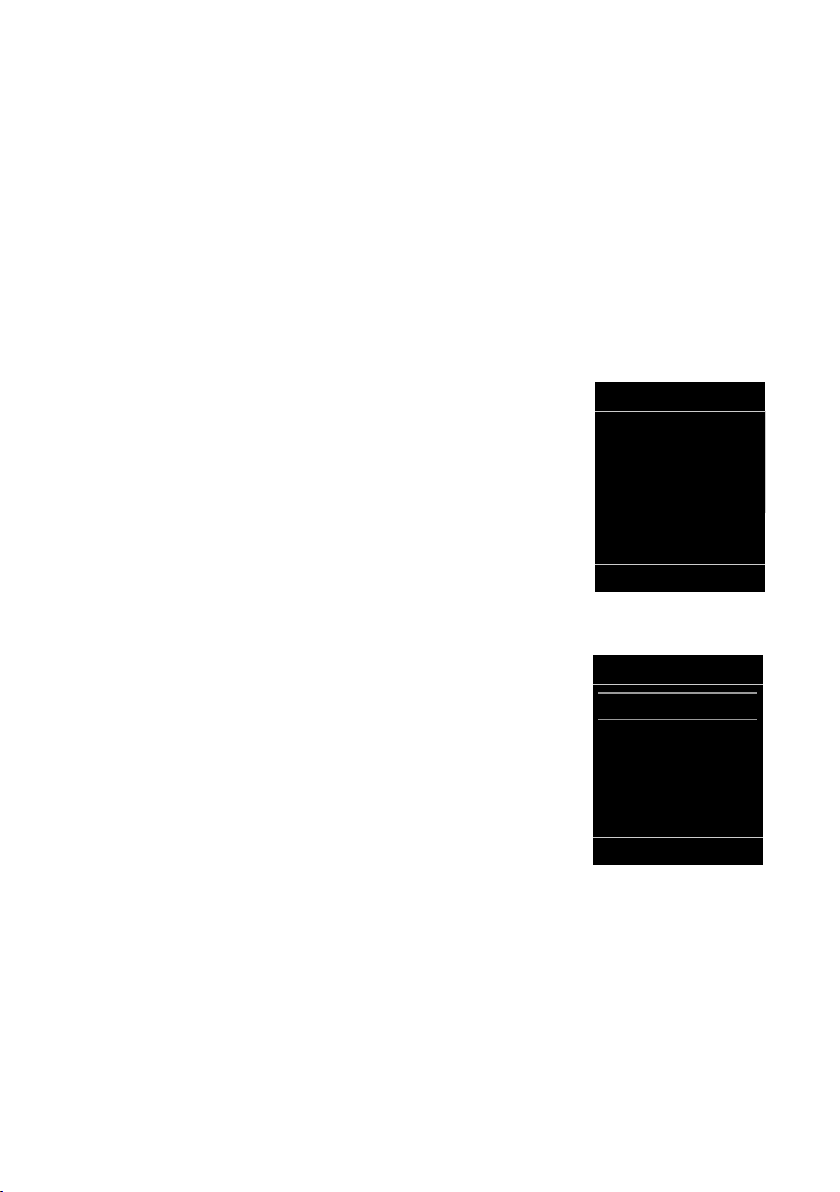
Using the phone
Settings
·
ò
É
¼
Ê
Ì
á Â
Ï
Back OK
Settings
Date/Time
Audio Settings
Display + Keypad
Language
Registration
x
Back OK
Using the menus
Your telephone's functions are accessed using a menu that has a number of levels.
The menu display can be extended (expert mode •) or restricted (simplified
mode). Complete (export mode) mode is the active default setting.
Settings or functions that are only available in Complete ( expert mode) are marked
in these instructions by the
Switching between simplified mode/complete mode and the menu overview
(¢ page 26).
Main menu (first menu level)
¤ When the handset is in idle status press the right control key v to open the
main menu.
The main menu functions are shown in the display with
icons. The icon for the selected function is highlighted in
orange and the name of the associated function
appears in the display header.
To access a function, i.e., to open the corresponding
submenu (next menu level):
¤ Use the control key p to select the required func-
tion and press the display key
Briefly press the display key §Back§ or the end call key a
to revert back to idle status.
•
icon.
§OK§.
Submenus
The functions in the submenus are displayed as lists
(example on the right).
To access a function:
¤ Scroll to the function with the control key q and
Briefly press the display key §Back§ or the end call key a
to return to the previous menu level/cancel the operation.
Reverting to idle status
You c an re vert t o idl e status from anyw here in the me nu
22
as follows:
¤ Press and hold the end call key a.
or:
¤ Do not press any key: after 2 minutes the display will automatically re ver t to id le
Settings that have not been saved by selecting the display keys
§Change§ are lost.
An example of the display in idle status is shown on page 18.
press
status.
§OK§.
§OK§, §Yes§, §Save§ or
