Page 1
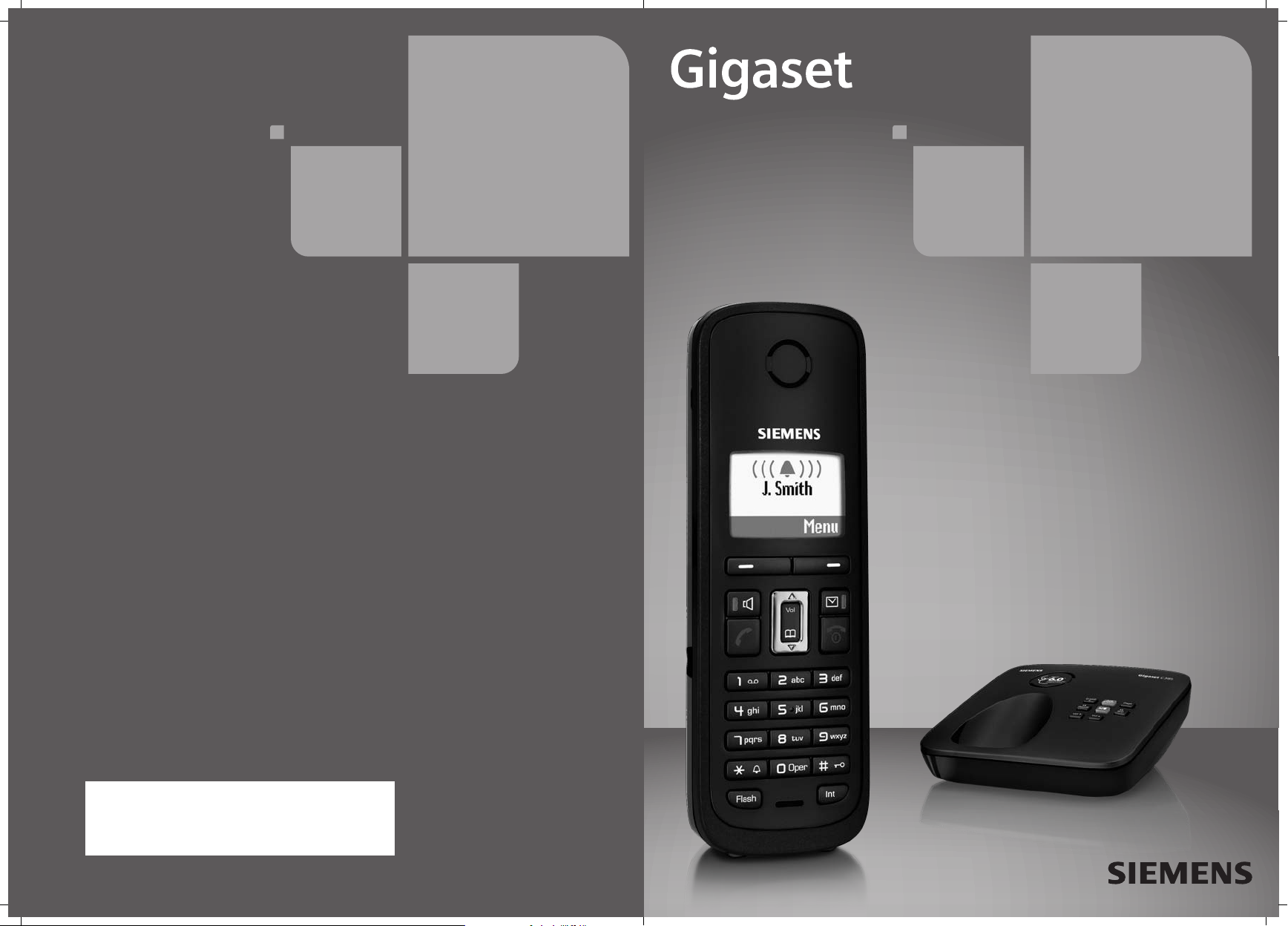
C385
Issued by
Gigaset Communications GmbH
Schlavenhorst 66, D-46395 Bocholt
Gigaset Communications GmbH is a licensee of the Siemens trademark
© Gigaset Communications GmbH 2009
All rights reserved. Subject to availability.
Rights of modification reserved.
www.gigaset.com
Page 2
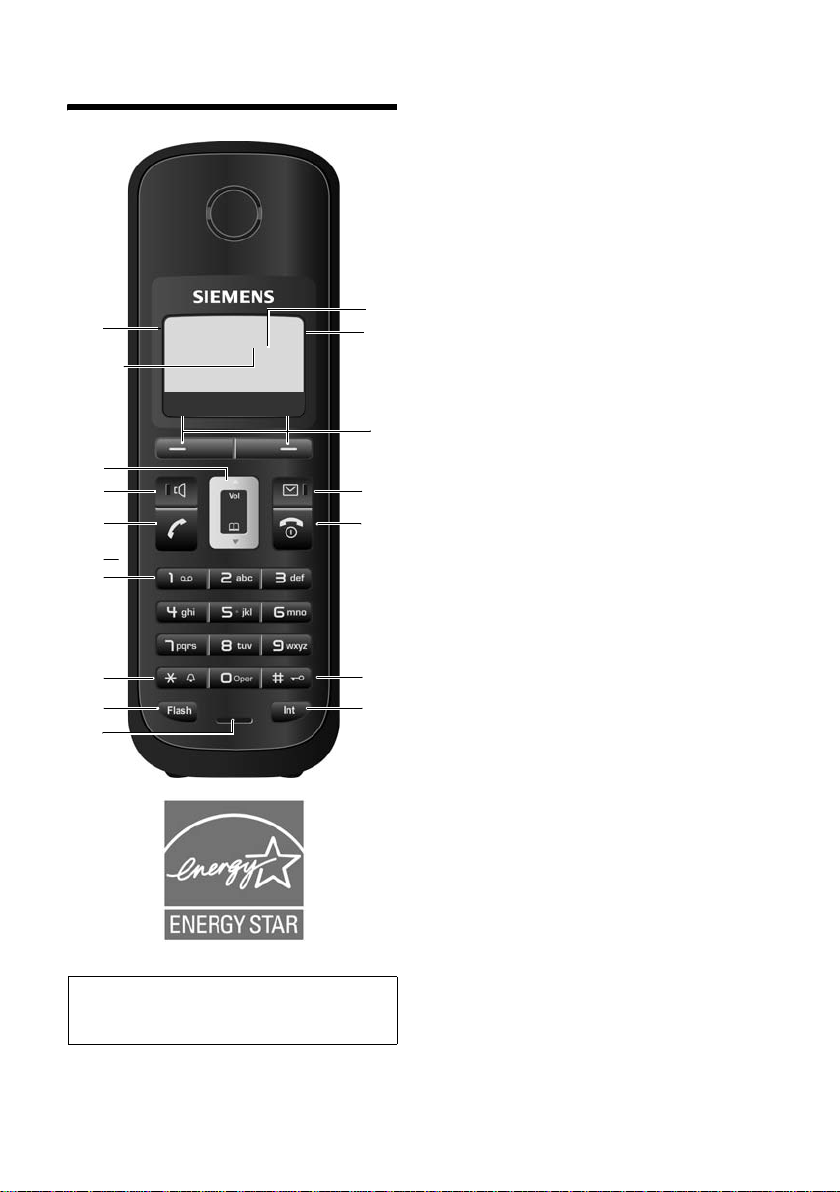
The handset at a glance
The handset at a glance
17
16
15
14
13
12
11
10
9
8
Ð×V
10.01.08 07:15am
Þ
Menu
1 Display in idle status (example)
2 Charge status of the batteries
¢ page 13)
(
3 Display keys (
4 Message key (
Access to calls and message lists;
Flashes: new message or new call
5 End Call key, On/Off key
End call, cancel function, go back one menu
level (press briefly), back to idle status (press
and hold), activate/deactivate handset
(press and hold in idle status)
1
2
3
4
5
6
7
6 Pound key (#)
Keypad lock on/off (press and hold in
idle status);
toggle between uppercase/lowercase
and digits
7 Internal key
Make an internal call (
8 Microphone
9 Flash key (
- Recall (flash)
- Insert a dialing pause (press and hold)
10 Asterisk key (*)
Ringer melodies on/off (press and hold);
With an existing connection:
Switch between pulse dialing/touch-tone
dialing (press briefly)
11 Key 1 (
Fast access to the answering machine/
network mailbox (press and hold)
12 Connection socket for headset
¢ page 18)
(
13 Tal k key
Answer a call (press briefly), start dialing
(press and hold)
14 Speaker key
Switch between earpiece and
handsfree mode;
Lights up: Handsfree activated
Flashes: Incoming call
15 Control key (
16 Answering machine icon
Answering machine switched on;
Flashes: answering machine is recording a
message or is being operated by another
internal caller
17 Signal strength (
¢ page 20)
¢ page 30)
¢ page 39)
¢ page 44)
¢ page 36)
¢ page 20)
¢ page 13)
Note:
Pictures in this user manual may differ from
the actual product.
1
Page 3
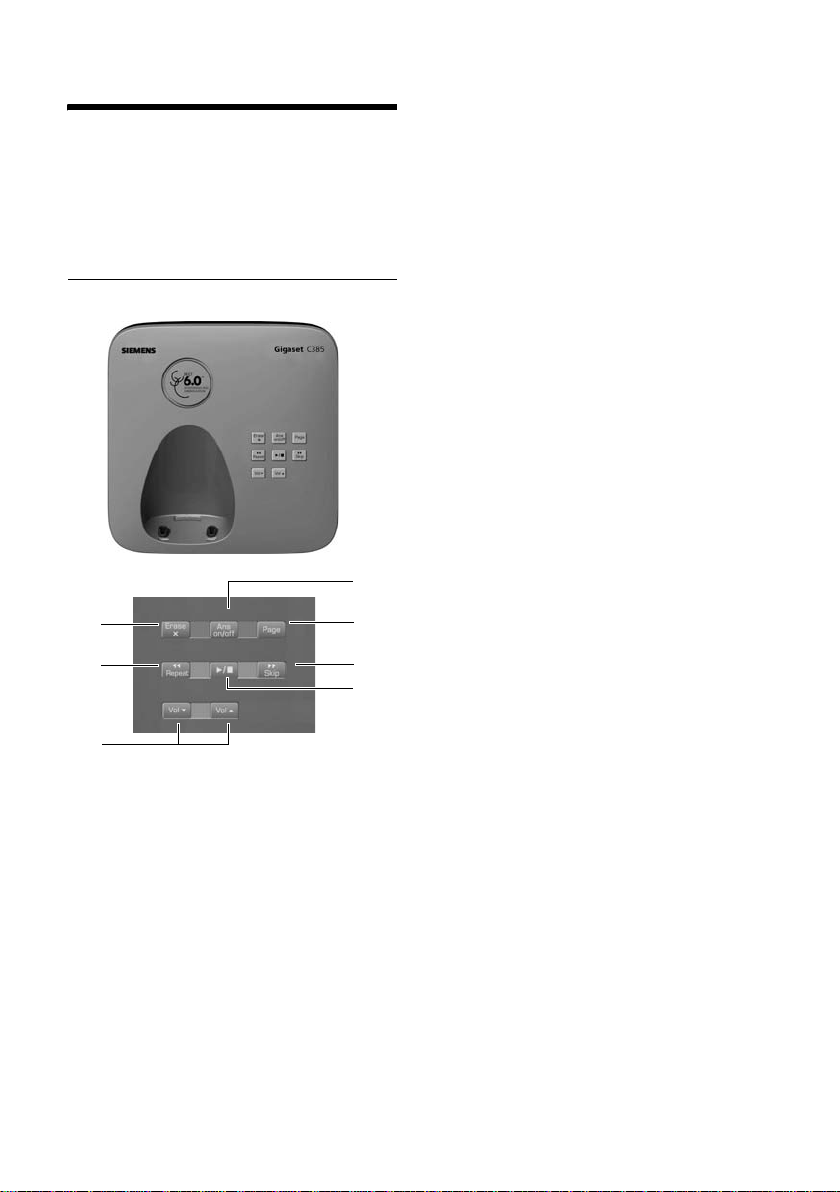
The base station at a glance
The base station at a glance
You can use the keys on the base station to
register handsets to the base station,
search for handsets (paging)
and operate the integrated answering
machine.
C385 base station
6
5
¢ page 38
2
1
4
3
During message playback:
3Play/Stop key:
Play back new messages from answering
machine or cancel the playback
(press briefly).
Play back new and old messages
(press and hold).
LED flashes: At least one new message is
present.
LED flickers: Memory is full.
4 Skip to next message (press once) or skip
ahead two messages (press twice).
5 Skip back to beginning of the message
(press once) or to the previous message
(press twice).
6 Delete current message.
7 Adjust volume during message playback:
ñ to increase the volume; Press ðto
Press
lower the volume.
While an external call is being signaled:
Adjust ringer melody volume.
Please note:
u If the answering machine is being oper-
ated from a ha ndset , or if it is recording
a message, you cannot operate it from
the base station.
u If the LED flashes although the answer-
ing machine is switched off, it means
there is still at least one new message
that has not been played back yet.
7
1 Registration/Paging key:
Press briefly: Search for handsets (paging),
¢ page 38.
Press and hold: Register handsets and DECT
devices,
2 On/Off key: Activate/deactivate answering
machine.
LED lights up: Answering machine is activated.
LED flashes: The answering machine is
recording a new message.
2
¢ page 38.
Page 4
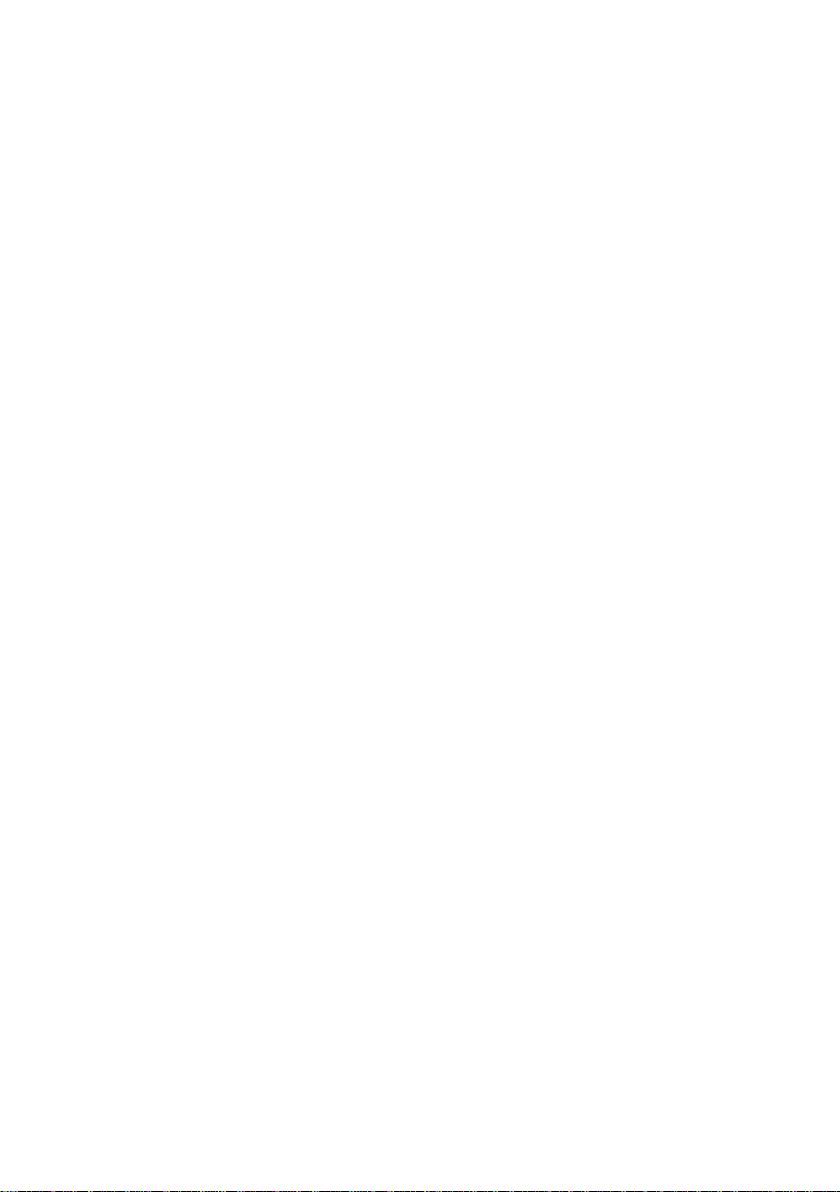
Contents
The handset at a glance . . . . . . . . . . . . . . . . . . . . . . . . . . . . . . . . . . 1
The base station at a glance . . . . . . . . . . . . . . . . . . . . . . . . . . . . . . 2
Safety precautions . . . . . . . . . . . . . . . . . . . . . . . . . . . . . . . . . . . . . 6
First steps . . . . . . . . . . . . . . . . . . . . . . . . . . . . . . . . . . . . . . . . . . . . . 7
Check the package contents . . . . . . . . . . . . . . . . . . . . . . . . . . . . . . . . . . . . . . 7
Setting up the base station and charging cradle (if included) . . . . . . . . . . . 10
Connecting the base station . . . . . . . . . . . . . . . . . . . . . . . . . . . . . . . . . . . . . 10
Connecting the charging cradle (if included) . . . . . . . . . . . . . . . . . . . . . . . 11
Setting up the handset for use . . . . . . . . . . . . . . . . . . . . . . . . . . . . . . . . . . . 12
Area codes . . . . . . . . . . . . . . . . . . . . . . . . . . . . . . . . . . . . . . . . . . . . . . . . . . . 17
Connecting the headset . . . . . . . . . . . . . . . . . . . . . . . . . . . . . . . . . . . . . . . . 18
What would you like to do next? . . . . . . . . . . . . . . . . . . . . . . . . . . . . . . . . . . 19
Using the phone . . . . . . . . . . . . . . . . . . . . . . . . . . . . . . . . . . . . . . . 20
Control key . . . . . . . . . . . . . . . . . . . . . . . . . . . . . . . . . . . . . . . . . . . . . . . . . . . 20
Display keys . . . . . . . . . . . . . . . . . . . . . . . . . . . . . . . . . . . . . . . . . . . . . . . . . . 20
Keys on the keypad . . . . . . . . . . . . . . . . . . . . . . . . . . . . . . . . . . . . . . . . . . . . 21
Correcting incorrect entries . . . . . . . . . . . . . . . . . . . . . . . . . . . . . . . . . . . . . . 21
Menu guidance . . . . . . . . . . . . . . . . . . . . . . . . . . . . . . . . . . . . . . . . . . . . . . . 21
Activating/deactivating the handset . . . . . . . . . . . . . . . . . . . . . . . . . . . . . . . 22
Activating/deactivating the keypad lock . . . . . . . . . . . . . . . . . . . . . . . . . . . . 22
Illustration of operating steps in the user guide . . . . . . . . . . . . . . . . . . . . . . 23
Menu tree . . . . . . . . . . . . . . . . . . . . . . . . . . . . . . . . . . . . . . . . . . . . 24
Making calls . . . . . . . . . . . . . . . . . . . . . . . . . . . . . . . . . . . . . . . . . . 26
Making an external call . . . . . . . . . . . . . . . . . . . . . . . . . . . . . . . . . . . . . . . . . 26
Ending a call . . . . . . . . . . . . . . . . . . . . . . . . . . . . . . . . . . . . . . . . . . . . . . . . . 26
Answering a call . . . . . . . . . . . . . . . . . . . . . . . . . . . . . . . . . . . . . . . . . . . . . . 26
Caller ID . . . . . . . . . . . . . . . . . . . . . . . . . . . . . . . . . . . . . . . . . . . . . . . . . . . . . 26
Handsfree talking . . . . . . . . . . . . . . . . . . . . . . . . . . . . . . . . . . . . . . . . . . . . . 27
Muting . . . . . . . . . . . . . . . . . . . . . . . . . . . . . . . . . . . . . . . . . . . . . . . . . . . . . . 27
CID 2.5 services (network services) . . . . . . . . . . . . . . . . . . . . . . . . . . . . . . . 27
Using the directory and lists . . . . . . . . . . . . . . . . . . . . . . . . . . . . . 28
Directory . . . . . . . . . . . . . . . . . . . . . . . . . . . . . . . . . . . . . . . . . . . . . . . . . . . . 28
Last number redial list . . . . . . . . . . . . . . . . . . . . . . . . . . . . . . . . . . . . . . . . . . 30
Opening lists with the Message key . . . . . . . . . . . . . . . . . . . . . . . . . . . . . . . 30
Making cost-effective calls . . . . . . . . . . . . . . . . . . . . . . . . . . . . . . 31
Displaying the call duration . . . . . . . . . . . . . . . . . . . . . . . . . . . . . . . . . . . . . . 31
Contents
3
Page 5
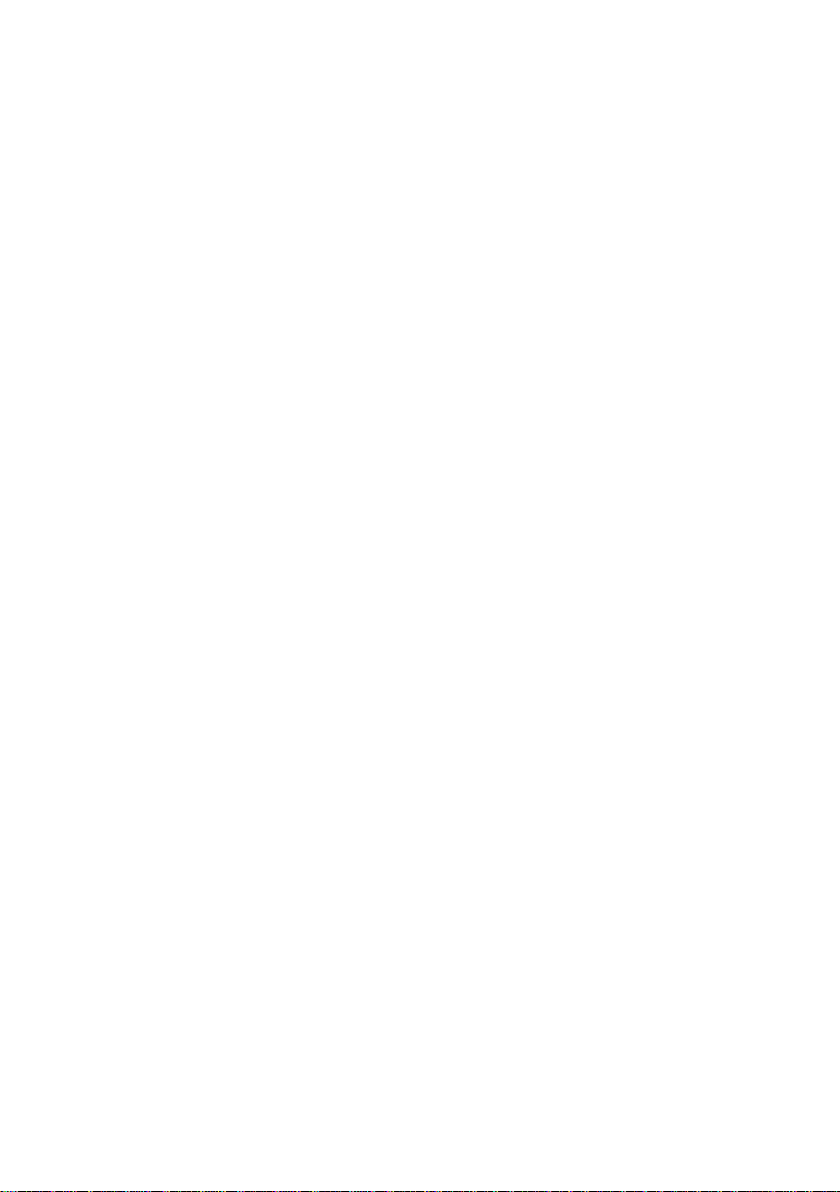
Contents
Operating the answering machine of the
C385 base station . . . . . . . . . . . . . . . . . . . . . . . . . . . . . . . . . . . . . . 32
Operation using the handset . . . . . . . . . . . . . . . . . . . . . . . . . . . . . . . . . . . . . 32
Activating/deactivating call screening . . . . . . . . . . . . . . . . . . . . . . . . . . . . . . 34
Setting up the answering machine . . . . . . . . . . . . . . . . . . . . . . . . . . . . . . . . 34
Resetting fast access for the answering machine using Key 1 . . . . . . . . . . . 34
Operating when on the move (remote operation) . . . . . . . . . . . . . . . . . . . . 35
Using the network mailbox . . . . . . . . . . . . . . . . . . . . . . . . . . . . . . 36
Configuring fast access for the network mailbox . . . . . . . . . . . . . . . . . . . . . 36
Viewing the network mailbox report . . . . . . . . . . . . . . . . . . . . . . . . . . . . . . 36
ECO DECT . . . . . . . . . . . . . . . . . . . . . . . . . . . . . . . . . . . . . . . . . . . . . 37
Setting the alarm clock . . . . . . . . . . . . . . . . . . . . . . . . . . . . . . . . . 37
Using multiple handsets . . . . . . . . . . . . . . . . . . . . . . . . . . . . . . . . 38
Registering handsets . . . . . . . . . . . . . . . . . . . . . . . . . . . . . . . . . . . . . . . . . . . 38
De-registering handsets . . . . . . . . . . . . . . . . . . . . . . . . . . . . . . . . . . . . . . . . 38
Locating a handset ("paging") . . . . . . . . . . . . . . . . . . . . . . . . . . . . . . . . . . . . 38
Making internal calls . . . . . . . . . . . . . . . . . . . . . . . . . . . . . . . . . . . . . . . . . . . 39
Listening in to an external call (conference) . . . . . . . . . . . . . . . . . . . . . . . . . 39
Handset settings . . . . . . . . . . . . . . . . . . . . . . . . . . . . . . . . . . . . . . 40
Changing date and time . . . . . . . . . . . . . . . . . . . . . . . . . . . . . . . . . . . . . . . . 40
Changing the display language . . . . . . . . . . . . . . . . . . . . . . . . . . . . . . . . . . . 40
Setting the display . . . . . . . . . . . . . . . . . . . . . . . . . . . . . . . . . . . . . . . . . . . . . 40
Activating/deactivating auto answer . . . . . . . . . . . . . . . . . . . . . . . . . . . . . . . 41
Changing the handsfree/earpiece volume . . . . . . . . . . . . . . . . . . . . . . . . . . 41
Changing ringer melodies . . . . . . . . . . . . . . . . . . . . . . . . . . . . . . . . . . . . . . . 41
Advisory tones . . . . . . . . . . . . . . . . . . . . . . . . . . . . . . . . . . . . . . . . . . . . . . . . 42
Restoring the handset to the factory settings . . . . . . . . . . . . . . . . . . . . . . . . 42
Base station settings . . . . . . . . . . . . . . . . . . . . . . . . . . . . . . . . . . . 42
Protecting against unauthorized access . . . . . . . . . . . . . . . . . . . . . . . . . . . . 42
Changing ringer melodies . . . . . . . . . . . . . . . . . . . . . . . . . . . . . . . . . . . . . . . 43
Restoring the base station to the factory settings . . . . . . . . . . . . . . . . . . . . 43
Connecting the phone to a PABX . . . . . . . . . . . . . . . . . . . . . . . . . 44
Dialing modes and recall . . . . . . . . . . . . . . . . . . . . . . . . . . . . . . . . . . . . . . . . 44
Setting pauses . . . . . . . . . . . . . . . . . . . . . . . . . . . . . . . . . . . . . . . . . . . . . . . . 44
Switching temporarily to touch-tone dialing (DTMF) . . . . . . . . . . . . . . . . . . 44
Troubleshooting . . . . . . . . . . . . . . . . . . . . . . . . . . . . . . . . . . . . . . . 45
4
Page 6
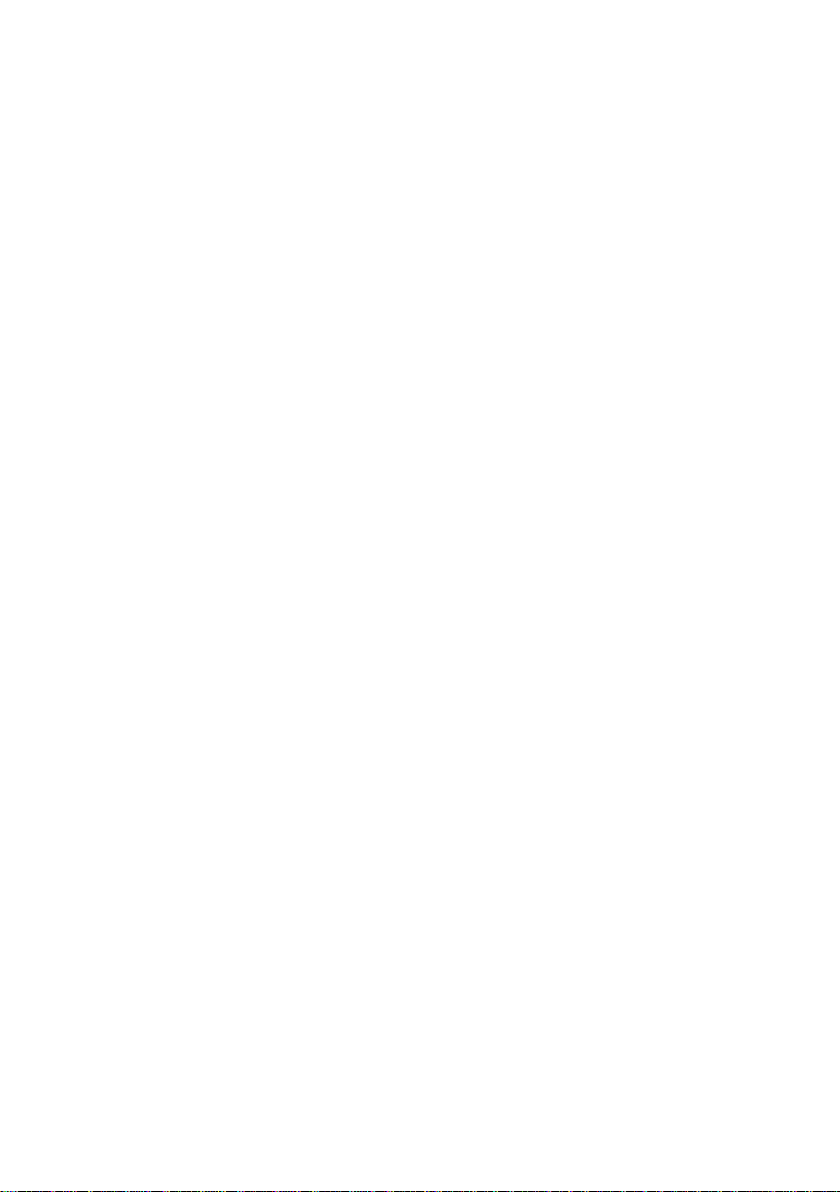
Contents
Appendix . . . . . . . . . . . . . . . . . . . . . . . . . . . . . . . . . . . . . . . . . . . . . 46
Care . . . . . . . . . . . . . . . . . . . . . . . . . . . . . . . . . . . . . . . . . . . . . . . . . . . . . . . . 46
Contact with liquid . . . . . . . . . . . . . . . . . . . . . . . . . . . . . . . . . . . . . . . . . . . . 46
Specifications . . . . . . . . . . . . . . . . . . . . . . . . . . . . . . . . . . . . . . . . . . . . . . . . . 46
Writing and editing text . . . . . . . . . . . . . . . . . . . . . . . . . . . . . . . . . . . . . . . . . 47
Industry Canada Certification . . . . . . . . . . . . . . . . . . . . . . . . . . . . . . . . . . . . 48
Safety precautions . . . . . . . . . . . . . . . . . . . . . . . . . . . . . . . . . . . . . . . . . . . . . 48
Service (Customer Care) . . . . . . . . . . . . . . . . . . . . . . . . . . . . . . . . . . . . . . . . 50
End-user limited warranty . . . . . . . . . . . . . . . . . . . . . . . . . . . . . . . . . . . . . . . 50
Accessories . . . . . . . . . . . . . . . . . . . . . . . . . . . . . . . . . . . . . . . . . . . 54
Mounting the base station on the wall . . . . . . . . . . . . . . . . . . . . 55
Mounting the charging cradle on the wall . . . . . . . . . . . . . . . . . 55
Index . . . . . . . . . . . . . . . . . . . . . . . . . . . . . . . . . . . . . . . . . . . . . . . . . 56
5
Page 7

Safety precautions
Safety precautions *
!
Warning
Read the safety precautions and the user guide before use.
Explain them and the potential hazards associated with using the telephone to your
children.
Only use the power adapter supplied, as indicated on the underside of the base
$
station or charging cradle.
Only insert approved rechargeable batteries of the same type.
Never use ordinary (non-rechargeable) batteries as they may pose a health
hazard or cause injury.
Do not charge the handset in charging cradle or base station while the headset
is connected.
The operation of medical appliances may be affected. Be aware of the technical
conditions in your particular environment, such as a doctor's office.
To maintain compliance with the Industry Canada’s RF exposure guideline, place
the base station at least 20 cm from nearby persons.
Notice to Hearing Aid Wearers:
This phone system is compatible with inductively coupled hearing aids.
Do not install the base station or charging cradle in bathrooms or shower rooms.
The base station and charging cradle are not splash proof (
¢ page 46).
Do not use your phone in environments with a potential explosion hazard
(e.g. paint shops).
ƒ
Privacy of communications may not be ensured when using this telephone.
If you give your telephone to someone else, make sure you include the user
guide.
Please remove faulty base stations from use or have them repaired by Gigaset
Service, as they could interfere with other wireless services.
Dispose of batteries and the phone carefully. Do not pollute the environment.
Emergency numbers cannot be dialed if the keypad lock is activated!
*also see page48
6
Page 8

First steps
Check the package contents
C385-1
First steps
5
21
6
1 One C385-1 base station
2 One power adapter for the base station
3 One handset
4 One phone cord
5 Two b a t teries
6 One battery cover
7 One belt clip
8 One user guide
7
34
8
7
Page 9
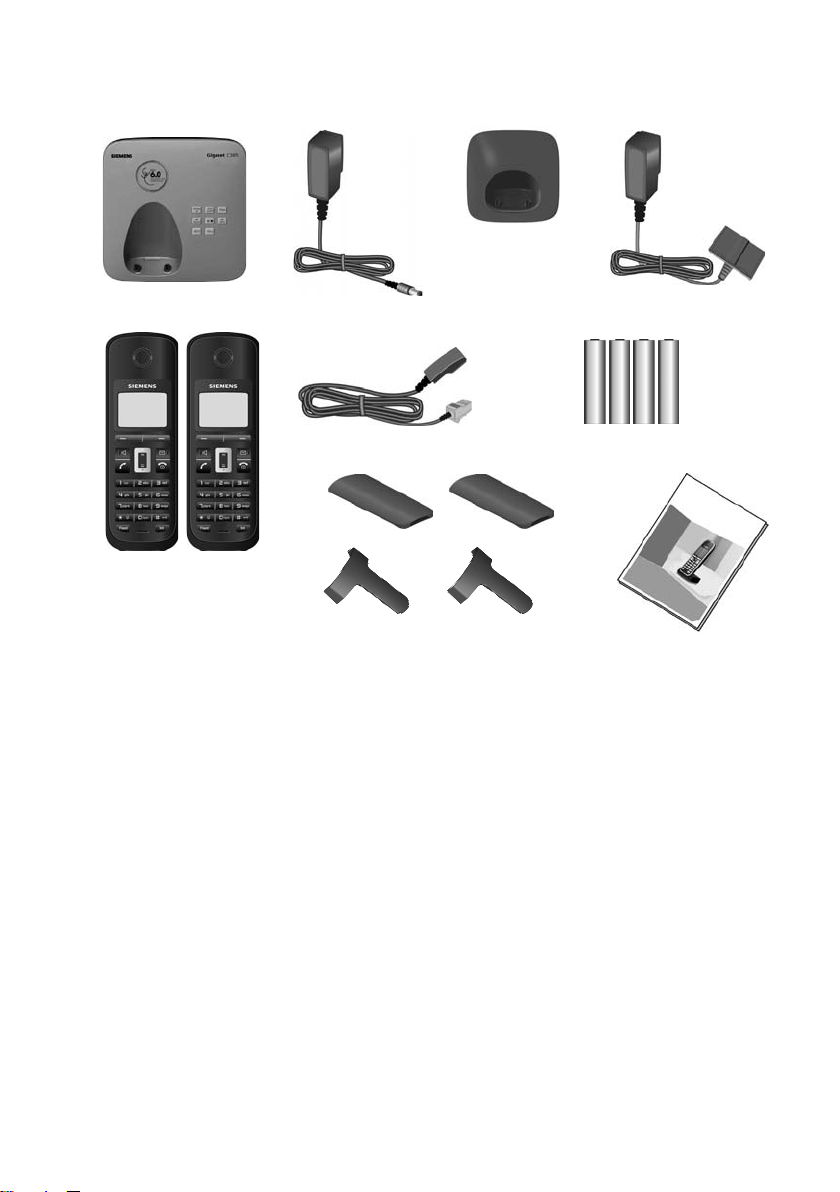
First steps
C385-2
5
21
34
6
8
9
1 One C385-2 base station
2 One power adapter for the base station
3 One charging cradle
4 One power adapter for charging cradle
5 Two h a n d s ets
6 One phone cord
7 Four batteries
8 Two b a t ter y cov er s
9 Two belt clips
10 One user guide
7
10
8
Page 10

C385-3
First steps
5
8
9
21
3 4
6
7
10
1 One C385-3 base station
2 One power adapter for the base station
3 Two charging cradles
4 Two power adapters for charging cradles
5 Three handsets
6 One phone cord
7 Six batteries
8 Three battery covers
9 Three belt clips
10 One user guide
9
Page 11
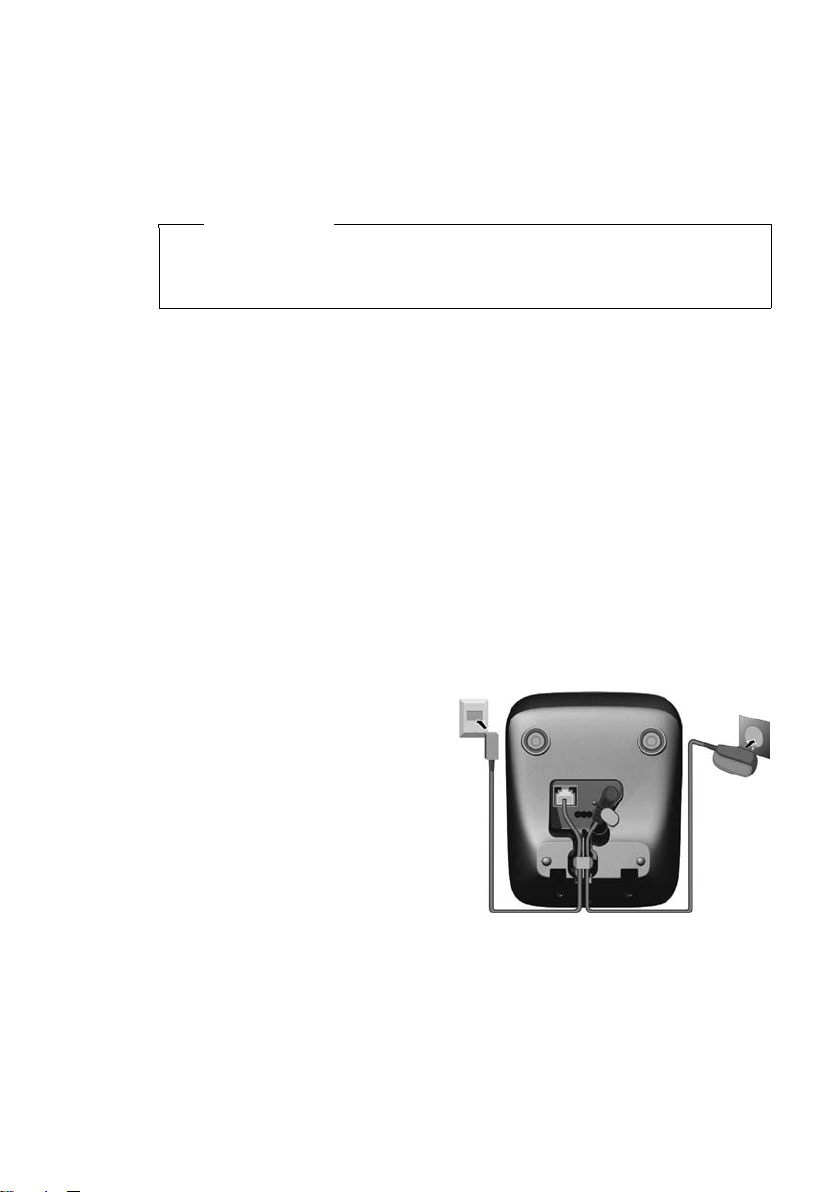
First steps
Setting up the base station and charging cradle (if included)
The base station and charging cradle are designed for use in dry rooms in a
temperature range of +41°F to +113°F.
¤ Set up the base station and charging cradles at a central location in your
building, on a flat, nonslip surface.
Please note
Keep in mind the range of the base station.
It is up to 984 feet in unobstructed outdoor areas and up to 165 feet inside
buildings. The range is reduced when Eco Mode (
The feet on the base station do not usually leave any marks on surfaces. However, due to the multitude of different varnishes and polishes used on today's
furniture, the occurrence of marks on the surfaces cannot be completely ruled
out.
For instructions on how to mount the base station and charging cradle on a
¢ page 55.
wall,
Please note:
u Never expose the telephone to heat sources, direct sunlight, or other elec-
trical devices.
u Protect your telephone from moisture, dust, and corrosive liquids and
fumes.
¢ page 37) is activated.
Connecting the base station
¤ First connect one
end of the power
adapter 1 to the
wall plug, and the
other end to the
bottom of the base
station.
¤ Then connect one
end of the telephone
cable to the phone
outlet 2, and the
other end to the bottom of the base station. Insert the
cables into the cable
ducts on the bottom
of the base station.
10
2
1
1
1
1
1
Page 12

Please note:
u The power adapter must always be connected, as the phone will not oper-
ate without a power connection.
u Only use the power adapter and phone cord supplied. Pin connections on
telephone cables can vary (pin connections
Connecting the charging cradle (if included)
2
1
¤ Connect the flat plug of the power
adapter 1.
¤ Plug the power adapter into the plug
socket 2.
To disconnect the plug from the charging
cradle, press the release button 1 and disconnect the plug 2.
First steps
¢ page 47).
2
1
11
Page 13
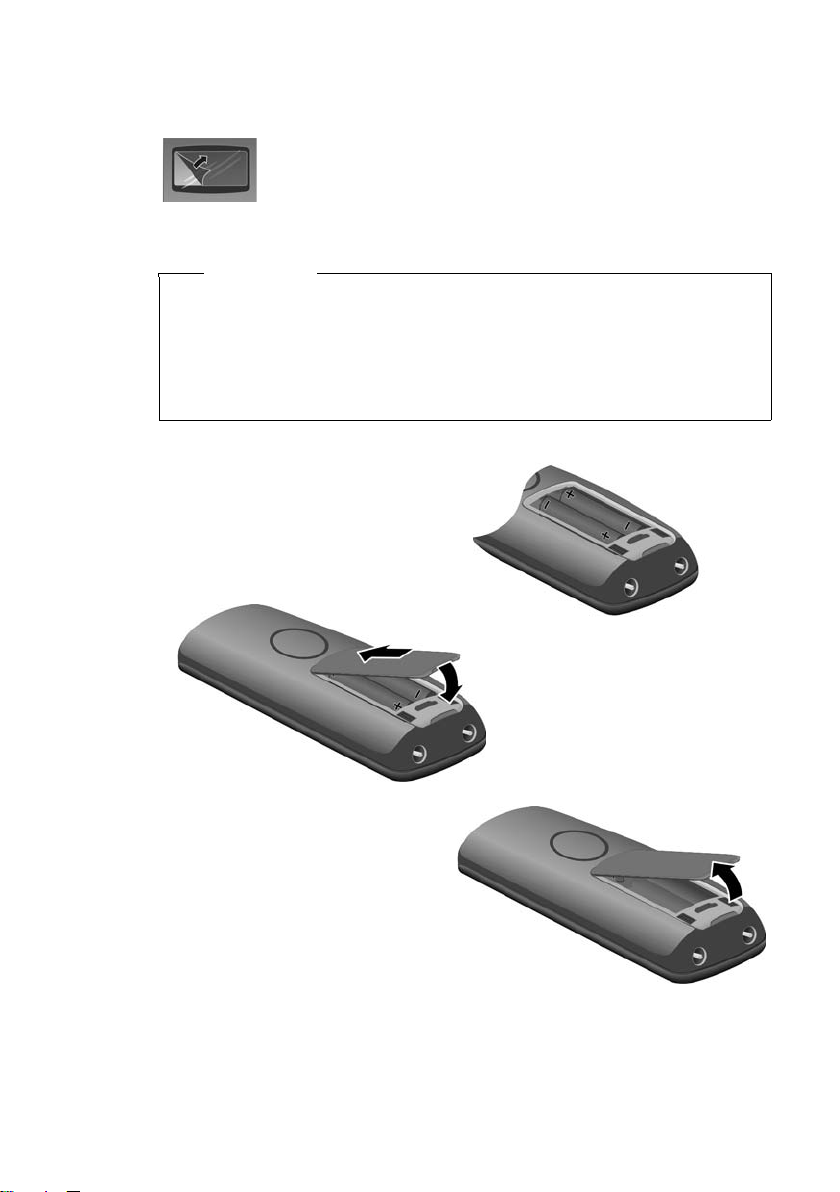
First steps
T
Setting up the handset for use
Carry out the following steps for each handset.
The display is protected by a plastic film. Please remove the
protective film!
Inserting the batteries and closing the battery cover
Warning
Use only rechargeable nickel-metal hydride (NiMH) UL-approved AAA batteries. Never use a conventional (non-rechargeable) battery or other battery types, as this could result in significant health risks and personal injury.
For example, the batteries could explode. The phone could also malfunction or be damaged as a result of using batteries that are not of the recommended type.
¤ Insert the batteries in the cor-
rect orientation.
The polarity is indicated in/on
the battery compartment.
1
¤ First insert the battery cover
2.
at the top 1.
¤ Then press the cover 2.
until it clicks into place.
o open the battery cover, for
example, to replace the batteries,
place your fingertip into the cavity
on the casing and pull the battery
cover upwards.
12
Page 14
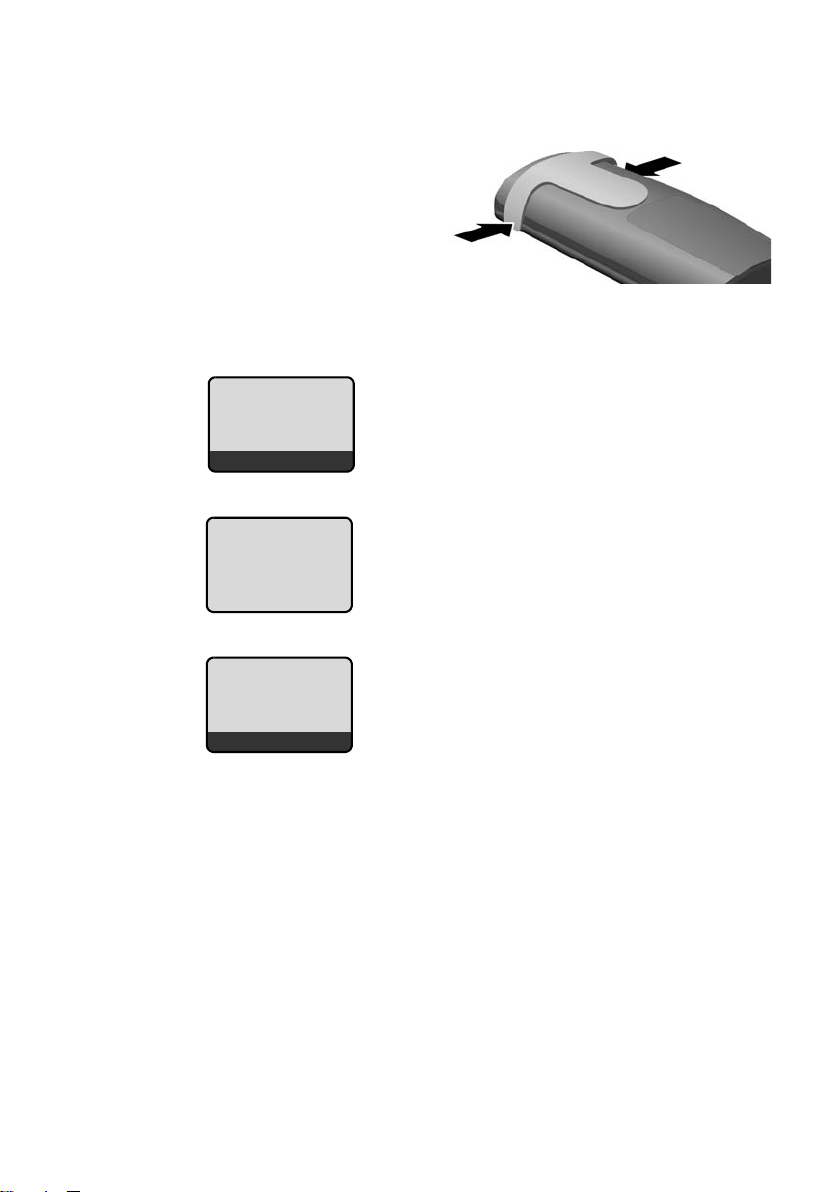
Attaching the belt clip
The handset has notches on each side to accommodate the belt clip.
¤ Press the belt clip onto the back
of the handset so that the
notches on the belt clip click
into position.
Placing the handset into the base station and registering
Before you can use the phone, you must
Insert handset
into base
Menu
Handset is
registering
ë
first register the handset to the base station.
¤ Place the handset with the display
facing up in the base station.
The handset registers automatically.
Registration can take up to 5 minutes.
Do not remove the handset from the base
station during this time.
First steps
The following is displayed after successful
ÐV
Þ
If you purchased a model with multiple handsets, repeat the registration
process for each handset. Handsets are assigned the lowest available internal
number (1–4). If more than one handset is registered to the base station, the
internal handset number appears on the display (e.g. INT 2). If the internal numbers 1–4 are already assigned to other devices, the handset currently being registered replaces the exiting INT 4 entry.
Menu
registration:
u The strength of the reception signal
between base station and handset:
– Poor to good: Ò ÑiÐ
–No reception: | flashes
u Battery charge status:
– = e V U (flat to full)
– = flashes: batteries almost flat
– e V U flashes: charging proce-
dure
u If the answering machine is activated,
the answering machine icon × will also
be displayed in the header.
13
Page 15
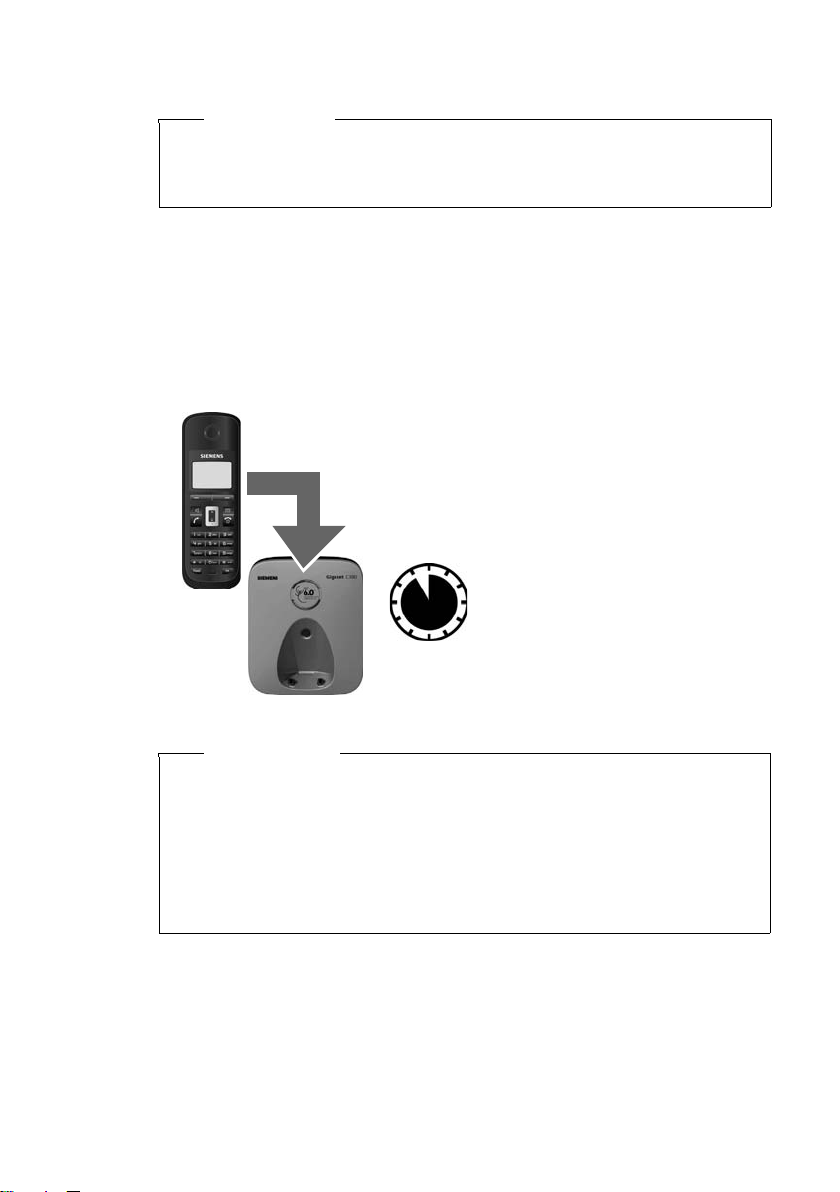
First steps
Please note
u Each key press interrupts the automatic registration.
u If automatic registration does not work, you must register the handset
manually (
To charge the batteries, leave the handset in the charging cradle.Only place the
handset in the base station or charging cradle that is intended for it.
Should you have any questions and problems
¢ page 38).
¢ page 45.
Initial charging and discharging of batteries
The correct charge level can only be displayed if the batteries are first fully
charged and discharged.
¤ Place the handset in the base station or
charging cradle for eleven hours.
¤ Then remove the handset
11 h
from the base station or
charging cradle, and do not
replace it until the batteries
are completely discharged.
14
Please note
u After the first battery charge and discharge, you may replace your hand-
set in its base station or charging cradle after every call.
u Always repeat the charging and discharging procedure if you remove the
batteries from the handset and reinsert them.
u The batteries may warm up during charging. This is not dangerous.
u After a while, the charge capacity of the batteries will decrease for
technical reasons.
Page 16
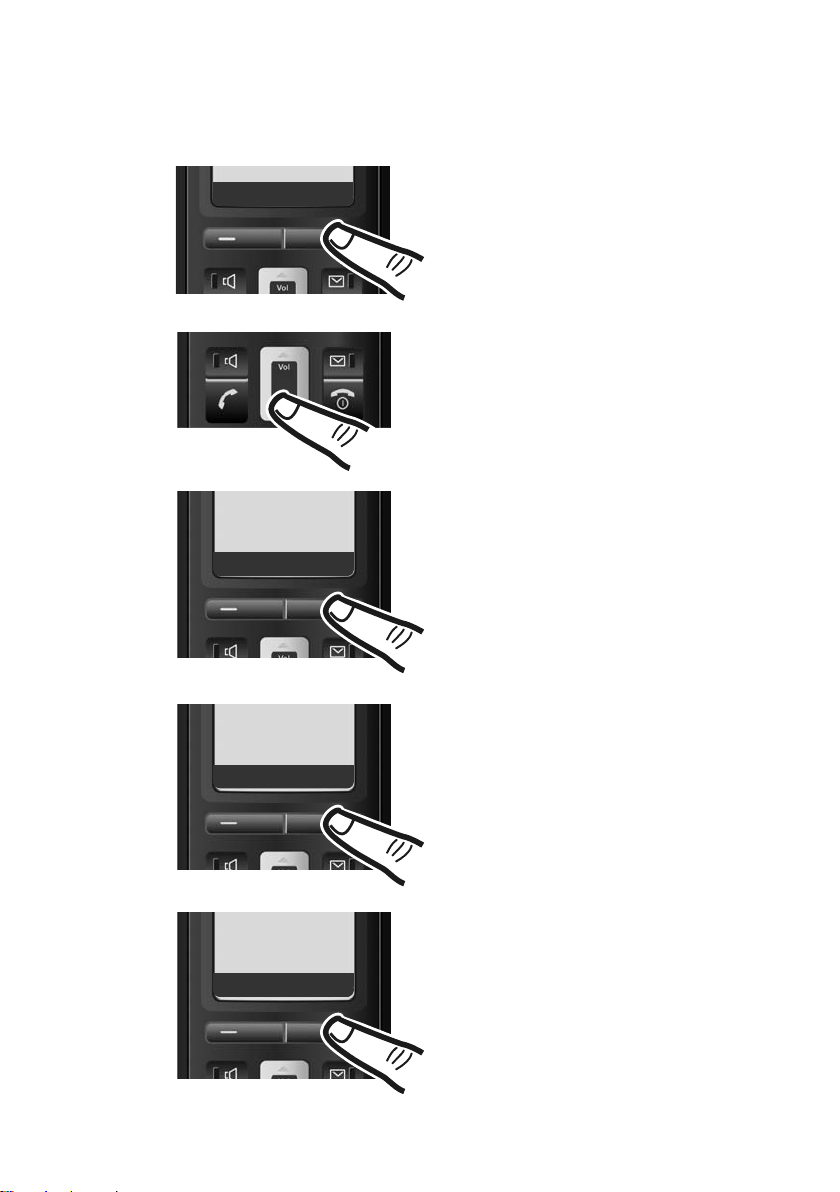
First steps
Setting the date and time
Set the date and time so that the correct date and time can be assigned to
incoming calls, and so that the alarm can be used.
Þ
Settings
Ç
Date/Time
Ç
Menu
¤ Press the key below §Menu§ on the
display screen to open the main
menu.
¤ Press the bottom of the
Control key ...
... until the Settings menu item
appears.
U OK
¤ Press the key below §OK§ on the
display screen to confirm your
selection.
The Date/Time menu item appears
on the display.
U OK
Set date/time
Ç
U OK
¤ Press the key below §OK§ on the
display screen to confirm your
selection.
The Set date/time menu ite m a ppe ars
on the display.
¤ Press the key below §OK§ on the
display screen to open the input
field.
15
Page 17
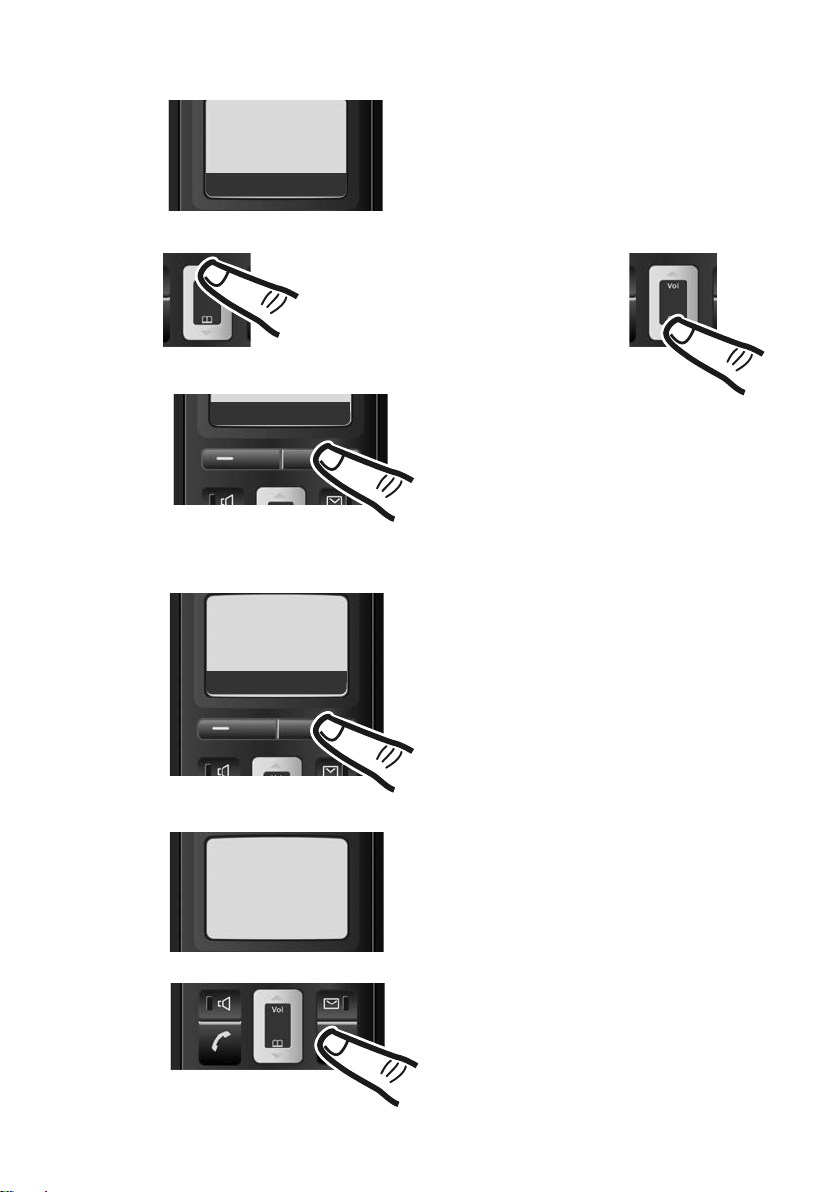
First steps
Enter Date:
[10.01.2008]
Ç
T OK
Ç
T OK
Enter time:
[07:15]
Ç
T OK
¤ The active line is marked [...].
Enter month, day and year as an
8-digit number using the handset
(e.g. QQ 2QQN
for 10/1/08).
If you want to correct an entry, press
the top or bottom of the Control key
to toggle between fields.
¤ Press the key below §OK§ on the display
screen to confirm your selection.
¤ Enter the hours and minutes as four
digits using the handset
(e.g. QM5for 07:15 AM).
If necessary, use the Control key to
toggle between fields.
Press the display key
the time setting between am and pm.
am/pm to toggle
16
Saved
¤ Press the key below §OK§ on the display
screen to confirm your selection.
The display shows Saved. You will
hear a confirmation tone.
¤ Press and hold the End Call key a to
return to the idle status.
Page 18

Area codes
To return calls using the incoming caller ID list (¢ page 30), your phone's area
code ("local area code") must be stored. If your phone is in a "multiple area
code" area, the extra codes for this area must also be stored.
Local Area Code
§Menu§ ¢ Settings ¢ Base ¢ Local Area Code
~ Enter local area code.
§OK§ Press the display key.
a Press and hold (idle status).
Extra Codes
§Menu§ ¢ Settings ¢ Base ¢ Extra Codes
§OK§ Press the display key
§OK§ Press the display key.
a Press and hold (idle status).
Repeat the above steps until all extra area codes for your area have been
entered. A maximum of 5 extra codes can be stored.
First steps
Select and press
Select and press
The message Enter extra area code? displays.
The message Entry No. 1 displays, with an input field below. Type the
first extra area code to be assigned.
§OK§.
§OK§.
Display in idle status
Once the phone is registered and the time
set, the idle display is shown, as in this example. If the answering machine is activated,
the answering machine icon × will also be
displayed in the header.
Your answering machine is set with a prerecorded announcement. You can however
record your own announcement
¢ page 32).
(
Your phone is now ready to use.
ÐV
10.01.08 07:15a
Þ
Menu
17
Page 19
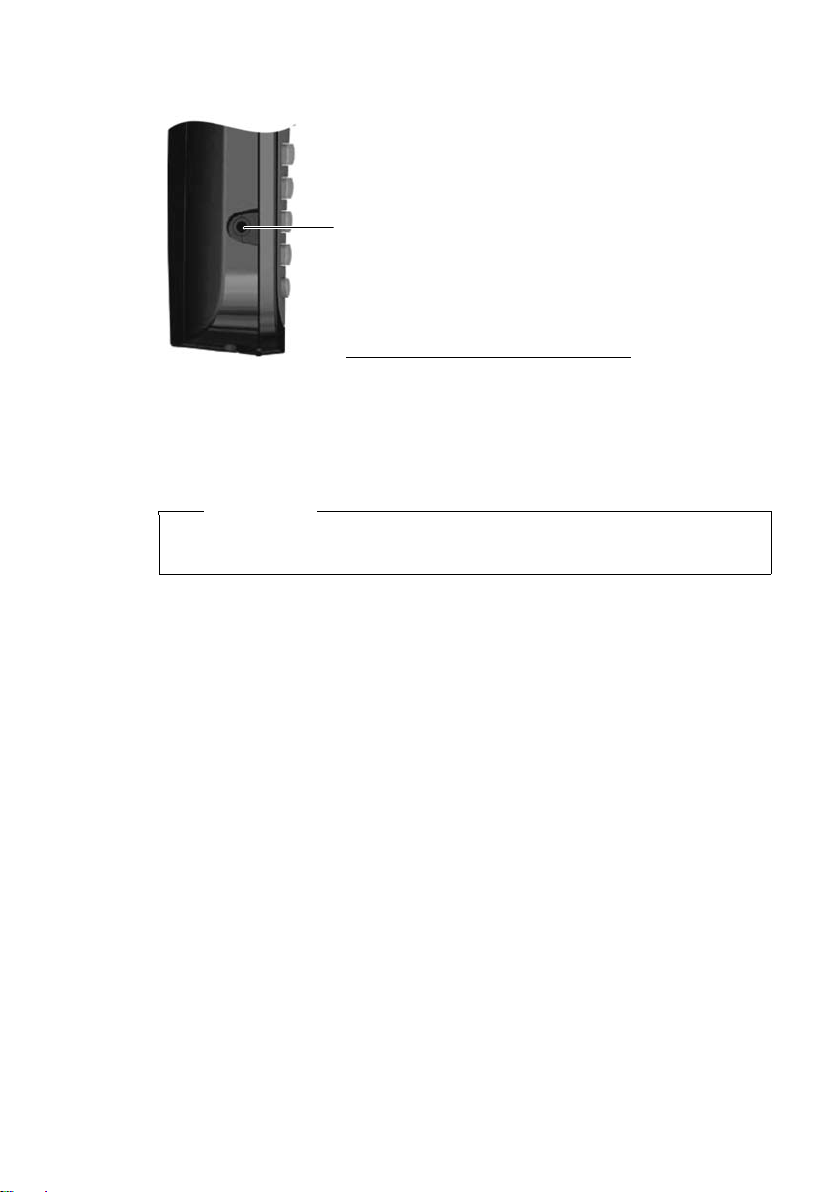
First steps
Connecting the headset
Warning
Do not charge the handset in the charging cradle or base station while the
headset is connected.
You can connect various headset types (with 2.5-mm
jack connector), including HAMA Plantronics M40,
MX100, and MX150.
A compatibility list of tested headsets can be found on
the Internet at:
www.plantronics.com/productfinder
.
18
Page 20

What would you like to do next?
Now that you have successfully started your C385, you will probably want to
adapt it to your personal requirements. Use the following guide to quickly
locate the most important topics.
If you are unfamiliar with menu-driven devices, such as other Gigaset telephones, you should first read the section titled "Using the phone"
Information on ... ... is located here.
First steps
¢ page 20.
Setting the ringer melody and volume page 41
Setting the handset volume page 41
Recording a personal message for the answering
machine
Setting Eco Mode page 37
Operating the telephone on a PABX page 44
Registering existing handsets to a base station page 38
Transferring directory entries from existing handsets to
the new handset(s)
If you have any questions about using your phone, please read the tips on
troubleshooting (
¢ page 45) or contact our Customer Care team (¢ page 50).
g
g
g
g
g
g
g
page 32
page 29
19
Page 21

Using the phone
Using the phone
Control key
In the following description, the side of the Control key you
need to press for each operation is indicated accordingly,
(e.g.t for "press the top of the Control key."
The Control key has a number of different functions:
When the handset is in idle status
s Open the directory
t Display the menu for setting the handset's call volume
In the main menu, in submenus and lists
t / s Scroll up/down line by line.
In input fields
Use the Control key to move the cursor to the left t or right s.
During an external call
s Open the directory
t Adjust the loudspeaker volume for earpiece and handsfree mode
¢ page 41), ringer melodies (¢ page 41), and advisory tones
(
¢ page 42).
(
Display keys
The function of the display keys changes depending on the particular operating
situation. Example:
Important display keys:
Menu
W Delete key: Deletes one character at a time from right to left.
Þ
20
OK
Ç
Ç
U OK
Open a context-dependent menu.
Confirm selection.
Go back one menu level or cancel operation.
Open the last number redial list.
Current display key functions are shown in
the bottom display line.
Display keys
Page 22

Keys on the keypad
c / Q / *, etc.
Press the matching key on the handset.
~ Enter digits or letters.
Correcting incorrect entries
You can correct incorrect characters in the text by navigating to the incorrect
entry using the Control key. You can then:
u Press X to delete the character to the left of the cursor
u Insert characters to the left of the cursor
u Overwrite the character (flashing) when entering the time, date, and so on
Menu guidance
Your phone's functions are accessed using a menu that has a number of levels.
Main menu (first menu level)
¤ When the handset is in idle status, press §Menu§to open the main menu.
The main menu functions are shown on the display as a list with a name and
icon.
To access a function, meaning to open the corresponding submenu (next
menu level):
¤ Navigate to the function using the Control key q. Press the display key §OK§.
Using the phone
Submenus
The functions in the submenus are displayed as lists.
To access a function:
¤ Scroll to the function with the Control key q and press §OK§.
Or:
¤ Enter the corresponding shortcut digit combination (¢ page 24).
Briefly press the End Call key a once to return to the previous menu level/
cancel the operation.
Reverting to idle status
You can revert to idle status from anywhere in the menu as follows:
¤ Press and hold the End Call key a.
Or:
¤ Do not press any key: After two minutes, the display will automatically
revert to idle status.
Any settings you have not confirmed by pressing
An example of the display in idle status is shown on ¢ page 17.
§OK§ will be discarded.
21
Page 23

Using the phone
Activating/deactivating the handset
a With the phone in idle status, press and hold the End Call key (con-
firmation tone) to switch off the handset.
Press and hold the End Call key again (confirmation tone) to switch
the handset on.
Activating/deactivating the keypad lock
The keypad lock prevents any inadvertent use of the phone.
# Press and hold the pound key to activate or deactivate the keypad
lock. You will hear the confirmation tone.
When the keypad lock is activated, you will see the Ø icon on the display and
a message when you press a key.
The keypad lock is deactivated automatically if someone calls you. It is reactivated when the call is finished.
Emergency numbers cannot be dialed if the keypad lock is activated!
22
Page 24

Illustration of operating steps in the user guide
The operating steps are shown in abbreviated form.
Example:
The illustration:
§Menu§ ¢ Settings ¢ Handset ¢ Auto Answer
means:
Using the phone
Þ
Ç
Ç
Settings
U OK
Handset
U OK
Menu
¤ Press the display key §Menu§ to
open the main menu.
¤ Press the bottom of the Control
key s until the Settings menu
item appears on the display.
¤ Press the display key §OK§ to confirm
your selection.
¤ Press the bottom of the Control
key s until the Handset menu
item appears on the display.
¤ Press the display key §OK§ to confirm
your selection.
Auto
Answer
Ç
‰
U OK
Press the bottom of the Control key s
until the Auto Answer menu item
appears on the display.
¤ Press the display key §OK§ to activate/
deactivate the function (
‰ =on).
23
Page 25

Menu tree
Menu tree
Instead of scrolling to locate a menu function, you can select a function more quickly by
opening the menu and keying in a digit combination (or shortcut).
Example:
With the telephone in idle status, press
4 ì Alarm Clock
4-1 Activation
4-2 Wake up time
5
5-1 Set Key 1 5-1-1 Network Mailbox
§Menu§ M22 for "Set ringer melody volume."
§Menu§(open main menu):
¢ page 37
¢ page 37
þ Voice Mail
5-1-2 Answering Machine
¢ page 36
¢ page 36
5-2 Answering Machine
5-3 Call Screening 5-3-1 Handset
5-4 Announcements 5-4-1 Record Announcement
5-5 Message Length 5-5-1 Unlimited
5-6 Ring Delay 5-6-1 Immediately
¢ page 32
5-3-2 Base
5-4-2 Play Announcement
5-4-3 Delete Announcement
5-5-2 1 Minute
5-5-3 2 Minutes
5-5-4 3 Minutes
5-6-2 10 sec
5-6-3 18 sec
5-6-4 30 sec
5-6-5 Auto
¢ page 34
¢ page 34
¢ page 32
¢ page 32
¢ page 32
¢ page 34
¢ page 34
24
Page 26

7 m Settings
7-1 Date/Time
7-2 Audio Settings 7-2-1 Call Volume
¢ page 15
7-1-1 Set date/time
7-1-2 Time format
7-2-2 Ringer Volume
7-2-3 Ringer Melody
7-2-4 Advisory Tones
7-2-5 Battery Low
Menu tree
¢ page 15
¢ page 16
¢ page 41
¢ page 41
¢ page 41
¢ page 42
¢ page 42
7-3 Handset 7-3-1 Display
7-3-2 Language
7-3-3 Auto Answer
7-3-4 Register Handset
7-3-5 Reset Handset
7-4 Base 7-4-1 Audio Settings
(C385 base station
only)
7-4-2 Calls List Type
7-4-3 System PIN
7-4-4 Base Reset
7-4-5 Additional Features 7-4-5-3 Eco Mode
7-4-6 Listening in
7-4-7 Local Area Code
7-4-8 Extra Codes
¢ page 40
¢ page 40
¢ page 41
¢ page 38
¢ page 42
¢ page 43
¢ page 31
¢ page 43
¢ page 43
¢ page 37
¢ page 39
¢ page 17
¢ page 17
25
Page 27

Making calls
Making calls
Making an external call
External calls are calls using the public telephone network.
~c Enter the number and press
the Talk key.
Or:
c~ Press the Talk key c, and
then enter the number.
You can cancel the dialing operation with
the End Call key a.
You are shown the duration of the call
while the call is in progress.
Please note
u Dialing with the directory
¢ page 28), calls list (¢ page 30)
(
and last number redial list
¢ page 30) saves you from
(
repeatedly typing numbers.
u You can assign a number from the
directory as a shortcut to the
selected key (
¢ page 29).
If the handset is in the charging cradle and
the Auto Answer function is activated
¢ page 41), the handset automatically
(
answers the call when you remove it from
the charging cradle.
To deactivate the ringer melody, press the
§Menu§ display key and select Silent. You can
take the call as long as it is displayed on
the screen.
Caller ID
Caller ID (CID) and Caller Name ID (CNID)
are optional subscription services provided by your telephone service provider.
These features supply incoming caller
identification information that will be displayed on your handset.
Call display with Caller ID/ Name
If the caller's number is saved in your
directory, the caller's name replaces the
number on the display.
Å
9725551234
1
2
Ending a call
a Press the End Call key.
Answering a call
The handset indicates an incoming call in
three ways: by ringing, by a display on the
screen, and by the flashing Speaker key
d.
You can answer the call by:
¤ Pressing the Talk key c.
¤ Pressing the Speaker key d.
26
Menu
1 Ringer melody icon
2 Number or name of caller
The following is displayed in place of the
number:
u External Call, if the user has not
arranged caller ID.
u Not available, if no number has been
received.
u Private, if the caller has blocked his
caller ID.
Page 28

Making calls
Display with CID
If you have CID, then the name that is registered with your network provider for the
caller's number will also be displayed. If
the number of the caller is stored in your
directory, the CID display is replaced by
the corresponding directory entry.
9725551234
Anna Fielding
Menu
1 Caller's number
2Name
The display shows:
u Private, if the caller has blocked caller
ID.
u Not available, if the caller has not
arranged caller ID.
1
2
Handsfree talking
In handsfree mode, instead of holding the
handset to your ear, you can place it, for
example, on a table in front of you. This
allows others to participate in the call.
Activating/deactivating handsfree mode
Activating while dialing
~d Enter the number and press
the Speaker key.
¤ You should inform your caller before
you use the handsfree function so that
the caller knows someone else may be
listening.
Switching between earpiece and
handsfree mode
d Press the Speaker key.
During a call and when listening to the
answering machine, activate or deactivate
handsfree mode.
If you wish to place the handset in the
charging cradle during a call:
¤ Press and hold the Speaker key d
while placing the handset in the base
station. If the Speaker key d does not
light up, press the key again.
For instructions on how to adjust the loudspeaker volume,
Muting
You can deactivate the microphone in
your handset during an external call.
§Mute§ Press the display key to mute
§On§ Press the display key to switch
CID 2.5 services (network services)
If CID is activated and a waiting call is displayed, 4 different CID 2.5 services (network services) are selected.
During a call:
§Menu§ Press the display key
Select with q:
Take Message
The waiting caller is forwarded to the
central office mailbox.
Hold Message
The waiting caller is put on hold and
hears a message to this effect from the
central office.
Call Back
The waiting caller is prompted by the
central office to call again at a later
time.
Add 2nd
The central office is prompted to initiate a conference call.
Note:
When the handset is muted a waiting call is not
signaled on the display. To use the CID 2.5
services the device must be unmuted.
¢ page 41.
the handset.
the microphone back on.
27
Page 29

Using the directory and lists
Using the directory and lists
The options are:
u Directory
u Last number redial list
u Call history
u Answering machine list
You can save up to 150 entries in the directory.
You can create a personalized directory for
your particular handset. And you can also
send the list or individual entries to other
handsets (
Directory
In the directory, you can save numbers
and corresponding names.
¤ With the handset in idle status, open
Length of entries
Number: max. 32 digits
Name: max. 16 characters
You can assign a number from the
directory as a shortcut to the selected
key
Saving the first number in the directory
s ¢ Dir. empty New entry?
~ Enter the number and press
~ Enter the name and press §OK§.
¢ page 29).
the directory by pressing the s key.
Please note
¢ page 29.
§OK§.
Storing a number in the directory
s ¢ §Menu§ ¢ New Entry
~ Enter the number and
§OK§.
press
~ Enter the name and press §OK§.
Order of directory entries
Directory entries are usually sorted in
alphabetical order. Spaces and digits take
first priority. The sort order is as follows:
1. Space
2. Digits (0–9)
3. Letters (alphabetical)
4. Other characters
To get around the alphabetical ordering of
the entries, insert a space or a digit in
front of the name. These entries will then
move to the beginning of the directory.
Selecting a directory entry
s Open the directory
You have the following options:
u Use q to scroll to the entry until the
desired name is selected.
u Enter the first character of the name, or
scroll to the entry using s, if necessary.
Dialing with the directory
s ¢ q (Select entry)
c Press the Talk key. The number
is dialed.
Managing directory entries
s ¢ q (Select entry)
28
Editing entries
§Menu§ ¢ Edit Entry
~ Edit the number, if necessary,
and press
~ Edit the name, if necessary,
and press
§OK§.
§OK§.
Page 30

Using the directory and lists
Using other functions
§Menu§ Press the display key.
The following functions can be selected
with q:
New Entry
Save new phone number.
Use Number
Save or modify a saved number, and
then dial with c, or save as a new
entry; to do so, press
Directory
appears on the display.
Edit Entry
Edit selected entry.
Delete Entry
Delete selected entry.
Send Entry
Send a single entry to a handset
¢ page 29).
(
Delete List
Delete all directory entries.
Send List
Send complete list to a handset
¢ page 29).
(
Shortcut
Assign the current entry as a shortcut
to the selected key.
¢ §OK§after the number
§Menu§ ¢ Copy to
Using shortcut keys
You can assign directory entries to the
keys 0 and 2–9:
s
¢ q (select entry) ¢ §Menu§
¢ Shortcut ¢ ~ (press the key you
want to assign the number to)
To dial: press and hold the required short-
cut key.
To delete shortcuts:
¢ q (select entry) ¢ §Menu§
s
¢ Shortcut ¢ select No Shortcut ¢
§OK§.
press
Sending the directory to another handset
Preconditions:
u The sending and receiving handsets
must both be registered to the same
base station.
u The other handset can send and receive
directory entries.
¢ q (select entry) ¢ §Menu§(open
s
¢ Send Entry / Send List
menu)
~ Enter the internal number of
the receiving handset and
§OK§.
press
Successful transmission is acknowledged
with the message Entry copied. You ca n
transfer several individual entries one
after the other by responding
Next entry? prompt.
§OK§ to the
Please note:
u Entries with identical numbers won't
be overwritten on the receiving handset.
u The transfer will be canceled if the
phone rings or if the memory of the
receiving handset is full.
Copying a displayed number to the directory
You can copy numbers displayed in a list
(e.g. the calls list or redial list) to the directory.
If you have CID, the first 16 characters of
the transmitted name are copied to the
Enter Name line.
A number is displayed:
§Menu§ ¢ Copy to Directory
¤ Complete the entry ¢ page 28.
Message playback is interrupted during
the number transfer from the answering
machine list.
29
Page 31

Using the directory and lists
Last number redial list
The last number redial list contains the ten
numbers last dialed with the handset
(max. 32 numbers). If one of the numbers
is in the directory, the corresponding
name will be displayed.
Manual last number redial
Þ
s Select entry.
c Press the Talk key again. The
Press the display key.
number is dialed.
Managing entries in the last number redial list
Þ
s Select entry.
§Menu§ Open menu.
The following functions can be selected
with q:
Use Number (as in the directory,
Press the display key.
¢ page 29)
Copy to Directory
Copy an entry to the directory
¢ page 28).
(
Delete Entry (as in the directory,
¢ page 29)
Delete List (as in the directory, ¢ page 29)
Opening lists with the Message key
You can use the Message key f to open
the following list selection:
u Answering machine list or network
mailbox, if your network provider supports this function and the fast access is
set for the network mailbox
¢ page 36).
(
u Call history
The Message key f will flash as soon as
a new entry is received in the answering
machine list (switches off when the key is
pressed). The message You have new mes-
sages appears in the display in idle status.
Please note
If calls are saved in the network mailbox, you will receive a message if the
appropriate settings have been made
(see your network provider user
guide).
List selection
The lists displayed after pressing the Message key f depend on whether there are
any new messages.
f key does not flash
(no new answering machine messages):
Select a list with q. To open, press
f key flashes
(new answering machine messages
received):
You see all the lists with new messages.
§OK§.
Call history
Precondition: Caller ID (CID, ¢ page 26)
The calls list contains the last 25 numbers,
depending on the settings
u All calls
–Answered calls
– Unanswered calls
– Calls recorded by the answering
machine
u Missed calls
– Unanswered calls
– Calls not recorded by the answering
machine
The calls list is displayed as follows:
Calls List:
02+03
Ç
U OK
1 Number of new entries
2 Number of old, read entries
1
2
30
Page 32

Making cost-effective calls
Setting the call history type
§Menu§ ¢ Settings ¢ Base ¢ Calls List
¢ Missed Calls / All Calls
‰
Select and press
a Press and hold (idle status).
The call history entries are retained when
you change the list type.
Answering machine list
You can use the answering machine list to
listen to the messages that are on the
answering machine.
The answering machine list is displayed as
follows:
Answ. Mach.:
01+02
Ç
U OK
1 Number of new entries
2 Number of old, read entries
Opening calls/answering machine list
f ¢ Calls List / Answ. Mach. 01+02
The last incoming call is displayed in the
calls list.
The first new message received is dis-
played in the answering machine list.
Playback begins. New messages are
placed after old messages after they have
been played back.
You can scroll through the list with q.
List entry
Example of a list entry:
John Smith
9725551234
10/01 01:14PM
Ç
U Menu
§OK§ (=on).
1
2
You can add the caller's number to the
directory (
u Call date and time (if set, page 40).
You can delete the current entry in the
calls list with
delete messages in the answering
machine list (
¢ page 29).
§Menu§ ¢ Delete Entry. To
¢ page 33).
Answering machine list
You can use the answering machine list
to listen to the messages that are on the
answering machine.
Displaying CID information
If you have CID, you can display the name
that is registered with your network provider for this number.
You have selected a list entry.
§Menu§ ¢ Show Name
If the name is not shown, it means that
the caller has not requested caller ID or
that caller ID has been blocked and Show
Name is not an option.
Ç
Press
§ to return to the list.
Making cost-effective calls
Displaying the call duration
The duration of a call is displayed
u During the conversation
u Until about three seconds after the call
has ended if you do not replace the
handset in the base station or charging
cradle.
Please note
The actual duration of the call can vary
by a few seconds from that shown.
u Number or name of caller
Press the Talk key c to make a return
call.
31
Page 33

Operating the answering machine of the C385 base station
Operating the answering
machine of the
C385 base station
You can operate the answering machine
that is integrated into the base station
using the keys on the base station
¢ page 2) or the handset, or through
(
remote operation (other landline/mobile
phone). You can only record your own
announcement messages using the handset.
Operation using the handset
The handset loudspeaker activates automatically if you receive an audible prompt
or message during operation. You can
switch it off with the Speaker key d.
Activating/deactivating the answering machine
§Menu§ ¢ Voice Mail ¢Answering Machine
(‰ =on)
When the answering machine is activated,
the remaining memory time is
announced. The × icon appears on the
display. The ö key lights up on the base
station.
The telephone is supplied with a prerecorded announcement. This prerecorded
announcement is used if no personal
announcement is available.
If the memory is full, a corresponding
message will appear on the display, and
the answering machine will be automatically deactivated. It automatically reactivates when you delete old messages.
Recording your own announcement
§Menu§ ¢ Voice Mail ¢Announcements
¢ Record Announcement
§OK§ Press the display key to start
the recording.
You will hear the ready tone (short tone).
¤ Now say your announcement (at least
3 seconds).
Cancel recording with a or .
Restart the recording with
§OK§ Press the display key to end
the recording.
After recording, the announcement is
played back for you to check.
Ç
§OK§.
Please note:
u Recording ends automatically when
the maximum recording time of 170
seconds has been reached or if there is
silence for more than two seconds.
u If you cancel the recording, the prere-
corded announcement will be used
again.
u The recording is cancelled if the
answering machine memory is full.
¤ If necessary, delete old messages
and repeat the recording.
Playing back announcements
§Menu§ ¢ Voice Mail ¢Announcements
¢ Play Announcement
a Press and hold (idle status).
You will hear the prerecorded announce-
ment if you have not recorded one of your
own.
Deleting announcements
§Menu§ ¢ Voice Mail ¢Announcements
¢ Delete Announcement
§OK§ Press the display key to
confirm the prompt.
a Press and hold (idle status).
The prerecorded announcement is used
again after a personal announcement has
been deleted.
32
Page 34

Operating the answering machine of the C385 base station
Playing back messages
The date and time of each message is
logged (if this has been set; see
¢ page 15). If caller ID is activated, the
caller's numb er or name is display ed . If the
caller's number is saved in the directory,
the caller's name is displayed.
New messages that have not yet been
played back are indicated by a message in
the display and by the f key flashing on
the handset. The ó key flashes on the
base station.
To listen to messages:
f Press the Message key.
Answ. Mach.
Select as required and
§OK§.
press
If you have new messages, playback will
start with the first new message, otherwise with the first old message.
See also answering machine list
¢ page 31.
Stopping and controlling playback
During message playback:
2 Pause playback. Press 2
again to resume.
or
§Menu§ Stop playback. Press §OK§ to
resume.
t or
Return to the start of the current message.
Press twice to go back to the
previous message.
s or 3
Skip to the next message.
Press twice to skip to the message after next.
If playback is interrupted for over a
minute, the answering machine returns to
idle status.
Reading CID information of a message
During playback or pause:
§Menu§ ¢ Show Name
¤ Please also see ¢ page 31.
Copying the phone number of a message
to the directory
During playback or pause:
§Menu§ ¢ Copy to Directory
¤ Complete the entry ¢ page 28.
Deleting messages
You can either delete all old messages
together or individually.
Deleting all old messages
During playback or pause:
§Menu§ ¢ Delete all
§OK§ Press the display key to con-
firm the prompt.
Deleting individual old messages
While playback is paused:
§<C§ Press the display key.
Answering up a call from the answering machine
You can answer a call while the answering
machine is recording it:
c / d Press the Talk or Speaker key.
Recording stops and you can speak to the
caller.
If three seconds of the call has already
been recorded when you answer it, the
call will be displayed as a new message.
The f key on the handset flashes.
You can answer the call even if it is not signaled on the handset.
33
Page 35

Operating the answering machine of the C385 base station
Activating/deactivating call screening
While a message is recording, you can
screen calls through the loudspeaker of
the base station and registered handsets.
Permanently activating/deactivating call screening
§Menu§ ¢ Voice Mail ¢Call Screening
¢ Handset / Base (‰ =on)
a Press and hold (idle status).
Call screening can be simultaneously activated on the base station and handset.
Deactivating call screening for the current recording
a Press the End Call key.
Setting up the answering machine
The answering machine has already been
preconfigured at the factory. Set up individual settings using the handset.
Setting call acceptance
You can set when you want the answering
machine to answer a call.
The options are: Immediately, 10 sec, 18 sec
or 30 sec and Auto.
In Auto mode, the following applies to call
acceptance:
u If there are no new messages, the
answering machine answers a call after
18 seconds.
u If new messages are present, the
answering machine accepts a call after
just 10 seconds.
§Menu§ ¢ Voice Mail ¢Ring Delay
q Select an option Immediately /
10 sec / 18 sec / 30 sec / Auto and
§OK§ (‰ =on).
press
a Press and hold (idle status).
Setting the recording time
You can set the maximum recording time
for a message.
The options are: 1 Minute, 2 Minutes,
3 Minutes or Unlimited.
§Menu§ ¢ Voice Mail ¢Message Length
q Select a recording time and
§OK§ (‰ =on).
press
a Press and hold (idle status).
Changing the language for voice prompts and prerecorded announcements
§Menu§ ¢ M4O2
~ Enter a digit for the required
language (Q =English,
= French, 2 =Spanish)
and press
§OK§.
Resetting fast access for the answering machine using Key 1
The integrated answering machine has
already been factory preset for fast access.
However, if you have set the network mailbox for fast access (
reset this setting.
§Menu§ ¢ Voice Mail ¢Set Key 1
Answering Machine
Select and press
a Press and hold (idle status).
When you have selected the answering
machine, press and hold Key 1. You will be
connected directly.
The setting for fast access applies to all
registered handsets.
¢ page 36), you can
§OK§.
34
Page 36

Operating the answering machine of the C385 base station
Operating when on the move (remote operation)
You can check and activate your answering machine from any other telephone
(hotel, pay phone, etc.).
Preconditions:
u You have set a system PIN other than
¢ page 43).
0000 (
u The phone you are using for remote
operation has touch-tone dialing
(DTMF), meaning you hear different
tones when you press the keys.
Calling the answering machine and playing back messages
~ Dial your own number.
9~ When you hear your
announcement, press 9 and
enter the system PIN.
You will be informed whether any new
messages have been recorded. The messages are then played back. You can now
operate the answering machine with the
keypad.
The following keys are used:
A To return to the start of the
current message.
Press twice to go back to the
previous message.
B Stop playback. Press again to
resume.
3 Go to the next message.
0 Delete current message.
: Mark a message as new.
Activating the answering machine
¤ Call the location where the answering
machine is installed until you hear:
"Please enter PIN."
~
Your answering machine is now activated
and tells you how much memory time is
left.
The messages are then played back.
The answering machine cannot be deacti-
vated remotely.
Enter system PIN.
35
Page 37

Using the network mailbox
Using the network mailbox
The network mailbox is your network provider's answering machine within the network. You cannot use the network mailbox unless you have requested it from
your network provider.
Configuring fast access for the network mailbox
With fast access, you can directly dial the
network mailbox or the integrated
answering machine.
The integrated answering machine is set
for fast access. Instead, you can define fast
access for the network mailbox. Ask your
network provider about this.
Configuring fast access for the network
mailbox and entering the network mailbox
number
§Menu§ ¢ Voice Mail ¢Set Key 1 ¢
Network Mailbox
Select and press
~ Enter the network mailbox
number and press
a Press and hold (idle status).
The setting for fast access applies to all
handsets.
‰
§OK§ ( = on).
§OK§.
Viewing the network mailbox report
When a message is recorded, you receive
a call from the network mailbox. If you
have requested caller ID, the network
mailbox number will be displayed. If you
take the call, the new messages are played
back. If you do not take the call, the network mailbox number will be saved in the
missed calls list, and the Message key
flashes (
¢ page 30).
Calling your network mailbox
Press and hold. You are con-
nected directly to the network
mailbox.
d Press the Speaker key d, if
required. You will hear the network mailbox announcement.
36
Page 38

ECO DECT
ECO DECT
You are helping to protect the environment with your C385.
Reduced energy consumption
Your telephone has an energy-saving
adapter plug and uses less energy.
Reduced transmission power
The transmission power of your telephone
is automatically reduced.
u The handset's transmission power is
reduced depending on its distance to
the base station.
u The transmission power at the base sta-
tion is reduced to virtually zero when
only one handset is registered and is
standing in the base station.
You can reduce the transmission power of the handset and base station even further by using Eco Mode:
u Eco Mode
80% transmission power reduction in
standby and talk modes.
Activating/deactivating Eco Mode:
§Menu§ ¢ Settings ¢ Base ¢ Additional
Features
§OK§ Press the display key
Status displays
Display icon
ÒÑiÐ
|(flashes)
Icon green Eco Mode enabled
¢ Eco Mode
‰
(=on).
Reception strength:
– Low to Good
– No reception
Setting the alarm clock
Precondition: The date and time have
already been set (
Activating/deactivating the alarm clock
§Menu§ ¢ Alarm Clock ¢ Activation
(‰ =on)
After you activate the alarm clock, the
menu for setting the wake-up time opens
automatically (
If the alarm clock is set, the wake-up time
appears with the ¼icon in the display
instead of the date.
Setting the wake-up time
§Menu§ ¢ Alarm Clock ¢ Wake up time
~ Enter the wake-up time in
When the alarm clock rings…
Alarm repeats after 5 minutes
§Snooze§ Press the display key or any
If you press
clock switches off for 24 hours.
Turning off the alarm clock for 24 hours
§Off§ Press the display key.
¢ page 15).
¢ page 37).
hours and minutes, then press
§OK§.
key.
§Snooze§ three times, the alarm
Please note
Activating Eco Mode reduces the
range of the base station.
37
Page 39

Using multiple handsets
Using multiple handsets
Registering handsets
You can register up to four handsets to
your base station.
Please note
Each additional handset must be registered on the base station in order for it
to work properly!
For how to register your handset automat-
¢ page 13.
ically,
If automatic registration does not work,
you must register the handset manually.
Manually registrating the handset to C385
You must activate manual registration of
the handset to both the handset and the
base station.
Once it has been registered, the handset
returns to idle status. The handset's internal number is shown in the display
(e.g. INT 1). If it does not appear, repeat
the procedure.
On the handset
§Menu§ ¢ Settings ¢ Handset
¢ Register Handset
~ Enter the system PIN of the
base station (the default is
0000) and press
registering flashes on the dis-
play.
§OK§. Handset is
Registering other handsets
You can register other Gigaset handsets
and handsets for other devices with GAP
functionality as follows:
On the handset
¤ Start to register the handset as
described in its user guide.
On the base station
Press and hold the Registration/Paging key
on the base station (
(approx. 3 seconds).
¢ page 2)
De-registering handsets
Handsets can only be de-registered by
resetting the base station to its default settings. This will also reset every other
setting
¢ page 43.
Locating a handset ("paging")
You can locate your handset using the
base station.
¤ Briefly press the Registration/Paging
key on the base station (
¢ page 2).
¤ All handsets will ring simultaneously
("paging"), even if the ringer melodies
are deactivated.
Ending paging
¤ Briefly press the Registration/Paging
key on the base station or press the
Tal k key c on the handset.
On the base station
Within 60 sec., press and hold the Registration/Paging key on the base station
¢ page 2) (approx. 3 seconds).
(
When the registration is successful, the
handset displays the message Handset reg-
istered.
38
Page 40

Using multiple handsets
Making internal calls
Internal calls to other handsets registered
with the same base station are free.
Calling other handsets
k Start internal call. The display
shows Insert INT No.
~ Enter the internal number of
the receiving handset and
§OK§. The handset is
press
called.
Or:
§All§ Press the display key. All hand-
sets are called.
Ending a call
a Press the End Call key.
Transferring a call to another handset/ making an internal consultation call
You are talking to an external caller and
can call an internal caller at the same time
to forward the call or to consult.
¤ Calling internal callers
When an internal caller answers:
¤ If necessary, announce the external
call.
Either
a Press the End Call key. The call
is transferred.
Or:
Ç
When transferring a call, you can also
press the End Call key a before the internal caller answers. Then, if the internal
caller does not answer or the line is busy,
the call will automatically return to you
(the display will show Recall).
Press the display key. You are
reconnected with the external
caller.
Answering a waiting call
If you receive an external call during an
internal call, you will hear the call waiting
tone (short tone). The caller's number or
name will appear in the display if caller ID
is enabled.
a Press the End Call key to end
the internal call.
c Press the Talk key to take the
external call.
Listening in to an external call (conference)
Precondition: The Listening in function
must be activated.
While you are conducting an external call.
An internal caller can listen in on this call
and take part in the conversation. A signal
tone and Conference Call on the display
indicate to all participants the inclusion of
a new party in the conversation.
Activating/deactivating listening in
§Menu§ ¢ Settings ¢ Base
¢ Listening in (‰ =on)
a Press and hold (idle status).
Internal listening in
Wh en the l ine is bu sy with an ext ernal c all,
the handset’s display provides information
about this status. To listen in on the external call:
c Press the Talk key.
You join the call. All participants hear a
signal tone. Conference Call appears in the
display.
Ending listening in
a An internal caller presses the
End Call key.
All participants hear a signal tone.
This does not affect the connection
between the other internal callers and the
external caller.
39
Page 41

Handset settings
Handset settings
Your handset is preconfigured, but you
can change the settings to suit your individual requirements.
Changing date and time
To change the time, open the input field
with:
§Menu§ ¢ Settings ¢ Date/Time
q Select Set date/time and
§OK§.
press
Enter Date:
Enter the month, day, and year in
8-digit format, for example,
QQ2QQNfor
10/01/08.
Enter time:
Enter hours and minutes as 4 digits,
for example, QM5 for
07:15.
Press the display key am/pm to toggle
the time setting between AM and PM.
§OK§ Press the display key
Time format
§Menu§ ¢ Settings ¢ Date/Time
Select and press
q Select Time format and
§OK§.
press
Choose between 12-hour format and 24-
hour format (‰ =on):
12-hour format
Ç
U OK
§OK§.
‰
Changing the display language
You can view the display texts in different
languages.
§Menu§ ¢ Settings ¢ Handset ¢ Language
The current language is indicated by ‰.
q Select a language and press
§OK§.
a Press and hold (idle status).
If you accidentally choose a language you
do not understand:
§Menu§ M32
Press keys in sequence.
q Select the correct language
and press
§OK§.
Setting the display
You have a choice of four color schemes
and several different contrasts. You can
also set a screensaver and backlight.
§Menu§ ¢ Settings ¢ Handset ¢ Display
You have the following options:
Screensaver
The available settings are No Screen-
saver, Globe or Digital Clock.
Color Scheme
Four color schemes are available. When
the backlight is turned off, the display
is shown in black and white, regardless
of the selected setting.
Contrast
There are nine available contrast levels.
Backlight
In Charger / Out of Charger. Determines
whether the backlight stays on permanently or is turned off after a certain
time (‰ = permanently switched on).
40
Please note
If the backlight is turned on outside the
charging cradle, the standby time for
the handset is considerably reduced!
Page 42

Handset settings
Activating/deactivating auto answer
When this function is activated, when a
call arrives, you can simply lift the handset
out of the base station or charger without
having to press the Talk key c.
§Menu§ ¢ Settings ¢ Handset
¢ Auto Answer (‰ =on)
a Press and hold (idle status).
Changing the handsfree/ earpiece volume
You can adjust the volume for handsfree
talking to one of five settings (1–5, e.g.
volume 3 =
to one of three (1–3, e.g. volume 2 =
Setting the volume during a call
The setting applies to the current mode
(earpiece or handsfree).
You are conducting an external call.
t Press the Control key.
q Set the volume.
The setting will automatically be saved
after approx. 3 seconds. If not, press the
display key
Adjusting the volume using the menu
§Menu§ ¢ Settings ¢ Audio Settings
¢ Call Volume ¢Earpiece Volume /
Handsfree Volume
q Adjust the volume and
a Press and hold (idle status).
Š) and the earpiece volume
‰
§OK§.
Select and press
§OK§.
press
§OK§.
Changing ringer melodies
u Volume:
Five volume levels (1–5; e.g. volume 3
= ˆ) and "crescendo" ring (6; volume increases with each ringer melody
‡).
=
u Melody:
List of preloaded ringer melodies.
The first three melodies are the "classic"
ringer melodies.
You can also set different ringer melodies
for the following functions:
u External Calls: For external calls
u Internal Calls: For internal calls
u Alarm Clock: For the alarm clock
For how to set the ringer melodies for the
).
base station,
¢ page 43.
Setting the ringer volume
The ringer volume is the same for all types
of ringer melodies.
§Menu§ ¢ Settings ¢ Audio Settings
¢ Ringer Volume
Or in idle status:
t Press briefly.
Ringer Volume
Select and press
Then:
q Adjust the volume and
§OK§.
press
a Press and hold (idle status).
Setting the ringer melody
Set different ringer melodies for external
calls, internal calls, and the alarm clock.
§Menu§ ¢ Settings ¢ Audio Settings
¢ Ringer Melody
External Calls / Internal Calls / Alarm Clock
Select and press
q Select melody (‰ =on) and
§OK§.
press
a Press and hold (idle status).
§OK§.
§OK§.
41
Page 43

Base station settings
Activating/deactivating the ringer melody
You can turn off the ringer melody on your
handset before you answer a call or while
the phone is in idle status. You can take a
call as long as it is displayed on the screen.
Deactivating the ringer melody
* Press the Asterisk key and
hold until the Ú icon appears
on the display.
Reactivating the ringer melody
* Press and hold the Asterisk key
in idle status.
Advisory tones
Your handset uses "advisory tones" to tell
you about different activities and statuses.
The following advisory tones can be activated and deactivated independently of
each other:
u Advisory tones:
– Key click: every key press is con-
firmed.
– Confirmation tone (rising tone
sequence): at the end of an entry/
setting, when the handset is placed
in the base station and on arrival of
a new entry in the answering
machine list or the calls list.
– Error tone (descending tone
sequence): When you make an
incorrect entry.
– Menu end tone: When scrolling at
the end of a menu.
u Battery low beep: the battery requires
charging.
You cannot deactivate the confirmation
tone for placing the handset in the base
station.
Activating/deactivating advisory tones
§Menu§ ¢ Settings ¢ Audio Settings
¢ Advisory Tones
Select and press
Setting the battery low beep
§Menu§ ¢ Settings ¢ Audio Settings
§OK§ (‰ =on).
¢ Battery Low
On / Off / During Call
Select and press
The low-battery beep is acti-
vated or deactivated or sounds
during a call.
§OK§ (‰ =on).
Restoring the handset to the factory settings
You can reset any individual settings and
changes you have made. This will not
affect entries in the directory, calls list, or
the handset's registration to the base station.
§Menu§ ¢ Settings ¢ Handset
¢ Reset Handset
Confirm query with §OK§, or reject it
Ç
with .
a Press and hold (idle status).
Base station settings
The base station settings are carried out
using a registered handset.
Protecting against unauthorized access
Protect the system settings of the base station with a PIN known only to you. You
may have to enter the system PIN into the
base station when manually registering a
handset.
42
Page 44

Base station settings
Changing the system PIN
You can change the base station's 4-digit
default system PIN (0000) to a 4-digit PIN
known only to you.
§Menu§ ¢ Settings ¢ Base ¢ System PIN
~ Enter the old system PIN and
§OK§. For security, the PIN
press
is shown as four asterisks
(
).
****
~ Enter your new system PIN
and press
a Press and hold (idle status).
§OK§.
Resetting the system PIN
If you have forgotten the system PIN, you
can reset it to the original code 0000 by
resetting the base station to its default settings. This will also reset every other
setting, see "Restoring the base station to
the factory settings"
¢ page 43.
Changing ringer melodies
u Volume:
You can choose between five volumes
and the "crescendo" ring,
Select "0" to deactivate the base station
ringer melody.
u Ringer melodies:
You can set a ringer melody for external
¢ page 41.
calls,
§Menu§ ¢Settings ¢Base ¢ Audio Settings
¢ page 41.
¢ Ringer Volume / Ringer Melody
For how to adjust the settings,
¢ page 41.
Restoring the base station to the factory settings
When restoring factory settings:
u Handsets are de-registered from the
base.
– To de-register only the individual
handset, use the menu.
– To de-register all handsets from the
base, use the key on the base.
u Individual settings are reset
u All lists are deleted
u The system PIN is reset to the original
code 0000
Only the date and time are retained.
Resetting the base station using the menu
§Menu§ ¢ Settings ¢ Base ¢ Base Reset
§OK§ Press the display key to
confirm.
Resetting the base station using a key on the base station
¤ Disconnect the power cord from the
base station.
¤ Hold down the Registration/Paging key
¢ page 2) on the base station while
(
reconnecting the power cable to the
base station. Press and hold the key
until you hear a confirmation tone.
The base station has now been reset.
43
Page 45

Connecting the phone to a PABX
Connecting the phone to
a PABX
The following settings are only necessary
when your PABX requires them; see the
PABX user guide.
Dialing modes and recall
The current setting is indicated by .
Changing the dialing mode
The following dialing modes can be
selected:
u Touch-tone dialing (DTMF)
u Pulse dialing (DP)
§Menu§M 4 O
~§OK§ Pulse dialing (DP).
Or:
~Q§OK§ Touch-tone dialing (DTMF).
Setting recall
For operation on a PABX, you may have to
change this value. Please refer to the user
guide of your PABX.
§Menu§M 4 O 2
~ Enter digits for the recall time
and press
0 =80ms; 1 =100ms; 2 =120ms;
3 = 180 ms; 4 = 250 ms; 5 = 300 ms;
6 = 600 ms; 7 =800ms
§OK§.
‰
Setting pauses
Changing the pause after line seizure
You can change the pause length that is
inserted between pressing the Talk key
c and sending the number.
§Menu§M4O O
~ Enter digit for the pause
length (1 = 1 sec.; 2 =3sec.;
3 = 7 sec) and press
§OK§.
Changing the pause after pressing the Flash key
You can change the pause length if your
PABX requires this (refer to the user guide
for your PABX).
§Menu§M4O 4
~ Enter a digit for the pause
length (1 = 800 ms;
2 =1600ms; 3 =3200ms)
and press
§OK§.
Switching temporarily to touchtone dialing (DTMF)
If your PABX still operates with pulse dialing (DP), but you need touch-tone dialing
(DTMF) for a connection (e.g. to listen to
the network mailbox), you must switch to
touch-tone dialing for the call.
Precondition: You are conducting a call or
have already dialed an external number.
* Press the Asterisk key.
After the call has ended, pulse
dialing is automatically reacti-
vated.
44
Page 46

Troubleshooting
Troubleshooting
If you have any questions about the use of
your telephone, you can contact us at any
time at www.gigaset.com/customercare
The table below contains a list of common
problems and possible solutions.
The display is blank.
1. The handset is not on.
¥ Press and hold the End Call key a.
2. The batteries are dead.
¥ Charge or replace the batteries
¢ page 12).
(
"
Base" flashes in the display.
1. The handset is outside the range of the
base station.
¥ Move the handset closer to the base
station.
The base station's range is shorter
because Eco Mode mode is activated.
¥ Deactivate Eco Mode (¢ page 37) or
reduce the distance between the handset and base station.
3. The base station is not on.
¥ Check the base station's power adapter
¢ page 10).
(
Handset does not ring.
The ringer melody is deactivated.
¥ Activate the ringer melody (¢page 42).
You cannot hear a ringer melody/dial tone
from the fixed line network.
The phone cord supplied was not used or was
replaced with a different cord that has the
wrong pin connections.
¥ Always use the phone cord supplied or
make sure that the pin connections are correct when purchasing one from a retailer
¢ page 47).
(
Error tone sounds after system PIN prompt.
You have entered the wrong system PIN.
¥ Reset the system PIN to 0000
¢ page 43).
(
Forgotten the system PIN.
¥ Reset the system PIN to 0000
¢ page 43).
(
.
The other party cannot hear you.
You have pressed the §Mute§ display key.
The handset is on "mute."
¥ Activate the microphone again
¢ page 27).
(
The number of the caller is not displayed
despite CID.
Caller ID is not enabled.
¥ The user must ask the telephone network
provider to activate Caller ID (CID).
You hear an error tone (descending tone
sequence) when pressing keys.
Action has failed/invalid input.
¥ Repeat the operation.
Watch the display and refer to the user
guide if necessary.
You cannot listen to messages in the
network mailbox.
Your PABX is set for pulse dialing.
¥ Set your PABX to touch-tone dialing.
No time is specified for a message in the
answering machine history.
Date/time is not set.
¥ Set the date/time (¢page 15).
The answering machine announces "PIN is
incorrect" during remote operation.
You have entered the wrong system PIN.
¥ Enter the system PIN again.
The answering machine will not record any
messages.
Its memory is full.
¥ Delete old messages.
¥ Play back new messages and delete.
45
Page 47

Appendix
Appendix
Care
Wipe the base station, charging cradle,
and handset with a damp cloth (do not
use solvent) or an antistatic cloth.
Never use a dry cloth. This can create
static.
Contact with liquid
If the handset should come into contact
with liquid:
1. Immediately turn the handset off
and remove the batteries.
2. Allow the liquid to drain from the handset.
3. Pat all parts dry, and then place the
handset with the battery compartment
open and the keypad facing down in a
dry, warm place for at least 72 hours
(never in a microwave oven, convection oven, etc.).
4. Do not switch on the handset again
until it has completely dried.
When it has fully dried, you should be able
to use it again normally.
Specifications
Recommended batteries
Technology:
Nickel-metal hydride (NiMH)
Size: AAA (Micro, HR03)
Voltage: 1.2 V
Capacity: 550–1000 mAh
We recommend the following battery
types because these are the only ones that
guarantee the specified operating times,
full functionality, and long service life:
u GP 700 mAh
u Yuasa Phone 700 mAh
!
u Yuasa Phone 800 mAh
u Yuasa AAA 800
u Peacebay 600 mAh
The handset is supplied with nickel-metal
hydride UL-approved AAA batteries.
Handset operating times/charging times
The operating time of your telephone
depends on the capacity and age of the
batteries and the way they are used.
(All times are maximum possible times
and apply when the display backlight is
switched off).
Capacity (mAh) approx.
550 650 800 1000
Standby time
(hours)
Talk time (hours)21253138
Operating time for
1.5 hours of calls
per day (hours)
Charging time,
base station
(hours)
Charging time,
charging cradle
(hours)
At the time of publication, batteries up to
800 mAh were available and had been
tested in the system. In light of continuous
advances in battery technology, the list of
recommended batteries is regularly
updated.
210 240 305 380
85 100 125 155
9 111417
781012
Base station power consumption
In standby mode
– Handset in charging cradle
– Handset off charging
cradle
During a call approx. 1.5 W
approx.1.3 W
approx. 1.3 W
46
Page 48

Appendix
General specifications
DECT 6.0 Supported
GAP standard Supported
No. of channels 60 duplex channels
Radio frequency
range
Duplex method Time multiplex,
Channel grid 1728 kHz
Bit rate 1152 Kbps
Modulation GFSK
Language code 32 Kbps
Transmission power 10 mW, average power
Range Up to 984 feet outdoors,
Power supply unit 110 V ~/60 Hz
Environmental operating conditions
Dialing mode DTMF (touch-tone dial-
1920–1930 MHz
10 ms frame length
per channel
up to 165 feet indoors
+5 to +45 °C, 20% to
75% relative humidity
ing)/DP (pulse dialing)
Telephone jack pin connections
1Unused
3
2
1
4
5
6
2Unused
3a
4b
5Unused
6Unused
Writing and editing text
The following rules apply when writing
text:
u Use ts to move the cursor to the left
or right.
u Characters are inserted to the left of
the cursor.
u The first letter of directory entry names
is automatically capitalized, followed
by lowercase letters.
Entering characters
Press the relevant key several times to
enter letters/characters.
Standard characters
1x 2x 3x 4x 5x 6x 7x 8x 9x 10x 11x 12x 13x 14x
2)
1)
2
3
4
5
L
M
N
O
Q
*
#
1) Space
2) Line break
When you press a key, the characters of
that key appear in the display. The first
character is highlighted. If it is not the one
you want, press the key repeatedly until
the required character is highlighted.
When you release the key, the highlighted
character is inserted into the input field.
Setting uppercase/lowercase or digits
Press the Pound key # briefly to switch
from "Abc" mode to "123," from "123" to
"abc," and from "abc" to "Abc" (uppercase:
1st letter uppercase, all others lowercase).
Press the Pound key #before entering
the letter.
You can see briefly in the display whether
uppercase, lowercase, or digits is selected.
1€£ $¥¤
abc2дбавгз
def 3лйик
gh i4пнмо
jkl5
mno6цсутфх
pqr s7ß
tuv8üúùû
wx y z 9 яэжше
.,?!0+-:¿¡“‘;_
*/()<=>%
#@ \ &§
47
Page 49

Appendix
Industry Canada Certification
Operation is subject to the following two conditions (1) this device may not cause interference, and (2) this device must accept any interference, including interference that may cause
undesired operation of the device.
NOTICE: The Industry Canada label identifies
certified equipment. This certification means
that the equipment meets certain telecommunications network, protective, operational and
safety requirements as prescribed in the appropriate Terminal Equipment Technical Requirements document(s). The Department does not
guarantee the equipment will operate to the
user’s satisfaction.
Before installing this equipment, users should
ensure that it is permissible to be connected to
the facilities of the local telecommunications
company. The equipment must also be installed
using an acceptable method of connection. The
customer should be aware that compliance
with the above conditions may not prevent
degradation of service in some situations.
Repairs to certified equipment should be coordinated by a representative designated by the
supplier. Any repairs or alterations made by the
user to this equipment, or equipment malfunctions, may give the telecommunications company cause to request the user to disconnect
the equipment.
Users should ensure for their own protection
that the electrical ground connections of the
power utility, telephone lines and internal
metallic water pipe system, if present, are
connected together.
This precaution may be particularly important
in rural areas
NOTE: Users should not attempt to make such
connections themselves, but should contact
the appropriate electric inspection authority,
or electrician, as appropriate.
This product meets the applicable Industry
Canada technical specifications.
A copy of the supplier's Declaration of Conformity (SDoC) is available at this Internet address:
http://www.gigaset.com/docs.
The Ringer Equivalence Number is an indication
of the maximum number of devices allowed to
be connected to a telephone interface. The termination of an interface may consist of any
combination of devices subject only to the
requirement that the sum of the RENs of all
devices does not exceed five.
This Class B digital apparatus complies with
Canadian ICES-003.
Cet appareil numérique de la classe B est conforme à la norme NMB-003 du Canada.
Safety precautions
Before using your telephone equipment, basic
safety instructions should always be followed to
reduce the risk of fire, electric shock and injury
to persons.
1. Read and understand all instructions.
2. Follow all warnings and instructions marked
on the product.
3. Unplug this product from the wall telephone
jack and power outlet before cleaning. Do not
use liquid cleaners or aerosol cleaners. Use
damp cloth for cleaning.
4. Do not use this product near water, for example, near a bathtub, wash bowl, kitchen sink, or
laundry tub, in a wet basement or near a swimming pool.
5. Place this product securely on a stable surface. Serious damage and/or injury may result if
the unit falls.
6. Slots or openings in the cabinet and the back
and bottom are provided for ventilation, to protect it from overheating. These openings must
not be blocked or covered. This product should
never be placed near or over a radiator or heat
register, or in a place where proper ventilation
is not provided.
7. This product should be operated only from
the type of power source indicated on the
marking label. If you are not sure of the type of
AC line power to your home, consult your
dealer or local power company.
8. Do not place objects on the power cord.
Install the unit where no one can step or trip on
the cord.
9. Do not overload wall outlets and extension
cords as this can result in the risk of fire or electric shock.
10. Never push objects of any kind into this
product through cabinet slots as they may
touch dangerous voltage points or short out
parts that could result in the risk of fire or electric shock. Never spill liquid of any kind on this
product.
11. To reduce the risk of electric shock or burns,
do not disassemble this product. Take it to a
qualified service center when service is
required. Opening or removing covers may
expose you to dangerous voltages, dangerous
electrical current or other risks. Incorrect reassembly can cause electric shock when the appliance is subsequently used.
48
Page 50

Appendix
12. Unplug the product from the wall outlet and
refer servicing to qualified service personnel
under the following conditions:
a.) When the power cord is damaged or frayed.
b.) If liquid has been spilled into the product.
c.) If the product has been exposed to rain or
water.
d.) If the product does not operate normally by
ing the operating instructions. Adjust only
follow
those controls
instructions because improper adjustment of
other controls may result in damage and may
require extensive work by a qualified technician
to restore the product to normal operation.
e.) If the product has been dropped or physically has been damaged.
f.) If the product exhibits a distinct change in
performance.
13. Avoid using a telephone (other than a cordless type) during a thunderstorm. There may be
a remote risk of electrical shock from lightning.
Therefore we suggest a surge arrestor.
14. Do not use the telephone to report a gas
leak in the vicinity of the leak.
15. Emergency/911 numbers may not be dialed
if the keypad is locked.
that are covered by the operating
BATTERY SAFETY PRECAUTIONS
To reduce the risk of fire, injury or electric
shock, and to properly dispose of batteries,
please read and understand the following
instructions.
CONTAINS NICKEL METAL HYDRIDE BATTERY.
BATTERY MUST BE RECYCLED OR DISPOSED OF
PROPERLY. DO NOT DISPOSE OF IN MUNICIPAL
WASTE.
1. Only use the batteries specified for use with
this product.
2. DO NOT USE NICKEL CADMIUM OR LITHIUM
BATTERIES, or mix batteries of different sizes or
from different manufacturers in this product.
DO NOT USE NONRECHARGEABLE BATTERIES.
3. Do not dispose of the batteries in a fire; the
cells may explode. Do not expose batteries to
water. Check with local codes for special disposal instructions.
4. Do not open or mutilate the batteries.
Released electrolyte is corrosive and may cause
damage to the eyes or skin. The electrolyte may
be toxic if swallowed.
5. Exercise care in handling the batteries in
order not to short the batteries with conducting
materials such as rings, bracelets, and keys. The
batteries or conducting material may overheat
and cause burns or fire.
6. Charge the batteries provided with, or identified for use with, this product only in accordance with the instructions and limitations specified in the user’s manual. Do not attempt to
charge the batteries with any means other than
that specified in the users manual.
7. Periodically clean the charge contacts on
both the charger and handset.
49
Page 51

Appendix
Service (Customer Care)
Customer Care Warranty for Cordless Products
To obtain Customer Care Warranty service,
product operation information, or for problem resolution, call:
Toll Free: 1-866-247-8758
www.gigaset.com/customercare
End-user limited warranty
This product is covered by a one year limited
warranty. Any repair replacement or warranty
service, and all questions about this product
should be directed to: 1-866-247-8758.
This limited, non-transferable warranty is provided to the original buyer/end-consumer
("you") for systems, handsets and accessories
(collectively, "Product") provided by Gigaset
Communications USA LLC or Gigaset Communications Canada Inc. (collectively "Gigaset
NAM"). Gigaset NAM warrants to you that at the
date of purchase, the Product is free of defects
in workmanship and materials and the software
included in the Product will perform in substantial compliance to its program specifications.
1. WARRANTY PERIOD
The Product warranty period is one (1) year
fr om th e o rig inal da te o f pur cha se by y ou. Pr oof
of purchase (e.g., sales slip or invoice) must be
provided with any Product returned during the
warranty period. Batteries supplied with the
Products are warranted to be free from defects
at the time of purchase only.
2. EXCLUSIVE REMEDY
Gigaset NAM's entire liability and your exclusive
remedy if the Product is defective in materials
or workmanship during the warranty period
and is returned shall be that the Product will be
repaired or replaced as set forth in Section 4
below. Reconditioned replacement components, parts or materials may be used in the
replacement or repair. Data in the memory of
the Product may be lost during repair.
3. THIS LIMITED WARRANTY DOES NOT
COVER AND IS VOID WITH RESPECT
TO THE FOLLOWING:
– Cosmetic damage, physical damage to the
surface of the Product, including, without
limitation, breakage, cracks, dents,
scratches or adhesive marks on the LCD
screen or outside casing of the Product.
– Products which have been repaired, main-
tained or modified (including the antenna)
by anyone other than Gigaset NAM or a
Gigaset NAM-approved repair facility, or that
have been improperly installed.
– Cost of installation, removal or reinstalla-
tion.
– Damage due to any telephone, electronic,
hardware or software program, network,
Internet or computer malfunctions, failures,
or difficulties of any kind, including without
limitation, server failure or incomplete,
incorrect, garbled or delayed computer
transmissions.
– Equipment and components not manufac-
tured, supplied or authorized by Gigaset
NAM.
– Modification of the Product's components,
or operation of the Product in an unsuitable
environment or in a manner for which it is
not intended, including but not limited to
failures or defects caused by misuse, abuse,
accidents, physical damage, abnormal operation, improper handling or storage,
neglect, alterations, unauthorized installation, removal or repairs, failure to follow
instructions, problems caused by the carrier's network coverage, exposure to fire,
water or excessive moisture or dampness,
floods, or extreme changes in climate or
temperature, acts of God, riots, acts of terrorism, spills of food or liquids, viruses or
other software flaws introduced into the
Product or other acts which are not the fault
of Gigaset NAM and which the Product is not
specified to tolerate, including damage
caused by mishandling or blown fuses.
50
Page 52

Appendix
– Products which have had warranty stickers,
electronic serial number and/or serial
number label removed, altered, rendered
illegible or fraudulently applied to other
equipment.
– Signal reception problems (unless caused by
defect in material or workmanship in the
Product).
– Products operated outside published maxi-
mum ratings.
– Performance of the Products when used in
combination with other products or equipment not manufactured, supplied or author-
ized by Gigaset NAM.
– Consumables (such as batteries and fuses).
– Payments for labor or service to representa-
tives or service centers not authorized to
perform product maintenance by Gigaset
NAM.
–Loss of data.
– Testing and examination discloses that the
alleged defect or malfunction in the Product
does not exist.
This warranty does not cover customer education, instruction, installation or removal, set up
adjustments, problems related to service(s)
provided by a carrier or other service provider,
and/or signal reception problems. Gigaset NAM
shall not be responsible for software, firmware,
information, or memory data contained in,
stored on, or integrated with any Products
returned for repair, whether under warranty or
not. This warranty is valid only in the country in
which it is purchased (i.e., the United States of
America or Canada respectively, but not both).
USE WITH ACCESSORIES NOT SUPPLIED BY
GIGASET NAM OR NOT OTHERWISE EXPRESSLY
AUTHORIZED BY GIGASET NAM MAY VOID WARRANTY.
4. WARRANTY CLAIM PROCEDURE
All warranty claims must be made by notifying
Gigaset NAM prior to the expiration of the warranty period. Gigaset NAM's obligation to provide warranty support shall not extend past the
end of the warranty period, except that any
product repaired or replaced during the warranty period shall continue to be warranted for
the balance of such warranty period or thirty
(30) days, whichever is greater.
Support service will be provided for you by
accessing the toll free customer service
number:
1-866-247-8758
5. LIMITATION OF WARRANTY
Gigaset NAM makes no warranty or representation that the software in the Products will meet
your requirements or will work in combination
with any hardware or applications software
products provided by third parties, that the
operation of the software will be uninterrupted
or error free, or that all defects in the software
products will be corrected.
6. LIMITATION ON REMEDIES; NO
CONSEQUENTIAL OR OTHER
DAMAGES
Your exclusive remedy for any breach of this
limited warranty is as set forth above. Except for
any refund elected by Gigaset NAM, YOU ARE
NOT ENTITLED TO ANY DAMAGES, INCLUDING BUT NOT LIMITED TO CONSEQUENTIAL
DAMAGES, if the Product does not meet the
limited warranty , and, to the maximum extent
allowed by applicable law, even if any remedy
fails of its essential purpose. The terms below
("Exclusion of Incidental, Consequential and
Certain Other Damages") are also incorporated
into this limited warranty . Some states/jurisdictions/provinces do not allow the exclusion or
limitation of incidental or consequential damages, so the above limitation or exclusion may
not apply to you. This limited warranty gives
you specific legal rights. You may have others
which vary from state/jurisdiction/province to
state/jurisdiction/province.
51
Page 53

Appendix
7. DISCLAIMER OF WARRANTIES
GIGASET NAM AND ITS SUPPLIERS PROVIDE THE
PRODUCT AND SUPPORT SERVICES (IF ANY) AS
IS AND WITH ALL FAULTS. THE LIMITED WARRANTY IS IN LIEU OF ANY OTHER EXPRESS WARRANTIES (IF ANY) CREATED BY ANY DOCUMENTATION OR PACKAGING EXCEPT FOR THE LIMITED WARRANTY, AND TO THE MAXIMUM
EXTENT PERMITTED BY APPLICABLE LAW IS IN
LIEU OF ANY IMPLIED OR STATUTORY WARRANTIES, INCLUDING, BUT NOT LIMITED TO, THE
IMPLIED WARRANTIES OF MERCHANTABILITY
AND FITNESS FOR A PARTICULAR PURPOSE, OF
ACCURACY OR COMPLETENESS OR RESPONSES,
OF RESULTS, OF WORKMANLIKE EFFORT, OF
LACK OF VIRUSES AND OF LACK OF NEGLIGENCE, ALL WITH REGARD TO THE PRODUCT,
AND THE PROVISION OF OR FAILURE TO PROVIDE SUPPORT SERVICES. ALSO, THERE IS NO
WARRANTY OR CONDITION OF TITLE, QUIET
ENJOYMENT, QUIET POSSESSION, OR CORRESPONDENCE TO DESCRIPTION OR NONINFRINGEMENT WITH REGARD TO THE PRODUCT.
Some states/jurisdictions/provinces do not
allow limitations on how long an implied warranty lasts or the exclusion or limitation of incidental or consequential damages, so the above
exclusions or limitations may not apply to you.
If an implied warranty or condition is created by
your state/province and federal or state/provincial law prohibits disclaimer of it, you also have
an implied warranty or condition, BUT ONLY AS
TO DEFECTS DISCOVERED DURING THE PERIOD
OF THIS LIMITED WARRANTY (ONE YEAR). AS
TO ANY DEFECTS DISCOVERED AFTER THE ONE
YEAR PERIOD, THERE IS NO WARRANTY OR CONDITION OF ANY KIND. This limited warranty
gives you specific legal rights, and you may also
have other rights which vary from state to state/
province to province. In no event shall Gigaset
NAM's liability exceed the cost of repairing or
replacing defective Products as provided
herein, and any such liabilities will terminate
upon expiration of the warranty period.
Any supplements or updates to the Product or
the software in the Product, including without
limitation, any (if any) software fixes or
upgrades or bug fixes provided to you after the
expiration of the one year limited warranty
period are not covered by any warranty or condition, express, implied or statutory.
8. EXCLUSION OF INCIDENTAL,
CONSEQUENTIAL AND CERTAIN
OTHER DAMAGES
TO THE MAXIMUM EXTENT PERMITTED BY
APPLICABLE LAW, IN NO EVENT SHALL GIGASET
NAM, SELLER OR THEIR SUPPLIERS BE LIABLE
FOR ANY SPECIAL, INCIDENTAL, INDIRECT, OR
CONSEQUENTIAL DAMAGES WHATSOEVER
(INCLUDING, BUT NOT LIMITED TO, DAMAGES
FOR LOSS OF PROFITS OR CONFIDENTIAL OR
OTHER INFORMATION, FOR BUSINESS INTERRUPTION, FOR PERSONAL INJURY, FOR LOSS OF
PRIVACY, FOR FAILURE TO MEET ANY DUTY
INCLUDING OF GOOD FAITH OR OF REASONABLE CARE, FOR NEGLIGENCE, AND FOR ANY
OTHER PECUNIARY OR OTHER LOSS WHATSOEVER) ARISING OUT OF OR IN ANY WAY
RELATED TO THE USE OF OR INABILITY TO USE
THE PRODUCT, THE PROVISION OF OR FAILURE
TO PROVIDE SUPPORT SERVICES, OR OTHERWISE UNDER OR IN CONNECTION WITH ANY
PROVISION OF THIS LIMITED WARRANTY, EVEN
IN THE EVENT OF THE FAULT, TORT (INCLUDING
NEGLIGENCE), STRICT LIABILITY, BREACH OF
CONTRACT OR BREACH OF WARRANTY OF
GIGASET NAM OR SELLER OR ANY SUPPLIER,
AND EVEN IF GIGASET NAM OR SELLER OR ANY
SUPPLIER HAS BEEN ADVISED OF THE POSSIBILITY OF SUCH DAMAGES. REPAIR OR REPLACEMENT, AS PROVIDED UNDER THE WARRANTY, IS
YOUR SOLE AND EXCLUSIVE REMEDY FOR
BREACH OF THE LIMITED WARRANTY.
9. LIMITATION OF LIABILITY AND
REMEDIES
NOTWITHSTANDING ANY DAMAGES THAT YOU
MIGHT INCUR FOR ANY REASON WHATSOEVER
(INCLUDING, WITHOUT LIMITATION, ALL DAMAGES REFERENCED ABOVE AND ALL DIRECT OR
GENERAL DAMAGES), THE ENTIRE LIABILITY OF
GIGASET NAM, SELLER AND ANY OF THEIR SUPPLIERS UNDER ANY PROVISION OF THIS LIMITED
WARRANTY AND YOUR EXCLUSIVE REMEDY FOR
ALL OF THE FOREGOING (EXCEPT FOR ANY
REMEDY OF REPAIR OR REPLACEMENT ELECTED
BY GIGASET NAM OR SELLER OR SUPPLIER WITH
RESPECT TO ANY BREACH OF THE LIMITED WARRANTY) SHALL BE LIMITED TO THE GREATER OF
THE AMOUNT ACTUALLY PAID BY YOU FOR THE
PRODUCT OR FIVE DOLLARS ($5.00 USD/CAN).
THE FOREGOING LIMITATIONS, EXCLUSIONS
AND DISCLAIMERS SHALL APPLY TO THE MAXIMUM EXTENT PERMITTED BY APPLICABLE LAW,
EVEN IF ANY REMEDY FAILS ITS ESSENTIAL PURPOSE.
52
Page 54

10. GOVERNING LAW
If this Product was purchased in the United
States of America this limited warranty will be
governed by the laws of Texas, and exclude the
United Nations Convention on Contracts for the
International Sale of Goods. If this Product was
purchased in Canada this limited warranty will
be governed by the laws of the Province of
Ontario and the federal laws of Canada applicable therein, and exclude the United Nations
Convention on Contracts for the
International Sale of Goods.
If you want to learn more about Gigaset Service
or for Support on your Gigaset phone, visit our
web site at http://www.gigaset.com
call
1-866-247-8758.
Issued by
Gigaset Communications GmbH
Schlavenhorst 66, D-46395 Bocholt
Gigaset Communications GmbH is a licensee of
the Siemens trademark.
© Gigaset Communications GmbH 2009
All rights reserved.
Subject to availability. Rights of modifications
reserved.
Product attributes subject to change.
We reserve the right, to make changes without
notice in equipment design and/or components.
Part Number:A31008-M2026-R401-1-5819
© Copyright 2009.
or please
Appendix
53
Page 55

Accessories
Accessories
Gigaset Handsets
ADD MORE GIGASET HANDSETS TO YOUR CORDLESS TELEPHONE SYSTEM.
C38H Handset
u Illuminated graphical color display (65,000 colors)
u Illuminated keypad
u Handsfree talking
u Polyphonic ringer melodies
u Directory for around 150 entries
u Headset socket
54
Page 56

Mounting the base station on the wall
C385: 46 mm
approx.
2.5 mm
Mounting the base station on the wall
Mounting the charging cradle on the wall
21 mm
approx.
2.5 mm
55
Page 57

Index
Index
A
Access protection. . . . . . . . . . . . . . . .42
Accessories
Activating
advisory tones
answering machine
answering machine
call acceptance
handset
internal call screening
keypad lock
Advisory tones
Alarm
Alarm repeat
Answering machine
list
remote operation
Answering machine, see also
Area codes
extra codes
local area code
Asterisk key
Auto answer
Automatic
call acceptance
B
Backlight . . . . . . . . . . . . . . . . . . . . . .40
Base station
connecting
connecting to PABX
power consumption
restoring factory settings
setting
setting up
system PIN
Battery
charging
display
icon
inserting
recommended batteries
warning tone
. . . . . . . . . . . . . . . . . . . .54
. . . . . . . . . . . . . . . .42
. . . . . . . . . . . .32
(remote operation)
. . . . . . . . . .35
. . . . . . . . . . . . . . . .41
. . . . . . . . . . . . . . . . . . . . .22
. . . . . . . . . . .39
. . . . . . . . . . . . . . . . . .22
. . . . . . . . . . . . . . . . . .42
. . . . . . . . . . . . . . . . . . . . . . . .37
. . . . . . . . . . . . . . . . . . .37
. . . . . . . . . . . . . .32
. . . . . . . . . . . . . . . . . . . . . .30, 31
. . . . . . . . . . . . . .35
Network mailbox
. . . . . . . . . . . . . . . . . . . . .17
. . . . . . . . . . . . . . . . . . .17
. . . . . . . . . . . . . . . .17
. . . . . . . . . . . . . . . . . .1, 42
. . . . . . . . . . . . . . . . . . .41
. . . . . . . . . . . . . . . .26
. . . . . . . . . . . . . . . . . . .10
. . . . . . . . . . . . .44
. . . . . . . . . . . .46
. . . . . . . .43
. . . . . . . . . . . . . . . . . . . . . .42
. . . . . . . . . . . . . . . . . . . .10
. . . . . . . . . . . . . . . . . . .43
. . . . . . . . . . . . . . . . . . .1, 14
. . . . . . . . . . . . . . . . . . . . . . .1
. . . . . . . . . . . . . . . . . . . . . .1, 13
. . . . . . . . . . . . . . . . . . . .12
. . . . . . . . .46
. . . . . . . . . . . . . . . . .42
C
Call
accepting
ending
external
internal
party listening in
picking up from answering machine 33
transferring (connecting)
Call acceptance
Call duration
Call history
Call screening during recording
Call waiting during an internal call
Caller ID
Calling
external
internal
Care of the telephone
Changing
dialing mode
earpiece volume
handsfree volume
pause time
system PIN
Character set
Charge status display
CID 2.5 services (network services)
Color scheme
Conference
Configuring the network mailbox
Confirmation tone
Connecting
base station to PABX
headset
Contrast
Control key
Correcting incorrect entries
Customer Care
. . . . . . . . . . . . . . . . . . . 26
. . . . . . . . . . . . . . . . . . . . . 26
. . . . . . . . . . . . . . . . . . . . . 26
. . . . . . . . . . . . . . . . . . . . . 39
. . . . . . . . . . . . . . 39
. . . . . . . . 39
. . . . . . . . . . . . . . 34, 41
. . . . . . . . . . . . . . . . 26, 31
. . . . . . . . . . . . . . . . . . . . 30
. . . . . 34
. . . 39
. . . . . . . . . . . . . . . . . . . . . . 26
. . . . . . . . . . . . . . . . . . . . . 26
. . . . . . . . . . . . . . . . . . . . . 39
. . . . . . . . . . . . 46
. . . . . . . . . . . . . . . . . 44
. . . . . . . . . . . . . . 41
. . . . . . . . . . . . . 41
. . . . . . . . . . . . . . . . . . 44
. . . . . . . . . . . . . . . . . . 43
. . . . . . . . . . . . . . . . . . 47
. . . . . . . . . . . . . 1
. . . . . . . . . . . . . . . . . . 40
. . . . . . . . . . . . . . . . . . . . 39
. . . . 36
. . . . . . . . . . . . . . . 42
. . . . . . . . . . . 44
. . . . . . . . . . . . . . . . . . . . . 18
. . . . . . . . . . . . . . . . . . . . . . 40
. . . . . . . . . . . . . . . . . . 1, 20
. . . . . . . . 21
. . . . . . . . . . . . . . . . . 50
D
Deactivating
advisory tones
answering machine
call acceptance
handset
internal call screening
keypad lock
Delete key
. . . . . . . . . . . . . . . . 42
. . . . . . . . . . . . 32
. . . . . . . . . . . . . . . 41
. . . . . . . . . . . . . . . . . . . . . 22
. . . . . . . . . . 39
. . . . . . . . . . . . . . . . . . 22
. . . . . . . . . . . . . . . . . . . . . 20
. . 27
56
Page 58

Index
Deleting
announcement
(answering machine)
characters
Dialing
directory
mode
using shortcut keys
Dialing pause
entering
Digital clock
Directory
copying number from text
managing entries
opening
order of entries
saving entry
saving the first number
sending entry/list to handset
Display
backlight
call duration
changing display language
color scheme
contrast
in idle status
keys
network mailbox report
number (CID/CNID)
screensaver
setting
DP (pulse dialing)
DTMF (touch-tone dialing method)
. . . . . . . . . . . . . . . . . . .21
. . . . . . . . . . . . . . . . . . . .28
. . . . . . . . . . . . . . . . . . . . . . .44
. . . . . . . . . . . . . . . . . . . . . .1
. . . . . . . . . . . . . . . . . . . .40
. . . . . . . . . . . . . . . . . . . . . .28
. . . . . . . . . . . . . .28
. . . . . . . . . . . . . . . . . . . . .20
. . . . . . . . . . . . . . . .28
. . . . . . . . . . . . . . . . . .28
. . . . . . . . . . . . . . . . . . . .40
. . . . . . . . . . . . . . . . . .31
. . . . . . . . . . . . . . . . .40
. . . . . . . . . . . . . . . . . . . . .40
. . . . . . . . . . . . . . . . . .21
. . . . . . . . . . . . . . . . . . . . . .1, 20
. . . . . . . . . . . . . . . . . .40
. . . . . . . . . . . . . . . . . . . . . .40
. . . . . . . . . . . . . . . .44
. . . . . . . .32
. . . . . . . . . . . . .29
. . . . . . . .29
. . . . . . . . . .28
. . . . . .29
. . . . . . .40
. . . . . . . . . .36
. . . . . . . . . . . . .26
. . .44
E
Earpiece mode. . . . . . . . . . . . . . . . . .27
Earpiece volume
ECO DECT
Eco mode
End Call key
Ending, call
Ending, see Deactivating
Entry
selecting from directory
Error tone
Extra codes
. . . . . . . . . . . . . . . .41
. . . . . . . . . . . . . . . . . . . . .37
. . . . . . . . . . . . . . . . . . . . .37
. . . . . . . . . . . . . . . . . .1, 26
. . . . . . . . . . . . . . . . . . . .26
. . . . . . . . .28
. . . . . . . . . . . . . . . . . . . . .42
. . . . . . . . . . . . . . . . . . . .17
F
Fast access
answering machine
network mailbox
Flash key
. . . . . . . . . . . . . . . . . . . . . . 1
pause after
. . . . . . . . . . . . . . . . . . 44
. . . . . . . . . . . . 34
. . . . . . . . . . . . . . 36
G
General troubleshooting . . . . . . . . . . 45
H
Handset
activating/deactivating
advisory tones
contact with liquid
de-registering
display language
earpiece volume
handsfree volume
idle status
locating
muting
paging
registering
restoring factory settings
setting
setting up
transferring a call
using several
Handsfree talking
Headset socket
. . . . . . . . . . . . . . . . . . . . . . . . . 45
Help
. . . . . . . . . . . . . . . . 42
. . . . . . . . . . . . . 38, 43
. . . . . . . . . . . . . . . . . . . 21
. . . . . . . . . . . . . . . . . . . . . 38
. . . . . . . . . . . . . . . . . . . . . 27
. . . . . . . . . . . . . . . . . . . . . 38
. . . . . . . . . . . . . . . . . . . 38
. . . . . . . . . . . . . . . . . . . . . 40
. . . . . . . . . . . . . . . . . . . 12
. . . . . . . . . . . . . . . . . 38
. . . . . . . . . . . . . . . . . 18
. . . . . . . . . . 22
. . . . . . . . . . . . . 46
. . . . . . . . . . . . . . 40
. . . . . . . . . . . . . . 41
. . . . . . . . . . . . . 41
. . . . . . . . 42
. . . . . . . . . . . . . . 39
. . . . . . . . . . . . . . . 27
I
Icon
alarm clock set
battery
display
for new messages
keypad lock
ringer melody deactivated
Idle status
display
returning to
Incorrect input (correction)
Installing, base station
Internal
call screening
. . . . . . . . . . . . . . . . . . . . . . . . . 1
key
making calls
. . . . . . . . . . . . . . . . 37
. . . . . . . . . . . . . . . . . . . . . 13
. . . . . . . . . . . . . . . . . . . . . 20
. . . . . . . . . . . . . 30
. . . . . . . . . . . . . . . . . . 22
. . . . . . . 42
. . . . . . . . . . . . . . . . . . . . . 17
. . . . . . . . . . . . . . . . . . 21
. . . . . . . . 21
. . . . . . . . . . . 10
. . . . . . . . . . . . . . . . 39
. . . . . . . . . . . . . . . . . 39
57
Page 59

Index
Internal call . . . . . . . . . . . . . . . . . . . .39
call waiting
. . . . . . . . . . . . . . . . . . .39
K
Key 1 (fast access) . . . . . . . . . . . . .1, 34
Key click
Keypad lock
Keys
. . . . . . . . . . . . . . . . . . . . . .42
. . . . . . . . . . . . . . . . . . . .22
assigning directory entry
Asterisk key
Control key
Delete key
display keys
End Call key
fast access
Flash key
Internal key
Message key
On/Off key
Pound key
Shortcut
Speaker key
Tal k key
. . . . . . . . . . . . . . . .1, 42
. . . . . . . . . . . . . . . . .1, 20
. . . . . . . . . . . . . . . . . . .20
. . . . . . . . . . . . . . . .1, 20
. . . . . . . . . . . . . . . .1, 26
. . . . . . . . . . . . . . . . .1, 34
. . . . . . . . . . . . . . . . . . . . .1
. . . . . . . . . . . . . . . . . . .1
. . . . . . . . . . . . . . . . . . .1
. . . . . . . . . . . . . . . . . . . .1
. . . . . . . . . . . . . . . . .1, 22
. . . . . . . . . . . . . . . . . . . . .29
. . . . . . . . . . . . . . . . . . .1
. . . . . . . . . . . . . . . . . . .1, 26
. . . . . . . . .29
L
Last number redial . . . . . . . . . . . . . . .30
List
answering machine
answering machine list
call history
missed calls
network mailbox
Local area code
Locating, handset
Lock
activating/deactivating keypad lock
. . . . . . . . . . . . . . . . . . .30
. . . . . . . . . . . . . . .30, 31
. . . . . . . . .30, 31
. . . . . . . . . .31
. . . . . . . . . . . . . . .30
. . . . . . . . . . . . . . . . .17
. . . . . . . . . . . . . . .38
.22
M
Making calls
answering a call
cost-effective calls
external
internal
Manual last number redial
Medical appliances
Menu
end tone
overview
prompting
. . . . . . . . . . . . . . . . . . . . .26
. . . . . . . . . . . . . . . . . . . . .39
. . . . . . . . . . . . . . .26
. . . . . . . . . . . . .31
. . . . . . . . .30
. . . . . . . . . . . . . . . .6
. . . . . . . . . . . . . . . . . . . .42
. . . . . . . . . . . . . . . . . . . .24
. . . . . . . . . . . . . . . . . . .21
Message
copying number to the
directory
deleting
playing
Message key
opening lists
Microphone
Missed calls
Muting
handset
. . . . . . . . . . . . . . . . . 33
. . . . . . . . . . . . . . . . . . . . . 33
. . . . . . . . . . . . . . . . . . . . . 33
. . . . . . . . . . . . . . . . . . . . 1
. . . . . . . . . . . . . . . . . 30
. . . . . . . . . . . . . . . . . . . . 1
. . . . . . . . . . . . . . . . 30, 31
. . . . . . . . . . . . . . . . . . . . . 27
N
Network services (CID 2.5 services) . . 27
Number
copying to directory
displaying caller’s number (CID)
saving in the directory
. . . . . . . . . . . . 29
. . . 26
. . . . . . . . . . 28
O
On/Off key . . . . . . . . . . . . . . . . . . . . . 1
Order in directory
. . . . . . . . . . . . . . . 28
P
PABX
connecting base station
setting dialing mode
setting recall
switching temporarily to touch-
tone dialing
Package contents
. . . . . . . . . . . . . . . . . . . . . . . 38
Paging
. . . . . . . . . . . . . . . . . . . . . . . . 44
Pause
PIN change, system PIN
Pin connections
Playing back
announcement (answering machine)
32
message (answering machine)
Pound key
Power adapter
Power consumption (base station)
Protecting the phone against access
Pulse dialing
. . . . . . . . . . . . . . . . . 44
. . . . . . . . . . . . . . . 44
. . . . . . . . . . . . . . . . 7
. . . . . . . . . . . . . . . . 47
. . . . . . . . . . . . . . . . . . . 1, 22
. . . . . . . . . . . . . . . . . . 6
. . . . . . . . . . . . . . . . . . . 44
. . . . . . . . . 44
. . . . . . . . . . . 44
. . . . . . . . . . . 43
. . . . 33
. . . 46
. . 42
Q
Questions and answers . . . . . . . . . . . 45
.
58
Page 60

Index
R
Range . . . . . . . . . . . . . . . . . . . . . . . .10
. . . . . . . . . . . . . . . . . . . . . . . .44
Recall
. . . . . . . . . . . . . . . . . . . . . . . .44
time
Recording time (answering machine)
Registering (handset)
Remote operation
Ringer melody
changing
setting melody
setting volume
. . . . . . . . . . . . . . . . . . . .41
. . . . . . . . . . . . .38
. . . . . . . . . . . . . . .35
. . . . . . . . . . . . .41, 43
. . . . . . . . . . . . .41, 43
.34
S
Safety precautions . . . . . . . . . . . . . . . .6
Screen protection, see Screensaver
Screening a call
Screensaver
Searching in directory
Sending directory entry to handset
Setting
. . . . . . . . . . . . . . . . . . . . .15, 40
date
melody
melody (ringer melody)
. . . . . . . . . . . . . . . . . . . . .15, 40
time
wake-up time
Setting up
handset
Shortcut
Snooze (alarm clock)
Speaker key
Specifications
System settings
. . . . . . . . . . . . . . . . .39
. . . . . . . . . . . . . . . . . . . .40
. . . . . . . . . . . .28
. . .29
. . . . . . . . . . . . . . . . . . . . . .43
. . . . . . . . .41
. . . . . . . . . . . . . . . . .37
. . . . . . . . . . . . . . . . . . . . .12
. . . . . . . . . . . . . . . . . . .24, 29
. . . . . . . . . . . . .37
. . . . . . . . . . . . . . . . . . . . .1
. . . . . . . . . . . . . . . . . .46
. . . . . . . . . . . . . . . . .42
T
Tal k key . . . . . . . . . . . . . . . . . . . . .1, 26
Telephone jack, pin connections
Telephone system
setting pauses
Touch-tone dialing
. . . . . . . . . . . . . . . .44
. . . . . . . . . . . . . . .44
. . . . .47
U
Unknown caller . . . . . . . . . . . . . . . . .26
V
Viewing the network mailbox report . 36
Volume
earpiece volume
handset handsfree volume
ringer melody
. . . . . . . . . . . . . . 41
. . . . . . . 41
. . . . . . . . . . . . . 41, 43
W
Warning tone (battery) . . . . . . . . . . . 42
Writing and editing a text message
. . 47
59
Page 61

