Page 1

Gigaset C810/810 A / CHN en/ A31008-M2307-Y101-1-7619 / Cover_front.fm / 22.03.2013
Version 4, 16.09.2005
1
Page 2

Gigaset C330/330 A / CHN chn/ A31008-M2410-Y101-1-7619 / overview.fm / 22.03.2013
12 14
13
02.01 10:27
11
1
2
3
4
5
6
7
8
9
10
4
The base at a glance
Gigaset C330 /C330 A
The base at a glance
Version 4, 16.09.2005
1 Display in idle status
Indicates that the telephone is powered on.
2 End/Back key
3 Control key (
4 INT key
– Making internal calls (
– Registering handsets (
5 Menu / OK key
6 One-touch memory keys (
(C330 only)
Answering machine keys (
(C330 A only)
7 Call list (
8 Redial key (
9 Mute key (
10 Recall key
¢page 38)
¢page 20)
¢page 18)
Mute the microphone
- Consultation call (flash)
¢page 16)
¢page 18)
¢page 29)
¢page 44)
¢page 2)
- Insert a dialling pause (press and hold)
11 Speaker key (LED)
Switch between earpiece and speaker mode
12 Star key
Ringtone on/off (press and hold);
with an open connection: switch between
pulse and tone dialling (press briefly);
13 Priority key (
Memory key for IP code (press and hold)
14 Hash key
Keypad lock on/off (press and hold in
idle status);
¢page 18)
1
Page 3
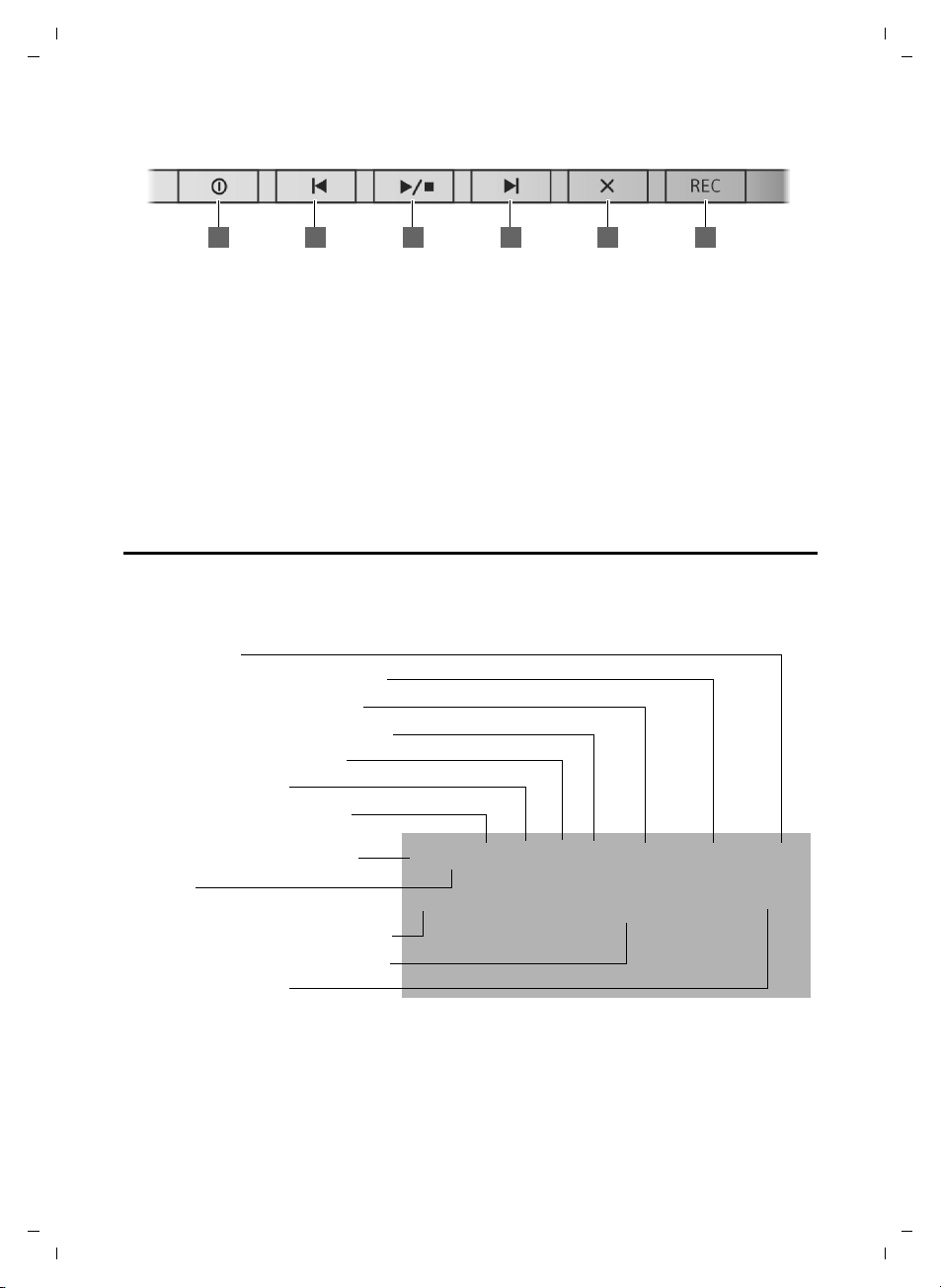
Gigaset C330/330 A / CHN chn/ A31008-M2410-Y101-1-7619 / overview.fm / 22.03.2013
3 5 6421
Index number
Ringer melody menu (¢ page 23)
Date /Time menu (¢page 23)
Ringtone switched off (¢ page 24)
Keypad locked (¢ page 16)
Call log (¢ page 21)
Answering machine activated
(C330 A only) (
¢ page 44)
Directory opened (¢ page 20)
Mute on
New messages on the answering
machine (C330 A only) (
¢ page 44)
Current date and time (¢page 23)
Missed call indication
ZhÃî˝ ó Date/Time Ringer Melody Index
08.17 09:30
Ã
™
The base at a glance
Answering machine keys (C330 A only)
1 Answering machine key (
Switch answering machine (AM) on/off.
Lights up: AM is switched on.
Flashes: Unheard messages on the AM.
2 Skip back to the beginning of the message or
skip back to the previous message (press
twice).
¢page 44)
3 Play/stop key
Play back new messages from answering
machine or cancel playback (press briefly).
Press and hold to play announcements:
– AC (Answer and record)
–AO (Answer Only)
4 Skip to next message (press once) or next
message but one (press twice).
5 Delete key
6Record once key (Memo)
Base display symbols
The following symbols are displayed dependent on the settings and the operating status of
your telephone:
Version 4, 16.09.2005
2
Page 4
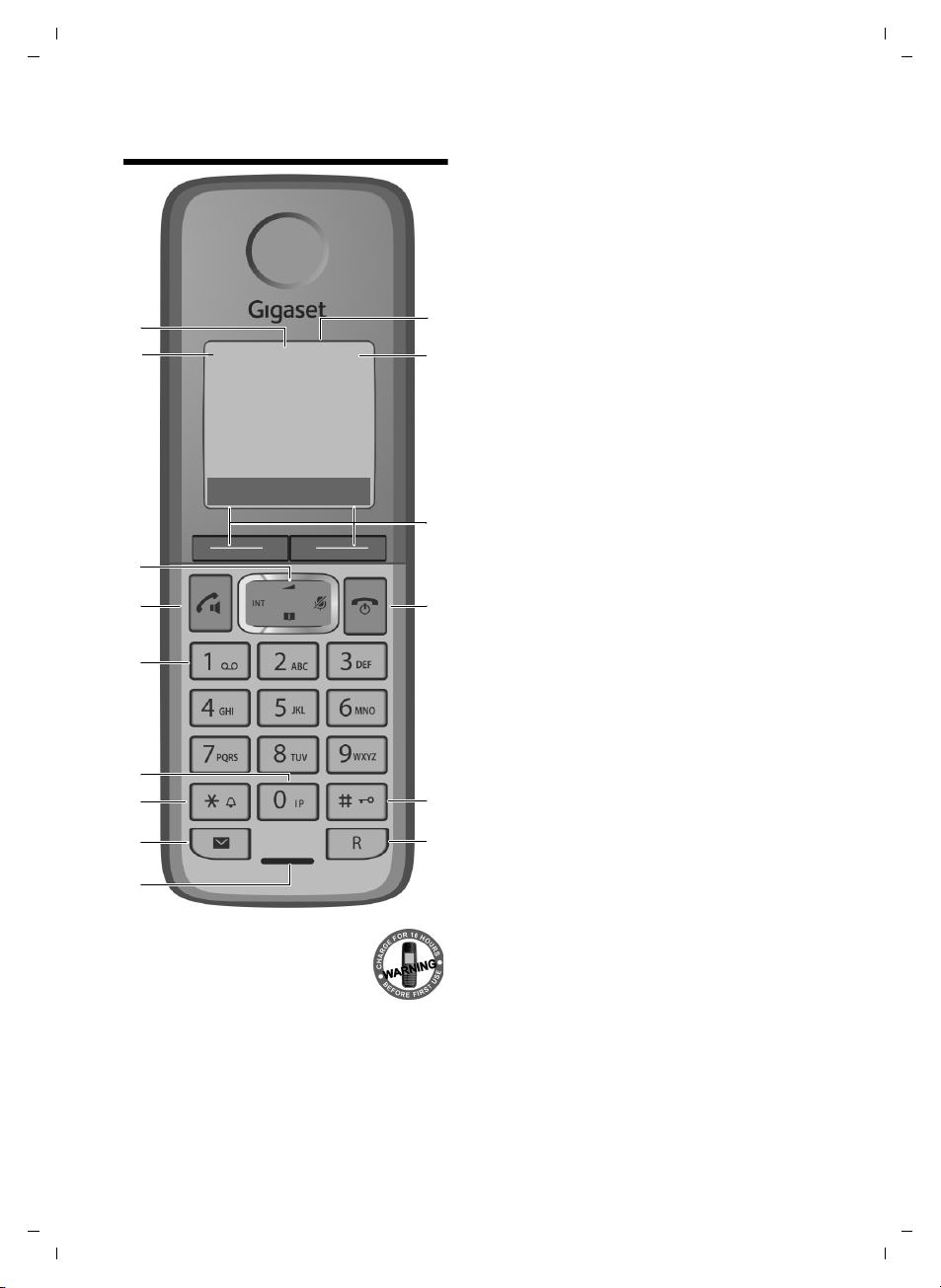
Gigaset C330/330 A / CHN chn/ A31008-M2410-Y101-1-7619 / overview.fm / 22.03.2013
ÐÃ U
INT 1
07:15
10.14
Menu
Þ
§§2§§
§§3§§
§§4§§
§§5§§
§§6§§
§§1§§
§13§
§12§
§§7§§
§§8§§
§§9§§
§11§
§14§
§15§
§10§
The handset at a glance
The handset at a glance
1 Display in idle status
2 Battery charge status
3 Display keys (
(
¢page 5)
¢page 25)
4 End call key, On/Off key
End call, cancel function, go back one menu
level (press briefly), back to idle status (press
and hold), activate/deactivate handset (press
and hold in idle status)
5 Hash key
Keypad lock on/off (press and hold in
idle status);
toggles between upper/lower case and digits
6 Recall key
– Consultation call (flash)
– Insert a dialling pause (press and hold)
7 Microphone
8 Message key (
Access to calls and message lists;
Flashes: new message or new call
9 Star key
Ringtone on/off (press and hold);
with an open connection: switch between dial
pulsing/tone dialling (press briefly);
10 Priority key (
Memory key for IP code (press and hold)
11 Key 1 (
Dial answering machine (C330 A only) (press
and hold)
12 Talk k ey
Flashes: incoming call;
Accept a call (press briefly);
13 Control key (
u initiate an internal call;
v mute the microphone during a call;
t open audio settings;
s open the directory;
14 Signal strength symbol of the connection to
the base
15 Answering machine symbol (C330 A only)
(
¢page 46)
Answering machine switched on;
Flashes: Answering machine is recording a
message or is being operated by another internal party.
¢page 38)
¢page 33)
¢page 46)
¢page 25)
You can register up to four handsets to the
Gigaset C330/330 A (
¢ page 29).
3
Version 4, 16.09.2005
Page 5
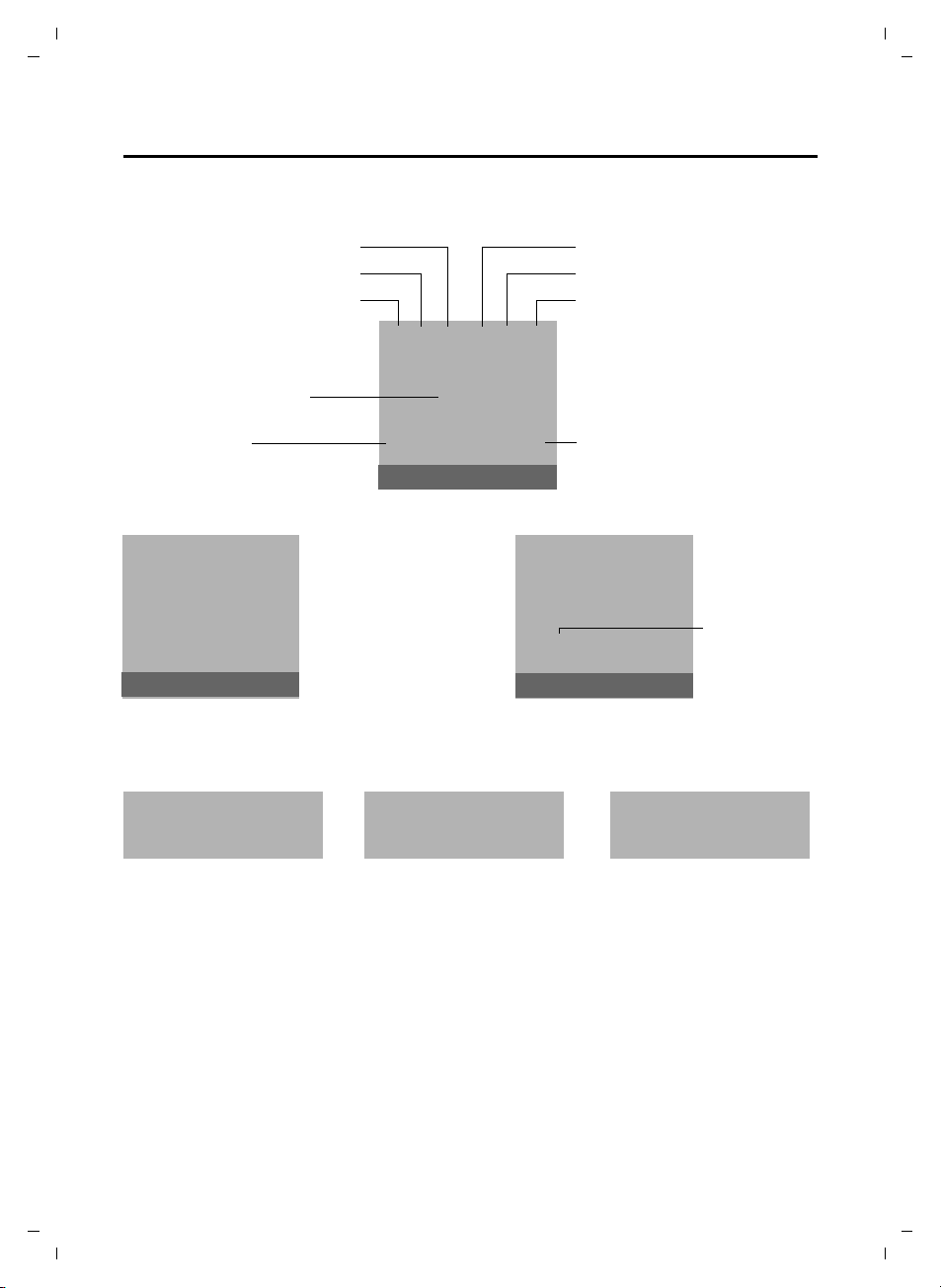
Gigaset C330/330 A / CHN chn/ A31008-M2410-Y101-1-7619 / overview.fm / 22.03.2013
Keypad locked
Ringtone switched off
Signal strength
Answering machine activated
(C330 A only)
Handset in talk mode
Battery charging state
Name of the handset
Ðó ˝ÃæU
07:15
10.14
INT 1
Current date
Current time
Þ
Menu
Ð U
INT 1
Þ
Menu
ë08:00
Alarm
switched on
and wake-up
time
07:15
™
Ã
Ð Ã U
INT 1
Þ
Menu
New messages
Ãon the
answering
machine (C330 A
only)
™ in the list of
missed calls
Alarm indicationMessage indication
The handset at a glance
Handset display symbols
The following symbols are displayed dependent on the settings and the operating status of
your telephone:
Signalling
External call Internal call Alarm clock
4
Version 4, 16.09.2005
Ø«Ú ØåÚ ØìÚ
Page 6
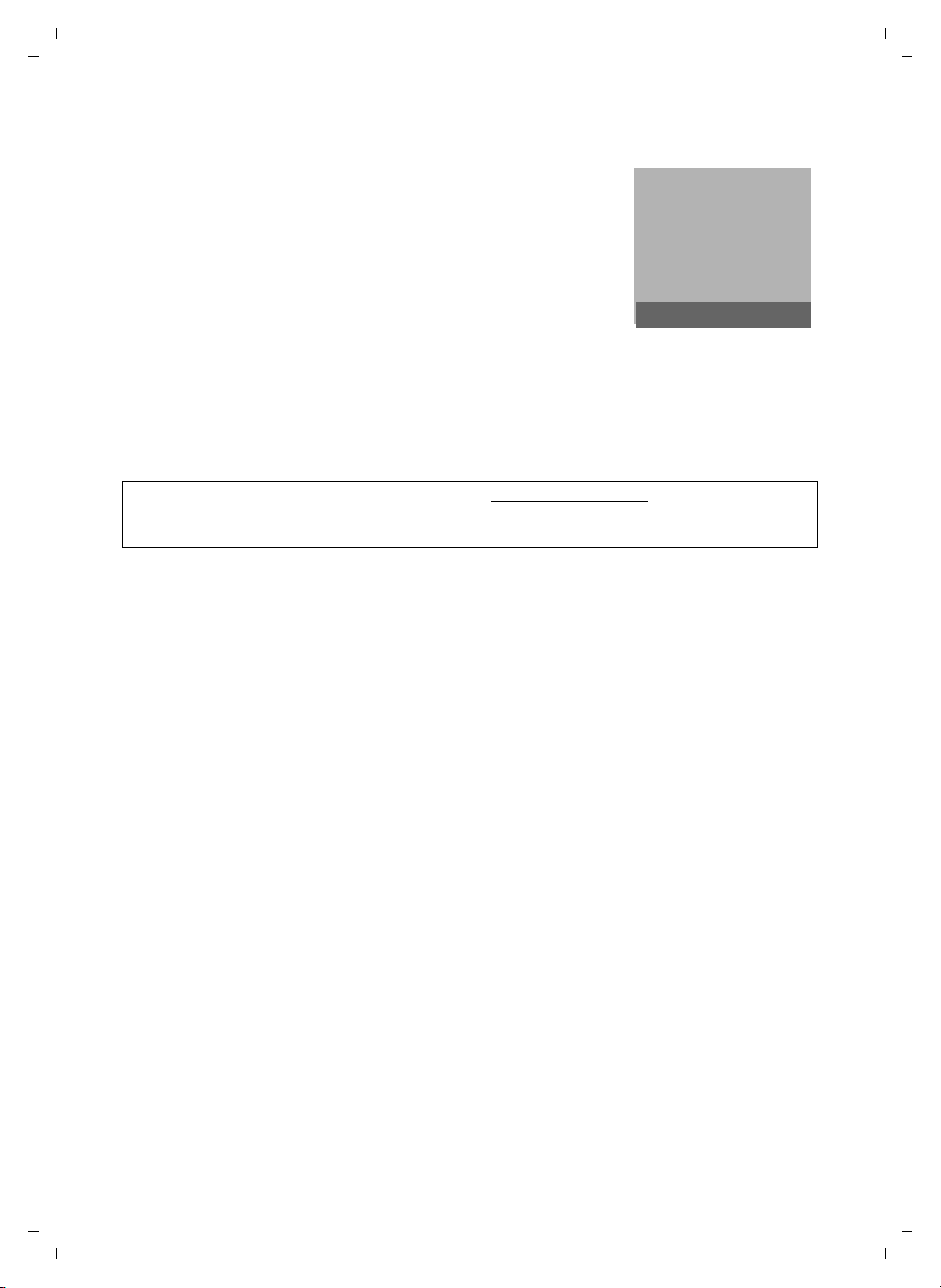
Gigaset C330/330 A / CHN chn/ A31008-M2410-Y101-1-7619 / overview.fm / 22.03.2013
Ð
Ã
U
07:15
10.14
INT 1
Þ
Menu
The handset at a glance
Display in idle status
u Reception signal between the base and handset:
good to poor: ÐiÑÒ
If the handset goes out of range a warning tone will be heard.
u Battery charge status:
– =eVU (empty to full)
– = low warning tone: batteries almost empty
– eVU during charging, the symbol changes peri-
odically
u INT 1
Internal name of the handset (default).
u If the answering machine is activated, the
displayed in the header (Gigaset C330 A only).
Ã
symbol will be
For more information about your telephone, visit www.gigaset.com/cn
Have fun using your new phone!
.
Version 4, 16.09.2005
5
Page 7
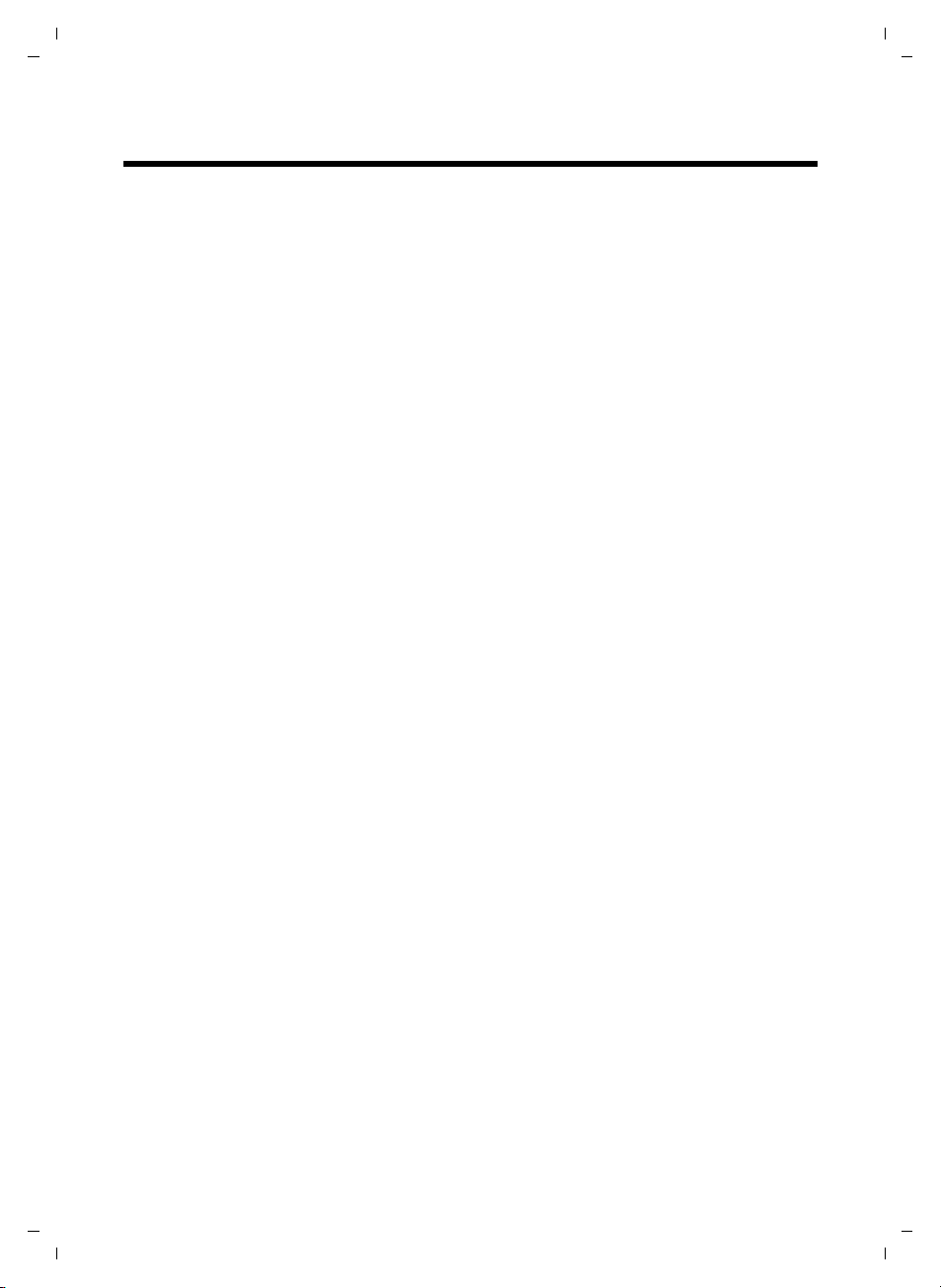
Gigaset C330/330 A / CHN en/ A31008-M2307-Y101-1-7619 / C330-C330A_KomboIVZ.fm / 22.03.2013
Contents
Contents
The base at a glance . . . . . . . . . . . . . . . . . . . . . . . . . . . . . . . . . . . . . . . . . . . . . . . . . . . . . . 1
Gigaset C330 /C330 A . . . . . . . . . . . . . . . . . . . . . . . . . . . . . . . . . . . . . . . . . . . . . . . . . . . . . . . . . . . . . . . . . . 1
Base display symbols . . . . . . . . . . . . . . . . . . . . . . . . . . . . . . . . . . . . . . . . . . . . . . . . . . . . . . . . . . . . . . . . . . . 2
The handset at a glance . . . . . . . . . . . . . . . . . . . . . . . . . . . . . . . . . . . . . . . . . . . . . . . . . . . .3
Handset display symbols . . . . . . . . . . . . . . . . . . . . . . . . . . . . . . . . . . . . . . . . . . . . . . . . . . . . . . . . . . . . . . . 4
Safety precautions . . . . . . . . . . . . . . . . . . . . . . . . . . . . . . . . . . . . . . . . . . . . . . . . . . . . . . . . 9
First steps . . . . . . . . . . . . . . . . . . . . . . . . . . . . . . . . . . . . . . . . . . . . . . . . . . . . . . . . . . . . . . . 10
Checking the pack contents . . . . . . . . . . . . . . . . . . . . . . . . . . . . . . . . . . . . . . . . . . . . . . . . . . . . . . . . . . . 10
Setting up the base and handset charging cradle . . . . . . . . . . . . . . . . . . . . . . . . . . . . . . . . . . . . . . 11
Setting up the handset for use . . . . . . . . . . . . . . . . . . . . . . . . . . . . . . . . . . . . . . . . . . . . . . . . . . . . . . . . 13
Setting the date and time . . . . . . . . . . . . . . . . . . . . . . . . . . . . . . . . . . . . . . . . . . . . . . . . . . . . . . . . . . . . . 14
What would you like to do next? . . . . . . . . . . . . . . . . . . . . . . . . . . . . . . . . . . . . . . . . . . . . . . . . . . . . . . . 15
The Gigaset C330/330 A base . . . . . . . . . . . . . . . . . . . . . . . . . . . . . . . . 16
Using the base . . . . . . . . . . . . . . . . . . . . . . . . . . . . . . . . . . . . . . . . . . . . . . . . . . . . . . . . . . . 16
Control key . . . . . . . . . . . . . . . . . . . . . . . . . . . . . . . . . . . . . . . . . . . . . . . . . . . . . . . . . . . . . . . . . . . . . . . . . . . 16
Keys on the keypad . . . . . . . . . . . . . . . . . . . . . . . . . . . . . . . . . . . . . . . . . . . . . . . . . . . . . . . . . . . . . . . . . . . 16
Activating/deactivating the keypad lock . . . . . . . . . . . . . . . . . . . . . . . . . . . . . . . . . . . . . . . . . . . . . . . 16
Reverting to idle status . . . . . . . . . . . . . . . . . . . . . . . . . . . . . . . . . . . . . . . . . . . . . . . . . . . . . . . . . . . . . . . . 16
Making calls . . . . . . . . . . . . . . . . . . . . . . . . . . . . . . . . . . . . . . . . . . . . . . . . . . . . . . . . . . . . . 17
Making an external call . . . . . . . . . . . . . . . . . . . . . . . . . . . . . . . . . . . . . . . . . . . . . . . . . . . . . . . . . . . . . . . . 17
Quick dialling . . . . . . . . . . . . . . . . . . . . . . . . . . . . . . . . . . . . . . . . . . . . . . . . . . . . . . . . . . . . . . . . . . . . . . . . . 17
Ending a call . . . . . . . . . . . . . . . . . . . . . . . . . . . . . . . . . . . . . . . . . . . . . . . . . . . . . . . . . . . . . . . . . . . . . . . . . . 17
Accepting a call . . . . . . . . . . . . . . . . . . . . . . . . . . . . . . . . . . . . . . . . . . . . . . . . . . . . . . . . . . . . . . . . . . . . . . . 17
Calling Line Identification (CLI) . . . . . . . . . . . . . . . . . . . . . . . . . . . . . . . . . . . . . . . . . . . . . . . . . . . . . . . . 17
Speaker mode . . . . . . . . . . . . . . . . . . . . . . . . . . . . . . . . . . . . . . . . . . . . . . . . . . . . . . . . . . . . . . . . . . . . . . . . 18
Adjusting the earpiece/speaker volume during a call . . . . . . . . . . . . . . . . . . . . . . . . . . . . . . . . . . . 18
Switching to mute . . . . . . . . . . . . . . . . . . . . . . . . . . . . . . . . . . . . . . . . . . . . . . . . . . . . . . . . . . . . . . . . . . . . 18
Making internal calls . . . . . . . . . . . . . . . . . . . . . . . . . . . . . . . . . . . . . . . . . . . . . . . . . . . . . 18
Transferring a call . . . . . . . . . . . . . . . . . . . . . . . . . . . . . . . . . . . . . . . . . . . . . . . . . . . . . . . . . . . . . . . . . . . . . 18
Internal consultation/conference calls . . . . . . . . . . . . . . . . . . . . . . . . . . . . . . . . . . . . . . . . . . . . . . . . . 19
Accepting/rejecting call waiting . . . . . . . . . . . . . . . . . . . . . . . . . . . . . . . . . . . . . . . . . . . . . . . . . . . . . . . 19
Using the directory and lists . . . . . . . . . . . . . . . . . . . . . . . . . . . . . . . . . . . . . . . . . . . . . . 20
Directory . . . . . . . . . . . . . . . . . . . . . . . . . . . . . . . . . . . . . . . . . . . . . . . . . . . . . . . . . . . . . . . . . . . . . . . . . . . . . 20
Redial list . . . . . . . . . . . . . . . . . . . . . . . . . . . . . . . . . . . . . . . . . . . . . . . . . . . . . . . . . . . . . . . . . . . . . . . . . . . . . 20
Call lists . . . . . . . . . . . . . . . . . . . . . . . . . . . . . . . . . . . . . . . . . . . . . . . . . . . . . . . . . . . . . . . . . . . . . . . . . . . . . . 21
One-touch memories
(C330 only) . . . . . . . . . . . . . . . . . . . . . . . . . . . . . . . . . . . . . . . . . . . . . . . . . . . . . . . . . . . . . . . . . . . . . . . . . . . 22
Version 4, 16.09.2005
6
Page 8
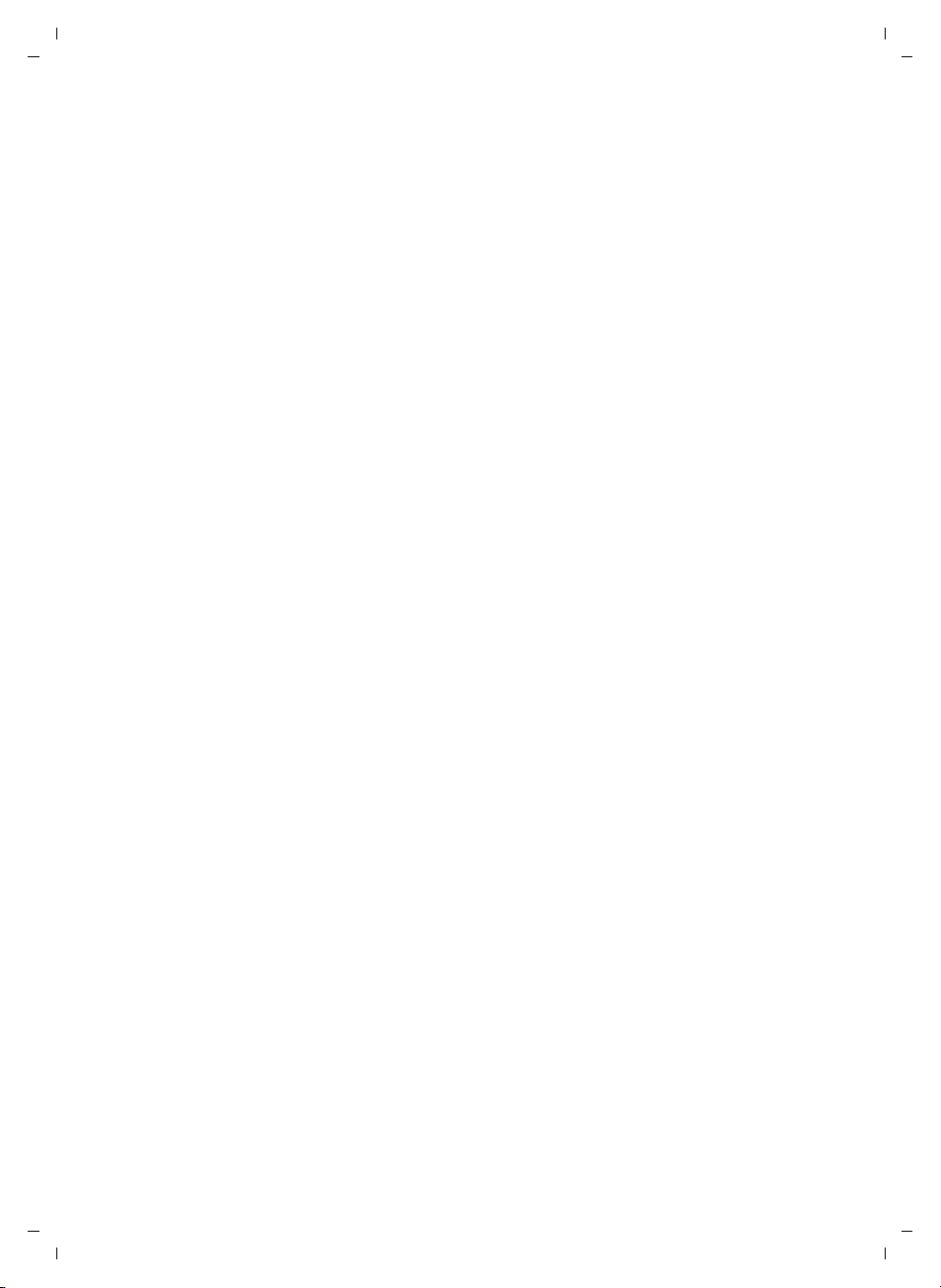
Gigaset C330/330 A / CHN en/ A31008-M2307-Y101-1-7619 / C330-C330A_KomboIVZ.fm / 22.03.2013
Contents
Base settings . . . . . . . . . . . . . . . . . . . . . . . . . . . . . . . . . . . . . . . . . . . . . . . . . . . . . . . . . . . . 23
Setting the date and time . . . . . . . . . . . . . . . . . . . . . . . . . . . . . . . . . . . . . . . . . . . . . . . . . . . . . . . . . . . . . 23
Setting the earpiece and speaker volume . . . . . . . . . . . . . . . . . . . . . . . . . . . . . . . . . . . . . . . . . . . . . . 23
Setting the ringer . . . . . . . . . . . . . . . . . . . . . . . . . . . . . . . . . . . . . . . . . . . . . . . . . . . . . . . . . . . . . . . . . . . . . 23
System settings . . . . . . . . . . . . . . . . . . . . . . . . . . . . . . . . . . . . . . . . . . . . . . . . . . . . . . . . . . . . . . . . . . . . . . . 24
The Gigaset C330H handset . . . . . . . . . . . . . . . . . . . . . . . . . . . . . . . . . 25
Using the handset . . . . . . . . . . . . . . . . . . . . . . . . . . . . . . . . . . . . . . . . . . . . . . . . . . . . . . . 25
Control key . . . . . . . . . . . . . . . . . . . . . . . . . . . . . . . . . . . . . . . . . . . . . . . . . . . . . . . . . . . . . . . . . . . . . . . . . . . 25
Display keys . . . . . . . . . . . . . . . . . . . . . . . . . . . . . . . . . . . . . . . . . . . . . . . . . . . . . . . . . . . . . . . . . . . . . . . . . . 25
Keys on the keypad . . . . . . . . . . . . . . . . . . . . . . . . . . . . . . . . . . . . . . . . . . . . . . . . . . . . . . . . . . . . . . . . . . . 26
Correcting incorrect entries . . . . . . . . . . . . . . . . . . . . . . . . . . . . . . . . . . . . . . . . . . . . . . . . . . . . . . . . . . . 26
Activating/deactivating the keypad lock . . . . . . . . . . . . . . . . . . . . . . . . . . . . . . . . . . . . . . . . . . . . . . . 26
Activating/deactivating the handset . . . . . . . . . . . . . . . . . . . . . . . . . . . . . . . . . . . . . . . . . . . . . . . . . . . 26
Menu guidance . . . . . . . . . . . . . . . . . . . . . . . . . . . . . . . . . . . . . . . . . . . . . . . . . . . . . . . . . . . . . . . . . . . . . . . 26
Handset menu overview . . . . . . . . . . . . . . . . . . . . . . . . . . . . . . . . . . . . . . . . . . . . . . . . . . . . . . . . . . . . . . 27
Registering handsets . . . . . . . . . . . . . . . . . . . . . . . . . . . . . . . . . . . . . . . . . . . . . . . . . . . . . . . . . . . . . . . . . . 29
De-registering handsets . . . . . . . . . . . . . . . . . . . . . . . . . . . . . . . . . . . . . . . . . . . . . . . . . . . . . . . . . . . . . . . 29
Locating handsets (paging) . . . . . . . . . . . . . . . . . . . . . . . . . . . . . . . . . . . . . . . . . . . . . . . . . . . . . . . . . . . 30
Making calls . . . . . . . . . . . . . . . . . . . . . . . . . . . . . . . . . . . . . . . . . . . . . . . . . . . . . . . . . . . . . 31
Making an external call . . . . . . . . . . . . . . . . . . . . . . . . . . . . . . . . . . . . . . . . . . . . . . . . . . . . . . . . . . . . . . . . 31
Quick dialling . . . . . . . . . . . . . . . . . . . . . . . . . . . . . . . . . . . . . . . . . . . . . . . . . . . . . . . . . . . . . . . . . . . . . . . . . 31
Ending a call . . . . . . . . . . . . . . . . . . . . . . . . . . . . . . . . . . . . . . . . . . . . . . . . . . . . . . . . . . . . . . . . . . . . . . . . . . 31
Accepting a call . . . . . . . . . . . . . . . . . . . . . . . . . . . . . . . . . . . . . . . . . . . . . . . . . . . . . . . . . . . . . . . . . . . . . . . 31
Calling Line Identification (CLI) . . . . . . . . . . . . . . . . . . . . . . . . . . . . . . . . . . . . . . . . . . . . . . . . . . . . . . . . 32
Speaker mode . . . . . . . . . . . . . . . . . . . . . . . . . . . . . . . . . . . . . . . . . . . . . . . . . . . . . . . . . . . . . . . . . . . . . . . . 32
Adjusting the earpiece/speaker volume during a call . . . . . . . . . . . . . . . . . . . . . . . . . . . . . . . . . . . 32
Switching to mute . . . . . . . . . . . . . . . . . . . . . . . . . . . . . . . . . . . . . . . . . . . . . . . . . . . . . . . . . . . . . . . . . . . . 32
Battery status control during a call . . . . . . . . . . . . . . . . . . . . . . . . . . . . . . . . . . . . . . . . . . . . . . . . . . . . . 33
IP dialling . . . . . . . . . . . . . . . . . . . . . . . . . . . . . . . . . . . . . . . . . . . . . . . . . . . . . . . . . . . . . . . . . . . . . . . . . . . . . 33
Making internal calls . . . . . . . . . . . . . . . . . . . . . . . . . . . . . . . . . . . . . . . . . . . . . . . . . . . . . 34
Transferring a call . . . . . . . . . . . . . . . . . . . . . . . . . . . . . . . . . . . . . . . . . . . . . . . . . . . . . . . . . . . . . . . . . . . . . 34
Internal consultation/conference calls . . . . . . . . . . . . . . . . . . . . . . . . . . . . . . . . . . . . . . . . . . . . . . . . . 34
Accepting/rejecting call waiting . . . . . . . . . . . . . . . . . . . . . . . . . . . . . . . . . . . . . . . . . . . . . . . . . . . . . . . 35
Barging in to an external call . . . . . . . . . . . . . . . . . . . . . . . . . . . . . . . . . . . . . . . . . . . . . . . . . . . . . . . . . . 35
Using the directory and lists . . . . . . . . . . . . . . . . . . . . . . . . . . . . . . . . . . . . . . . . . . . . . . 36
Directory . . . . . . . . . . . . . . . . . . . . . . . . . . . . . . . . . . . . . . . . . . . . . . . . . . . . . . . . . . . . . . . . . . . . . . . . . . . . . 36
Redial list . . . . . . . . . . . . . . . . . . . . . . . . . . . . . . . . . . . . . . . . . . . . . . . . . . . . . . . . . . . . . . . . . . . . . . . . . . . . . 37
Call lists . . . . . . . . . . . . . . . . . . . . . . . . . . . . . . . . . . . . . . . . . . . . . . . . . . . . . . . . . . . . . . . . . . . . . . . . . . . . . . 38
Version 4, 16.09.2005
7
Page 9
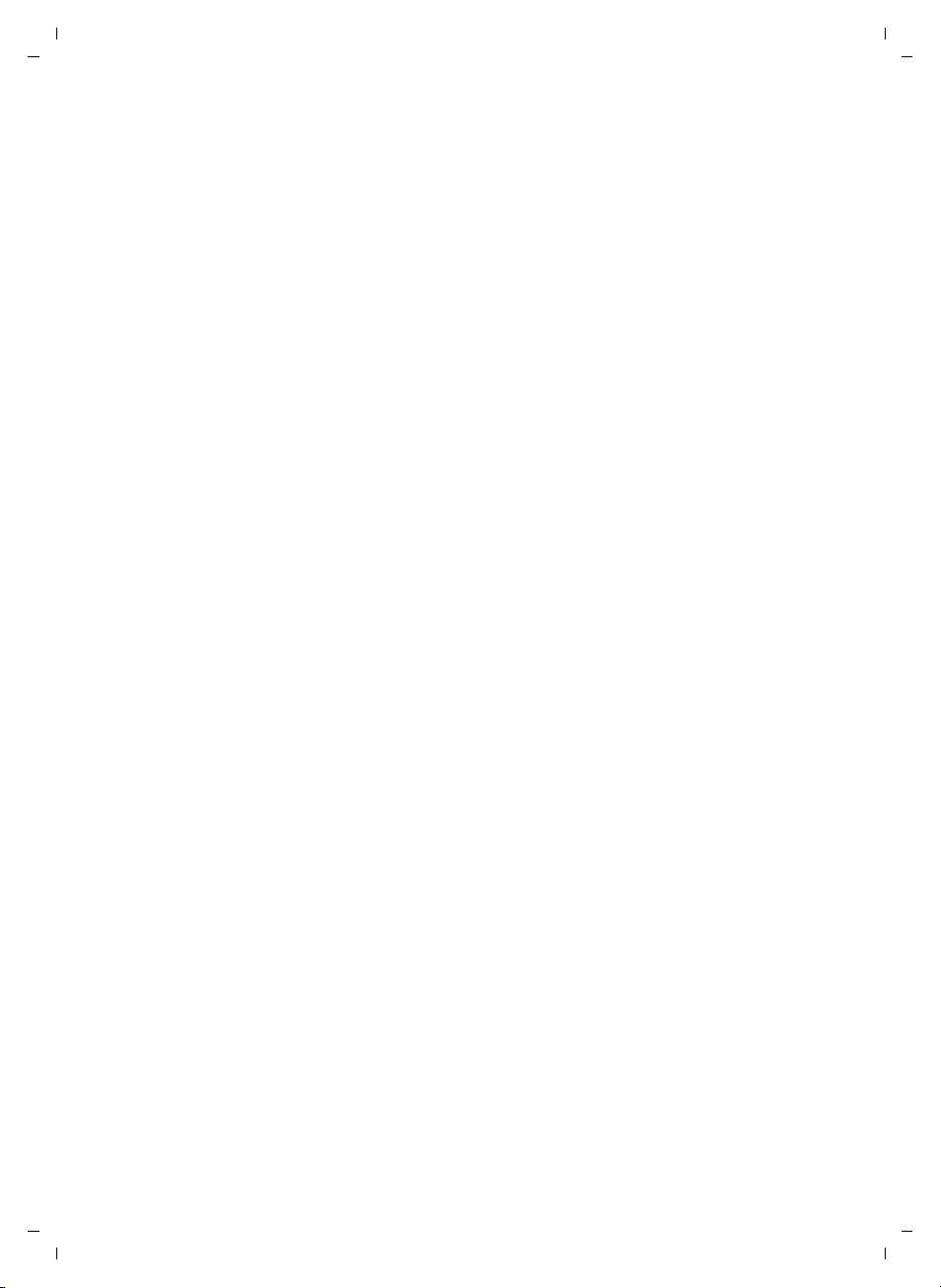
Gigaset C330/330 A / CHN en/ A31008-M2307-Y101-1-7619 / C330-C330A_KomboIVZ.fm / 22.03.2013
Contents
Handset settings . . . . . . . . . . . . . . . . . . . . . . . . . . . . . . . . . . . . . . . . . . . . . . . . . . . . . . . . . 39
Changing the display language . . . . . . . . . . . . . . . . . . . . . . . . . . . . . . . . . . . . . . . . . . . . . . . . . . . . . . . 39
Setting the date and time . . . . . . . . . . . . . . . . . . . . . . . . . . . . . . . . . . . . . . . . . . . . . . . . . . . . . . . . . . . . . 39
Setting the alarm clock . . . . . . . . . . . . . . . . . . . . . . . . . . . . . . . . . . . . . . . . . . . . . . . . . . . . . . . . . . . . . . . . 39
Audio settings . . . . . . . . . . . . . . . . . . . . . . . . . . . . . . . . . . . . . . . . . . . . . . . . . . . . . . . . . . . . . . . . . . . . . . . . 40
Setting the display . . . . . . . . . . . . . . . . . . . . . . . . . . . . . . . . . . . . . . . . . . . . . . . . . . . . . . . . . . . . . . . . . . . . 41
Activating/deactivating auto answer . . . . . . . . . . . . . . . . . . . . . . . . . . . . . . . . . . . . . . . . . . . . . . . . . . 41
System settings . . . . . . . . . . . . . . . . . . . . . . . . . . . . . . . . . . . . . . . . . . . . . . . . . . . . . . . . . . . . . . . . . . . . . . . 41
Connecting the telephone to the PABX . . . . . . . . . . . . . . . . . . . . . . . . . . . . . . . . . . . . 43
Changing the dialling mode . . . . . . . . . . . . . . . . . . . . . . . . . . . . . . . . . . . . . . . . . . . . . . . . . . . . . . . . . . . 43
Setting recall . . . . . . . . . . . . . . . . . . . . . . . . . . . . . . . . . . . . . . . . . . . . . . . . . . . . . . . . . . . . . . . . . . . . . . . . . 43
Setting an automatic prefix . . . . . . . . . . . . . . . . . . . . . . . . . . . . . . . . . . . . . . . . . . . . . . . . . . . . . . . . . . . 43
Temporarily switching to tone dialling (DTMF) . . . . . . . . . . . . . . . . . . . . . . . . . . . . . . . . . . . . . . . . . 43
Operating the answering machine (Gigaset C330 A only) . . . . . . 44
Operation via the base . . . . . . . . . . . . . . . . . . . . . . . . . . . . . . . . . . . . . . . . . . . . . . . . . . . 44
Activating/deactivating the answering machine . . . . . . . . . . . . . . . . . . . . . . . . . . . . . . . . . . . . . . . 44
Setting the answering machine mode . . . . . . . . . . . . . . . . . . . . . . . . . . . . . . . . . . . . . . . . . . . . . . . . . 44
Playing back messages . . . . . . . . . . . . . . . . . . . . . . . . . . . . . . . . . . . . . . . . . . . . . . . . . . . . . . . . . . . . . . . . 44
Picking up a call from the answering machine . . . . . . . . . . . . . . . . . . . . . . . . . . . . . . . . . . . . . . . . . 45
Activating/deactivating call screening . . . . . . . . . . . . . . . . . . . . . . . . . . . . . . . . . . . . . . . . . . . . . . . . . 45
Recording an announcement . . . . . . . . . . . . . . . . . . . . . . . . . . . . . . . . . . . . . . . . . . . . . . . . . . . . . . . . . 45
Operation via the handset . . . . . . . . . . . . . . . . . . . . . . . . . . . . . . . . . . . . . . . . . . . . . . . . 46
Activating/deactivating the answering machine . . . . . . . . . . . . . . . . . . . . . . . . . . . . . . . . . . . . . . . 46
Playing back messages . . . . . . . . . . . . . . . . . . . . . . . . . . . . . . . . . . . . . . . . . . . . . . . . . . . . . . . . . . . . . . . . 46
Picking up a call from the answering machine . . . . . . . . . . . . . . . . . . . . . . . . . . . . . . . . . . . . . . . . . 47
Activating/deactivating call screening . . . . . . . . . . . . . . . . . . . . . . . . . . . . . . . . . . . . . . . . . . . . . . . . . 47
Announcements . . . . . . . . . . . . . . . . . . . . . . . . . . . . . . . . . . . . . . . . . . . . . . . . . . . . . . . . . . . . . . . . . . . . . . 47
Setting the answering machine mode . . . . . . . . . . . . . . . . . . . . . . . . . . . . . . . . . . . . . . . . . . . . . . . . . 48
Setting the ring delay . . . . . . . . . . . . . . . . . . . . . . . . . . . . . . . . . . . . . . . . . . . . . . . . . . . . . . . . . . . . . . . . . 48
Remote operation . . . . . . . . . . . . . . . . . . . . . . . . . . . . . . . . . . . . . . . . . . . . . . . . . . . . . . . 48
Calling the answering machine . . . . . . . . . . . . . . . . . . . . . . . . . . . . . . . . . . . . . . . . . . . . . . . . . . . . . . . . 48
Operating the answering machine remotely . . . . . . . . . . . . . . . . . . . . . . . . . . . . . . . . . . . . . . . . . . . 49
Replaying messages remotely . . . . . . . . . . . . . . . . . . . . . . . . . . . . . . . . . . . . . . . . . . . . . . . . . . . . . . . . . 49
Activating/deactivating the answering machine remotely . . . . . . . . . . . . . . . . . . . . . . . . . . . . . . 49
Customer Service & Assistance . . . . . . . . . . . . . . . . . . . . . . . . . . . . . . . . . . . . . . . . . . . 50
Questions and answers . . . . . . . . . . . . . . . . . . . . . . . . . . . . . . . . . . . . . . . . . . . . . . . . . . 50
Appendix . . . . . . . . . . . . . . . . . . . . . . . . . . . . . . . . . . . . . . . . . . . . . . . . . . . . . . . . . . . . . . . 51
Care . . . . . . . . . . . . . . . . . . . . . . . . . . . . . . . . . . . . . . . . . . . . . . . . . . . . . . . . . . . . . . . . . . . . . . . . . . . . . . . . . . 51
Contact with liquid . . . . . . . . . . . . . . . . . . . . . . . . . . . . . . . . . . . . . . . . . . . . . . . . . . . . . . . . . . . . . . . . . . . 51
Specifications . . . . . . . . . . . . . . . . . . . . . . . . . . . . . . . . . . . . . . . . . . . . . . . . . . . . . . . . . . . . . . . . . . . . . . . . . 51
Writing and editing text . . . . . . . . . . . . . . . . . . . . . . . . . . . . . . . . . . . . . . . . . . . . . . . . . . . . . . . . . . . . . . . 52
Index . . . . . . . . . . . . . . . . . . . . . . . . . . . . . . . . . . . . . . . . . . . . . . . . . . . . . . . . . . . . . . . . . . . 54
Version 4, 16.09.2005
8
Page 10
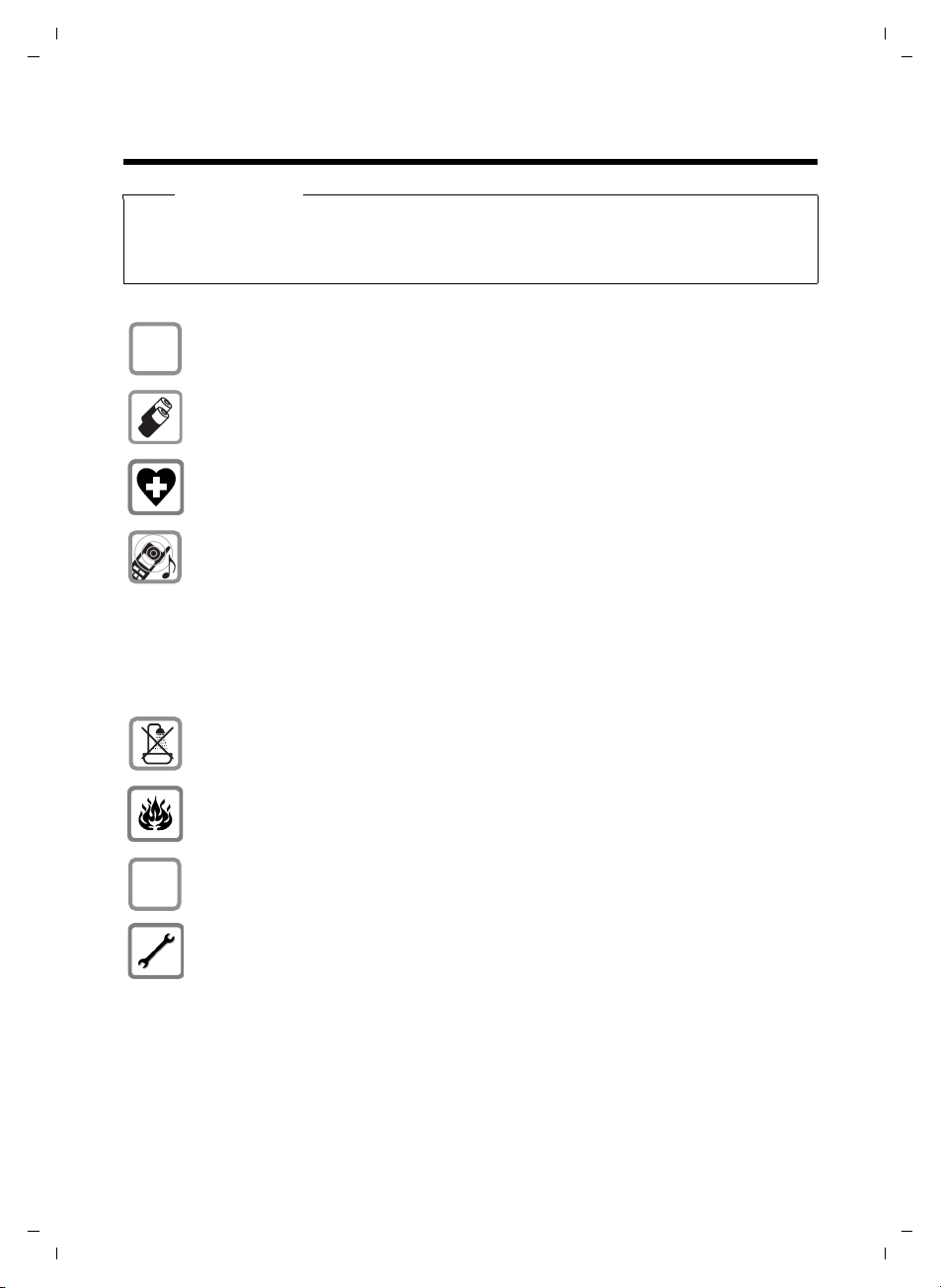
Gigaset C330/330 A / CHN en/ A31008-M2307-Y101-1-7619 / security.fm / 22.03.2013
$
ƒ
Safety precautions
Warning
Read the safety precautions and the user guide before use.
Explain their content and the potential hazards associated with using the telephone to your
children.
Only use the mains adapters supplied, as indicated on the underside of the base.
Safety precautions
Only use the recommended, rechargeable batteries (
erwise result in significant health risks and personal injury.
The operation of medical appliances may be affected. Be aware of the technical conditions in your particular environment, e.g. doctor's surgery.
Do not hold the rear of the handset to your ear when it is ringing or when speaker
mode is activated. Otherwise you risk serious and permanent damage to your hearing.
Your Gigaset is compatible with the majority of digital hearing aids on the market.
However, perfect function with all hearing aids cannot be guaranteed.
The handset may cause an unpleasant humming or whistling noise in hearing aids
or cause them to overload. If you require assistance, please contact the hearing aid
supplier.
Do not install the base or charging cradle in bathrooms or shower rooms. The base
is not splashproof (
Do not use your phone in environments with a potential explosion hazard (e.g. paint
shops).
If you give your Gigaset to someone else, make sure you also give them the
user guide.
Please remove faulty bases from use or have them repaired by our Service department, as they could interfere with other wireless services.
¢ page 51).
¢ page 51) as this could oth-
Version 4, 16.09.2005
9
Page 11
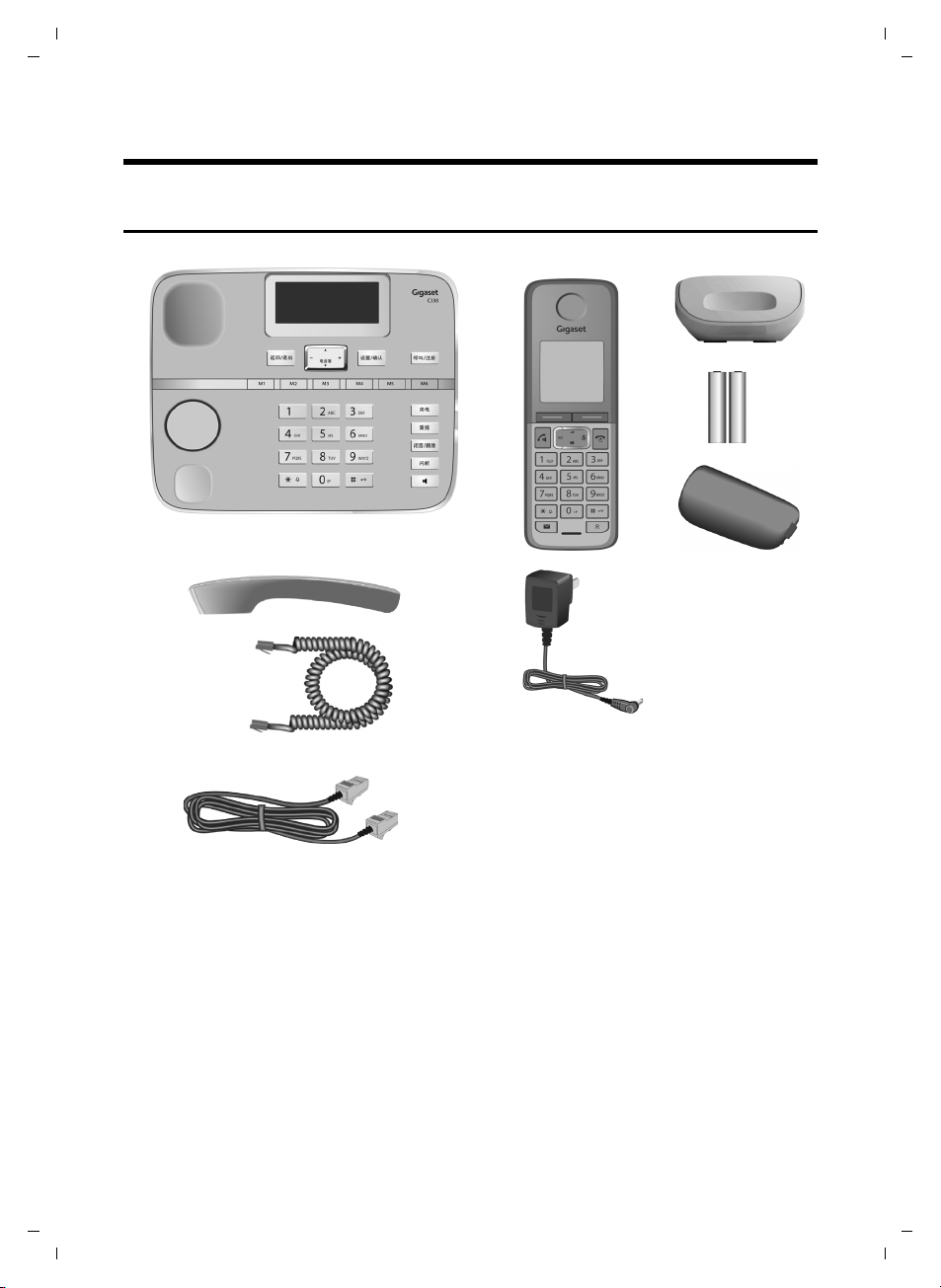
Gigaset C330/330 A / CHN en/ A31008-M2307-Y101-1-7619 / starting.fm / 22.03.2013
1
2
3
4
5
6
7
8
9
First steps
First steps
Checking the pack contents
Version 4, 16.09.2005
1. one Gigaset C330 or C330 A base
2. one Gigaset C330H handset
3. one charger for Gigaset C330H
4. two batteries
5. one battery cover
10
6. one receiver
7. one receiver cable
8. one phone cable
9. one mains adapter
10. this user guide C330/C330A
(not pictured)
Page 12
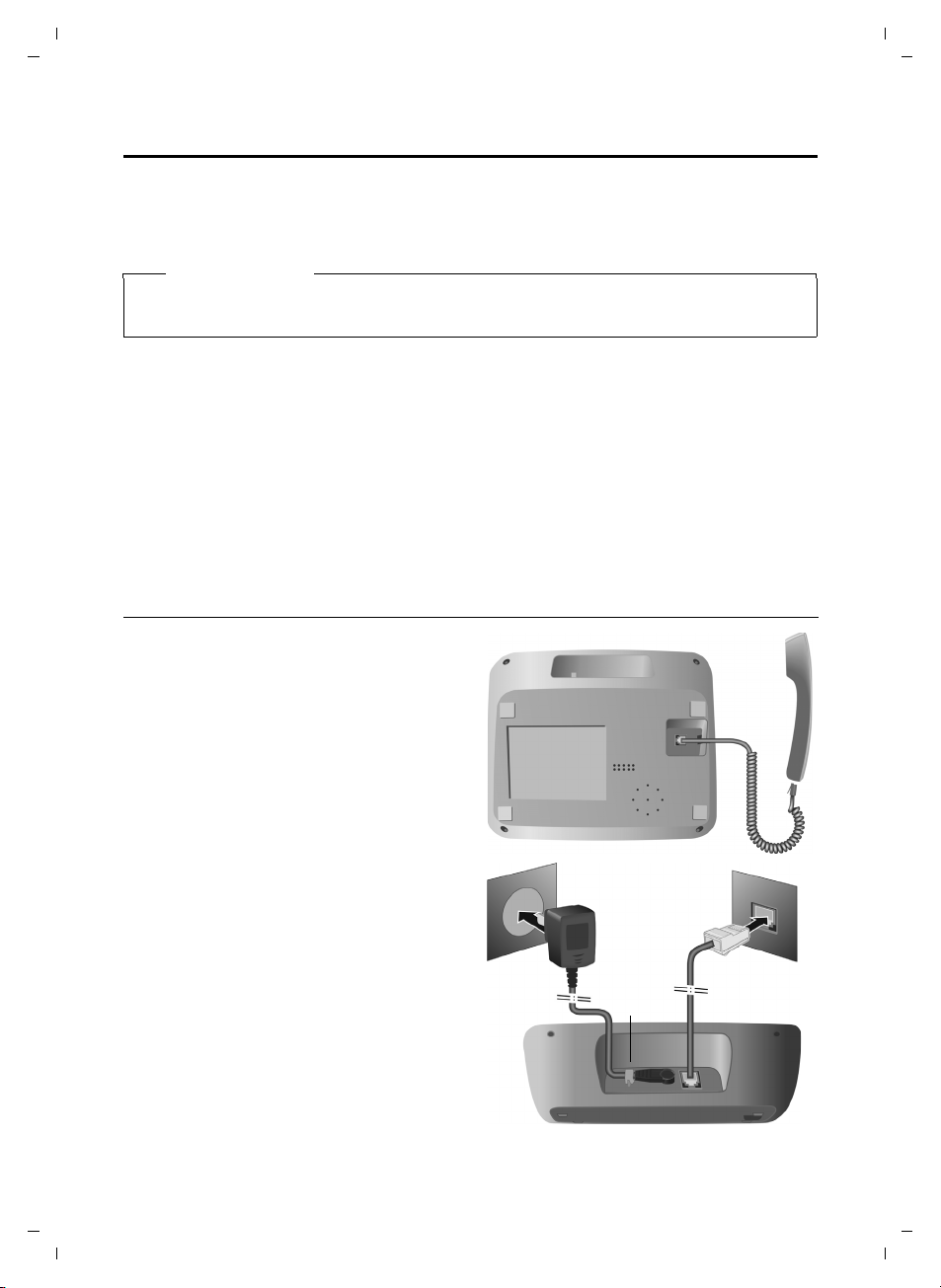
Gigaset C330/330 A / CHN en/ A31008-M2307-Y101-1-7619 / starting.fm / 22.03.2013
1
1
1
2
1
3
4
Setting up the base and handset charging cradle
The base and charging cradle are designed for use in enclosed dry rooms with a temperature
range of +5°C to +45°C.
¤ Install the base on a level, non-slip surface in a central location in your house or flat.
Please note
Make sure you observe the range of the base for the handset connection.
This is up to 300 m in unobstructed outdoor areas and up to 50 m inside buildings.
The phone's feet do not usually leave any marks on surfaces. However, due to the multitude of
different varnishes and polishes used on today's furnishings, the occurrence of marks on the surfaces cannot be completely ruled out.
¤ The display is protected by a plastic film. Please remove the protective film!
Please note:
u Never expose the telephone to the influence of heat sources, direct sunlight or other electri-
cal devices.
u Protect your Gigaset from moisture, dust, corrosive liquids and vapours.
First steps
Connecting the base
¤ Connect the receiver to the telephone
using the coiled cable supplied 1.
¤ Connect the telephone jack 2.
¤ Then connect the mains adapter 3.
¤ Insert the cable of the mains adapter into
the cable ducts 4.
Please note:
u The mains adapter must always be con-
nected, as the phone will not operate
without a mains connection.
¤ Only use the mains adapter and phone
cord supplied. Pin connections on telephone cables can vary (pin connections
¢ page 52).
11
Version 4, 16.09.2005
Page 13
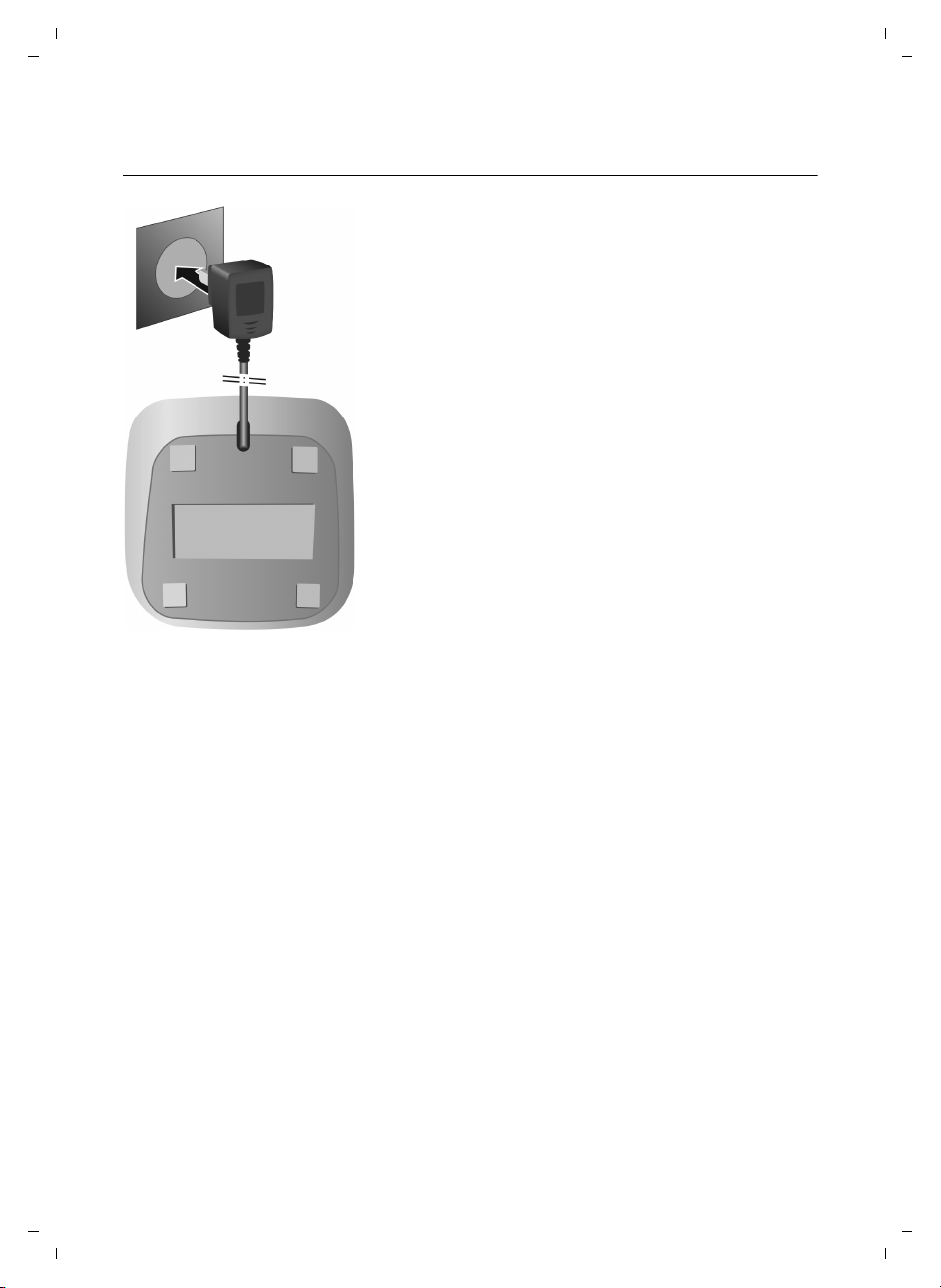
Gigaset C330/330 A / CHN en/ A31008-M2307-Y101-1-7619 / starting.fm / 22.03.2013
¤ Plug the mains adapter into the plug socket 1.
1
First steps
Connecting the handset charging cradle
Version 4, 16.09.2005
12
Page 14
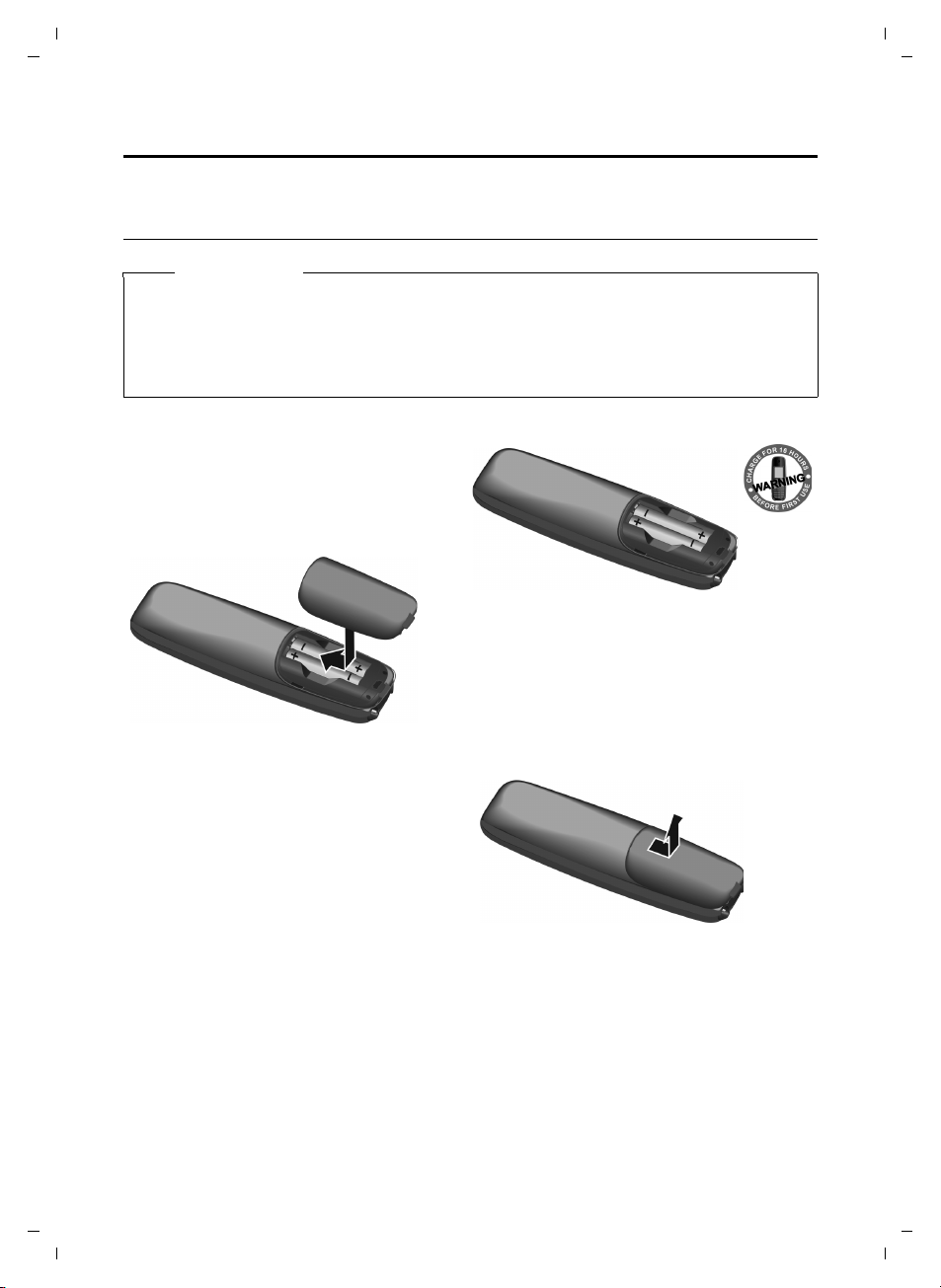
Gigaset C330/330 A / CHN en/ A31008-M2307-Y101-1-7619 / starting.fm / 22.03.2013
Setting up the handset for use
The display is protected by a plastic film. Please remove the protective film!
Inserting the batteries and closing the battery cover
Warning
Only use the rechargeable batteries (¢page 51) recommended by Gigaset Communications GmbH, i.e. never use conventional (non-rechargeable) batteries, as this could result in
significant health risks and personal injury. For example, the outer casing of the batteries
could be damaged or the batteries could explode. The phone could also malfunction or be
damaged as a result of using batteries that are not of the recommended type.
¤ Insert the batteries the right way round.
The polarity is indicated in/on the battery
compartment.
First steps
To reopen the battery cover to replace the
battery:
¤ Insert your fingernail into the notch on the
top of the cover and push downwards.
¤ First insert the battery cover from above.
¤ Then press the cover until it clicks into
place.
13
Version 4, 16.09.2005
Page 15
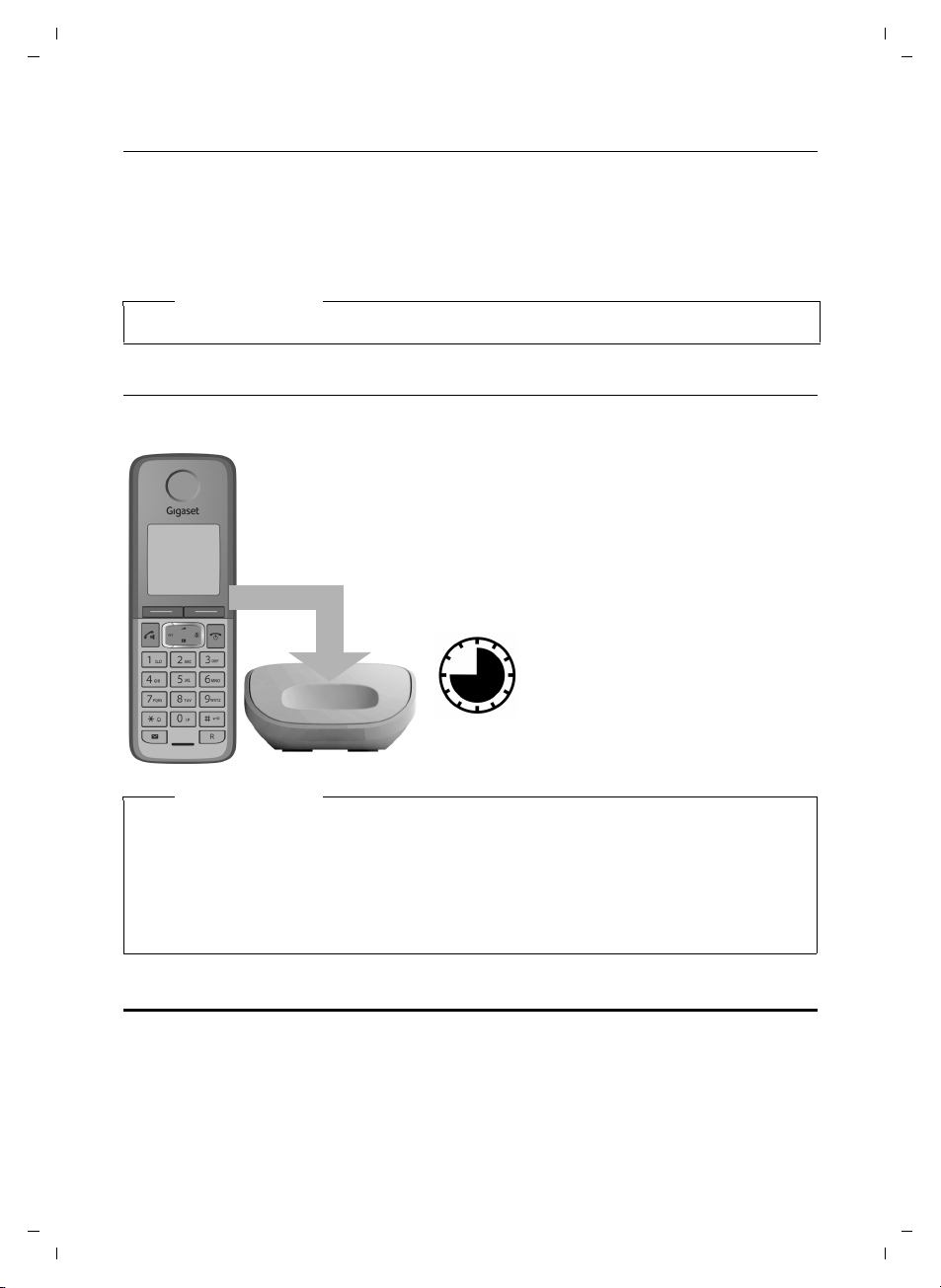
Gigaset C330/330 A / CHN en/ A31008-M2307-Y101-1-7619 / starting.fm / 22.03.2013
¤ Place the handset in the charging cradle for 12
hours.
¤ Then remove the handset
from the charging cradle
and do not replace it until
the batteries are fully discharged.
12 h
First steps
Placing the handset in the charging cradle
¤ Place the handset in the charging cradle with its display facing forward.
The supplied handset is registered with the base at the factory. You do not need to register it. If
you wish to use your handset with a different base or use further handsets with your base, you
will have to register them manually,
To charge the batteries, leave the handset in the charging cradle.
Please note
Only place the handset in the charging cradle that is intended for it.
Initial charging and discharging of the batteries
The correct charge level can only be displayed if the batteries are first fully charged and discharged.
¢ page 29.
Version 4, 16.09.2005
Please note
u After the first battery charge and discharge you may replace your handset in the charg-
ing cradle after every call.
u Always repeat the charging and discharging procedure if you remove the batteries from
the handset and re-insert them.
u The batteries may warm up during charging. This is not dangerous.
u After a while, the charge capacity of the batteries will decrease for technical reasons.
Setting the date and time
Set the date and time so that the correct date and time can be assigned to incoming calls, and
so that the alarm can be used. You can set the date and time on the base (
registered handset (
Your telephone is now ready to use!
¢ page 39).
¢ page 23) or on any
14
Page 16
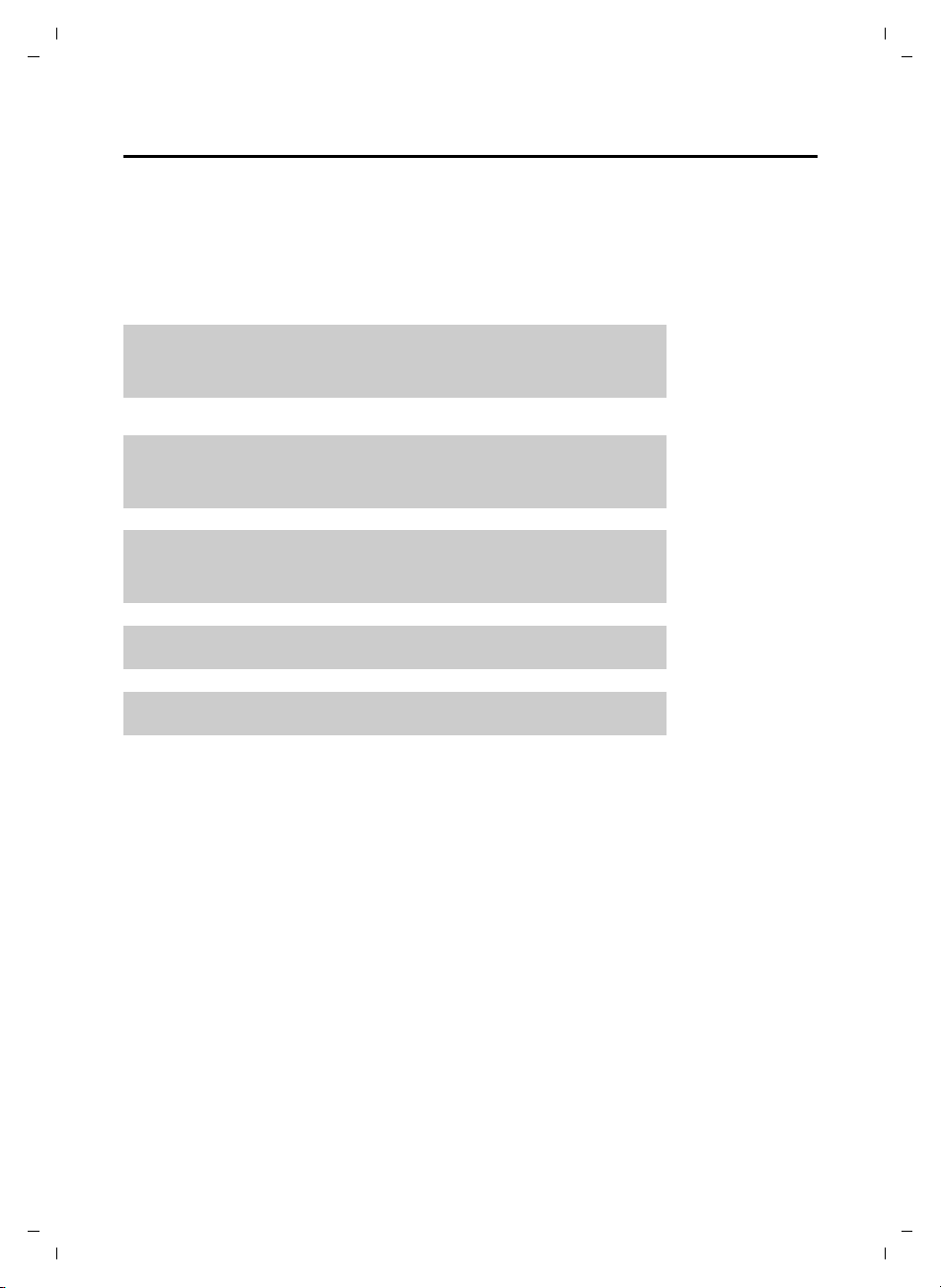
Gigaset C330/330 A / CHN en/ A31008-M2307-Y101-1-7619 / starting.fm / 22.03.2013
g
g
g
g
g
What would you like to do next?
Now you have successfully started your Gigaset, you will probably want to adapt it to your personal requirements. Use the following guide to quickly locate the most important subjects.
If you are unfamiliar with menu-driven devices such as other Gigaset telephones you should
first read the sections "Using the base" on page 16 or "Using the handset" on page 25.
Information on ... ... is located here.
First steps
Setting the ringtone and volume
Setting the earpiece volume
Recording a personal announcement for the
answering machine (C330 A only)
Operating the telephone on a PABX page 43
Registering new Gigaset handsets to the base page 29
If you have any questions about using your phone, please read the tips on
troubleshooting (
¢ page 50) or contact our Customer Care team (¢ page 50).
for the base
for the handset
for the base
for the handset
on the base
on the handset
page 23
page 40
page 23
page 40
page 45
page 47
Version 4, 16.09.2005
15
Page 17
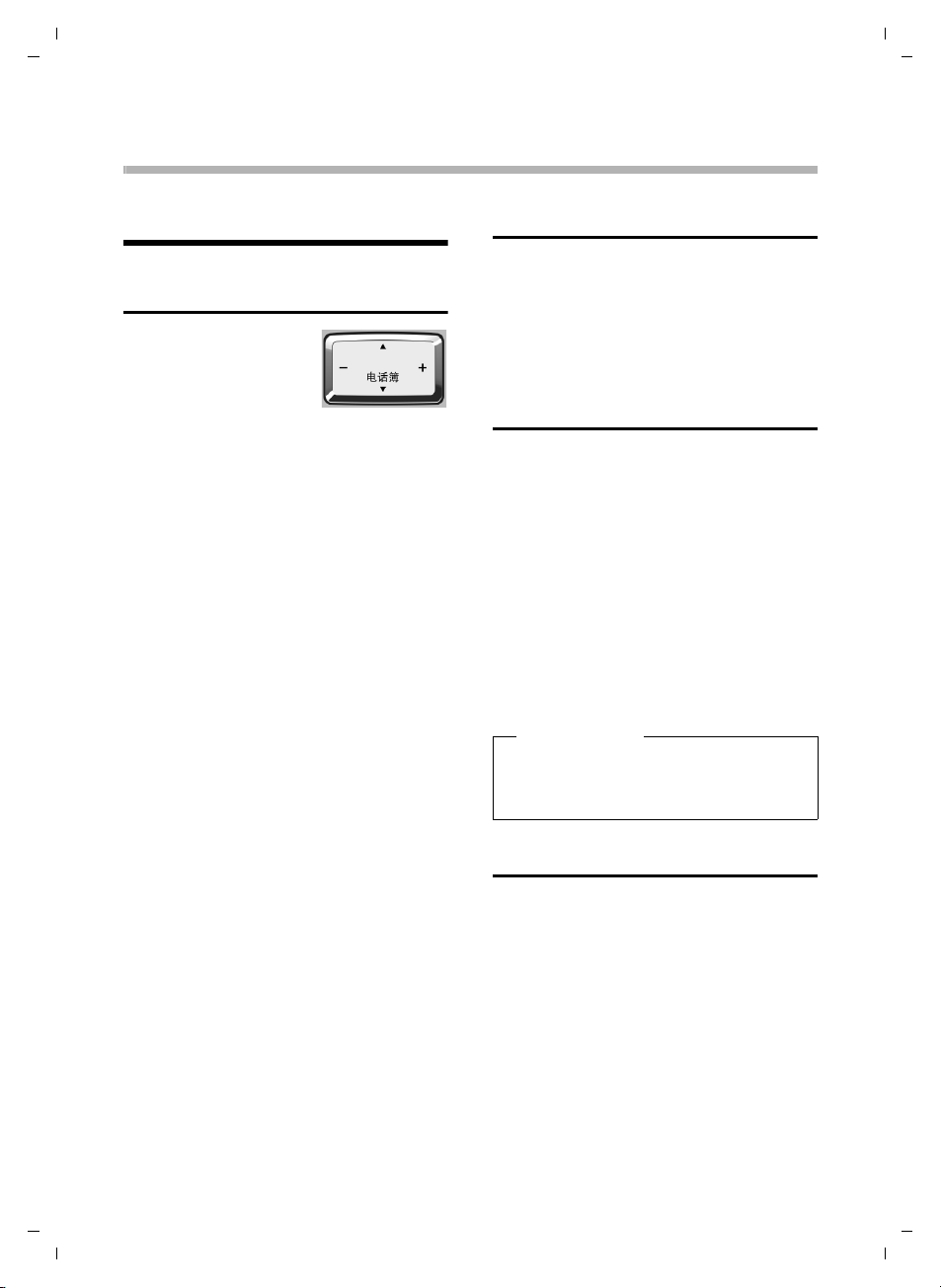
Gigaset C330/330 A / CHN en/ A31008-M2307-Y101-1-7619 / BS_using.fm / 22.03.2013
Using the base
The Gigaset C330/330 A base
Using the base
Control key
Below, the side of the
control key you need to
press in the respective
operating situation is
marked by an arrow
(top, bottom, right, left), e.g. v for "press
right on the control key" or t for "press at
the top of the control key".
The control key has a number of different
functions:
When the base is in idle status
s Open the directory.
v Increase the ringer volume.
u Decrease the ringer volume.
In the menu
v or u Navigate to the required func-
tion.
In lists
t / s Scroll up/down line by line.
During a call
s Open the directory.
u / v Adjust the loudspeaker volume
for earpiece and speaker mode.
Keys on the keypad
# / Q / G etc.
Press the matching key on the
keypad.
~ Enter digits or letters.
Activating/deactivating the keypad lock
The keypad lock prevents any inadvertent
use of the phone.
# Press and hold the hash key in
idle status to activate or deactivate the keypad lock. You will
hear the confirmation tone.
If the keypad lock is activated, the
bol is displayed and a warning tone will be
emitted when you press a key.
The keypad lock deactivates automatically
when you receive a call. It is reactivated
when the call is ended.
˝ sym-
Please note
When the keypad lock is active, you can
call emergency numbers only by using
the receiver at the base.
Reverting to idle status
You can revert to idle status from anywhere
in the menu as follows:
¤ Press the back key B.
Or:
¤ Do not press any key: after 2 minutes the
display will automatically revert to idle
status.
Or:
¤ Briefly lift the corded handset.
Version 4, 16.09.2005
16
Page 18
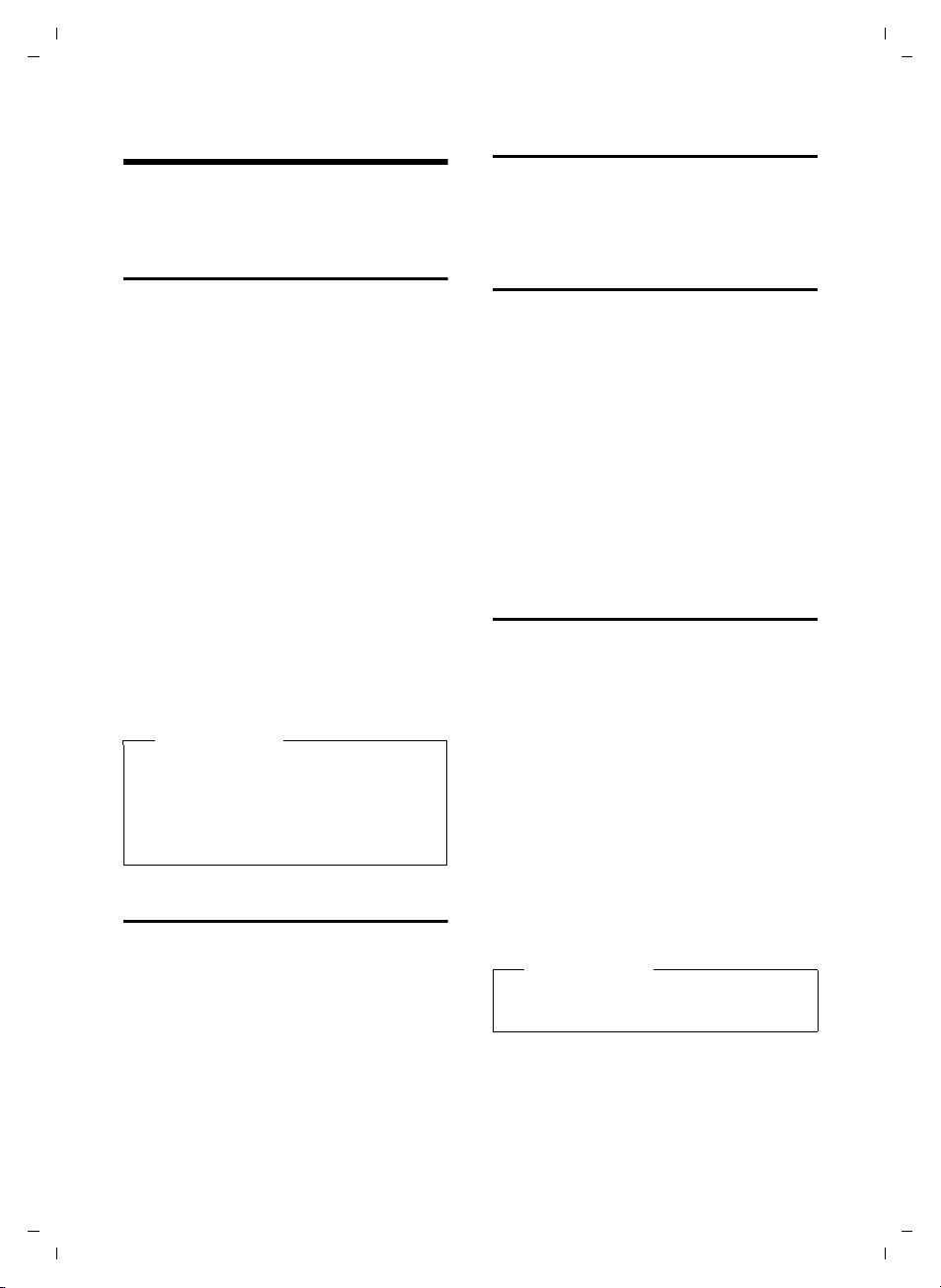
Gigaset C330/330 A / CHN en/ A31008-M2307-Y101-1-7619 / BS_telefony.fm / 22.03.2013
Making calls
Making calls
You make a call using the phone's receiver or
the speaker.
Making an external call
External calls are calls using the public telephone network.
~P Enter the number and lift the
receiver.
Or:
P~ Lift the receiver and then enter
the number.
The number is limited to 24 digits.
Instead of using the receiver:
ø Press the speaker key to make a
call via the speaker. The LED
lights up permanently.
You can also switch at any time during the
call. Throughout the whole of this section,
the P (or Q) symbol can always represent
ø.
If the line is in use by a handset Line In Use is
displayed.
Please note
Dialling with the directory (¢page 20),
call list (
(
(
keying in phone numbers.
¢ page 21) redial list
¢ page 20) or memory key
¢ page 22) saves you from repeatedly
Ending a call
Q Put down the receiver, or press
the speaker key ø if the call
was made handsfree.
Accepting a call
The base indicates an incoming call in three
ways: by ringing, by a display on the screen
and by the flashing talk LED.
You can accept the call by:
¤ Lifting the receiver P.
¤ Pressing the speaker key ø to make
the call handsfree.
To deactivate the ringtone, press the *
key. You can accept the call as long as it is
displayed on the screen.
Calling Line Identification (CLI)
Calling Line Identification is a telephony
service that transmits caller identification
information (name or number). When you
receive a call, the caller's number is displayed on the screen according to the following rules:
Number is transmitted
If the number is transmitted it is displayed.
If the number exceeds 24 digits, only the first
24 digits are displayed.
Version 4, 16.09.2005
Quick dialling
You can dial a number directly via a digit key
2to O,
provided a number stored in the directory
has been assigned to the digit key using the
handset,
When the base is in idle status:
¢ page 37.
¤ Press and hold the digit key.
The number is dialled immediately.
Number is not transmitted
The base rings but nothing is displayed.
Please note
The name of the caller is only displayed
on the handset (
¢ page 32).
17
Page 19

Gigaset C330/330 A / CHN en/ A31008-M2307-Y101-1-7619 / BS_telefony.fm / 22.03.2013
Making internal calls
Speaker mode
Instead of putting the receiver to your ear
you can make a call using the speaker. This
allows other people to participate in the call.
Activating/deactivating speaker mode
Activating while dialling
~ø Enter the number and press the
speaker key.
When the speaker mode is activated, the
ø key lights up.
¤ You should inform your caller before you
use the speaker function so that they
know someone else is listening.
Switching between earpiece and
speaker mode
ø Press the speaker key.
During a call and when listening to the
answering machine (Gigaset C330 A only),
activate or deactivate speaker mode.
If you wish to place the receiver in the base
during a call:
¤ Press and hold the speaker key ø while
placing the receiver in the base.
For instructions on how to adjust the loudspeaker volume,
Adjusting the earpiece/ speaker volume during a call
To adjust the earpiece or speaker volume
during a call:
r Use the control key to adjust the
¢ page 23.
volume in five levels.
Switching to mute
You can deactivate the microphone in the
receiver of the base during an external call.
j Press the key to mute the micro-
phone. The display shows the
mute symbol
again to reactivate the microphone.
h. Press the key
Making internal calls
Internal calls between the base and the
handset or to other handsets registered on
the same base are free.
An internal call is indicated by the paging
tone, which is different from the incoming
tone.
Calling all handsets
f Initiate the internal call.
P Lift the receiver or press the
speaker key ø.
All handsets are called. The connection will
be established with the first answering
handset. All other handsets cannot participate.
Ending a call
Q Replace the receiver or press the
speaker key ø.
Transferring a call
You can transfer an external call to any handset.
During an external call:
f Press the key to page all regis-
tered handsets.
The external participant is put
on hold.
Either:
ø Press the key or replace the
receiver to transfer the call to
the first answering handset.
Version 4, 16.09.2005
18
Page 20

Gigaset C330/330 A / CHN en/ A31008-M2307-Y101-1-7619 / BS_telefony.fm / 22.03.2013
Making internal calls
If no handset answers within 30 sec. the call
is transferred back to the base.
Or:
Wait until an internal participant answers. If
necessary, announce the external call.
Q Replace the receiver.
The external call is transferred to the handset.
If no internal participant answers or the line
is busy, press the fkey again to return to
the external call.
Internal consultation/ conference calls
When you are conducting an external call,
you can call an internal participant at the
same time for consultation or hold a conference call between all 3 participants.
You are conducting an external call:
f Press the key to page all regis-
tered handsets.
The external participant is put on hold.
The connection will be established with the
first answering handset for consultation.
Either:
f Press the key.
You are reconnected with the external par-
ticipant.
Or:
f Press and hold the key.
Ending a conference call
Q Replace the receiver.
If an internal participant ends the call, the
other remains connected to the external
participant.
Accepting/rejecting call waiting
If you receive an external call during an
internal call, you will hear the call waiting
tone (short tone). The caller's number will
appear in the display if Calling Line Identification is enabled.
Accepting the external call
Either:
ø Press the speaker key if you are
conducting the internal call via
the receiver.
P Lift the receiver if you are con-
ducting the internal call via
speaker.
The internal call is ended and you are connected to the external caller.
Or:
f Press the key to answer the call
and put the internal participant
on hold.
Press f again to toggle between the
external and the internal participant.
Rejecting the external call
Ignore the call waiting. You remain connected with the internal participant. The
ringtone can still be heard on other registered handsets.
The caller is forwarded to the answering
machine if activated (Gigaset C330 A only).
Version 4, 16.09.2005
Please note
Conferences are only possible between
one external and two internal participants.
19
Page 21

Gigaset C330/330 A / CHN en/ A31008-M2307-Y101-1-7619 / BS_dir+lists.fm / 22.03.2013
Using the directory and lists
Using the directory and
lists
The following options are available to store
information on calls, contacts and numbers:
u Directory
u Redial list, ¢ page 20
u Call lists, ¢ page 21
u One-touch memories, ¢ page 22
Please note
The directory, call lists and shortcuts are
saved in the base and shared with all registered handsets. Editing entries or copying numbers from the call list to the
directory is only possible via handset.
Changes apply to all handsets.
Directory
Storing and editing entries in the directory is
only possible via handset
The directory can hold up to 150 entries. A
directory entry contains one number and an
associated name. On the base only the
number is displayed.
Opening the directory
To open the directory in idle status:
s Press the directory key (control
key down).
¢ page 36.
To get round the alphabetical order of the
entries, insert a space or a digit in front of the
first letter of the name. These entries will
then move to the beginning of the directory.
Selecting/viewing a directory entry
s Open the directory.
q Scroll through the entries until
the required number is displayed.
Dialling with the directory
s ¢ s Open the directory, select the
desired entry.
P Lift the receiver or press the
speaker key ø.
The number is dialled.
Redial list
The redial list contains the 20 numbers last
dialled on the base (max. 32 digits).
The redial list is arranged in reverse chronological order, i.e. the last dialled number is
the first number in the list.
Manual redial
P Lift the receiver or press the
speaker key ø.
l Press the redial key. The number
is dialled.
Version 4, 16.09.2005
Order of directory entries
Directory entries are generally sorted alphabetically. Spaces and digits take first priority.
The sort order is as follows:
1. Digits (0–9)
2. Space
3. Other characters
4. Letters (alphabetical)
20
Or:
l Press the redial key.
P Lift the receiver or press the
speaker key ø. The first
number is dialled.
To dial the second, third, ... stored number,
press l twice, three times, etc..
Page 22

Gigaset C330/330 A / CHN en/ A31008-M2307-Y101-1-7619 / BS_dir+lists.fm / 22.03.2013
10.15 10:26
07912345678
î
Using the directory and lists
Managing entries in the redial list
l Press the redial key briefly.
s Select an entry.
Deleting an entry
j Press the delete key.
E Press the OK key to confirm. A
confirmation tone is emitted.
The redial list is displayed.
To cancel deleting, press the B key.
Deleting the redial list
j Press and hold the delete key
until “---” is displayed.
E Press the OK key to confirm. A
confirmation tone is emitted.
The redial list is displayed.
To cancel deleting, press the B key.
It is not possible to copy entries from the
redial list into the directory.
Call lists
Requirement: Calling Line Identification,
¢ page 17.
The telephone stores a maximum of 30 numbers in the call list. The following types of call
are available:
u Accepted calls
u Missed calls
In idle mode the î symbol indicates that
there are new missed calls in the call list.
Opening the call list
In idle status:
k Press the call list key.
List entry
The calls are displayed in chronological
order.
An entry shows
– Time and date of the call
– Number of caller
Dialling from the call list
P Lift the receiver or press the
speaker key d to return the call
selected.
Managing entries in the call list
k Press the call list key.
s Select an entry.
Deleting an entry
j Press the delete key.
E Press the OK key to confirm. A
confirmation tone is emitted.
The call list is displayed.
To cancel deleting, press the B key.
Deleting the call list
j Press and hold the delete key
until “---” is displayed.
E Press the OK key to confirm. A
confirmation tone is emitted.
The call list is displayed.
To cancel deleting, press the B key.
When you quit the call list, all entries are set
to the status "old"; i.e. the î symbol is no
longer displayed.
Version 4, 16.09.2005
21
Page 23

Gigaset C330/330 A / CHN en/ A31008-M2307-Y101-1-7619 / BS_dir+lists.fm / 22.03.2013
Using the directory and lists
One-touch memories (C330 only)
Your Gigaset C330 provides six one-touch
memories to store frequently dialled numbers. You can then call a number directly by
pressing the corresponding memory key.
Storing a number
In idle mode
F / G /H /I /J /G
Press and hold one of the memory keys.
~ Enter the telephone number
(up to 24 digits).
# If necessary, press and hold to
enter a pause.
E Press the OK key to save the
number.
Dialling a stored number
P Lift the receiver or press the
speaker key ø.
F / G /H /I /J /G
Press the memory key on which
the desired number is stored.
The number is dialled.
Or:
F / G /H /I /J /G
Press a memory key to display
the stored number.
P Lift the receiver or press the
speaker key ø. The number is
dialled.
Version 4, 16.09.2005
22
Page 24

Gigaset C330/330 A / CHN en/ A31008-M2307-Y101-1-7619 / BS_settings.fm / 22.03.2013
Base settings
Base settings
Your telephone is preconfigured, but you
can change the settings to suit your individual requirements.
Setting the date and time
E Press the key to open the dis-
play menu. The Date/Time sym-
bol flashes.
E Press the key again to start the
date and time settings.
r Press the right/left control key
to change the input position
and correct an entry.
~ Enter the month and day as a
4-digit number via the keypad,
e.g. QO2L for 26/
09/. The date format depends
on your country settings.
~ Enter the hours and minutes in
4-digit format via the keypad,
e.g. QM/5
for 07:15 am.
q Press the up/down key to switch
between the 12- and 24-hour
time formats.
E Press the key to save your set-
tings.
You will hear a confirmation tone and the
display will automatically return to idle
mode.
Please note
The displayed format for date and time
depends on your country.
Setting the earpiece and speaker volume
You can set the loudspeaker volume for
handsfree talking and the earpiece volume
to five different levels during a call.
Setting the earpiece volume
r Set the earpiece volume; the
level (L1... L5) is displayed.
Setting the speaker volume
r Set the speaker volume; the
level (L1... L5) is displayed.
Setting the ringer
You can set the ringer volume to six different
levels and select a ringtone.
Setting the ringer volume
In idle status:
u / v Press the left or right control
key.
L0....L5 The volume level currently set is
shown. The ringer melody currently set is replayed.
When the ringer volume is set to L0 (off ), L0
is displayed and the ô symbol appears in
the display.
The ringer volume can also be adjusted during an incoming call, but this setting is not
permanent.
Version 4, 16.09.2005
23
Page 25

Gigaset C330/330 A / CHN en/ A31008-M2307-Y101-1-7619 / BS_settings.fm / 22.03.2013
Base settings
Setting the ringtone
You can select a ringtone from a list of 5 preloaded ringtones.
E Press the key to open the dis-
play menu. The Date/Time sym-
bol flashes.
r Press the right or left control
key until the Ringer Melody
symbol flashes.
E Press the key to enter the Ringer
Melody setting mode. The cur-
rent ring melody plays from the
speaker and the number is displayed.
q Select the desired melody (or
enter the number) and press
§§OK§§.
r Press the right or left control
key to adjust the volume.
E Press the key to save your set-
tings.
Activating/deactivating the ringtone
You can deactivate the ringtone on your
handset before you answer a call or when
the handset is in idle status; the ringtone can
be deactivated permanently or just for the
current call. The ringtone cannot be re-activated while an external call is in progress.
System settings
System settings apply to the entire phone
system. They can only be set on a registered
handset (
¢ page 41).
Version 4, 16.09.2005
Deactivating the ringtone
permanently
* Press and hold the star key.
The ô symbol appears in the display.
Reactivating the ringtone
* Press and hold the star key.
24
Page 26

Gigaset C330/330 A / CHN en/ A31008-M2307-Y101-1-7619 / HS_using.fm / 22.03.2013
Display keys
MenuÞ
Display key functions
The Gigaset C330H handset
Using the handset
The Gigaset C330/330 A comes with one
Gigaset C330H handset. The handset is
already registered to the base.
You can register up to four handsets to your
¢ page 27.
base,
Using the handset
Control key
Below, the side of the
control key that you must
press in the respective
operating situation is
marked by an arrow
(top, bottom, right, left), e.g. v for "press
right on the control key" or t for "press at
the top of the control key".
The control key has a number of different
functions:
When the handset is in idle status
s Open the directory.
v Open the main menu.
u Open the list of internal phones
(base and handsets).
t Open the Audio Setting sub-
menu.
In the main menu
t, s, v or u
Navigate to the required function.
In submenus and lists
t / s Scroll up/down line by line.
In input fields
Use the control key to move the cursor up
t, down s, right v or left u.
During a call
s Open the directory.
t Adjust the loudspeaker volume
for earpiece and speaker mode.
v Activate mute function.
Display keys
The functions of the display keys change
depending on the particular operating situation. Example:
Some important display keys:
§§Menu§§ Open the menu.
§§Options§§ Open a submenu for further
functions.
§§OK§§ Confirm selection.
§§< C§§ Delete key: delete one charac-
ter/word at a time from right to
left.
§§Back§§ Go back one menu level or can-
cel operation.
§§Save§§ Store entry.
In the following description the instruction
“press the display key
“press the display key below the display key
function labelled XXX“.
§XXX§“ means:
Version 4, 16.09.2005
25
Page 27

Gigaset C330/330 A / CHN en/ A31008-M2307-Y101-1-7619 / HS_using.fm / 22.03.2013
OKBack
Audio Setting
HS Setting
Date/Time
Using the handset
Keys on the keypad
c / Q / * etc.
Press the matching key on the
keypad.
~ Enter digits or letters.
Correcting incorrect entries
You can correct incorrect characters in the
input fields by navigating to the incorrect
entry using the control key. You can then:
u Delete the character by briefly pressing
Ñ or press and hold to delete the word
to the left of the cursor.
u Insert characters next to the cursor.
u Overwrite the highlighted (flashing)
character, e.g. when entering time and
date.
Activating/deactivating the keypad lock
The keypad lock prevents any inadvertent
use of the phone.
# Press and hold the hash key in
idle status to activate or deactivate the keypad lock. You will
hear the confirmation tone.
If the keypad lock is activated, the
bol is displayed and a warning tone will be
emitted when you press a key.
The keypad lock deactivates automatically
when you receive a call. It is reactivated
when the call is ended.
Please note
When the keypad lock is active, you cannot call emergency numbers using the
handset. In this case use the corded
receiver at the base for emergency calls.
˝ sym-
Activating/deactivating the handset
a With the phone in idle status,
press and hold the end call key
(confirmation tone) to switch off
the handset.
Press and hold the end call key
again to switch the handset on.
Menu guidance
Your telephone's functions are accessible
using a menu that has a number of levels.
The full menu tree is shown in the next sec-
¢ page 27.
tion,
Please note
In these instructions, opening the main
menu is represented by pressing right on
the display key. However, if you prefer,
you can use the control key as described
¢ page 25).
above (
Main menu (first menu level)
¤ When the handset is in idle status press
the Menu display key to open the main
menu.
The main menu functions are shown in the
display. The selected
function is marked in
black.
To access a function, i.e.
to open the corresponding submenu (next menu level):
¤ Use the control key q to select the
required function and press the display
§OK§.
key
To return to the previous menu level or to
cancel the operation.
¤ Briefly press the display key §Back§.
Version 4, 16.09.2005
26
Page 28

Gigaset C330/330 A / CHN en/ A31008-M2307-Y101-1-7619 / HS_using.fm / 22.03.2013
Language
Auto Answer
Back
OK
Register HS
Using the handset
Submenus
The functions in the submenus are displayed
as lists (example on the right).
To access a function:
¤ Scroll to the function
with the control key
q and press
§OK§.
¤ Briefly press the dis-
play key
end call key a to
return to the previous menu level/cancel
the operation.
Reverting to idle status
You can revert to idle status from anywhere
in the menu as follows:
§Back§ or the
¤ Press and hold the end call key a.
Or:
¤ Do not press any key: after 2 minutes the
display will automatically revert to idle
status.
Handset menu overview
Settings that have not been saved by selecting the display key
An example of the display in idle status is
shown on page 5.
§OK§ or §Save§ will be lost.
Illustration of menu operation in the user guide
Menu operations are shown in the user
guide in abbreviated form.
Example:
The illustration:
§§Menu§§ ¢Audio Setting ¢ Ringer Setting
¢ Ringer Melody
means:
¤ Press the §§Menu§§ display key to open the
menu.
¤ Select the Audio Setting, press §OK§.
¤ Use the control key q to select Ringer
Setting, press
§OK§.
¤ Use the control key q to select Ringer
Melody, press
§OK§.
Version 4, 16.09.2005
To open the main menu press the §Menu§ display key.
Date/Time Date/Time ¢ page 39
Alarm Clock Activation ¢ page 39
Alarm Time ¢ page 39
Audio Setting Call Volume ¢page 40
Ringer Setting Ringer Volume ¢ page 40
Ringer Melody ¢ page 40
Advisory Tones ¢ page 41
27
Page 29

Gigaset C330/330 A / CHN en/ A31008-M2307-Y101-1-7619 / HS_using.fm / 22.03.2013
Using the handset
HS Setting Language ¢ page 39
Auto Answer ¢ page 41
Register HS ¢ page 29
De-register HS ¢ page 29
Screen Saver ¢page 41
Contrast ¢ page 41
System Setting Time Control ¢ page 41
System PIN ¢ page 42
Add. Features Dialing Mode ¢ page 43
Flash Time ¢ page 43
Conference ¢page 35
Auto Prefix Activation ¢ page 43
Prefix No. ¢ page 43
Call List Type ¢ page 38
System Reset ¢page 42
Voice Mail Play Messages ¢ page 46
Answerphone ¢ page 46
Call Screening ¢ page 47
Announcement Rec. Announcement ¢ page 47
Play Announcement ¢ page 48
Del. Announcement ¢ page 48
Answer mode ¢ page 48
Ring Delay ¢ page 48
28
Version 4, 16.09.2005
Page 30

Gigaset C330/330 A / CHN en/ A31008-M2307-Y101-1-7619 / HS_using.fm / 22.03.2013
OK
Register your
handset
OK
Press locator
Key for 5 sec
Using the handset
Registering handsets
Manual registration of the Gigaset C330H on Gigaset C330/330 A
If you want to register additional handsets.
you must activate manual registration of the
handset (1) on both the handset (2) and the
base.
When the registration process has completed successfully, the handset returns to
idle status. The handset's internal number is
shown in the display e.g. INT 1. If not, repeat
the procedure.
On the handset
If the handset is not registered to a base the
display shows:
§OK§ Press the display key to start the
registration.
On the handset
~ Enter the current system PIN
and press
A message indicates that the system is
searching for a base that is ready for registration.
§OK§.
Please note
If four handsets are already registered,
no additional handset can be registered
to the base. If the 5th handset intends to
register to the base, an error tone is output and the display shows Memory Full.
De-registering handsets
You can de-register any other registered
handset from any registered Gigaset C330H
handset.
§§Menu§§ ¢HS Setting ¢ De-register HS
s Select the internal subscriber
you wish to deregister and press
§OK§.
~ Enter the current system PIN
and press
§OK§ Press the display key to confirm
the action.
§OK§.
Version 4, 16.09.2005
§OK§ Press the display key to confirm.
On the base
Within 60 seconds, press and hold the registration/paging key k (
approx. 5 seconds.
The speaker key (LED) ø flashes and you
will hear a beep.
¢ page 1) for
29
Page 31

Gigaset C330/330 A / CHN en/ A31008-M2307-Y101-1-7619 / HS_using.fm / 22.03.2013
Using the handset
Locating handsets (paging)
From the base
You can locate your handsets using the base.
f Press the key on the base.
All called handsets will ring simultaneously
(paging), even if the ringtones are deactivated.
Ending paging
f Press the key again on the base.
From the handset
You can locate another handset using your
handset.
u Briefly press the INT key (control
key on the left).
q Use the control key to select the
handset to be called or select
Call All to locate the base and all
registered handsets.
§OK§ Press the display key to start
paging.
All called handsets and the base will ring
simultaneously (paging), even if the ringtones are deactivated.
Ending paging
§Back§ Press the display key to stop
paging.
Version 4, 16.09.2005
Please note
In the case of an incoming external call
the paging is stopped.
30
Page 32

Gigaset C330/330 A / CHN en/ A31008-M2307-Y101-1-7619 / HS_telefony.fm / 22.03.2013
æ ç
æç
Making calls
Making calls
If the back light is deactivated (¢page 41)
it is switched on by pressing any key. In this
case the pressed key has no other function.
Making an external call
External calls are calls using the public telephone network.
~d Enter the number and press the
talk key.
Or:
d~ Press the talk key d and then
enter the number.
The number is limited to 24 digits.
You can cancel the dialling operation with
the end call key a.
An ongoing call is indicated by:
You are shown the duration of the call while
the call is in progress.
If the line is in use by the base or another
handset, Line In Use is displayed.
Please note
Dialling with the directory (¢page 36),
call list (
(
ing in phone numbers
¢ page 38) and redial list
¢ page 37) saves you repeatedly key-
Quick dialling
You can assign a number from the directory
to each of the digit keys 2 to O,
¢ page 39.
When the handset is in idle status:
¤ Press and hold the digit key.
The number is dialled immediately.
Or:
¤ Briefly press the digit key:
Press the display key with number/name
(abbreviated if necessary) to dial the
number.
Please note
If no quick dial number has been stored
on the digit key, the directory opens,
allowing you to assign a number,
¢ page 36.
Ending a call
a Press the end call key.
The end of the call is indicated by:
Accepting a call
The handset indicates an incoming call in
three ways: by ringing, by a display on the
screen and by the flashing talk key c.
You can accept the call by:
¤ Pressing the talk key c.
Or:
¤ Pressing the §Accept§ display key.
If the handset is in the charging cradle and
the Auto Answer function is activated
¢ page 41), the handset automatically
(
answers the call when you remove it from
the charging cradle.
To deactivate the ringtone, press the
display key. You can accept the call as long as
it is displayed on the screen.
§Silence§
Version 4, 16.09.2005
31
Page 33

Gigaset C330/330 A / CHN en/ A31008-M2307-Y101-1-7619 / HS_telefony.fm / 22.03.2013
ÐU
SilenceAccept
Ø«Ú
Peter Smith
01234567890
Making calls
Calling Line Identification (CLI)
Calling Line Identification is a telephony
service that transmits caller identification
information (number and name). When you
receive a call, the caller's number and/or
name is displayed on the screen according
to the following rules:
Number/name is transmitted and
stored in the directory
The caller’s
number and the
name according
to the directory
entry are displayed.
Number/name is transmitted but not
stored in the directory
If the number is transmitted it is displayed. If
the name is transmitted, it replaces the
number.
If the name exceeds 16 characters, only the
first 16 characters are displayed. If the
number exceeds 24 digits, only the first 24
digits are displayed.
Activating/deactivating speaker mode
Activating while dialling
~d Enter the number and press the
speaker key.
¤ You should inform your caller before you
use the speaker function so that they
know someone else is listening.
Switching between earpiece and
speaker mode
d Press the speaker key.
During a call or when listening to the
answering machine (Gigaset C330 A only),
activate or deactivate speaker mode.
If you wish to place the handset in the base/
charging cradle during a call:
¤ Press and hold the speaker key d while
placing the handset in the base.
Adjusting the earpiece/ speaker volume during a call
To adjust the earpiece or speaker volume
during a call:
q Use the control key to adjust the
volume (five levels).
Switching to mute
Number/name is not transmitted
Calling is displayed.
Speaker mode
In speaker mode, instead of holding the
handset to your ear you can put it down, for
example on the table in front of you. This
allows other people to participate in the call.
Version 4, 16.09.2005
32
You can deactivate the microphone in your
handset during an external call.
h Press the mute key to mute the
handset.
Or:
§Mute§ Press the display key.
The display shows Mute On.
Press the key again to reactivate
the microphone.
Please note
If the telephone is muted, no keys except
the mute key h and the end call key a
will work.
Page 34

Gigaset C330/330 A / CHN en/ A31008-M2307-Y101-1-7619 / HS_telefony.fm / 22.03.2013
Making calls
Battery status control during a call
The battery charging state is shown on the
display symbol bar (
If during a call the battery status falls below
a level that could impair the quality of the
connection, the handset will beep at a 60second interval and Low Battery is displayed. If possible, the caller ID and the repertory dialling memory are saved before the
handset loses power. If the handset loses
power the call is transferred to the base in
speaker mode.
¢ page 5).
IP dialling
You can use IP dialling to economically make
international calls.
Requirement: You own an IP dial service
card of your provider and the IP code is
stored in the phone.
In idle mode:
~
Enter the IDD number.
Q Press and hold the IP key.
d Press the talk key.
Or:
§Call§ Press the display key.
Your telephone will automatically pick the
line and add the IP code stored in the phone
as a prefix to the IDD phone number.
In talk mode:
d Press the talk key.
Q Press and hold the IP key.
The service provider is called.
You will hear an announcement
of your service provider.
~
Enter the IDD number.
If no IP number is stored in the directory an
error message is output.
You can also dial the IP number for numbers
from the directory, call list, or redial list and
dial the IP code directly.
The prefix function (
when using IP dialling.
¢ page 43) is disabled
Storing IP numbers
To use IP dialling via the Qkey the IP code
must be stored in the phone. The IP code
consists of the IP dial number, card number
and PIN. You can also assign a name. The size
of IP code is 24 digits and 12 characters.
Viewing the IP number
Q Press and hold the IP key.
If an IP number is stored, it is displayed. If no
number is stored you can now enter one.
Storing an IP number
To store an IP number:
Q Press and hold the IP key.
~
Enter the IP number.
The IP number must be entered in the following format:
IP code S language SIP card number
#S PIN #
Example: 17901P1P31108888#P9888#
IP code: e.g. 17910 = China Unicom
Language: or 2 or 3
e.g. 1 = Mandarin
Pause: Press and hold the S key.
Editing an IP number
Q Press and hold the IP key.
§Option§ Press the display key.
q Select Edit Entry and press §OK§.
~
~
Use the Ñ display key to erase a character
to the left of the cursor.
Deleting an IP number
Q Press and hold the IP key.
§Option§ Press the display key.
q Select Delete Entry and press
Change the name and press OK.
Change the number and press
§Save§.
§OK§.
Version 4, 16.09.2005
33
Page 35

Gigaset C330/330 A / CHN en/ A31008-M2307-Y101-1-7619 / HS_telefony.fm / 22.03.2013
ØåÚ
Calling from
Base
Making internal calls
Making internal calls
Internal calls between the base and the
handset or to other handsets registered on
the same base are free.
An internal call is indicated on the display via
the following symbol:
The name of the calling
station (base or handset)
is also shown.
Calling the base or a specific handset
u Initiate internal call.
s Select a handset or Base.
c Press the talk key or the §Select§
display key.
Calling all
u Initiate internal call.
Call All Select menu option and
c Press the talk key.
All handsets and the base are called.
Ending a call
a Press the end call key.
Please note
When selecting Call All the connection
will be established to the first answering
participant. All the others cannot participate.
Transferring a call
You can transfer an external call to the base
or another handset (connect).
During an external call:
u Open the list of handsets.
s Select the base, a handset or
Call All and press
§OK§.
When the internal participant answers:
¤ If necessary, announce the external call.
a Press the end call key or the §End§
display key.
The external call is transferred to the base or
the other handset.
If the internal participant does not answer or
the line is busy, press the display key
return to the external call.
Internal consultation/ conference calls
When you are conducting an external call,
you can call an internal participant at the
same time for consultation or hold a conference call between all 3 participants.
You are conducting an external call:
u Open the list of handsets.
s Select the base or a handset and
§OK§.
press
You are connected to the internal participant.
Either:
§End§ Press the display key.
You are reconnected with the
external participant.
Or:
§Conf.§ Press the display key.
All 3 participants are connected
with each other.
Ending a conference call
a Press the end call key.
If an internal participant ends the call, the
other remains connected to the external
participant.
Please note
Conferences are only possible between
one external and two internal participants.
§Back§ to
Version 4, 16.09.2005
34
Page 36

Gigaset C330/330 A / CHN en/ A31008-M2307-Y101-1-7619 / HS_telefony.fm / 22.03.2013
Making internal calls
Accepting/rejecting call waiting
If you receive an external call during an
internal call, you will hear the call waiting
tone (short tone). The caller's number or
name will appear in the display if Calling
Line Identification is enabled.
Ending an internal call, accepting an
external call
§Accept§ Press the display key.
The internal call is ended. You are connected
to the external caller.
Barging in to an external call
Requirement: The Conference function
must be activated.
You are conducting an external call. An internal participant can listen in on this call and
take part in the conversation. All participants
are made aware of the "barging in" by a signal tone.
Enabling/disabling barge in
§§Menu§§ ¢ System Setting ¢Add. Features
¢ Conference
q Select On or Off and press §§OK§§.
Internal barge in
The line is engaged with an external call.
Your screen will display information to that
effect. You want to listen in to the external
call.
d Press the talk key.
You can listen in to the call. All participants
hear a signal tone. During this time, this
handset displays the Conference message
and it is not possible to dial another number
from this handset.
Ending barge in
a Press the end key.
All participants hear a signal tone.
If the first internal participant ends the call,
the one who has "barged in" remains connected to the external participant.
Version 4, 16.09.2005
35
Page 37

Gigaset C330/330 A / CHN en/ A31008-M2307-Y101-1-7619 / HS_dir+lists.fm / 22.03.2013
Using the directory and lists
Using the directory and
lists
The following options are available for storing information on calls, contacts and numbers:
u Directory
u Redial list, ¢ page 37
u Call list, ¢ page 38
Please note
The directory, call lists and shortcuts are
saved in the base and shared with all registered handsets.
Directory
You can save up to 150 entries in the directory, which are stored in the base and shared
by all registered handsets
If the handset cannot connect to the base,
the display shows Out of range.
In each directory entry, you can save one
number, an associated name and a shortcut
for this entry
Editing the directory and storing or deleting
an entry are only possible via handset.
For how to write and edit text,
¢ page 37.
Opening the directory
To open the directory in idle status
s Press the control key.
Storing a number in the directory
§Menu§ Press the display key.
s Select New Entry and press §OK§.
~ Enter the name (max. 12 charac-
ters) and press
~ Enter the number (max. 24 dig-
its).
§Save§ Press the display key to save the
entry.
¢ page 20).
¢ page 52.
§OK§.
¤ To insert a pause, e.g. if an prefix is added
automatically, press and hold the S
key.
Or:
~ Enter the number (max. 24 dig-
its) and press
~ Enter the name (max. 12 charac-
ters) and press
Save§ Press the display key to save the
entry.
§Save§.
§OK§.
Order of directory entries
Directory entries are generally sorted alphabetically by name. Spaces and digits have
priority.
The sort order is as follows:
1. Digits (0–9)
2. Space
3. Other characters
4. Letters (alphabetical)
To get round the alphabetical order of the
entries, insert a space or a digit in front of the
first letter of the name. These entries will
then move to the beginning of the directory.
Selecting a directory entry
s Open the directory.
¤ Use s to scroll through the entries until
the required name is selected.
Or:
¤ Enter the first letters of the name; if nec-
essary scroll to the entry with the s key.
Dialling with the directory
s ¢ s Open the directory, select the
desired entry.
c Press the talk key.
The number is dialled.
Viewing entries
s Select the entry.
§View§ Press the display key. The entry
is displayed.
Version 4, 16.09.2005
36
Page 38

Gigaset C330/330 A / CHN en/ A31008-M2307-Y101-1-7619 / HS_dir+lists.fm / 22.03.2013
Using the directory and lists
Editing entries
s Select the entry.
§Menu§ Press the display key.
q Select Edit Entry and press §OK§.
Ñ Use the display key to delete the
current entry.
~ Change the entry as desired an
§Save§ to save the changes.
press
Deleting an entry
s Select the entry.
§Menu§ Press the display key.
q Select Delete Entry and press
§OK§.
Assigning a shortcut
You can assign shortcut numbers for up to 8
entries.
¢ s Open the directory, select an
s
entry.
§Menu§ Press the display key.
q Select Shortcut and press § OK§.
q Select the shortcut number
(Shortcut 2, Shortcut 3...) and
OK§.
press
Note that Shortcut 0 is reserved for the IP
number. When Q is pressed and held in
predial, the IP number is inserted in front of
the predial number.
Deleting all entries from the directory
s ¢ s Open the directory, select any
entry.
§Menu§ Press the display key.
q Select Delete List and press §OK§.
§§OK§ Press the display key to confirm
deletion of all entries.
Copying the displayed number to the directory
You can copy numbers displayed in a list, e.g.
the call list or the redial list, to the directory.
A number is displayed:
§Menu§ ¢ Copy to Directory
¤ Complete the entry, ¢page 36.
Redial list
The redial list contains the 30 numbers last
dialled with the handset (max. 24 digits). If
one of the numbers is in the directory, the
corresponding name will be displayed.
The redial list is arranged in reverse chronological order, i.e. the last dialled number is
the first number in the list.
Manual redial
Þ Press the display key.
s Select the entry to be dialled.
c Press the talk key. The number is
dialled.
When a name is displayed, you can display
the corresponding phone number by pressing the display key
in the redial list
Þ§ Press the display key.
s Select an entry.
§Menu§§ Open menu.
The following functions can be selected with
q:
Copy to Directory
Copy an entry to the directory
¢ page 37).
(
Delete Entry
Delete the entry after a confirmation.
Delete List
Delete all entries after a confirmation.
§View§., Managing entries
Version 4, 16.09.2005
37
Page 39

Gigaset C330/330 A / CHN en/ A31008-M2307-Y101-1-7619 / HS_dir+lists.fm / 22.03.2013
Menu
Þ
™
03
New call 2/2
MenuBack
0678912345678
02.08 16:05
Using the directory and lists
Call lists
Requirement: Calling Line Identification,
¢ page 32
The telephone stores a maximum of 50 numbers in the call list. Calls of the following
types are available:
u Accepted calls
u Missed calls
You can decide which call type should be
listed: all calls or only missed calls
¢ page 38).
(
The message kkey flashes as soon as a
new call arrives in a the list.
In idle status, the display shows an symbol
for the new missed call.
The number of
new entries is displayed under the
corresponding
symbol.
Opening the call list
k Press the message key.
s Select All Calls or Missed Calls
(depending on your Call List
Type setting) and press
List entry
The calls are displayed in chronological
order.
Example of list entries:
§OK§.
u Number or name of caller (if number and
name are both transmitted, they are displayed alternately).
u Date and time of call
Dialling from the call list
To return the selected call:
c Press the talk key.
Managing the call list
Press the §Menu§ display key to select the following options:
Copy to Directory
Copying a displayed number to the direc-
¢ page 37).
tory (
Delete Entry
Delete selected entry.
Delete All
Delete all entries.
When you quit the call lists, all entries are set
to the status "old"; i.e. the ™ symbol is no
longer displayed.
Setting the call list type
The call list displays:
u All Calls or only
u Missed Calls.
You can define which kind of calls should be
displayed.
Menu§ ¢ System Setting ¢Call List Type
q Select Call List Type and press
§OK§.
q Select All Calls or Missed Calls
and press
§§OK§§.
u List type (in header)
u Number of this call / total number of calls
in the list
Version 4, 16.09.2005
38
Page 40

Gigaset C330/330 A / CHN en/ A31008-M2307-Y101-1-7619 / HS_settings.fm / 22.03.2013
Handset settings
Handset settings
Your handset is preconfigured, but you can
change the settings to suit your individual
requirements.
Changing the display language
You can view the display texts in Chinese
and English.
§§Menu§§ ¢HS Setting ¢ Language
q Select the language and press
§OK§.
If you accidentally choose a language you do
not understand:
¤ Press the right display key to open the
menu.
vs Press key in sequence and then
press the right display key
twice.
q Select the correct language and
press the right display key.
Setting the date and time
§§Menu§§ ¢ Date/Time ¢Date/Time
~ Enter the year, month and day
as an 8-digit number via the
keypad. The first two digits (20)
are fixed, i.e. you only have to
enter six digits.
E.g. 3QO2L
for 26/09/2013.
§§OK§§ Press the display key.
~ Enter the hours and minutes in
4-digit format via the keypad,
e.g., QM5
for 07:15 am.
§§OK§§ Press the display key to save
your settings.
Setting the alarm clock
Requirement: The date and time have
already been set (
In idle status, the ¼ symbol and wake-up
time are displayed.
A wake-up call is signalled on the display
and with the selected ringtone (
The wake-up call sounds for 60 seconds.
During a call, the wake-up call is only signalled by a short tone.
¢ page 39).
¢ page 2).
Activating/deactivating the alarm clock
§§Menu§§ ¢Date/Time ¢ Alarm Clock
¢ Activation
r Activate or deactivate the alarm
and press
Off: The alarm is deactivated
Once: The alarm is executed
once at the specified time.
Daily: The alarm is executed
daily at the specified time.
§OK§.
Setting the alarm time
§§Menu§§ ¢Date/Time ¢ Alarm Clock
¢ Alarm Time
~ Enter the hours and minutes in
4-digit format via the keypad
and press
§OK§.
Version 4, 16.09.2005
39
Page 41

Gigaset C330/330 A / CHN en/ A31008-M2307-Y101-1-7619 / HS_settings.fm / 22.03.2013
Handset settings
Audio settings
The Audio Setting menu can be opened in
two different ways:
t Using the control key.
Or via the main menu:
§§Menu§§ ¢Audio Setting
In the following the menu path is used.
Changing the speaker/earpiece volume
You can set the loudspeaker volume for
handsfree talking and the earpiece volume
to five different levels.
In idle status:
§§Menu§§ ¢Audio Setting ¢ Call Volume
r Set the earpiece volume.
s Scroll to the Handsfree Volume:
line.
r Set the speaker volume.
§Save§ Press the display key if neces-
sary to save the setting permanently.
Setting the volume during a call:
t Press the control key.
r Select volume.
The setting will automatically be saved after
approximately 3 seconds, if not then press
the display key
Changing ringtones
You can change the volume and the ringtone.
§Save§.
Setting the ringtone
You can select a ringtone from a list of 10
pre-loaded ringtones.
In idle status:
§§Menu§§ ¢ Audio Setting ¢ Ringer Setting
¢ Ringer Melody
r Select a melody for incoming
calls.
§Save§ Press the display key to save the
setting.
Activating/deactivating the ringtone
You can deactivate the ringtone on your
handset before you answer a call or when
the handset is in idle status; the ringtone can
be deactivated permanently or just for the
current call. The ringtone cannot be reactivated while an external call is in progress.
Deactivating the ringtone
permanently
* Press and hold the star key.
The ó symbol appears in the display.
Reactivating the ringtone
* Press and hold the star key.
Deactivating the ringtone for the
current call
§Silence§ Press the display key.
For deactivating the ringtone with time con-
¢ page 41.
trol,
Version 4, 16.09.2005
Setting the volume
You can choose between five volumes.
In idle status:
§§Menu§§ ¢Audio Setting ¢ Ringer Setting
¢ Ringer Volume
r Set the volume for incoming
calls.
§Save§ Press the display key to save the
setting.
40
Page 42

Gigaset C330/330 A / CHN en/ A31008-M2307-Y101-1-7619 / HS_settings.fm / 22.03.2013
Handset settings
Activating/deactivating advisory tones
Your handset uses advisory tones to tell you
about different activities and statuses. The
following advisory tones can be activated/
deactivated independently of each other:
u Key tone: every key press is confirmed
u Confirmation tone (ascending tone
sequence): at the end of an entry/setting
and when a new entry arrives in the
answering machine list or call list
u Battery low beep: the battery requires
charging.
In idle status:
§§Menu§§ ¢Audio Setting ¢ Key Tones
r Select On to activate or Off to
deactivate the Key Tones. Con-
firmation tone und error tone is
not affected.
§OK§ Press the display key to save the
settings.
Setting the display
Setting the screensaver
You can set a picture or the time to be displayed as a screensaver when the handset is
in idle status. This will replace the idle status
display. It may conceal the date, time and
name. The screensaver is not displayed in
certain situations, e.g. during a call or if the
handset is de-registered.
§§Menu§§ ¢HS Setting ¢ Screen Saver
q Select On to activate or Off to
deactivate the screen saver.
§OK§ Press the display key to save
your setting.
When the screensaver conceals the display,
briefly press any key to show the idle display.
Setting the contrast
You can set the level of the display brightness.
§§Menu§§ ¢HS Setting ¢ Contrast
q Select the desired level (3 levels)
and press
§OK§.
Activating/deactivating auto answer
If you activate this function, when you
receive a call you can simply lift the handset
out of the charging cradle without having to
press the talk key c.
§§Menu§§ ¢HS Setting ¢ Auto Answer
q Select On to activate or Off to
deactivate the auto answer
function for the handset and
§OK§.
press
System settings
System settings apply to the entire phone
system. They can be set on the base or on
any registered handset.
Deactivating the ringtone with time control
You can deactivate the ringtone for the base
and all registered handsets with time control. The ringtone is deactivated between
the defined start and end time.
§§Menu§§ ¢ System Setting ¢ Time Control
q Select On/Off and press §OK§.
q Select On and press §OK§.
q Select Start&end and press §OK§.
~ Enter the time for starting time
control (Silent from 00:00) and
§OK.
press
~ Enter the time for ending time
control (to 00:00) and press
§OK.
Version 4, 16.09.2005
41
Page 43

Gigaset C330/330 A / CHN en/ A31008-M2307-Y101-1-7619 / HS_settings.fm / 22.03.2013
Handset settings
System reset
§§Menu§§ ¢System Setting ¢ System Reset
§OK§ Press the display key to confirm
system reset.
Please note
The system settings are reset to default
values for the base and all registered
handsets. The directory entries are not
changed.
Protecting against unauthorised access
Protect the system settings of the base with
a PIN known only to yourself. The system PIN
must be entered when, for example, registering/de-registering a handset to/from the
base or when restoring the default settings.
You can change the 4-digit system PIN set on
the base (default setting: 0000) to a 4-digit
PIN known only by you.
§§Menu§§ ¢System Setting ¢ System PIN
~ Enter the current system PIN
and press
~ Enter your new system PIN and
press
§OK§.
§OK§.
Version 4, 16.09.2005
42
Page 44

Gigaset C330/330 A / CHN en/ A31008-M2307-Y101-1-7619 / Pabx_BS+HS.fm / 22.03.2013
Connecting the telephone to the PABX
Connecting the telephone to the PABX
The following settings are only necessary if
your PABX requires them; see the PABX user
guide. The settings can only be made via a
registered handset (
¢ page 29).
Changing the dialling mode
The following dialling modes can be
selected:
u Tone dialling (DTMF)
u Pulse dialling (DP)
§§Menu§§ ¢System Setting ¢ Add.
Features
q Select the dialling mode and
¢ Dialing Mode
§OK§.
press
Setting recall
Recall specifies the flash time (break) used
for tone dialling when a recall (e.g. a consultation call) is activated. Your phone is preset
at the factory for operation on the main connection. For operation on a PABX, you may
have to change this value. Please refer to the
user guide for your PABX.
§§Menu§§ ¢System Setting ¢ Add.
Features
q Select the recall time and press
¢ Flash Time
§OK§.
Possible values are:
80 ms, 100 ms, 120 ms, 180 ms,
250 ms, 300 ms, 600 ms, 800 ms.
Activating/deactivating the automatic prefix
§§Menu§§ ¢System Setting ¢Auto Prefix
¢ Activation
q Select On or Off and press §OK§.
Setting the prefix number
§§Menu§§ ¢System Setting ¢Auto Prefix
¢ Prefix No.
~ Enter the prefix number and
§OK§.
press
Example: Auto Prefix = On and set to 65
You dial Actually dialled number
1234 1234
12345 65P12345
#12345 65P#12345
Temporarily switching to tone dialling (DTMF)
If your PABX still operates with dial pulsing
(DP), but you need tone dialling for a connection (e.g. to listen to a network mail box)
you must switch to tone dialling for the call.
Requirement: You are conducting a call or
have already dialled an external number.
During the call:
* Press the star key.
After the call is ended, dial pulsing is automatically activated again.
Version 4, 16.09.2005
Setting an automatic prefix
You can set a prefix which is automatically
added to a phone number with at least 5
digits. This prefix can be used to dial into the
outside line when operating the device on a
PABX. A pause is added automatically after
the prefix.
The number must be dialled in idle mode, i.e.
~ then d.
first
43
Page 45

Gigaset C330/330 A / CHN en/ A31008-M2307-Y101-1-7619 / AM_BS+HS.fm / 22.03.2013
Operation via the base
Operating the answering machine
(Gigaset C330 A only)
The answering machine can be used to
record incoming messages or memos.
The answering machine is operated via the
keys on the base, the handset or by remote
operation (from another telephone/mobile
phone). You can record your own announcement message. You can also record memos
(only on the base).
Please note
If the answering machine is being operated from a handset or if it is recording
a message, it cannot be operated from
the base.
The maximum recording time is 30 minutes.
A maximum of 59 messages can be
recorded.
The date and time of each message is logged
and displayed during the playback. If Calling
Line Identification is activated, the caller's
number is displayed.
Operation via the base
The following keys on the base are used to
operate the answering machine:
÷ On/Off key and LED
ù Skip back key
ú Play/stop key
û Skip forward key
ü Delete key
ý Record key
Activating/deactivating the answering machine
¤ Press the ÷ key to activate/deactivate
the answering machine.
When the answering machine is activated:
u The LED on the ÷ key lights up.
u The à symbol is displayed in the sym-
bol line.
Setting the answering machine mode
You can use the answering machine in two
different modes.
u In Answer & Record mode, the caller
hears the announcement and can then
leave a message.
u In Announce. Only mode, the caller hears
your announcement but cannot leave a
message.
÷ Press and hold the On/Off key.
Press 1 to select Answer &
Record (AC) mode or
2 2 to select Announce. Only (AO)
mode.
Playing back messages
Message indication
If new messages/memos are available:
u The ÷ key flashes.
u The number of new messages/memos is
displayed.
If the memory is full you will hear an end
tone, the ÷ flashes fast, the recording is
aborted, and the call recorded up to that
point is listed in the answering machine list
as a new message.
Version 4, 16.09.2005
44
Page 46

Gigaset C330/330 A / CHN en/ A31008-M2307-Y101-1-7619 / AM_BS+HS.fm / 22.03.2013
Operation via the base
Playing back new messages
ú Press the key to play back all
messages and memos.
If there are new messages, playback begins
with the first new message. After the last
new message you will hear the end tone and
an announcement.
To adjust the volume during message playback: u = quieter; v = louder.
Playing back old messages
You can listen to old messages if there are no
more new messages. Begin playback as
described under "Playing back new messages".
After the entry time and date have been
played back (after approx. 3 seconds) a new
message assumes the status "old".
Stopping and controlling playback
During message playback:
ú Stop playback.
ù Go to the start of the current
message. Press twice to go back
to the previous message.
û Skip to next message.
Press twice to skip to the next
but one message.
Deleting messages
During playback or pause:
ü Press the key to delete the mes-
sage.
You can only delete all old messages if there
are no new messages.
Picking up a call from the answering machine
You can pick up a call while the answering
machine is recording or is being operated
via remote operation:
P Lift the receiver or press the
speaker key ø.
Recording stops and you can speak to the
caller.
If 2 seconds of the call have already been
recorded when you pick it up, the call will be
displayed as a new message.
Activating/deactivating call screening
While a message is recording, you can screen
calls via the loudspeaker of the base and registered handsets.
You can activate or deactivate call screening
permanently via the handset,
¢ page 47.
Recording an announcement
The phone is supplied with a pre-recorded
announcement. If a personal announcement
has not been recorded, the relevant prerecorded announcement is used.
ý Press and hold the key.
Press 1 to select Answer &
Record (AC) mode or
2 2 to select Announce. Only (AO)
mode.
¤ Now speak your announcement (at least
3 seconds).
ú Press the key to end the record-
ing.
Cancel recording with B.
After recording, the announcement is
played back for you to check.
¤ Press ú to end the playback.
¤ Press ü to delete the recording.
Please note:
u Recording ends automatically if the max-
imum recording time of 180 seconds is
exceeded.
u If you cancel the recording, the pre-
recorded announcement will be used
again.
Version 4, 16.09.2005
45
Page 47

Gigaset C330/330 A / CHN en/ A31008-M2307-Y101-1-7619 / AM_BS+HS.fm / 22.03.2013
ÐÃ
Menu
07:15
Þ
10.14
INT 1
MenuÞ
Ã
05
Operation via the handset
Operation via the
handset
The handset loudspeaker activates automatically if you receive an acoustic prompt
or message while operating the answering
machine. You can switch it off with the
speaker key d.
Activating/deactivating the answering machine
§§Menu§§ ¢Voice Mail ¢Answerphone
q Select On and press §OK§. Select
Off to deactivate the answering
machine.
When the answerer
machine is activated,
the à symbol is
displayed at the top
of the screen.
The LED lights up on
the base
¢ page 44).
(
Playing back messages
Message indication
The message f key flashes as soon as a
new message arrives in a the list.
In idle status, the display shows a symbol for
the new message.
The number of
new messages/
memos is displayed under the
corresponding
symbol.
Playing back new messages
To play back all messages and memos:
Press and hold this key.
Or:
f Press the message key and press
§OK§.
Or:
§§Menu§§ ¢Voice Mail ¢Play Messages
If there are new messages, playback begins
with the first new message. After the last
new message you will hear the end tone and
an announcement.
Adjust volume during message playback:
§Options§ Press the display key.
s Select Volu me and press §OK§.
r Select the desired volume and
§OK§.
press
Playing back old messages
You can listen to old messages if there are no
more new messages. Begin playback as
described under "Playing back new messages".
q Use the control key to select the
message you want to be played
back.
After the entry time and date have been
played back (after approx. 3 seconds) a new
message assumes the status "old".
Stopping and controlling playback
During message playback:
a Press the end key to stop play-
back.
46
Version 4, 16.09.2005
Page 48

Gigaset C330/330 A / CHN en/ A31008-M2307-Y101-1-7619 / AM_BS+HS.fm / 22.03.2013
Operation via the handset
Deleting messages
Deleting the current message
During playback:
§Delete§ Press the display key.
Deleting all old messages
During playback:
§Options§ Press the display key.
s Select Delete All Old and press
§OK§.
§OK§ Confirm the action by pressing
the display key.
Picking up a call from the answering machine
You can pick up a call while the answering
machine is recording or is being operated
via remote operation:
d Press the talk key.
Recording stops and you can speak to the
caller.
If 2 seconds of the call have already been
recorded when you pick it up, the call will be
displayed as a new message.
Activating/deactivating call screening
While a message is recording, you can screen
calls via the loudspeaker of the base and registered handsets.
Permanently activating/deactivating
call screening
§§Menu§§ ¢Voice Mail ¢Call Screening
q Select On to activate or Off to
deactivate call screening and
§§OK§§.
press
Call screening can be simultaneously activated on the base and handset.
Deactivating call screening for the
current recording
You can deactivate the function on the telephone during the recording.
§Silence§ Press the display key.
Announcements
Recording an announcement
The phone is supplied with a pre-recorded
announcement. If a personal announcement
has not been recorded, the relevant prerecorded announcement is used.
§§Menu§§ ¢ Voice Mail ¢Announcement
¤ Select Answer & Record or Announce.
Only and press
§§OK§§.
¤ Select Rec. Announcement and press
§§OK§§ to start recording.
¤ Now speak your announcement (at least
3 seconds).
§§OK§ Press the display key to end the
recording.
Cancel recording with
After recording, the announcement is
played back for you to check.
§Back§ or a.
¤ Press §Back§ to end the playback.
Please note:
u Recording ends automatically if the max-
imum recording time of 120 seconds is
exceeded.
u If you cancel the recording, the pre-
recorded announcement will be used
again.
Version 4, 16.09.2005
47
Page 49

Gigaset C330/330 A / CHN en/ A31008-M2307-Y101-1-7619 / AM_BS+HS.fm / 22.03.2013
Remote operation
Playing back the announcement
§§Menu§§ ¢Voice Mail ¢Announcement
¤ Select Answer & Record or Announce.
Only and press
§§OK§§.
¤ Select Play Announcement and press
§§OK§§.
If you have not recorded a personal
announcement, the relevant pre-recorded
announcement is played.
¤ Press §Back§ to end the playback.
Deleting the announcement
§§Menu§§ ¢Voice Mail ¢Announcement
¤ Select Answer & Record or Announce.
Only and press
§§OK§§.
¤ Select Del. Announcement and press
§§OK§§.
¤ Press OK to confirm your setting.
Once you have deleted your announcement,
the relevant pre-recorded announcement
will be used again.
Setting the answering machine mode
You can choose between Answer & Record
and Announce. Only.
§§Menu§§ ¢Voice Mail ¢Answer Mode
¤ Select the answering machine mode and
§§OK§§.
press
Answer & Record
The caller hears the announcement and
can then leave a message.
Announce. Only
The caller hears the announcement but
cannot leave a message.
Setting the ring delay
The answering machine has already been
preset at the factory. Individual settings can
be adjusted using the handset.
You can set the number of rings the telephone will wait before the answering
machine answers a call.
§§Menu§§ ¢ Voice Mail ¢Ring Delay
r Use the control key to select the
number of rings and press
Possible values:
1 rings, ((müßte “1 ring”
heißen)) 3 rings, 6 rings, 9 rings
or Auto.
§§OK§§.
Remote operation
You can check and activate your answering
machine from any other telephone (hotel,
pay phone etc.),.
Requirements:
u You have set a system PIN other than
¢ page 42).
0000 (
u The phone you are using for remote oper-
ation has tone dialling (DTMF), i.e. you
hear different tones when you press the
keys. Alternatively, you can use a code
transmitter (available from a retailer).
Calling the answering machine
~ Dial the number. The announce-
ment will be played.
When the announcement is finished, you
can record a message or begin remote
access.
¤ Press any key to skip the announcement.
If the answering machine memory is full, the
message "Memory Full" will be announced
after the 10th ring.
Version 4, 16.09.2005
48
Page 50

Gigaset C330/330 A / CHN en/ A31008-M2307-Y101-1-7619 / AM_BS+HS.fm / 22.03.2013
Remote operation
Operating the answering machine remotely
~ When you hear the announce-
ment playing, press # and then
enter the system PIN.
You can now operate the answering
machine with the keypad. You will be
informed about the keys to be used for operation.
¤ Press M to replay the information.
If you press the talk key c on the handset
during a remote operation on the answering
machine, the operation will be terminated.
Replaying messages remotely
You will be informed whether any new messages have been recorded. The function list
is replayed. Press 2 to play back the messages.
The following operations are possible by
pressing the corresponding key:
Return to the start of the current
message. Press twice to go back
to the previous message.
3 Go to the next message.
2 Stop playback. Press again to
replay the messages, starting
with the first new message. If
there are no new messages, the
replay starts with the first old
message.
Q Delete the current message.
M Replay the function list.
L Switch off the answering
machine.
Activating/deactivating the answering machine remotely
Activating remotely
In case the answerer machine is deactivated
it will announce "answering machine off“
after the 10th ringing.
~ Enter the system PIN within
seven seconds.
L Activate the answering
machine.
Deactivating remotely
You can deactivate the answering machine
remotely, if it is not in play mode.
L Deactivate the answering
machine.
Version 4, 16.09.2005
49
Page 51

Gigaset C330/330 A / CHN en/ A31008-M2307-Y101-1-7619 / appendix.fm / 22.03.2013
Customer Service & Assistance
Customer Service &
Assistance
If you have any question, reach us by
Web site: www.gigaset.com/cn
Hotline: 4006 706 007
Questions and answers
If you have any questions about the use of
your phone, you can contact us 24/7 at
www.gigaset.com/service
The table below contains a list of common
problems and possible solutions.
The handset display is blank.
1. The handset is not switched on.
¥ Press and hold the end call key a.
2. The battery is flat.
¥ Charge the battery or replace it
(
¢page 13).
Out of range is shown on the display.
1. The handset is outside the range of the base.
¥ Move the handset closer to the base.
3. The base is not switched on.
¥ Check the mains adapter of the base
(
¢page 11).
Register HS is shown on the display.
Handset has not been registered with the base or
has been de-registered.
¥ Register the handset (¢page 29).
Handset does not ring.
The ringtone is deactivated.
¥ Activate the ringtone (¢page 40).
You cannot hear a ringtone/dialling tone from
the fixed line network.
The phone cord supplied has not been used or
has been replaced by a new cord with the wrong
pin connections.
¥ Please always use the phone cord supplied or
ensure that the pin connections are correct
when purchasing from a retailer (
Error tone sounds after system PIN prompt.
You have entered the wrong system PIN.
¥ Enter the correct system PIN.
.
¢page 11).
Forgotten the system PIN.
¥ Contact the service hotline (¢ page 50).
The other party cannot hear you.
You have pressed the mute key h. The handset is
"muted".
¥ Activate the microphone again (¢page 18).
The number of the caller is not displayed.
Calling Line Identification is not enabled.
¥ The caller should ask the network provider to
enable Calling Line Identification (CLI).
You hear an error tone when keying an input
(a descending tone sequence).
Action has failed/invalid input.
¥ Repeat the operation.
Watch the display and refer to the user guide if
necessary.
You cannot listen to messages on the network
mailbox.
Your PABX is set for dial pulsing.
¥ Set your PABX to tone dialling.
Gigaset C330 A only:
No time is specified for a message in the call list.
Date and time have not been set.
¥ Set the date/time (¢ page 14).
The answering machine announces "PIN is
incorrect" during remote operation.
1. You have entered the wrong system PIN.
¥ Enter the system PIN again.
2. The system PIN is still set to 0000.
¥ Change the system PIN (¢page 42).
The answering machine is not recording any
messages/has switched to announce only.
Its memory is full.
¥ Delete old messages.
¥ Play back new messages and delete.
Exclusion of liability
Some displays may contain pixels (picture elements), which remain activated
or deactivated. As a pixel is made up of
three sub-pixels (red, green, blue), it is
possible that pixel colours may vary.
This is completely normal and does not
indicate an error.
Version 4, 16.09.2005
50
Page 52

Gigaset C330/330 A / CHN en/ A31008-M2307-Y101-1-7619 / appendix.fm / 22.03.2013
!
Appendix
Appendix
Care
¤ Wipe the base station, charging cradle
and handset with a damp cloth (do not
use solvent or a microfiber cloth) or an
antistatic cloth.
¤ Impairments in the high-gloss finish can
be carefully removed using display polishes for mobile phones.
Never use a dry cloth. This can cause static.
Contact with liquid
If the base/handset comes into contact with
liquid:
1. Unplug the power supply (base).
2. Switch off the handset and remove the
battery pack immediately.
3. Allow the liquid to drain from the device.
4. Pat all parts dry.
Place the base (the keypad facing down)
and the handset with the battery compartment open and the keypad facing
down in a dry, warm place for at least 72
hours (not in a microwave, oven etc.).
5. Do not switch on the device again until
it is completely dry.
When it has fully dried out, you will normally
be able to use it again.
In rare cases, contact with chemical substances can cause changes to the telephone's exterior. Due to the wide variety of
chemical products available on the market,
it was not possible to test all substances.
Specifications
Tec hn ol og y :
Nickel-metal-hydride (NiMH)
Size: AAA (Micro, HR03)
Voltage: 1.2 V
Capacity: 650 mAh
We recommend the following battery types,
because these are the only ones that guarantee the specified operating times, full
functionality and long service life:
u SHP 650mAh
u Corun 650mAh
The device is supplied with two approved
batteries.
Handset operating times/charging times
The operating time of your Gigaset handset
depends on the age of the batteries and the
way they are used. (All times are maximum
possible times).
Standby time (hours)* 180
Tal kti me ( hou rs) 8
Charging time in charging cradle
(hours)
Due to the constant progression in battery
development, the list of recommended batteries in the FAQ section of the Gigaset
Customer Care pages is regularly updated:
www.gigaset.com/service
Base power consumption
In standby mode (backlight off):
Gigaset C330: approx. 0.9 watt
Gigaset C330 A: approx. 1.0 watt
During the call (speaker mode):
Gigaset C330: approx. 3.0 watt
Gigaset C330 A: approx. 3.0 watt
16
Version 4, 16.09.2005
51
Page 53

Gigaset C330/330 A / CHN en/ A31008-M2307-Y101-1-7619 / appendix.fm / 22.03.2013
1unused
2unused
3a
4b
5unused
6unused
3
2
1
4
5
6
Appendix
General specifications Pin connections on the telephone
jack
WDCT standard is supported
Radio frequency range 2402.784~2480.544
No. of channels 91
Bit rate 1.152 Mbit/s
Modulation GFSK
Peak output power 25 mW, EIRP
Range up to 300 m outdoors,
Base power supply 100-240V ~50/60Hz
Environmental conditions in operation
Dialling mode DTMF (tone dialling)/
MHz
up to 50 m indoors
+5°C to +45°C, 20% to
75% relative humidity
DP (dial pulsing)
Writing and editing text
Version 4, 16.09.2005
The following rules apply when writing text:
u Each key between Q and O is
assigned several letters and characters.
u Control the cursor with u v t s
Press and hold u or v to move the
cursor word by word.
u Characters are inserted at the cursor posi-
tion.
u Press the star key
to display the table
*
of special characters. Select the required
character using u or v to insert the
character at the cursor position.
52
u Press Ñ display key to delete the char-
acters to the left of the cursor. Press and
hold to delete the word to the left of the
cursor.
u The first letter of the name of directory
entries is automatically capitalised, followed by lower case letters.
Writing names
Press the relevant key several times to enter
letters/characters.
Page 54

Gigaset C330/330 A / CHN en/ A31008-M2307-Y101-1-7619 / appendix.fm / 22.03.2013
*)
Standard characters
1x 2x 3x 4x 5x 6x 7x 8x 9x 10x 11x 12x 13x 14x 15x 16x 17x 18x 19x 20x 21x
2
3
4
5
L
M
N
O
Q
*) Space
@
1
_#= <>()&€£$¥ [ ] { }¤
abc2
de f 3
gh i4
jkl5
mn o 6
pqr s 7
tuv8
wx y z 9
.0,/: ; “’ !¡?¿*+-%\^~|
Setting upper/lower case or digits
Press the hash key # briefly to switch
from "Abc" mode to "abc" and from "abc" to
"Abc" (upper case: 1st letter upper case, all
others lower case). Press the hash key #
before entering the letter.
You can see in the display whether upper
case, lower case or digits is selected.
Appendix
Version 4, 16.09.2005
53
Page 55

Gigaset C330/330 A / CHN en/ A31008-M2307-Y101-1-7619 / C330-C330A_KomboSIX.fm / 22.03.2013
Index
Index
A
Accepted calls . . . . . . . . . . . . . . . . . . . . . 21, 38
Advisory tones
activating/deactivating (handset)
Alarm clock
activating/deactivating
setting time
Alarm clock (only on handset)
Announcement
deleting (handset)
playing back (handset)
recording (base)
recording (handset)
Answering machine
activating/deactivating (base)
activating/deactivating (handset)
activating/deactivating remotely
announcement (base)
announcement (handset)
control keys (base)
display symbol (base)
display symbol (handset)
LED
memory full indication
message length
mode
new messages (base)
picking up call (base)
picking up call (handset)
recording time
remote operation
ring delay
Answering machine mode
Announcement Only
Answer & Record
setting
Automatic answer mode (handset)
. . . . . . . . . . . . . . . . . . . . . . . . 39
. . . . . . . . . . . . . . . . . . . . . . . . . . . . . . . . 44
. . . . . . . . . . . . . . . . . . . . . . . . . . . . . . 44
. . . . . . . . . . . . . . . . . . . . . . 44
. . . . . . . . . . . . . . . . . . . . . . . . . . 48
. . . . . . . . . . . . . . . . . . . . . . . . . . . . . 48
. . . . . . . . . . . . . . 39
. . . . . . . . . . . . . . . . . . 48
. . . . . . . . . . . . . . 48
. . . . . . . . . . . . . . . . . . . . 45
. . . . . . . . . . . . . . . . . 47
. . . . . . . . . . . . . . . . . . . 44
. . . . . . . . . . . . . . . 45
. . . . . . . . . . . . . . . . . . 44
. . . . . . . . . . . . . . . 44
. . . . . . . . . . . . 46
. . . . . . . . . . . . . . 44
. . . . . . . . . . . . . . . . . . . . . 48
. . . . . . . . . . . . . . . . 44
. . . . . . . . . . . . . . . . 45
. . . . . . . . . . . . . 47
. . . . . . . . . . . . . . . . . . . 48
. . . . . . . . . . . . . . . . 44
. . . . . . . . . . . . . . . . . . . . 44
. . . . 41
. . . . . . . . . . 39
. . . . . . . . 44
. . . . 46
. . . . . 49
. . . . . . . . . . . . 47
. . . . . 41
B
Barge in
enabling/disabling (handset)
ending (handset)
listening in to an external
call (handset)
. . . . . . . . . . . . . . . . . . . . 35
. . . . . . . . . . . . . . . . . . . 35
. . . . . . . . 35
Base
answering machine control keys
connecting
display symbols
setting up
settings
base settings
date and time
Battery
charge state
charging control during a call
charging times
initial charging
inserting
Battery cover, opening/closing
Battery low beep
activating/deactivating
. . . . . . . . . . . . . . . . . . . . . . . . . 11
. . . . . . . . . . . . . . . . . . . . . . .2
. . . . . . . . . . . . . . . . . . . . . . . . . . 11
. . . . . . . . . . . . . . . . . . . . . . . . . . . . 23
. . . . . . . . . . . . . . . . . . . . . . . 23
. . . . . . . . . . . . . . . . . . . . . . . . . .5
. . . . . . . . 33
. . . . . . . . . . . . . . . . . . . . . . 51
. . . . . . . . . . . . . . . . . . . . . . 14
. . . . . . . . . . . . . . . . . . . . . . . . . . . 13
. . . . . . . . . 13
. . . . . . . . . . . . . . 41
C
Call
accepting (base)
accepting (handset)
dialling (base)
dialling (handset)
ending (base)
ending (handset)
picking up from answering machine
(base)
picking up from answering machine
(handset)
Call list
copying entry to directory (base)
copying entry to directory (handset)
deleting (base)
deleting (handset)
deleting entry (base)
deleting entry (handset)
entry (base)
entry (handset)
opening (base)
opening (handset)
Call list (base)
Call list (handset)
Call list type
setting (handset)
. . . . . . . . . . . . . . . . . . . . 17
. . . . . . . . . . . . . . . . . 31
. . . . . . . . . . . . . . . . . . . . . . 17
. . . . . . . . . . . . . . . . . . . 31
. . . . . . . . . . . . . . . . . . . . . . . 17
. . . . . . . . . . . . . . . . . . . . 31
. . . . . . . . . . . . . . . . . . . . . . . . . . 45
. . . . . . . . . . . . . . . . . . . . . . 47
. . . . . . . . . . . . . . . . . . . . . . 21
. . . . . . . . . . . . . . . . . . 38
. . . . . . . . . . . . . . . . 21
. . . . . . . . . . . . . 38
. . . . . . . . . . . . . . . . . . . . . . . . 21
. . . . . . . . . . . . . . . . . . . . . 38
. . . . . . . . . . . . . . . . . . . . . . 21
. . . . . . . . . . . . . . . . . . 38
. . . . . . . . . . . . . . . . . . . . . . . . . 21
. . . . . . . . . . . . . . . . . . . . . . 38
. . . . . . . . . . . . . . . . . . . . 38
. . . . . 44
. . . . . 21
. . 38
Version 4, 16.09.2005
54
Page 56

Gigaset C330/330 A / CHN en/ A31008-M2307-Y101-1-7619 / C330-C330A_KomboSIX.fm / 22.03.2013
Index
Call screening
activating/deactivating permanently
. . . . . . . . . . . . . . . . . . . . . . . . . . 45
(base)
activating/deactivating permanently
(handset)
activating/deactivating temporarily
(handset)
Call transfer (base)
Call transfer (handset)
Call waiting (base)
Call waiting (handset)
Calling Line Identification
. . . . . . . . . . . . . . . . . . . . . . . . . . . . . . . . . . 51
Care
Characters
lower/upper case
standard
Charging cradle, connecting
CLI see Calling Line Identification
Conference call
ending (base)
ending (handset)
initiating (base)
initiating (handset)
Confirmation tone
activating/deactivating (handset)
Connecting
the base
the charging cradle
Consultation call (base)
Consultation call (handset)
Contact with liquid
Contrast, handset display
Control key
handset
Customer service
. . . . . . . . . . . . . . . . . . . . . . 47
. . . . . . . . . . . . . . . . . . . . . . 47
. . . . . . . . . . . . . . . . . . . . . 18
. . . . . . . . . . . . . . . . . 34
. . . . . . . . . . . . . . . . . . . . . 19
. . . . . . . . . . . . . . . . . 35
. . . . . . . . . . . 17, 32
. . . . . . . . . . . . . . . . . . . 53
. . . . . . . . . . . . . . . . . . . . . . . . . . . 53
. . . . . . . . . . . 12
. . . . . . . . . . . . . . . . . . . . . . . 19
. . . . . . . . . . . . . . . . . . . . 34
. . . . . . . . . . . . . . . . . . . . . 19
. . . . . . . . . . . . . . . . . . 34
. . . . . . . . . . . . . . . . . . . . . . . . . . . . 11
. . . . . . . . . . . . . . . . . 12
. . . . . . . . . . . . . . . . 19
. . . . . . . . . . . . . 34
. . . . . . . . . . . . . . . . . . . . 51
. . . . . . . . . . . . . . 41
. . . . . . . . . . . . . . . . . . . . . . . . . . . . 25
. . . . . . . . . . . . . . . . . . . . . . 50
D
Date
setting (base)
setting (handset)
date and time setting (base)
Dialling
. . . . . . . . . . . . . . . . . . . . . . . . . . . . . . . 17
base
Dialling from call list (base)
Dialling from call list (handset)
Dialling mode
changing (handset)
. . . . . . . . . . . . . . . . . . . . . . . 23
. . . . . . . . . . . . . . . . . . . . 39
. . . . . . . . . . . . 23
. . . . . . . . . . . . . 21
. . . . . . . . . 38
. . . . . . . . . . . . . . . . . 43
. . . . 41
Directory
copying number from list (handset)
deleting all entries (handset)
deleting entries (handset)
dialling number (handset)
editing entries (handset)
new entry (handset)
opening (base)
opening (handset)
Directory (base)
dialling number
order of entries
Directory (handset)
order of entries
Display
changing language (handset)
Display (handset)
setting the contrast
setting the screen picture
Display keys (handset)
Display symbols
. . . . . . . . . . . . . . . . . . . . . . . . . . . . . . . . .2
base
handset
. . . . . . . . . . . . . . . . . . . . . . 20
. . . . . . . . . . . . . . . . . . . . . . . 20
. . . . . . . . . . . . . . . . . . . . . 20
. . . . . . . . . . . . . . . . . . . . . 20
. . . . . . . . . . . . . . . . . . . . 36
. . . . . . . . . . . . . . . . . . . . . 36
. . . . . . . . . . . . . . . . . . . . . . . . . . . . . .4
. . . . . . . . . . . 37
. . . . . . . . . . . 36
. . . . . . . . . . . . . 37
. . . . . . . . . . . . . . . . . 36
. . . . . . . . . . . . . . . . . . 36
. . . . . . . . . . . . . . . . . 41
. . . . . . . . . . . . 41
. . . . . . . . . . . . . . . . . 25
. . 37
. . . . . . . . . 37
. . . . . . . . 39
E
Earpiece volume
adjusting during a call (base)
adjusting during a call (handset)
setting permanently (base)
setting permanently (handset)
Entries
correcting
. . . . . . . . . . . . . . . . . . . . . . . . . . 26
. . . . . . . . . 18
. . . . . 32
. . . . . . . . . . 23
. . . . . . . 40
F
FAQ . . . . . . . . . . . . . . . . . . . . . . . . . . . . . . . . . . 50
Flash time
setting (handset)
. . . . . . . . . . . . . . . . . . . . 43
G
Gigaset C330 A
answering machine keys
Gigaset C330H overview
. . . . . . . . . . . . . . .2
. . . . . . . . . . . . . . . . .3
Version 4, 16.09.2005
55
Page 57

Gigaset C330/330 A / CHN en/ A31008-M2307-Y101-1-7619 / C330-C330A_KomboSIX.fm / 22.03.2013
Index
H
Handset
activating/deactivating
battery charge state
control key
display keys
display symbols
idle display
main menu
operating time
setting up
settings
signal strength to base
signalling
Handsfree mode
base
handset
Hotline
. . . . . . . . . . . . . . . . . . . . . . . . . 25
. . . . . . . . . . . . . . . . . . . . . . . . 25
. . . . . . . . . . . . . . . . . . . . . . . . . . .5
. . . . . . . . . . . . . . . . . . . . . . 26, 27
. . . . . . . . . . . . . . . . . . . . . . 51
. . . . . . . . . . . . . . . . . . . . . . . . . . 13
. . . . . . . . . . . . . . . . . . . . . . . . . . . . 39
. . . . . . . . . . . . . . . . . . . . . . . . . . . . .4
. . . . . . . . . . . . . . . . . . . . . . . . . . . . . . . 17
. . . . . . . . . . . . . . . . . . . . . . . . . . . . 32
. . . . . . . . . . . . . . . . . . . . . . . . . . . . . . . 50
. . . . . . . . . . . . . . 26
. . . . . . . . . . . . . . . . . . .5
. . . . . . . . . . . . . . . . . . . . . . .4
. . . . . . . . . . . . . . . .5
I
Internal call (base). . . . . . . . . . . . . . . . . . . . . 18
Internal call (handset)
IP dialling (handset)
IP number
deleting (handset)
storing (handset)
. . . . . . . . . . . . . . . . . 34
. . . . . . . . . . . . . . . . . . . 33
. . . . . . . . . . . . . . . . . . 33
. . . . . . . . . . . . . . . . . . . . 33
K
Key tone
activating/deactivating (handset)
Keypad lock
. . . . . . . . . . . . . . . . . . . . . . . . . . . . . . . 16
base
handset
symbol (base)
symbol (handset)
. . . . . . . . . . . . . . . . . . . . . . . . . . . . 26
. . . . . . . . . . . . . . . . . . . . . . . 16
. . . . . . . . . . . . . . . . . . . 26
. . . . 41
L
Language
changing (handset)
LED
answering machine (base)
new message (handset)
. . . . . . . . . . . . . . . . . 39
. . . . . . . . . . 1, 2
. . . . . . . . . . . . . . .3
M
Memo. . . . . . . . . . . . . . . . . . . . . . . . . . . . . . . . 44
recording
memorie
one touch keys
Memory key
. . . . . . . . . . . . . . . . . . . . . . . . . . . 45
. . . . . . . . . . . . . . . . . . . . . 22
. . . . . . . . . . . . . . . . . . . . . . . . . . 22
Menu
handset . . . . . . . . . . . . . . . . . . . . . . . . . . . . 26
main menu on handset
reverting in idle status
submenus on handset
Menu tree
handset
Message
deleting (base)
deleting (handset)
Message indication (handset)
Message key (MWI) (handset)
Message, new
indication (base)
indication (handset)
LED (handset)
playing back (base)
playing back (handset)
Message, old
deleting all (handset) . . . . . . . . . . . . . . . . 47
playing back (base)
playing back (handset)
Missed call
display symbol (base)
display symbol (handset)
Missed calls
Mute
activating/deactivating (base)
activating/deactivating (handset)
. . . . . . . . . . . . . . . . . . . . . . . . . . . . 27
. . . . . . . . . . . . . . . . . . . . . . 45
. . . . . . . . . . . . . . . . . . . . . . . . .3
. . . . . . . . . . . . . . . . . . . . . . . . 21, 38
. . . . . . . . . . . . . . 26
. . . . . . . . . . . . 16, 27
. . . . . . . . . . . . . . . 27
. . . . . . . . . . . . . . . . . . 47
. . . . . . . . . . 46
. . . . . . . . . . 46
. . . . . . . . . . . . . . . . . . . . 44
. . . . . . . . . . . . . . . . . 46
. . . . . . . . . . . . . . . . . . 45
. . . . . . . . . . . . . . 46
. . . . . . . . . . . . . . . . . . 45
. . . . . . . . . . . . . . 46
. . . . . . . . . . . . . . . 21
. . . . . . . . . . . . 38
. . . . . . . . 18
. . . . 32
N
Number
copying to directory (handset)
dialling (base)
dialling (handset)
dialling from call list (base)
dialling from call list (handset)
dialling from directory (handset)
dialling vial memory key
storing in the directory (handset)
. . . . . . . . . . . . . . . . . . . . . . 17
. . . . . . . . . . . . . . . . . . . 31
. . . . . . . 37
. . . . . . . . . . . 21
. . . . . . . 38
. . . . . 36
. . . . . . . . . . . . . 22
. . . . . 36
O
one touch memories . . . . . . . . . . . . . . . . . . 22
One-touch memory
. . . . . . . . . . . . . . . . . . . 22
Version 4, 16.09.2005
56
Page 58

Gigaset C330/330 A / CHN en/ A31008-M2307-Y101-1-7619 / C330-C330A_KomboSIX.fm / 22.03.2013
Index
P
PA BX . . . . . . . . . . . . . . . . . . . . . . . . . . . . . . . . . 43
Pack contents
Pause
adding to a directory entry (handset)
Picture, handset display
Pin connections
Playback
starting (base)
starting (handset)
stopping/restarting (base)
stopping/restarting (handset)
Power consumption
Prefix
activating/deactivating (handset)
automatic
Pulse dialling
. . . . . . . . . . . . . . . . . . . . . . . . . 10
. 36
. . . . . . . . . . . . . . . . 41
. . . . . . . . . . . . . . . . . . . . . . . 52
. . . . . . . . . . . . . . . . . . . . . . 45
. . . . . . . . . . . . . . . . . . . 46
. . . . . . . . . . . 45
. . . . . . . . 46
. . . . . . . . . . . . . . . . . . . 51
. . . . 43
. . . . . . . . . . . . . . . . . . . . . . . . . . 43
. . . . . . . . . . . . . . . . . . . . . . . . . 43
Q
Quick dialling (base) . . . . . . . . . . . . . . . . . . . 17
Quick dialling (handset)
. . . . . . . . . . . . . . . . 31
R
Recall flash time. . . . . . . . . . . . . . . . . . . . . . . 43
Redial (base)
Redial (handset)
Redial list
base
copying entry to directory (base)
copying entry to directory (handset)
deleting (base)
deleting entry (base)
deleting entry (handset)
handset
Ringer
setting ringtone (base)
setting ringtone (handset)
setting volume (base)
setting volume (handset)
Ringtone
activating/deactivating (base)
activating/deactivating (handset)
deactivating temporarily (base)
deactivating temporarily (handset)
. . . . . . . . . . . . . . . . . . . . . . . . . . 20
. . . . . . . . . . . . . . . . . . . . . . . 37
. . . . . . . . . . . . . . . . . . . . . . . . . . . . . . . 20
. . . . . 21
. . 37
. . . . . . . . . . . . . . . . . . . . . . 21
. . . . . . . . . . . . . . . . 21
. . . . . . . . . . . . . 37
. . . . . . . . . . . . . . . . . . . . . . . . . . . . 37
. . . . . . . . . . . . . . 24
. . . . . . . . . . . 40
. . . . . . . . . . . . . . . 23
. . . . . . . . . . . . 40
. . . . . . . . 24
. . . . 40
. . . . . . 17
. . . 31
S
Safety precautions . . . . . . . . . . . . . . . . . . . . . .9
Security
Service hotline
Setting up
Signal strength
Speaker (base)
Speaker (handset)
Speaker mode
Speaker volume
Specifications
Standard characters
System PIN
. . . . . . . . . . . . . . . . . . . . . . . . . . . . . . . .9
. . . . . . . . . . . . . . . . . . . . . . . . 50
. . . . . . . . . . . . . . . . . . . . . . . . . . . . . . . 11
base
charging cradle
handset
. . . . . . . . . . . . . . . . . . . . . 12
. . . . . . . . . . . . . . . . . . . . . . . . . . . . 13
. . . . . . . . . . . . . . . . . . . . . . . . . .5
activating/deactivating
activating/deactivating
activate/deactivate (base)
activate/deactivate (handset)
adjusting during a call (base)
adjusting during a call (handset)
setting permanently (base)
setting permanently (handset)
. . . . . . . . . . . . . . 17
. . . . . . . . . . . . . . 32
. . . . . . . . . . . 18
. . . . . . . . 32
. . . . . . . . . 18
. . . . . . . . . . 23
. . . . . . . . . . . . . . . . . . . . . . . . . 51
. . . . . . . . . . . . . . . . . . . . . . . . . . . . . 52
general
. . . . . . . . . . . . . . . . . . . 53
changing (handset)
. . . . . . . . . . . . . . . . . 42
. . . . . 32
. . . . . . . 40
T
Telephone jack, pin connections. . . . . . . . 52
Temperature range
Tex t, w rit i ng
Time
setting (base)
setting (handset)
Ton e dia lling
setting temporarily (handset)
Ton e dia lling (DTMF)
. . . . . . . . . . . . . . . . . . . . 11
. . . . . . . . . . . . . . . . . . . . . . . . . . 52
. . . . . . . . . . . . . . . . . . . . . . . 23
. . . . . . . . . . . . . . . . . . . . 39
. . . . . . . . 43
. . . . . . . . . . . . . . . . . . 43
W
Writing text. . . . . . . . . . . . . . . . . . . . . . . . . . . 52
Version 4, 16.09.2005
57
Page 59

Gigaset C810/810 A / CHN en/ A31008-M2307-Y101-1-7619 / Cover_back.fm / 22.03.2013
Version 4, 16.09.2005
73
