Page 1
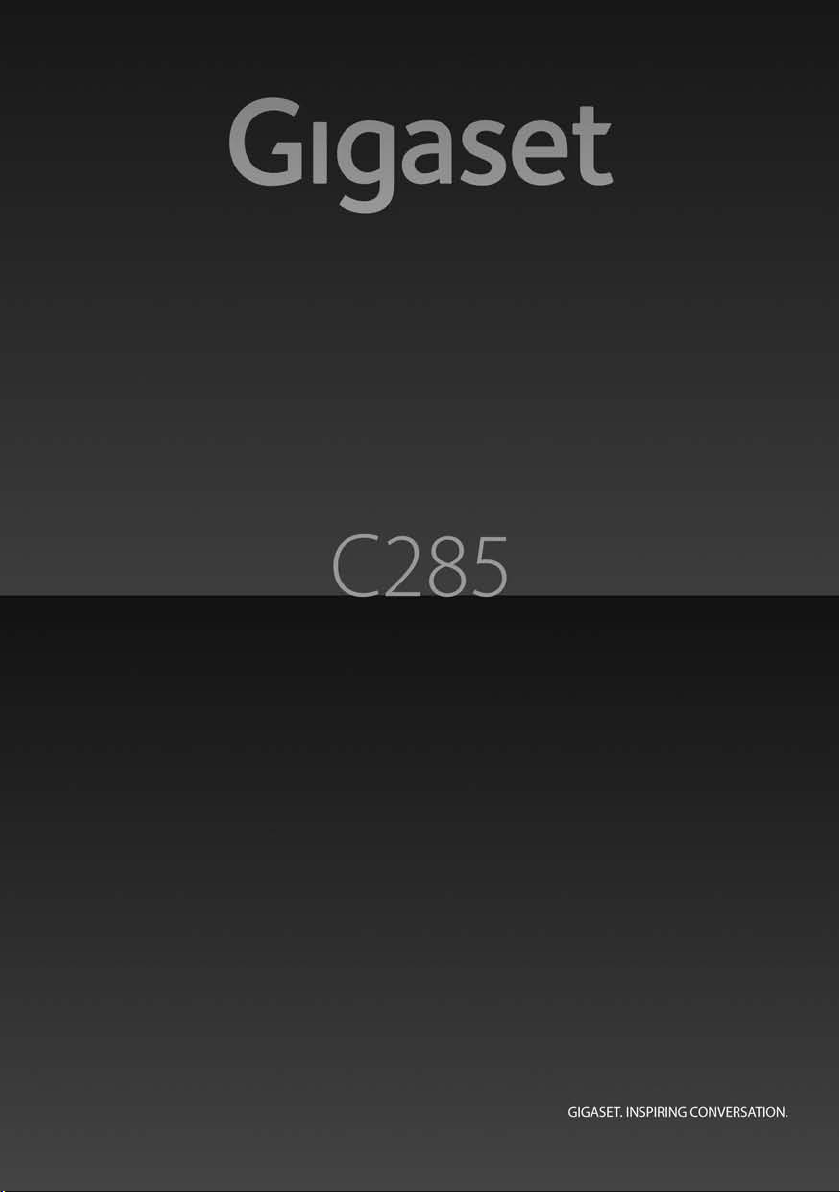
Page 2
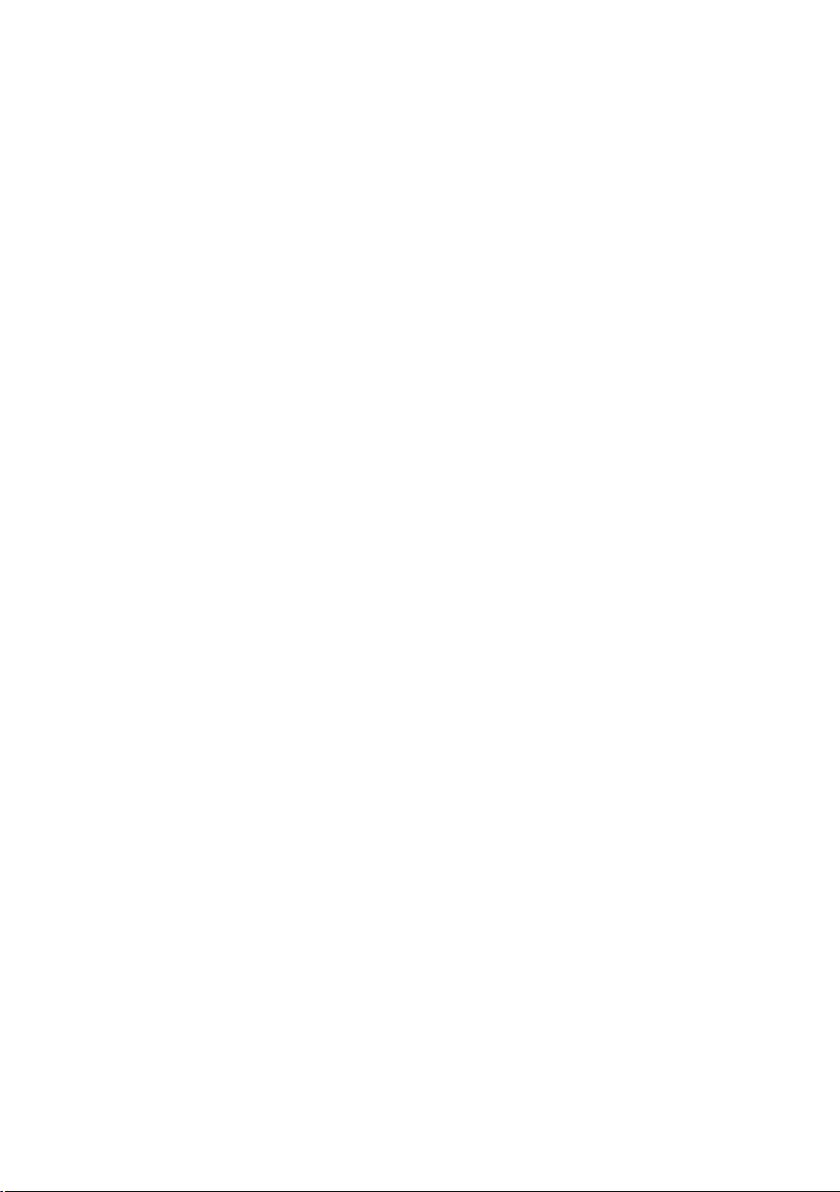
Page 3
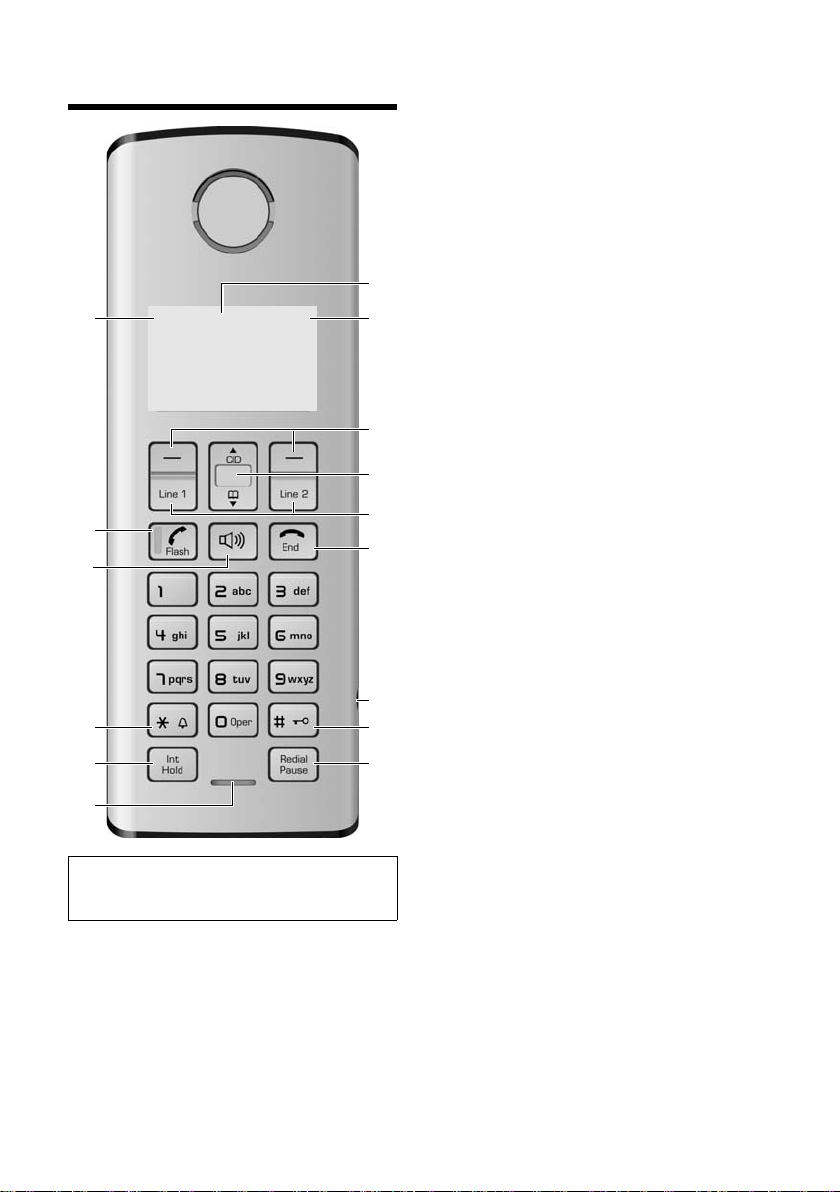
The handset at a glance
Ä e
INT 1
01/31 9:45
1
2
3
4
5
6
7
8
911
13
14
15
10
12
§§§§Menu§§§§
The handset at a glance
Note:
Pictures in this user manual may differ from the
actual product.
1 Display in idle status
2 Charge status of the batteries (page 2)
3 Display keys (page 14)
4 Control key
t Access to Calls list.
s Access to directory.
5 Line keys
Answer an incoming call for Line 1/Line 2.
Make a call from Line 1/Line 2.
Start a second call from Line 2 while telephoning from Line 1(page 26).
6 End Call key, On/Off key
End call, cancel function, return to idle status,
activate/deactivate handset (press and hold in
idle status).
7 2.5-mm socket (mono) for headset
8 Pound (#) key
Enter # symbol.
Keypad lock on/off (press and hold in idle sta-
tus).
Switch between uppercase and lowercase let-
ters for text entry.
9 Redial/Pause key
Open redial list (in idle status) or insert a dial-
ing pause (when editing a number).
10 Microphone
11 Intercom/Hold/Conference key
Set up an internal call (page 27).
Switch between an external call and internal
party (handset/base station, page 28), or
transfer a call during an external call (page 27).
Set up a conference call between an external
line and an internal party (handset/base sta-
tion, page 28). Press and hold the key in hold-
intercom mode.
12 Star (*) key
Ring tone on/off (press and hold).
Switch temporarily to tone dialing (DTMF).
Switch between AM and PM during time set-
ting.
Change Calls list display format.
13 Handsfree key
Answer or place a call in speaker mode.
Switch between speaker on and speaker off (in
off-the-hook mode).
14 Talk/ Flash key
Answer or start a call.
Key flashes: incoming call.
Add a flash (in the directory).
Send FLASH (when off the hook).
15 Reception indicator (page 2)
1
Page 4

The handset at a glance
Ê
Ë
Ê
Ë
Overview of handset’s display icons
Reception indicator
Ä
Handset is linked with the base station.
Flashes: the handset is out of range or not
registered
Charge status of the batteries
e
= e U (empty to full)
= flashes: batteries almost empty
= U flashes: batteries charging
Ê ËIs shown when the respective line is off the
hook, in external talk mode, in use mode or
on hold.
Is displayed in the Calls lists to show the
line on which the call came in.
Off-Hook
Æ
Outgoing call initiated or during a call.
Flashes: indicates incoming call,
L2CALL in the display header shows the line
of the incoming call
L1CALL /
Calls list icon
Ó
Entries stored in the Calls list.
Flashes: New missed calls in the Calls list
Voice mail envelope
î
At least one new message on voice
mailbox
Handsfree icon
Ç
Handsfree mode activated
Ringer off icon
Å
Ring tone volume of handset is turned off
Õ
Answering machine icon
Answering machine is switched on for
Õ
Line 1 / Line 2 / Line 1 and Line 2.
Flashes: answering machine is recording
Õ
or is being operated by another handset
or there are new messages on the
answering machine
2
Page 5

The base station at a glance
1
2
3
5
6
8
9
10
11
12
14
15
4
7
13
КХЙЧЕЛХЙЧЕ
SUN 09:23 AM 01/31
§§§§§§§§§Menu§§§§§§§§§
The base station at a glance
1 Numeric key pad
2Control key
t Access to Calls list.
s Access to directory.
3 Display keys (page 14)
4 Display in idle status
Ê ,Ë – Flashes when the respective line is
Õ Flashes when the answering machine
É Flashes when the answering
× Flashes when the answering machine
Å
receiving an incoming call.
– Is on when the respective line is
– Off the hook
– In external talk mode
– On hold or in use mode
– Is displayed in the Calls list to show
the line on which the call came in.
is on.
machine’s message memory is full.
is controlled by a handset.
Is on when the ring tone volume of
the base station is set to zero
(see page 31).
5Answering machine On/Off key
Activate/deactivate answering machine.
6Volume keys
– In idle mode: change the ring tone volume
of the base station.
– During message playback: change the vol-
ume of playback.
– During call: change the volume of the loud-
speaker.
– During call screening: change the volume
of call screening.
7Erase key
Erase the current message during playback.
Erase all old messages (press and hold in idle
mode).
8 Start/Stop key with integrated LED for Line
1/Line 2
Start/stop playback.
LED status indicator:
–Is on when playing messages on the
respective line.
– Flashes slowly when there is at least one
new message on the answering machine
for the respective line.
– Flashes rapidly when the message memory
for the respective line is full.
3
Page 6
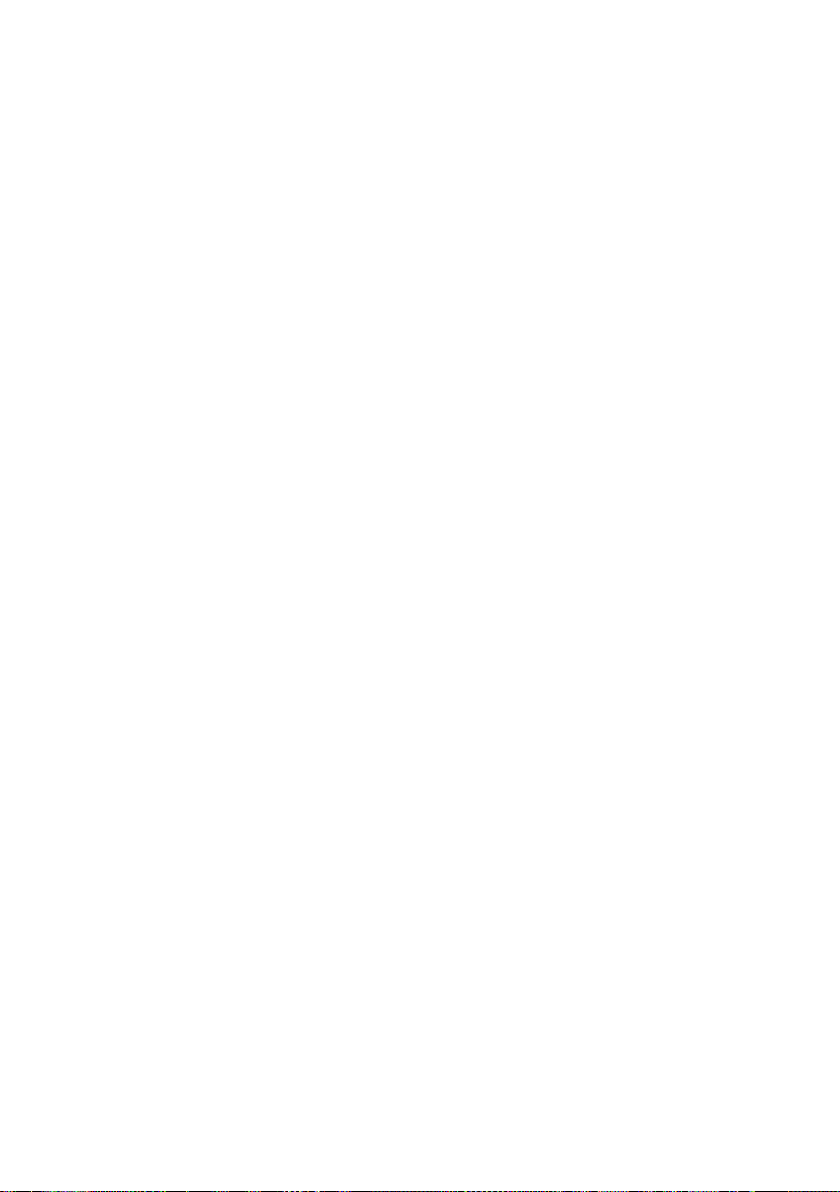
The base station at a glance
9 Redial/Pause key
Open redial list (in idle status) or insert a dialing pause (when editing a number).
10 Page key
Page handsets (press briefly).
Start the registration procedure (press and
hold in idle mode). You will hear a beep.
11 Mute key
Mute/unmute microphone.
12 Intercom/Hold/Conference key
Set up an internal call.
Switch between an external call and internal
party (handset/base station), or transfer a call
during an external call.
Set up a conference call between an external
line and an internal party (handset/base station). Press and hold the key in hold-intercom
mode.
13 Line keys
Answer an incoming call for Line 1/Line 2.
Make a call from Line 1/Line 2.
Start a second call from Line 2 while telephoning from Line 1 (see page 26ff.).
LED status indicator:
– Flashes rapidly when the respective line is
receiving an incoming call.
– Flashes slowly when a handset is off the
hook on the respective line.
– Flashes very slowly when the respective
line is on hold on the base station.
– Is on when the base station is in talk mode.
14 End Call key
End call, cancel function, return to idle status.
15 Talk/Flash key
Answer or start a call.
Add a flash (in the directory)
Send FLASH (when off the hook).
Please remember:
u If the answering machine is being oper-
ated from a handset, or if it is recording a
message, you cannot operate it from the
base station.
u If the start/stop key flashes although the
answering machine is switched off, it
means that there is still at least one new
message that has not been played back.
4
Page 7

Contents
Contents
The handset at a glance . . . . . . . . . . . . 1
Overview of handset’s display icons . . . . . 2
The base station at a glance . . . . . . . . 3
Safety precautions . . . . . . . . . . . . . . . . 6
Notes on the operating
instructions . . . . . . . . . . . . . . . . . . . . . . . 7
Symbols used . . . . . . . . . . . . . . . . . . . . . . . . . . . 7
Example: menu input . . . . . . . . . . . . . . . . . . . 7
Gigaset C285 – more than just a
telephone . . . . . . . . . . . . . . . . . . . . . . . . . 8
First Steps . . . . . . . . . . . . . . . . . . . . . . . 8
Package contents . . . . . . . . . . . . . . . . . . . . . . . 8
Installing the base station . . . . . . . . . . . . . . . 8
Setting up the handset for use . . . . . . . . . . 9
Making calls . . . . . . . . . . . . . . . . . . . . . 12
Making an external call . . . . . . . . . . . . . . . . . 12
Ending a call . . . . . . . . . . . . . . . . . . . . . . . . . . . 12
Answering a call . . . . . . . . . . . . . . . . . . . . . . . 12
Caller ID . . . . . . . . . . . . . . . . . . . . . . . . . . . . . . . 13
Handsfree operation . . . . . . . . . . . . . . . . . . . 13
Operating the telephone . . . . . . . . . 13
Control key . . . . . . . . . . . . . . . . . . . . . . . . . . . . 13
Display keys . . . . . . . . . . . . . . . . . . . . . . . . . . . 14
Returning to idle status . . . . . . . . . . . . . . . . 14
Menu guidance . . . . . . . . . . . . . . . . . . . . . . . . 14
Writing, editing, and
correcting entries . . . . . . . . . . . . . . . . . . . . . . 15
Using the directory and lists . . . . . . 16
Directory . . . . . . . . . . . . . . . . . . . . . . . . . . . . . . 16
Last number redial list . . . . . . . . . . . . . . . . . . 17
Calls list . . . . . . . . . . . . . . . . . . . . . . . . . . . . . . . 17
Operating the answering
machine . . . . . . . . . . . . . . . . . . . . . . . . . 19
Operation using the base
station keys . . . . . . . . . . . . . . . . . . . . . . . . . . . . 19
Operation using the handset . . . . . . . . . . . 19
Setting up the answering machine . . . . . 23
Operating when on the move
(remote operation) . . . . . . . . . . . . . . . . . . . . . 24
Using the voice mailbox . . . . . . . . . . 25
Configuring the voice
mailbox for fast access . . . . . . . . . . . . . . . . . . 25
Using several handsets . . . . . . . . . . . 26
Registering and
de-registering handsets . . . . . . . . . . . . . . . . 26
Locating a handset ("paging") . . . . . . . . . . 26
Changing the base station . . . . . . . . . . . . . . 26
Making internal calls . . . . . . . . . . . . . . . . . . . 27
Accepting/rejecting call waiting . . . . . . . . 27
Linking internal callers to an
external call . . . . . . . . . . . . . . . . . . . . . . . . . . . . 28
Making two external calls
simultaneously . . . . . . . . . . . . . . . . . . . . . . . . . 28
Handset settings . . . . . . . . . . . . . . . . . 29
Changing the name of a handset . . . . . . . 29
Changing the display language . . . . . . . . . 29
Setting the display contrast . . . . . . . . . . . . . 29
Activating/deactivating auto answer . . . . 30
Adjusting the loudspeaker
and earpiece volume . . . . . . . . . . . . . . . . . . . 30
Changing ring tones . . . . . . . . . . . . . . . . . . . 30
Activating/deactivating the
key-touch tone . . . . . . . . . . . . . . . . . . . . . . . . . 30
Base station settings . . . . . . . . . . . . . . 31
System settings . . . . . . . . . . . . . . . . . . 31
Restoring the default settings . . . . . 32
Appendix . . . . . . . . . . . . . . . . . . . . . . . . 33
Care . . . . . . . . . . . . . . . . . . . . . . . . . . . . . . . . . . . 33
Contact with liquid . . . . . . . . . . . . . . . . . . . . 33
Questions and answers . . . . . . . . . . . . . . . . . 33
Specifications . . . . . . . . . . . . . . . . . . . . . . . . . . 34
Industry Canada Certification . . . . . 35
FCC / ACTA Information . . . . . . . . . . . 35
Safety precautions . . . . . . . . . . . . . . . . . . . . . 36
End-user limited warranty . . . . . . . . . . . . . . 38
Menu of the handset . . . . . . . . . . . . . 41
Menu of the base station . . . . . . . . . . 43
Index . . . . . . . . . . . . . . . . . . . . . . . . . . . . 44
5
Page 8
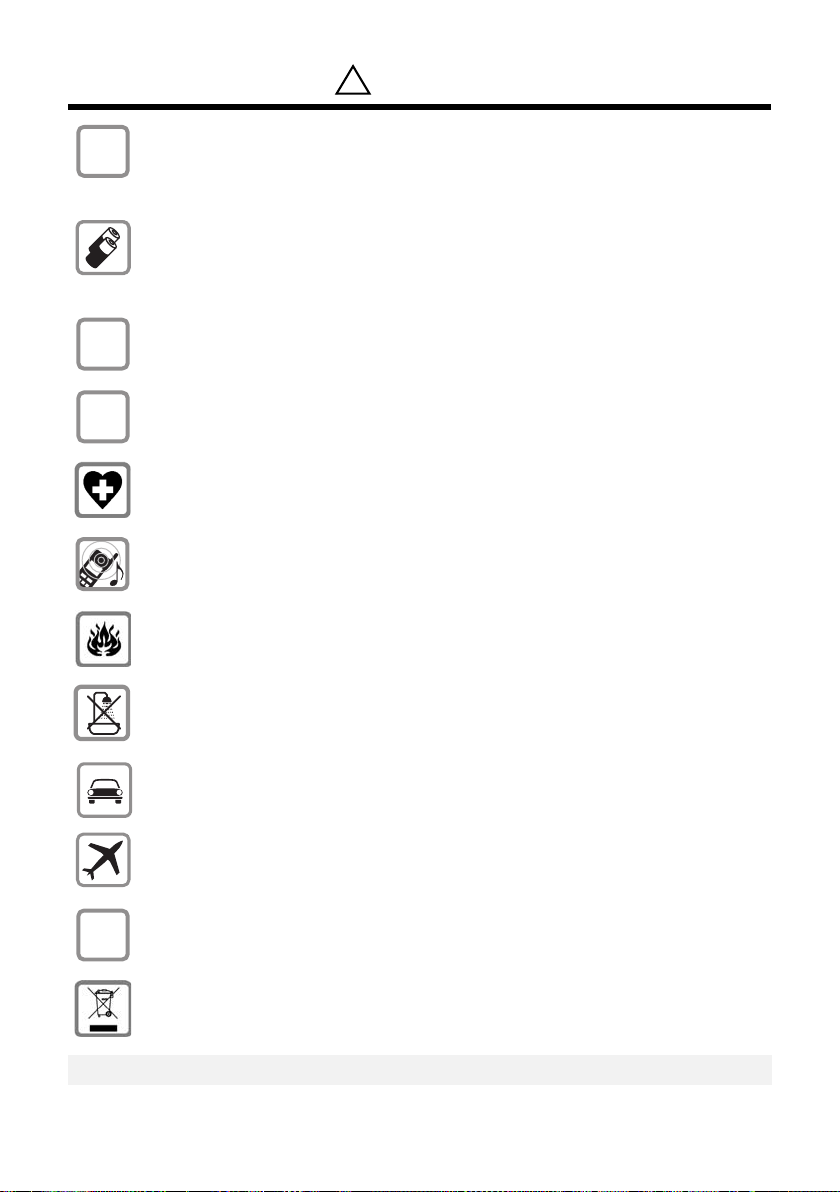
Safety precautions
!
$
‹
Œ
ƒ
Safety precautions*
Only use the power supply unit supplied as indicated on the bottom of the device.
Only insert approved rechargeable batteries of the same type.
Never use ordinary (non-rechargeable) batteries, as they may pose a health hazard
or cause injury.
Do not charge the handset in the charging cradle or base station while the headset
is connected.
Make sure the rechargeable battery is inserted in the correct direction.
Use the battery specified in these operating instructions.
The phone may affect medical equipment, so always turn your phone off before
entering a hospital or doctor's office.
Notice to Hearing Aid Wearers:
This phone system is compatible with inductively coupled hearing aids.
Do not operate the phone in places where there is a risk of explosion
(such as paint workshops).
Do not install the base station in the bathroom. The handset and base station are not
splash-proof (see page 33).
Drivers must not use the phone while driving.
The phone must be turned off at all times in aircraft. Make sure the phone cannot be
switched on accidentally.
If you give your telephone to someone else, you should also provide the operating
instructions.
Dispose of batteries and the phone carefully. Do not pollute the environment.
Emergency numbers cannot be dialed if the keypad lock is activated!
*also see page36
6
Page 9
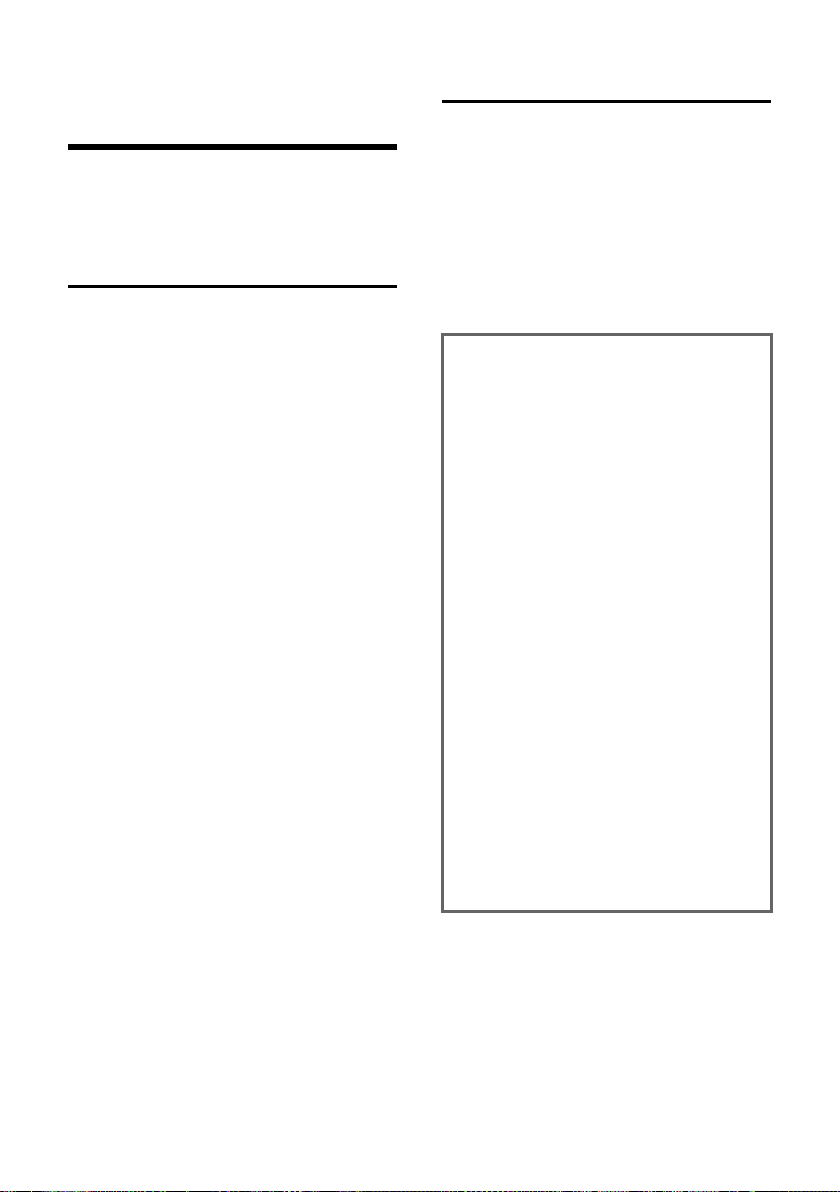
Notes on the operating instructions
Notes on the operating
instructions
This section explains the meaning of certain
symbols and typographical conventions
used in this user guide.
Symbols used
On / Off (example)
Select one of the two menu
functions specified.
~ Enter digits or letters.
§Back§ The display keys' current func-
tions are shown in reverse and
are highlighted in the lower display line. Press the display key
below to launch the function.
q Press the top or the bottom of
the control key: scroll up or
down.
c / Q / * etc.
Press the corresponding key of
the handset.
Example: menu input
In the user guide, the steps you need to perform are shown in abbreviated form. This is
illustrated below using "Changing the display language" as an example.
What you need to do is explained in the box.
§Menu§ ¢ Settings ¢ Handset
¢ Language ¢ English / Español /
Français
¤ With the handset in idle status, press the
right display key to open the main menu.
¤ Select Settings using the control key q
– press the control key at the top or bottom.
¤ Press the §OK§ display key to confirm the
function Settings.
The Settings submenu is displayed.
¤ Press the bottom of the control key s
repeatedly until Handset is selected.
¤ Press the §OK§ display key to confirm the
function.
The Handset submenu is displayed.
¤ Press the bottom of the control key s
repeatedly until Language is selected.
¤ Press the §OK§ display key to confirm the
function.
The Language submenu is displayed.
¤ Select the language you want using the
control key q – press the control key at
the top or bottom.
¤ Press the §OK§ display key to confirm the
selected language.
The language is now changed for all text.
7
Page 10
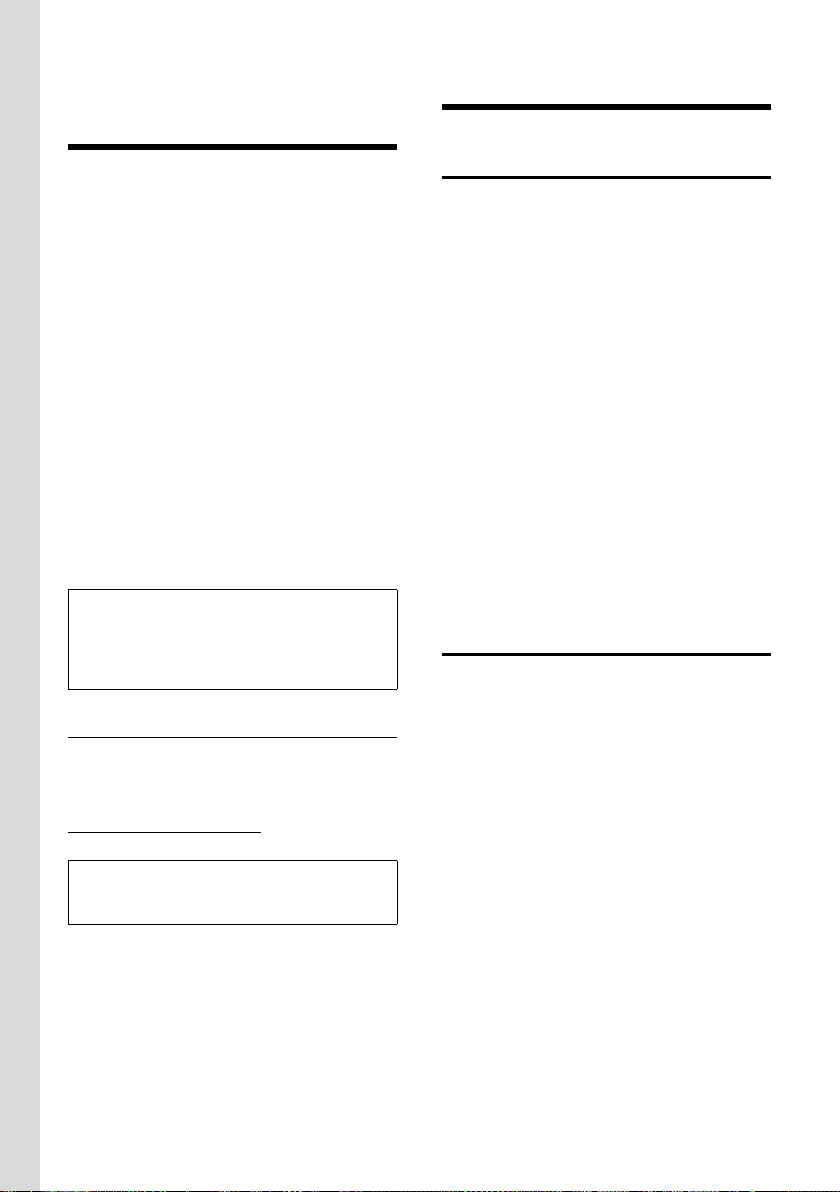
Gigaset C285 – more than just a telephone
Gigaset C285 – more than
just a telephone
Your phone not only lets you store up to 140
phone numbers (page 16), it can do a whole
lot more:
u Phone directly using the base station:
Your base station has the same keys as
your handset. So nearly all functions you
usually use on the handset are also available directly on the base station.
u Use two telephone lines with only one
telephone.
u Make conference calls with two external
parties (page 29).
u View missed calls on your phone
(page 17).
u ECO DECT uses a power supply with low
power consumption. Your handset
reduces the transmission power depending on its distance from the base station
(close-up range).
Note:
The transmission power of the base station is
lowered to its minimum level when the handset
is placed in the base station and only one handset is registered on the base station.
Headset socket
Which headsets are compatible?
Please call the Service number
1-866-247-8758 or contact us at
www.gigaset.com/service
Caution:
Do not charge the handset in the charging cradle
or base station while the headset is connected.
Have fun using your new phone!
for information.
First Steps
Package contents
u One base station Gigaset C285
u Two telephone line cords
u One AC adapter for the base station (with
yellow marked plug)
u One User Guide
u One Gigaset C28H handsets with battery
cover
u Two batteries
u One belt clip
Included with each additional handset:
u One Gigaset C28H handset with battery
cover
u One Gigaset charging cradle
u One AC adapter for the charging cradle
(with black marked plug)
u Two batteries
u One belt clip
Installing the base station
The base station is designed for use in dry
rooms in a temperature range of +41°F to
+113°F.
Set the base station at a central point in the
building.
Please note:
u Never expose the phone to heat sources,
direct sunlight, or other electrical appli-
ances.
u Protect your phone from moisture, dust,
corrosive liquids, and vapors.
8
Page 11
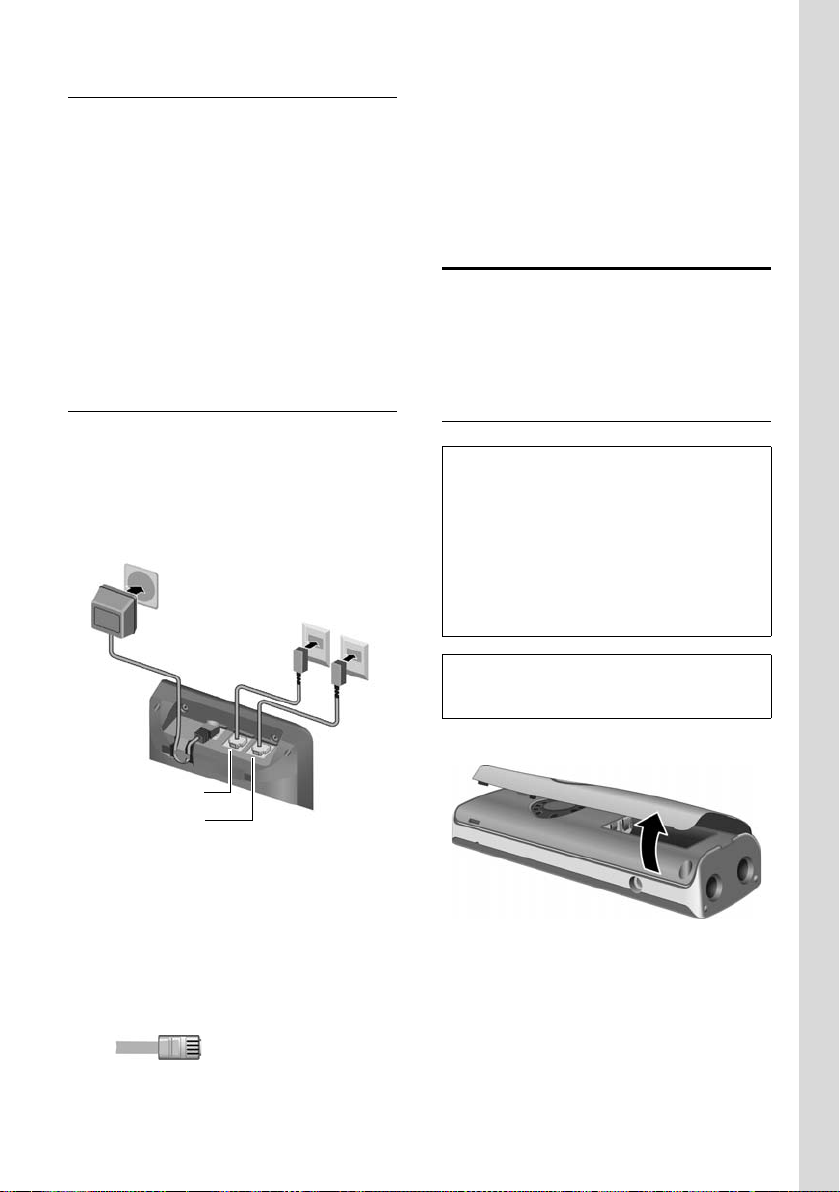
First Steps
1
2
3
TEL LINE 1
TEL LINE 2
Range and reception indicator
Range:
u Up to 984 feet in the open
u Up to 165 feet in buildings
Reception indicator:
The display shows if the handset is linked to
the base station:
u Ä is on: handset is linked to the base sta-
tion.
u Ä flashes: no reception; handset is out of
range or not registered.
Connecting the base station
¤ First connect the yellow marked plug pin
to the base station's socket (yellow
marked) and then the AC adapter to the
AC outlet (see below).
¤ Afterwards connect the phone jacks as
shown below.
u The power adapter must always be con-
nected, as the phone will not operate
without an electrical supply.
u Your answering machine is set to give a
standard announcement.
Setting up the handset for use
All supplied handsets are already registered
to the base station by factory settings.
Carry out the following steps for each handset.
Inserting the batteries
Caution:
Use only rechargeable Nickel-metal hydride
(NiMH) UL-approved AAA batteries. Never use a
conventional (non-rechargeable) battery or
other battery types as this could result in significant health risks and personal injury. For example, the batteries could explode. The phone
could also malfunction or be damaged as a result
of using batteries that are not of the recommended type.
1 110-V power adapter
2Back of the base station
3 Phone jacks with telephone line cords
Please note:
u If you want to connect your Gigaset C285
to a 2-line telephone jack (4P4C):
– Use the telephone line cord with four
connectors in each plug.
– Connect the telephone line cord to
the TEL LINE 1 jack of the base station.
Note:
If attached, remove the belt clip before opening
the battery cover.
¤ Open the battery cover.
¤ Insert the batteries according to the cor-
rect polarity (see diagram).
9
Page 12
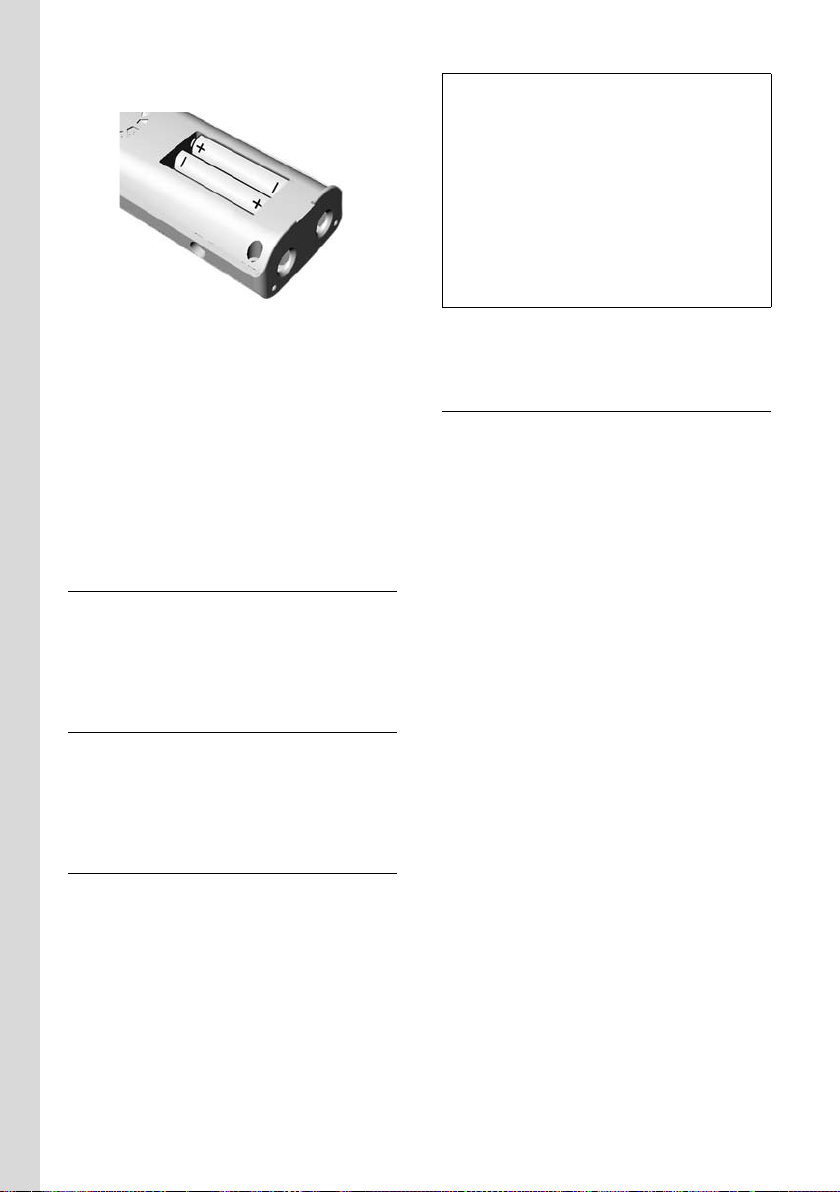
First Steps
The polarity is indicated in/on the battery
compartment.
¤ Close the cover, and press the top so that
it clicks into place.
Attaching the belt clip
There are notches on the sides of the handset for attaching the belt clip, nearly at the
same height as the handset earpiece.
¤ Press the belt clip onto the back of the
handset so that the protrusions on the
belt clip engage the notches.
For multiple handsets: Connecting charger
¤ First connect the black marked plug pin
to the charger's socket (black marked)
and then the AC adapter to the AC outlet.
Placing the handset in the base station
¤ Place the handset in the base station or
charger with the handset's display facing
outwards.
Charging the batteries for the first time
¤ To charge the batteries, leave the handset
in the base station or charging cradle
continuously for ten hours.
The alternately flashing battery icons =
on the upper right side of the display screen
indicate that the batteries are being
charged.
U
Note:
– If the handset has turned itself off because its
batteries are empty, and you then place the
handset into the base station, it will turn on
automatically.
– Only place the handset into the base station
or charging cradle specifically intended for it.
– During handset operation, the battery icon
e indicates the charge status of the batter-
ies (page 1).
– The batteries may feel warm when they are
charging. This is not dangerous.
For questions and troubleshooting,
seepage33.
Setting the date and time
You should set the date and time, for example, to ensure the correct time of incoming
calls is recorded.
Time and date can be set on the handset or
on the base station.
To change the time and date, open the input
field using:
§Menu§ ¢ s ¢ Settings ¢ Date/Time
¢ Set Date/Time
~ Enter the time and date using 10
digits, for example, Q M
1 5 Q 1 1 5
Q N for January 15, 2008,
07:15 AM. If the 12-hour time
format is set, use the * key to
switch between am and pm.
To correct an incorrect entry,
overwrite the character by typing the correct one.
§OK§ Press the display key to save
changes.
You can change the date and time format:
§Menu§ ¢ s ¢ Settings ¢ Date/Time
¢ Set Format
¤ Choose between day/month and month/
day date formats:
¢ Date Format ¢ DD/MM / MM/DD
s
¤ Choose between 12- and 24-hour time
formats:
¢ Time Format ¢ 12 Hours / 24 Hours
s
10
Page 13
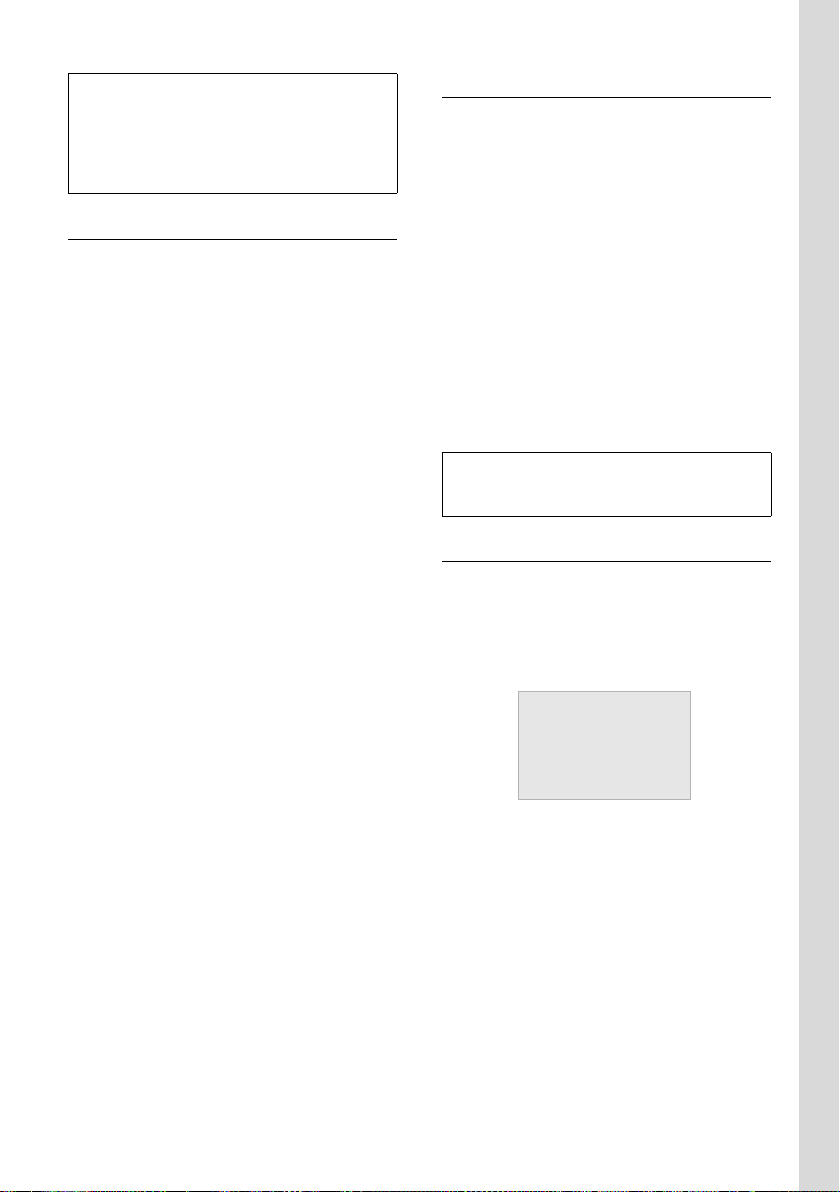
First Steps
ÄÕ e
INT 1
01/31 9:45AM
§§§§Menu§§§§
Ê
Note:
Date and time settings apply to base station and
all registered handsets.
Date and time format settings apply only to your
own handset or to the base station. You must set
date and time format at each device separately.
Selecting the line settings
For each handset and the base station, you
can set how your telephone will use the two
telephone lines:
Auto All incoming calls will ring. For
outgoing calls, your phone will
use whichever line is currently
free.
Line 1 / Line 2
Only incoming calls on the
respective line can be answered
with the c key. For outgoing
calls, your phone will always use
the selected line.
If you have selected Line 1 or Line 2, you can
still answer or make a call on the free line by
using the C or h keys.
Selecting line settings for a handset
On the handset:
§Menu§ ¢ s ¢ Settings ¢ Handset
¢ Line Setting
Auto / Line 1 / Line 2
Select entry and press
§OK§.
Area codes
To make a call using the Incoming Calls list
(page 17), your phone's area code must be
stored. If you reside in a service area where
Line 1 and Line 2 have been assigned different area codes by your network provider,
you are able to store area codes for Line 1
and Line 2 independently of each other.
§Menu§ ¢ s ¢ Settings ¢ System
¢ Area Code
Line 1 / Line 2
Select the line for which you
want to set the area code and
§OK§.
press
~ Enter your area code and press
§OK§.
Note:
Area code setting apply to base station and all
registered handsets.
Display in idle status
Once the phone is registered and the time
set, the idle display looks as shown here
(example). The symbol
play’s header indicates that the answering
machine is turned on.
Õ shown in the dis-
Selecting line settings for the base
station
On the base station:
§Menu§ ¢ s ¢ Settings ¢ Base
¢ Line Setting
Auto / Line 1 / Line 2
Select entry and press
§OK§.
Your phone is now ready to use.
11
Page 14
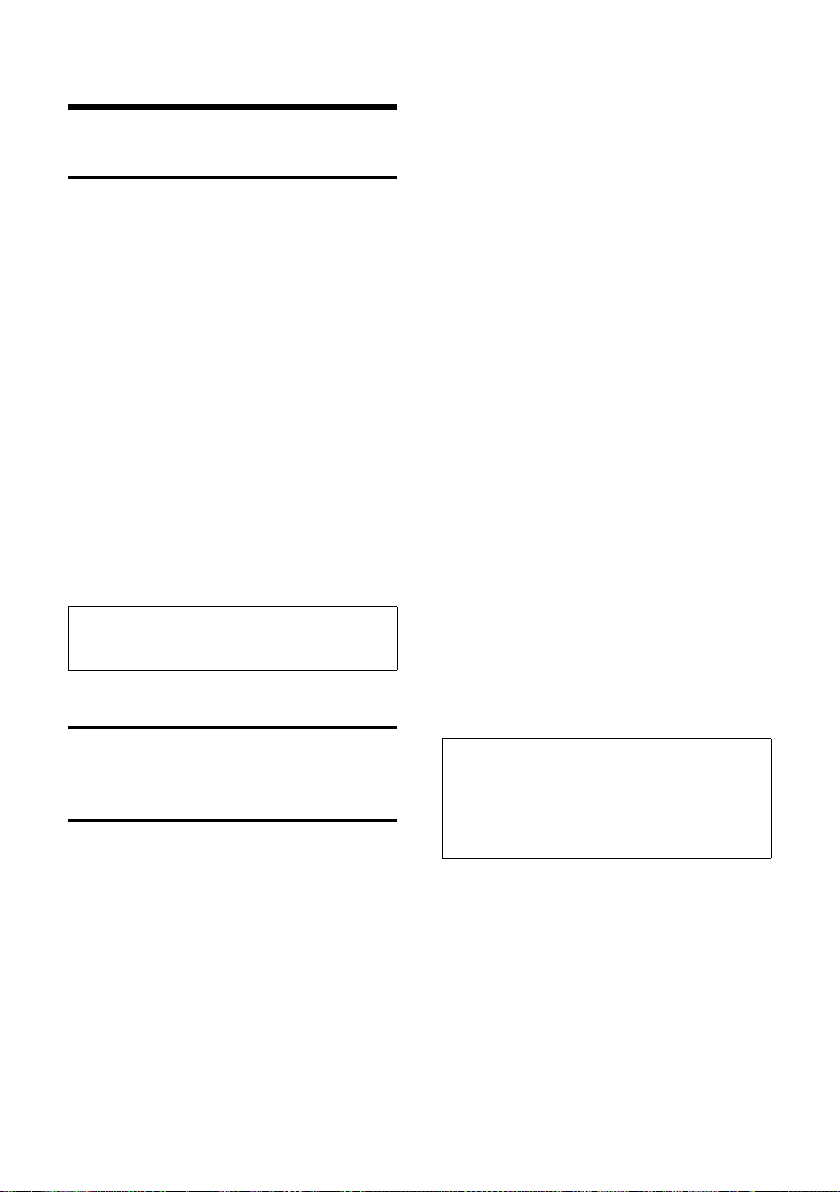
Making calls
Making calls
Making an external call
External calls are calls using the outside telephone network.
~c Enter the number and press the
Tal k key c or Handsfree key
d.
Or:
c~ Briefly press the Talk key c or
Handsfree key d, and then
enter the number.
To cancel the dialing operation, press the
End Call key a.
Depending on the line settings of the used
handset/base station (see page 11), the telephone selects the line. You can use the line
keys C or h instead of the c or d
key to select the line for this call.
You are shown the duration of the call while
the call is in progress.
Note:
Dialing using the directory (page 16) or Calls list
(page 17) saves time re-entering numbers.
Ending a call
a Press the End Call key.
Answering a call
The handset indicates an incoming call in
three ways: by ringing, by a display on the
screen, and by the flashing Talk key c.
The base station indicates an incoming call
in three ways: by ringing, by a display on the
screen, and by the flashing line key C or
h.
You can accept the call by:
¤ Pressing the Talk key c.
¤ Pressing the line key C or h.
¤ Pressing the Handsfree key d.
Depending on the line settings of the used
handset/base station (see page 11), the telephone reacts differently:
u If you have selected Auto, you can use
the Talk key c or Handsfree key d
for calls on both lines.
u If you have selected Line 1 or Line 2, you
can only answer calls on the selected line
with the Talk key c or Handsfree key
d. For calls on the other line, you must
use the C key or h key to answer the
call.
If the handset is in the base station or
charger and the Auto Answer function is
activated (page 30), the call will be answered
automatically when you lift the handset
from the base station or charger. Lifting the
handset from the base station or charger in
this case has the same effect as pressing the
Tal k key c.
You can press the
the ring tone of your handset without
answering the call. The other registered
handsets and the base station keep ringing.
You can answer the call as long the call is displayed on the screen.
§Quiet§ display key to mute
Note:
If two calls are ringing simultaneously on the two
lines, your telephone display will switch from one
line to the other every 3 seconds.
¥ Use the C key or h key to answer the
call.
12
Page 15
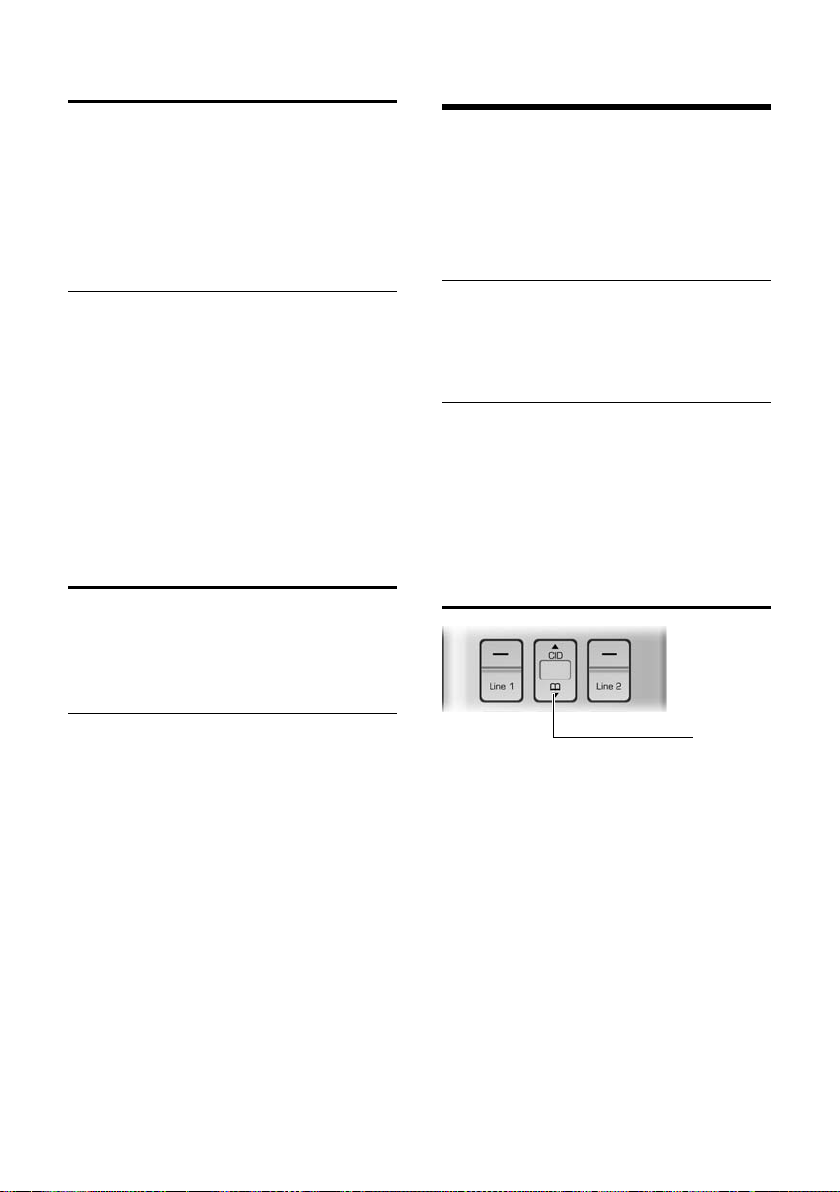
Operating the telephone
1
Caller ID
Ca lle r ID (CID ) is an o pti ona l su bsc rip tion s ervice provided by your telephone service provider. This feature supplies incoming caller
identification information that will be displayed on your handset and the base station.
Call display with Caller ID/Name
If the number of the caller is stored in your
directory, you will see the caller's name as
stored in the directory.
The following is displayed in place of the
number:
u External Call, if no number is transmitted,
or the caller has not subscribed to Caller
ID.
u Withheld, if the caller has withheld Caller
ID.
Handsfree operation
You can activate the speakerphone at any
time to provide handsfree operation during
a call.
Operating the telephone
Most of the keys are the same on the handset and on the base station, so that, with few
exceptions, you can operate the base station
the same way as the handset.
Activating/deactivating the handset
a Press and hold the End Call key
to turn the handset on/off.
Activating/deactivating the keypad lock of the handset
# Press and hold the pound key.
Keypad Locked appears in the display when
the keypad lock is activated.
The keypad lock is deactivated automatically if someone calls you. It is re-activated
when the call is finished.
Control key
Activating/deactivating handsfree
Activating while dialing
~d Enter the number and press the
Handsfree key.
¤ You should inform your caller before you
use the handsfree function so that the
caller knows someone else may be listening.
Switching between the earpiece and
the handsfree mode
d Press the Handsfree key.
During a call and when listening to the
answering machine, turn handsfree on or
off.
For how to adjust the volume, see page 30.
1 Control key
In the description below, the top or bottom
of the Control key (up, down), which you
must press depending on the operating
situation, is marked in black, for example,
for "press up on the Control key".
The Control key has different functions:
t
When the handset is in idle status
s Open the directory
t Open Calls list (page 17)
In input fields
You can use the Control key to move the cursor backwards
t or s forwards.
13
Page 16

Operating the telephone
§§§§§Back§§§§§ U §§§§Menu§§§§§
1
2
In the main menu, lists and submenus
t / s Scroll up/down line by line.
At the bottom/top of a menu or a list:
A feedback tone signals that the menu/list
has wrapped around automatically (the first/
last entry is selected in the display).
When the handset is off the hook or
when the answering machine is
playing
t / s Increase/decrease volume
Display keys
The function of the display keys changes
depending on the particular operating situation. Example:
1 The display keys' current functions are shown
on the bottom display line.
2Display keys
The most important display symbols are:
§§§§§Menu§§§§ Open the main menu (in idle
mode) or the context-dependent menu.
§§§§§Back§§§§ Go back one menu level.
§§§§§§§OK§§§§§§§ Confirm your choice or save
edited characters.
§§§§Clear§§§§§ Clear key: deletes one character
at a time from right to left (press
briefly), or deletes all characters
(hold).
Returning to idle status
You can return to idle status from anywhere
in the menu as follows:
¤ Press the End Call key a.
Or:
¤ Do not press any key: after 2 minutes, the
display will automatically return to idle
status.
Changes that you have not confirmed or
saved by pressing
An example of the display in idle status is
shown on page 11.
§OK§ will not be saved.
Menu guidance
Your phone's functions are accessed using a
menu that has a number of levels.
Main menu (first menu level)
¤ Press the display key §Menu§ with the hand-
set in idle status to open the main menu.
The main menu functions are shown on the
screen in a list.
To access a function, open the corresponding submenu (next menu level):
¤ Navigate to the function using the con-
trol key q. Pressing the display key
Submenus
The functions in the submenus are displayed
as lists.
To access a function:
§OK§.
¤ Scroll to the function with the control key
q and press
Pressing the §Back§ display key returns you to
the previous menu level. a cancels the
operation.
§OK§.
14
Page 17

Operating the telephone
Writing, editing, and correcting entries
Correcting incorrect entries
You can correct incorrect characters in the
text by navigating to the incorrect entry
using the control key. You can then:
u Press §§§§Clear§§§§§ to delete the character to
the left of the cursor.
u Insert characters by typing.
Entering and editing names
The following rules apply when creating an
entry:
u Control the cursor with q.
u Press the pound key # to switch
between uppercase and lowercase.
Entering special characters
You can enter special characters using the
Q or 1 key.
Q .0,/:;"’!?*+-%\^~|
1 SPACE1@_#=<>
()&$[]{}
15
Page 18

Using the directory and lists
Using the directory and
lists
The options are:
u Directory
u Last Number Redial list
u Calls list
You can store a maximum of 250 entries in
the directory. Each entry must consist of a
name and a number.
The directory is stored in the base station
and is shared by all registered handsets.
Directory
In the directory, you can store phone numbers and the names associated with them.
¤ With the handset in idle status, open the
directory by pressing the s key.
Length of entries
Number: max. 24 digits
Name: max. 16 characters
Saving a number in the directory
Quickly storing a number starting
from the idle status
The handset is in the idle status:
~ Enter the number and press
§Save§.
~ Enter the name and press §OK§.
~ Correct the number, if neces-
sary, and press
Storing a number starting from the
directory
s ¢ §Menu§ ¢ New Entry
~ Enter the name and press §OK§.
~ Enter the number and press §OK§.
You can use the Clear key to delete one character at a time from right to left (press
briefly) or all characters (press and hold).
§OK§.
Entering and editing names
The following rules apply when creating an
entry:
u To enter a letter press the corresponding
numeric key as often as necessary.
u Use ts to move the cursor to the left or
right.
u Characters are inserted after the cursor.
u Press the pound key #, before entering
the letter, to switch between uppercase
and lowercase.
Entering special characters see page 15.
Selecting a directory entry
s Open the directory.
You have the following options:
u Use q to scroll to the entry until the
desired name is selected.
u Enter the first character of the name, or
scroll to the entry with s, if necessary.
Dialing with the directory
s ¢ q (Select entry)
c / d Press the Talk key or the Hands-
free key.
The number is dialed.
You can press the C or h key instead, if
you want to specify which line to use.
Managing entries in the directory
s ¢ q (Select entry)
Viewing an entry
§Menu§ ¢ View
The entry is displayed.
Go back with
Editing entries
§Menu§ ¢ Edit Entry
~ Edit the name and press §OK§.
~ Edit the number and press §OK§.
You can use the Clear key to delete one character at a time from right to left (press
briefly) or all characters (press and hold).
§Back§.
16
Page 19

Using the directory and lists
Deleting entries
§Menu§ ¢ Delete
Delete the displayed entry.
Or:
§Menu§ ¢ Delete List
¤ Confirm question Delete? by pressing
§OK§.
All entries in your directory will be deleted.
Adding a displayed number to the directory
Numbers that appear in a list, such as the
Calls list or the Last Number Redial list can be
added to the directory. If you have Caller ID
and the name is transmitted, the first
16 characters of the transmitted name are
copied to the name line.
A number is displayed:
§Menu§ ¢ Copy To Dir.
¤ Complete the entry as described in the
section "Saving a number in the directory" (see page 16).
Last number redial list
The Last Number Redial list contains the 50
numbers last dialed with the handset (max.
32 digits). If a number has been dialed several times, only the last try is shown in the
list.
Last number redial
k Press the key.
q Select the entry.
c / d Press the Talk key or the Hands-
free key.
The number is dialed.
You can press the C or h key instead, if
you want to specify which line to use.
Managing entries in the Last Number Redial list
k Press the key.
q Select the entry.
§Menu§ Open menu.
The following functions can be selected with
q:
View
In the list long numbers are shown abbre-
viated. Select View to show the whole
number.
Copy To Dir.
Copy an entry to the directory (page 17)
Delete (as in the directory, page 17)
Delete List (as in the directory, page 17)
Calls list
Requirement: Caller ID Presentation (CIP,
seepage13)
The numbers of the last 100 incoming calls
are stored.
The Ó icon is shown on the display of the
idle status when incoming calls are stored in
the Calls list. The Ó icon flashes if new
missed calls are in the Calls list.
New missed calls and the number of the calls
are shown for the corresponding line on the
display of the idle status, e.g.:
L1:01 L2: 01.
¤ With the handset in the idle status, open
the Calls list by pressing the t (CID) key.
Dialing with the Calls list
t ¢ q (Select entry)
c / d Press the Talk key or the Hands-
free key.
The number is dialed.
You can press the C or h key instead, if
you want to specify which line to use.
17
Page 20

Using the directory and lists
Viewing an entry and changing the number format
t ¢ q (Select entry)
§Menu§ ¢ View
The entry is displayed.
* If necessary, press the * key
to change the number format
for dialing (see note below).
c / d Press the Talk key or the Hands-
free key.
The number is dialed.
Or:
§Back§ Press display key to go back.
Note:
You may need to change a caller ID number
before dialing if the number is not displayed in
the correct format.
Caller ID numbers may be stored in the Calls list
with an area code which may not be required for
local calls, or without a 1 whi ch mus t b e d ial ed for
long distance calls. Pressing the
through the following options (example):
– 123-4567
– 123-123-4567
– 1-123-123-4567
* key steps
List entry
New messages are at the top. A list entry
contains the following information:
u List type (in header)
u Status of entry (new entries are marked
with a star (*) in the header)
u Name of caller, if name is transmitted
using CID or stored in directory
Caller's phone number, if only the num-
ber is transmitted
External Call, if no number is transmitted
or the caller has not subscribed to Caller
ID
Withheld, if the caller has withheld Caller
ID
You can add the number of the caller to
the directory (page 17).
u Date and time of call (if set, page 10)
u Line: Ê or Ë behind the text shows
whether the call has come in on Line 1 or
Line 2.
You can manage the entries in the same way
as the entries of the Last Number Redial list
(see page 17).
18
Page 21

Operating the answering machine
КХЙЧЕЛХЙЧЕ
SUN 09:23 AM 01/31
§§§§§§§§§Menu§§§§§§§§§
Operating the answering
machine
You can use the answering machine for both
lines or only for one line, depending on your
needs.
You can operate the base station's answering machine using the handset, using the
keypad of the base station (page 3), or using
remote operation (from another phone/cell
phone).
Announcement mode
You can use the answering machine in two
different modes.
u In Answer & Rec. mode, the caller hears
your announcement and can then leave a
message.
u In Answer Only mode, the caller hears
your announcement but cannot leave a
message.
Operation using the base station keys
You can use the base station keys for the
most commonly used functions of your
answering machine. For more information,
seepage3.
Status of the answering machine
The LED in the Start/Stop key and the symbols in the display of the base station indicate the status of the answering machine.
The LED in the respective Start/Stop key ø
or ù
u Is on when playing messages on the
respective line.
u Flashes slowly when there is at least one
new message on the answering machine
for the respective line.
u Flashes rapidly when the message mem-
ory for the respective line is full.
The display of the base station may show the
symbols shown here:
The following symbols provide information
about the answering machine. Symbols on
the left side of the display refer to Line 1,
while symbols on the right side refer to Line
2.
Õ is on The answering machine is on.
É flashes The message memory is full.
× flashes The answering machine is
controlled by a handset.
For the other symbols, see page 3.
Operation using the handset
Most of the functions described are also
available using the keys and the display of
your base station.
Call screening
If you have enabled call screening on the
base station (see page 23) you can automatically listen through the loudspeaker of the
base station while a caller is recording a message.
Provided you have enabled call screening on
your handset (see page 23) you also can
listen through the loudspeaker of your
handset:
¤ While a caller is recording a message
press the
The loudspeaker of your handset is
activated.
§Screen§ display key.
¤ To switch off the loudspeaker press the
handsfree key d.
19
Page 22

Operating the answering machine
Switching the answering machine on/off
You can switch the answering machine on
and off separately for each line.
§Menu§ ¢ Answer Machine ¢ Ans On/Off
Line 1 / Line 2
Select the line for which you
want to switch the answering
machine on/off and press
On / Off Select an entry and press §OK§.
On the base station:
§OK§.
¥ Press the ö key.
¥ Press the display key §Line 1§ / §Line 2§ to select
the line for which you want to switch the
answering machine on/off.
When the answering machine is turned on
the × icon for the respective line is displayed on the screen.
The phone includes a prerecorded
announcement for the answer and record
mode and announce-only mode. If a personal announcement has not been
recorded, the corresponding prerecorded
announcement is used.
Recording a personal announcement/announce only
Note:
When recording your announcement, speak
directly into the handset's microphone, as if
talking on the phone. You can also use the
base station to record announcements.
You can record different announcements for
each line.
§Menu§ ¢ Answer Machine ¢ Record OGM
(OGM = outgoing message)
Line 1 / Line 2
Select the line for which you
want to record an announcement and press
Answer & Rec. / Answer Only
Select the mode in which you
want to record the personal
announcement and press
§OK§.
§OK.
Record Select and press
recording.
You will hear the ready tone (short tone).
§OK§ to start
¤ Now record your announcement (must
be at least 3 seconds long).
¤ Press §OK§ to end the recording.
The recorded announcement will be played
back automatically. You can record the
announcement again by repeating these
steps.
Please note:
u Recording ends automatically if the max-
imum recording time of 60 seconds is
reached.
u If you cancel the recording, the prere-
corded announcement will be used.
u The recording is canceled if the answer-
ing machine memory is full.
¤ If necessary, delete old messages and
repeat the recording.
Playing back announcements
§Menu§ ¢ Answer Machine ¢ Record OGM
¢ Line 1 / Line 2
¢ Answer & Rec. / Answer Only
Play Select and press §OK§ to start
playback.
If a personal announcement has not been
recorded, the corresponding prerecorded
announcement is used.
Deleting personal announcements
§Menu§ ¢ Answer Machine ¢ Record OGM
¢ Line 1 / Line 2
¢ Answer & Rec. / Answer Only
Delete Select and press §OK§ to delete
the announcement. If no personal announcement exists, you
will hear an error tone.
After deleting the personal announcement,
the corresponding prerecorded announcement will be used.
20
Page 23

Operating the answering machine
Play
New
Ê 01/02
01/31 09:45
2
1
3
4
5
§§§§§Back§§§§§ U §§§§Menu§§§§
On the handset
2
1
3
4
On the base station
Play
New
Ê 01/02
01/31 09:45
§§§§§Prev.§§§§§ §§§§Skip§§§§
5
Selecting an announcement mode
You can choose between Answer & Rec. and
Answer Only.
§Menu§ ¢ Answer Machine ¢ Answer
¢ Line 1 / Line 2
Mode
Answer & Rec. / Answer Only
Select announcement mode
and press
The selected mode is saved even after the
answering machine is deactivated.
§OK§.
Note:
If the message memory is full when in Answer &
Rec. mode, the answering machine switches
automatically to Answer Only mode. The flash-
Éicon is displayed on the base station.
ing
If there are no new messages on the answering
machine and no new missed calls in the Calls List,
Memory Full! is displayed on the handsets.
¥ Delete old messages.
The answering machine automatically switches
back to the mode set once deletion is complete,
or you can select another recording mode.
Playing back messages
Note:
The base station and the handset operate
differently when playing back messages.
The date and time of each message is logged
(provided this has been set, page 10) and
displayed during playback.
Playing back new messages
New messages that you have not yet listened to are indicated by a slowly flashing
LED on the respective Start/Stop key ø /
ù on the base station (see page 3).
§Play§ Press the display key to start
If you have new messages only for one line,
playback starts immediately.
If you have new messages for both lines:
playback.
On the handset
Line 1 / Line 2
Select the line and press
On the base station
§Line 1§ / §Line 2§
Press the display key corresponding to the line.
The following example shows a display
when playing back new messages:
1 Date when message was recorded.
2 New: you have not yet listened to the message.
3 01/02: The first of two messages is played.
4 Time when message was recorded.
5 Line on which message was recorded.
If you have...
u New messages:
New (2) is displayed. The number of mes-
sages (3) only indicates the number of
new messages:
01/02 means that the first of two new
messages is being played.
u Messages that you have already listened
to:
New (2) is not displayed. The number of
messages (3) only indicates the number
of old messages:
01/02 means that the first of two old mes-
sages is displayed.
§OK§.
21
Page 24

Operating the answering machine
Play
Ê 01/02
01/31 09:45
§§§§§Back§§§§§ U §§§§Menu§§§§
On the base station
Play
Ê 01/02
01/31 09:45
§§§§§Prev.§§§§§ §§§§Skip§§§§
On the handset
Play
No Messages
u No messages:
No Messages appears on the display
screen.
An announcement tells you if there are any
new messages, just old messages, or no
messages.
If there are new messages, playback begins
with the first new message. After the last
new message, you will be returned to the
Play menu.
After a new message has been played completely, its status becomes "old".
If the recorded message has been saved with
the date and time, you will hear the date and
the time announced before playback begins.
Playing back old messages
You can listen to old messages if there are no
more new messages.
§Menu§ ¢ Answer Machine ¢ Play
¢ Line 1 / Line 2
§OK§ Press the display key to start
On the base station: Press the respective Start/
Stop key
22
playback.
ø / ù.
Controlling playback
During message playback:
§Menu§ Press the display key to enter
the Options menu.
u Repeat
Repeat playback of the current message.
On the base station: Press §Prev.§.
u Next / Previous
Jump to playback of the following or pre-
vious message.
On the base station: Press
following message.Press
to the previous message.
u Delete
Delete the current message.
On the base station: Press the
§Skip§ to jump to the
§Prev.§ twice to jump
õ key.
Deleting messages
You can delete old messages all at once or
individually.
Deleting all old messages
On the handset:
§Menu§ ¢ Answer Machine
¢ Delete Old Msgs ¢ Line 1 / Line 2
¤ Confirm question Delete? by pressing
§OK§.
On the base station in idle status: Press and h old
the
õ key.
If you have no old messages, you will hear an
error tone and No Messages will be displayed on the screen.
Deleting individual old messages
During playback:
§Menu§ ¢ Delete
¤ Press §OK§ to delete the current message.
On the base station:
Press the
õ key during playback.
Page 25

Operating the answering machine
Picking up a call from the answering machine
You can pick up a call while the answering
machine is recording a message or being
operated remotely:
c Press the Talk key.
Recording stops and you can speak to the
caller.
If two seconds of the call have already been
recorded when you pick it up, the call will be
displayed as a new message.
You can accept the call on every handset. If
you use call screening on a handset, only this
handset can answer up the call.
Setting up the answering machine
The answering machine is preconfigured at
the factory. Change individual settings using
the handset or the corresponding keys of
the base station.
Activating/deactivating call screening
While a caller is recording a message, you
can listen through the loudspeakers of registered handsets and the base station.
§Menu§ ¢ Answer Machine ¢ Settings
¢ Call Screening
If you use the handset for this setting:
Base / Handset
Select this if you want to make
the setting for the handset or
the base station.
On / Off Press the
firm your selection.
The default setting for the base station is On;
the default setting for the handset is Off.
For call screening on the handset:
§Screen§ Press the display key to start call
screening.
§OK§ display key to con-
Toll-Saver Mode – Call acceptance/
charge saving function for remote
operation
For each line, you can set when you want the
answering machine to respond to calls.
The options are: 2 Rings, 4 Rings, 6 Rings,
8 Rings, as well as the cost-saving setting
Toll Saver.
Note:
The number of rings refers to the ring tones of
the base station. If you have selected another
ring tone, the number of rings you hear may differ from the selected number of rings.
When Toll Saver is set, the following determines when the answering machine accepts
calls:
u If no new messages are present, the
answering machine accepts calls after 4
Rings.
u If new messages are present, the answer-
ing machine accepts calls after 2 Rings.
When operating remotely, you know there
are no new messages when you hear the
third ring (otherwise the answering machine
would have already accepted your call).
There will be no call charges if you hang up
now.
§Menu§ ¢ Answer Machine ¢ Settings
¢ Ring Delay ¢ Line 1 / Line 2
2 Rings / 4 Rings / 6 Rings / 8 Rings / To ll
Saver
Select an option and press
§OK§.
Changing the language of voice prompts and prerecorded announcements
You can select English, Spanish, or French as
the language of voice prompts and prerecorded announcements. You can select different languages for line 1 and line 2.
§Menu§ ¢ Answer Machine ¢ Settings
¢ Voice Language ¢ Line 1 / Line 2
English / Español / Français
Select a language and press
§OK§.
23
Page 26
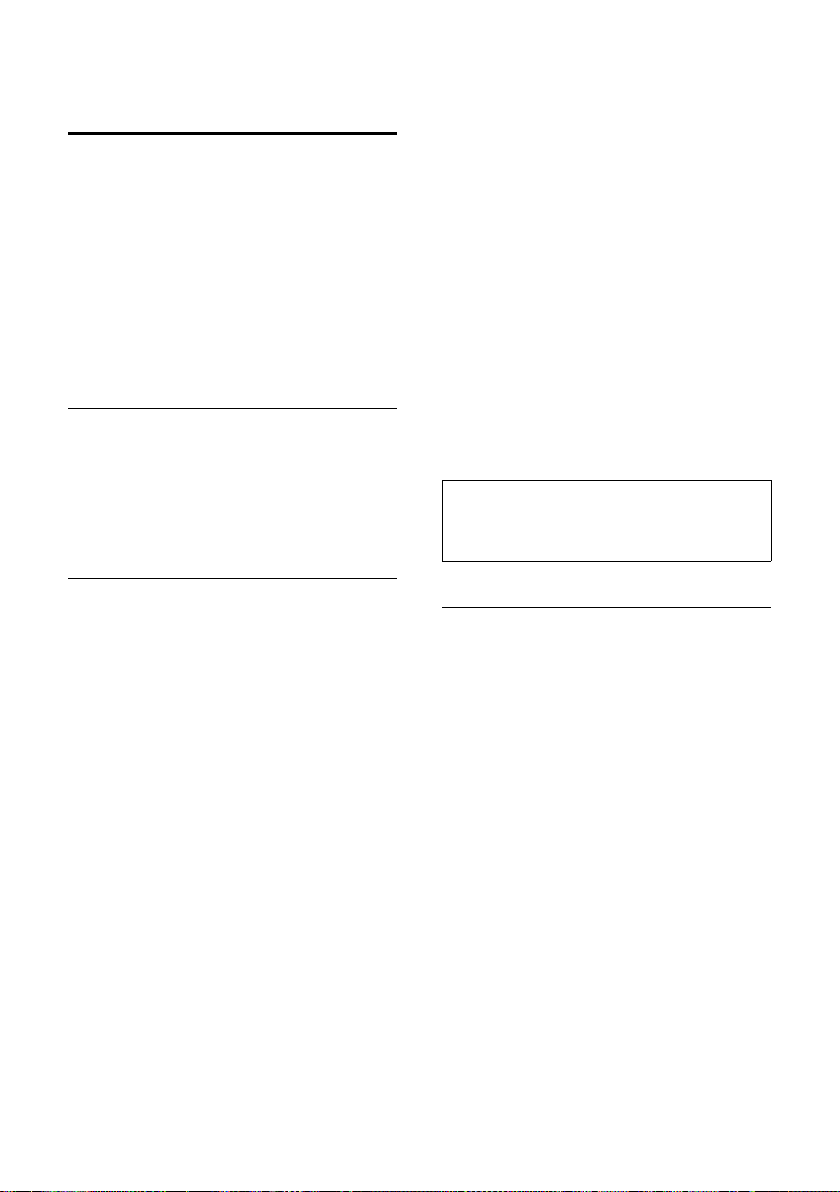
Operating the answering machine
Operating when on the move (remote operation)
You can check or activate the answering
machine from any other telephone (hotel,
pay phone, etc.).
Requirements:
u The phone you are using for remote oper-
ation must have tone dialing (DTMF), so
that you hear different tones when you
press the keys.
u You must activate Remote Access.
Activating Remote Access
§Menu§ ¢ Answer Machine ¢ Settings
¢ Remote Access
On / Off Select and press §OK§ to confirm
your selection.
Calling the answering machine and playing back messages
~ Dial your own number.
;~ While listening to your
announcement, press the ;
key and enter the system PIN
(default setting: 0000,
seepage31).
You will be informed whether any new messages have been recorded. The messages are
then played back. You can now operate the
answering machine using the keypad.
Operating the answering machine
using the keypad
The following keys are used:
0 Delete the current message.
A Repeat the previous message.
B Play the message.
3 Skip to the next message.
G Turn on the answering machine.
H Stop message playback.
9 Turn off the answering machine.
; Enter the remote access code if the
answering machine is on.
Note:
After message playback, if no key operation is
detected for 10 seconds, the call will be
terminated.
Activating the answering machine
~ Dial the number of the line you
want to activate answering
machine for.
¤ Allow the phone to ring until the ring
back tone stops and the phone answers
with a beep.
~
u If messages are stored on the answering
machine:
The answering machine starts playback.
Enter system PIN (default setting: 0000, see page 31).
¤ Press the H key to stop playback.
¤ After the beep press the G key to acti-
vate the answering machine.
Or
24
Page 27

Using the voice mailbox
¤ Listen to the playback until you hear two
beeps (=the end of message playback)
¤ Press the G key to activate the
answering machine.
u If no (new or old) messages are stored on
the answering machine:
You will hear a beep. A status message is
played back and informs that no messages are stored on the answering
machine.
¤ Press the G key to activate the
answering machine.
You will hear a beep. The answering machine
is now activated on the corresponding line
and the activated announcement is played
back.
Deactivating the answering machine
~ Dial the number of the line you
want to deactivate answering
machine for.
;~ While listening to the
announcement, press the ;
key and enter the system PIN
(default setting: 0000,
seepage31).
9 Press the 9 key.
You will hear a beep. Your answering
machine is now deactivated.
Using the voice mailbox
The voice mailbox is your telephone network provider’s answering machine within
their telephone network. You cannot use the
voice mailbox unless you have requested it
from your network provider.
Configuring the voice mailbox for fast access
Entering the voice mailbox number
§Menu§ ¢ Voice Mail ¢Settings
¢ Line 1 / Line 2
~ Enter the number of the voice
mailbox and press
The setting for fast access applies to all
handsets.
If your network voice mail requires a password for access, it is possible to add a password by entering pauses (press the k key)
immediately after entering the mailbox
access number and before entering your
password.
Calling your voice mailbox
§Menu§ ¢ Voice Mail ¢Call VM
Line 1 / Line 2
Select which mailbox you want
to call and press
If you have new messages in your voice mailbox:
§Call§ Press the display key to call the
voice mailbox.
d Press the Handsfree key d, if
required. You hear the voice
mailbox announcement.
If you have new messages only for one voice
mailbox, the respective mailbox is immediately called.
If you have new messages for both voice
mailboxes:
When using a handset:
Line 1 / Line 2
Select the line and press
When using the base station:
Line 1 / Line 2
Press the respective display key
to start the call.
For further operation steps, please refer to
the instructions provided by your mailbox
operator.
§OK§.
§OK§.
§OK§ .
25
Page 28

Using several handsets
Using several handsets
Registering and de-registering handsets
You can register up to six handsets with your
base station.
A Gigaset C28H handset can be registered
with up to four base stations.
Note:
The base station and supplied handsets are preregistered at the factory.
Registering the Gigaset C28H handset
On the handset
§Menu§ ¢ Settings ¢ Registration
¢ Register HS
q Select the base you want to reg-
ister your handset with and
§OK§. Bases that have been
press
registered will be marked by ½.
~ Enter your PIN and press
(default setting: 0000,
seepage31)
The handset will be registered.
On the base station
Within 60 seconds press and hold the registration/page key ÷ (for about 5 seconds)
on the base station (see page 3).
§OK§.
De-registering handsets
You can de-register any registered handset
from your Gigaset C285.
On a handset:
§Menu§ ¢ Settings ¢ Registration
¢ Unregister HS
~ Enter your PIN and press §OK§
(default setting: 0000,
seepage31).
q Select the handset you want to
de-register and press
§OK§ Press the display key to confirm
deletion.
§OK§.
Locating a handset ("paging")
You can locate your handset using the base
station.
¤ Press the Registration/Paging key ÷ on
the base station briefly.
¤ All handsets will ring at the same time
("paging"), even if the ringers are
switched off.
On individual handsets you can press the
display key
§Quiet§ to mute the ring tone.
Ending paging
¤ Briefly press the Registration/Paging key
on the base station ÷ or press any key
on the handset.
Changing the base station
If your handset is registered to more than
one base station, you can set it to a particular
base station or to the base station that has
the best reception (Best Base).
§Menu§ ¢ Settings ¢ Registration
¢ Select Base
q Select one of the registered
base stations or Best Base and
§OK§.
press
26
Page 29
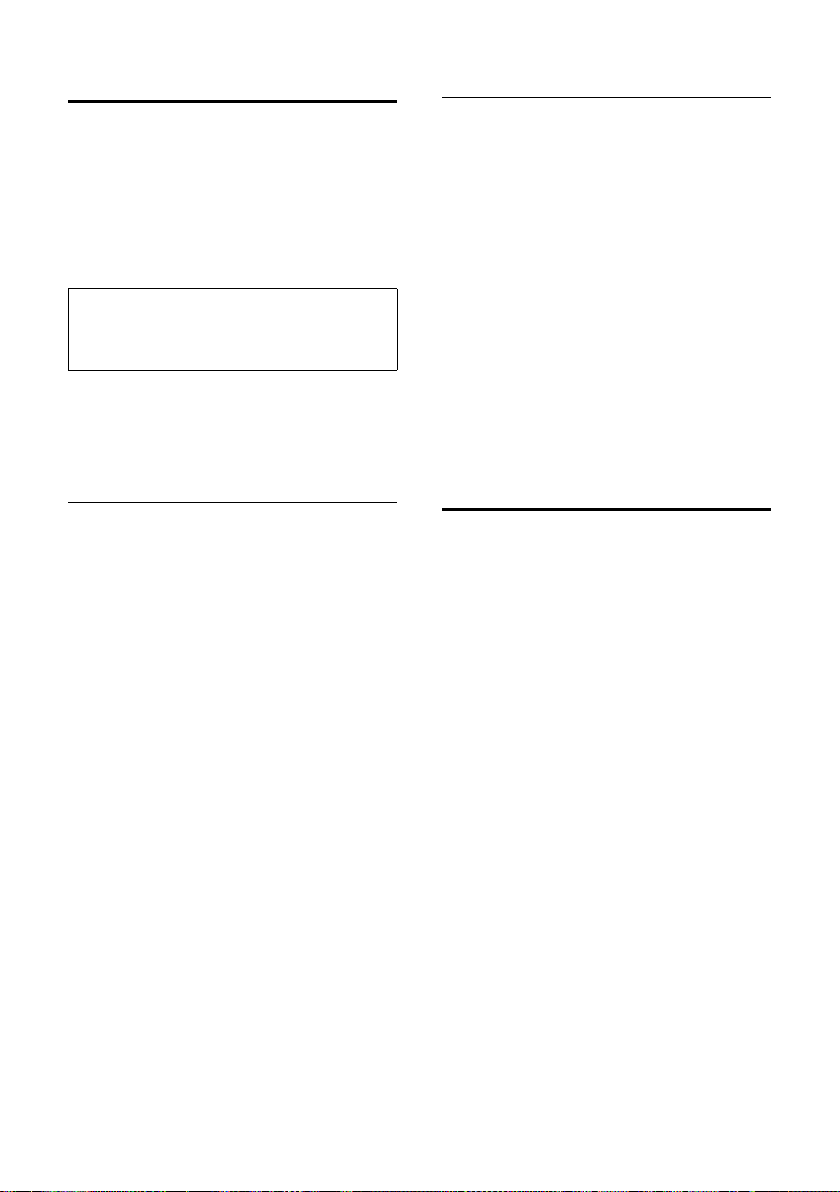
Using several handsets
Making internal calls
Internal calls to other handsets registered
with the same base station or to the base
station are free.
j Initiate internal call.
q Select the handset or the base
station you want to call and
§OK§.
press
Note:
If only one handset is registered to the base, the
internal call will be established immediately after
pressing the
j key.
Ending a call
a Press the End Call key.
Transferring a call to another handset
You can transfer an external call to another
handset (connect) or to the base station.
¤ Initiate an internal call as described in the
section "Making internal calls"
(see page 27).
Attended call transfer
When the internal party answers:
¤ If necessary, announce the external call.
a Press the End Call key.
The external call is transferred to the other
handset/the base station.
If the internal party does not answer, press
§End§ display key to return to the external
the
call. If the internal party is busy, you will hear
the busy tone and return automatically to
the external call.
Unattended call transfer
a Press the End Call key.
The external call is directly transferred to the
other handset.
Then, if the internal party does not answer,
the call will automatically return to you (the
display will show External Call).
Hold while making internal call
When you are speaking to an external party,
you can simultaneously call an internal
party.
¤ Initiate an internal call as described in the
section "Making internal calls"
(see page 27).
The external party hears the hold melody.
Use the j key to switch between the
internal and external parties.
Ending the internal call
¤ Ask the other internal party to end the
call.
You are reconnected to the external caller.
Accepting/rejecting call waiting
If you get an external call while conducting
another external or internal call, you will
hear the call waiting tone (short tone). The
caller's number or name will appear on the
screen if caller ID is enabled.
Call waiting while conducting an
internal call
a Press the End Call key to end the
internal call.
¤ Answer the external call as described in
the section "Answering a call"
(see page 12).
You are connected to the waiting call.
Call waiting while conducting an
external call on the same line as the
waiting call
§Accept§ Press the display key to answer
the incoming external call.
The active call is put on hold. You are connected to the waiting call. You have the following possibilities:
– Press the Talk key c to switch
between the callers.
– Press end call key a to end the call
with the online party.
27
Page 30

Using several handsets
Or:
a Press the End Call key to end the
existing external call.
¤ Answer the external call as described in
the section "Answering a call"
(see page 12).
You are connected to the waiting call.
Call waiting on the other line while
conducting an external call
C / h Press the line key of the waiting
call.
The actual call is put on hold. You are connected to the waiting call.
Linking internal callers to an external call
Important: The internal conference function
(called Listening In) must be activated.
You are conducting an external call. An internal caller can join this call and take part in
the conversation. The other parties are made
aware of additional listeners by a signal tone.
Activating/deactivating internal conference
§Menu§ ¢ Settings ¢ System ¢ Listening
¢ On / Off
In
Default setting is On.
Internal conference call
There are two ways to start an internal conference call:
u Another handset can join the call using
Listening In
u You can call another handset using the
j key and add it to a conference.
Note:
A total of two handsets or one handset and the
base station may be connected to an external
call. If additional handsets attempt to join, they
will see an error message.
Joining the call
When the line is engaged with an external
call and you want join the call:
c / d Press the Talk key or Handsfree
key briefly.
When you join the call. The other parties
hear a signal tone. On both handsets, you
will see Conference on the display.
Calling another handset and adding it
to the conference
You are conducting an external call.
¤ Initiate an internal call as described in the
section "Making internal calls"
(see page 27).
When the called handset has answered the
call:
§Conf.§ Press the display key to start the
conference.
On both handsets, you will see Conference
on the display.
Ending conference call
a Press the End Call key.
The other parties hear a signal tone.
If the first internal party presses the End Call
key a, the handset/base station that has
entered the conference call remains connected to the external caller.
Making two external calls simultaneously
You can start a second call while already talking to one party. You can switch between
these two parties or combine them in a conference call.
Requirement: The other line is not in use.
Starting a second call
The Ê or Ë display icon shows you which
line you are using.
C / h Press the line key of the free line.
28
Page 31

Handset settings
Your current call is put on hold. The other
line is off the hook.
~ Enter the number for the sec-
ond party.
A call to the second party is established.
Toggling between two external calls
In the display, you can see which line is
active (icon Ê or Ë) and which line is on
hold.
C/h Press the line key of the line you
want to talk to.
The selected line is now active; the other is
put on hold.
Starting an external conference call
You can make conference calls with two
external parties by following these three
steps:
1. Call the first party (see page 12).
2. Call the second party (see "Starting a second call" on page 28).
3. Start the conference call:
§Menu§ ¢ Conference
§OK§ Press the display key to start the
conference.
Ending an external conference call
Handset settings
Your handset is preconfigured, but you can
change these settings to suit your individual
needs.
Changing the name of a handset
The names "INT 1", "INT 2", etc., are assigned
automatically during registration. You can
change these names. The number of the
handset, however, never changes. The
changed name is only displayed on this
handset.
§Menu§ ¢ Settings ¢ Handset
¢ Handset Name
~ Enter the name and press §OK§.
The name must not exceed 12
characters.
Changing the display language
You can view the display texts in different
languages.
§Menu§ ¢ Settings ¢ Handset
¢ Language
English /Español /Français
Select a language and press
§OK§.
Ending all calls
a Press the End Call key.
Talking to one party and putting the
other party on hold
C / h Press the line key for the party
you want to talk to.
The conference call is ended. You will talk to
the party whose line key you pressed. The
other party will be put on hold.
Setting the display contrast
You have a choice of five different contrast
levels.
§Menu§ ¢ Settings ¢ Handset
¢ Display Contr.
Level 1 / ... / Level 5
Select a level and press
§OK§.
29
Page 32

Handset settings
Activating/deactivating auto answer
This function is active by default, so that
when you get a call, you can simply lift the
handset out of the base station without having to press the Talk key c.
§Menu§ ¢ Settings ¢ Handset
¢ Auto Answer ¢ On / Off
Default setting is On.
Adjusting the loudspeaker and earpiece volume
You can set the loudspeaker volume and the
earpiece volume to five different levels. You
can only make these adjustments during a
call.
The handsfree volume can only be adjusted
when this function is in use.
You are conducting a call.
q Increase or decrease the vol-
ume.
Changing ring tones
To set the ring tones on the base station,
seepage31.
You can set different ring tones for Line1 and
Line2.
Ring tones
You can choose between 15 different melodies.
§Menu§ ¢ Settings ¢ Audio Settings
¢ HS Ring Tones ¢Line 1 / Line 2
q Select a melody and press §OK§.
Activating/deactivating the ring tone
You can deactivate the ring tone on your
handset before you answer a call or when
the handset is in idle status; the ring tone
can be deactivated permanently or just for
the current call.
Deactivating and reactivating the ring
tone permanently
* Press and hold the star key.
Line 1/Line 2
Select the line for which you
want to deactivate or reactivate
the ring tone and press
On/Off Select if you want to deactivate
or reactivate the ring tone and
§OK§.
press
If the ring tone is deactivated, the Åicon
appears in the display for the respective line.
Deactivating the ring tone for the
current call
§Quiet§ Press the display key.
§OK§.
Volume
You can choose between five volumes (1–5;
for example, volume 4 = ˆ).
§Menu§ ¢ Settings ¢ Audio Settings
¢ HS Ring Volume
Line 1 / Line 2
Select the line for which you
want to set the volume and
§OK§.
press
q Select the volume and press §OK§.
30
Ajusting the ring tone during an incoming call
¤ Press the s or tkey until the ring tone
volume reaches the desired level.
Activating/deactivating the key-touch tone
Each key press is acknowledged by a beep.
You can deactivate this function:
§Menu§ ¢ Settings ¢ Audio Settings
¢ Key Touch Tone ¢ On / Off
Page 33

Base station settings
Base station settings
Use the keys on the base station to carry out
these settings.
Setting the display contrast
You have a choice of five different contrast
levels.
§Menu§ ¢ Settings ¢ Base ¢ Display
Contr.
Level 1 / ... / Level 5
Select a level and press
Changing the display language
You can view the display texts in different
languages.
§Menu§ ¢ Settings ¢ Base ¢ Language
English /Español /Français
Select a language and press
Changing the ring tone volume
You can adjust the ring tone on the base station before you answer a call or when the
base station is in idle status.
¤ Use the volume keys ð and ñ on the
base station to adjust the volume of the
base station ring tone.
§OK§.
§OK§.
System settings
The following base station settings can only
be made using a registered Gigaset C28H
handset.
Protecting against unauthorized access
Protect the system settings of the base station with a PIN known only to you. The system PIN must be entered when registering/
de-registering a handset with/from the base
station.
Changing the system PIN
You can change the 4-digit system PIN set on
the base station (default setting: 0000) to a
4-digit PIN known only to you.
Caution:
Do not forget the new system PIN! If you forget it,
you must reset your phone to the default settings
(see "Restoring the default settings" on page 32).
§Menu§ ¢ Settings ¢ System ¢ Change
PIN
~ Enter the old PIN and press
~ Enter the new PIN and press §OK§.
~ To confirm, enter the new PIN
again and press
§OK§.
§OK§.
Changing ring tone melodies
You can use a registered Gigaset C28H handset or the keys on the base station to enter
this setting.
You can choose between 5 different melodies.
§Menu§ ¢ Settings ¢ Audio Settings
¢ Base Ring Tones
q Select your preferred melody
and press
§OK§.
31
Page 34

Restoring the default settings
Settings for connecting the base station to the PABX
The following settings are only needed
when your PABX requires them. Please refer
to the user guide of your PABX.
Changing the dialing mode
The following dialing modes can be
selected:
u Tone d ial i ng (DT MF)
u Pulse dialing (DP)
§Menu§ ¢ Settings ¢ System
¢ Dialing Mode ¢ Line 1 / Line 2
To ne / Pulse
Select the dialing mode and
§OK§.
press
Setting the flash time
§Menu§ ¢ Settings ¢ System ¢ Flash
Duration
Short / Long
Switching temporarily to tone dialing
(DTMF)
If your PABX still operates with pulse dialing
(DP), but you need tone dialing (DTMF) for a
connection (for example to listen to the
voice mailbox), you must switch to tone dialing for the call.
Requirement: You are conducting a call or
have already dialed an external number.
§Menu§ ¢ Tone Dialing
§OK§ Press the display key to confirm.
Tone dialing is now activated for this call
only.
¢ Line 1 / Line 2
Select the flash time (Short =
80 ms, Long = 650 ms) and
§OK§.
press
Restoring the default
settings
You can restore the default values for most
settings. When resetting, all handsets
remain registered and the directory will not
be deleted.
¤ Perform the following on a registered
Gigaset C28H handset!
§Menu§ ¢ Settings ¢ System ¢ Reset
§OK§ Press the display key to confirm
reset.
32
Page 35
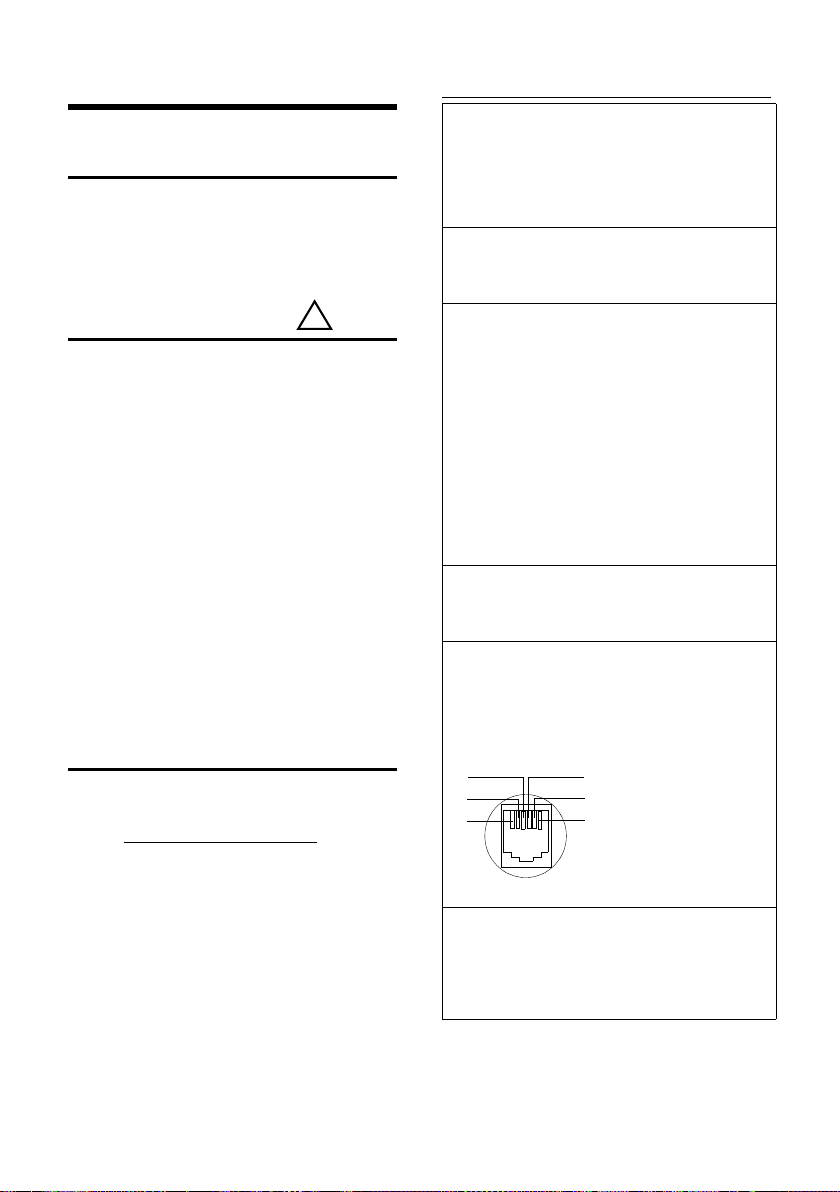
Appendix
!
3
2
1
4
5
6
1unused
2unused
3a
4b
5unused
6unused
Appendix
Care
Wipe the base station and handset with a
damp cloth (do not use solvents) or an antistatic cloth.
Never use a dry cloth. This can cause static.
Contact with liquid
If the handset has come into contact with
liquid:
1. Immediately switch the handset off and
remove the batteries.
2. Allow the liquid to drain from the handset.
3. Pat all parts dry, then place the handset,
with the battery compartment open and
the keypad facing down, in a dry, warm
place for at least 72 hours (not in a microwave oven, convection oven, or similar
place).
4. Do not switch on the handset again until it has completely dried.
When it has fully dried, you should be able to
use it again normally.
Questions and answers
Trouble shootin g
The display is blank.
1. The handset is not switched on.
¥ Press a and hold the End Call key.
2. The batteries are empty.
¥ Charge or replace the batteries (page 9).
The handset does not respond to a key press.
The keypad lock is activated.
¥ Press and hold the pound key
Base Search and
screen.
1. The handset is outside the range of the base
station.
Ä is flashing on the display
#
(page 1).
¥ Reduce the distance between handset/
base station.
2. The handset has been de-registered. Please
Register is flashing on the display screen.
¥ Register the handset (page 26).
3. The base station is not switched on.
¥ Check the base station power cord
(page 9).
Handset does not ring.
The ring tone is switched off.
¥ Activate the ring tone (page 30).
You cannot hear the ring tone/dialing tone.
Base station's phone cord has been replaced.
¥ When purchasing a new cord, make sure that
it has the correct pin connections.
¥ Correct phone jack assignment
If you have any questions about the use of
your telephone, you can contact us at any
time at www.gigaset.com/service
The table below (page 33) contains a list of
common problems and possible solutions.
.
The other party cannot hear you.
You have pressed the display key §Mute§ or the
j key. The handset is on hold.
¥ Press the left display key to switch on the
microphone again.
33
Page 36

Appendix
The incoming call number is not displayed
through CID.
Caller ID is not enabled.
¥ You must ask the telephone network provider
to activate Caller ID (CID).
You hear an error tone when keying an input.
Action has failed/invalid input.
¥ Repeat the operation.
Watch the display and refer to the operating
instructions, if necessary.
You cannot listen to messages left on the voice
mailbox.
Your phone system is set for pulse dialing.
¥ Set your phone system to tone dialing.
You hear an error beep from the answering
machine during remote operation.
The system PIN entered is incorrect.
¥ Enter the system PIN again (see page 31).
You cannot operate the answering machine
using remote operation.
Remote Access is not activated.
¥ Activate Remote Access (see page 24)
The answering machine does not record messages/has switched to "announce only".
Its memory is full.
¥ Delete old messages.
¥ Play back new messages and delete.
Specifications
Recommended batteries
Technology: Nickel-metal hydride
(NiMH)
Type: AAA (Micro, HR03)
Tension: 1.2 V
Capacity: 550 mAh
The handset is supplied with the authorized
AAA batteries.
Handset operating times/charging times
Standby time Approx. 280 hours
Talk time Approx. 10 hours
Charge time Approx. 10 hours
The operating and charge times apply only
when using the recommended batteries.
(11.6 days)
Base station power consumption
In standby mode: approx. 1.5 watts
During a call: approx. 2 watts
General specifications
DECT 6.0 is supported
No. of channels 30 duplex channels
Radio frequency
range 1920–1930 MHz
Duplex method Time multiplex, 10-ms
Channel grid 1728 kHz
Bitrate 1152 kbit/s
Modulation GFSK
Language code 32 kbit/s
Transmission
power
Range Up to 984 feet outdoors, up
Power supply input
Environmental
operating conditions
Dialing mode DTMF (tone dialing)/DP
frame length
10 mW, average power per
channel
to 165 feet indoors
110 V ~/60 Hz
+41°F to +113°F;
20% to 75% relative humid-
ity
(pulse dialing)
34
Page 37

Industry Canada Certification
Industry Canada
Certification
Operation is subject to the following two conditions (1) this device may not cause interference,
and (2) this device must accept any interference,
including interference that may cause undesired
operation of the device.
NOTICE: The Industry Canada label identifies certified equipment. This certification means that the
equipment meets certain telecommunications
network, protective, operational and safety
requirements as prescribed in the appropriate Terminal Equipment Technical Requirements document(s). The Department does not guarantee the
equipment will operate to the user’s satisfaction.
Before installing this equipment, users should
ensure that it is permissible to be connected to
the facilities of the local telecommunications
company. The equipment must also be installed
using an acceptable method of connection. The
customer should be aware that compliance with
the above conditions may not prevent
degradation of service in some situations.
Repairs to certified equipment should be coordinated by a representative designated by the supplier. Any repairs or alterations made by the user
to this equipment, or equipment malfunctions,
may give the telecommunications company cause
to request the user to disconnect the equipment.
Users should ensure for their own protection that
the electrical ground connections of the power
utility, telephone lines and internal metallic water
pipe system, if present, are connected together.
This precaution may be particularly important in
rural areas
NOTE: Users should not attempt to make such
connections themselves, but should contact the
appropriate electric inspection authority,
or electrician, as appropriate.
This product meets the applicable Industry
Canada technical specifications.
The Ringer Equivalence Number is an indication of
the maximum number of devices allowed to be
connected to a telephone interface. The termination of an interface may consist of any combination of devices subject only to the requirement
that the sum of the RENs of all devices does not
exceed five.
This Class B digital apparatus complies with Canadian ICES-003.
Cet appareil numérique de la classe B est conforme à la norme NMB-003 du Canada.
FCC / ACTA Information
Warning: Changes or modifications to this unit
not expressly approved by Gigaset Communications USA LLC could void the FCC authority to
operate the equipment. This includes the addition
of any external antenna device.
This equipment complies with Part 68 of the FCC
rules and the requirements adopted by the ACTA.
On the bottom of the base station is a label that
contains, among other information, a product
identifier in the format US:AAAEQ##TXXXX. If
requested, this number must be provided to the
telephone company.
A p lu g an d j ack us ed to c on nec t t hi s eq ui pme nt to
the premises wiring and telephone network must
comply with the applicable FCC Part 68 rules and
requirements adopted by the ACTA. A compliant
telephone cord and modular plug is provided
with this product. It is designed to be connected
to a compatible modular jack that is also compliant. See installation instructions for details.
The REN is used to determine the number of
devices that may be connected to a telephone
line. Excessive RENs on a telephone line may result
in the devices not ringing in response to an
incoming call. In most but not all areas, the sum of
RENs should not exceed five (5.0). To be certain of
the number of devices that may be connected to
a line, as determined by the total RENs, contact
the local telephone company. For products
approved after July 23, 2001, the REN for this product is part of the product identifier that has the
format US:AAAEQ##TXXXX. The digits represented by ## are the REN without a decimal point
(e.g., 03 is a REN of 0.3). For earlier products, the
REN is separately shown on the label.
A copy of the supplier's Declaration of Conformity
(SDoC) is available at this Internet address:
www.gigaset.com/docs.
If this equipment causes harm to the telephone
network, the telephone company will notify you
advance, that temporary discontinuance of service may be required. But if advance notice isn’t
practical, the telephone company will notify the
customer as soon as possible. Also, you will be
advised of your right to file a complaint with the
FCC if you believe it is necessary.
The telephone company may make changes in its
facilities, equipment, operations or procedures
that could affect the operation of the equipment.
If this happens the telephone company will provide advance notice in order for you to make necessary modifications to maintain uninterrupted
service. If you experience trouble with this telephone system, disconnect it from the network
in
35
Page 38

FCC / ACTA Information
until the problem has been corrected or until you
are sure that the equipment is not malfunctioning.
If trouble is experienced with this equipment, for
repair or warranty information, please contact
Support at 1-866 247-8758. If the equipment is
causing harm to the telephone network, the telephone company may request that you disconnect
the equipment until the problem is resolved. This
equipment is of a type that is not intended to be
repaired by the Customer (user).
This telephone system may not be used on coin
service provided by the telephone company. Connection to party line service is subject to state tariffs. Contact the state public utility commission,
public service commission or corporation commission for information. Privacy of communications may not be ensured when using this phone.
If your home has specially wired alarm equipment
connected to the telephone line, ensure the
installation of this equipment does not disable
your alarm equipment. If you have questions
about what will disable alarm equipment, consult
your telephone company or a qualified installer.
This telephone system equipment has been
tested and found to comply with the limits for
Class B digital device, pursuant to Part 15 of the
FCC Rules. Operation is subject to the following
two conditions: (1) This device may not cause
harmful interference, and (2) This device must
accept any interference received, including interference that may cause undesired operation.
These limits are designed to provide reasonable
protection against harmful interference in a residential installation. Some cordless telephones
operate at frequencies that may cause interference to nearby T V’s and VCR’s; to minimize or prevent such interference, the system base should
not be placed near or on top of a TV or VCR; and, if
interference is experienced, moving the base farther away from theTV or VCR will often reduce or
eliminate the interference.
However, there is no guarantee that interference
will not occur in a particular installation. If this telephone system does cause harmful interference
to radio or television reception, which can be
determined by turning the system off and on, the
user is encouraged to try to correct the interference by one or more of the following measures:
1. Reorient or relocate the receiving antenna.
2. Increase the separation between the base station and receiver.
3. Connect the base station into an outlet on a circuit different from that to which the receiver is
connected.
4. Consult the dealer or an experienced radio TV
technician for help.
Notice for Direct Inward Dialing
("DID")
ALLOWING THIS EQUIPMENT TO BE OPERATED IN
SUCH A MANNER AS TO NOT PROVIDE FOR
PROPER ANSWER SUPERVISION IS A VIOLATION
OF PART 68 OF THE FCC‘S RULES.
Notice to Hearing Aid Wearers:
This phone system is compatible with inductively
coupled hearing aids.
Power Outage:
In the event of a power outage, your cordless
telephone will not operate. The cordless telephone requires electricity for operation. You
should have a telephone that does not require
electricity available for use during power outages.
Notice:
The installation of the base unit should allow
at least 8 inches between the base and persons to
be in compliance with FCC RF exposure guidelines.
For body worn operation, the portable part (handset) has been tested and meets FCC RF exposure
guidelines. Use with an accessory that contains
metal parts may not ensure compliance with FCC
RF exposure guidelines.
Notice to telephone company service:
If you need service from your telephone company,
please provide them with the information
– Facility interface Code (FIC)
– Service Order Code (SOC)
– Universal Service Order Code (USOC)
as indicated on the label on the bottom side of the
base station.
Safety precautions
Before using your telephone equipment, basic
safety instructions should always be followed to
reduce the risk of fire, electric shock and injury to
persons.
1. Read and understand all instructions.
2. Follow all warnings and instructions marke d on
the product.
3. Unplug this product from the wall telephone
jack and power outlet before cleaning. Do not use
liquid cleaners or aerosol cleaners. Use damp
cloth for cleaning.
4. Do not use this product near water, for example,
near a bathtub, wash bowl, kitchen sink, or laundry tub, in a wet basement or near a swimming
pool.
36
Page 39

FCC / ACTA Information
5. Place this product securely on a stable surface.
Serious damage and/or injury may result if the
unit falls.
6. Slots or openings in the cabinet and the back
and bottom are provided for ventilation, to protect it from overheating. These openings must not
be blocked or covered. This product should never
be placed near or over a radiator or heat register,
or in a place where proper ventilation is not provided.
7. This product should be operated only from the
type of power source indicated on the marking
label. If you are not sure of the type of AC line
power to your home, consult your dealer or local
power company.
8. Do not place objects on the power cord. Install
the unit where no one can step or trip on the cord.
9. Do not overload wall outlets and extension
cords as this can result in the risk of fire or electric
shock.
10. Never push objects of any kind into this product through cabinet slots as they may touch dangerous voltage points or short out parts that could
result in the risk of fire or electric shock. Never spill
liquid of any kind on this product.
11. To reduce the risk of electric shock or burns, do
not disassemble this product. Take it to a qualified
service center when service is required. Opening
or removing covers may expose you to dangerous
voltages, dangerous electrical current or other
risks. Incorrect reassembly can cause electric
shock when the appliance is subsequently used.
Disconnect TNV circuit connector before removing cover.
12. Unplug the product from the wall outlet and
refer servicing to qualified service personnel
under the following conditions:
a.) When the power cord is damaged or frayed.
b.) If liquid has been spilled into the product.
c.) If the product has been exposed to rain or
water.
d.) If the product does not operate normally by fol-
ing the operating instructions. Adjust only
low
those controls
instructions because improper adjustment of
other controls may result in damage and may
require extensive work by a qualified technician to
restore the product to normal operation.
e.) If the product has been dropped or physically
has been damaged.
f.) If the product exhibits a distinct change in performance.
13. Avoid using a telephone (other than a cordless
type) during a thunderstorm. There may be a
remote risk of electrical shock from lightning.
Therefore we suggest a surge arrestor.
14. Do not use the telephone to report a gas leak
in the vicinity of the leak.
that are covered by the operating
15. Emergency/911 numbers may not be dialed if
the keypad is locked.
16. Minimum No. 26 AWG telecommunication line
cord must be used with this phone.
BATTERY SAFETY PRECAUTIONS
To reduce the risk of fire, injury or electric shock,
and to properly dispose of batteries, please read
and understand the following instructions.
CONTAINS NICKEL METAL HYDRIDE BATTERY. BATTERY MUST BE RECYCLED OR DISPOSED OF PROPERLY. DO NOT DISPOSE OF IN MUNICIPAL WASTE.
1. Only use the batteries specified for use with this
product.
2. DO NOT USE NICKEL CADMIUM OR LITHIUM
BATTERIES, or mix batteries ofdifferent sizes or
from different manufacturers in this product. DO
NOT USE NONRECHARGEABLE BATTERIES.
3. Do not dispose of the batteries in a fire; the cells
may explode. Do not expose batteries to water.
Check with local codes for special disposal instructions.
4. Do not open or mutilate the batteries. Released
electrolyte is corrosive and may cause damage to
the eyes or skin. The electrolyte may be toxic if
swallowed.
5. Exercise care in handling the batteries in order
not to short the batteries with conducting materials such as rings, bracelets, and keys. The batteries
or conducting material may overheat and cause
burns or fire.
6. Charge the batteries provided with, or identified for use with, this product only in accordance
with the instructions and limitations specified in
the user’s manual. Do not attempt to charge the
batteries with any means other than that specified
in the users manual.
7. Periodically clean the charge contacts on both
the charger and handset.
37
Page 40

FCC / ACTA Information
Customer Care Warranty for Cordless Products
product operation information, or for problem resolution, call:
Service (Customer Care)
To obtain Customer Care Warranty service,
Toll Free:
1-866 247-8758
End-user limited warranty
This product is covered by a one year limited warranty. Any repair replaceme nt or warranty ser vice,
and all questions about this product should be
directed to: 1-866 247-8758.
This limited, non-transferable warranty is provided to the original buyer/end-consumer ("you")
for systems, handsets and accessories (collectively, "Product") provided by Gigaset Communications USA LLC or Gigaset Communications Canada Inc. (collectively "Gigaset NAM"). Gigaset NAM
warrants to you that at the date of purchase, the
Product is free of defects in workmanship and
materials and the software included in the Product will perform in substantial compliance to its
program specifications.
1. WARRANTY PERIOD
The Product warranty period is one (1) year from
the original date of purchase by you. Proof of purchase (e.g., sales slip or invoice) must be provided
with any Product returned during the warranty
period. Batteries supplied with the Products are
warranted to be free from defects at the time of
purchase only.
2. EXCLUSIVE REMEDY
Gigaset NAM's entire liability and your exclusive
remedy if the Product is defective in materials or
workmanship during the warranty period and is
returned shall be that the Product will be repaired
or replaced as set forth in Section 4 below. Reconditioned replacement components, parts or materials may be used in the replacement or repair.
Data in the memory of the Product may be lost
during repair.
3. THIS LIMITED WARRANTY DOES NOT
COVER AND IS VOID WITH RESPECT
TO THE FOLLOWING:
– Cosmetic damage, physical damage to the sur-
face of the Product, including, without limitation, breakage, cracks, dents, scratches or
adhesive marks on the LCD screen or outside
casing of the Product.
– Products which have been repaired, main-
tained or modified (including the antenna) by
anyone other than Gigaset NAM or a Gigaset
NAM-approved repair facility, or that have
been improperly installed.
– Cost of installation, removal or reinstallation.
– Damage due to any telephone, electronic,
hardware or software program, network, Inter-
net or computer malfunctions, failures, or diffi-
culties of any kind, including without limita-
tion, server failure or incomplete, incorrect,
garbled or delayed computer transmissions.
– Equipment and components not manufac-
tured, supplied or authorized by Gigaset NAM.
– Modification of the Product's components, or
operation of the Product in an unsuitable envi-
ronment or in a manner for which it is not
intended, including but not limited to failures
or defects caused by misuse, abuse, accidents,
physical damage, abnormal operation,
improper handling or storage, neglect, altera-
tions, unauthorized installation, removal or
repairs, failure to follow instructions, problems
caused by the carrier's network coverage,
exposure to fire, water or excessive moisture or
dampness, floods, or extreme changes in cli-
mate or temperature, ac ts of God, riots, acts of
terrorism, spills of food or liquids, viruses or
other software flaws introduced into the Prod-
uct or other acts which are not the fault of
Gigaset NAM and which the Product is not
specified to tolerate, including damage caused
by mishandling or blown fuses.
– Products which have had warranty stickers,
electronic serial number and/or serial number
label removed, altered, rendered illegible or
fraudulently applied to other equipment.
– Signal reception problems (unless caused by
defect in material or workmanship in the Prod-
uct).
– Products operated outside published maxi-
mum ratings.
– Performance of the Products when used in
combination with other products or equip-
ment not manufactured, supplied or author-
ized by Gigaset NAM.
– Consumables (such as batteries and fuses).
38
Page 41

FCC / ACTA Information
– Payments for labor or service to representa-
tives or service centers not authorized to per-
form product maintenance by Gigaset NAM.
– Loss of data.
– Testing and examination discloses that the
alleged defect or malfunction in the Product
does not exist.
This warranty does not cover customer education,
instruction, installation or removal, set up adjustments, problems related to service(s) provided by
a carrier or other service provider, and/or signal
reception problems. Gigaset NAM shall not be
responsible for software, firmware, information, or
memory data contained in, stored on, or integrated with any Products returned for repair,
whether under warranty or not. This warranty is
valid only in the country in which it is purchased
(i.e., the United States of America or Canada
respectively, but not both).
USE WITH ACCESSORIES NOT SUPPLIED BY
GIGASET NAM OR NOT OTHERWISE EXPRESSLY
AUTHORIZED BY GIGASET NAM MAY VOID
WAR RAN TY.
4. WARRANTY CLAIM PROCEDURE
All warranty claims must be made by notifying
Gigaset NAM prior to the expiration of the warranty period. Gigaset NAM's obligation to provide
warranty support shall not extend past the end of
the warranty period, except that any product
repaired or replaced during the warranty period
shall continue to be warranted for the balance of
such warranty period or thirty (30) days, whichever is greater.
Support service will be provided for you by
accessing the toll free customer service number:
1-866 247-8758
5. LIMITATION OF WARRANTY
Gigaset NAM makes no warranty or representation that the software in the Products will meet
your requirements or will work in combination
with any hardware or applications software products provided by third parties, that the operation
of the software will be uninterrupted or error free,
or that all defects in the software products will be
corrected.
6. LIMITATION ON REMEDIES; NO
CONSEQUENTIAL OR OTHER
DAMAGES
Your exclusive remedy for any breach of this limited warranty is as set forth above. Except for any
refund elected by Gigaset NAM, YOU ARE NOT
ENTITLED TO ANY DAMAGES, INCLUDING BUT
NOT LIMITED TO CONSEQUENTIAL DAMAGES,
if the Product does not meet the limited warranty
, and, to the maximum extent allowed by applicable law, even if any remedy fails of its essential
purpose. The terms below ("Exclusion of Incidental, Consequential and Certain Other Damages")
are also incorporated into this limited warranty .
Some states/jurisdictions/provinces do not allow
the exclusion or limitation of incidental or consequential damages, so the above limitation or
exclusion may not apply to you. This limited warranty gives you specific legal rights. You may have
others which vary from state/jurisdiction/province to state/jurisdiction/province.
7. DISCLAIMER OF WARRANTIES
GIGASET NAM AND ITS SUPPLIERS PROVIDE THE
PRODUCT AND SUPPORT SERVICES (IF ANY) AS IS
AND WITH ALL FAULTS. THE LIMITED WARRANTY
IS IN LIEU OF ANY OTHER EXPRESS WARRANTIES
(IF ANY) CREATED BY ANY DOCUMENTATION OR
PACKAGING EXCEPT FOR THE LIMITED WARRANTY, AND TO THE MAXIMUM EXTENT PERMITTED BY APPLICABLE LAW IS IN LIEU OF ANY
IMPLIED OR STATUTORY WARRANTIES, INCLUDING, BUT NOT LIMITED TO, THE IMPLIED WARRANTIES OF MERCHANTABILITY AND FITNESS FOR A
PARTICULAR PURPOSE, OF ACCURACY OR COMPLETENESS OR RESPONSES, OF RESULTS, OF
WORKMANLIKE EFFORT, OF LACK OF VIRUSES
AND OF LACK OF NEGLIGENCE, ALL WITH REGARD
TO THE PRODUCT, AND THE PROVISION OF OR
FAILURE TO PROVIDE SUPPORT SERVICES. ALSO,
THERE IS NO WARRANTY OR CONDITION OF TITLE,
QUIET ENJOYMENT, QUIET POSSESSION, OR CORRESPONDENCE TO DESCRIPTION OR NONINFRINGEMENT WITH REGARD TO THE PRODUCT.
Some states/jurisdictions/provinces do not allow
limitations on how long an implied warranty lasts
or the exclusion or limitation of incidental or consequential damages, so the above exclusions or
limitations may not apply to you. If an implied
warranty or condition is created by your state/
province and federal or state/provincial law prohibits disclaimer of it, you also have an implied
warranty or condition, BUT ONLY AS TO DEFECTS
DISCOVERED DURING THE PERIOD OF THIS LIMITED WARRANTY (ONE YEAR). AS TO ANY DEFEC TS
DISCOVERED AFTER THE ONE YEAR PERIOD,
THERE IS NO WARRANTY OR CONDITION OF ANY
KIND. This limited warranty gives you specific legal
rights, and you may also have other rights which
vary from state to state/province to province. In
no event shall Gigaset NAM's liability exceed the
cost of repairing or replacing defective Products
as provided herein, and any such liabilities will terminate upon expiration of the warranty period.
39
Page 42

FCC / ACTA Information
Any supplements or updates to the Product or the
software in the Product, including without limitatio n, an y (if any ) sof tware fi xes o r upgr ades or bug
fixes provided to you after the expiration of the
one year limited warranty period are not covered
by any warranty or condition, express, implied or
statutory.
8. EXCLUSION OF INCIDENTAL,
CONSEQUENTIAL AND CERTAIN
OTHER DAMAGES
TO THE MAXIMUM EXTENT PERMITTED BY APPLICABLE LAW, IN NO EVENT SHALL GIGASET NAM,
SELLER OR THEIR SUPPLIERS BE LIABLE FOR ANY
SPECIAL, INCIDENTAL, INDIRECT, OR CONSEQUENTIAL DAMAGES WHATSOEVER (INCLUDING, BUT
NOT LIMITED TO, DAMAGES FOR LOSS OF PROFITS
OR CONFIDENTIAL OR OTHER INFORMATION, FOR
BUSINESS INTERRUPTION, FOR PERSONAL INJURY,
FOR LOSS OF PRIVACY, FOR FAILURE TO MEET ANY
DUTY INCLUDING OF GOOD FAITH OR OF REASONABLE CARE, FOR NEGLIGENCE, AND FOR ANY
OTHER PECUNIARY OR OTHER LOSS WHATSOEVER) ARISING OUT OF OR IN ANY WAY RELATED
TO THE USE OF OR INABILITY TO USE THE PRODUCT, THE PROVISION OF OR FAILURE TO PROVIDE
SUPPORT SERVICES, OR OTHERWISE UNDER OR IN
CONNECTION WITH ANY PROVISION OF THIS LIMITED WARRANTY, EVEN IN THE EVENT OF THE
FAULT, TORT (INCLUDING NEGLIGENCE), STRICT
LIABILITY, BREACH OF CONTRACT OR BREACH OF
WARRANTY OF GIGASET NAM OR SELLER OR ANY
SUPPLIER, AND EVEN IF GIGASET NAM OR SELLER
OR ANY SUPPLIER HAS BEEN ADVISED OF THE
POSSIBILITY OF SUCH DAMAGES. REPAIR OR
REPLACEMENT, AS PROVIDED UNDER THE WARRANTY, IS YOUR SOLE AND EXCLUSIVE REMEDY
FOR BREACH OF THE LIMITED WARRANTY.
9. LIMITATION OF LIABILITY AND
REMEDIES
NOTWITHSTANDING ANY DAMAGES THAT YOU
MIGHT INCUR FOR ANY REASON WHATSOEVER
(INCLUDING, WITHOUT LIMITATION, ALL DAMAGES REFERENCED ABOVE AND ALL DIRECT OR
GENERAL DAMAGES), THE ENTIRE LIABILITY OF
GIGASET NAM, SELLER AND ANY OF THEIR SUPPLIERS UNDER ANY PROVISION OF THIS LIMITED
WARRANTY AND YOUR EXCLUSIVE REMEDY FOR
ALL OF THE FOREGOING (EXCEPT FOR ANY REMEDY OF REPAIR OR REPLACEMENT ELECTED BY
GIGASET NAM OR SELLER OR SUPPLIER WITH
RESPECT TO ANY BREACH OF THE LIMITED WARRANTY) SHALL BE LIMITED TO THE GREATER OF
THE AMOUNT ACTUALLY PAID BY YOU FOR THE
PRODUCT OR FIVE DOLLARS ($5.00 USD/CAN).
THE FOREGOING LIMITATIONS, EXCLUSIONS AND
DISCLAIMERS SHALL APPLY TO THE MAXIMUM
EXTENT PERMITTED BY APPLICABLE LAW, EVEN IF
ANY REMEDY FAILS ITS ESSENTIAL PURPOSE.
10. GOVERNING LAW
If this Product was purchased in the United States
of America this limited warranty will be governed
by the laws of Texas, and exclude the United
Nations Convention on Contracts for the International Sale of Goods. If this Product was purchased
in Canada this limited warranty will be governed
by the laws of the Province of Ontario and the federal laws of Canada applicable therein, and
exclude the United Nations Convention on Contracts for the
International Sale of Goods.
If you want to learn more about Gigaset Service or
for Support on your Gigaset phone, visit our web
site at http://www.gigaset.com or please call
1-866 247-8758.
Issued by
Gigaset Communications GmbH
Frankenstr. 2a, D-46395 Bocholt
© Gigaset Communications GmbH 2011
All rights reserved.
Subject to availability. Rights of modifications
reserved.
Product attributes subject to change.
We reserve the right, to make changes without
notice in equipment design and/or components.
Part Number: A31008-M1973-R401-2-5819
© Copyright 2011.
40
Page 43

Menu of the handset
Menu of the handset
Directory View £ page 16
<directory list> Edit Entry £ page 16
Answer Machine Play Line 1 £ page 22
Ans On/Off Line 1 On
Answer Mode Line 1 Answer & Rec. £ page 21
Record OGM Line 1 Answer & Rec. £ page 20
Delete Old Msgs £ page 22
Settings Ring Delay Line 1 £ page 23
*
New Entry £ page 16
Delete £ page 17
Delete List £ page 17
Line 2
£ page 20
Off
Line 2 On
Off
Answer Only
Line 2 Answer & Rec.
Answer Only
Answer Only
Line 2 Answer & Rec.
Answer Only
Line 2
Call Screening £ page 23
Remote Access £ page 24
Voice Language Line 1 £ page 23
Line 2
Voice Mail Call VM Line 1 £ page 25
Line 2
Settings Line 1 £ page 25
Line 2
*The grey colored parts of the menu are also available in the base station’s menu
41
Page 44
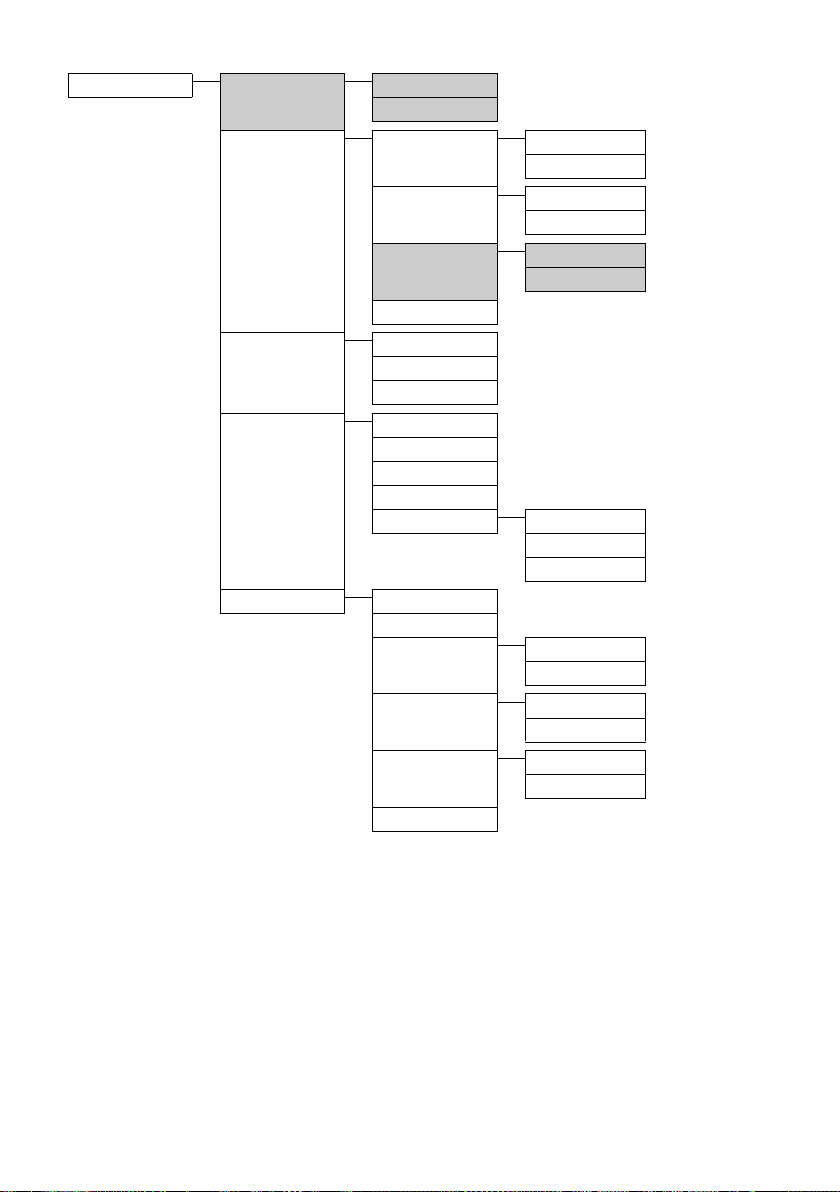
Menu of the handset
Settings Date/Time Set Date/Time £ page 10
Set Format
Audio Settings HS Ring Volume Line 1 £ page 30
Line 2
HS Ring Tones Line 1
Line 2
Base Ring Tones Line 1
Line 2
Key Touch Tone £ page 30
Registration Register HS
Unregister HS
Select Base
Handset Handset Name
Language
Display Contr.
Auto Answer
Line Setting Auto
Line 1
Line 2
System Listening In
Change PIN
Area Code Line 1
Line 2
Dialing Mode Line 1
Line 2
Flash Duration Line 1
Line 2
Reset
£ page 26
£ page 26
£ page 26
£ page 29
£ page 29
£ page 29
£ page 30
£ page 11
£ page 28
£ page 31
£ page 11
£ page 32
£ page 32
£ page 32
42
Page 45

Menu of the base station
Menu of the base station
Directory View £ page 16
New Entry
<directory list> Edit Entry
Delete
Delete List
Answer Machine Answer Mode Line 1 Answer & Rec.
Answer Only
Line 2 Answer & Rec.
Answer Only
Record OGM Line 1 Answer & Rec.
Answer Only
Line 2 Answer & Rec.
Answer Only
Settings Ring Delay Line 1
Line 2
Call Screening
Remote Access
Voice Language Line 1
Line 2
£ page 16
£ page 16
£ page 17
£ page 17
£ page 21
£ page 20
£ page 23
£ page 23
£ page 24
£ page 23
Voice Mail Call VM Line 1
Line 2
Settings Line 1
Line 2
Settings Date/Time Set Date/Time
Set Format
Audio Settings Base Ring Tones Line 1
Line 2
Ke y Tou ch To ne
Base Language
Display Contr.
Line Setting Auto
Line 1
Line 2
£ page 25
£ page 25
£ page 10
£ page 31
£ page 30
£ page 31
£ page 31
£ page 11
43
Page 46

Index
Index
Symbols
"External" (Calls list) . . . . . . . . . . . . . . . . . . . 18
"Withheld" (Calls list)
A
Access protection . . . . . . . . . . . . . . . . . . . . . 31
Activating
answering machine
answering machine (remote
operation)
auto answer
. . . . . . . . . . . . . . . . . . . . . . . . . . . . 13
handset
internal conference call
keypad lock
Announcement
(answering machine)
Announcement mode
(answering machine)
Answering machine
activating/deactivation
deleting messages
playing back messages
recording an announcement/
announce only
remote operation
Answering machine within the
network see Voice mailbox
Area codes
Attended call transfer
Auto answer
. . . . . . . . . . . . . . . . . . . . . . . . . . . 11
. . . . . . . . . . . . . . . . . . . . . . . 12, 30
B
Base station
changing
connecting and setting up
connecting the device
display contrast
display language
PABX relevant settings
range
ring tone melody
ring tone volume
setting
settings
system PIN
. . . . . . . . . . . . . . . . . . . . . . . . . . . 26
. . . . . . . . . . . . . . . . . . . . . . . . . . . . . . . .9
. . . . . . . . . . . . . . . . . . . . . . . . . . . . . 31
. . . . . . . . . . . . . . . . . . . . . . . . . . . . 31
. . . . . . . . . . . . . . . . . . 18
. . . . . . . . . . . . . . . . . 20
. . . . . . . . . . . . . . . . . . . . . . 24
. . . . . . . . . . . . . . . . . . . . . . . . 30
. . . . . . . . . . . . . . 28
. . . . . . . . . . . . . . . . . . . . . . . . 13
. . . . . . . . . . . . . . 20
. . . . . . . . . . . 19, 21
. . . . . . . . . . . . . . . . . . . 19
. . . . . . . . . . . . . . 20
. . . . . . . . . . . . . . . . . . 22
. . . . . . . . . . . . . . 21
. . . . . . . . . . . . . . . . . 20
. . . . . . . . . . . . . . . . . . . 24
. . . . . . . . . . . . . . . . . . 27
. . . . . . . . . . . . .8
. . . . . . . . . . . . . . . . .9
. . . . . . . . . . . . . . . . . . . . . 31
. . . . . . . . . . . . . . . . . . . . 31
. . . . . . . . . . . . . . . 32
. . . . . . . . . . . . . . . . . . . 31
. . . . . . . . . . . . . . . . . . . 31
. . . . . . . . . . . . . . . . . . . . . . . . . 31
Battery
charge status
fitting
recommended batteries
Best base station
. . . . . . . . . . . . . . . . . . . . . . . . .1
. . . . . . . . . . . . . . . . . . . . . . . . . . . . . . . .9
. . . . . . . . . . . . . 34
. . . . . . . . . . . . . . . . . . . . . . 26
C
Call
answering
conference call
ending
external
internal
picking up from answering
transferring (connecting)
Call acceptance
Call duration
Call history
Call transfer
attended
unattended
Call waiting
internal call
Caller ID
Calls list
"External"
"Withheld"
dialing
list type
name of caller
number of caller
status of entry
Care of the telephone
Changing
dialing mode
flash time
name of handset
ring tone
system PIN
Character set table
Charge saving function
Charge status of the batteries
Clear key
Conference call
external
Control key
Correcting entries
Customer Care
. . . . . . . . . . . . . . . . . . . . . . . . . . 12
. . . . . . . . . . . . . . . . . . . . . 28
. . . . . . . . . . . . . . . . . . . . . . . . . . . . . 12
. . . . . . . . . . . . . . . . . . . . . . . . . . . . 12
. . . . . . . . . . . . . . . . . . . . . . . . . . . . 27
machine
. . . . . . . . . . . . . . . . . . . . . . . 23
. . . . . . . . . . . . . . . . . . . . . . . 23
. . . . . . . . . . . . . . . . . . . . . . . . . . 12
. . . . . . . . . . . . . . . . . . . . . . . . . . . 17
. . . . . . . . . . . . . . . . . . . . . . . . . . . 27
. . . . . . . . . . . . . . . . . . . . . . . . . . . 27
. . . . . . . . . . . . . . . . . . . . . . . . . 27
. . . . . . . . . . . . . . . . . . . . . . . . . . . 27
. . . . . . . . . . . . . . . . . . . . . . . . . 27
. . . . . . . . . . . . . . . . . . . . . . . . . . . . . . 13
. . . . . . . . . . . . . . . . . . . . . . . . . . 18
. . . . . . . . . . . . . . . . . . . . . . . . . 18
. . . . . . . . . . . . . . . . . . . . . . . . . . . . . 17
. . . . . . . . . . . . . . . . . . . . . . . . . . . . 18
. . . . . . . . . . . . . . . . . . . . . . 18
. . . . . . . . . . . . . . . . . . . . 18
. . . . . . . . . . . . . . . . . . . . . . 18
. . . . . . . . . . . . . . . . . 33
. . . . . . . . . . . . . . . . . . . . . . . 32
. . . . . . . . . . . . . . . . . . . . . . . . . . 32
. . . . . . . . . . . . . . . . . . . . 29
. . . . . . . . . . . . . . . . . . . . . . . . . . . 30
. . . . . . . . . . . . . . . . . . . . . . . . . 31
. . . . . . . . . . . . . . . . . . . . 15
. . . . . . . . . . . . . . . . 23
. . . . . . . . . . . . . . . . . . . . . . .14, 15, 16
. . . . . . . . . . . . . . . . . . . . . . . 28
. . . . . . . . . . . . . . . . . . . . . . . . . . . . 29
. . . . . . . . . . . . . . . . . . . . . . . . . 1, 13
. . . . . . . . . . . . . . . . . . . . . 15
. . . . . . . . . . . . . . . . . . . . . . . . 38
. . . . . . . . . . . . 27
. . . . . . . . . 1, 2
44
Page 47

Index
D
Date format. . . . . . . . . . . . . . . . . . . . . . . . . . . 10
Deactivating
answering machine
auto answer
conference call
. . . . . . . . . . . . . . . . . . . . . . . . . . . . 13
handset
keypad lock
Default settings
Deleting
announcement
(answering machine)
characters
message
De-registering handset
Dialing mode
Dialing with Calls list
Directory
managing entries
opening
saving entry
Display
charge status of the batteries
handset
in idle status
keys
number (CID/CNID)
Display contrast
base station
handset
Display language
base station
handset
DP (pulse dialing)
DTMF
. . . . . . . . . . . . . . . . . . . . . . . . . . 15
. . . . . . . . . . . . . . . . . . . . . . . . . . . 22
. . . . . . . . . . . . . . . . . . . . . . . . . 32
. . . . . . . . . . . . . . . . . . . . . . . . . . . . . 16
. . . . . . . . . . . . . . . . . . . . . . . . . . . . 13
. . . . . . . . . . . . . . . . . . . . . . . . . . . . . .1
. . . . . . . . . . . . . . . . . . . . . . . . . . . . 1, 3, 14
. . . . . . . . . . . . . . . . . . . . . . . . . . . . 29
. . . . . . . . . . . . . . . . . . . . . . . . . . . . 29
. . . . . . . . . . . . . . . . . . . . . . . . . . . . . . . . 32
. . . . . . . . . . . . . . . . . 20
. . . . . . . . . . . . . . . . . . . . . . . . 30
. . . . . . . . . . . . . . . . . . . . . . 28
. . . . . . . . . . . . . . . . . . . . . . . . 13
. . . . . . . . . . . . . . . . . . . . . . . 32
. . . . . . . . . . . . 20
. . . . . . . . . . . . . . . . 26
. . . . . . . . . . . . . . . . . . 17
. . . . . . . . . . . . . . . . . . . 16
. . . . . . . . . . . . . . . . . . . . . . . . 16
. . . . . . . . . .1
. . . . . . . . . . . . . . . . . . . . . . . . 14
. . . . . . . . . . . . . . . . . 13
. . . . . . . . . . . . . . . . . . . . . . . . 31
. . . . . . . . . . . . . . . . . . . . . . . . 31
. . . . . . . . . . . . . . . . . . . . . 32
E
Earpiece mode. . . . . . . . . . . . . . . . . . . . . . . . 13
Editing entries
End Call key
Ending, call
Ending, see Deactivate
Entry
selecting (menu)
selecting from directory
status (Calls list)
writing, editing, correcting
Erase key
. . . . . . . . . . . . . . . . . . . . . . . . 15
. . . . . . . . . . . . . . . . . . . .1, 4, 12, 29
. . . . . . . . . . . . . . . . . . . . . . . . . . . 12
. . . . . . . . . . . . . . . . . . . . . .7
. . . . . . . . . . . . . 16
. . . . . . . . . . . . . . . . . . . . . 18
. . . . . . . . . . . 15
. . . . . . . . . . . . . . . . . . . . . . . . . . . . . . .3
Example for menu input . . . . . . . . . . . . . . . . .7
External
conference call
starting second external call
toggling between two calls
two simultaneous calls
. . . . . . . . . . . . . . . . . . . . . 29
. . . . . . . . . 28
. . . . . . . . . . 29
. . . . . . . . . . . . . . 28
F
Fast access
voice mailbox
Fast access, voice mailbox
Flash time
Format of Date, Time
. . . . . . . . . . . . . . . . . . . . . . . 25
. . . . . . . . . . . . . . 25
. . . . . . . . . . . . . . . . . . . . . . . . . . . . 32
. . . . . . . . . . . . . . . . . . 10
H
Handset
activating/deactivating
auto answer
changing name
changing to best reception
changing to different base station
charge times
contact with liquid
deactivating ring tone
de-registering
display contrast
display in idle status
display language
idle status
loudspeaker volume
operating time
paging
plug for headset
reception indicator
registering
registering with another base
ring tone melody
ring tone volume
settings
setup
transferring call
using several handsets
Handsfree talking
Headset plug
Hold while making internal call
. . . . . . . . . . . . . . . . . . . . . . . . 30
. . . . . . . . . . . . . . . . . . . . . . . 34
. . . . . . . . . . . . . . . . . . . . . . 26
. . . . . . . . . . . . . . . . . . . . . . . 11, 14
. . . . . . . . . . . . . . . . . . . . . . 34
. . . . . . . . . . . . . . . . . . . . . . . . . . . . . 26
. . . . . . . . . . . . . . . . . . . . . . . . . 26
. . . . . . . . . . . . . . . . . . . . . . . . . 26
station
. . . . . . . . . . . . . . . . . . . . . . . . . . . . 29
. . . . . . . . . . . . . . . . . . . . . . . . . . . . . . . .9
. . . . . . . . . . . . . . . . . . . . . . . . . . .1
. . . . . . . . . . . . . . 13
. . . . . . . . . . . . . . . . . . . . . 29
. . . . . . . . . . 26
. . . . 26
. . . . . . . . . . . . . . . . . . 33
. . . . . . . . . . . . . . . 30
. . . . . . . . . . . . . . . . . . . . . 29
. . . . . . . . . . . . . . . . . . .1
. . . . . . . . . . . . . . . . . . . . 29
. . . . . . . . . . . . . . . . 30
. . . . . . . . . . . . . . . . . . . . . .1
. . . . . . . . . . . . . . . . . . . .9
. . . . . . . . . . . . . . . . . . . 30
. . . . . . . . . . . . . . . . . . . 30
. . . . . . . . . . . . . . . . . . . . . 27
. . . . . . . . . . . . . . 26
. . . . . . . . . . . . . . . . . . . . . 13
. . . . . . . . . 27
45
Page 48

Index
I
Icon
answering machine
. . . . . . . . . . . . . . . . . . . . . . . . . . . . . 14
display
keypad lock
new message
ring tone
Idle status (display)
returning to
Industry Canada Certification
Intercom/Conference key
Internal
making calls
simultaneous internal call
Internal call
call waiting
Internal conference
Internal conference call
. . . . . . . . . . . . . . . . . . . . . . . . . . . 30
. . . . . . . . . . . . . . . . . . . . . . . . . . . 27
. . . . . . . . . . . . . . . . . 20
. . . . . . . . . . . . . . . . . . . . . . . . 13
. . . . . . . . . . . . . . . . . . . . . . . 21
. . . . . . . . . . . . . . . . . . . . 11
. . . . . . . . . . . . . . . . . . . . . . . . 14
. . . . . . . . . . 35
. . . . . . . . . . . . . . . .4
. . . . . . . . . . . . . . . . . . . . . . . . 27
. . . . . . . . . . . . 27
. . . . . . . . . . . . . . . . . . . . . . . . . 27
. . . . . . . . . . . . . . . . . . . . 28
. . . . . . . . . . . . . . . . 28
K
Keypad lock . . . . . . . . . . . . . . . . . . . . . . . . . . 13
Keys
clear key
Control key
display keys
End Call key
Erase key
intercom/conference key
Last Number Redial key
Line 1
Line 1 with LED
Line 2
Line 2 with LED
menu key
mute key
On/Off key
page key
Pound key
redial/pause key
star key
start/stop key with LED
Talk key
talk/flash key
. . . . . . . . . . . . . . . . . . . . .14, 15, 16
. . . . . . . . . . . . . . . . . . . . . . . 1, 13
. . . . . . . . . . . . . . . . . . . . 1, 3, 14
. . . . . . . . . . . . . . . . .1, 4, 12, 29
. . . . . . . . . . . . . . . . . . . . . . . . . . . . .3
. . . . . . . . . . . . . .4
. . . . . . . . . . . . . . 17
. . . . . . . . . . . . . . . . . . . . . . . . . . . . . . . .1
. . . . . . . . . . . . . . . . . . . . . . .4
. . . . . . . . . . . . . . . . . . . . . . . . . . . . . . . .1
. . . . . . . . . . . . . . . . . . . . . . .4
. . . . . . . . . . . . . . . . . . . .14, 15, 16
. . . . . . . . . . . . . . . . . . . . . . . . . . . . .4
. . . . . . . . . . . . . . . . . . . . . . . . 1, 4
. . . . . . . . . . . . . . . . . . . . . . . . . . . . .4
. . . . . . . . . . . . . . . . . . . . . . . . 1, 13
. . . . . . . . . . . . . . . . . . . . . .4
. . . . . . . . . . . . . . . . . . . . . . . . . . 1, 30
. . . . . . . . . . . . . . . .3
. . . . . . . . . . . . . . . . . . . . . . . . . . 1, 12
. . . . . . . . . . . . . . . . . . . . . . . . .4
L
Last number redial list . . . . . . . . . . . . . . . . . 17
Line keys
Line keys with LEDs
Line settings
Liquid
List (Calls list)
Listening in
Listening in during recording
Listening In function,
Locating handset
Lock keypad
Loudspeaker volume (handset)
. . . . . . . . . . . . . . . . . . . . . . . . . . . . . . .1
. . . . . . . . . . . . . . . . . . . . .4
. . . . . . . . . . . . . . . . . . . . . . . . . . 11
. . . . . . . . . . . . . . . . . . . . . . . . . . . . . . . . 33
call history
missed calls
type
. . . . . . . . . . . . . . . . . . . . . . . . . 17
. . . . . . . . . . . . . . . . . . . . . . . . 18
. . . . . . . . . . . . . . . . . . . . . . . . . . . . . . . 18
. . . . . . . . . . . . . . . . . . . . . . . . . . . 28
. . . . . . . . . . 23
see internal conference
. . . . . . . . . . . . . . . . . . . . . 26
. . . . . . . . . . . . . . . . . . . . . . . . . . 13
. . . . . . . . . 30
M
Making calls
answering a call
external
internal
Medical equipment
Menu
. . . . . . . . . . . . . . . . . . . . . . . . . .14, 15, 16
key
menu guidance
menu input
Messages
Microphone
Missed call
Mute key
. . . . . . . . . . . . . . . . . . . . . . . . . . . . . 19
deleting
icon for new message
playing back
mute/unmute
. . . . . . . . . . . . . . . . . . . . . . . . . . . 4, 33
. . . . . . . . . . . . . . . . . . . . . 12
. . . . . . . . . . . . . . . . . . . . . . . . . . . . 12
. . . . . . . . . . . . . . . . . . . . . . . . . . . . 27
. . . . . . . . . . . . . . . . . . . . .6
. . . . . . . . . . . . . . . . . . . . . 14
. . . . . . . . . . . . . . . . . . . . . . . . . . .7
. . . . . . . . . . . . . . . . . . . . . . . . . . . . 22
. . . . . . . . . . . . . . . 21
. . . . . . . . . . . . . . . . . . . . . . . . 21
. . . . . . . . . . . . . . . . . . . . . . . . . . . .1
. . . . . . . . . . . . . . . . . . . . . . 33
. . . . . . . . . . . . . . . . . . . . . . . . . . . . 18
N
Name of caller (Calls list) . . . . . . . . . . . . . . . 18
Network mailbox, see Voice mailbox
Number
adding to directory
display calling number (CIP)
saving in directory
Number of caller (Calls list)
. . . . . . . . . . . . . . . . . 17
. . . . . . . . . 13
. . . . . . . . . . . . . . . . . . 16
. . . . . . . . . . . . . 18
46
Page 49

Index
O
On/Off key. . . . . . . . . . . . . . . . . . . . . . . . . . . 1, 4
P
PA BX
setting dialing mode
setting flash time
. . . . . . . . . . . . . . . . . . . . . . . . . . . . 32
settings
switching to tone dialing
Package contents
Page key
Paging
Paging, handset
PIN
Playback (answering machine)
Pound key
Power consumption
Power supply unit
Protecting phone from access
Pulse dialing
. . . . . . . . . . . . . . . . . . . . . . . . . . . . . . .4
. . . . . . . . . . . . . . . . . . . . . . . . . . . . . . . 26
. . . . . . . . . . . . . . . . . . . . . . . . . . . . . . . . . . . 31
announcement
messages
. . . . . . . . . . . . . . . . . . . . . . . . . . 21
. . . . . . . . . . . . . . . . . . . . . . . . . . 1, 13
. . . . . . . . . . . . . . . . . . . . . . . . . . 32
. . . . . . . . . . . . . . . . 32
. . . . . . . . . . . . . . . . . . . 32
. . . . . . . . . . . . 32
. . . . . . . . . . . . . . . . . . . . . . .8
. . . . . . . . . . . . . . . . . . . . . . . 26
. . . . . . . . . . . . . . . . . . . . . 20
. . . . . . . . . . . . . . . . . . . 34
. . . . . . . . . . . . . . . . . . . . . . .6
. . . . . . . . . . 31
Q
Questions and answers . . . . . . . . . . . . . . . . 33
R
Range. . . . . . . . . . . . . . . . . . . . . . . . . . . . . . . . . .9
Reception indicator
Redial/Pause key
Registering handset
Remote control
Ring tone
activating/deactivating
. . . . . . . . . . . . . . . . . . . . . . . . . . . . 30
ajusting
changing
setting melody (base station)
setting melody (handset)
setting volume (base station)
setting volume (handset)
. . . . . . . . . . . . . . . . . . . . . . . . . . . 30
. . . . . . . . . . . . . . . . . . . . .9
. . . . . . . . . . . . . . . . . . . . 4, 17
. . . . . . . . . . . . . . . . . . . 26
. . . . . . . . . . . . . . . . . . . . . . . 24
. . . . . . . . . . . . . . 30
. . . . . . . . 31
. . . . . . . . . . . . 30
. . . . . . . . 31
. . . . . . . . . . . . 30
S
Safety precautions . . . . . . . . . . . . . . . . . . . . . .6
Searching in the directory
Service (Customer Care)
Setting up, base station
Settings
auto answer
base station
date/time
. . . . . . . . . . . . . . . . . . . . . . . . 30
. . . . . . . . . . . . . . . . . . . . . . . . 31
. . . . . . . . . . . . . . . . . . . . . . . . . . 10
. . . . . . . . . . . . . . 16
. . . . . . . . . . . . . . . 38
. . . . . . . . . . . . . . . . . .8
dialing mode
display contrast (base station)
display contrast (handset)
display language (base station)
display language (handset)
flash time
for connecting to PABX
handset
line settings
loudspeaker volume (handset)
restoring default settings
ring tone melody (base station)
ring tone melody (handset)
ring tone volume (base station)
ring tone volume (handset)
system
tone dialing
Setup, handset
Sound, see ring tone
Special characters . . . . . . . . . . . . . . . . . . . . . 15
Specifications
Star key
Start/stop key with LED
System PIN
. . . . . . . . . . . . . . . . . . . . . . . 32
. . . . . . . . 31
. . . . . . . . . . . 29
. . . . . . 31
. . . . . . . . . . 29
. . . . . . . . . . . . . . . . . . . . . . . . . . 32
. . . . . . . . . . . . . . 32
. . . . . . . . . . . . . . . . . . . . . . . . . . . . 29
. . . . . . . . . . . . . . . . . . . . . . . . 11
. . . . . . . 30
. . . . . . . . . . . . 32
. . . . . . 31
. . . . . . . . . . 30
. . . . . . 31
. . . . . . . . . . 30
. . . . . . . . . . . . . . . . . . . . . . . . . . . . . 31
. . . . . . . . . . . . . . . . . . . . . . . . 32
. . . . . . . . . . . . . . . . . . . . . . . . . .9
. . . . . . . . . . . . . . . . . . . . . . . . . 34
. . . . . . . . . . . . . . . . . . . . . . . . . . . . 1, 30
. . . . . . . . . . . . . . . . . .3
. . . . . . . . . . . . . . . . . . . . . . . . . . . 31
T
Tal k key . . . . . . . . . . . . . . . . . . . . . . . . . . . . 1, 12
Talk/flash key
Time format
Ton e dia ling
Troubleshooting
. . . . . . . . . . . . . . . . . . . . . . . . . . .4
. . . . . . . . . . . . . . . . . . . . . . . . . . 10
. . . . . . . . . . . . . . . . . . . . . . . . . . 32
. . . . . . . . . . . . . . . . . . . . . . 33
U
Unattended call transfer . . . . . . . . . . . . . . . 27
Unknown caller
Unmute key
Unmute microphone
. . . . . . . . . . . . . . . . . . . . . . . 13
. . . . . . . . . . . . . . . . 33
V
Voice mailbox. . . . . . . . . . . . . . . . . . . . . . . . . 25
Volume
handset loudspeaker
handset ring tone
. . . . . . . . . . . . . . . . 30
. . . . . . . . . . . . . . . . . . . 30
W
Writing entries . . . . . . . . . . . . . . . . . . . . . . . . 15
47
Page 50

A31008-M1973-R401-2-5819
U ZZ01984EB(0)C
