Gigaset A690IP, AS690IP Users guide
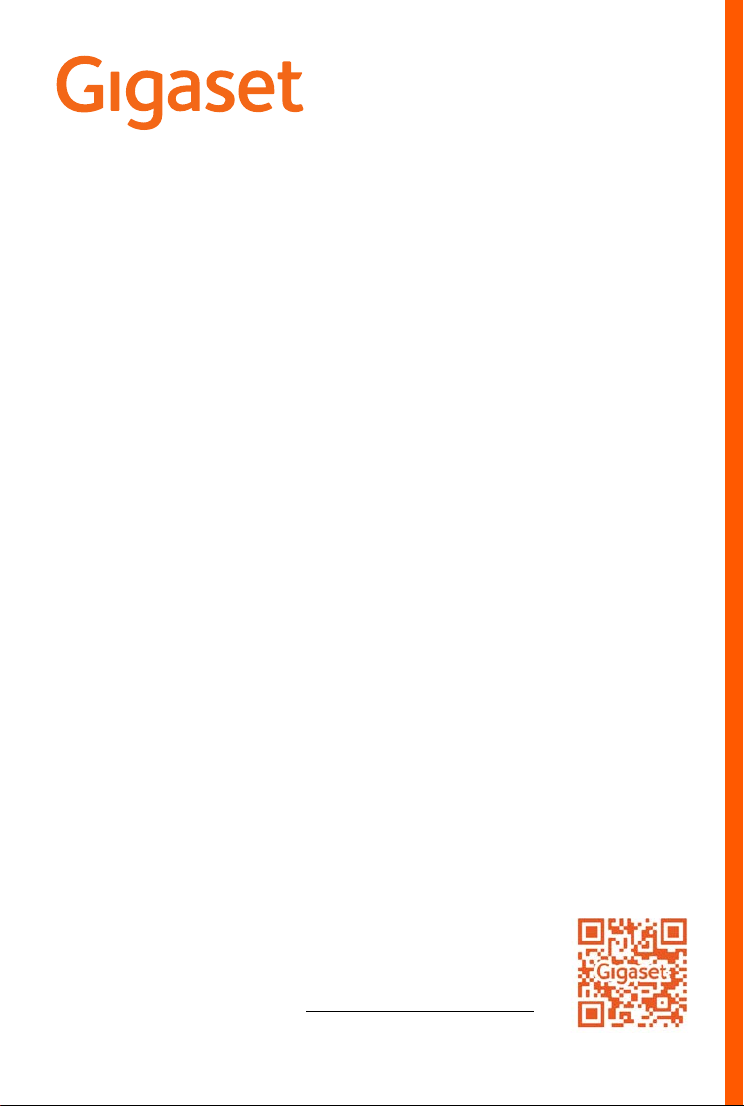
A690IP - AS690IP
The most up-to-date user guide
can be found at
www.gigaset.com/manuals
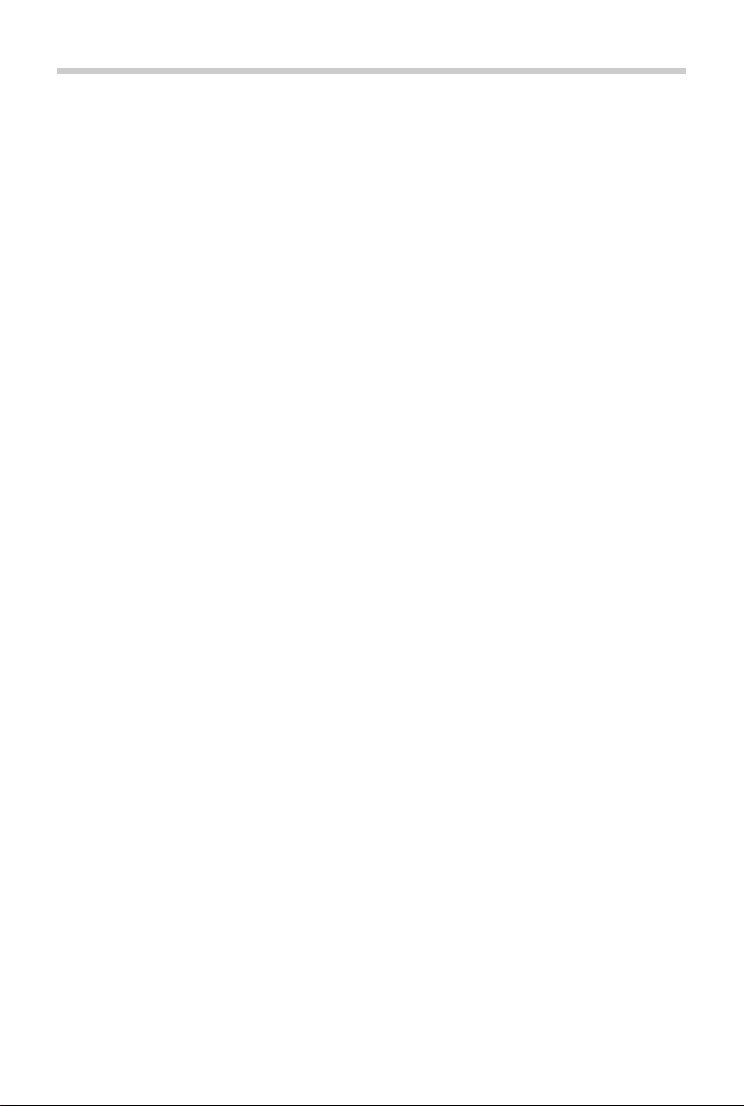
Contents
Contents
Overview . . . . . . . . . . . . . . . . . . . . . . . . . . . . . . . . . . . . . . . . . . . . . . . . . . . . . . . . . . . . . . . . . . . . . . . . . . . . . 4
Safety precautions . . . . . . . . . . . . . . . . . . . . . . . . . . . . . . . . . . . . . . . . . . . . . . . . . . . . . . . . . . . . . . . . . . . . 7
Getting started . . . . . . . . . . . . . . . . . . . . . . . . . . . . . . . . . . . . . . . . . . . . . . . . . . . . . . . . . . . . . . . . . . . . . . . 8
Package contents . . . . . . . . . . . . . . . . . . . . . . . . . . . . . . . . . . . . . . . . . . . . . . . . . . . . . . . . . . . . . . . . . . . . . . 8
Base station . . . . . . . . . . . . . . . . . . . . . . . . . . . . . . . . . . . . . . . . . . . . . . . . . . . . . . . . . . . . . . . . . . . . . . . . . . . . 8
Handset . . . . . . . . . . . . . . . . . . . . . . . . . . . . . . . . . . . . . . . . . . . . . . . . . . . . . . . . . . . . . . . . . . . . . . . . . . . . . . 11
Setting up an IP account . . . . . . . . . . . . . . . . . . . . . . . . . . . . . . . . . . . . . . . . . . . . . . . . . . . . . . . . . . . . . . . 13
Using the phone . . . . . . . . . . . . . . . . . . . . . . . . . . . . . . . . . . . . . . . . . . . . . . . . . . . . . . . . . . . . . . . . . . . . . 16
Switch the handset on and off . . . . . . . . . . . . . . . . . . . . . . . . . . . . . . . . . . . . . . . . . . . . . . . . . . . . . . . . . 16
Lock/unlock the keypad . . . . . . . . . . . . . . . . . . . . . . . . . . . . . . . . . . . . . . . . . . . . . . . . . . . . . . . . . . . . . . . 16
Control key . . . . . . . . . . . . . . . . . . . . . . . . . . . . . . . . . . . . . . . . . . . . . . . . . . . . . . . . . . . . . . . . . . . . . . . . . . . 16
Display . . . . . . . . . . . . . . . . . . . . . . . . . . . . . . . . . . . . . . . . . . . . . . . . . . . . . . . . . . . . . . . . . . . . . . . . . . . . . . . 17
Menu navigation . . . . . . . . . . . . . . . . . . . . . . . . . . . . . . . . . . . . . . . . . . . . . . . . . . . . . . . . . . . . . . . . . . . . . . 18
Making calls . . . . . . . . . . . . . . . . . . . . . . . . . . . . . . . . . . . . . . . . . . . . . . . . . . . . . . . . . . . . . . . . . . . . . . . . . 19
Making a call . . . . . . . . . . . . . . . . . . . . . . . . . . . . . . . . . . . . . . . . . . . . . . . . . . . . . . . . . . . . . . . . . . . . . . . . . . 19
Accepting a call . . . . . . . . . . . . . . . . . . . . . . . . . . . . . . . . . . . . . . . . . . . . . . . . . . . . . . . . . . . . . . . . . . . . . . . 20
Handsfree mode . . . . . . . . . . . . . . . . . . . . . . . . . . . . . . . . . . . . . . . . . . . . . . . . . . . . . . . . . . . . . . . . . . . . . . 20
Muting . . . . . . . . . . . . . . . . . . . . . . . . . . . . . . . . . . . . . . . . . . . . . . . . . . . . . . . . . . . . . . . . . . . . . . . . . . . . . . . 20
Making internal calls . . . . . . . . . . . . . . . . . . . . . . . . . . . . . . . . . . . . . . . . . . . . . . . . . . . . . . . . . . . . . . . . . . 21
Network services . . . . . . . . . . . . . . . . . . . . . . . . . . . . . . . . . . . . . . . . . . . . . . . . . . . . . . . . . . . . . . . . . . . . . . 23
Call/message lists . . . . . . . . . . . . . . . . . . . . . . . . . . . . . . . . . . . . . . . . . . . . . . . . . . . . . . . . . . . . . . . . . . . . 27
Call list . . . . . . . . . . . . . . . . . . . . . . . . . . . . . . . . . . . . . . . . . . . . . . . . . . . . . . . . . . . . . . . . . . . . . . . . . . . . . . . . 28
Message list . . . . . . . . . . . . . . . . . . . . . . . . . . . . . . . . . . . . . . . . . . . . . . . . . . . . . . . . . . . . . . . . . . . . . . . . . . . 28
Directory . . . . . . . . . . . . . . . . . . . . . . . . . . . . . . . . . . . . . . . . . . . . . . . . . . . . . . . . . . . . . . . . . . . . . . . . . . . . 29
Local directory . . . . . . . . . . . . . . . . . . . . . . . . . . . . . . . . . . . . . . . . . . . . . . . . . . . . . . . . . . . . . . . . . . . . . . . . 29
Online directories . . . . . . . . . . . . . . . . . . . . . . . . . . . . . . . . . . . . . . . . . . . . . . . . . . . . . . . . . . . . . . . . . . . . . 31
Private online directory . . . . . . . . . . . . . . . . . . . . . . . . . . . . . . . . . . . . . . . . . . . . . . . . . . . . . . . . . . . . . . . . 33
Gigaset.net directory . . . . . . . . . . . . . . . . . . . . . . . . . . . . . . . . . . . . . . . . . . . . . . . . . . . . . . . . . . . . . . . . . . 34
Network mailbox . . . . . . . . . . . . . . . . . . . . . . . . . . . . . . . . . . . . . . . . . . . . . . . . . . . . . . . . . . . . . . . . . . . . 37
Enabling/disabling a network mailbox / Entering a number . . . . . . . . . . . . . . . . . . . . . . . . . . . . . 37
Playing messages . . . . . . . . . . . . . . . . . . . . . . . . . . . . . . . . . . . . . . . . . . . . . . . . . . . . . . . . . . . . . . . . . . . . . 37
Assigning key 1 . . . . . . . . . . . . . . . . . . . . . . . . . . . . . . . . . . . . . . . . . . . . . . . . . . . . . . . . . . . . . . . . . . . . . . . 37
Additional functions . . . . . . . . . . . . . . . . . . . . . . . . . . . . . . . . . . . . . . . . . . . . . . . . . . . . . . . . . . . . . . . . . 38
Alarm clock . . . . . . . . . . . . . . . . . . . . . . . . . . . . . . . . . . . . . . . . . . . . . . . . . . . . . . . . . . . . . . . . . . . . . . . . . . . 38
Baby monitor (Room monitoring) . . . . . . . . . . . . . . . . . . . . . . . . . . . . . . . . . . . . . . . . . . . . . . . . . . . . . . 39
ECO DECT . . . . . . . . . . . . . . . . . . . . . . . . . . . . . . . . . . . . . . . . . . . . . . . . . . . . . . . . . . . . . . . . . . . . . . . . . . . . . 40
Blocking of unwanted calls . . . . . . . . . . . . . . . . . . . . . . . . . . . . . . . . . . . . . . . . . . . . . . . . . . . . . . . . . . . . 41
SMS (text messages) . . . . . . . . . . . . . . . . . . . . . . . . . . . . . . . . . . . . . . . . . . . . . . . . . . . . . . . . . . . . . . . . . . 41
Managing email messages . . . . . . . . . . . . . . . . . . . . . . . . . . . . . . . . . . . . . . . . . . . . . . . . . . . . . . . . . . . . 47
2
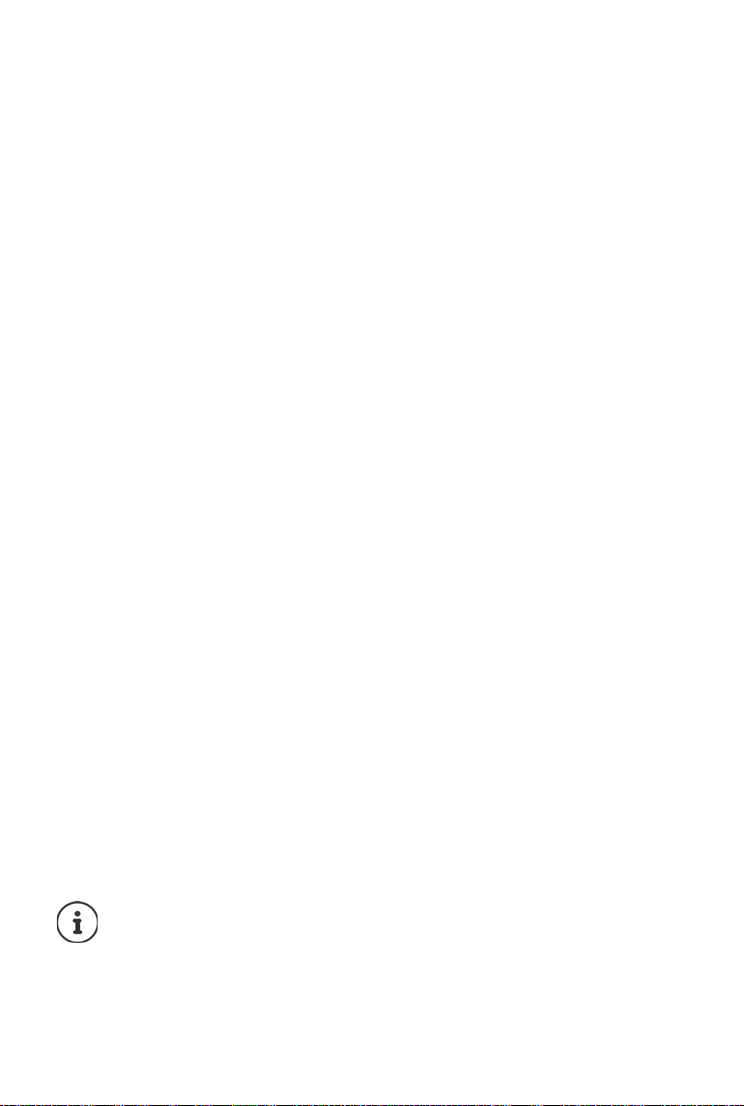
Contents
Extending the functionality of the phone . . . . . . . . . . . . . . . . . . . . . . . . . . . . . . . . . . . . . . . . . . . . . 50
Multiple handsets . . . . . . . . . . . . . . . . . . . . . . . . . . . . . . . . . . . . . . . . . . . . . . . . . . . . . . . . . . . . . . . . . . . . . 50
Repeater support . . . . . . . . . . . . . . . . . . . . . . . . . . . . . . . . . . . . . . . . . . . . . . . . . . . . . . . . . . . . . . . . . . . . . 51
Operation with a PABX . . . . . . . . . . . . . . . . . . . . . . . . . . . . . . . . . . . . . . . . . . . . . . . . . . . . . . . . . . . . . . . . 52
Phone settings . . . . . . . . . . . . . . . . . . . . . . . . . . . . . . . . . . . . . . . . . . . . . . . . . . . . . . . . . . . . . . . . . . . . . . 53
Date and time . . . . . . . . . . . . . . . . . . . . . . . . . . . . . . . . . . . . . . . . . . . . . . . . . . . . . . . . . . . . . . . . . . . . . . . . . 53
Country and language (if available) . . . . . . . . . . . . . . . . . . . . . . . . . . . . . . . . . . . . . . . . . . . . . . . . . . . . 53
Display . . . . . . . . . . . . . . . . . . . . . . . . . . . . . . . . . . . . . . . . . . . . . . . . . . . . . . . . . . . . . . . . . . . . . . . . . . . . . . . 53
Tones and signals . . . . . . . . . . . . . . . . . . . . . . . . . . . . . . . . . . . . . . . . . . . . . . . . . . . . . . . . . . . . . . . . . . . . . 54
System . . . . . . . . . . . . . . . . . . . . . . . . . . . . . . . . . . . . . . . . . . . . . . . . . . . . . . . . . . . . . . . . . . . . . . . . . . . . . . . . 56
Web configurator . . . . . . . . . . . . . . . . . . . . . . . . . . . . . . . . . . . . . . . . . . . . . . . . . . . . . . . . . . . . . . . . . . . . 59
Start web configurator . . . . . . . . . . . . . . . . . . . . . . . . . . . . . . . . . . . . . . . . . . . . . . . . . . . . . . . . . . . . . . . . 59
Carry out initial configuration . . . . . . . . . . . . . . . . . . . . . . . . . . . . . . . . . . . . . . . . . . . . . . . . . . . . . . . . . 61
Network . . . . . . . . . . . . . . . . . . . . . . . . . . . . . . . . . . . . . . . . . . . . . . . . . . . . . . . . . . . . . . . . . . . . . . . . . . . . . . 62
Telephony . . . . . . . . . . . . . . . . . . . . . . . . . . . . . . . . . . . . . . . . . . . . . . . . . . . . . . . . . . . . . . . . . . . . . . . . . . . . 63
Messaging . . . . . . . . . . . . . . . . . . . . . . . . . . . . . . . . . . . . . . . . . . . . . . . . . . . . . . . . . . . . . . . . . . . . . . . . . . . . 68
Info Services . . . . . . . . . . . . . . . . . . . . . . . . . . . . . . . . . . . . . . . . . . . . . . . . . . . . . . . . . . . . . . . . . . . . . . . . . . 69
Directories . . . . . . . . . . . . . . . . . . . . . . . . . . . . . . . . . . . . . . . . . . . . . . . . . . . . . . . . . . . . . . . . . . . . . . . . . . . . 69
Management . . . . . . . . . . . . . . . . . . . . . . . . . . . . . . . . . . . . . . . . . . . . . . . . . . . . . . . . . . . . . . . . . . . . . . . . . 71
Status of the phone . . . . . . . . . . . . . . . . . . . . . . . . . . . . . . . . . . . . . . . . . . . . . . . . . . . . . . . . . . . . . . . . . . . 72
Menu overview . . . . . . . . . . . . . . . . . . . . . . . . . . . . . . . . . . . . . . . . . . . . . . . . . . . . . . . . . . . . . . . . . . . . . . . 73
Customer Service & Assistance . . . . . . . . . . . . . . . . . . . . . . . . . . . . . . . . . . . . . . . . . . . . . . . . . . . . . . . 74
Questions and answers . . . . . . . . . . . . . . . . . . . . . . . . . . . . . . . . . . . . . . . . . . . . . . . . . . . . . . . . . . . . . . . . 75
Manufacturer‘s advice . . . . . . . . . . . . . . . . . . . . . . . . . . . . . . . . . . . . . . . . . . . . . . . . . . . . . . . . . . . . . . . 76
Authorisation . . . . . . . . . . . . . . . . . . . . . . . . . . . . . . . . . . . . . . . . . . . . . . . . . . . . . . . . . . . . . . . . . . . . . . . . . 76
Data protection . . . . . . . . . . . . . . . . . . . . . . . . . . . . . . . . . . . . . . . . . . . . . . . . . . . . . . . . . . . . . . . . . . . . . . . 76
Environment . . . . . . . . . . . . . . . . . . . . . . . . . . . . . . . . . . . . . . . . . . . . . . . . . . . . . . . . . . . . . . . . . . . . . . . . . . 76
Care . . . . . . . . . . . . . . . . . . . . . . . . . . . . . . . . . . . . . . . . . . . . . . . . . . . . . . . . . . . . . . . . . . . . . . . . . . . . . . . . . . 77
Contact with liquid . . . . . . . . . . . . . . . . . . . . . . . . . . . . . . . . . . . . . . . . . . . . . . . . . . . . . . . . . . . . . . . . . . . 77
Open Source Software . . . . . . . . . . . . . . . . . . . . . . . . . . . . . . . . . . . . . . . . . . . . . . . . . . . . . . . . . . . . . . . . 77
Technical data . . . . . . . . . . . . . . . . . . . . . . . . . . . . . . . . . . . . . . . . . . . . . . . . . . . . . . . . . . . . . . . . . . . . . . . 78
Character set tables . . . . . . . . . . . . . . . . . . . . . . . . . . . . . . . . . . . . . . . . . . . . . . . . . . . . . . . . . . . . . . . . . . . 80
Menu tree . . . . . . . . . . . . . . . . . . . . . . . . . . . . . . . . . . . . . . . . . . . . . . . . . . . . . . . . . . . . . . . . . . . . . . . . . . . 82
Index . . . . . . . . . . . . . . . . . . . . . . . . . . . . . . . . . . . . . . . . . . . . . . . . . . . . . . . . . . . . . . . . . . . . . . . . . . . . . . . . 85
Licence texts . . . . . . . . . . . . . . . . . . . . . . . . . . . . . . . . . . . . . . . . . . . . . . . . . . . . . . . . . . . . . . . . . . . . . . . . 90
Not all functions described in the user guide are available in all countries or from all
network providers.
3
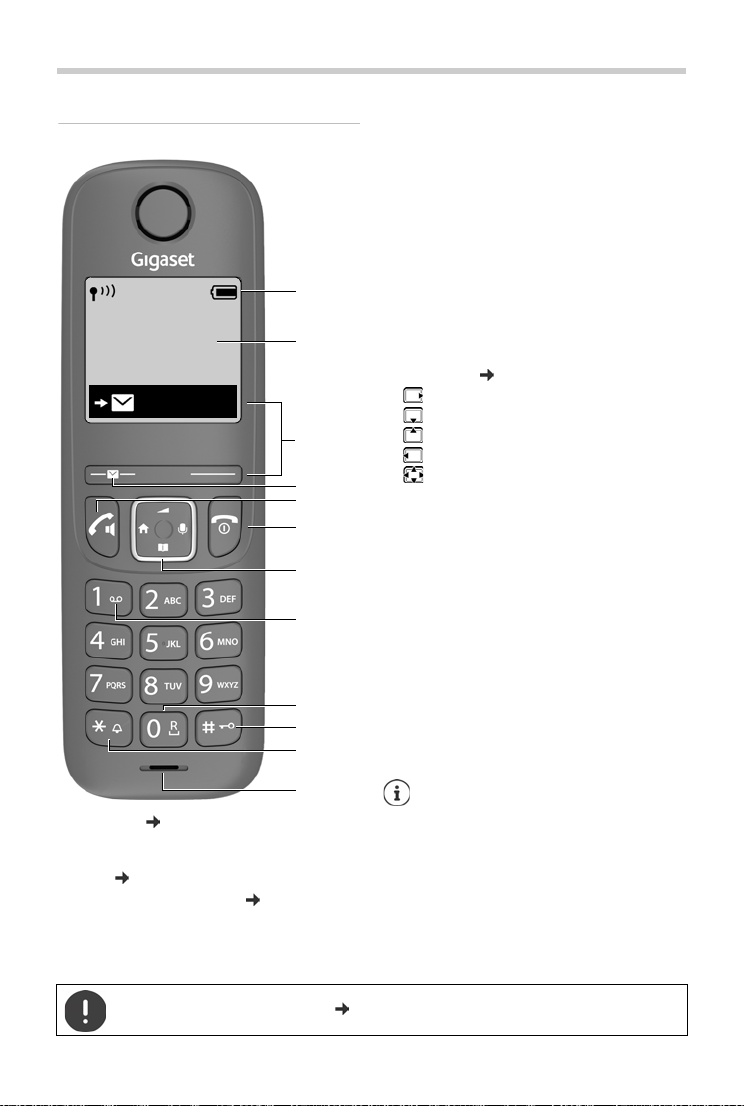
Overview
Handset
1 Status bar ( p. 18)
Icons display current settings and operating
status of the telephone
2Time (p.53)
3 Display keys and functions (p.17)
Various functions, depending on the operating
situation
2
6
7
8
9
10
11
4
12
Menu
5
3
1
12:05
4 Message key
Access to the call and message lists;
flashes: new message or new call
5 Talk key / Handsfree key
Accepting call; selecting
displayed number; open
redial list
¥ Press briefly
Start dialling
¥ Press and hold
6 End call key / On/Off key
End call; Cancel function;
one level back
¥ Press briefly
Back to idle mode, switch
handset on/off
¥ Press and hold
7 Control key ( p. 16)
Open menu; mute;
Open directory;
Adjust volume;
Make internal calls;
Navigate in menus and entry fields
8 Key 1
Call network mailbox
¥ Press and hold
9 Recall key
Consultation call (flash)
¥ Press and hold
10 Hash key / Lock key
Lock/unlock the keypad;
enter a dialling pause
¥ Press and hold
Toggle between upper/
lower case and digits
¥ Press briefly
11 Star key
Switching the ringtone on/
off
¥ Press and hold
Switch from pulse dialling to
tone dialling
¥ Press briefly
12 Microphone
If multiple functions are listed, the button
function depends on the situation.
The colour and shape of your device may be
different from the illustration.
Overview
4
Setting the display language (p.12)
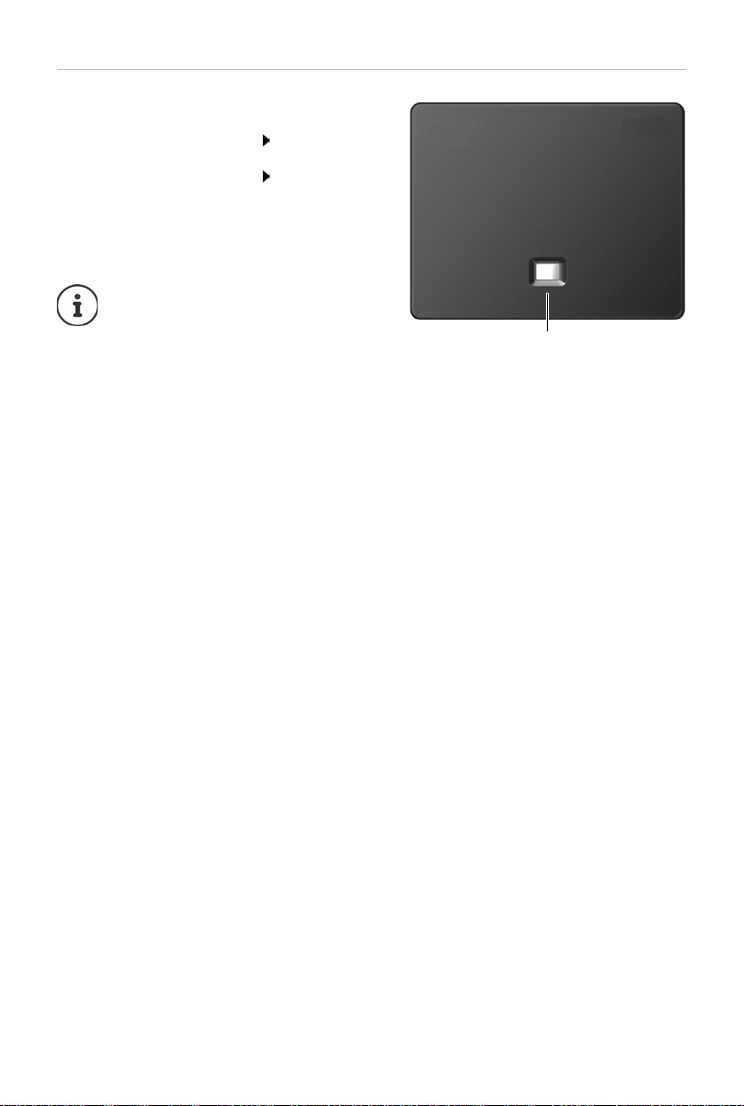
Base
A
A Registration/paging key
Locate a handset (paging);
Show IP address on handset
Register a handset Press and
Lights up: LAN connection active (phone is
Flashes: Base station in registration mode
connected to router)
The colour and shape of your device
may be different from the illustration.
Press briefly
hold
Overview
5
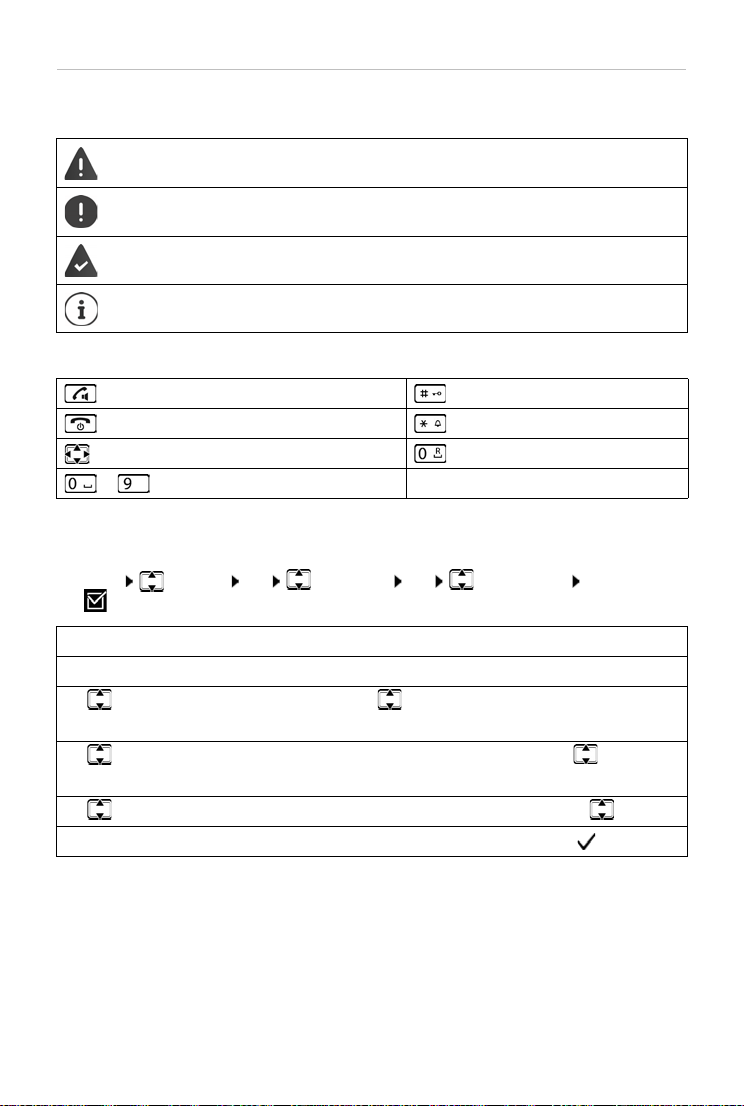
Overview
Symbols used in the user guide
Icons
Warnings, the non-adherence to which can result in damage to devices or personal
injury.
Important information regarding function and appropriate handling or functions
that could generate costs.
Prerequisite for carrying out the following action.
Additional helpful information.
Buttons
Talk/Handsfree key Hash key
End call key Star key
Control key Recall key
to Digit/letter keys Menu, OK Display keys
Procedures
Example: Enabling/disabling Auto Answer:
¤ Menu Settings OK Te le ph on y OK Auto Answer OK
(=enabled)
Step Actions required
¤ Menu Press the Menu display key.
¤ Settings
¤ OK
¤ Tel epho ny
¤ OK
Use the control key to navigate to entry Settings.
Press OK to confirm. The Settings submenu is opened.
Select the Tel ep h on y entry using the control key .
Press OK to confirm. The Tele p ho ny submenu is opened.
¤ Auto Answer Select the Auto Answer entry using the control key .
¤ OK Enable or disable it using OK. Function is enabled .
6
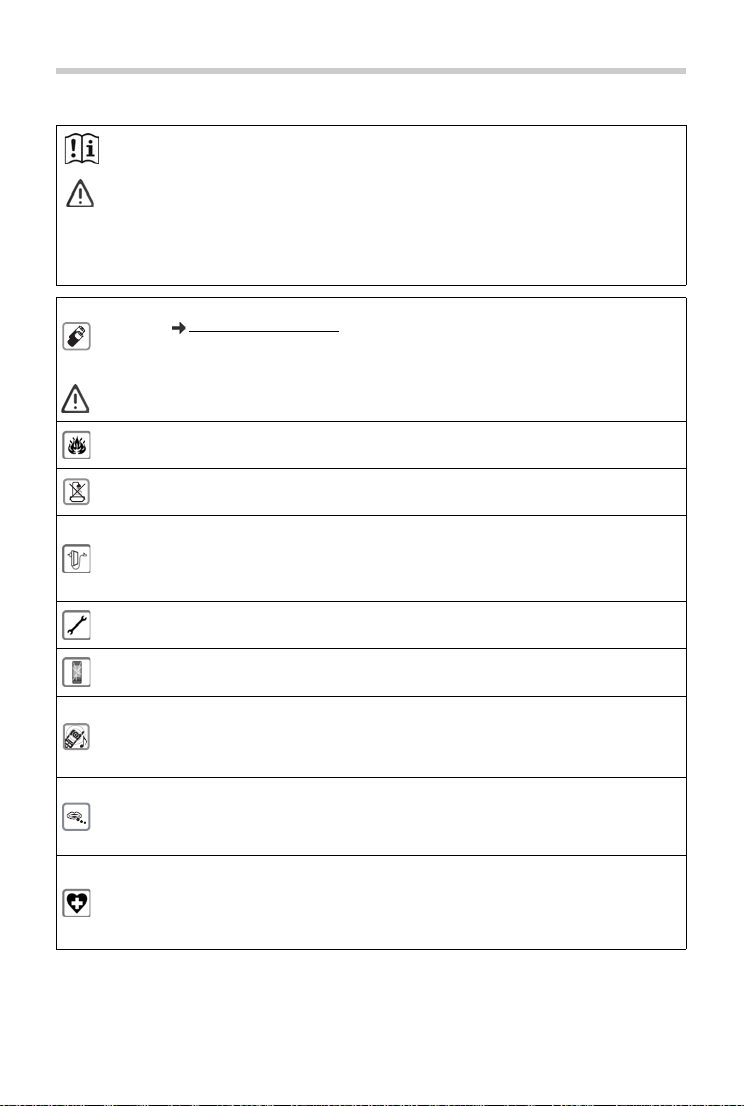
Safety precautions
Read the safety precautions and the user guide before use.
The device cannot be used in the event of a power failure. In case of a power failure it is also
not possible to make emergency calls.
If the LAN or Internet connection is down, functions that require an Internet connection are not
available, such as Internet telephony (VoIP), online directories and the Info Center. You are able to
make and receive calls if the phone is connected to an analogue landline.
Emergency numbers cannot be dialled if the keypad/display lock is activated!
Safety precautions
Use only rechargeable batteries that correspond to the specification (see list of permitted
batteries www.gigaset.com/service
other battery types as this could result in significant health risks and personal injur y. Rechargeable
batteries, which are noticeably damaged, must be replaced.
The handset must not be operated if the battery cover is open.
Do not use the devices in environments with a potential explosion hazard (e.g. paint shops).
The devices are not splashproof. For this reason do not install them in a damp environment such
as bathrooms or shower rooms.
Use only the power adapter indicated on the device.
Whilst charging, the power socket must be easily accessible.
Use only the cables supplied for fixed line and LAN connection and connect thes e to the intended
ports only.
Remove faulty devices from use or have them repaired by our Service team, as these could interfere with other wireless services.
Do not use the device if the display is cracked or broken. Broken glass or plastic can cause injury
to hands and face. Send the device to our Service department to be repaired.
Do not hold the rear of the handset to your ear when it is ringing or when speaker mode is activated. Otherwise you risk serious and permanent damage to your hearing.
The phone may cause interference in analogue hearing aids (humming or whistling) or cause
them to overload. If you require assistance, please contact the hearing aid supplier.
Keep small cells and batteries, which can be swallowed, out of the reach of children.
Swallowing a battery can lead to burns, perforation of soft tissue and death. Severe burns can
occur within 2 hours of swallowing.
In the case of a swallowed cell or battery, seek medical care immediately.
Using your telephone may affect nearby medical equipment. Be aware of the technical conditions
in your particular environment, e.g. doctor's surgery. If you use a medical device (e.g. a pacemaker), please contact the device manufacturer. They will be able to advise you regarding the
susceptibility of the device to external sources of high frequency energy (for the specifications of
your Gigaset product see "Technical data").
). Never use a conventional (non-rechargeable) battery or
7
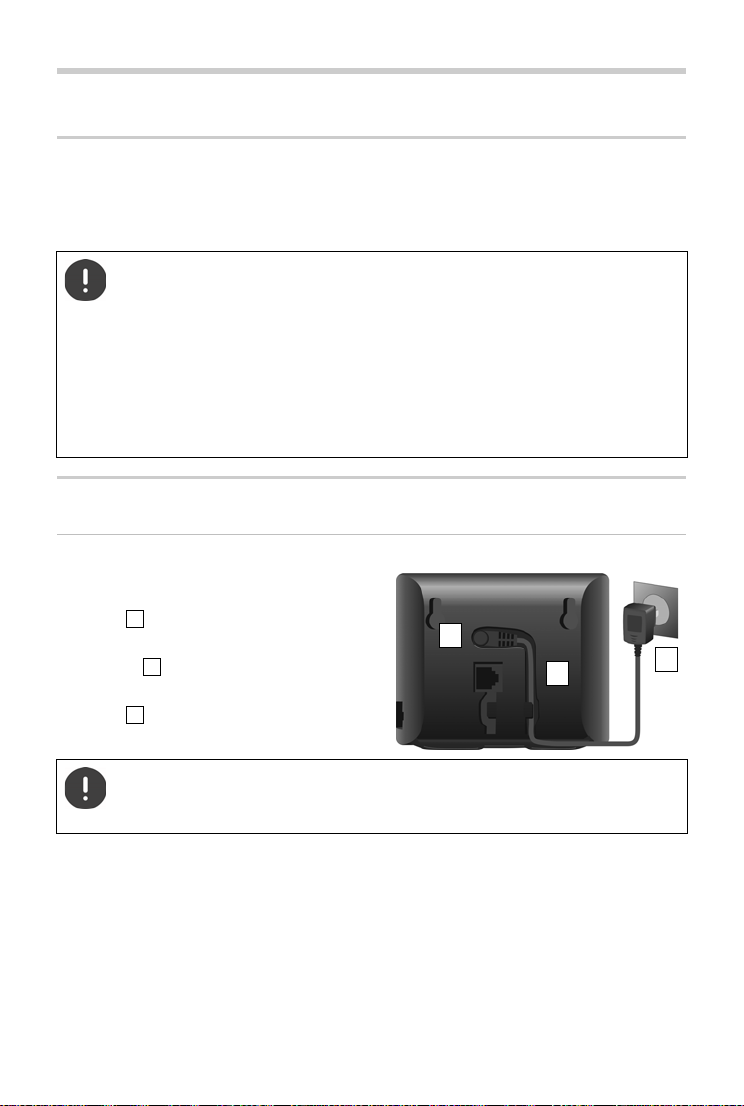
Getting started
1
3
2
123
Getting started
Package contents
• One base station, one power adapter for the base station, one phone cable, one LAN cable,
• One handset, two batteries, one battery cover, one charging cradle with power adapter
• One user guide
The base and charging cradle are designed for use in closed, dry rooms within a
temperature range of +5°C to +45°C.
Position the base on a level, non-slip surface at a central point in the flat or house. The
device's feet do not usually leave any marks on surfaces. However, due to the multitude of different varnishes and polishes used on furniture, contact marks on the
surfaces cannot be completely ruled out.
Never expose the telephone to heat sources, direct sunlight or other electrical devices.
Protect your telephone from moisture, dust, corrosive liquids and vapours.
This device is only suitable for a maximum installation height of 2 m.
Base station
Connecting to the mains power supply
¤ Insert the power cable of the power
adapter into the upper connection
socket at the rear of the base station.
¤ Push both cables into the appropriate cable
channels .
¤ Insert the power adapter into the power
socket .
Only use the supplied network cable.
The network cable must always be connected in order to function, as the phone will
not operate without a power supply.
8
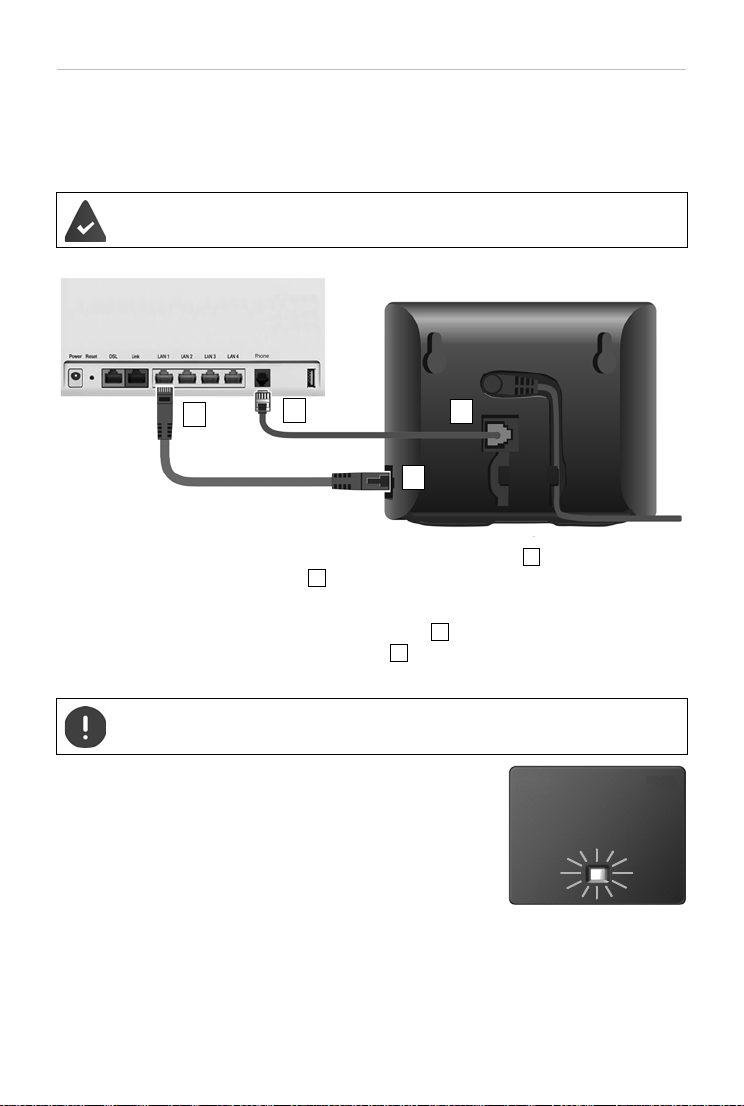
Getting started
1
3
2
4
123
4
Connecting the phone cable and connecting to the Internet
You establish a phone connection over the landline connection on the router or using a LAN
connector on the router depending on the contract with your phone provider.
You must connect the phone to the router for Internet telephony (VoIP), and access to the
Internet and home network.
For the connection: a router connected to the Internet.
For Internet telephony: a broadband Internet connection (e.g. DSL) with a flat rate.
¤ For the landline connection: Plug the phone cable into the socket and connect it to the
landline connector on your router .
¤ For Internet telephony and Internet connection: Connect one plug of the Ethernet cable
provided into the LAN socket on the side of the base . Insert the second jack of the
Ethernet cable into a LAN socket on the router .
¤ Push the cables into the cable channels provided.
Only use the supplied phone cable. The pin connections on telephone cables may
vary.
As soon as the cable between the telephone and the router is
plugged in and the router is switched on, the key on the front of
the base station lights up (paging key).
You can now make calls over the landline or Internet, and you
can be called. The phone is connected to the Internet.
9
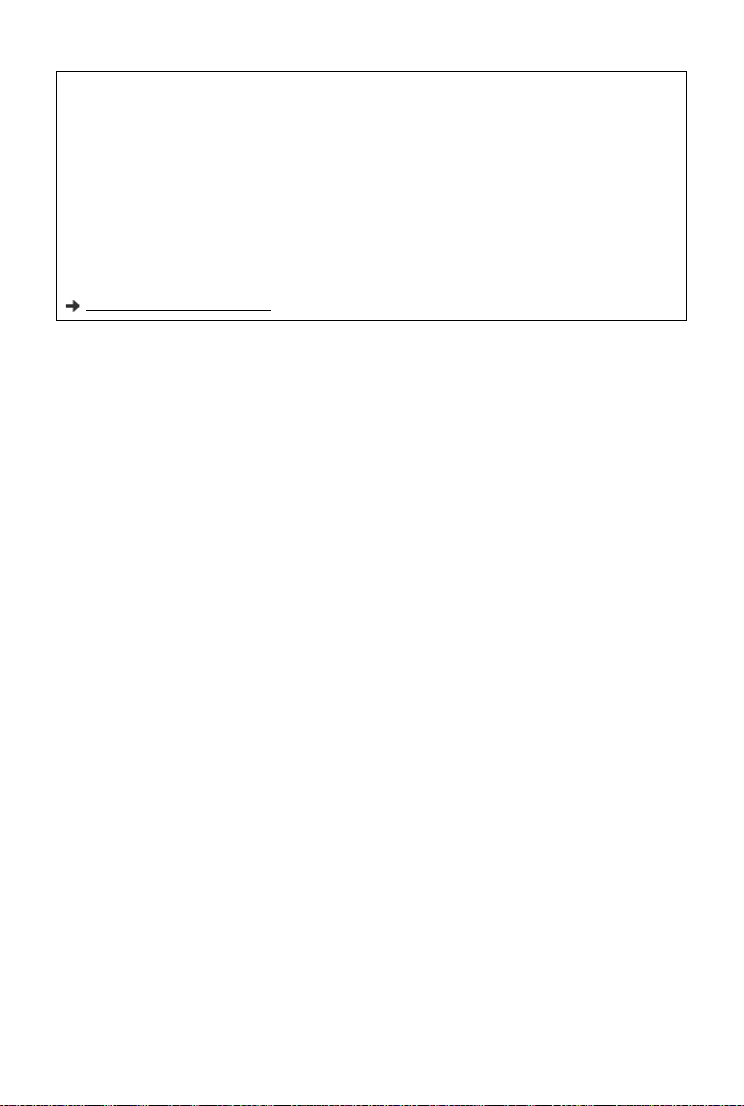
Getting started
Data protection notice
When the device is connected to the router, it will automatically contact the Gigaset Support Server. It will
send the following device-specific information daily:
• Serial number/item number
• MAC address
• Private IP address for the Gigaset in the LAN/its port numbers
• Device name
• Software version
On the support server, this information is linked to the existing device-specific information:
• Gigaset.net phone number
• System-related/device-specific passwords
Further information about the data stored in relation to the Gigaset.net Service can be found at:
www.gigaset.net/privacy-policy
10
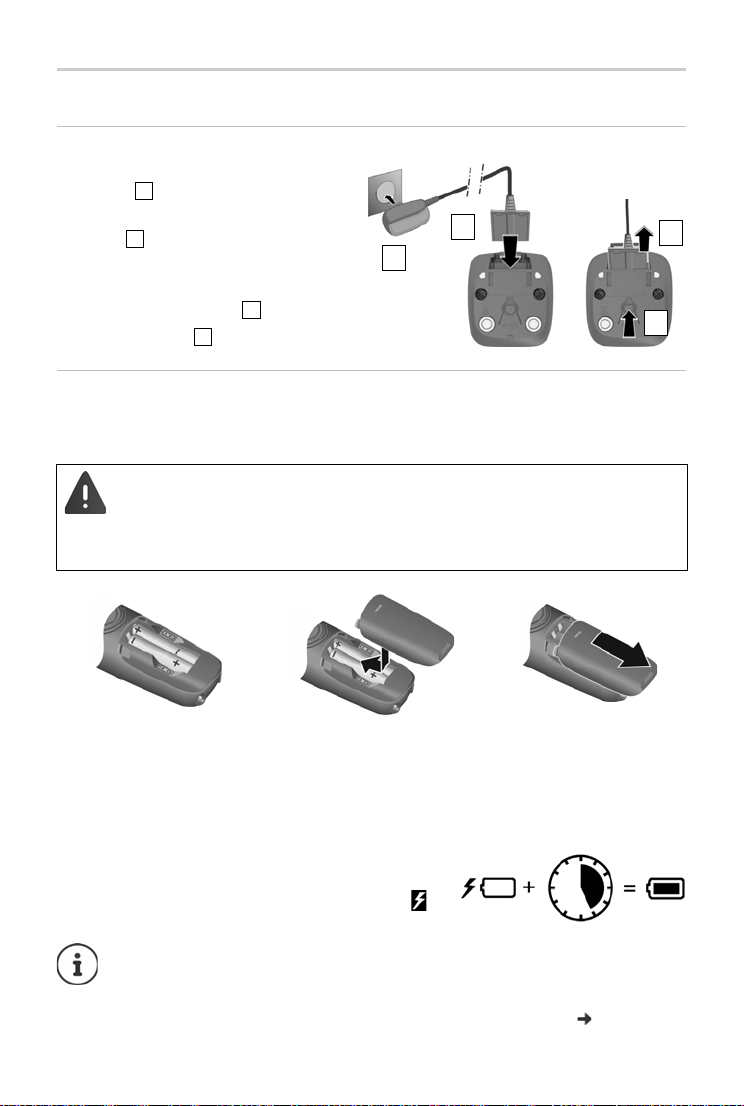
Handset
1
2
3
4
123
4
4,5h
Connect the charging cradle
¤ Connect the flat plug of the power
adapter
¤ Plug the power adapter into the
socket
To remove the plug from the charging cradle
again:
¤ Press the release button .
¤ Pull out the plug .
Setting up the handset for use
The display is protected by a plastic film. Please remove the protective film.
Inserting the batteries
Only use rechargeable batteries, as this could otherwise result in significant health
risks and personal injury. For example, the outer casing of the batteries could be
damaged beyond repair or the batteries could explode. The device could also
malfunction or be damaged as a result of using batteries that are not of the recommended type.
Getting started
¤ Insert the batteries with
the polarity in the right
direction (refer to the
picture for +/- positions).
¤ Fit the battery cover from
the top.
¤ Push the cover closed until
it clicks into place.
Charging the batteries
¤ Fully charge the batteries in the charging slot prior to
initial use.
The batteries are fully charged when the battery icon
disappears from the display.
Batteries can heat up during the charge process. This is not dangerous.
Over time, the charging capacity of the batteries will decrease for technical reasons.
Handsets contained in the package have already been registered to the base. If a
handset has not been registered however, please register it manually ( p. 50).
To re-open the battery cover:
¤ Grip the notch on the
cover and slide it downwards.
11
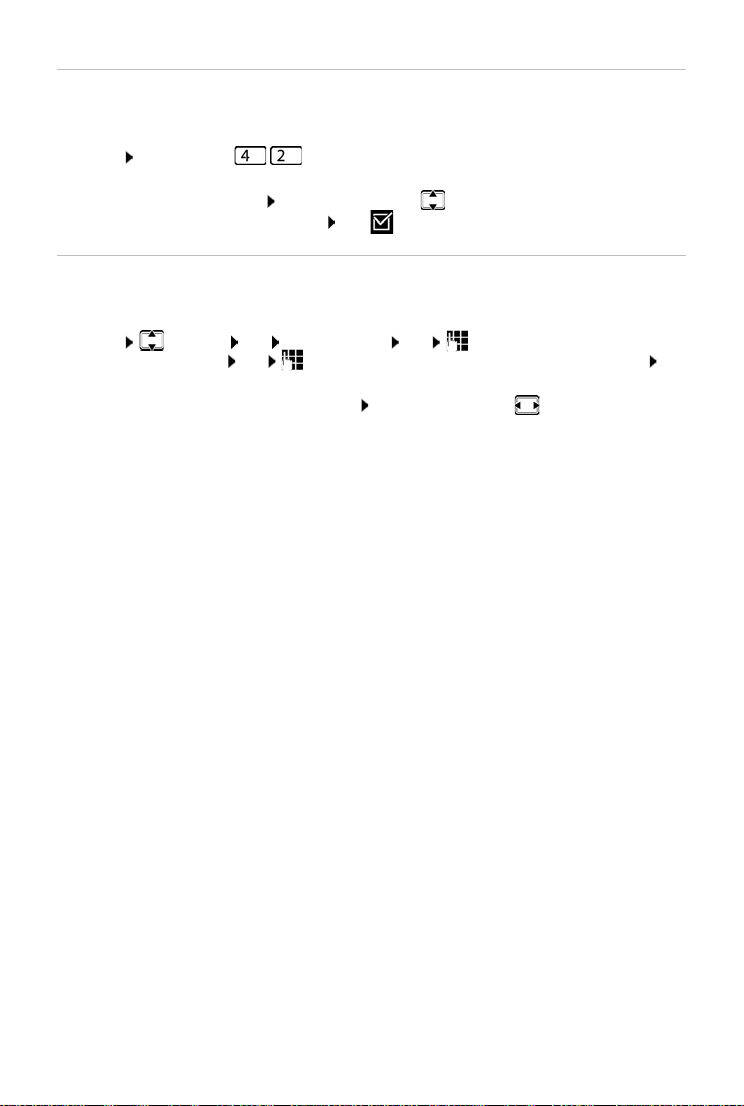
Getting started
Changing the display language
You can change the display language, if the phone has been set to an incomprehensible
language.
¤ Menu Press the keys slowly in succession . . . the language set (e.g. English) is
displayed
¤ Select a different language: Press the control key until the language required is
selected on the display, e.g. Français OK ( = selected)
Setting date and time
Set the date/time so that the correct date and time can be assigned to incoming calls and to
enable the alarm to be used.
¤ Menu Settings OK Date and Time OK Enter the date (day, month and
year) in 8 -digit format OK Enter the time (hours and minutes) in 4-digit format OK
(Display: Saved)
Moving the input position to the left or right:
Press the control key to the left/right
12
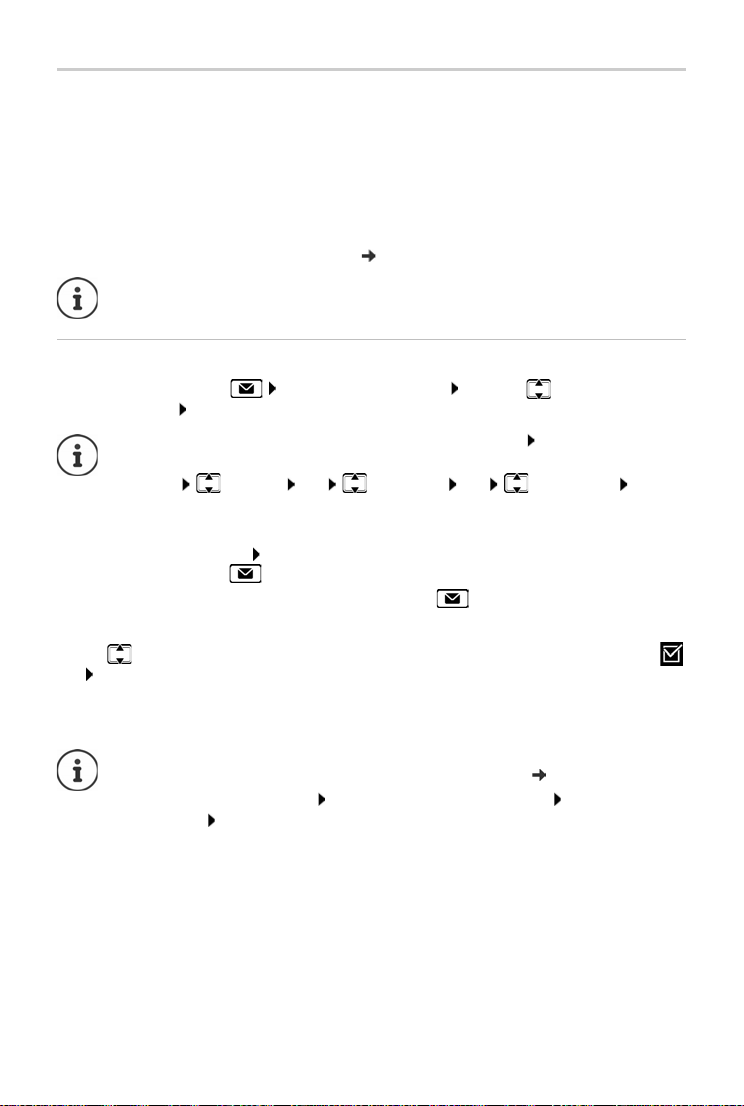
Getting started
Setting up an IP account
So that you are able to make calls via the Internet (VoIP), you must have at least one IP account
with an Internet telephony provider. You can register using the access details you receive from
your provider (user name, authentication name, password, etc.) or using an auto-configuration
code (activation code).
To register the phone with your provider, please use:
• The VoIP wizard on the handset
• Or the web configurator on a PC or tablet ( p. 62)
You can configure up to six IP accounts.
Registering using the VoIP wizard on the handset
¤ Press the Message key Yes . . . the wizard starts . . . scroll through the
displayed text OK
If the wizard does not start properly or you have terminated it: Start the VoIP wizard
using the handset menu
¤ Menu Settings OK Te l ep h on y OK VoI P Wiza rd OK
If New firmware available. is shown on the display, there is a firmware update
available for your phone.
To u pda te f irmware: Yes ... the new firmware is loaded (takes approx. 6 mins.)
The Message key will then flash again.
¤ To start configuration: Press the Message key .
The display shows the first of the possible IP accounts (IP 1 to IP 6).
¤ Use to select the required account . . . Accounts already configured are marked with
OK ... Prompt Do you have auto conf code? is displayed
Registration using an authentication name and password:
Registration using an activation code:
If no Internet connection can be established, a corresponding error message will be
generated. For more information, see "Questions and answers" Appendix
¤ No
¤ Ye s
¤ Terminate the VoIP wizard: OK . . . The VoIP wizard will close Troubleshoo t if
necessary Open the wizard again later via the menu to configure the IP account.
13
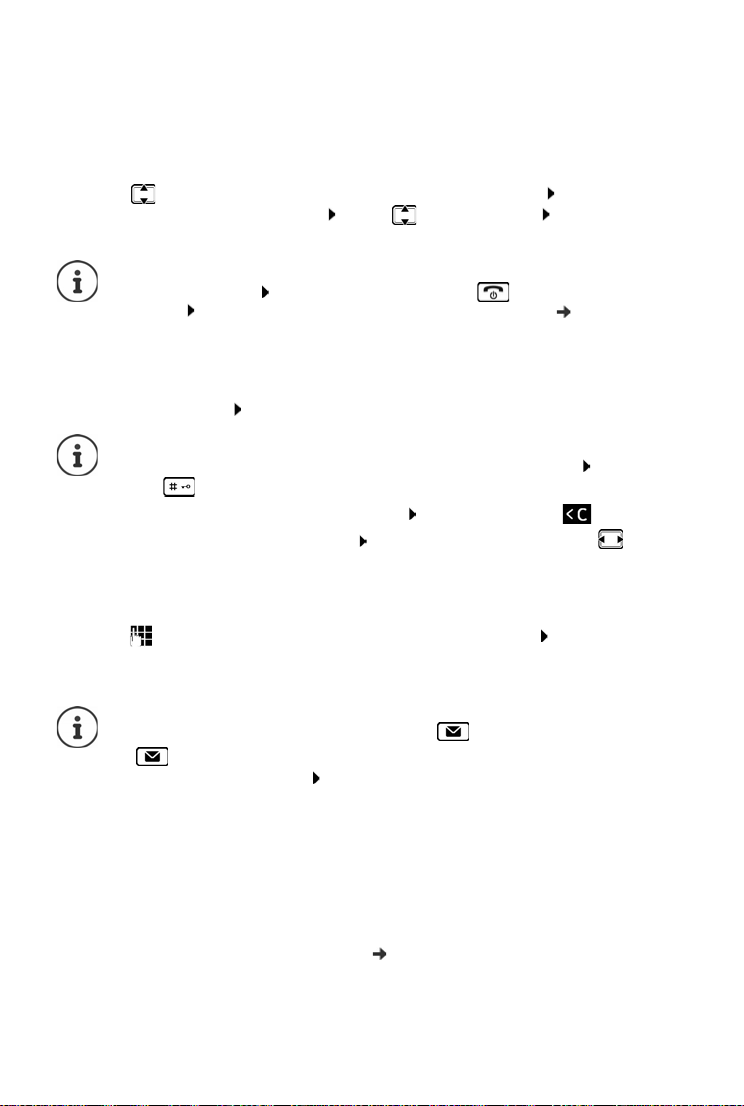
Getting started
Registration using user data
The wizard establishes a connection to the Gigaset configuration server on the Internet. Various
profiles with general configuration data for different providers can be downloaded here.
Select provider
A list of countries is loaded.
¤ . . . Use to select the country in which you want to use the phone OK ... a list of
providers in this country is displayed . . . use to select provider OK ... the general
configuration data for your provider is downloaded and stored in the phone
If your provider does not appear in the list:
Terminate the wizard: Press and hold the End call key . . . the handset returns to
idle status . . . set up the IP account using the web configurator ( p. 63)
Entering user data for your IP account
You are required to enter your personal access data for your IP account, e. g. Name, Password,
. . . (depending on the provider).
¤ Enter registration data confirm each entry using OK
Pay attention when entering access data, as it is case sensitive.
¤ To switch between lowercase, uppercase and number entry mode: Press the
key
¤ To delete incorrectly entered characters: Press the display key
¤ To navigate within an entry field: Press right/left on the control key
Message on successful transfer: Your IP account is registered at your provider
Registration using an activation code
¤ . . . use to enter the auto configuration code (max. 32 characters) OK ... all data
required for IP telephony is loaded directly from the Internet onto your phone
Message on successful transfer: Your IP account is registered at your provider
The configuration file is transferred via a secure connection (TLS authentication). If the
TLS authentication fails, the Message key flashes .
¤ . . . the message Certificate error - Please check your certificates in the Web
configurator. is displayed end display: press the right Display key
Further information on the error can be found on page Security of the web
configurator.
If the configuration file fails to download (e.g. because the configuration server is not
available), the phone keeps trying to establish a connection until the file is
downloaded successfully to the phone.
The fixed line connection is assigned to the handsets as a send connection. Please change the
send connection to make calls over the Internet. For this, use the connection assistant (it is
started automatically) or the web configurator ( p. 64).
14
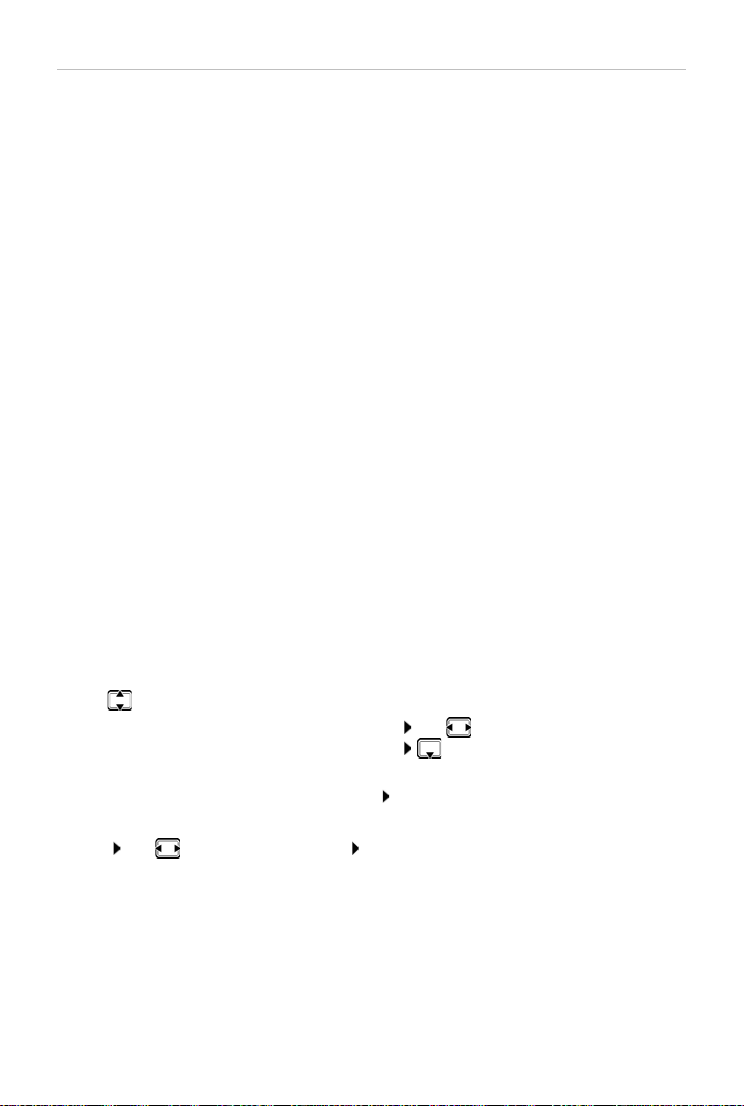
Getting started
Send and receive connections
Assign the available phone connections (fixed line network, Gigaset.net and up to six IP
connections) to the end devices as receive and, where necessary, send connections. End devices
are the registered handsets.
• Receive connection: Phone numbers you may be called on. Incoming calls are forwarded to
the end devices for which the relevant connection is assigned as receive connection.
• Send connection: A line that you use for an outgoing call. The corresponding number will be
transferred to the recipient. You can assign each end device a number or the associated
connection as a send connection.
Each connection (number) of your phone can be both a send as well as a receive connection and
can be assigned to several end devices.
Default assignment
• All configured connections are assigned to the handsets as receive connections on delivery.
• The fixed line network connection is assigned to the handsets as a send connection. If you
have no fixed line network connection, no send connection is assigned.
The connection assistant is started automatically.
Select handset
Connections for INT 1:
¤ Answer question Assign connect. to INT1? with Ye s
Connections for other handset :
¤ Answer question Assign connect. to INT1? with No . . . The handset with the next highest
number is offered
You can now change the default assignment one after the other for all registered handsets.
Changing the assignment
As soon as you have selected a handset, the receive connections assigned are displayed, e.g. IP1,
Fixed Line, Gigaset (for Gigaset.net).
¤ Use to scroll through the list
¤ Edit . . . The first receive connection is displayed Use Ye s or No to select (Ye s = Calls
to this connection are forwarded to the handset) Select the connection and configure
a setting
Once you have assigned all receive connections: Confirm the settings with OK
¤ Continue with OK . . . The send connection assigned is displayed.
¤ Edit Use to select the connection OK
Your phone is now ready for use.
15
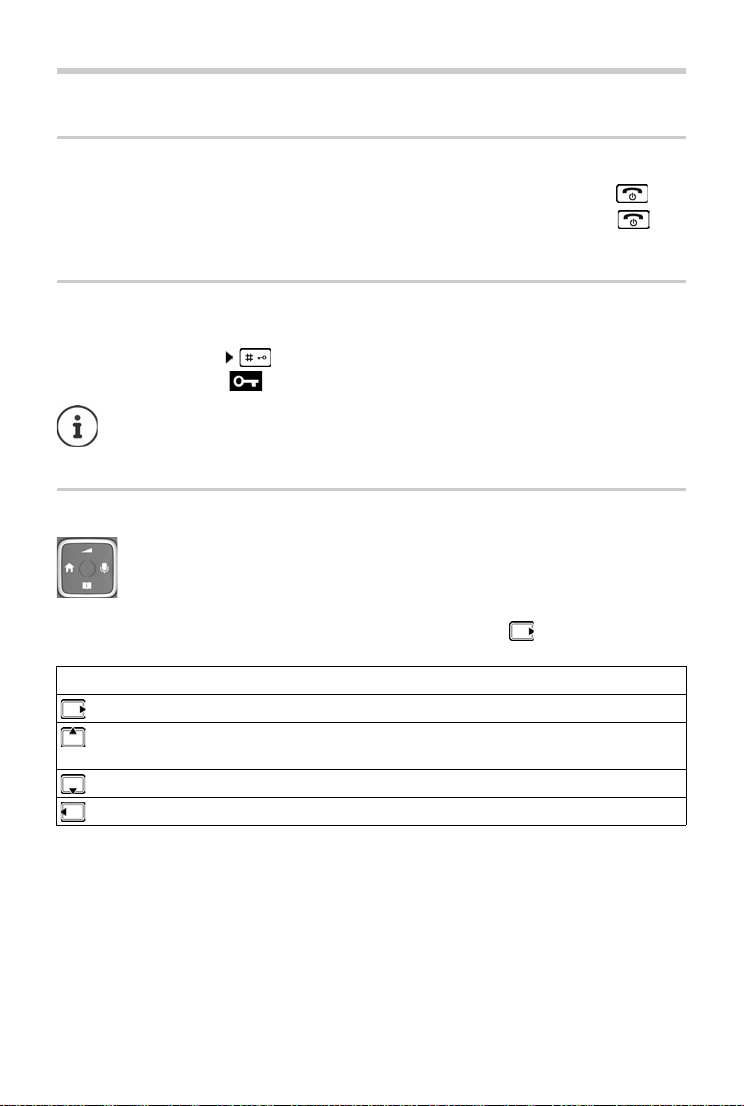
Using the phone
Using the phone
Switch the handset on and off
Switching on:
Switching off:
If you place a deactivated handset into the charging slot, it will automatically activate itself.
Lock/unlock the keypad
The keypad lock prevents any accidental use of the phone.
Lock/unlock the keypad: Press and hold
Keypad lock enabled: The symbol is shown on the display
Control key
In the description below, the side of the control key is marked with an arrow (up, down, left,
right) that must be pressed in the different operating situations, e.g. for “press right on the
control key”.
¤ When the handset is switched off, press and hold the End call key
¤ When the handset is in idle mode, press and hold the End call key
If a call is indicated on the handset, the keypad automatically unlocks and you can
accept the call. It then locks again when the call is finished.
It is also not possible to call emergency numbers when keypad lock is enabled.
The control key enables you to navigate the menus and input fields, and also to call
up certain functions depending on the situation.
In idle mode During a conversation
Open the menu Mute the microphone
Select audio settings Adjust the loudspeaker volume for receiver
and handsfree mode
Open the directory Open the directory
Make internal call / Open list of handsets Initiate an internal consultation call
16
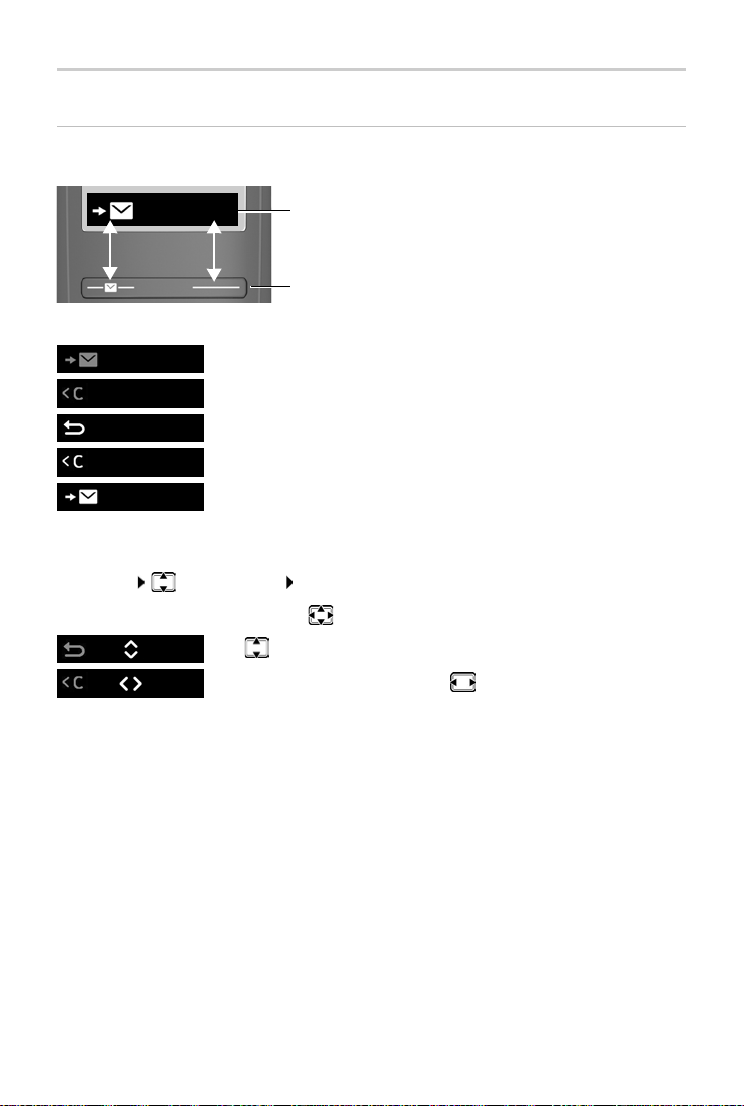
Using the phone
Display
Display keys
The display keys perform a range of functions depending on the operating situation.
Menu
Current display key functions
Display keys
¤ Press the display key . . . Function shown in display above.
Open the main menu / submenu
Menu
Confirm menu function / save entry
OK
Back one menu level
Menu
Delete character by character to the left right
OK
Access the call list / message list
Menu
Changing the assignment of the right display key in idle mode
¤ Press and hold the right-hand display key . . . The list of possible key assignments is
opened Select function OK
Display functions accessed from the control key
Use
Menu
OK
to scroll up/down and set the volume
Move the cursor left and right with
17
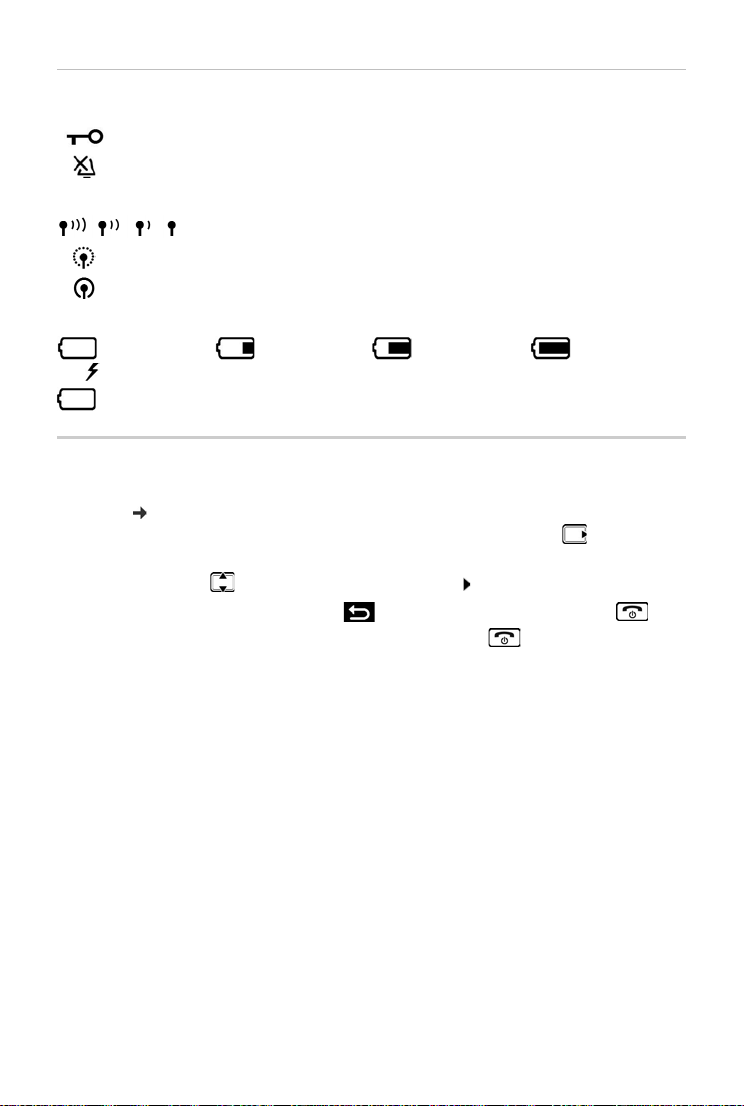
Using the phone
Status bar
Icons display current settings and the status of the phone.
Keypad lock activated
Ringtone deactivated
Radio contact between the base and handset
Good to poor
No reception
ECO DECT mode No Radiation enabled
Battery charge level
0 - 10% 11 - 33% 34 - 66% > 66%
The symbol is shown at the front during the charge process.
Flashing Battery almost flat (less than 10 minutes of talk time)
Menu navigation
The functions of your phone are displayed in a menu comprising several levels.
Menu tree: p. 82
¤ When the phone is in idle, press the Display key Menu or the control key (right) . . . the
menu opens
¤ Use the control key to scroll to the function required Confirm with OK
Back one level:
Return to idle:
The display automatically returns to idle mode after two minutes of inactivity.
¤ Press the key or briefly press the End call key
¤ Press and hold the End call key
18
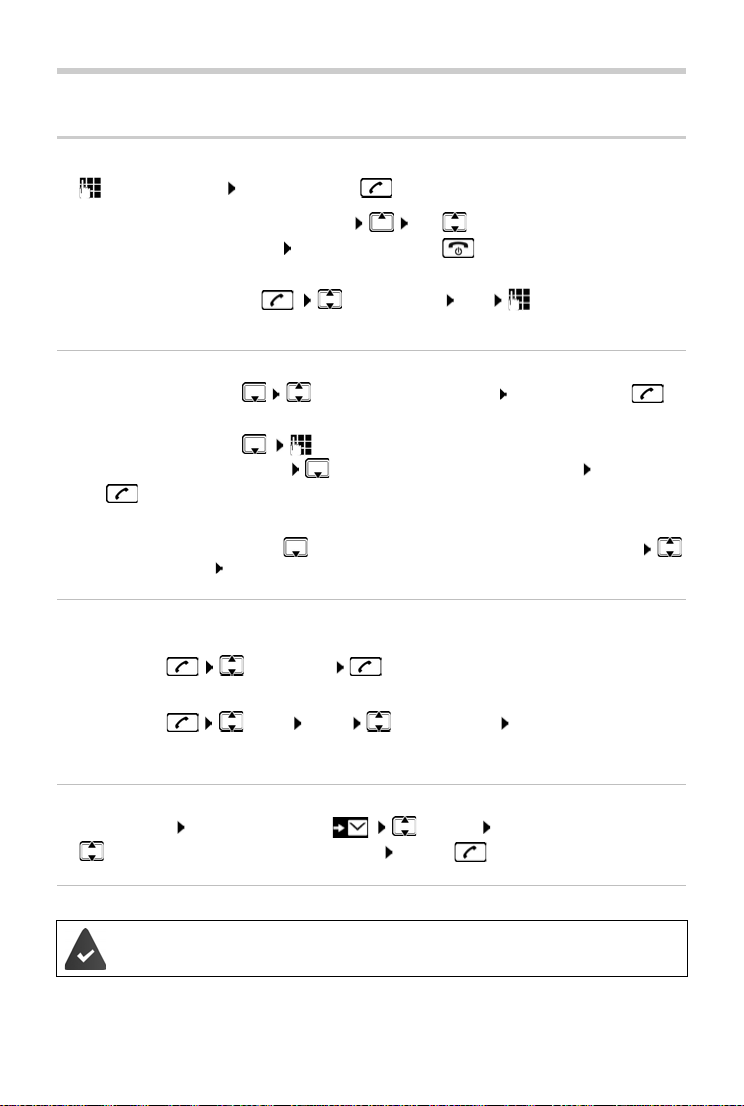
Making calls
Making a call
¤ Enter the number Press the Talk key . . . The number is dialled
Making calls
To change the receiver volume during a call: Use
Ending a call / cancelling dialling: Press the End call key
The number is selected via the send connection (line) set for the handset. To use another line:
to set the volume
¤ Press and hold the Talk key Select the line Dial Enter the phone
number . . . The number is dialled about 3 seconds after the last digit is entered
Dialling from the directory
¤ Open the directory with Scroll to the required entry Press the Talk key
Or
¤ Open the directory with Enter the first letter of the name . . . The first entry
matching the input is displayed Scroll as needed to the entry required Press the Talk
key
Dial from a public directory or the Gigaset.net directory:
¤ Press and hold the Control key . . . The available public directories are displayed
Select the directory OK
Dialling from the redial list
The list contains the 10 numbers last dialled with the handset.
¤ Press briefly Select entry
Managing entries in the redial list
¤ Press briefly Select Menu Select function OK
Possible functions: Use Number / Copy to Directory / Delete Entry / Delete List
Dialling from the call list
Open the call list: Press the Display key Call List OK
¤ Scroll to the required entry and press the Talk key
Dialling with speed dial key
Entries from the directory are assigned to keys 2 to 9.
¤ Press and hold the quick dial key to which the required number is assigned
19
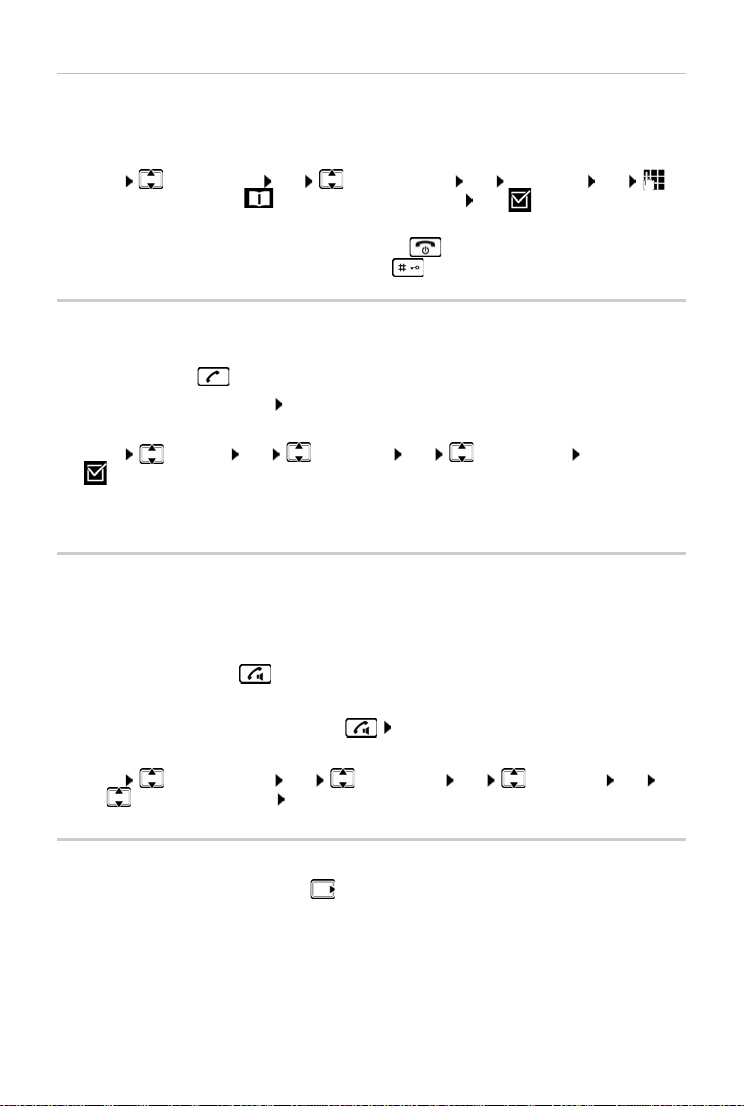
Making calls
One touch call
A predefined number is dialled by pressing any key . Thi s al low s ch ild ren , wh o ar e un abl e to ent er
a number, to call a certain number for example.
Enabling one touch call mode:
¤ Menu Call Manager OK One Touch Call OK Activation OK
Enter the number or use to take it from the directory OK (=enabled)
Make a one touch call:
Cancel dialling:
End one touch call:
¤ Press any key . . . the saved number is dialled
¤ Press the End call key
¤ Press and hold the key
Accepting a call
The handset indicates an incoming call by ringing and by a display on the screen.
¤ Press the Talk key
Func tion Auto Answer enabled: Simply take the handset out of the charging slot
Enabling function Auto Answer:
¤ Menu Settings OK Te le ph on y OK Auto Answer OK
(=enabled)
Switch the ringtone off:
Reject the call:
¤ Silence
¤ Reject
Handsfree mode
In handsfree mode, you switch on the loudspeaker so that you can hear the caller without
holding the handset to your ear.
Enabling/disabling handsfree mode during a call and when listening to the answer machine:
¤ Press the handsfree key
Placing the handset in the charging cradle during a call:
¤ Press and hold down the Handsfree key Place the handset into the charging cradle
Adjusting the loudspeaker volume:
¤ Menu Audio Settings OK Call Volume OK Handsfree OK
Use to adjust the volume OK
Muting
¤ During a call, press the control key (right) . . . The handset microphone is switched off
20
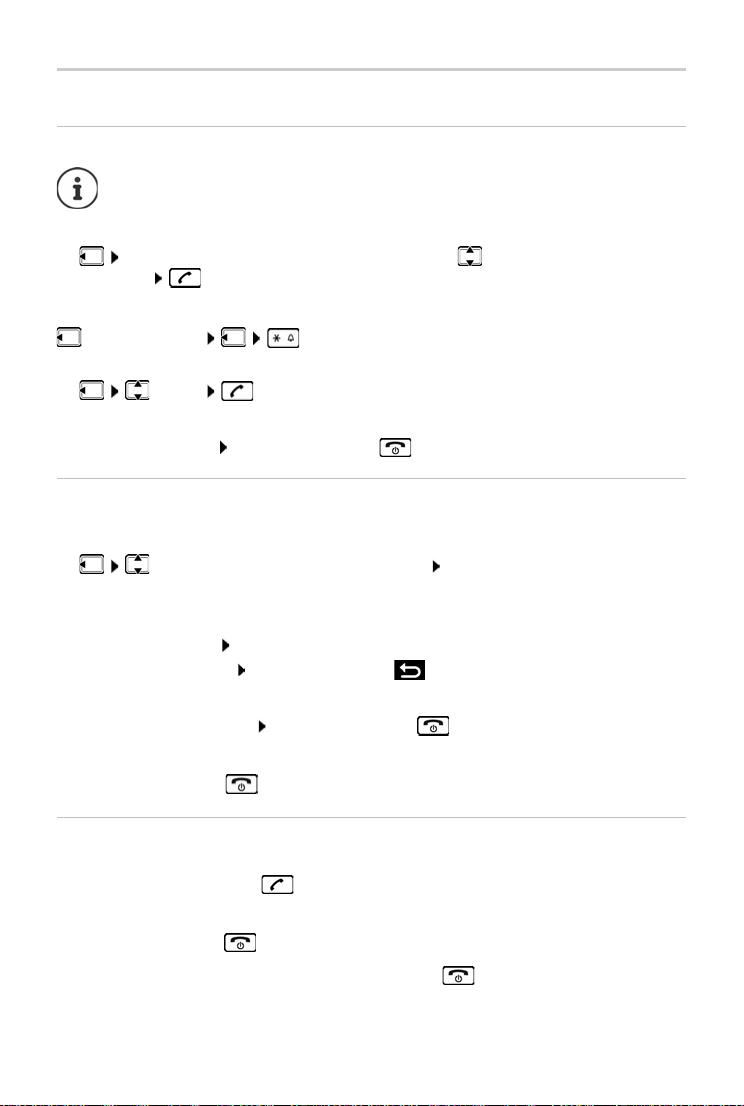
Making calls
Making internal calls
Making internal calls
Internal calls are free calls to other handsets registered to the same base.
Calling a specific internal subscriber:
¤ when more than two handsets are registered: Use to select the internal
subscriber . . . The handset selected is called
Calling all handsets ("group call"):
Press and hold or
or
¤ Call All . . . All registered handsets are called. You speak to the first
internal subscriber to pick up.
Ending the internal call: Press the End call key .
Making an internal consultation call / Forwarding a call
Call an external subscriber and transfer the call to an internal subscriber or hold a consultation
call with him or her.
¤ Select as required the handset or Call All OK . . . The internal subscriber(s) is/
are called, the external subscriber hears music on hold
Possible options:
Hold a consultation call: Speak to the internal subscriber
Return to the external call: Press the Display key
Transfer the external call when the internal subscriber has answered:
¤ Announce an external call Press the End call key
Transfer the external call before the internal subscriber answers:
¤ Press the End call key . . . The external call is forwarded immediately
Initiating an internal conference call
You want to join an existing external call on a different handset.
¤ Press and hold the Talk key . . . All subscribers hear a signal tone
Ending a conference call:
¤ Press the End call key . . . All subscribers hear a signal tone
When the first internal subscriber presses the End call key , the handset which joined the
conference call remains connected to the external subscriber.
21
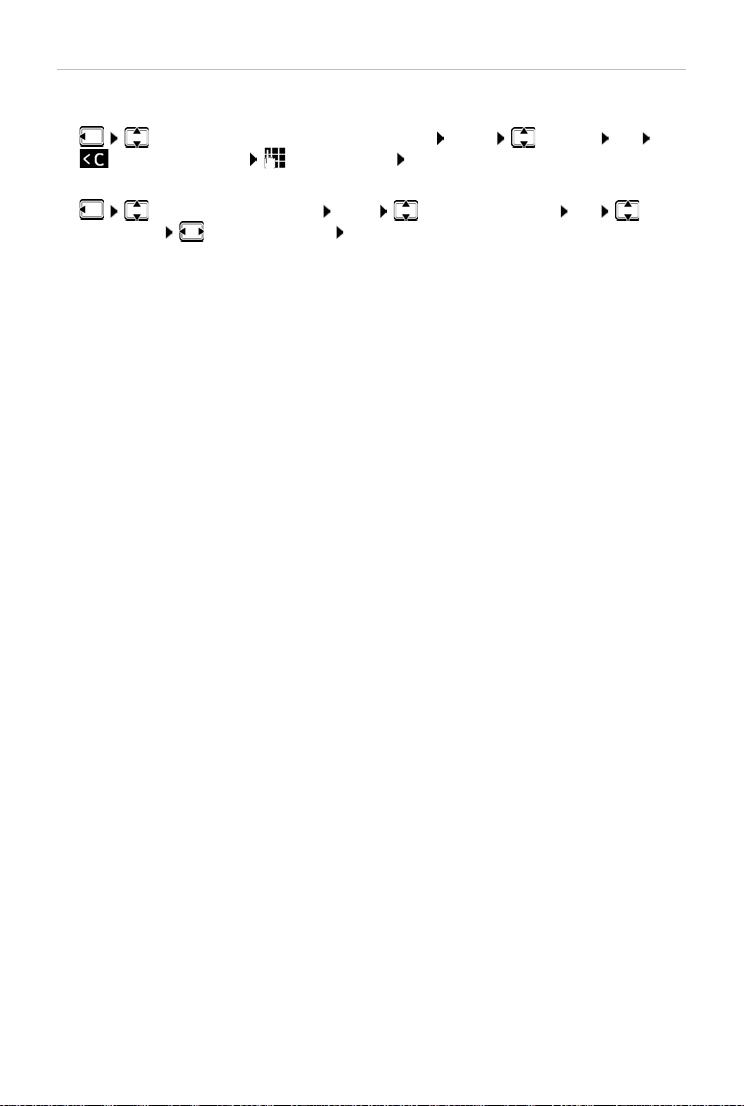
Making calls
Changing a handset's name or internal number
Changing name:
¤ Select the handset (your own is marked < Menu Rename OK Use
to delete characters Enter the name OK
Changing the internal number:
¤ Select Call All or handset Menu Assign Handset No. OK Select
the handset Select the number OK
If the number is already assigned, an error message is displayed. In this case, use a different
number.
22
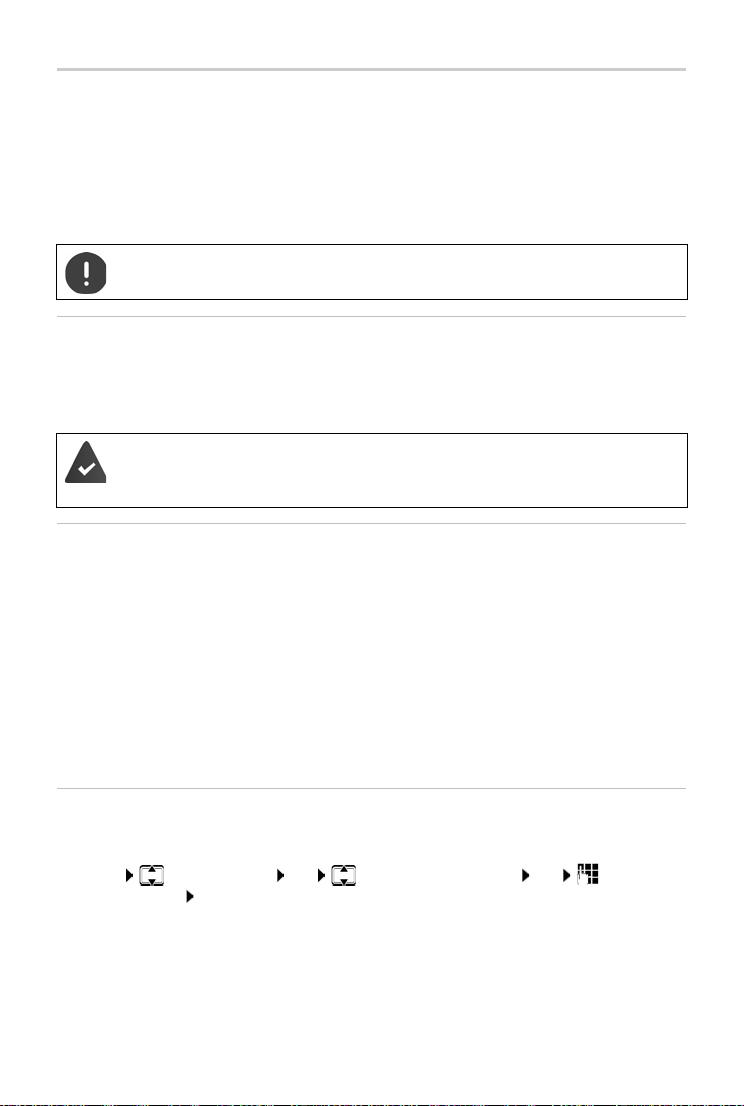
Network services
Network services
Network services depend on the network (analogue fixed line network or Internet telephony)
and on the network provider (service provider) and must be requested from that provider if
required.
You will find a description of the features on your network provider's website or at one of their
store branches.
If you require assistance, please contact your network provider.
Requesting network services may incur additional costs. Please consult your network
provider.
Calling Line Identification
During a call, the caller's number is transferred (CLI = Calling Line Identification) and can be
displayed on the recipient's display (CLIP = CLI Presentation). When the caller's number is withheld, it is not show on the called party’s display. The cal l is mad e an ony mou sly (CL IR = CL I Re str iction).
You have authorised your network provider to show the number of the caller (CLIP)
on your display.
The caller has authorised the network provider to send the phone number (CLI).
Caller display for incoming calls
Calling Line Identification
The caller's phone number is displayed. If the caller's number is saved in the directory, the name
is displayed.
No Calling Line Identification
Instead of name and number, the following is displayed:
• External Call: No number is transferred.
• Withhold Number: Caller has withheld Calling Line Identification.
• Private: Caller has not authorised Calling Line Identification.
Withhold no. next call is anonymous
Disabling Calling Line Identification for the next call. The setting applies to all the phone's
connections.
¤ Menu Select Services OK Withhold No. Next Call OK Enter the
phone number Send . . . The call is initiated
23
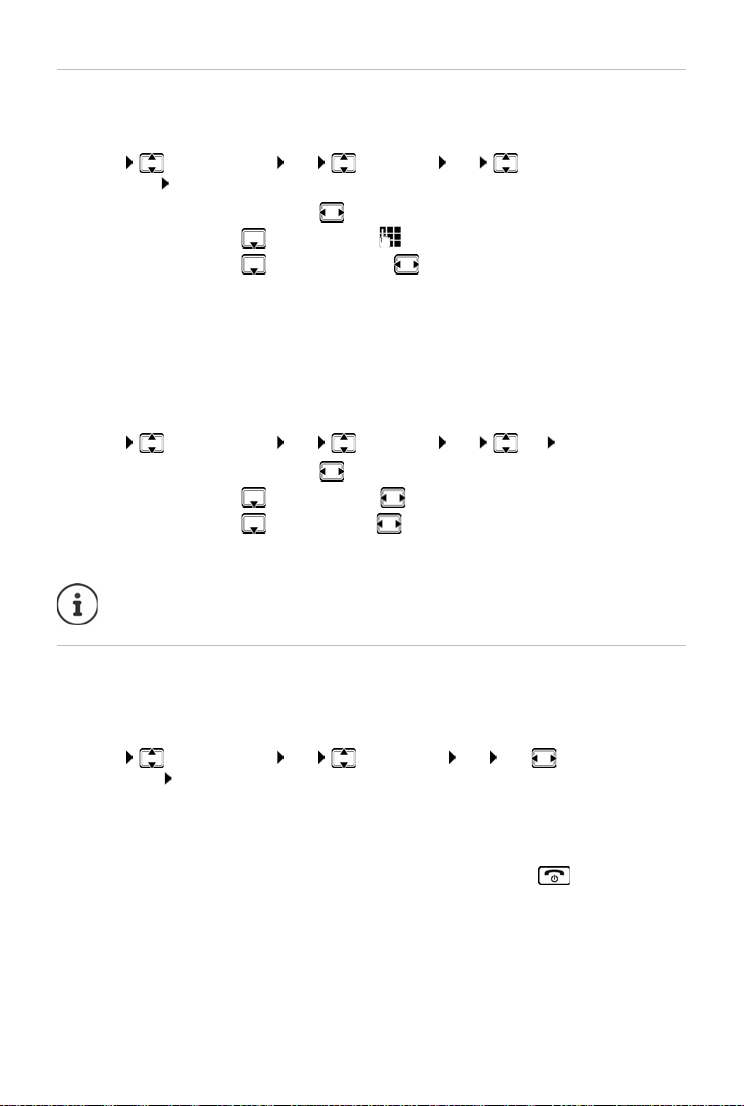
Network services
Call divert
When diverting a call, the call is forwarded to another connection.
Diversion of call to an external number (fixed line or IP):
¤ Menu Select Services OK Call Divert OK Select the receive
connection OK
Enable/disable:
Enter destination:
Setting a rule:
Enable a service:
Forwarding to internal party
¤ Status: Use to select On/Off
¤ Phone number: Enter the number
¤ When: Select with
All Calls All calls are forwarded immediately.
No Answer Calls are diverted if no one accepts the call within
several rings.
When Busy Calls are diverted if the line is busy.
¤ Send
¤ Menu Select Services OK Call Divert OK Int OK
Enable/disable:
Enter destination:
Setting a rule:
Enable a service:
Any call that has been diverted is entered in the call lists.
¤ Status: Use to select On/Off
¤ To handset: Use to select the handset
¤ Ring delay: Use to select the delay time for accepting a call
¤ Send
Permit/block Call Waiting
During an external call, a call waiting tone indicates another external caller. If the number is
being transferred, you will see the number or the name of the caller on the display.
Enabling/disabling call waiting:
¤ Menu Select Services OK Call Waiting OK Use to enable/disable
Call Waiting Send . . . The request is sent to the provider
Call waiting is enabled/disabled for all connections to the phone and all registered handsets.
To enable/disable the function for the fixed line connection, the phone establishes a connection
to the exchange to send the relevant code.
¤ After confirmation from the fixed line network, press the End call key
24
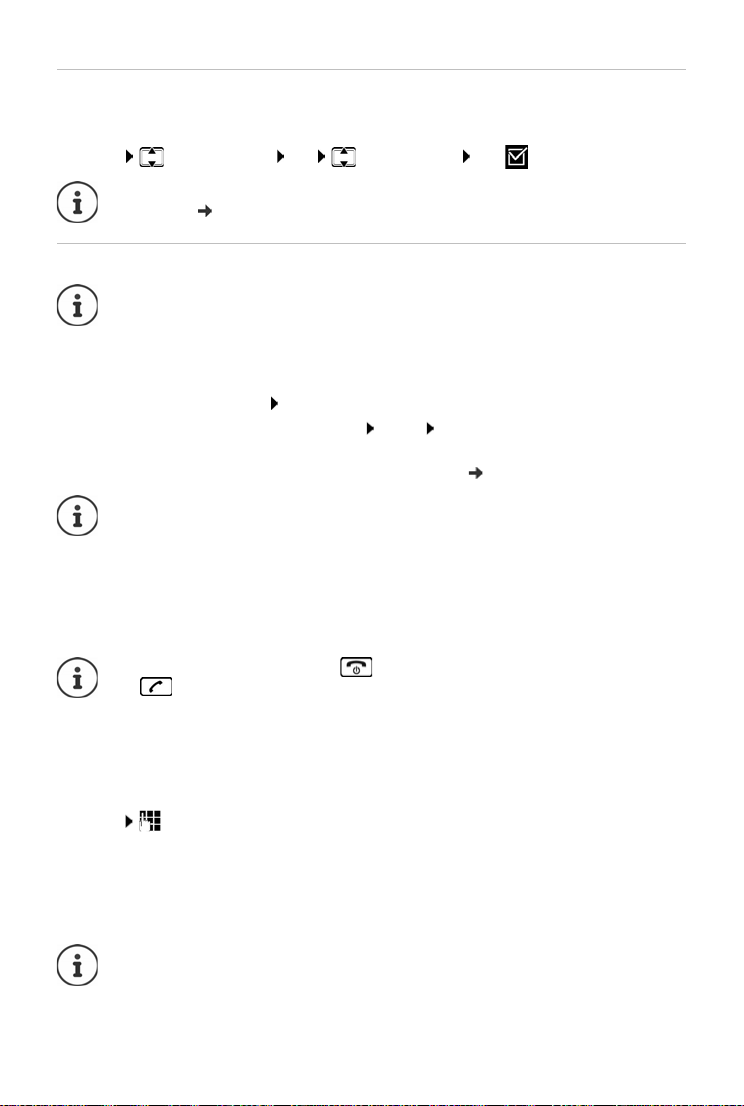
Network services
Permit/block Call Transfer
Du ring cal l swa ppi ng, i n a co nfe renc e cal l or in an ext ern al co nsu ltat ion c all , two ext erna l pa rti es
are connected to each other by hanging up.
¤ Menu Select Services OK Tran sfer (ECT) OK (=enabled)
You can use the web configurator to make further settings for call transfer over a VoIP
connection ( p. 67).
Actions during an external call
For VoIP telephony, the services described below are only available if parallel IP
connections are permitted.
Accepting a waiting call
You are making an external call and hear the call waiting tone.
With Calling Line Identification: Accept
Without Calling Line Identification (fixed line): Menu Accept Call Waiting
VoIP: Once you have accepted the waiting call, you can switch between the two callers
or speak to both at the same time (“Conference calling (VoIP)” p. 26).
Without CLIP, a waiting call is only announced with a signal tone.
An internal waiting call is shown on the display. You can neither accept the internal call
nor reject it.
Rejecting a waiting call (VoIP)
You can hear the call waiting tone but do not want to speak to the caller.
¤ Reject . . . The waiting caller hears the busy tone.
You can also press the End call key to end the current call, and then press the Talk
key to accept the second call.
Consult externally
Call a second external party. The first call is placed on hold.
During an external call:
¤ ExtCall . . . The previous call is put on hold, the person hears an announcement or hold
music Enter the number of the second subscriber . . . The number is dialled. You are
connected to the second subscriber.
This person does not pick up or you want to end the call to the second subscriber:
¤ End . . . You are reconnected to the first subscriber
The consultation call is established via the same send connection as the first call.
You can also select the second subscriber's phone number from the directory, redial
list or a call list on the handset.
25
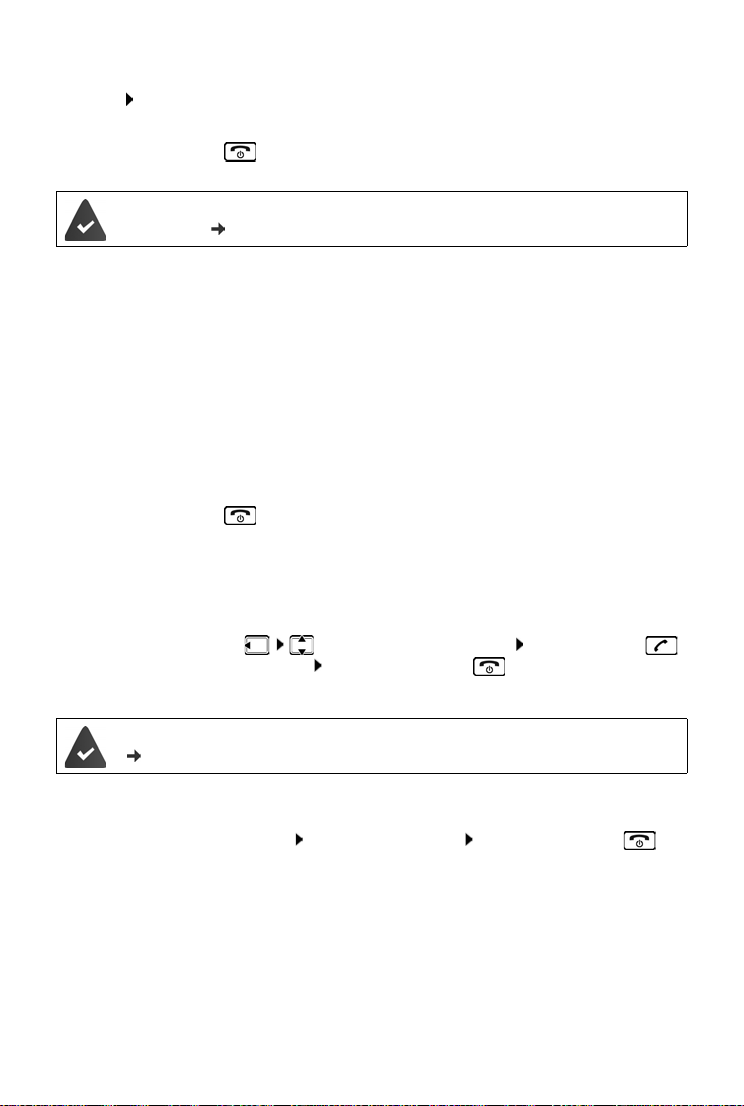
Network services
Ending a consultation call (VoIP)
¤ Menu End Active Call . . . You are reconnected to the first subscriber
or
¤ Press the End call key . . . The connection is interrupted briefly and you receive a call
back. As soon as the receiver is lifted, you are reconnected to the first subscriber.
VoIP connections: In the web configurator, the Transfer call by on-hook function is
not enabled (
Configuring call transfer via VoIP, p. 67).
Conference calling (VoIP)
You can speak to two people simultaneously.
You are conducting an external call and have called a second person (internal or external consul-
tation call) or have accepted a waiting external call.
¤ Conf. . . . You and the two other callers (both marked by the > icon) can hear and speak to
each other simultaneously
Ending a conference call
¤ EndCon . . . You return to "call swap" status. You will be reconnected to the subscriber with
whom you started the conference call.
or
¤ Press the End call key to end the call with both people
Each of the subscribers can end their participation in the conference call by pressing the End call
key and replacing the receiver.
Transferring a call to an internal party
You are making an external call and would like to transfer it to another handset.
¤ Initiating an internal call: Select the internal subscriber Press the Talk key
. . . The internal subscriber is called Press the End call key (also before announcing)
Transferring a call to an external number (VoIP) – ECT (Explicit Call Transfer)
In the web configurator, the Transfer call by on-hook function is enabled
( Configuring call transfer via VoIP
You are making an external call via a VoIP connection and wish to transfer the call to another
external party by hanging up.
, p. 67).
¤ Putting the call on hold: ExtCall Initiate the second call Press the End call key
(even before announcing) to forward the call
26
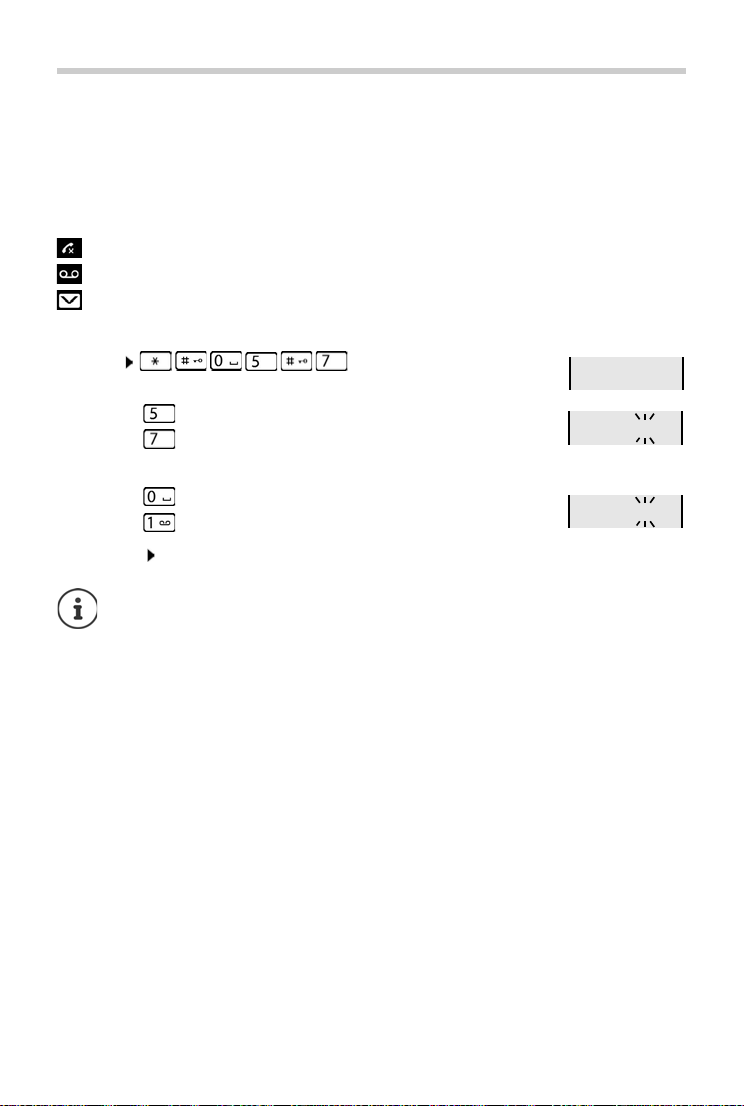
Call/message lists
97
975 SET: [0
]
975 SET: [1
]
Call/message lists
The phone saves information about various events in lists:
• Call list: Numbers of all incoming and missed calls
• Network mailbox list: Messages on the network mailbox
An advisory tone sounds as soon as a new entry appears on one of the lists. The default setting
is the message key flashing (= left display key) and the following shown on the display:
+ number for missed calls
+ number for new voice messages
+ number for new text messages (SMS)
Disabling the display of new messages
¤ Menu
Select the type of message:
¤ Press key for missed calls
¤ Press key for messages on the network mailbox
Setting the actions for new messages:
¤ Press key The presence of new messages is displayed (default).
¤ Press key The presence of new messages is not displayed.
Save setting: OK
A change to the setting only becomes effective once the next new message is
received.
If calls are stored in the network mailbox, you receive a message when the setting is
configured (dependent on the network provider).
27
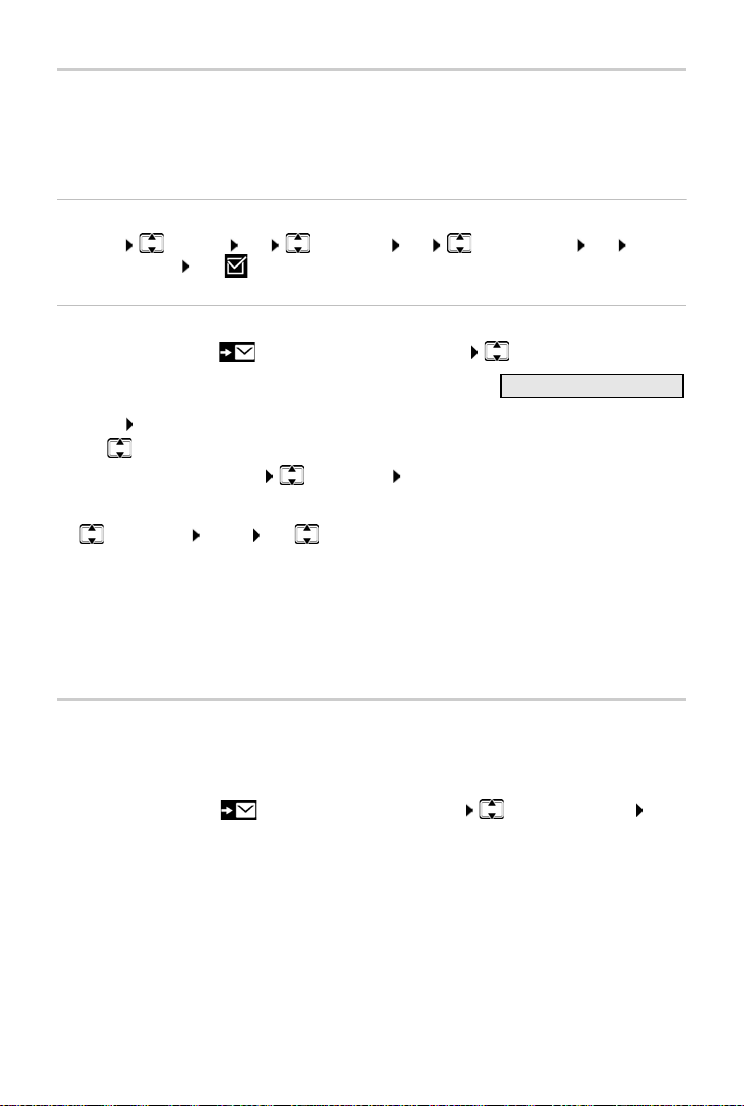
Call/message lists
Call List 01+02
Call list
Prerequisite: CLIP
Depending on the type of list set, all numbers for the last 25 incoming calls are saved, or only the
missed calls are saved.
Setting the list type
¤ Menu Settings OK Te l ep ho n y OK Calls List Type OK Missed
calls / All Calls OK (=selected)
Opening the call list
¤ Press the display key . . . The list selection is opened Call List
The entry shows: number of new entries + number of old, read
entries
Open list: OK . . . The last incoming call is displayed
¤ Use to scroll through the list
Show information about a call: Select entry View
Using other functions
¤ Select entry Menu Use to select the function:
SMS Enquiry Request SMS information about call number (might require
Copy to Directory Copy an entry to the directory
Delete Entry Delete current entry
Delete List Delete all entries.
payment)
Note: All old and new entries are deleted.
Message list
You can use the network mailbox list to listen to messages on the network mailbox.
Open the network mailbox list:
¤ Press the Display key . . . The list selection is opened Network Mailbox OK
28
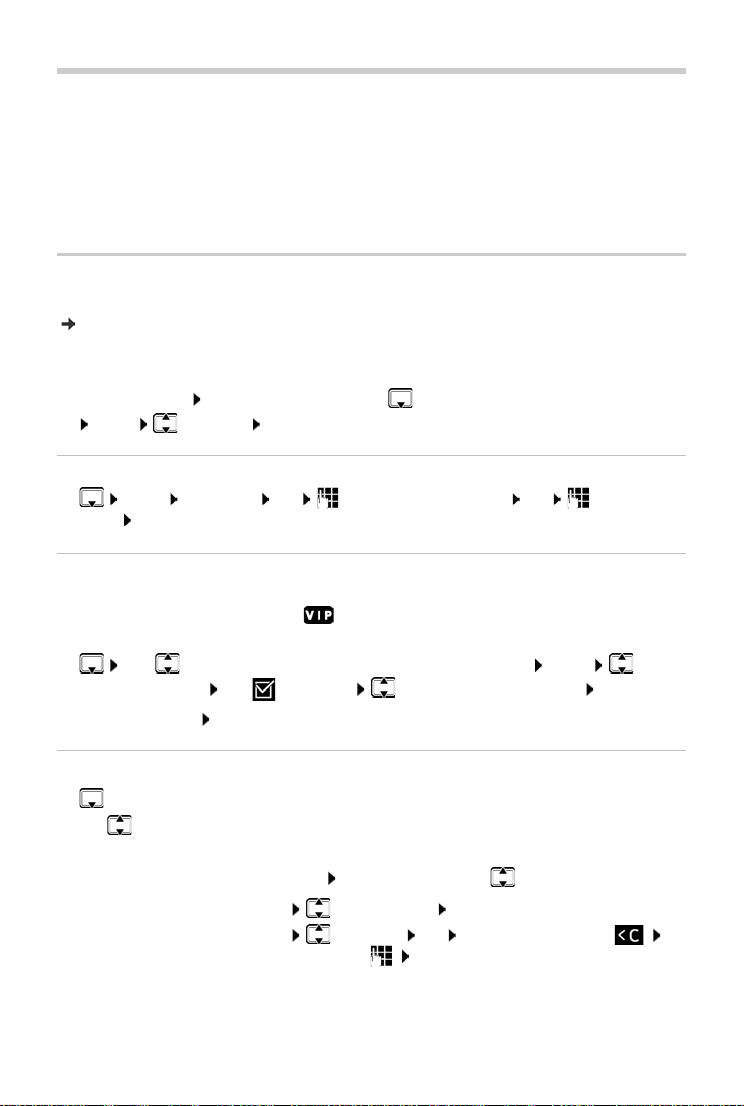
Directory
Directory
The options are:
• The local handset directory
• Public online and classified directories
• Private online directory
• Gigaset.net directory
Local directory
The local directory is unique to a handset. Entries can be sent to other handsets however
( p. 30).
Up to 150 phone numbers (max. 30 digits) with associated names (max. 16 characters)
can be stored.
Open the directory:
or:
Menu Directory OK
Creating a directory entry
¤ Menu New Entry OK Enter the phone number OK Enter the
name OK
Marking an entry as VIP
Every existing entry can be marked as a VIP contact. VIP contacts are assigned their own ringtones and are displayed with symbol in the directory and when they call.
Creating a VIP entry:
¤ Use to scroll to the entry you want to make a VIP contact Menu Select
VIP Caller Melody OK ( = enabled) Select the ringtone melody OK
Resetting a VIP mark: Select No Melody as the ringtone melody
Press down the control key
Selecting/editing the directory entry
¤ Open the directory
¤ Use to scroll to the entry until the required name is selected
or
¤ Enter the first character of the name scroll as required with to the entry
Display number:
Change entry:
¤ Menu Show Number OK
¤ Menu Edit Entry OK Delete characters with
change entry with OK
29
