Page 1

Gigaset 1054 isdn, GBR: A30853-X200-B101-51-76191054ITIT.FM
10.06.1999
s
User Instructions
8 mobile units
can be connected.
2 corded terminals
can be connected.
Multicell capability
Direct dialing in
Cordless Digital DECT Telephone System
for EURO-ISDN Basic Connections
Gigaset 1054isdn
Attention:
Please read these User Instructions and
safety instructions before using this equipment!
Page 2

Gigaset 1054 isdn, GBR: A30853-X200-B101-51-76191054ITIT.FM
10.06.1999
Guide for Quick installation
U2
Installation steps for the Gigaset 1054isdn
1. Please read the Safety Instructions before starting (page 7).
2. Install the base station first (page 11).
3. Insert the battery in the mobile unit and charge as needed (page 15).
4. Register the mobile unit on base station (page 20 or 24).
Your Gigaset 1054isdn is now ready for use.
Preparation for using the ISDN-Functions
1. Please read the information for the ISDN connection (page 9).
2. Enter the multiple subscriber numbers (page 33 or 93).
3. Set the ring allocation (page 75 & 136).
You are now ready to use ISDN features.
Steps for installing the accessory devices
1. Connect the telephone, fax machine or
intercom (page 26).
2. Set the correct device type (page 74 &. 134).
Your device is now ready for use.
Page 3

Gigaset 1054 isdn, GBR: A30853-X200-B101-51-76191054ITIT.FM
10.06.1999
Overview Figures
Standard Mobile Unit 1000S
Comfort Mobile Unit 1000C
Explanation
1 Handset
2 Display
3 Number redial key
4 Save key
5 Speed dial key
6 Key pad
7 Internal key
8 Signal key
9 ON/OFF/LOCK key
10 Phone key
11 Microphone
12 Star key
13 Pound key
14 Ringer speaker
15 Battery compartment cover
Front view Back view
Carry clip
11
14
15
Explanation
1 Handset
2 Display (backlit)
3 Dialog key
4 Dialog key
5 Menu key
6 Key pad (alphanumeric)
7 Internal key
8 Signal key
9 ON/OFF/LOCK key
10 Phone key
11 Microphone
12 Star key
13 Pound key
14 Ringer speaker
15 Battery compartment cover
Front view Back view
Carry clip
15
14
U3
Page 4

Gigaset 1054 isdn, GBR: A30853-X200-B101-51-7619
1054ITIT.FM
10.06.1999
Overview Figures
Front view Back view
A Registration key: B Non-cordless auxiliary device
Used to register mobile subscribers with the call number 0
-lights when the AC power C Non-cordless auxiliary device
adapter is connected with the call number 9
-blinks during registration procedure D Connector socket for
Euro-ISDN base connection
The lamp is identical to the
registration key! E Connector socket for AC power
adapter C39280-Z4-C65
Base Station Gigaset 1054isdn
Explanation
Front view
Back view
A
B
C
D
E
U4
Page 5

1054ISD.IVZ
Table of Contents
1
Gigaset 1054 isdn, GBR: A30853-X200-B101-51-7619
10.06.1999
Guide for quick installation
Overview figures
Safety Instruction
Installation
The Equipment ............................................................................................................................8
System Code ...............................................................................................................................8
Important Information for the Euro-ISDN Connection ................................................................. 9
Base Station
Contents of Package .................................................................................................................10
Accessories ............................................................................................................................... 10
Tips for Setting up your Base Station ........................................................................................11
Assembly / Connecting the Base Station .................................................................................. 12
Connection Options at the Base Station ...................................................................................14
Default Setting of the Base Station ...........................................................................................14
Mobile Units
Information for Wearers of Hearing Aids ................................................................................... 15
Inserting and Charging the Batteries .........................................................................................15
Assembling the Carry Clip on the Mobile Unit .......................................................................... 16
Important Information for using the Batteries ........................................................................... 16
Standard Mobile Unit
Display .......................................................................................................................................17
ON- OFF-, LOCK modes ............................................................................................................ 18
Changing Modes ....................................................................................................................... 19
Registrating a Standard Mobile Unit at a Base Station ..............................................................20
Comfort Mobile Unit
Display .......................................................................................................................................21
ON-OFF-LOCK Mode .................................................................................................................22
Changing the Mode ...................................................................................................................23
Registrating the Comfort Mobile Unit at a Base Station ............................................................24
Viewing your Internal Numbers .................................................................................................25
Non-Cordless Devices
Connector Socket ...................................................................................................................... 26
Connecting Telephones ............................................................................................................. 26
Connecting Non-Cordless Devices (other than telephones) ......................................................26
Connection Examples for Intercoms TFE .................................................................................. 27
For a quick overview of the most improtant functions please see starting on Seite177
"Quick start guide for the standard and comfort mobile phones and accessory devices."
1
Page 6

2
1054ISD.IVZ
Inhaltsverzeichnis
Gigaset 1054 isdn, GBR: A30853-X200-B101-51-7619
10.06.1999
Operating the Standard Mobile Unit
Basic Settings
Enter / Change System Code .................................................................................................... 29
Entering / Changing Mobile Unit PIN ......................................................................................... 30
Connecting and Starting Operation of the System: Multiple Device Connection ...................... 31
Connection / Operation Type of the System: Setting System Connection ................................ 32
Saving / Assigning Multiple Subscriber Numbers ...................................................................... 33
Setting the Ringer for the Mobile Unit ...................................................................................... 34
Activate/Deactivate the Automatic Line Assignment ................................................................ 35
Activate / Deactivate Automatic Call Answering ........................................................................ 35
Activate / Deactivate Call Pickup ............................................................................................... 36
Activate / Deactivate Call Waiting on a Busy External Line ....................................................... 36
Set Call Number Display ............................................................................................................ 37
Incoming Calls
Answering / Completing Calls ................................................................................................... 38
Call Pick-Up ............................................................................................................................... 39
Answering Call Waiting during an Internal Call ......................................................................... 40
Answering Call Waiting during an External Call ........................................................................40
Outgoing Calls
Using the Key Pad for External Calls ......................................................................................... 41
Using the Key Pad to Dial Externally as a En-Bloc Dialing ......................................................... 41
Redialing .................................................................................................................................... 42
Redial as as En-Bloc Dial Function ............................................................................................. 42
Internal Dialing to Another Mobile Unit or Auxiliary Device ....................................................... 43
Dial Internally using Collective Calling ....................................................................................... 43
Dialing Speed Dial Numbers ...................................................................................................... 44
Setting “Anonymous Calling“ for the Current Call .................................................................... 45
During a Call
Placing a Call on Hold ................................................................................................................46
Controlling the Answering Machine / Using Telephone Services .............................................. 47
Changing the Handset Volume ..................................................................................................48
Mute Function ........................................................................................................................... 48
Speed Dial
Changing,Verifying and Storing Speed Dial Numbers ............................................................... 49
Delete All Speed Dial Numbers ................................................................................................. 50
Switching Functions
Consultation / Call Transfer ........................................................................................................ 51
Internal Consultation ................................................................................................................. 51
External Consultation ................................................................................................................ 52
Toggling ..................................................................................................................................... 53
Three Way Conference ..............................................................................................................54
Parking an External Call ............................................................................................................. 55
Unparking a Parked External Call ............................................................................................... 55
External Call Forwarding ............................................................................................................ 56
Delete External Call Forwarding ................................................................................................ 57
Activate Internal Call Forwarding ............................................................................................... 58
Deactivate Internal Call Forwarding ........................................................................................... 58
Activate / Deactivate External Automatic Callback .................................................................... 59
Connection with Entrance Telephone ........................................................................................ 59
2
Page 7
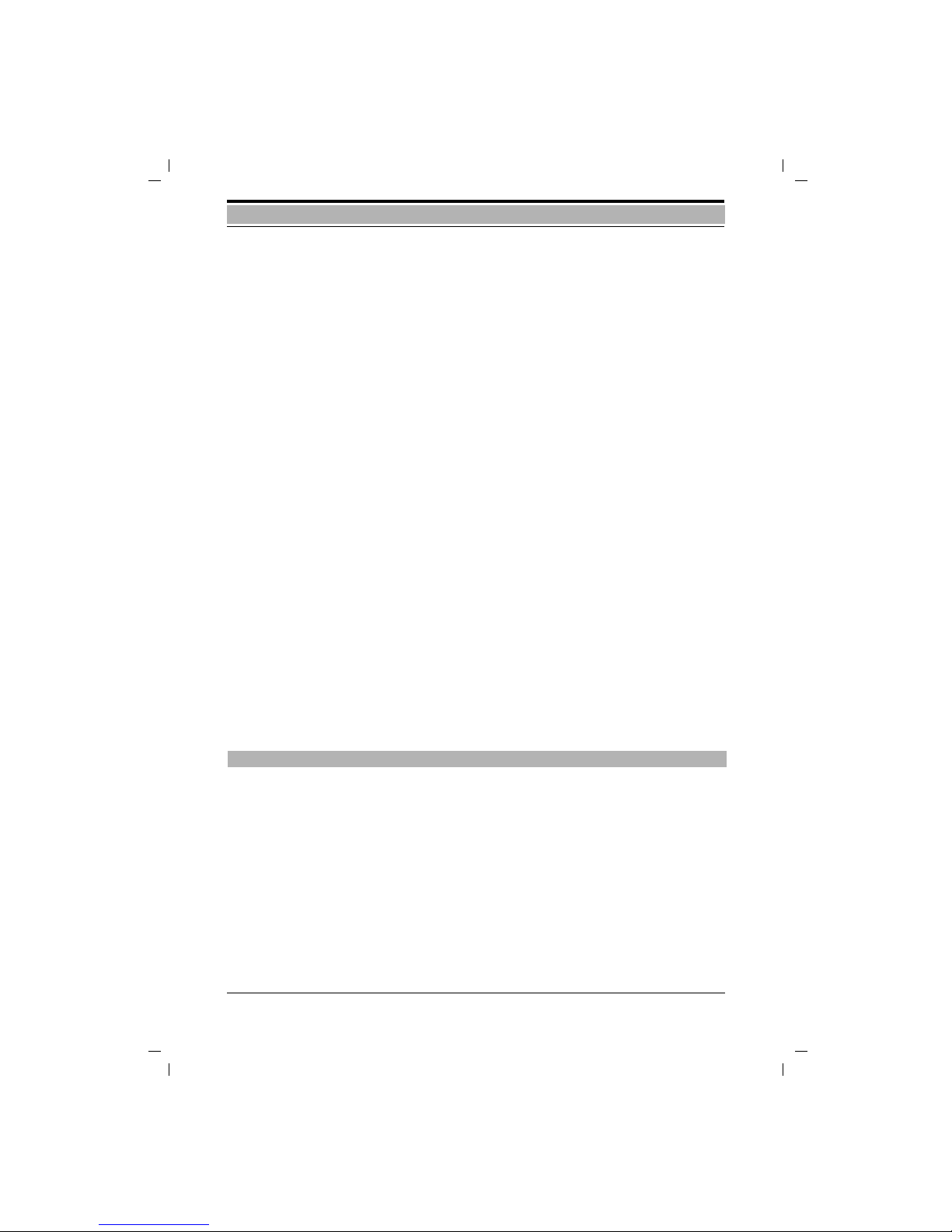
1054ISD.IVZ
Table of Contents
3
Gigaset 1054 isdn, GBR: A30853-X200-B101-51-7619
10.06.1999
Cost, Call Duration
Activate / Deactivate the Call Duration Display .......................................................................... 60
Activate / Deactivate the Call Cost or Call Time Unit Display .................................................... 61
Activate / Deactivate Cost Display for Previous Call .................................................................. 62
Set or Control Cost Factor .........................................................................................................62
Verify / Delete Cost Sums for Each Internal Subscriber ............................................................ 63
Verify / Delete Cost Sums for each Multiple Subscriber Number .............................................. 64
Locking
Activate / Deactivate the Lock for Outgoing Calls (System Lock) .............................................. 65
Verify / Save Emergency Numbers ............................................................................................ 66
Delete Emergency Number ....................................................................................................... 66
Storing Restricted Numbers ......................................................................................................67
Activate / Deactivate Restricted Numbers ................................................................................. 68
Deleting Restricted Numbers ....................................................................................................68
Blocking Undesired Calls ...........................................................................................................69
Set Authorization for Subscribers .............................................................................................. 70
Lock Mobile Unit / Activate Direct Dial .......................................................................................71
View, Delete, Store a Direct Dial Number ................................................................................. 72
Dialing a Direct Dial Number ..................................................................................................... 73
Removing a Lock on Mobile Unit .............................................................................................. 73
System Settings
Setting the Connection Configuration for the Internal Subscriber ..............................................74
Ring Allocation on a Multiple Device Connection ...................................................................... 75
Ring Allocation : Enter / Change Collective Call Group ...............................................................76
Ring Allocation: Enter / Change Group Call ................................................................................77
Ring Allocation: Set / Change Ring Count for Group Call .......................................................... 78
Setting Ring Allocation on a System Connection ...................................................................... 79
Ring Allocation for Entrance Telephone .....................................................................................80
Deactivating a Mobile Unit ........................................................................................................ 81
Restoring the Default Settings on the Base Station .................................................................. 82
Mobile Unit Settings
Activate / Deactivate Advisory and Warning Tones .................................................................... 83
Restoring the Mobile Unit’s Settings to Initialization Status ..................................................... 85
Operating the Comfort Mobile Unit
Using the Menu
Using the Dialog Keys ............................................................................................................... 86
Using the Menus ....................................................................................................................... 86
The Complete Menu ................................................................................................................. 86
Menu Structure for System Settings ......................................................................................... 87
Mode Dependent Menus ..........................................................................................................88
3
Page 8
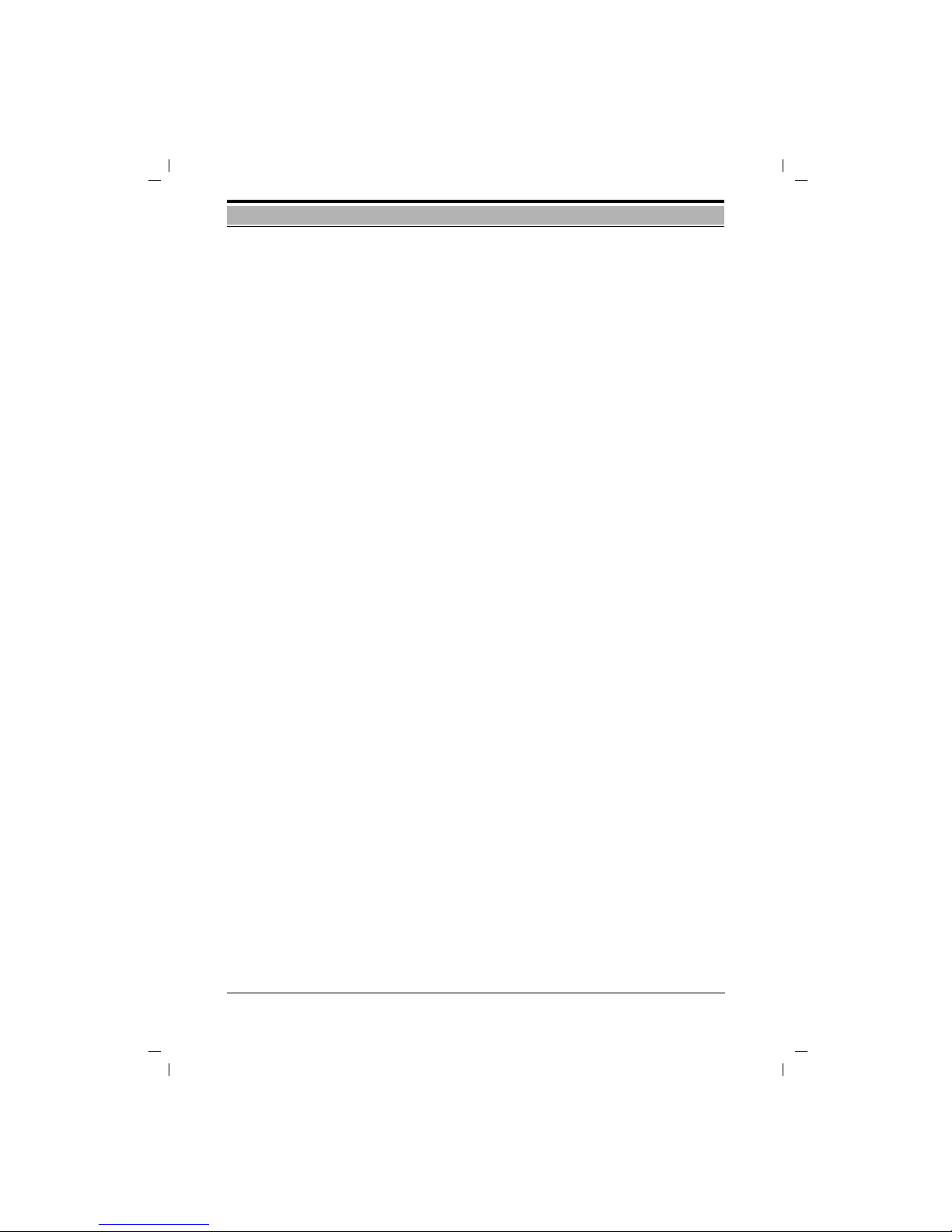
4
1054ISD.IVZ
Inhaltsverzeichnis
Gigaset 1054 isdn, GBR: A30853-X200-B101-51-7619
10.06.1999
Basic Settings
Enter / Change System Code .................................................................................................... 89
Enter / Change Mobile Unit PIN ................................................................................................ 90
Connection / Operation Type of System: Setting Multiple Device Connection .......................... 91
Connection / Operation Type of System: : Setting System Connection .................................... 92
Storing / Assigning Multiple Subscriber Numbers ..................................................................... 93
Setting Dialog Language ............................................................................................................ 94
Setting the Ringer for the Mobile Unit ...................................................................................... 94
Setting Call Number Display ...................................................................................................... 95
Activate / Deactivate Call Pickup ............................................................................................... 96
Activate / Deactivate Call Waiting for Busy External Lines ........................................................ 96
Activate / Deactivate Automatic Line Seizure ............................................................................ 97
Incoming Call
Answering / Terminating a Call .................................................................................................. 98
Call Pickup ................................................................................................................................. 99
Answering Call Waiting during an Internal Call .........................................................................100
Answering Call Waiting during an External Call ........................................................................100
Outgoing Call
External Dialing from the Key Pad ............................................................................................101
Dialing Externally with the Key Pad as En-Bloc Dialing .............................................................102
Redial ........................................................................................................................................103
Redial as a En-bloc Dial ............................................................................................................103
Dial Internally to Another Mobile Unit or Other Device ............................................................104
Dialing from the Telephone Book .............................................................................................105
Setting the „Anonymous Call“ for the Current Call ..................................................................106
During a Call
Holding a Call ........................................................................................................................... 107
Accessing the Answering Machine / Using Telephone Services ..............................................108
Changing the Handset Volume ................................................................................................ 109
Mute Function ......................................................................................................................... 110
Telephone Book
Entering Letters and Numbers ................................................................................................ 111
Comfort Dialing with the Telephone Book .............................................................................. 112
Switching Functions
Internal Consultation Call / Call Transfer .................................................................................. 114
External Consultation .............................................................................................................. 115
Toggle ...................................................................................................................................... 116
Three Way Conference ........................................................................................................... 117
Parking an External Call ........................................................................................................... 118
Unparking a Parked, External Call ............................................................................................ 118
External Call Forwarding ......................................................................................................... 119
Deactivate External Call Forwarding for Individual Multiple Subscriber Number ...................... 120
Deactivate all External Call Forwarding Settings ......................................................................120
Activate Internal Call Forwarding ..............................................................................................121
Deactivate Internal Call Forwarding ..........................................................................................121
Activate Automatic External Call Back ......................................................................................122
Deactivate Automatic External Call Back ..................................................................................122
Connection with Door Intercom ...............................................................................................123
4
Page 9

1054ISD.IVZ
Table of Contents
5
Gigaset 1054 isdn, GBR: A30853-X200-B101-51-7619
10.06.1999
Cost,Call Duration
Cost Display / Call Duration Display ..........................................................................................124
Activate / Deactivate Call Duration and Cost Display and Cost Factor ......................................125
Locking
Lock for Outgoing Call (System Lock) / /Emergency Numbers .................................................127
Edit Restricted Numbers / Activate, Deactivate Lock ...............................................................128
Delete All Lock Numbers ..........................................................................................................129
Blocking Unwanted Calls ..........................................................................................................130
Set Authorization for Subscribers .............................................................................................131
Lock Mobile Unit / Hotline Number / Changing the Mobile PIN .............................................. 132
Deactivate Mobile Unit Lock ................................................................................................... 132
System Settings
Introduction to Procedure for System Settings ........................................................................133
Setting the Connection Configuration for Internal Subscribers .................................................134
Ring Allocation for Door Intercom ............................................................................................135
Restoring the Default Settings on the Base Station .................................................................135
Ring Allocation on a Multiple Device Connection .....................................................................136
Set / Change a Ring Allocation on a Multiple Device Connection ............................................137
Ring Allocation: Set / Change Ring Count for Group Ring ........................................................138
Setting Ring Allocation on a System Connection .....................................................................139
Deactivating Mobile Units ........................................................................................................140
Mobile Settings
Settings ....................................................................................................................................141
Activate / Deactivate Advisory and Warning Tones ...................................................................142
Operating Other Devices
Outgoing Calls
Overview ..................................................................................................................................143
External Dialing with a Number Key Pad ..................................................................................143
Dialing Internally to Another Mobile Unit or Accessory Device ................................................143
Setting “Anonymous Call“ for the Current Call .........................................................................144
Verifying the Answering Machine / Using Telephone Services .................................................144
Incoming Calls
Call Pick-Up ..............................................................................................................................145
Answering Call Waiting ............................................................................................................145
Switching Functions
Set Internal Call Forwarding .....................................................................................................146
Delete Internal Call Forwarding ................................................................................................146
Placing a Call on Hold ...............................................................................................................146
Consultation Call / Call Transfer ................................................................................................147
Toggle .......................................................................................................................................149
Three Way Conference .............................................................................................................149
Activate External, Automatic Callback ......................................................................................150
Dedicative External, Automatic Callback ..................................................................................150
Parking an External Call ............................................................................................................150
Unparking a Parked External Call ..............................................................................................151
Connection with Door Intercom ...............................................................................................151
5
Page 10

6
1054ISD.IVZ
Inhaltsverzeichnis
Gigaset 1054 isdn, GBR: A30853-X200-B101-51-7619
10.06.1999
Multicell System
Step by Step Procedure ...........................................................................................................152
General Overview .....................................................................................................................153
Possible Combinations .............................................................................................................154
Standard Mobile Unit
Registrating a Standard Mobile Unit on Multiple Base Stations ...............................................156
Base Station Selection Automatic / Manual / Combined ..........................................................157
Activate / Deactivate Base Station Number Display .................................................................158
Set Multicell Operation .............................................................................................................158
Allow / Suppress Change of Base Station during a Call ...........................................................159
Switching to Another Base Station during a Call ......................................................................160
Comfort Mobile Unit
Registrating the Comfort Mobile Unit on Multiple Base Station ..............................................161
Set Multicell Operation .............................................................................................................162
Base Station Select Automatic / Manual / Combined ...............................................................163
Allow / Suppress Base Station Switch during a Call .................................................................164
Switching to Another Base Station during a Call ......................................................................164
Operation with a Telephone System
General Overview .....................................................................................................................165
Activate the Features of the Telephone System .......................................................................165
Additional EURO-ISDN Features ...............................................................................................166
Acoustic Signals
Advisory and Warning Tones ....................................................................................................167
General Overview
Maintaining the System ............................................................................................................168
Technical Data ..........................................................................................................................168
Trouble Shooting .......................................................................................................................169
Warranty ...................................................................................................................................170
Contact Partner ....................................................................................................................... 170
Glossary .................................................................................................................................. 171
Index ........................................................................................................................................174
Quick Start Guide- Standard Mobile Unit........................................................................... 177
Quick Start Guide - Comfort Mobile Unit............................................................................ 180
Quick Start Guide - Accessory Devices ............................................................................... 184
6
Page 11

1054I-02.FM
7
Gigaset 1054 isdn, GBR: A30853-X200-B101-51-7619
10.06.1999
Safety Instructions
Warning
For your personal safety and protection you should never use the base station or any mobile
units in the bath or other wet environment. The devices are not water proof.
● Use only Nickel Cadmium batteries (NiCd batteries)
(see “Important Information for Using Batteries“, (page 16).
● Never use other chargeable batteries or normal (non chargeable) batteries.
These batteries could cause a short circuit or the battery coating could be damaged
(dangerous). Please observe the information labels in the battery compartment of the
mobile unit and battery chargers.
The symbols on the labels display the following:
- (see chapter “Inserting and Charging the Batteries“, page 15)
use only the type described in User Instructions
- use only chargeable batteries with the pole direction
● Never put the batteries in water or in fire.
● Do not dispose of defective batteries with normal household garbage.
● During the charging process the batteries will get warm. This is normal and is not
dangerous.
● Do not use foreign battery chargers, as this could damage the batteries.
Siemens provides the correct battery chargers.
● Use only the included AC power adapter C 39280-Z4-C65.
● The accessory devices connected with a cord (telephone, fax, intercoms....) that
contain open metal surfaces could collect unacceptably high levels of electric energy
for short periods of time, i.e. during a thunderstorm. Therefore, do not touch them.
● Do not use the mobile unit in the proximity of explosives.
This telephone system has been certified by the BZT “Federal Office for the Certification of Telecommunications” (Bundesamt für Zulassungen in der Telekommunikation). It was certified
based on the EU regulation 91/263/EWG Telecommunication End User Devices.
It may be connected to and operated from any Euro-ISDN network and installation.
This device conforms to the requirements of EU regulations
and to the national amendments in Germany and France.
The conformance of this device with the above mentioned regulations is certified through the CE
symbol.
Certification for Base Station and Telephone Equipment
-
+
Page 12

8
1054I-02.FM
Gigaset 1054 isdn, GBR: A30853-X200-B101-51-7619
10.06.1999
Installation
With the Gigaset 1054isdn, you have purchased a cordless Euro-ISDN system that offers the
advantage of “mobile telephoning“ with the comfort of a high quality ISDN telecommunication
installation.
The device has been designed using modern digital technology and conforms to the European
standard for cordless telephones (DECT) and the Euro-ISDN standard. Among other things, the
DECT technology offers a high level of security against undesired interception of telephone signals and good digital speech quality. Additionally, it provides the ability to easily expand the basic
configuration Gigaset 1054isdn - i.e. one base station and two mobile units - to a telephone system that will allow you to call both internally and externally. Mobile units of the model Gigaset
1000 and upward can be operated on Gigaset 1054isdn.
Therefore, Gigaset 1054isdn fulfills the needs of both private and professional users, for example, in office buildings and small businesses. In addition to the standard telephone functions, it
also offers:
● Direct dialing to mobile units or accessory devices
● 2 external calls at the same time
● Operation of two non-cordless and 8 mobile units on one base station
● Free internal calls between 6 mobile units
● Up to 6 mobile subscribers can be connected at the same time
● Encoding of the transmission from the mobile unit and the base station
● Operation of a mobile unit on up to four base stations in order to expand the area in which
you make or receive calls
● Switching between 2 neighboring ISDN base stations during a call.
To install your base station or make changes to settings you must enter a four digit system code.
This is described in the operating instructions. When the system is delivered the system code is
set to "0000". When registrating the first mobile unit you must use the pre set system code
"0000". For blocking individual mobile units a separate mobile unit PIN code is available.
Recommendation:
We recommend that you change the system code after registrating the first mobile unit (see
page 29 or page 89). The system code “closes” your system to unauthorized users. The registration of additional components, or modifications to settings are only possible when the system
code has been entered.
The Equipment
System Code
Page 13
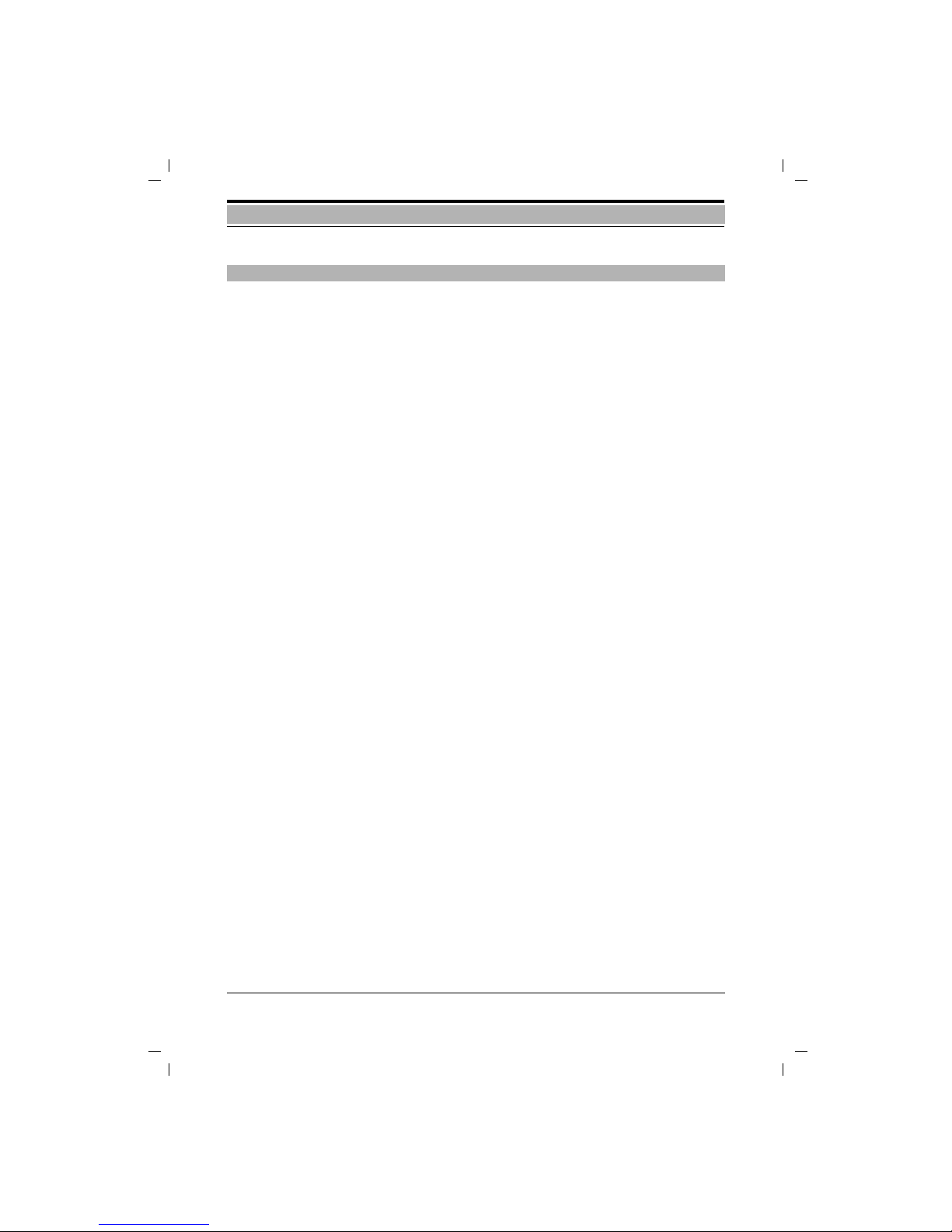
1054I-02.FM
9
Gigaset 1054 isdn, GBR: A30853-X200-B101-51-7619
10.06.1999
Installation
Before you connect your Gigaset 1054isdn to the Euro-ISDN network you will need to acquire a
Euro-ISDN basic connection from your telecommunications company. You will receive detailed
information from your telecommunications company.
By selecting the type of connection and contracting additional services from your telecommunications company you will be able to define the required system functions. The connection is
made up of a network terminator to which the Gigaset 1054isdn can be connected. In general,
your ISDN system Gigaset 1054isdn can use two different connection types.
Connection Types
● Multiple device connection
This type of connection allows you to connect and operate one or more devices. Parallel to
your Gigaset 1054isdn, you can connect additional ISDN devices; for example, an ISDN compatible fax machine or a PC with an ISDN card. It is possible to connect up to 4 Gigaset base
stations to a multiple device connection, allowing you to operate a multiple cell system (see
page 153). You can use up to 10 multiple call numbers on one multiple device connection.
You can assign these to the subscribers on the Gigaset 1054isdn so that they can be called
directly from outside the system. You can also assign multiple call numbers to the mobile
units on the Gigaset 1054isdn in the same manner as a subscriber on a multiple device connection, for example, like an ISDN fax machine.
● System connection
The Gigaset 1054isdn is connected to the system connection as a stand alone telecommunications installation. The call number reserve is available using an installation call number and
the standard call number block with extensions. Especially with a higher number of subscribers (for example, 8 mobile units, 1 telephone, 1 fax machine) Gigaset 1054isdn can be operated economically in this configuration.
Within the scope of these types of connections the Deutsche Telekom AG offers two levels of
comfort that differ through the available services:
● Standard connection ● Comfort connection
Characteristics
The ISDN service features that you can contract from the Deutsche Telekom AG and use on your
Gigaset 1054isdn system are listed below. You will find more detailed information to the various
services in the glossary of the User Instructions (page 171).
● Consultation calls ● Toggle
● Call parking (only multiple device connections) ● Cost information
● Call forwarding ● Call waiting
● Multiple call number (multiple device connections) ● Automatic callback
● 3-Party conference ● External call transfer
● Direct call numbers (only system connections)
● Transmission of your call number
● Transmission of your partner’s call number
Operating information and error messages
On the comfort mobile unit Gigaset 1000C you will receive a number of operating instructions
and error messages from the ISDN system, for example, “subscriber busy” or “invalid call number”, etc.
Important Information for the Euro-ISDN Connection
Page 14

10
1054I-02.FM
Gigaset 1054 isdn, GBR: A30853-X200-B101-51-7619
10.06.1999
Installation Base Station
Base station 2 screws and plugs
ISDN connection cable User Instructions
AC power adapter
● Mobile unit Gigaset 1000S ● Battery charger Gigaset 1000L
● Comfort mobile unit Gigaset 1000C ● Batteries (for mobile unit)
● Cordless connection socket Gigaset 1000TAE
Contents of Package
Accessories
1
4
2
5
3
1
2
3
4
5
Gigaset 1054isdn
Schnurloses DECT-Telefonsystem
s
Bedienungsananleitung
2 schnurgebundene
Endgeräte anschließbar
Mehrzellenfähig
Durchwahlfähig
8 Mobilteile
anschließbar
Page 15
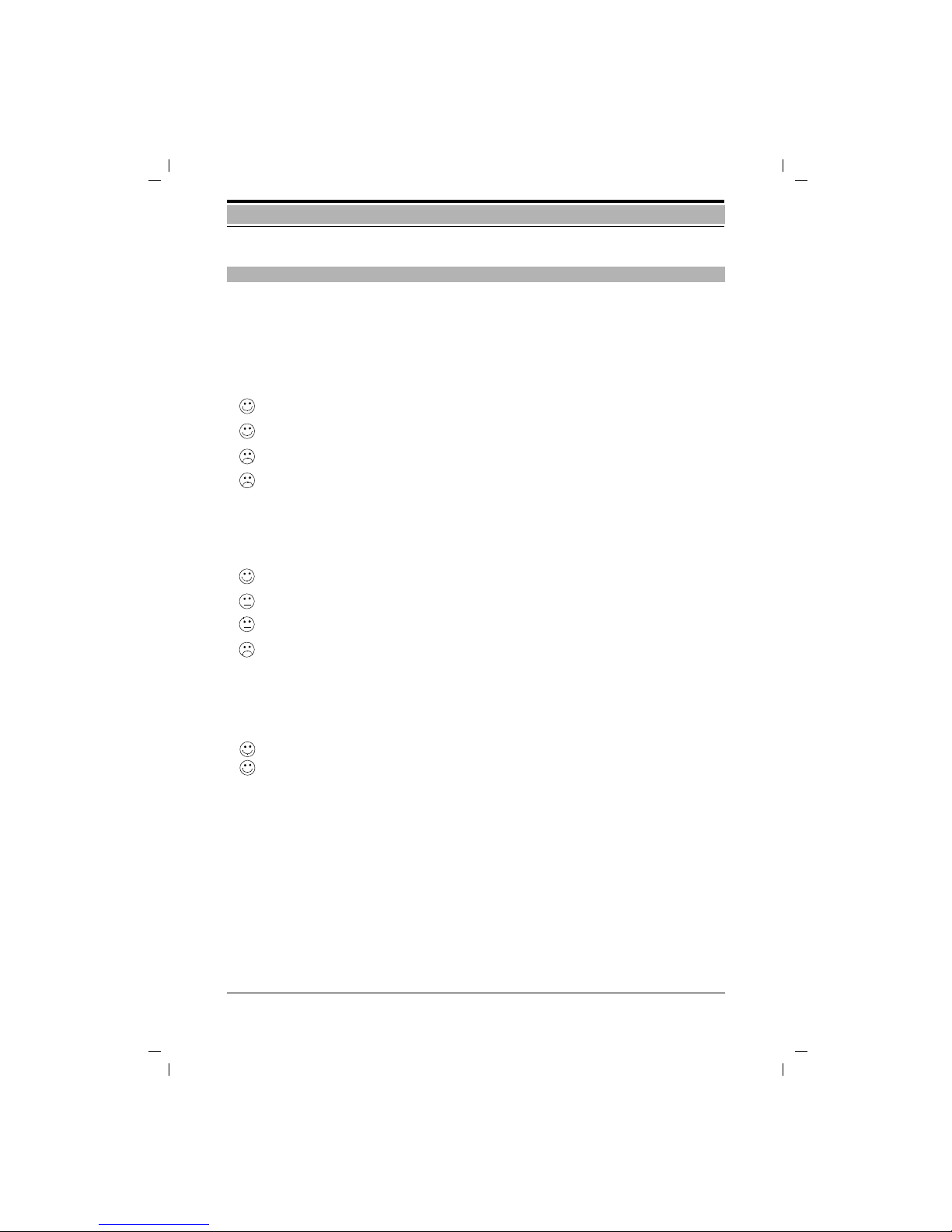
1054I-02.FM
11
Gigaset 1054 isdn, GBR: A30853-X200-B101-51-7619
10.06.1999
Installation Base Station
If you are using a telephone connected by a cord in addition to your cordless telephone, we recommend that you keep the largest possible distance between the base station and the telephone. This will help to avoid any possible sound distortions (for technical reasons) in the
telephone.
You should set the base station up in the center of the area in which you are planning to use the
telephones, for example:
The base station should be set up in a position with easy access, for example:
If you are also planning to use the telephone on your property outside of your home, then you
should set up the base station:
Set up location/ Selection of assembly location
When selecting the set up location you should consider the following criteria:
1. The telephone connection cable should reach to the socket for the ISDN connection.
2. There should be an electric 220/230V electric socket at the set up site to ensure supply of
electricity for the base station.
3. The set up site should not be near other devices, such as stereo and office equipment or microwave ovens, to avoid any possible interference.
The base station is designed for use in protected areas within a temperature range between 0
and +50 °C. For example, it should not be located in the bath, in the kitchen, in a damp cellar or
near a source of heat, such as a room heater. Direct sunlight should also be avoided.
Tips for Setting up your Base Station
in the entry way of the apartment,
in a central room of your house, office or apartment,
not in the cellar,
not in the attic.
in an open area of the room,
not in a niche in the wall,
not behind metal doors heavy furniture or metal cabinets,
not in spaces that are blocked (by functional design) by thick concrete walls or metal
walls.
at the same height as the windows,
in a room that has a view of the property.
Page 16

12
1054I-02.FM
Gigaset 1054 isdn, GBR: A30853-X200-B101-51-7619
10.06.1999
Installation Base Station
Operational Range
Depending on the surrounding conditions, the operational range is about 300 meters in the
open. In buildings, the operating distance is about 50 meters depending on the room layout and
construction methods.
If you leave the operational area, you will lose contact with the base station and the ON symbol
will blink in the display. If you have activated the operational range warning signal (this option is
not active when the phone is delivered), then you will also receive a warning signal when you
leave operational area.
You can either set the device in the room (for example, on a desk or shelf) or attach it to the wall.
1. First, insert the mini western plug of your telephone connection cable (ISDN connection
cable) in the socket marked "L1" (the underside of the base station).
2. Insert the mini western plug of the cable of the AC power adapter in the socket
marked „“ (underside of the base station).
3. Place the cables in the dedicated cable channels.
If you would like to attach the base station to the wall, then follow steps 4 through 7, otherwise
move to step 8:
4. Drill two vertical holes (Ø 5mm) at a distance of 120 mm from one another.
5. Insert the correct plugs.
6. Screw the screws into the wall so that a space of about 5 mm is left between the wall and
the head of the screw.
7. Hang the base station by inserting the heads of the screws into the holes on the base
station and then pull the base station down.
8. Insert the mini western plug of your telephone connection cable (ISDN connection cable)
into the telephone socket (IAE, see page 172).
9. Insert the AC power adapter into the 220/230V socket.
Note:
● If electrical power is cut off or if the AC power adapter in not plugged in, then your tele-
phone system will not work.
● Use only the delivered AC adapter C 39280-Z4-C65
● Make sure that you do not confuse the connection of the telephone cable and AC power
adapter on the base station. If you switch the two cables the base station will not work and
can be damaged.
Assembly / Connecting the Base Station
Page 17

1054I-02.FM
13
Gigaset 1054 isdn, GBR: A30853-X200-B101-51-7619
10.06.1999
Installation Base Station
120mm
180 m m
170 mm
5mm
5mm
Measurements for wall attachment
Connections for the Gigaset 1054isdn
Page 18

14
1054I-02.FM
Gigaset 1054 isdn, GBR: A30853-X200-B101-51-7619
10.06.1999
Installation Base Station
Upon delivery, the default operation type setting is “multiple device connection“. The procedure
for changing the operation type setting to “installation connection“ is described on page 32 or
92.
The ISDN system is delivered with the following default settings:
Trunk authorization Full
Call waiting ON
Anonymous calling ON
Anonymous answering ON
Automatic line seizure ON
Call charge recording OFF
Call factor 0.00
Call length display ON
Configuration ISDN connection Multiple device operations local
Configuration additional devices Telephone
Call allocation Collective call
System code 0000
Connection Options at the Base Station
Default Setting of the Base Station
ISDN-cord
#
1 32
9
7
4 6
*
F
0221731550
Stumm Rückfr.
Extern
5
8
0
I NT
#
1 32
97
4 6
*
F
0221731550
Stumm Rückfr.
Extern
5
8
0
I NT
Gigaset 1054 isdn
back view
Fax machine
Telephone
ISDN-Network
teminator
Mobile units
230V socket
Corded
equipments
if available
Power
supply
(IAE)
(IAE)
Page 19

1054I-02.FM
15
Gigaset 1054 isdn, GBR: A30853-X200-B101-51-7619
10.06.1999
Installation Mobile Units
The standard mobile unit can be operated within a temperature range between 10° C and 55° C.
The comfort mobile unit in a range between 0° C and 45° C. Keep them away from water.
Persons wearing hearing aids should be careful when using the telephone, because the frequencies can be intercepted by the hearing aid and, when strong enough, can cause a very unpleasant sound.
The mobile unit is powered by 2 batteries. For correct operation you must insert the batteries in
the battery compartment, and then close the compartment with the supplied cover.
1. Insert the batteries in the mobile compartment
● Hold the mobile unit with the key pad facing down. In the lower portion of the mobile unit
there is a compartment for inserting the batteries.
● Insert the batteries that are supplied into the battery compartment as shown below. Make
sure to insert the batteries in the proper direction. The correct placement is displayed on a
label in the battery compartment (see figure below).
● Insert the cover for the battery compartment into the designated slots (see figure) on the
mobile unit and then close the compartment.
Note:
If the batteries are not inserted correctly the mobile unit will not work.
2. Charging the batteries
The batteries are not charged at the time of delivery. To charge the batteries, the mobile unit
must be inserted in the battery charger (not supplied with Gigaset 1054isdn). The key pad can be
facing either up or down, but the underside of the mobile unit with the charge contacts must
touch the contacts in the battery charger.
If you have inserted the mobile unit correctly for charging, the LED (light-emitting diode (
B ))
will remain lit.
Depending on the age of and manufacturer/type of the battery, the charge time will vary. The
charge logic of the mobile unit guarantees the optimal charging of the batteries every time.
Information for Wearers of Hearing Aids
Inserting and Charging the Batteries
Page 20
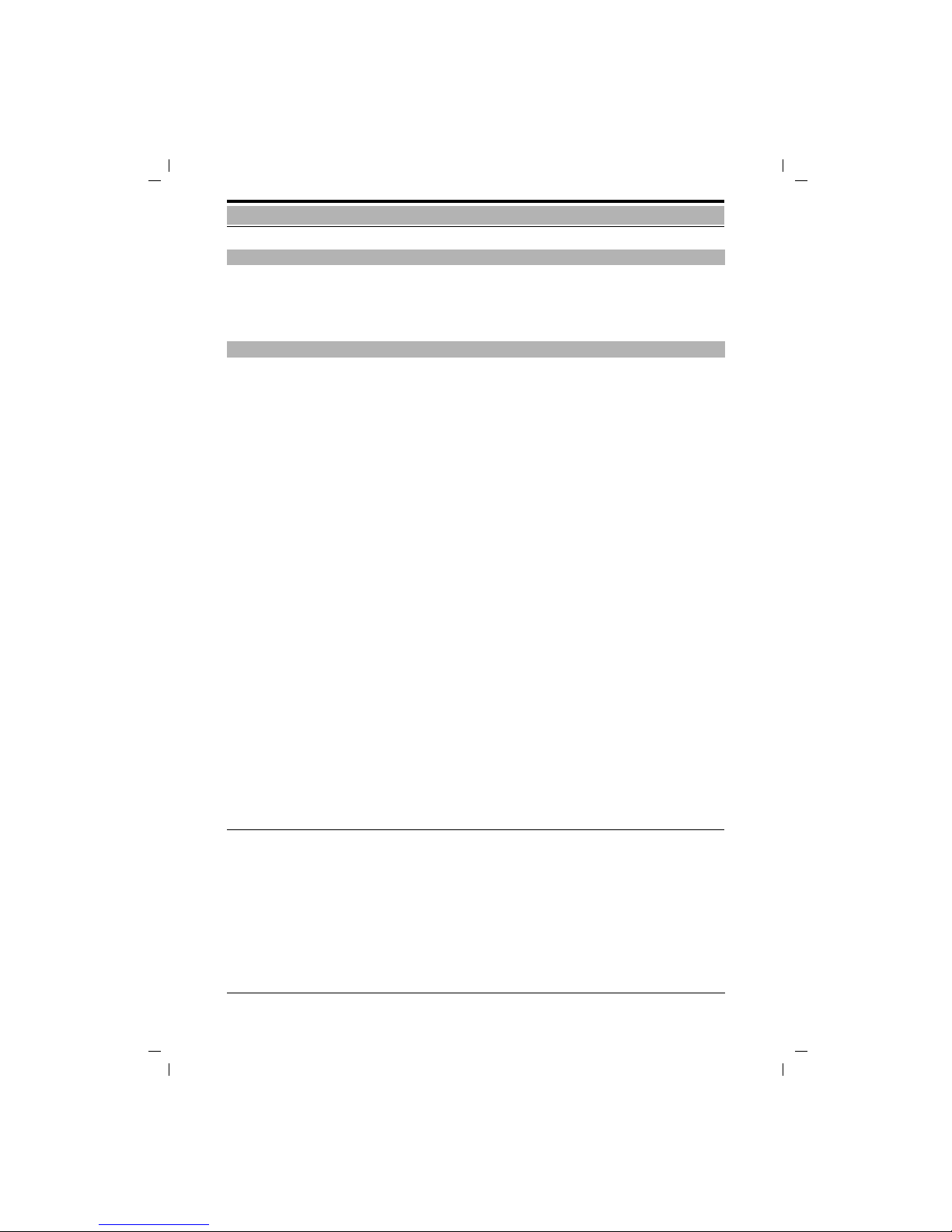
16
1054I-02.FM
Gigaset 1054 isdn, GBR: A30853-X200-B101-51-7619
10.06.1999
Installation Mobile Unit
If needed, you can attach the carry clip. Hold the mobile unit with the key pad against the palm of
your hand. On the side at the same level as the display you will see small holes. Insert the clip in
one of the holes and then attach it to the hole on the other side.
The mobile unit is delivered with two AA size re-chargeable Nickel-Cadmium
batteries
● Use only these batteries.
● If you need to replace the batteries you must make sure that you use only the following type
of batteries: Panasonic P-60 AA, Philips R6 NC-P, Saft RC6, UCAR RC6, DAIMON ACCU
1000.
● The use of other battery types or non re-chargeable batteries can cause functional problems
and could damage the equipment.
● In such cases, the manufacturer offers no guarantee.
Do not use normal batteries! Use only approved re-chargable batteries!
When installing and operating the batteries, please remember the following principles:
● Charge the batteries fully before the first use.
We recommend that you charge the batteries continually for 16 hours, for example overnight.
During the first week of use you should replace the mobile compartment in the charger
when you are not using it.
● New batteries usually reach their full capacity, i.e. their full level of readiness, after a few
days of usage. Although the battery LED signals that the batteries of the mobile unit are
charged - LED off -, you must assume that the normal availability time will be less than normal in this start-up phase.
● After the first thorough charging, the batteries will reach their normal operational status.
Under normal circumstances we recommend that you do not return the mobile unit to the
charger after every call.The batteries should be fully discharged from time to time.
Caution: The available usage time will be lower with partially-charged batteries
● Make sure that the contacts do not come into contact with metallic or greasy surfaces.
● Additional batteries (reserves) can be charged in the charger. You should use these to replace
the regular mobile unit batteries from time to time.
3. Battery charging and usage time
Mobile component Gigaset 1000S Gigaset 1000C
Usage for calls up to 7 hours up to 5 hours
Availability up to 50 hours up to 40 hours
Charging time in the mobile unit in the charger approx. 5 hours
Charging time in the battery reserve box in the charger approx. 24 hours
Assembling the Carry Clip on the Mobile Unit
Important Information for using the Batteries
Page 21

1054I-02.FM
17
Gigaset 1054 isdn, GBR: A30853-X200-B101-51-7619
10.06.1999
Installation Standard Mobile Unit
Symbol Explanation
u Display after pushing the signal key, e key.
U Display of calling forwarding, if programmed
z Memory empty.
A Display of blocking of unwanted calls, if programmed.
H -
n
Display of the star key, *key.
- Display of the pound key, #key.
Symbol Explanation
A
Signals that the mobile unit is in memory operation and is not ready to dial.
Can be activated via the wkey.
B
Battery symbol blinks about 5 to 10 minutes for the batteries are empty.
If the mobile unit is in the charging unit and being charged, then this symbol appears.
C
ON symbol. Can be activated via the u - -key.
D
Seize symbol signifies that a radio channel to the base station exists.
Can be activated via the gkey.
E
Signifies that the key pad has been switched to tone signalling (“tone dialing”).
F Signifies that an external connection has been established via the base station.
G Signifies that an internal connection has been established via the base station.
H
Signifies that the mobile unit is locked.
Display
In the top portion all numbers and character are
displayed, and in the lower portion the symbols
for the various operation conditions are displayed.
A BCD E F G H
uUzAH -888888888
Page 22
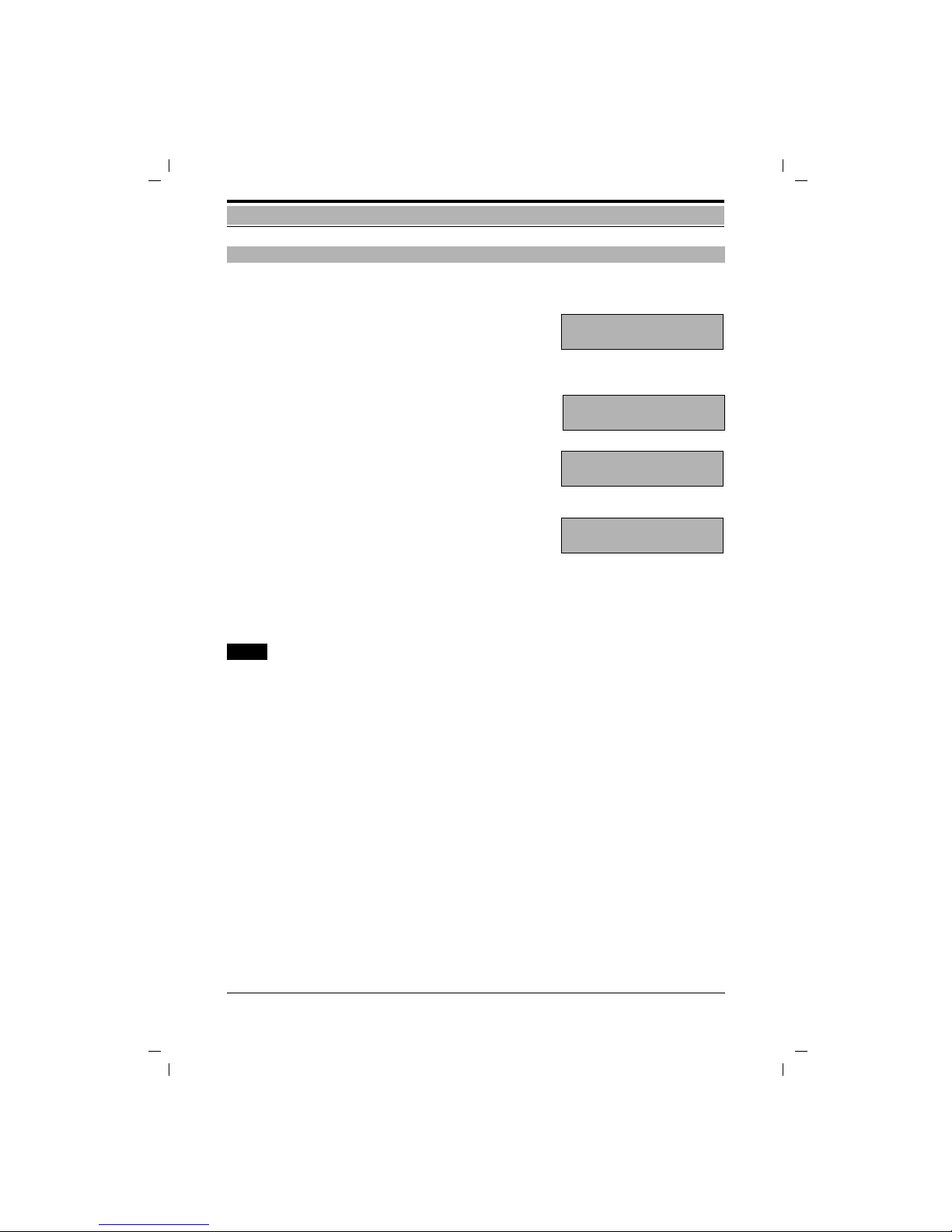
18
1054I-02.FM
Gigaset 1054 isdn, GBR: A30853-X200-B101-51-7619
10.06.1999
Installation Standard Mobile Unit
You can set the mobile unit to three different modes.
1 OFF
You cannot make a call and an
incoming call will not be signaled.
2 ON
You can place and receive calls.
If you wish to answer a call you need only
remove the mobile unit from the
charger
or
If the mobile unit was not in the charger
then you need only press the g key.
3 LOCK
The key pad is now protected from unwanted activity,
for example, when carrying it your pocket.
Incoming calls are received as if in the ON mode.
The mobile unit will switch itself into the ON
mode automatically.
Outgoing calls are not possible.
Note:
● If the mobile unit is not within range of the base station, the C symbol
will blink in the display. You will not be able to use the unit.
● A procedure can be cancelled by pressing the g key once or twice.
ON- OFF-, LOCK modes
CCC
zzzz
Page 23

1054I-02.FM
19
Gigaset 1054 isdn, GBR: A30853-X200-B101-51-7619
10.06.1999
Installation Standard Mobile Unit
Switching from ON mode:
u ● to the OFF mode:
Press the key until the display symbols disappear.
Key acknowledgement tone sounds.
● to the LOCKmode:
Press the key briefly until the
display has updated itself.
Key acknowledgement tone sounds.
Switching from OFF mode:
u ● to the ON mode:
Press the key until the symbols
are displayed.
Key acknowledgement tone sounds.
or
Insert the mobile unit in
the battery charger
Key acknowledgement tone sounds.
Switching from LOCK mode:
u ● to the ON mode:
Press the key briefly until
the display updates itself.
Key acknowledgement tone sounds.
u ● to the OFF mode:
press the key until the displayed
symbols are removed.
Key acknowledgement tone sounds.
Note:
● For using the dialing and memory function, the mobile unit must be in the ON mode.
Changing Modes
C
C
zzzz
C
C
C
zzzz
C
Page 24

20
1054I-02.FM
Gigaset 1054 isdn, GBR: A30853-X200-B101-51-7619
10.06.1999
Installation Standard Mobile Unit
Each mobile unit must be registrated at the base station. In doing this, please note the following:
1. The mobile unit must be switched off.
If necessary, turn it off by pressing the
u key until the display is clear.
2. Press the registration key on the base station.
Use a pointed object for this, for example,
a pencil or a pen.
The registration key will start to blink.
3. Then (within 1 minute),on the mobile unit:
The mobile unit must be turned off.
!
Press the 1 key and hold down.
(This stipulates the
base station number)
Additionally
u
Push the ON key until the display on the screen
appears.
o
Enter the system code.
The system code at the time of delivery
is 0000.
#
Complete the entry of the system code.
Please wait until the connection to the
base station has been established.
At the time of first registration, all available internal station numbers appear in
the display, here, 1 to 8.
! ... (
Enter the desired internal station number of the mobile unit; i.e. push one of
the number keys between 1 and 8;
here, for example, 2.
The mobile unit is registrated.
Note:
● Up to 8 mobile units can be registrated on one base station.
● If you have already registrated 8 mobile units, three dashes will be displayed during
the registration process after you enter the system code and a negative tone sounds.
● Deactivating a mobile unit, see page 81.
Registrating a Standard Mobile Unit at a Base Station
Registration key
C
1-
C
1-- -
C
1
A
C
D
12345678
C
Page 25

1054I-02.FM
21
Gigaset 1054 isdn, GBR: A30853-X200-B101-51-7619
10.06.1999
Installation Comfort Mobile Unit
The graphic display of the comfort mobile unit is flexible.
When dialing, the call number is displayed oversized using two
display lines.
In the last line you will see the display fields for the dialogue
keys.All displays are in clear, easy to understand text.
Some displays include graphics for easier understanding. These
are explained in the following table.
Display Explanation
You are being called
Set tone ring volume (6 levels)
Tone ringing deactivated
Set tone ring pitch (10 levels)
Set tone ring melody (10 levels)
Set handset volume (3 levels)
Set contrast (6 levels)
Signal tone on or off
Unlocked or locked status
If the charge of the batteries goes below a certain level,
this symbol appears periodically for 2 seconds
Display
External
0123456
F
CONSLT..
Dialog keys
Page 26

22
1054I-02.FM
Gigaset 1054 isdn, GBR: A30853-X200-B101-51-7619
10.06.1999
Installation Comfort Mobile Unit
You can set the mobile unit to three different modes.
1. OFF
You cannot place a call and incoming calls will
not be signalled.
2. ON
You can place calls.
If a call comes in, then you must only
lift the mobile unit from the charger.
or
If the mobile unit was not in the charger,
then the g key must be pressed.
3. LOCK
The key pad is now protected from unintentional activity,
for example, when carrying it in your pocket
Incoming calls can be answered as with ON mode
The mobile unit switches itself automatically
to the ON mode.
Out going calls are not possible.
Note:
● If the mobile unit is out of the range of the base station,
then the message “Srch. station X“ will blink in the display.
X stands for the selected base station number.
● By pressing the gkey once or twice
a procedure can be cancelled.
ON-OFF-LOCK Mode
Station 1
TEL.BOOK
REDIAL
Keyboard
protected
Srch. Station 1
TEL.BOOK
REDIAL
Page 27

1054I-02.FM
23
Gigaset 1054 isdn, GBR: A30853-X200-B101-51-7619
10.06.1999
Installation Comfort Mobile Unit
Switching from the ON mode:
u ● to the OFF mode:
Press this key until the display is
cleared.
You will hear the acknowledgement tone.
u ● To the LOCK mode:
Press this key briefly until the
display updates itself.
You will hear the acknowledgement tone.
Switch from OFF mode:
u ● to the ON mode:
Press this key until the
display is active.
You will hear the acknowledgement tone.
or
● Insert the mobile unit in the
battery charger.
You will hear the acknowledgement tone.
Switching from LOCK mode:
u ● to the ON mode:
Press this key briefly until the
display updates itself.
You will hear the acknowledgement tone.
u ● to the OFF mode:
Press this key until the display
is cleared.
You will hear the acknowledgement tone.
Note:
● For using the dialing and memory function, the mobile unit must be in the ON mode.
Changing the Mode
Station 1
TEL.BOOK
REDIAL
Keyboard
protected
Srch. Station 1
TEL.BOOK
REDIAL
Station 1
TEL.BOOK
REDIAL
Keyboard
protected
Station 1
TEL.BOOK
REDIAL
Page 28

24
1054I-02.FM
Gigaset 1054 isdn, GBR: A30853-X200-B101-51-7619
10.06.1999
Installation Comfort Mobile Unit
Each mobile unit must be registrated at a base station.
Please note the following:
1. Press the registration key on the base station.
Use a pointed object for this, for example,
a pencil or a pen.
The registration key will start blinking.
2. After this (within 1 minute),
on the mobile unit:
When you turn on a comfort mobile unit that
is not yet registrated to a base station, the
following is displayed.
Press the F key,
Press the F key, and
the main menu is displayed
Press until “Settings” is displayed in the
first line of the main menu.
Press to select ”Settings”.
The next menu level is displayed
Press until “registrat” is displayed in the
first line of the main menu
.
Press to select “Settings”.
Scroll through the list to select the desired
base station.
Selecting the base station number.stipulates from which station you will operate
your mobile phon Here, station 1.
Registrating the Comfort Mobile Unit at a Base Station
Registration key
u
Registrate unit!
ß
Srch. Station
REDIALTEL.BOOK
ß
Phone Book
Redial
Telephone lock
OKNEXT
NEXT
Settings
Station selection
Service
OKNEXT
OK
Handset volume
Ringer
Display contrast
OKNEXT
NEXT
Registrate
Language
Auto. Backlight
OKNEXT
OK
Station 1
Station 2
OK
Station 3
NEXT
NEXT
OK
Registration
Srch. Station 1
Continued
Page 29

1054I-02.FM
25
Gigaset 1054 isdn, GBR: A30853-X200-B101-51-7619
10.06.1999
Installation Comfort Mobile Unit
Enter the 4 digit system code. (The default
setting is “0000“). If necessary use.
to correct it.
Press if you just wish to verify, but do not
want to registrate.
or
This confirms whether you wish to registrate the comfort mobile unit at the base
station using this number.
Select one of the available internal numbers
(for example, “4“).
The comfort mobile unit will be accessible
on this base station using this internal number
Confirms the internal number. If
necessary use to correct.
End the registration procedure.
The comfort mobile unit will display at
which internal number it was registrated.
Note:
● You can registrate your comfort mobile unit on up to four base stations.
● Up to 8 mobile units can be registrated to one base station.
If you have already registrated 8 mobile units, the message “No available int. number” will
be displayed during the registration process, after you enter the system code.
● Deactivating a mobile unit, see page 140
Press internal key.
Your subscriber number is displayed;
here 1.
Press this key to return to idle status.
Viewing your Internal Numbers
o
Enter
System Code:
* * - -
OK
NO
Registrated
at
Station 1
OKNO
OK
1 ...
8
Please enter
INT No.
1 2 3 4 5 6 7 8
OK
Current INT No.:
4
OK
OK
Registrated
with
Internal No. 4
ü
Internal:
COLL.CALL
Current no.: 1
g
Station1
TEL.BOOK
REDIAL
Page 30

26
1054I-02.FM
Gigaset 1054 isdn, GBR: A30853-X200-B101-51-7619
10.06.1999
Installation Non-Cordless Devices
The base station Gigaset 1054isdn has two telephone sockets (B and C) that are available for
non-cordless end user devices. The connection sockets are automatically assigned internal call
numbers:
● Socket B (top) has the internal call number 0
● Socket C (bottom) has the internal call number 9
The connectors for the accessory equipment must have TAE plugs. The sockets of the Gigaset
1054isdn have the coding F/N.
Only certified non-cordless devices may be connected.
A telephone can be connected and used immediately without any additional settings. The telephone, or non-cordless device doesn’t have to be registrated at the base station.
The dialing mode (pulse or tone) is recognized automatically and doesn’t need to be set manually. It is not possible to establish a connection with two non-cordless devices at the same time.
The signal key on the telephone key pad will not function once the telephone is connected to
Gigaset 1054isdn (Exception: Telephones with tone dialing).
The charges are not displayed on the telephone. However, the accumulating costs of each call
are recorded by the system. The charges for each subscriber and each multiple number can be
queried or deleted from a registrated mobile unit.
Using one of the registrated mobile units you can define the necessary settings for the additional
device connection.
You can stipulate whether you want to connect a fax machine, modem, BTX, an intercom or an
answering machine (see page 74 or page 134).
You can also define additional subscriber specific settings, for example, trunk authorization, ring
allocation, etc. using a registrated mobile unit.
When using a fax machine on Gigaset 1054isdn, you will need to set the fax machine for
operation behind a telecommunication installation (see the User’s Guide for your fax
machine).
You can use the following data transfer speeds on the subscriber connections:
● Socket B (top), internal call number 0: up to 28,800 Baud
● Socket C (bottom), internal call number 9: up to 9,600 Baud
Connector Socket
The following can be connected Internal call number Registrate on system as
Telephone (socket B or C) 0 or 9 Telephone
Answering machine (socket B or C) 0 or 9 Telephone
Fax machine (socket B) 0 Fax or “Neutral“
Modems (socket B) 0 Modem
T-On-line (BTX) devices (socket B) 0 Modem
External clock (socket B or C) 0 or 9 Telephone
Intercom (socket C) 9 Intercom
Connecting Telephones
Connecting Non-Cordless Devices (other than telephones)
Page 31

1054I-02.FM
27
Gigaset 1054 isdn, GBR: A30853-X200-B101-51-7619
10.06.1999
Installation Cord Connected Devices
The following example will show you how the Gigaset 1054isdn can be connected to different
intercom types using the Siemens intercom adapter (TFE) with an intercom interface. A door
intercom adapter can be acquired through a qualified retailer.
Connection points for the TFE Adapter Box
a1/b1 Connection points for voice wires leading to Gigaset 1054isdn
TO1/TO2 Connection points for the door opener
KL1/KL2 Connection points for the doorbell
a2/b2 Connection point for voice wires leading to the door speaker
TS1/TS2 Activation contact for the hands-free calling amplifier
UB1/UB2 Connection points for the bell transformer
Note:
● Ring allocation for the door intercom see page 80 or page 135
● Connection to the door intercom see page 59 or page 123
Connection Examples for Intercoms TFE
Connection cable
Grothe
TL 290
RITTO
5760.00
Siedle
TLM 511
Door Opener
Door Bell
b
a
UB2
UB1
TS1
TS2
9
+
TS
12
11
KL1
KL2
TFE-Adapter box
S30817-K930-A200
Tuner
Door intercoms
or or
TS
KL1
b1
a1
KL2
TO2
TO1
b2
a2
a
b
Siedle
TLE 051
or
12
+
14
11
12
11
9
+
2
+
6
+
L
U
O
B
9
+
c
b
Siedle
PVG 402
Siedle Power Adapter
NG 402
Back view
Gigaset 1054isdn
Page 32

28
1054I-02.FM
Gigaset 1054 isdn, GBR: A30853-X200-B101-51-7619
10.06.1999
Installation Non-Cordless Devices
The following example shows how different types of door intercoms can be connected to
Gigaset 1054isdn using the Siemens door intercom adapter (TFE/V).
Recommended:
Possible back-
ground noise
can be eliminated
with the following
switching.
Considerations with the Door Intercom Adapter (TFE/V):
– The potentiometer should be set to the maximum volume (all the way to the right).
– The bridge X1 cannot be changed.
– Adjustment for bridge X2: SIEDLE TLM 511 RITTO 5760 Grothe TS 6216
For the individual door stations the following different changes must be taken into consideration:
Door station Changes in the door station
SIEDLE TLM 511/01 - Bridge 1, 3, 4 open.
- Replug wire from loudspeaker from “bl” pin to “12“.
RITTO 5760 - No change
Grothe - Reclamp the yellow wire from “B” to “0”.
Connection Examples for Intercoms Using TFE
Door opener function not possible
TFE/V S30817-K936-A313
Bridge X1
Bridge X2
Potentiometer
L
O
B
U
12
13
14
11
LS1
LS2
MIC+
MIC-
connection cable
Grothe
TS 6216
RITTO
5760
Siedle
TLM 511
KLI
B
A
KLI
AC
AC
TOE
TOE
220 V
Door Bell
Door bell transformer
8 - 12 V
Siedle
TLM 051
12
+
14
11
2
+
6
+
Back view
Gigaset 1054isdn
AC
AC
1000uF
20V
40V/1A
Page 33

29
1054I-06.FM
Gigaset 1054 isdn, GBR: A30853-X200-B101-51-7619
10.06.1999
Operating the Standard Mobile Unit Basic Settings
For your security you can enter a new system code for your system. This protects your system
settings from modifications and the registrating of additional mobile units. All entries are made
from a mobile unit. The default system code is 0 0 0 0.
w#(
*
Press the displayed keys one after
another
.
o
Enter the previous system code.
Each number entered replaces a dash.
When finished, 8 dashes are displayed.
o
Enter new system code
(do not forget).
Each entered number replaces one of
the first 4 dashes.
o
Enter the new system code again.
Each entered number replaces one of
the second 4 dashes.
w
Press the save key.
System code is now stored.
Note:
● If you have entered an incorrect system code, a negative acknowledgement tone will sound
and the display will blink.
● The procedure can be stopped by pressing the phone key.
● If you forget the system code, then you will need technical assistance to access your sys-
tem. Forgetting the system code is similar to losing a key. In this case you should contact the
sales or service representative.
Enter / Change System Code
A
C
D
8
A
C
D
8
-- -
n
A
C
D
8
- --- - - - -
n
A
C
D
8
- - - -
n
C
Page 34

30
1054I-06.FM
Gigaset 1054 isdn, GBR: A30853-X200-B101-51-7619
10.06.1999
Operating the Standard Mobile Unit Basic Settings
In addition to the system code, you can also enter a PIN for each mobile unit. This protects your
saved personal information from unauthorized access. You will also need the mobile unit PIN for:
Locking the mobile unit and allowing direct dialing access, programming the direct dial access,
unlocking the mobile unit and changing the mobile unit’s PIN. The default setting for the PIN is
0 0 0 0.
w(
)
Press the displayed keys one after
another.
Enter previous mobile unit PIN.
o
Each entered number replaces one of
the 8 dashes.
Enter new mobile unit PIN
(do not forget).
o
Each entered number replaces one of
the first 4 dashes.
Enter the new mobile unit PIN again.
o
Each entered number replaces one of
the second 4 dashes.
w
Press the save key again.
The process is now complete.
The new mobile unit PIN is now saved.
Note:
● If you enter the incorrect mobile unit PIN, a negative acknowledgement tone will sound and
the display will blink.
● The procedure can be stopped by pressing the save key.
● If you forget a PIN, you will need technical assistance to reaccess the mobile unit. Forgetting
the PIN is similar to losing a key. In this case you should contact the sales or service representative.
Entering / Changing Mobile Unit PIN
A
C
8 ____ 9
A
C
8 __ 9
A
C
8 ____ ____ 9
A
C
8 ____ 9
C
Page 35

31
1054I-06.FM
Gigaset 1054 isdn, GBR: A30853-X200-B101-51-7619
10.06.1999
Operating the Standard Mobile Unit Basic Settings
In addition to setting the connection type “Multiple Device Connection“ (see also page 9) you
can also set the operational mode, either local (one cell) or multiple cell operation (see also page
153). The default setting is multiple device connection and one cell operation.
Using this setting your Gigaset 1054isdn can only be operated on a multiple device connection
that was installed by the Deutsche Telekom AG.
The settings for the system connection are found on page 32.
w#!o
Press the displayed keys one after
another and then enter the system
code (default setting 0000).
Each entered number replaces one of
the dashes in the display
.
z#* Press the displayed keys one after
another.
The actual settings will be displayed;
here multiple device connection, one
cell operation.
Set one cell operation:
!
Press the 1 key.
or multiple cell operation:
=
Press the 0 key.
When finished set the type of multiple cell operation:
=
Press this when you want to use multiple cell operation on a direct line.
or:
!
Press this when you want to use a multiple cell operation within a telephone
system.
w
Press the save key.
Settings are displayed.
Note:
● Telephoning between internal subscribers using multiple base stations only makes sense,
when your Gigaset is connected to a telephone system.
The telephone system must support internal calling (see chapter “Multiple Cell Systems”
page 153).
Connecting and Starting Operation of the System: Multiple Device Connection
A
C
D
1____
A
C
D
1 __
A
C
D
-n1
A
C
D
-n1
A
C
D
-n0 0
A
C
D
-n0 0
A
C
D
-n0 1
C
Page 36

32
1054I-06.FM
Gigaset 1054 isdn, GBR: A30853-X200-B101-51-7619
10.06.1999
Operating the Standard Mobile Unit Basic Settings
In addition to the connection type “System Connection“ (see also page 9) the dialing prefix and
system call number are also entered during this process.
When using this setting your Gigaset 1054isdn can only be operated with a system connection
that was installed by the German Telekom AG.
The settings for the multiple device connection are described on page 31.
w#!o
Press the displayed keys one after
another and then enter the system
code (default setting 0000).
Each of the entered numbers replaces a
dash in the display.
z#* Press the displayed keys one after
another.
The actual settings will be displayed;
here multiple device connection.
Set system connection:
“ Press the 2 key
o
Enter the international access code
(absolutely necessary):
(for example, for Germany 0049)
z Press the redial key
Enter national area code (absolutely
necessary):
o
(for example, Munich 89)
z Press redial key
o Enter system call number:
(for example, 123456)
w
Press save key.
System operation is now set.
Note:
● The length of the call number is limited to 8 digits.
● Press
*
to delete the call number that was just displayed.
● After changing the setting to system connection, please restart the base station by unplug-
ging and then replugging the power adapter.
Connection / Operation Type of the System: Setting System Connection
A
C
D
1____
A
C
D
1 __
A
C
D
-n1
A
C
D
-n2 1
A
C
D
-n2 1 0049
A
C
D
-n2 2 89
A
C
D
-n2 3 123456
C
Page 37

33
1054I-06.FM
Gigaset 1054 isdn, GBR: A30853-X200-B101-51-7619
10.06.1999
Operating the Standard Mobile Unit Basic Settings
When you contract a multiple device connection for either a standard or a comfort connection
from your telecommunications company, you will receive 3 multiple subscriber numbers (MSN)
(see also page 9 and the Glossary after page 171).
You can store these settings in your Gigaset 1054isdn using the following procedure. Using the
call number assignment function (page 75) you can then assign a multiple subscriber number to
each mobile unit or other device. You can contract additional multiple subscriber numbers, as
many as 10, from your telecommunications company.
w#!o
Press the displayed keys one after
another and then enter the system
code (default setting 0000).
Each entered number replaces a dash in
the display
z
## Press the displayed keys one after
another.
The MSN with the number 1 will be displayed (if a MSN is already saved); here
MSN 34567800.
z
Press the redial key repeatedly to
search for an MSN.
Each MSN is preceded by a number. Up
to 10 are possible.
An MSN has not yet been assigned with
number 3.
Enter new MSN
o Enter the new 8 digit MSN for the num-
ber 3.
(Without country or local area code).
or
Change the current MSN number 2
*
Press the star key to delete the old
MSN.
o Enter the new 8 digit MSN for the num-
ber 2.
w
Press the save key
.
The settings are now saved.
Saving / Assigning Multiple Subscriber Numbers
A
C
D
1____
A
C
D
1 __
1 34567800
A
C
D
2 23456789
A
C
D
A
C
D
3 z
A
C
D
3 45678901
2 23456789
A
C
D
A
C
D
2 z
2 23567890
A
C
D
C
Page 38

34
1054I-06.FM
Gigaset 1054 isdn, GBR: A30853-X200-B101-51-7619
10.06.1999
Operating the Standard Mobile Unit Basic Settings
Volume
The ringer volume for the mobile unit can be set at one of six different levels. The range is:
Level 1 = quiet, level 6 = loud (default setting).
w
Press save key.
% Press the 5 key.
The mobile unit ringer rings at the set
volume and the volume setting is displayed; here 2.
o Press any key (1 through 6).
New settings; here 6.
w
Press the save key again.
Pitch
The ringer volume for the mobile unit can be set at 1 of 6 levels. The range is:
Level 1 = slow (default setting), level 6 = fast.
w
Press save key.
&
Press the 6 key.
The mobile unit ringer sounds using the
set pitch and the pitch level is displayed;
here 2.
o Press any number key (1 through 6).
New setting; here 5.
w
Press the save key again.
Setting the Ringer for the Mobile Unit
A
C
A
C
5 2
A
C
5 6
CAC
A
C
6 2
A
C
6 5
C
Page 39

35
1054I-06.FM
Gigaset 1054 isdn, GBR: A30853-X200-B101-51-7619
10.06.1999
Operating the Standard Mobile Unit Basic Settings
When you press the phone key you will receive an outside line immediately (default setting). If
this function is not active, then you will need to dial a “0“ to place a call on an external line.
w#!o
Press the displayed keys one after
another and the system code (default
setting 0000).
Each entered number will replace one of
the dashes in the display.
z*§ Press the displayed keys one after
another.
List of the registrated subscribers is displayed.
o
The previous settings are displayed.
Select internal subscribes, i.e. press a
key between 1 and 8; here 2.
=
or
1
To activate press the 1 key (default settings).
To deactivate press the 0 key.
w
Press the save key,
Settings are displayed.
When the automatic call answering is active you will be able to answer a call immediately upon
removing the mobile unit from the battery charger (otherwise the phone key must be pressed).
w§( Press these keys one after another.
The previous settings will be displayed
.
=
or
1
To activate press the 1 key (default settings).
To deactivate press the 0 key.
w
Press the save key
Settings are stored.
Activate/Deactivate the Automatic Line Assignment
Activate / Deactivate Automatic Call Answering
A
C
D
1____
A
C
D
1 __
A
C
D
n
3 0123
A
C
D
n
3 2 1
CAC
38 1
C
Page 40

36
1054I-06.FM
Gigaset 1054 isdn, GBR: A30853-X200-B101-51-7619
10.06.1999
Operating the Standard Mobile Unit Basic Settings
In order to use call pickup (see page 39) this must be active (default setting). When you activate
or deactivate the call pickup function, it applies for the entire system.
w#!o
Press the displayed keys one after
another and then enter the system
code (default setting 0000).
Each entered number replaces one of
the dashes in the display
z*/ Press the displayed keys one after
another.
=
or
1
To activate press the 1 (default setting)
To deactivate press the 0 key.
w
Press the save key.
Settings are stored.
.
If “call waiting”is activated and both external lines are busy, then you will be given notice of
another call through the call waiting tone. You can complete the current call and accept the new
one (see also page 40). In order to use this function you will need to contract a comfort connection from the German Telekom.
w#!o
Press the displayed keys one after
another and then enter the system
code (default setting 0000).
Each of the entered numbers replaces
one of the dashes in the display
z#! Press the displayed keys one after
another.
=
or
1
To activate, press the 1 (default setting)
To deactivate, press the 0 key.
w
Press the save key.
Settings are stored.
Activate / Deactivate Call Pickup
Activate / Deactivate Call Waiting on a Busy External Line
A
C
D
1____
A
C
D
1 __
A
C
D
n
7
C
A
C
D
1____
A
C
D
1 __
A
C
D
_
1 1
C
Page 41

37
1054I-06.FM
Gigaset 1054 isdn, GBR: A30853-X200-B101-51-7619
10.06.1999
Operating the Standard Mobile Unit Basic Settings
You can use a number of different display functions with the ISDN basic connection:
● Display call number of caller
● Display the call number of the called communications partner
● Suppress the display of the caller’s call number for the communications partner.
The Gigaset 1054isdn offers you the ability to suppress your call number for your communications partner in two situations. If you would always like to place calls without displaying your call
number, then you should select “Anonymous Call“. If you would like to always suppress your call
number when you are called, you should select “Anonymous Answering“.
Activate / Deactivate “Anonymous Answering“:
w
#!o
Press the displayed keys one after
another and then enter the system
code (default 0000).
Each entered number replaces one of
the dashes in the display.
z
#"
Press these keys one after another.
The actual value will be displayed.
=
or
1
Press the 0 key to deactivate.
Press the 1 key to activate. (default setting).
w
Press the save key.
Setting are stored.
Activate / Deactivate “Anonymous Calling“:
w#!o
Press the displayed keys one after
another and then enter the system
code (default setting 0000). Each of the
entered numbers replaces one of the
dashes in the display.
z#§ Press these keys one after another.
The actual values will be displayed.
=
or
1
Press the 0 to deactivate
Press the 1 to activate (default setting.)
w
Press the save key.
The settings are stored.
Set Call Number Display
A
C
D
1____
A
C
D
1 __
A
C
D
-2 1
CAC
D
1____
A
C
D
-3 1
C
Page 42

38
1054I-06.FM
Gigaset 1054 isdn, GBR: A30853-X200-B101-51-7619
10.06.1999
Operating the Standard Mobile Unit Incoming Calls
An incoming call (internal and external) is signaled by a ring and the display of a mobile unit.
The display before answering a call:
An incoming external call:
The display will blink.
An incoming internal call (here from
mobile unit 2):
The display will blink.
Answering a call:
either “Pick up”the mobile unit
from the battery charger,
or Press the phone key g, if the
mobile unit is not in the battery charger.
The display during the call:
external
internal (here from mobile unit 2)
Ending a call:
either Return the mobile unit to the battery
charger,
or Press the phone key g , if the
mobile unit was not returned to the battery charger.
The display upon completion:
Answering / Completing Calls
C F
- - -
C G
2
CDF
- - -
CDG
2
C
Page 43

39
1054I-06.FM
Gigaset 1054 isdn, GBR: A30853-X200-B101-51-7619
10.06.1999
Operating the Standard Mobile Unit Incoming Calls
You can accept external calls within your call group (page 75) even when the call was not signaled on your mobile unit (for example, with Call Forwarding, page 56).
The prerequisite is that the Call Pickup option is activated (see page 36).
g
Press the phone key.
we
Press these keys one after another, to
accept an external call
or
when using automatic line occupancy (see page 35):
= Press this key to accept the external
call.
Call Pick-Up
CD F
- - -
CDF
CDF
Page 44

40
1054I-06.FM
Gigaset 1054 isdn, GBR: A30853-X200-B101-51-7619
10.06.1999
Operating the Standard Mobile Unit Incoming Calls
The call waiting tone signals an external call during an existing call (Activate / Deactivate Call
Waiting, page 36). If you answer the external call during the internal call, then the internal call will
be terminated.
b
You are in the middle of an internal call
and you hear the call waiting tone.
we
Press these keys one after another to
answer the external call immediately.
or
g
Press the phone key to complete the
current call.
When the ringer sounds you can answer
the external call.
The call waiting tone signals an external call during an existing call (Activate / Deactivate Call
Waiting, page 36).
b
You are in the middle of an external call
and you hear the call waiting tone.
we
Press these keys one after another to
answer the external call immediately.
(the existing call will be placed on hold).
You are now able to switch between the two calls
ü#
Press the keys one after another,
(terminate with e)
or initiate a 3 way conference
we
Press the keys one after another,
(terminate with e)
or return to the original call
e
Press this key.
Answering Call Waiting during an Internal Call
Answering Call Waiting during an External Call
CD F G
3
A CD F G
CDF
- - -
CD F
123456
A CD F
CD F
123456
CDF
CDF
Page 45

41
1054I-06.FM
Gigaset 1054 isdn, GBR: A30853-X200-B101-51-7619
10.06.1999
Operating the Standard Mobile Unit Outgoing Calls
After installing your Gigaset 1054isdn and the standard mobile unit you will generally be able to
make a call to a mobile unit that is switched to ON.
g
Press the phone key.
You will hear the dial tone and
the symbol in the display will blink.
o
Enter the desired call number.
It will be shown in the display;
here 123456,
You will hear the ring tone.
The subscriber will answer.
You can now carry on the external call...
to complete the call:
g
Press the phone key or return the
mobile unit to the battery charger.
Note:
● If the outside line is occupied by another internal subscriber, then the “- - -“will blink in the
display of your mobile unit and you will hear the internal busy signal.
The “en-bloc function“ allows you to view the entered external call number in the display before
dialing.
o
Enter the desired call number. Here 1 2
3 4 5 6.
g
Press the phone key within 30 seconds.
In the display, the phone symbol will
blink. After this you will hear the dial
tone and the call number will be dialed.
The subscriber answers.
You can carry on the external call...
Completing the call:
g
Press the phone key or return the
mobile unit to the charger.
Note:
● If you would like to change a number combination that was already dialed, then you should
press gor w two times.
● The en-bloc dial function can contain up to 20 digits.
Using the Key Pad for External Calls
Using the Key Pad to Dial Externally as a En-Bloc Dialing
C
D
CDF
- - -
CDF
123456
C
C
123456
CDCDF
123456
C
Page 46

42
1054I-06.FM
Gigaset 1054 isdn, GBR: A30853-X200-B101-51-7619
10.06.1999
Operating the Standard Mobile Unit Outgoing Calls
Using redial allows you to automatically redial the last dialed external number from that phone.
g
Press the phone key.
You will hear the dial tone.
The line is busy
z
Press the redial key.
The call number will be displayed; here
1 2 3 4 5 6 7 8 and will then be dialed.
Completing the call:
g
Press the phone key or return the
mobile unit to the battery charger.
Note:
● The redial can have up to 20 digits.
● Each newly entered call number will be stored, if it is different from the last three dialed call
numbers.
● After pressing the redial key you can dial additional numbers manually. The manually entered
numbers will not be stored for the redial.
When using the redial option as an en-bloc dial function, you can select one of the last three
dialed numbers.
z
The phone is not being used
Press the redial key,
the first call number appears.
z
Press the redial key again.
The last three call number will be displayed one after another.
g
Press the phone key to dial the selected
call number.
Note:
● Each newly entered call number will be stored if it is different from the last three dialed call
numbers.
Redialing
Redial as as En-Bloc Dial Function
C
D
CDF
- - -
CDF
12345678
C
C
12345678
C
34567890
CCDF
34567890
Page 47

43
1054I-06.FM
Gigaset 1054 isdn, GBR: A30853-X200-B101-51-7619
10.06.1999
Operating the Standard Mobile Unit Outgoing Calls
ü Press internal key.
Your subscriber number is displayed;
here, for example, 1.
o
Enter the desired subscriber number,
i.e. a number key between 0 and 9; here
2, for example.
The subscriber number of the selected
mobile unit is displayed; here, for example, 2.
You hear the internal ring tone.
The subscriber answers and will see in
his display which subscriber is calling
him.
Completing the call:
g
Press the phone key or return the
mobile unit to the charger.
Note:
● The internal subscriber numbers between 0 and 9 are available on your Gigaset 1054isdn.
● To verify the internal subscriber number on the active base station press the internal ü.
Complete the call by returning the mobile unit to the battery charger or press the phone key
g
.
● If the mobile units are busy with internal calls, then an external call will be signaled with a call
waiting tone (page 40).
In this case, you can complete the internal call by returning the mobile unit to the battery
charger or pressing the phone key and then answering the external call after the ringer
sounds.
You will find an explanation of the collective call on page 75.
ü Press the internal key.
You internal subscriber number will be
displayed; here 1.
* Press the star key.
All called internal subscribers, mobile
units and accessory devices, will be displayed and dialed.
You will hear the internal ring tone.
One of the subscribers will answer
here, for example, 3
Completing the call:
g
Press the phone key or return the
mobile unit to the battery charger.
Internal Dialing to Another Mobile Unit or Auxiliary Device
Dial Internally using Collective Calling
CDG1CDG
2
C
CDG1CDG
236
CDG3C
Page 48

44
1054I-06.FM
Gigaset 1054 isdn, GBR: A30853-X200-B101-51-7619
10.06.1999
Operating the Standard Mobile Unit Outgoing Calls
You can save up to 10 often used call numbers as speed dial numbers. The storing of speed dial
numbers is described on page 49.
g
Press the phone key.
You will hear the dial tone.
ö Press the speed dial number.
Search and dial:
ö Press the speed dial number until the
desired speed dial number with the call
number is displayed (here. for example,
speed dial number 8).
o Enter the displayed number (here 8) to
dial the call number.
or
for direct dialing:
o Enter the desired speed dial number
(here 8). The desired speed dial number
will be displayed and dialed.
The subscriber answers.
You carry on the external call...
To complete the call:
g
Press the phone key or return the
mobile unit to the battery charger.
Note:
● Speed dial numbers can be dialed as en-bloc dialing.
● You can also dial additional numbers manually.
● Speed dial numbers will not be stored for redial functions.
Dialing Speed Dial Numbers
CDF
- - -
CDFCD
F
8 123456
CDF
123456
CDF
123456
CDF
C
Page 49

45
1054I-06.FM
Gigaset 1054 isdn, GBR: A30853-X200-B101-51-7619
10.06.1999
Operating the Standard Mobile Unit Outgoing Calls
You can suppress the display of your call number for your communication partner only for the
current call. Your call number will not be displayed on your communications partner’s telephone.
Your call is anonymous.
In order to use this function, you will need to contract the “case-by-case suppression of the call
number transmission“.
You want to establish an external connection anonymously:
w#$&
Press the displayed keys one after the
other.
w Press the save key.
o Dial the call number.
Your call number will not be displayed.
Note:
● Upon completion of the call, Gigaset 1054isdn will return automatically to the original set-
tings.
Setting “Anonymous Calling“ for the Current Call
A
C
D46CDF
-- -
CDF
12345
Page 50

46
1054I-06.FM
Gigaset 1054 isdn, GBR: A30853-X200-B101-51-7619
10.06.1999
Operating the Standard Mobile Unit During a Call
You can “hold“ an active call, for example, to have a brief conversation away from the phone
.
Holding an internal call:
b
You are making an internal call.
ü Press the internal key.
Call number of the internal subscriber
and INT will blink.
e
Press the signal key to stop the hold and
return to the call.
Holding an internal call:
b
You are making an external call.
ü Press the internal key.
The EXT will blink in the display.
e
Press the signal key to stop the hold and
return to the call.
Note:
● When holding a call you can use additional telephone functions, for example,
....conduct a confidential conversation (page 51)
....transfer the held caller to another communications partner (page 51)
.... switch back and forth between the held caller and another communications partner
(toggle, page 53)
....establish a 3 way conference call (page 54).
Placing a Call on Hold
CDG
3
CD G
3 1
CDG
3
CD F
123456
CD F G
1
CDF
123456
Page 51

47
1054I-06.FM
Gigaset 1054 isdn, GBR: A30853-X200-B101-51-7619
10.06.1999
Operating the Standard Mobile Unit During a Call
When you have an established connection you can use the mobile unit key pad, for example, to
use an answering machine, access a voice mail box or to use one of the services of the German
Telekom, such as “Cityruf“, “Scall“, etc.
The required function conversion for the key pad during a call can be carried out using the following procedure. After you are finished you are able to enter the required information with the key
pad.
When you are finished the functional conversion will be reversed automatically.
b
You have established an external connection.
w
Press the save key.
*
Press the star key.
The functional conversion is active.
o Enter the desired numbers and sym-
bols.
They will then be displayed; here the 7
and 8 are added to the call number.
Note:
● The temporary switch to tone dialing is only possible when a call is active.
● Once you have switched over one time, you will be able to switch back and forth between
tone dialing and talking mode with the signal key.
● The numbers and symbols that were entered and the switch will not be stored in the redial
memory.
● During the switch the cost and call duration displays will be suppressed.
● After completing the phone call the tone dialing function will be turned off automatically.
Controlling the Answering Machine / Using Telephone Services
CDF
123456
A
CDFCDEF
123456
CDE
F
12345678
Page 52

48
1054I-06.FM
Gigaset 1054 isdn, GBR: A30853-X200-B101-51-7619
10.06.1999
Operating the Standard Mobile Unit During the Call
You can set the handset volume in your mobile unit to one of three levels (1=normal to 3=loud).
This setting can only be set during a call or when the component is in the ON mode.
b
You are making a call...
w
= Press these keys one after another.
The previous setting will be displayed
(default setting)
!...§ Press the (1...3) keys (for example 2)
w
Press the save key.
The volume has been changed.
The display after setting the speaker
volume to: Level 2
(Display when not active)
Level 3
If you do not want you communications partner to hear you (for example, if you wish to speak
with someone else in the room), you can silence the mobile unit for a short time during an external call.
b
You are making a call...
Mute on:
ü Press the internal key.
Your communication partner can no
longer hear you. Your internal call number will be displayed (e.g. 2). You can
now speak with someone else in the
room.
Mute off:
e
Press the signal key.
You partner can hear you again.
b
You continue your phone call.
Changing the Handset Volume
Mute Function
CDFACDF
0 1
A
CDF
0 2
CDF C C
CDF
12345678
2
CD F G
CDF
12345678
CDF
12345678
Page 53

49
1054I-06.FM
Gigaset 1054 isdn, GBR: A30853-X200-B101-51-7619
10.06.1999
Operating the Standard Mobile Unit Speed Dial
You can store the 10 most frequently dialed numbers. Dialing the speed dial numbers is
described on page 44.
Note book function:
It is possible to store a call number as a speed dial number during a call.
w
Press the save key.
ö Press the speed dial number.
0 ... ) Press one of the keys 0 to 9 to select a
speed dial storage place,
for example, 8.
The selected number “8“ will be displayed in the display on the left. Next to
the stored contents. When the speed
dial number is empty, z will be displayed, otherwise the stored number
will be displayed;
here 3 3 3 3 3 3.
Verify stored number:
w
Press save key;
The old call number in speed dial slot 8
is confirmed.
or
store new number:
o Enter the new call number;
for example,1 2 3 4 5 6.
w
Press the save key.
Note:
● You can save up to 10 speed dial lines of up to 20 characters that are made up of numbers,
pound sign, star and signal key. When storing longer call numbers, only the first 20 characters will be stored.
● You can store speed dial numbers even without a connection to a base station.
● When speed dial numbers are changed, the old call numbers are overwritten by the new call
numbers.
Changing,Verifying and Storing Speed Dial Numbers
ACACA
C
8 333333
CAC
8 123456
C
Page 54

50
1054I-06.FM
Gigaset 1054 isdn, GBR: A30853-X200-B101-51-7619
10.06.1999
Operating the Standard Mobile Unit Speed Dial
w
Press the save key.
(“
Press the 8 and 2 key.
o Enter the mobile unit PIN
(default setting 0000)
Each entered number replaces a dash in
the display.
w
Press the save key.
Delete all speed dial numbers.
Delete All Speed Dial Numbers
ACA
C
8
- ---
2
A
C
8
--
2
C
Page 55

51
1054I-06.FM
Gigaset 1054 isdn, GBR: A30853-X200-B101-51-7619
10.06.1999
Operating the Standard Mobile Unit Switching Functions
With your ISDN system you have the ability, to execute both internal and external consultation
functions.
Start consultation with:
ü for an internal consultation call to another subscriber on Gigaset
1054isdn.
e for an external consultation call.
b
You are connected externally.
ü Press internal key.
Your internal number is displayed,
here 1.
o Enter the desired subscriber number;
here 2.
or call all internal subscribers:
* Press save key.
You will hear the internal ring tone, and a
subscriber will answer; here number 2.
You can speak with the internal subscriber.
Transferring a call:
g
Press the phone key or replace the
mobile unit in the battery charger.
or complete the internal consultation call and resume the external call:
e
Press the signal key.
You are connected to the external subscriber again. You can complete the
external call.
Note:
● After dialing the internal subscriber number, you can transfer the call immediately by “hang-
ing up“ before the internal subscriber has answered.
● If the subscriber doesn’t answer within 30 seconds, the caller will be returned to you.
Consultation / Call Transfer
Internal Consultation
CDF
12345678
CD F G
1
CD F G
2
CD F G
0123
CCD
F
12345678
Page 56

52
1054I-06.FM
Gigaset 1054 isdn, GBR: A30853-X200-B101-51-7619
10.06.1999
Operating the Standard Mobile Unit Switching Functions
b
You are connected externally.
e
Press the signal key.
o Enter the desired external call number.
You will hear the ring tone, the subscriber answers. You can conduct a consultation call with the external
subscriber.
You can follow this procedure during an
internal call as well.
Complete external consultation call:
e
Press the signal key.
You are connected with the “held“
external subscriber again, and can complete the original call.
Note:
● If you complete the external consultation call, without returning to the original external call,
then you will be called back.
External Consultation
CDF
12345678
CD F
-- -
CD F
34567890
CD F
34567890
CDF
12345678
Page 57

53
1054I-06.FM
Gigaset 1054 isdn, GBR: A30853-X200-B101-51-7619
10.06.1999
Operating the Standard Mobile Unit Switching Functions
When making a consultation call you can switch between the two connected calls as often as
you wish.
Toggling between an internal and external subscriber:
b
You have an external connection.
ü
Press the internal key.
Your internal number is displayed;
here 1.
o , * Enter the desired subscriber number;
here 3.
Subscriber 3 answers. You conduct the
internal consultation call.
ü # Press these keys one after another to
switch to the external call.
ü # Press these keys one after another to
switch back to the internal call.
Complete the internal consultation call:
e
Press the signal key to hang up on the
internal partner.
Toggling between external subscribers:
b
You have an external connection.
e
Press the signal key to establish an
external consultation call.
o Enter the desired external call number.
You conduct the external consultation
call
.
ü # Press these keys one after another to
switch to the 1st external call.
ü # Press these keys one after another to
switch back to the 2nd external call.
Completing the external consultation call:
e
Press the signal key to hang up on the
external partner.
Note:
● You can execute this procedure during an internal call as well.
Toggling
CDF
123456
CD F G
1
CD F G
3
CD F G
123456
CD F G
3
CDF
123456
CDF
123456
CD F
-- -
CD F
345678
CD F
123456
CD F
345678
CDF
123456
Page 58

54
1054I-06.FM
Gigaset 1054 isdn, GBR: A30853-X200-B101-51-7619
10.06.1999
Operating the Standard Mobile Unit Switching Functions
During a consultation call you can bring both communications partners together in a three way
conference.
Three way conference from an internal consultation call:
b
You are connected externally.
ü Press the internal key.
The external call will be placed on hold.
o , * Enter the desired subscriber number;
here 3.
Subscriber 3 answers. You can conduct
the internal consultation call.
w
e
Press these keys one after another to
establish the three way conference.
Completing three way conference:
e
Press the signal key to complete the
three way conference.
(the internal subscriber will be cut off).
Three way conference from an external consultation call:
b
You are connected externally.
e
Press the signal key,
The external call will be put on hold.
o Enter the desired external call number.
You can now conduct the external consultation call.
w
e Press these keys one after another to
establish the three way conference.
Completing the three way conference:
e
Press the signal key to complete the
three way conference (the 2nd external
subscriber will be cut off).
Note:
● You can execute this procedure from an internal call as well.
Three Way Conference
CDF
123456
CD F G
1
CD F G
3
CD F G
3
CDF
123456
CDF
123456
CD F
-- -
CD F
345678
CD F
CDF
123456
Page 59

55
1054I-06.FM
Gigaset 1054 isdn, GBR: A30853-X200-B101-51-7619
10.06.1999
Operating the Standard Mobile Unit Swtiching Functions
You can park a call using a “park number“ (interrupt a call without breaking the connection) and
then pick it up at any another telephone, for example, a mobile unit, using the same park number
(unpark). The maximum parking duration is 3 minutes. The parking function is only possible on
the same multiple device connection.
If, for example, you have two base stations on a multiple device connection, you can transfer an
external call from the base station where it was answered and continue it from a second base
station without breaking the connection. In this way you can virtually double the range of your
mobile unit.
b
You are connected externally.
w
#$"
Press these keys one after another.
o Press a number key to assign a one
digit park number. Here number 7.
w
Press the save key.
The call is parked with the number 7
.
The call can be unparked only on the multiple device connection on which it parked.
a The mobile unit is not active
w#$§
Press these keys one after another.
o Use the number key pad to enter the
park number, here number 7.
w Press the save key again.
You can continue with the call that you
parked before.
Parking an External Call
Unparking a Parked External Call
CDF
123456
A
CDF
42
A
CDF
42 7
A
C
D
43
A
CDF
43 7
CDF
Page 60

56
1054I-06.FM
Gigaset 1054 isdn, GBR: A30853-X200-B101-51-7619
10.06.1999
Operating the Standard Mobile Unit Switching Functions
You can forward an external call to another external subscriber.
There are three types of external call forwarding (see also “Glossary“, page 171)
● immediate, ● when busy, ● delayed (after 5 rings).
The external call forwarding function can only be used on a multiple device connection together
with multiple subscriber numbers. Call forwarding can be set for each multiple subscriber number.
w#$!
Press these keys one after another.
!...§ Use the number key pad to determine
the type of call forwarding (here 1):
1 Immediate call forwarding.
2 Call forwarding when busy.
3 Call forwarding delayed for 5 rings.
z
Press the redial key repeatedly to search
for multiple subscriber numbers.
Each MSN is preceded by a slot number, here number 2.
or:
o Use the number key pad to select the
multiple subscriber number using its
slotnumber (here 2).
o
Use the number key pad to reenter the
number of an external subscriber to
whom the call should be forwarded.
w Press the save key to complete the pro-
cedure
A defined call forwarding option will be
shown with a ”U“ in the display when
üis pressed.
Once the call has been forwarded you will be charged for the connection from your phone
to the forwarded destination.
Example:
Below is a list of call forwarding definitions for 3 used multiple subscriber numbers.
3 1 08912345 (Multiple subscriber number 1)
1 2 77745678 (Multiple subscriber number 2)
2 3 0111111 (Multiple subscriber number 3)
These values mean:
Call forwarding when no one answers (for MSN 1) to 08912345 e.g. at home evenings.
Immediate forwarding (for MSN 2) to 77745678 e.g. on holiday
Call forwarding when busy (for MSN 3) to 0111111 e.g. to the secretary.
External Call Forwarding
A
C
D
41
A
C
D
3 1 345678
A
C
D
3 2 98765
A
C
D
3 2
A
C
D
3 2 123456
C
Page 61

57
1054I-06.FM
Gigaset 1054 isdn, GBR: A30853-X200-B101-51-7619
10.06.1999
Operating the Standard Mobile Unit Switching Functions
You can delete call forwarding definitions individually or all at once.
Delete individual external call forwarding definitions:
w#$=
Press these keys one after another.
z
Press the redial key to page through the
list of multiple subscriber numbers that
you would like to delete individually
.
= Press the 0 key to delete this call for-
warding definition.
or do not delete the call forwarding definition:
z
Press the save key if you do not want to
delete it.
w Press the save key to complete the pro-
cedure
Note:
● A call forwarding definition is shown in the display with a “U“
(Query by pressing ).
w#$
Press these keys one after another.
Press the key to delete all call forward-
ing definitions.
w Press the save key.
Note:
● The displayed ”U“ for the call forwarding definition (query by pressing ü) will remain, if
other call forwarding definitions are still active.
Delete External Call Forwarding
A
C
D
40
A
C
D
3 1 123456
A
C
D
3 2 345678
A
C
D
3 2 z
A
C
D
3 2 345678
CAC
D
40
A
C
D
40 0
C
D
Page 62

58
1054I-06.FM
Gigaset 1054 isdn, GBR: A30853-X200-B101-51-7619
10.06.1999
Operating the Standard Mobile Unit Switching Functions
You can forward an external call to another internal subscriber. The call can only be forwarded to
those subscribers that have not set any call forwarding definitions.
w#)!
Press these keys one after another.
o Use the number key pad to enter the
number for the internal subscriber to
whom the call should be forwarded.
o Use the number key pad to enter the
number of rings before the call should
be forwarded.
w Press the save key.
Note:
● A call forwarding definition is shown in the display with a “U“
(Query by pressing ü).
w#)!
Press these keys one after another.
w Press the save key.
Note:
● The displayed “U“ for the call forwarding definition (query by pressing ü) will remain, if
other call forwarding definitions are still active.
Activate Internal Call Forwarding
Deactivate Internal Call Forwarding
A
C
D
91
A
C
D
91 7
A
C
D
91 7 3
CAC
D
91
C
Page 63

59
1054I-06.FM
Gigaset 1054 isdn, GBR: A30853-X200-B101-51-7619
10.06.1999
Operating the Standard Mobile Unit Switching Functions
If you call someone externally whose line is busy, you can activate the “automatic call back“
function. As soon as the desired connection is free, you will be called back automatically. To use
the automatic call back function, you must have contracted the ISDN service feature “automatic
call back“ from the GermanTelekom AG (at the time of the release of these User Instructions,
this function was not yet available).
b
You call someone and hear the busy signal.
w#$(
Press these keys one after another.
w Press the save key.
g
Press the phone key.
Automatic call back is now active.
Note:
● The call back option is automatically released when the connection is established.
● Using the same procedure you can deactivate an active call back.
The entrance telephone can only be connected when using an accessory connection with the
internal number 9.
A call from the entance telephone is signaled
(3 short tones).
g
Press the phone key. You are now connected with the entrance telephone.
ü )
Press these keys one after another to
activate the door opener. The door
opener will be active for 3 seconds. You
can press the door opener more then
once.
The connection with the entrance telephone will remain active.
g
Press the phone key to complete the
connection with the entrance telephone.
Activate / Deactivate External Automatic Callback
Connection with Entrance Telephone
CDF
123456
A
CDF
48
A CD F
123456
C
C G
9
CDG9CDG9CDG9C
Page 64

60
1054I-06.FM
Gigaset 1054 isdn, GBR: A30853-X200-B101-51-7619
10.06.1999
Operating the Standard Mobile Unit Cost, Call Duration
The call duration display will start when the last digit has been dialed. Following the completion
of the call it will remain in the display for 4 seconds.
w#!o
Press the displayed keys one after
another and then enter the system
code (default setting 0000).
Each entered number replaces a dash in
the display.
z
)
&
Press the displayed keys one after
another.
After entering all numbers the previous
settings will be displayed.
1
or
=
To activate press the 1 key (default setting).
To deactivate press the 0 key.
w Press the save key.
The call duration display is now either
active or not active.
Call duration display:
Note:
● The call duration display can show up to 99 minutes and 59 seconds.
● If this number is exceeded, it will begin with 00-00 again.
Activate / Deactivate the Call Duration Display
A
C
D
1____
A
C
D
1 __
A
C
D
96 1
C
Min. Sec.
CDF
00-00
Page 65

61
1054I-06.FM
Gigaset 1054 isdn, GBR: A30853-X200-B101-51-7619
10.06.1999
Operating the Standard Mobile Unit Cost, Call Duration
Your Gigaset 1054isdn can display either the telephone time units, the costs or the call duration
in the display. The default setting has the call duration in the display.
If you need the display, or processing, of call costs, then you will need to contract the comfort
connection or other “connection cost transmissions“ from the German Telekom AG. Please
remember, though, that the unit counter of the German Telekom AG is the basis for your bill.
The following is recorded:
– Call cost or time unit for individual calls on a mobile unit,
– Total call cost or time unit for the mobile unit,
– Total call cost or time unit for each multiple subscriber number,
– Total call cost or time unit for the entire system.
Caution: When you activate or deactivate the cost or time unit display the call duration display
will be deactivated.
w#!o
Press the displayed keys one after
another and then enter the system
code (default setting 0000).
Each entered number replaces a dash in
the display.
z
)
&
Press the displayed keys one after
another.
After entering the numbers the previous
settings will be displayed.
“ or
=
To activate press the 2 key (default setting)
To deactivate press the 0 key.
w Press the save key.
Examples:
Call cost display:
Sum 23.46 and individual call cost 2.07
for the mobile unit. When the cost factor is set.
Call time unit display
Sum 598 and individual call time unit 46
for the mobile unit. When cost factor
0.00.
Activate / Deactivate the Call Cost or Call Time Unit Display
A
C
D
1____
A
C
D
1 __
A
C
D
96 1
C
CDF
2346 207.
.
CDF
000598 0046
Page 66

62
1054I-06.FM
Gigaset 1054 isdn, GBR: A30853-X200-B101-51-7619
10.06.1999
Operating the Standard Mobile Unit Cost, Call Duration
If this function is set (the cost display must also be set), then the cost for the previous call will be
displayed before the next outgoing call. This makes sense, for example, in hotels and restaurants, to be able to see the call costs for the individual guests. For clearing options for the costs
see „Verify / Delete Cost Sums for Each Internal Subscriber“ on page 63 and following.
w#!o
Press the displayed keys one after
another and enter the system code
(default setting 0000).
Each entered number replaces a dash in
the display.
z*0 Press the displayed keys one after
another.
1 or
=
To activate press the 1 key (default setting)
To deactivate press the 0 key.
w
Press the save key to complete the pro-
cess.
When the time unit / cost display is active, then your mobile unit will automatically display the
time units. If you would like to see the monetary value, then you need to enter a cost factor. The
cost factor applies for all registrated end user devices on Gigaset1054isdn.
w#("o
Press the displayed keys one after
another and enter the system code
(default setting 0000). Each entry
replaces a dash.
The actual setting is displayed
here 0.00
o
Enter cost factor (e.g. 0,12).
By pressing the star key, the decimal point
can be turned on or off.
w
Press the save key.
Note:
● If the cost factor is entered for the first time or changed, all existing individual and sum
entries will be deleted.
● To check the cost factor follow this procedure without “Enter cost factor“.
● To display the time units again, enter “0.00“ as the new cost factor.
The cost factor can be set as high as 9.99 or 999 and applies to all subscribers.
Activate / Deactivate Cost Display for Previous Call
Set or Control Cost Factor
A
C
D
1____
A
C
D
1 __
A
C
D
n
0 0
CAC
D
8 ____2
A
C
D
0. 00
A
C
D
0. 12
C
Page 67

63
1054I-06.FM
Gigaset 1054 isdn, GBR: A30853-X200-B101-51-7619
10.06.1999
Operating the Standard Mobile Unit Cost, Call Duration
w#(§o
Press the displayed keys one after
another and enter the system code
(default setting 0000). Each entry
replaces a dash.
The registrated internal subscribers will
be displayed.
Check cost sum
0...) Enter the desired internal subscriber
number.
The cost sum and the costs for this subscriber are displayed.
Check cost sum:
ü Should be pressed to check additional
cost sums.
or
Delete cost sum:
0 Should be pressed to delete the cost
sums of the selected subscriber.
0...) Enter the next desired internal sub-
scriber number.
or
w Press the save key.
The procedure is complete.
Note:
● In the display you see the costs that accrued in the most recent call on the right, and the
costs for all calls made by the subscriber on the left.
Verify / Delete Cost Sums for Each Internal Subscriber
A
C
D
8 ____ 3
A
C
D
n
12 456
A
C
D
33.00 2.00
A
C
D
0. . 00 0.00
A
C
D
5.
60
1.00
C
Page 68

64
1054I-06.FM
Gigaset 1054 isdn, GBR: A30853-X200-B101-51-7619
10.06.1999
Operating the Standard Mobile Unit Cost, Call Duration
w#(§o
Press the displayed numbers one after
another and enter the system code
(default setting 0000). Each entry
replaces a dash.
The registrated internal subscribers will
be displayed.
Select and verify a multiple subscriber number:
*
Press the star key to select a multiple
subscriber number.
The first multiple subscriber number is displayed. The slot number precedes it.
z Should be pressed to select another
multiple subscriber.
or select directly:
0...),# Should be pressed to use the slot num-
ber to select a multiple subscriber number.
0-9 represent the possible multiple subscriber numbers.
# represent the sum of all multiple subscriber numbers (total base station).
or
delete cost sum:
0
Should be pressed to delete the cost
sum for the selected multiple subscriber number of the total sum.
ü
Should be pressed to verify additional
cost sums.
or
w
Press the save key.
Procedure is complete.
Note:
● In the display you see the costs that accrued in the most recent call on the right, and the
costs for all calls for each multiple subscriber number on the left
Verify / Delete Cost Sums for each Multiple Subscriber Number
A
C
D
8____3
A
C
D
n12 456
A
C
D
1 2345678
A
C
D
2 4567890
A
C
D
23. 00 2. 10
A
C
D
223. 00
A
C
D
0. . 00 0. 00
C
Page 69

65
1054I-06.FM
Gigaset 1054 isdn, GBR: A30853-X200-B101-51-7619
10.06.1999
Operating the Standard Mobile Unit Locking
With the system lock you can lock your base station. It is then not possible to place any calls.
Exception: Calls with emergency numbers are possible, provided that they are stored. Four 16
digit emergency numbers can be stored (page 66).
Incoming calls can be accepted in the locked mode.
w#“$o
Press these keys one after another and
enter the system code
(default setting 0000).
Each entered number replaces a dash in
the display.
Previous setting will be displayed.
1
or
=
To activate the lock press the 1 key.
To deactivate the lock press the 0 key (default setting).
w Press the save key.
The system lock is now active or not
active.
Note:
● If you have set the system lock with emergency numbers together with a telephone lock
with direct dial, then it is not possible to dial.
Exception: Emergency number is identical with the direct dial number.
Activate / Deactivate the Lock for Outgoing Calls (System Lock)
A
C
D
2 ____4
A
C
D
2 __4
A
C
D
1
C
Page 70

66
1054I-06.FM
Gigaset 1054 isdn, GBR: A30853-X200-B101-51-7619
10.06.1999
Operating the Standard Mobile Unit Locking
In an emergency it is important that you are able to dial emergency number in spite of the active
system lock. You can store up to four 16 digit emergency numbers.
w#“%o
Press these keys one after another and
enter the system code
(default setting 0000).
Each entered number replaces a dash in
the display.
z To pscrollage through the emergency
numbers press the redial key repeatedly
Slot number 2 is empty here.
0...) Enter the emergency number for slot
number 2.
You can change emergency numbers
that have already been stored by simply
overwriting them.
z To continue scrollingthrough the list
press the redial key. All emergency
numbers can be entered in one procedure.
w Press the save key.
Emergency numbers are stored.
w#“/o
Press these keys one after another
and enter the system code
(default setting 0000).
Each entered number replaces a dash in
the display.
w Press the save key.
All emergency numbers will be deleted.
Verify / Save Emergency Numbers
Delete Emergency Number
A
C
D
2____5
A
C
D
2 __5
A
C
D
1 110
A
C
D
2 z
A
C
D
2 112
A
C
D
3 z
C
A
C
D
2____7
A
C
D
2 __7
C
Page 71

67
1054I-06.FM
Gigaset 1054 isdn, GBR: A30853-X200-B101-51-7619
10.06.1999
Operating the Standard Mobile Unit Locking
By storing restricted numbers, you can prevent numbers from being dialed that begin with one
of the restricted numbers. For example, if you set “00“ as a restricted number, then it will no
longer be possible to make calls to foreign countries. For each mobile unit you can store up to 3
separate restricted numbers (each from 1 to 8 digits). To activate the restricted numbers see
"Activate / Deactivate Restricted Numbers" on page 68.
w#(%o
Press these keys one after another and
enter the system code.
(default setting 0000).
Each entered number replaces a dash in
the display.
The registrated subscribers will be displayed.
=...) should be pressed to select a sub-
scriber;
the first, here empty, restricted number
slot is displayed.
Verify the restricted number:
z Press the redial key.
Additional restricted number slots will
be displayed;
z Press the redial key again.
The third restricted number will be displayed, etc.
or
store restricted number:
z Press the redial key.
o
Enter restricted number, e.g. 00
then a 2nd and 3rd restricted number.
w
Press the save key.
Restricted numbers are stored.
Note:
● You can make changes by overwriting
Storing Restricted Numbers
A
C
D
8 ____5
A
C
D
8 __5
A
C
D
01 23
A
C
D
1 z
A
C
D
2 00
A
C
D
3 0190
1 z
A
C
D
1 00
C
Page 72

68
1054I-06.FM
Gigaset 1054 isdn, GBR: A30853-X200-B101-51-7619
10.06.1999
Operating the Standard Mobile Unit Locking
You will find explanations for restricted numbers on page 67.
w#($o
Press the displayed numbers one after
another and then enter the system
code (default setting 0000).
Each entered number replaces a dash in
the display.
A list of the registrated subscribers will
be displayed.
=...) Should be pressed to select the sub-
scribers. Previous setting are displayed.
1 or
=
To activate press the 1 key.
To deactivate press the 0 key (default setting)
w
Press the save key.
The restricted numbers are now active
or not active.
Note:
● When you enter a restricted number you will hear a negative acknowledgement tone and
then a busy signal.
You will find explanations for restricted numbers on page 67.
w#(/o
Press the displayed key one after
another and enter the system code
(default setting 0000).
Each entered number replaces a dash in
the display.
A list of the subscribers with a defined
restricted number is displayed.
=...) Should be pressed to select a sub-
scriber, here number 3.
w Press the save key.
The restricted numbers for subscriber 3
are now deleted.
Activate / Deactivate Restricted Numbers
Deleting Restricted Numbers
A
C
D
8 ____4
A
C
D
8 __4
A
C
D
01234
A
C
D0CAC
D
8 ____7
A
C
D
8 __7
A
C
D
1 34
A
C
D
1 4
C
Page 73

69
1054I-06.FM
Gigaset 1054 isdn, GBR: A30853-X200-B101-51-7619
10.06.1999
Operating the Standard Mobile Unit Locking
By entering up to three 16 digit call numbers you can stipulate which subscribers can call you. The calls
of all subscribers that have different call numbers will not be put through to you. If the block is active,
then it will be displayed on the mobile unit.
This block will not work, when the caller has suppressed the call number transmission to you (see Glossary, beginning on page 171) or when the call is coming from a non ISDN subscriber.
If no call numbers are programmed, then no calls will be accepted.
For better control we recommend that you activate the call number display.
Store / verify the call numbers for blocking undesired calls
w#$%
Press these keys one after another.
z To search the call numbers, push the
redial key repeatedly.
Slot number 2 is empty here.
0...) Enter the call number for slot number
2 for the calls that will be accepted.
Enter additional call numbers:
z To scroll through press the redial key. All
call numbers can be defined and
entered as part of one process.
.
w Press the save key.
The call numbers are now stored.
Activate / deactivate the blocking of undesired calls
w#$$
Press these keys one after another
the actual settings are displayed
=
or
1
To activate press the 0 key,
To deactivate press the 1 key.
w Press the save key.
The defined block against undesired
calls will be displayed with an “A“ after
you press ü.
Blocking Undesired Calls
A
C
D
45
A
C
D
1 123456789012 3
A
C
D
2 z
A
C
D
2 78901234
A
C
D
3 z
C
A
C
D
44 0
CDG
A
Page 74

70
1054I-06.FM
Gigaset 1054 isdn, GBR: A30853-X200-B101-51-7619
10.06.1999
Operating the Standard Mobile Unit Locking
By defining authorizations for each registrated mobile unit you can determine which internal subscriber is permitted to make external, toll calls.
When delivered the device is capable of being used freely on outside lines.
1. Full external authorization(= default setting)
The phone can be used for incoming and outgoing external calls.
2. Incoming authorization
The phone can only be used for receiving incoming calls. All attempts to dial externally will
be blocked.
3. Internal authorization
The phone can be used for internal calls only. All external dialing procedures are blocked. You
can only initiate a consultation call to an internal subscriber, but you cannot accept the external call and will receive a call back.
w#!o
Press the displayed keys one after
another and then enter the system
code (default setting 0000).
Each entered number replaces a dash in
the display
.
z
*
!
Press the displayed keys one after
another.
A list of the registrated subscribers will
be displayed.
o
Enter the internal number for the mobile
unit that you want to set, i.e. press a
key from the key pad between 0 and 9;
here number 2.
Previous settings will be displayed.
0 To activate incoming authorization press the 0 key.
or
1 To activate full external authorization press the 1 key (default setting).
or
“ To activate internal authorization press the 2 key
w Press the save key.
Authorization is set.
Set Authorization for Subscribers
A
C
D
1____
A
C
D
1 __
A
C
D
n
1 0123
A
C
D
n
1 2 1
C
Page 75

71
1054I-06.FM
Gigaset 1054 isdn, GBR: A30853-X200-B101-51-7619
10.06.1999
Operating the Standard Mobile Unit Locking
You can lock your mobile unit and thus prevent its unauthorized or unwanted use.
If you have stored and activated a direct dial number, then only this direct dial number can be
dialed (page 73).
If you haven’t stored a direct dial number, then you can only receive incoming calls.
Deactivating the block on a mobile unit page 73.
w Press the save key.
(
Press the 8 key.
!
Press the 1 key
.
o Enter mobile unit PIN
(default setting 0000).
Each entered number
replaces a dash in the display.
w Press the save key.
The mobile unit is locked.
Example:
Display without a direct dial number.
Display with a direct dial number
Note:
● After locking the mobile unit the save key functions only to unlock the mobile unit (within 3
seconds) or to select the direct dial.
● If you would like to lock the mobile unit without a direct dial number, you will first need to
delete any existing direct dial numbers (see “View, Delete, Save Direct Dial Numbers” on
page 72).
● We recommend that you make a call using the number to verify the entry.
Lock Mobile Unit / Activate Direct Dial
ACA
C
8
A
C
8____1
A
C
8 __1
CHC
H
0123
Page 76

72
1054I-06.FM
Gigaset 1054 isdn, GBR: A30853-X200-B101-51-7619
10.06.1999
Operating the Standard Mobile Unit Locking
You can lock your telephone for outgoing calls, yet permit the dialing of one direct dial number.
Only this stored call number can be dialed (page 73). This number can be, for example, the number where you can be reached while on holiday.
w
Press the save key.
( Press the 8 key.
(
Press the 8 key.
o Enter the mobile unit PIN
(default setting 0000).
Each entered number
replaces a dash in the display.
check:
After entering the last number the
stored direct dial number is displayed;
here 0123.
or delete:
z Press the redial key.
or enter:
z Press the redial key.
o
Enter the desired call number.
it will be shown in the display;
here 1 2 3 4 5 6 7 8 .
w Press the save key.
The procedure is complete.
Note:
● A direct dial number can have up to 20 characters and may contain numbers, the pound sign,
the star and signal key.
● A direct dial number that was restrictedwith „Storing Restricted Numbers“ on page 67 will
not be dialed.
View, Delete, Store a Direct Dial Number
ACA
C
8
A
C
8____8
A
C
8 __8
A
C
0123
ACACA
C
12345678
Page 77

73
1054I-06.FM
Gigaset 1054 isdn, GBR: A30853-X200-B101-51-7619
10.06.1999
Operating the Standard Mobile Unit Locking
Mobile component is locked.
o Press any key.
The direct dial number is dialed.
To finish the call:
g Press the phone key.
Mobile component remains locked.
Mobile component is locked.
w Press the save key.
The memory is opened.
Display without direct dial number
or
with direct dial number.
( Within 3 seconds press the 8 key.
0 Press the 0 key.
o Enter mobile unit PIN
(default setting 0000).
Each entered number replaces
a dash.
w Press the save key.
The mobile unit is open.
Note:
● After pressing the save key you must press the 8 within 3 seconds, (otherwise the direct dial
number will be dialed).
Dialing a Direct Dial Number
Removing a Lock on Mobile Unit
C
H
0123
CDF
H
0123
C
H
0123
A
C
H
0123
A
C
8
A
C
8____0
A
C
8 __0
C
Page 78

74
1054I-06.FM
Gigaset 1054 isdn, GBR: A30853-X200-B101-51-7619
10.06.1999
Operating the Standard Mobile Unit System Settings
You can define which types of devices can be served on the subscriber connections in the system.
Cordless devices (internal subscriber numbers 1 to 8) are either mobile units or cordless TAE
connections like Gigaset 1000TAE that allow, for example, the connection of telephones and fax
machine cordless to Gigaset 1054isdn. “Mobile unit“ is the default setting for these devices.
For the non cordless devices (internal subscriber numbers 0 and 9) the devices type “telephone“
is the default setting. Modems or fax machines should be connected to 0, and a door opener can
only be connected to connection 9.
w#!o
Press the displayed keys one after
another; enter the system code (default
setting 0000).
Each entered number replaces a dash in
the display.
z#= Press these keys one after another.
The internal subscriber number 0 with
the setting telephone will be displayed
Select the internal subscriber numbers:
z
To search for a subscriber number press
the redial key repeatedly.
The registrated internal subscriber numbers with the current settings will be
displayed
Exam; ple: For internal 1 a mobile unit is
setfor internal 0 a modem is set.
Setting the device to be connected:
Possible device types:
Taste Device type
0 no Function
1 Mobile unit
2 Telephone
3 Modem
4 Fax machine
5 Entrance telephone
6 Neutral
(Telephone and Fax)
= ... & Press the number keys to select the
device type, here, for example, a cord
connected connection 0 with fax.
w
Press the save key.
Settings are stored.
Setting the Connection Configuration for the Internal Subscriber
A
C
D
1____
A
C
D
1 __
A
C
D
0 2
1 1
A
C
D
A
C
D
0 3
A
C
D
0 4
C
Page 79

75
1054I-06.FM
Gigaset 1054 isdn, GBR: A30853-X200-B101-51-7619
10.06.1999
Operating the Standard Mobile Unit System Settings
The setting of ring allocatioin determines:
1. On which mobile units or other devices using which multiple subscriber number
external call number) an external call should be signaled.
2. Which multiple subscriber number (external call number) you can use for outgoing
external calls (important for displaying costs and call number)
With the ring allocation setting you can assign a multiple subscriber number to one or more internal call numbers. Reversed, only one internal call number can be assigned to one or more multiple subscriber numbers.
If you have assigned one subscriber multiple external numbers, for example to receive both business and private calls, then the first external number in the list will be used for cost calculations
for external calls.
The ring allocation is made by entering the internal number in the list of the collective call group
or in the group list for forwarding calls.
For internal subscribers who may receive call from external subscribers, then at least an “incoming authorization“ must be defined (see chapter „Set Authorization for Subscribers“ on page 70).
You can include up to 10 subscribers, 8 of these for mobile units, in the list of group calls or in the
group list for forwarding calls.
Subscribers, who are engaged in an internal or external call, who receive an external call will be
signaled through knocking (see also page 40).
Group call
● The default setting is group call for all subscribers.
When registrated the subscribers will be included in this group automatically. This can be
changed later if needed.
● An incoming external call will be signaled on the registrated mobile unit or other device and
can be answer at any mobile unit or other device.
● A single call can be achieved by programming only one subscriber in the collection call list.
● The groups of subscribers that are included in the collection call
Example:
external assigned
call number internal subscriber
78901234 1
45678901 2, 3, 4
Collective call with forwarding
● An incoming external call will be signaled to the first subscriber group and can be answered
there. If a subscriber in the first group doesn’t answer, then the second call number will forwarded to the second call group.
Example:
external assigned internal subscriber call after
call number group 1 group 2 forwarding to
78901234 2, 3 6, 7 2, 3, 6, 7
45678901 1 4, 6 1, 4, 6
Ring Allocation on a Multiple Device Connection
Page 80

76
1054I-06.FM
Gigaset 1054 isdn, GBR: A30853-X200-B101-51-7619
10.06.1999
Operating the Standard Mobile Unit System Settings
Before creating a collective call group, you must store external call numbers (multiple subscriber
numbers, MSN) for a multiple device connection (see „Saving / Assigning Multiple Subscriber
Numbers“ on page 33).
When operating more than 6 cordless subscribers the call number display for the person called
will no longer function after the 6th subscriber. The last registrated subscribers will be affected
by this.
w#!o
Press the displayed keys one after
another and then enter the system
code (default setting 0000).
Each entered number replaces a dash in
the display
z*" Press these keys one after another
z To search for the MSN press the redial
key repeatedly.
A number precedes each MSN.
Remember the number for the correct
MSN.
0 ... )
To select the MSN press the desired
number for the; here number 1.
.
!
Press the 1 key for the collection call
group.
0 ... )
Press the desired internal number to
enter the list of subscribers.
Subscribers with this internal number
will be assigned the selected MSN.
w
Press the save key.
Settings are saved.
Example:
external call number assigned internal number
12345678 2, 3, 5
23456789 0, 3, 6
When, for example, an external call comes for 12345678 then the subscribers with the internal
numbers 2, 3, 5 will be signaled at the same time.
Ring Allocation : Enter / Change Collective Call Group
A
C
D
1____
A
C
D
1 __
A
C
D
1 23456789
A
C
D
2 34567890
A
C
D
n
2 1 0
A
C
D
n
2 1
A
C
D
n
2 1 0123
C
Page 81

77
1054I-06.FM
Gigaset 1054 isdn, GBR: A30853-X200-B101-51-7619
10.06.1999
Operating the Standard Mobile Unit System Settings
Before you define forwarding with group subscriber lists, you must store external call numbers
(multiple subscriber numbers, MSN) for a multiple device connection (see „Saving / Assigning
Multiple Subscriber Numbers“ on page 33). When operating with more than 6 cordless subscribers the call number display for the person called will no longer function after the 6th subscriber.
The last registrated subscribers will be affected by this.
w#!o
Press the displayed keys one after
another and then enter the system
code (default setting 0000).
Each entered number replaces a dash in
the display
z*" Press these keys one after another
z To search for the MSN press the redial
key repeatedly.
A number precedes each MSN.
Remember the number for the correct
MSN.
0 ... )
To select the MSN press the desired
number for the; here number 1.
" Press the 2 key for the call forwarding.
.
0 ... ) Press the number key for the desired
internal number.
This selects the subscriber for the first
group.
# Press the pound sign for the second
group.
0 ... ) Press the number key for the desired
internal number.
This selects the subscriber for the second group.
w
Press the save key.
Settings are now stored.
Example:
External call number Call group 1 Call group 2
12345678 2, 3, 5 1, 7
When, for example, an external call for 12345678 comes in, the subscribers with the internal numbers 2,
3, 5 will be signaled at the same time, after this the subscribers with the numbers 2, 3, 5, 1, 7.
Ring Allocation: Enter / Change Group Call
A
C
D
1____
A
C
D
1 __
A
C
D
1 23456789
A
C
D
2 34567890
A
C
D
n
2 1 0
A
C
D
n
2 2
A
C
D
n
2 2 012
A
C
D
n
2 2 012-
A
C
D
n
2 2 012- 34
C
Page 82

78
1054I-06.FM
Gigaset 1054 isdn, GBR: A30853-X200-B101-51-7619
10.06.1999
Operating the Standard Mobile Unit System Settings
Using the ring count, you can define the number of rings used to signal the first call group before
the second call group is signaled. The default setting is three ring cycles. You can choose from 1
to 9 rings.
w#!o
Press the displayed keys one after
another and then enter the system
code (default setting 0000).
Each entered number replaces a dash in
the display
z*& Press these keys one after another.
z To page through the MSN press the
redial key repeatedly.
A number precedes each MSN. There
are a maximum of 10 MSN.
Remember the number for the correct
MSN.
0 ... ) To select the MSN press the number
key for the desired MSN number MSN;
for example, number 1.
After selecting the MSN the actual setting for rings will be displayed:
here 4.
! ... ) Press the number key for the desired
number of rings: here 2
w
Press the save key.
Settings are saved.
Example:
External call number Call group 1 Call group 2
12345678 2, 3, 5 1, 7
If an external call comes in for 12345678 then the subscribers with the internal numbers 2, 3, 5
will be signaled twice simultaneously, then the subscribers with the internal numbers 2, 3, 5, 1, 7.
Ring Allocation: Set / Change Ring Count for Group Call
A
C
D
1____
A
C
D
1 __
A
C
D
1 23456789
A
C
D
2 34567800
A
C
D
1 23456789
A
C
D
n
6 4
A
C
D
n
6 2
C
Page 83

79
1054I-06.FM
Gigaset 1054 isdn, GBR: A30853-X200-B101-51-7619
10.06.1999
Operating the Standard Mobile Unit System Settings
On a system connection the ring allocation is automatic based on the assignment of the internal
subscriber numbers from the system number. You do not need to make any additional setting.
In cases when you cannot be reached, e.g., when your mobile unit is outside of the operational
range of the base station, you can use call forwarding to stipulate where the call should be transferred. You can define the internal call forwarding with either collective call or group ring.
w#!o
Press the displayed keys one after
another and then enter the system
code (default setting 0000).
Each entered number replaces a dash in
the display
.
z#$
Press these keys one after another
The current settings and the list of the
registrated subscribers will be displayed.
Call forwarding with collective call:
!
Press the 1 key
0 ... )
Internal number of the subscriber that
should receive the forwarded call
here numbers 1, 2.
or
Call forwarding with group call:
“
Press the 2 key
0 ... )
Enter call group 1,here numbers 1, 2.
#
Press the pound sign
0 ... )
Enter call group 2,here numbers 3,5.
z
Press the redial key
!... )
Enter number of ring cycles,
here 5.
w
Press the save key.
The settings are stored.
Setting Ring Allocation on a System Connection
A
C
D
1____
A
C
D
1 __
A
C
D
-4 1 09123
A
C
D
-4 1
A
C
D
-4 1 12
A
C
D
-4 2
A
C
D
-4 1 12
A
C
D
-4 1 12- 35
A
C
D
-4 1 5
C
Page 84

80
1054I-06.FM
Gigaset 1054 isdn, GBR: A30853-X200-B101-51-7619
10.06.1999
Operating the Standard Mobile Unit System Settings
If you want to install an entrance telephone, you can define which internal subscriber should be
called from the entrance telephone. This internal subscriber is then able to operate the door
opener.
w#!o
Press the displayed keys one after
another and then enter the system
code (default setting 0000).
Each entered number replaces a dash in
the display
z#& Press these keys one after another.
0 ... ) Should be press to enter the internal
number for the subscriber call list
w Press the save key.
The settings are stored.
Ring Allocation for Entrance Telephone
A
C
D
1____
A
C
D
1 __
A
C
D
-6 0
A
C
D
-6 123
C
Page 85

81
1054I-06.FM
Gigaset 1054 isdn, GBR: A30853-X200-B101-51-7619
10.06.1999
Operating the Standard Mobile Unit System Settings
Each mobile unit can be deactivated using either that mobile unit or any other mobile unit.
w#/"o
Press the displayed keys one after
another and then enter the system
code (default setting 0000).
Each entered number replaces a dash in
the display
.
All of the registrated subscribers will be
listed in the display, here numbers 1
through 8.
0
...
)
Enter the desired subscriber number for
the mobile unit that should be deactivated, here, for example 2 and 5.
If you press the 5 again the number will
be displayed again, i.e., the mobile unit
will not be deactivated.
w
Press the save key
Mobile unit 2 is no longer registrated.
Note:
● Registrating a mobile unit see page 20.
Deactivating a Mobile Unit
A
C
D
7____2
A
C
D
7 __2
A
C
D
12345678
A
C
D
1 34 678
C
Page 86

82
1054I-06.FM
Gigaset 1054 isdn, GBR: A30853-X200-B101-51-7619
10.06.1999
Operating the Standard Mobile Unit System Settings
You can restore all of the default settings on the base station, for example, if you have lost track
of the current settings. To minimize the level of effort not all of the settings will be restored.
With this procedure the following:
a) Restored to b) Deleted: c) Unchanged:
default settings
Settings Time units / costs System code
Configuration Emergency numbers Reg. mobile units
Restricted numbers Ring allocation
Multiple / installation numbers.
w#!o
Press the displayed keys one after
another and then enter the system
code (default setting 0000).
Each entered number replaces a dash in
the display
z
"%=
Press these keys one after another
to restore the default settings.
w
Press the save key.
Settings are changed.
Restoring the Default Settings on the Base Station
A
C
D
1____
A
C
D
1 __
A
C
D
25 0
C
Page 87

83
1054I-06.FM
Gigaset 1054 isdn, GBR: A30853-X200-B101-51-7619
10.06.1999
Operating the Standard Mobile Unit Mobile Unit Settings
Upon delivery the mobile units are set for optimal use. You can modify the settings for each of the
mobile units.
If this tone is active, the pressing of the keys will be confirmed with a tone.
w§!
Press the save and the 3 and 1keys.
The previous settings are displayed.
=
or
1
To activate press the 1 key (default setting)
To deactivate press the 0 key.
w Press the save key.
The setting is stored.
If this tone is active, then each incorrect entry will be reported with an acoustic tone.
w§$ Press the save and the 3 and 4 key.
The previous settings are displayed.
=
or
1
To activate press the 1 key (default setting)
To deactivate press the 0 key.
w Press the save key.
The setting is stored.
If this tone is active all settings that were improperly made will be signaled by an acoustic tone.
w§/ Press the save and the 3 and 7 keys.
The previous settings are displayed.
=
or
1
To activate press the 1 key (default setting)
To deactivate press the 0 key.
w Press the save key.
The setting is stored.
Activate / Deactivate Advisory and Warning Tones
Activate / Deactivate Key Touch Tones
Activate / Deactivate Negative Acknowledgement Tone
Activate / Deactivate Positive Acknowledgement Tone
A
C
31 !
C
A
C
34 1
CAC
37 1
C
Page 88

84
1054I-06.FM
Gigaset 1054 isdn, GBR: A30853-X200-B101-51-7619
10.06.1999
Operating the Standard Mobile Unit Mobile Unit Settings
If this tone is active, a tone will sound to warn you to change batteries.
w§" Press the save and the 3 and 2 keys.
The previous settings are displayed.
=
or
1
To activate press the 1 key (default setting)
To deactivate press the 0 key.
w Press the save key.
The setting is stored.
If this tone is active the operational range limitations will be signaled with a tone.
w§§ Press the save and the 3 and 3 keys.
The previous settings are displayed.
=
or
1
To activate press the 1 key (default setting)
To deactivate press the 0 key.
w Press the save key.
The setting is stored.
if this tone is active, then the reentry into the operational range will be signaled with an acoustic
tone.
w§% Press the save and the 3 and 5 keys.
The previous settings are displayed.
=
or
1
To activate press the 1 key (default setting)
To deactivate press the 0 key.
w Press the save key.
The setting is stored.
Activate / Deactivate Battery Warning Tone
Activate / Deactivate the Operational Range Warning Tone
Activate / Deactivate Synchronisation
A
C
32 1
C
A
C
33 1
C
A
C
35 1
C
Page 89

85
1054I-06.FM
Gigaset 1054 isdn, GBR: A30853-X200-B101-51-7619
10.06.1999
Operating the Standard Mobile Unit Mobile Unit Settings
This procedure does the following
a) Restored to default settings: b) Deleted:
The mobile unit is in the ON mode.
w Press the save key
(
ö
Press the 1 and speed dial keys.
Enter mobile unit PIN (default setting 0000).
o Each entered number will replace a dash in the
display.
w
Press the save key.
The settings are restored or deleted.
Note:
● The mobile unit PIN will not be reset or deleted.
Restoring the Mobile Unit’s Settings to Initialization Status
• Redial memory
• Speed dial memory
• Ringer volume
• Ringer color
• Battery warning tone
• Range warning tone
• Synchronisation tone
• Automatic call answering
• Acknowledgement tones
C
A
C
DAC
D
1____z
A
C
D
1 _z
C
Page 90

86
1054I-7A.FM
Gigaset 1054 isdn, GBR: A30853-X200-B101-51-7619
10.06.1999
Operating the Comfort Mobile Unit Using the Menu
The comfort mobile unit has two dark, reserved fields in the bottom line of the display in which appropriate functions are displayed based on the current mode.
You can use these functions as needed by using the dialog keys
below them.
Example:
To establish a consultation call press the dialog key ä for the
“CONSULTATION” function
In the following description of the operating procedures the function names will be used to represent the dialog keys. To start the function you will need to press the dialog key that is located
below.
The menu key ß is located between the two dialogue keys. When you use this key, you can
access menus for exchange and setting functions, when the phone is not active or during a call.
The main menu is on the left side of the display. This is displayed
when you press the F key in the non active mode.
Three of the lines from the menu will be displayed. The rest of
the menu is displayed below.
The first line has a dark background.
Using the dialog key under the “OK“ you can select this func-
tion.
Using the dialog key under the “NEXT,“ you can scroll the menu.
The menu will move down one function at a time, so that you
will be able to see the rest of the menu items.
To select a menu function with the “OK“ dialog key you must
move the dark bar to the desired function using the “NEXT“ dialog key.
Using the “NEXT“ dialog key you can scroll through the entire
menu.
The line that contains “----“ represents the end of the menu.
Using the Dialog Keys
Using the Menus
The Complete Menu
External
0123456
F
CONSLT.
Dialog keys
Phone book
OKNEXT
F
Number Redial
Telephone lock
Number redial
Telephone lock
Tones
Settings
Search station
Service
- - - - - - - - -
Telephone
Page 91

1054I-7A.FM
87
Gigaset 1054 isdn, GBR: A30853-X200-B101-51-7619
10.06.1999
Operating the Comfort Mobile Unit Incoming Calls
The menus for the system settings use a hierachical structure. Generally, the settings are started
from the non-active mode. Additional setting options are also offered for other operational modes
(see ““Mode Dependent Menus“).
You can move step-by-step though the desired settings. The ß key also allows you to move
backwards through the menu levels (Main Menu - Service - System Settings - Equipment data).
This allows you to move quickly through the hierarchy levels.
If you would like to quit, regardless of your location in the menu structure and without making
any changes, then press the phone key g once, if needed, twice.
Your comfort mobile unit will execute an automatic stop after 30 seconds, if you do not press any
keys during this period.
Example:
For example, to set the call forwarding function, press the ß key in the non-active mode; then
select “Service“ from the main menu and then “Forwarding on“ from the service menu.
The figure below shows the general structure of the menuing system:
Menu Structure for System Settings
Gespr.entparkForwarding on
Sel.call enable
Anonymous call
Cancel registr.
Sys.settings
- - - - - - - -
Dauer/Einheiten
Call barring
Change Sys.Code
System lock
Initialisation
Line data
Equipment data
Configuration
Enter MSN
- - - - - - - -
Service menu
ß
Non-active
Autom.Belegen
Call pickup
Access rights
a/b line
Anonymmous call
Anonymmous ans.
Call waiting
- - - - - - - -
Equipment data
OK
NEXT
Main Menu
NEXT
NEXT
ß
OK
OK
NEXT
ß
ß
Menu for system
settings
Telephone bk
Number redial
Telephone lock
Tones
Settings
Search station
Service
- - - - - - - -
Phone book
Unparking
Duration/Units
Autom.seizure
Page 92

88
1054I-7A.FM
Gigaset 1054 isdn, GBR: A30853-X200-B101-51-7619
10.06.1999
Operating the Comfort Mobile Unit Incoming Calls
With the ß key you can access the appropriate menus in different operational modes when
using the phone, for example, dialing mode, internal call, external mode or consultation mode.
Example 1 “During an internal call“
You have an internal connection...
press...
Menu displayed (Complete menu left).
You can find the correct functions with
“NEXT“ and then select them with “OK“.
Example 2 “External consultation during an external call“
You have an external connection...
Should be pressed to establish an external
consultation call.
.
Press...
Menu displayed (Complete menu left).
You can find the correct functions with
“NEXT“ and then select them with “OK“.
Mode Dependent Menus
b
Internal
call with 2
MUTE CONSLT.
ß
Handset volume
Phone book
OK
Ext. Consultation
NEXT
Handset volume
Phone book
Ext. consultation
Temp.DTMF on
-------------------------
b
External
00:01:01
CONSLT.
CONSLT.
External
Please dial
TEL.BOOK
REDIAL
ß
Resume
Conference
OKNEXT
Handset volume
R
esume
Conference
Handset volume
Phone book
-------------------------
Page 93

1054I-7A.FM
89
Gigaset 1054 isdn, GBR: A30853-X200-B101-51-7619
10.06.1999
Operating the Comfort Mobile Unit Basic Settings
For your protection you can enter a new four digit system code for the system. This protects your
settings and guards against the registrating of additional mobile units.
All entries are made from a mobile unit. The default system code is „0000“.
The comfort mobile unit is in the non-active
mode.
Press and the main menu is displayed.
Scroll with NEXT...
until “Service“ is in the 1st line of the main
menu and...
select “Service“ with OK.
The next menu level is displayed.
Scroll with NEXT...
until “System settings“ is in the 1st line of
the service menu and
then select with OK.
Enter the 4 digit system code, if needed,
make corrections with
Scroll with NEXT...
until “Change sys. code” is in the 1st line
and then select with OK.
Enter new system code. Please do not for-
get!
Each entered number replaces a dash,
if needed, correct with .
Finish entries.
Repeat the new system code.
Each entered number replaces a dash.
Should be pressed to complete entry.
Note:
● If you enter an incorrect system code a negative receipt tone will sound. If you forget the
system code, then you will need technical support to access the device. Forgetting the system code is like losing a key. In this case you should contact your sales or service representative.
Enter / Change System Code
a
ß
Phone book
Number redial
OK
Telephone lock
NEXT
Service
- - - - - - - -
OK
Phone book
NEXT
Service
System settings
Change sys. code
Cancel call park
Forwarding on
OK
Sel.call enable
NEXT
Change
sys. code
* * _ _
OK
System settings
- - - - - - - -
OK
Cancel call park
NEXT
Duration/Units
Call barring
OK
Change sys. code
NEXT
o Enter
new sys. code:
4 7 _ _
OK
OK
o
Enter
new sys. code
* * _ _
OK
OK
Page 94

90
1054I-7A.FM
Gigaset 1054 isdn, GBR: A30853-X200-B101-51-7619
10.06.1999
Operating the Comfort Mobile Unit Basic Settings
For your protection you can enter a new four digit PIN for each mobile unit. This protects your
settings and blocks your mobile units.
The default mobile unit PIN is “0000“
The comfort mobile unit is in the non-active
mode.
Press and the main menu is displayed.
Scroll with NEXT...
until “Telephone lock“ is in the 1st line of
the main menu and...
then select “Telephone lock“ with OK.
Enter 4 digit mobile unit PIN
After confirming with OK the following
menu is displayed
Scroll with NEXT...
until “Change PIN“ is in the 1st line and...
then select with OK.
Enter the new PIN. Please do not forget!
Each entered number replaces a dash,
if needed, correct with .
Complete entries.
Repeat new PIN.
Each entered number replaces a dash,.
Should be pressed to complete entry.
Note:
● If you enter an incorrect PIN a negative acknowledgement tone will sound. If you forget the
PIN, then you will need technical support to access the device. Forgetting the PIN is like losing a key. In this case you should contact your sales or service representative.
Enter / Change Mobile Unit PIN
a
ß
Phone book
Number redial
OK
Telephone lock
NEXT
Telephone lock
Tones
OK
Settings
NEXT
Telephone lock
Change PIN
Lock on
Hotline No.
OK
Del. Hotline No.
NEXT
Enter
PIN:
* * _ _
Change PIN
- - - - - - - -
OK
Lock on
NEXT
o
Enter
new PIN:
* * * _
OK
o
Repeat
new PIN:
* * * *
SAVE
SAVE
Page 95

1054I-7A.FM
91
Gigaset 1054 isdn, GBR: A30853-X200-B101-51-7619
10.06.1999
Operating the Comfort Mobile Unit Basic Settings
The Gigaset 1054isdn can be operated both on a multiple device connection and an installation
connection (see also page 9). Using the following procedure you can set the system for operation on a multiple device connection (default setting) and define either local or multiple cell operation (operation of the mobile unit on one or more base stations).
Using this setting your Gigaset 1054isdn can only be operated on a multiple device connection
that was installed by the German Telekom AG. You will find additional information for multiple cell
operation on page 153.
1. In the non-active mode press the ß key and select “Service“ from the main menu.
2. In the service menu select “System settings“ and enter the system code (default setting
0000) (see also page 133).
After entering the correct system code the
following menu is displayed:
Scroll in this menu with NEXT...
until “Configuration“ is in the 1st line and
then select with OK.
Press OK if you only wanted to check the
configuration or
using NEXT search for “Point to MP.“ and
set it with STORE (default setting)
You have now set the multiple device connection.
Press OK if you just wanted to confirm the
setting or
using NEXT search for Local-/Multicell operation
and set with STORE.
The individual setting options that you can
select with OK have the following impacts:
Operation with one base station
i.e., one cell operation (default setting).
Multiple cell operation
Operation with more than one base station
After setting multicell operation:
Either open or block the option of telephoning between internal subscribers using multiple base stations
Note:
● The ability to telephone between internal subscribers using multiple base stations makes
sense, for example, when your Gigaset 1054isdn is operating behind a telephone system.
The telephone system must support this internal calling (see “Multiple Cell System“ page
153).
Connection / Operation Type of System: Setting Multiple Device Connection
Units/Duration
OK
Call barring
NEXT
Change Sys.Code
Configuration
act:Point to MP.
OK
new:Point to P.
NEXT
- - - - - - - -
Point to MP.
act:local op
OK
new:multicell op.
NEXT
- - - - - - - -
Local operation
Multicell op.
OK
Internal connec.
ENABLE
disabled
within So-bus
Page 96

92
1054I-7A.FM
Gigaset 1054 isdn, GBR: A30853-X200-B101-51-7619
10.06.1999
Operating the Comfort Mobile Unit Basic Settings
The Gigaset 1054isdn can be operated both on a multiple device connection and a system connection (see also page 9). Using the following procedure you can setup operation on a system
connection.
Using this setting your Gigaset 1054isdn can only be operated on a system connection that 1. In
the non-active mode press the ß key and select “Service“ from the main menu.
2. In the service menu select “System settings“ and enter the system code (default setting
0000) (see also page 128).
After entering the correct system code the
following menu is displayed:
Scroll in this menu with NEXT...
until “Configuration“ is in the 1st line and
then select with OK
Press OK if you only wanted to verify
or
using NEXT search for “Point to P.“ and
select with OK.
You have now set your system to system
connection
With OK select “P/P-phonenumber“.
Now enter the complete system call number:
o
National prefix
(e.g. 0049 for Germany),
o
After this enter the
local area code (e.g. 89 for Munich)
o
Last you enter the installation call
number that was assigned by the
phone company
Note:
● The length of the call number is limited to 8 digits.
● After switching to the system connection, please restart the base station by unplugging the
power adapter and then plugging it in again.
Connection / Operation Type of System: : Setting System Connection
Duration/Units
OK
Call barring
NEXT
Change sys. code
Configuration
act:Point to MP.
OK
new:Point to P..
NEXT
- - - - - - - -
Point to P.
NEXT
OK
P/P-phonenumber
P/P-phonenumber
OK
Call diversion
NEXT
- - - - - - - -
0049_
SAVE
National code?
123456_
SAVE
P/P-phonenumber?
Page 97

1054I-7A.FM
93
Gigaset 1054 isdn, GBR: A30853-X200-B101-51-7619
10.06.1999
Operating the Comfort Mobile Unit Basic Settings
If you have contracted a multiple device connection from the Telekom in either the standard or
the comfort package, then you will receive 3 multiple subscriber numbers (MSN) (see also page
9 and Glossary page 171).
Use the following procedure to store these number in your Gigaset 1054isdn. Using the call
assignment function (page 137) you can assign a multiple subscriber number (MSN) to each
mobile unit or other device. You can obtain up to 10 additional multiple subscriber numbers from
the Telekom.
1. In the non-active mode press the ß key and select “Service“ from the main menu.
2. In the service menu select “System settings“ and enter the system code (default setting
0000) (see also page 133).
After entering the correct system code the
following menu is displayed:
Scroll in this menu with NEXT...
until “Enter MSN“ is in the 1st line of the
menu and select with OK.
The menu for editing the multiple subscriber
numbers is displayed (complete menu left).
You can use NEXT and OK to search for and
select and edit the following options:
Enter multiple subscriber number (without
country prefix or area code).
View the multiple subscriber numbers and
change them individually.
For this the list of the already entered multiple subscriber numbers will be displayed.
After selecting (with OK / NEXT) the desired
multiple subscriber number,
it can now be changed.
Delete individual multiple subscriber numbers.
Storing / Assigning Multiple Subscriber Numbers
Duration/Units
OK
Call barring
NEXT
Change Sys.Code
Enter MSN
MSN List
New entry
Delete MSN
- - - - - - - - - - -
New entry
MSN list
Delete MSN
MSN List
New entry
Delete MSN
NEXT
OK
12_
MSN.?
SAVE
12345678
23456789
NEXT
OK
- - - - - - - -
OK
MSN.?
123456_
23456789
DELETE
NEXT
12345678
Page 98

94
1054I-7A.FM
Gigaset 1054 isdn, GBR: A30853-X200-B101-51-7619
10.06.1999
Operating the Comfort Mobile Unit Basic Settings
If you would like the display text to appear in a language other than the default setting (German),
then you can select from any of the following languages German, English, French, Spanish, and
Italian.
The comfort mobile unit is in the non-active
mode.
Press the F key and the main menu is displayed:
Use NEXT to scroll through the main menu.
until “Settings“ is in the 1st line,
and select “Settings“ with OK.
Select “Language“ in the same manner.
Use NEXT to scroll
and use OK to select the desired language.
You can set the individual ringer characteristics; volume, pitch and melody. You have a choice of 7
levels for the volume, 10 levels for the pitch (tone frequency) and 10 levels for the melody.
The comfort mobile unit is in the non-active
mode.
Press the F key to display the main menu:
Scroll in the main menu with NEXT...
until “Settings“ is in the 1st line,
and select “Settings“ with OK.
Selet “Tone ringing“ from the next menu
that is displayed.
The menu is displayed (complete menu left).
You can use NEXT and OK to scroll through
the menu to find, select and edit the following options:
With NEXT scroll to the desired volume level
(while doing this you can hear the volume) and
save it with STORE.
It is also possible to turn the ringer off.
Is set using the same procedure used for volume.
Is set using the same procedure used for volume.
Setting Dialog Language
Setting the Ringer for the Mobile Unit
a
ß
Phone book
Number redial
OK
Telephone lock
NEXT
Settings
Language
Settings
Search station
OK
Service
NEXT
Active: German
new: English
OK
new: French
NEXT
a
Phone book
Number redial
OK
Telephone lock
NEXT
ß
Settings
Search station
OK
Service
NEXT
Settings
P
Tonering. volume
Tonering. pitch
Tonering. melody
- - - - - - - - - - -
Tonering. volume
Tonering. pitch
Tonering. melody
Tone ringing
Tonering. volume
Tonering. pitch
Tonering. melody
NEXT
OK
SAVE
NEXT
Tonering. volume
Page 99

1054I-7A.FM
95
Gigaset 1054 isdn, GBR: A30853-X200-B101-51-7619
10.06.1999
Operating the Comfort Mobile Unit Basic Settings
t
You can use a number of options for displaying the call number on an ISDN base connection:
● Display a call number from the caller
● Display your call number for the called partner
● Suppress the display your call number for the called partner
The Gigaset 1054isdn gives you the option of suppressing the display of your call number for
your partner in two situations. If you generally want to suppress your call number for your partner
when making a call, then you should select “Anonymous Call“. If you want to generally suppress
your call number for your partner when called, then your should select “Anonymous Answering“.
1. In the non-active mode press the ß key and select “Service“ from the main menu.
2. In the service menu select “System settings“ and enter the system code (default setting
0000) (see also page 133).
After entering the correct system code the
following menu is displayed:
Scroll in this menu with NEXT...
until “Equipment data“ is in the 1st line and
and then select with OK.
The menu with the selection options for the
call number display is displayed (complete
menu left).
You can use NEXT and OK to find, select
and edit the following options:
Activate / Deactivate the display of your call
number for the called partner.
Activate / Deactivate the display of your call
number for the calling partner.
Setting Call Number Display
Dration/Units
OK
Call barring
NEXT
Change Sys.Code
Autom.seizure
Call pickup
OK
Access rights
NEXT
Autom.seizure
Call Pickup
Access rights
a/b line
Anonymous Call
Anonym. reponse
Call waiting
- - - - - - - -
Equipment data
Anonym.response
Anonymous call
transmission
Own phone No.
barred
OKDISABLE
Page 100

96
1054I-7A.FM
Gigaset 1054 isdn, GBR: A30853-X200-B101-51-7619
10.06.1999
Operating the Comfort Mobile Unit Basic Settings
To use the call pickup function (see page 99), it must be active (default setting). The activation or
deactivation of the call pickup function applies to the entire system.
1. In the non-active mode press the ß key and select “Service“ from the main menu.
2. In the service menu select “System settings“ and enter the system code (default setting
0000) (see also page 133).
After entering the correct system code the
following menu is displayed:
Scroll in this menu with NEXT...
until “Equipment data“ is in the 1st line and
then select with OK.
Use NEXT to scroll...
until “Call pickup“ is in the 1st line and
then select with OK.
Press OK if you only want to verify
or deactivate call pick-up:
Use OFF to deactivate call pick-up.
If “call waiting“ is active and both external lines are busy, then you will be informed of another
call by a knocking tone. You can then finish the current call and answer the incoming call (page
100).
To be able to use this function you must contract a comfort connection from the German Telekom.
1. In the non-active mode press the ß key and select “Service“ from the main menu.
2. In the service menu select “System settings“ and enter the system code (default setting
0000) (see also page 133).
After entering the correct system code the
following menu is displayed:
Scroll in this menu with NEXT...
until “Equipment data“ is in the 1st line and
then select with OK.
Use NEXT to scroll...
until “call waiting“ is in the 1st line and
then select with OK.
Press OK if you only want to verify
or deactivate call waiting:
Use OFF to deactivate call waiting.
Activate / Deactivate Call Pickup
Activate / Deactivate Call Waiting for Busy External Lines
Duration/Units
OK
Call barring
NEXT
Change sys. code
Equipment data
Call pickup
Autom.seizure
OK
Call pickup
NEXT
Access rights
OK
OK
Call pickup
activated
OK
OFF
OFF
Duration/units
OK
Call barring
NEXT
Change Sys.Code
Equipment data
Call waiting
Autom.seizure
Call pickup
OK
Access rights
NEXT
OK
Call waiting
activated
OK
OFF
OFF
