Gigaphone 20-2481, VT20-2431, 20-2431 - VT Cordless Phone User Manual
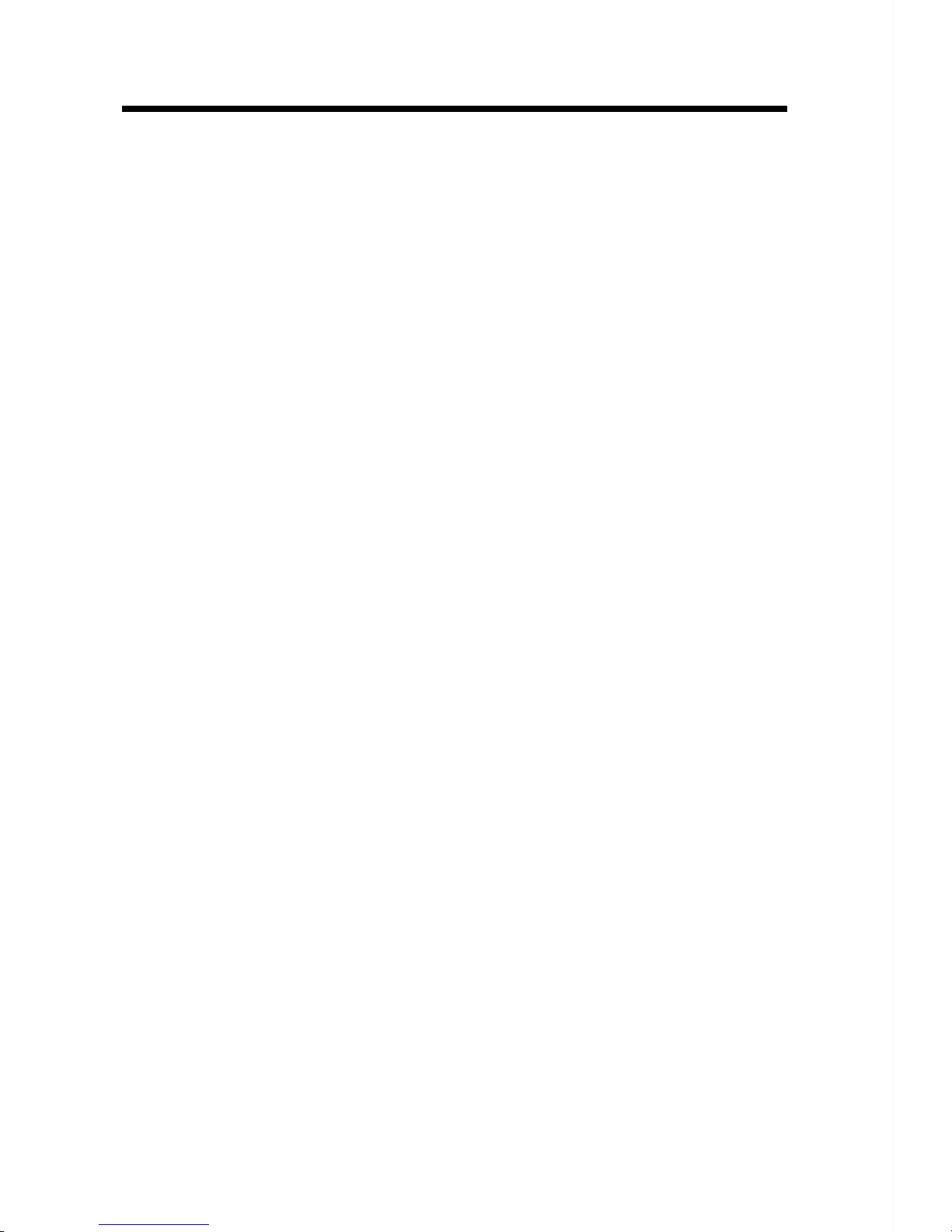
1
When using your telephone equipment, basic safety precautions should always
be followed to reduce the risk of fire, electric shock and injury, including the
following:
1. Read and understand all instructions.
2. Follow all warnings and instructions marked on the product.
3. Unplug this product from the wall outlet before cleaning. Do not use liquid
cleaners or aerosol cleaners. Use a damp cloth for cleaning.
4. Do not use this product near water (for example, near a bath tub, kitchen
sink, or swimming pool).
5. Do not place this product on an unstable cart, stand, or table. The product
may fall, causing serious damage to the product.
6. Slots and openings in the cabinet and the back or bottom are provided
for ventilation. To protect it from overheating, these openings must not
be blocked by placing the product on the bed, sofa, rug, or other similar
surface. This product should never be placed near or over a radiator or
heat register. This product should not be placed in a built-in installation
where proper ventilation is not provided.
7. This product should be operated only from the type of power source
indicated on the marking label. If you are not sure of the type of power
supply to your home, consult your dealer or local power company.
8. Do not allow anything to rest on the power cord. Do not locate this product
where the cord will be abused by persons walking on it.
9. Never push objects of any kind into this product through cabinet slots as
they may touch dangerous voltage points or short out parts that could
result in a risk of fire or electric shock. Never spill liquid of any kind on
the product.
10. To reduce the risk of electric shock, do not disassemble this product.
Opening or removing cabinet parts other than specified access doors may
expose you to dangerous voltages or other risks. Incorrect reassemb-ling
can cause electric shock when the appliance is subsequently used.
11. Do not overload wall outlets and extension cords as this can result in the
risk of fire or electric shock.
Important Safety Instructions
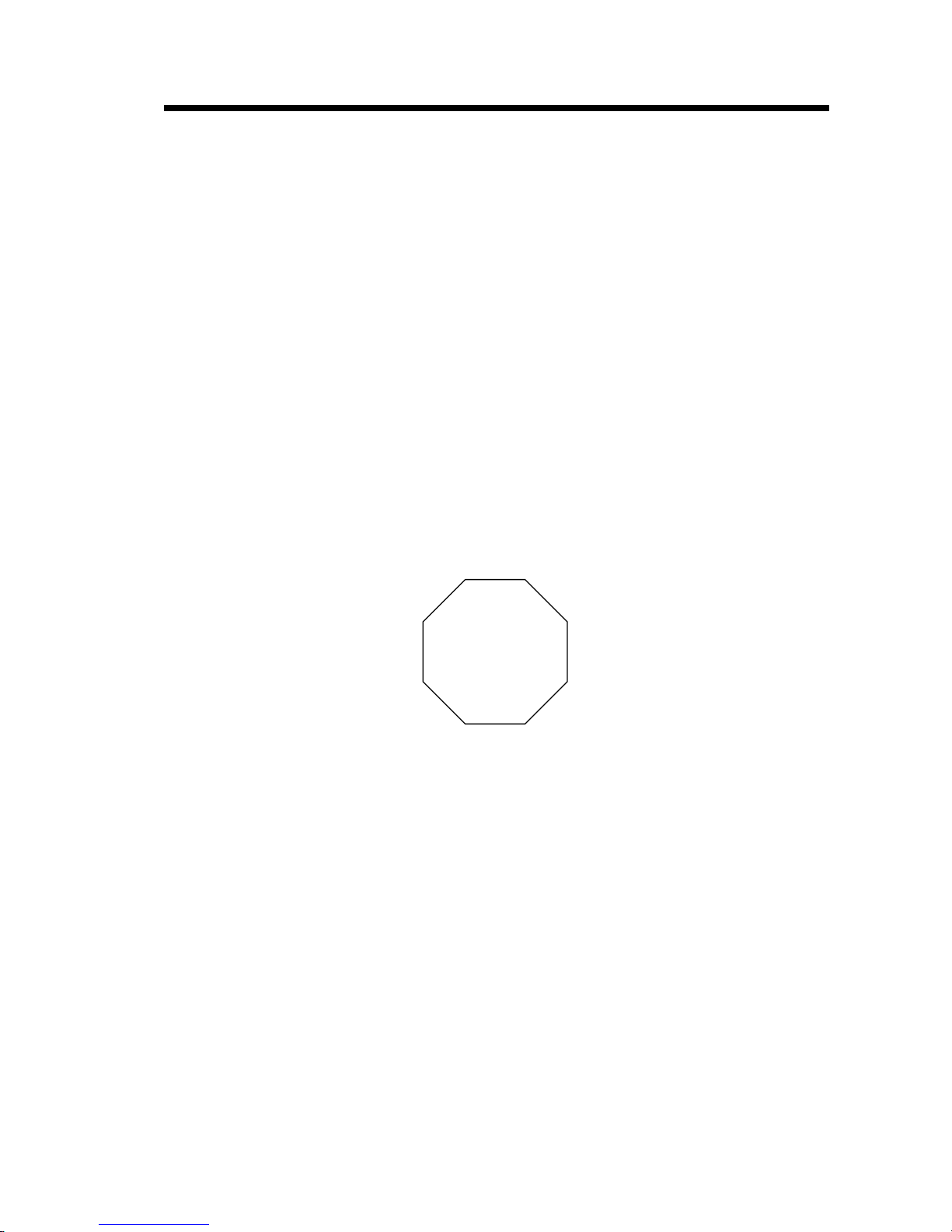
2
12. Unplug this product from the wall outlet and contact Vtech customer
support under the following conditions:
A. When the power supply cord or plug is damaged or frayed.
B. If liquid has been spilled into the product.
C. If the product has been exposed to rain or water.
D. If the product does not operate normally by following the operating
instructions. Adjust only those controls that are covered by the
operating instructions, because improper adjustment of other controls
may result in damage and will often require extensive work by a VTech
authorized technician to restore the product to normal operation.
E. If the product has been dropped and the cabinet has been damaged.
F. If the product exhibits a distinct change in performance.
13
. Avoid using a telephone (other than a cordless type) during an electrical
storm. There may be a remote risk of electric shock from lighting.
14. Do not use the telephone to report a gas leak in the vicinity of the leak.
If you have questions about this product, or if you're having
difficulty with setup or operation, do not return your phone
to the store. Call our Customer Support Center at:
1-800-595-9511
In Canada, call
1-800-267-7377
STOP!!
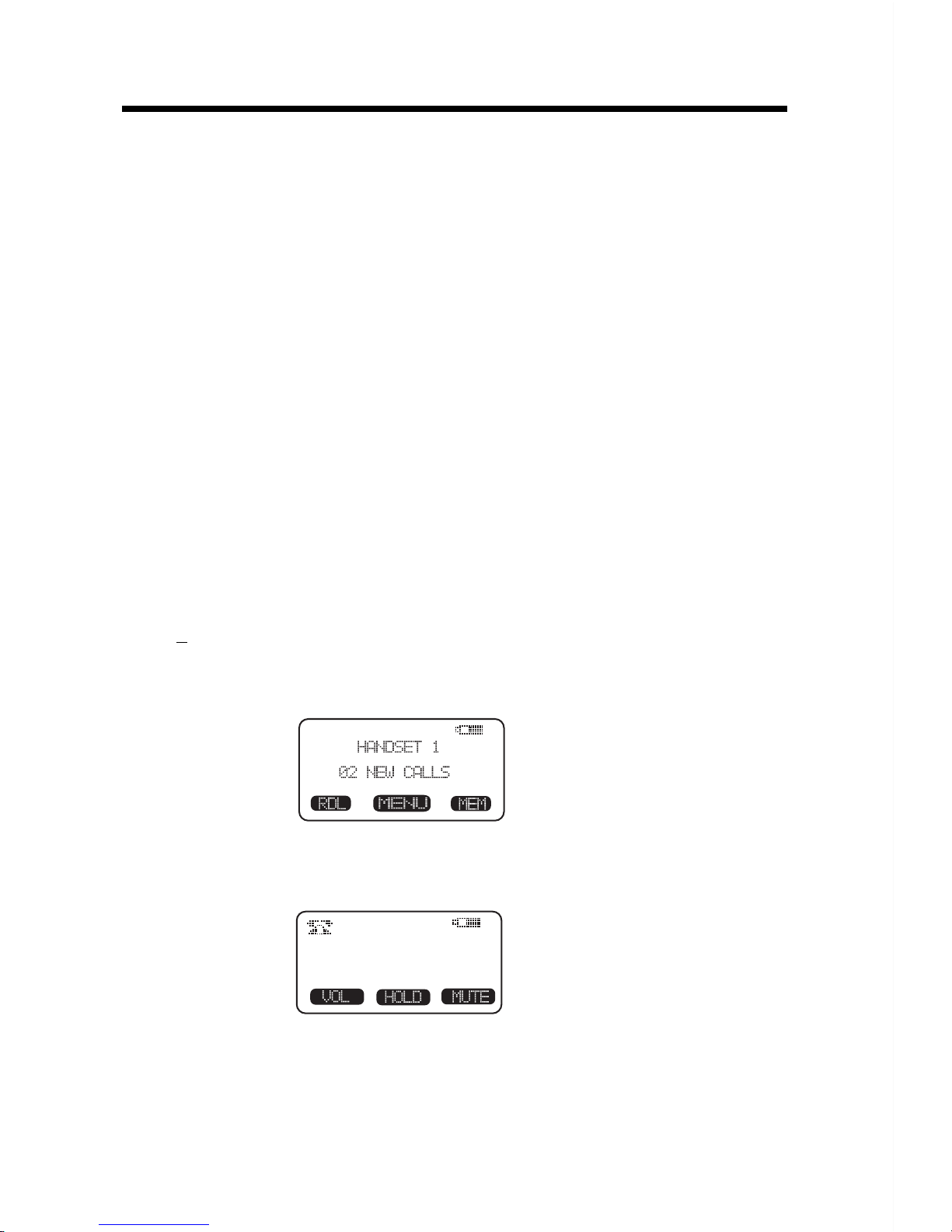
3
The GIGAPHONE is an advanced cordless telephone that operates in the 2.4GHz
frequency range. Your GIGAPHONE is capable of supporting up to a maximum
of 8 Handsets. Using additional Handsets, several people can be using the
cordless system at the same time. Some examples:
* 2 Handsets conferenced on a Line 1 call; while 2 additional Handsets are
conferenced on a Line 2 call.
* 2 Handsets conferenced on a Line 1 call; while another Handset is in Intercom
mode with the Base Unit.
* 1 Handset on Line 1; a different Handset in Intercom mode with the Base
Unit; 2 additional Handsets are conferenced on Line 2.
This manual is designed to familiarize you with the GIGAPHONE cordless
telephone. We strongly recommend you read the manual before using your
phone.
Introduction
To order additional system Handsets (model# VT20-2420), battery
packs, or headsets, call VTech Communications Inc at 1-800-595-9511.
The VT20-2431 Handset and Base feature a user-friendly display, making it
easy to access the many features of this multi-Handset, cordless system. The
three black keys, found directly below the LCD screen, are called soft keys.
They are called this because their functions change depending on what you're
doing making a call, reviewing Caller ID, adding a name and number to your
Phone Book, etc.
For example, when the Handset is in the idle mode, the LCD displays:
In this case, the 3 soft keys access REDIAL, MENU and MEMORY.
When the Handset is active, the LCD displays:
In this case, the 3 soft keys access VOLUME, HOLD and MUTE.
1
1
MENU DRIVEN DISPLAYS
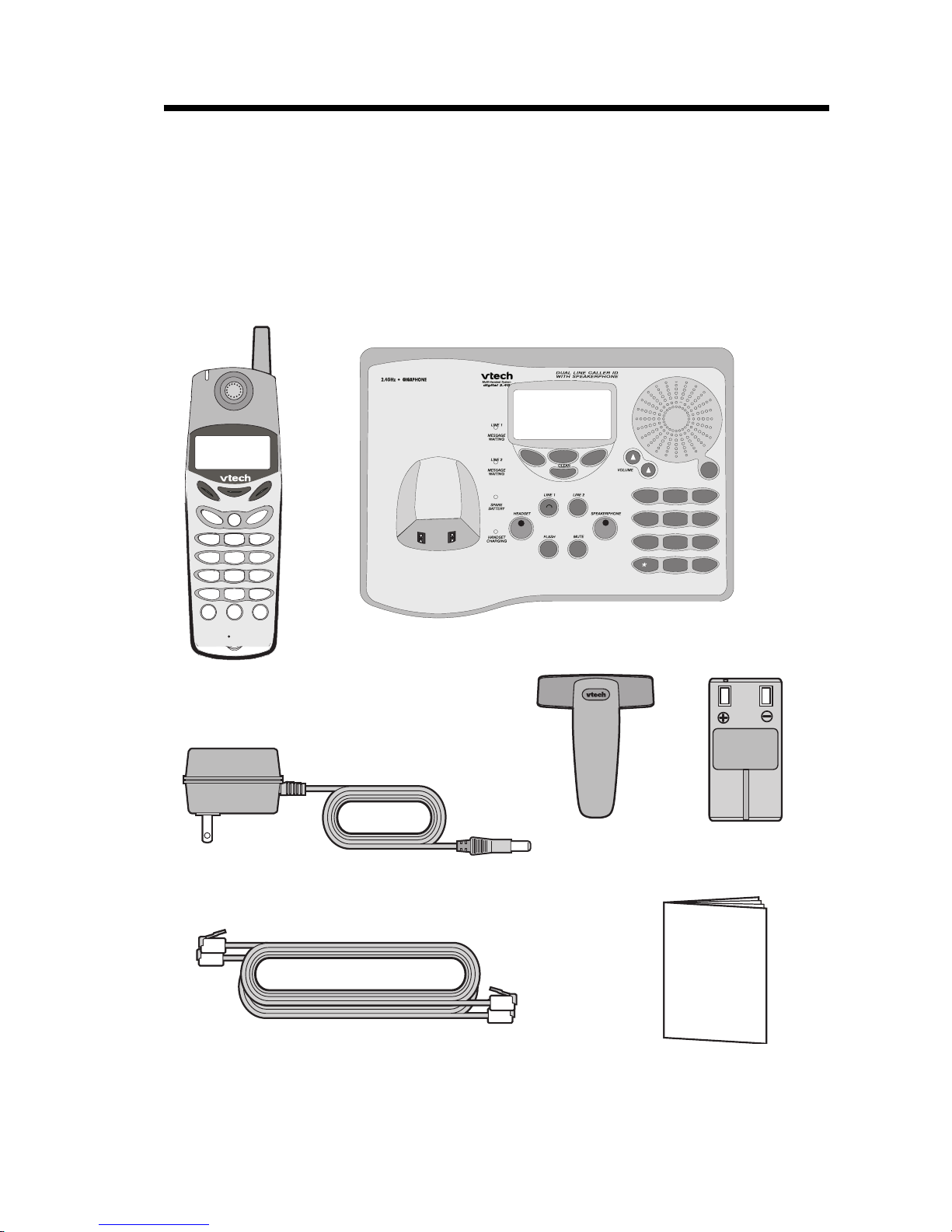
4
Parts Check List
5. Battery Pack
6. Belt Clip
7. Owner's Manual
To purchase replacement battery packs, call VTech Communications Inc
at 1-800-595-9511. In Canada, call VTech Electronics Ltd at 1-800-267-7377.
1. Base Unit
2. Handset
3. AC Power Adapter
4. Telephone Cords
Telephone Line Cords
AC Power Adapter
Handset
Battery Pack
Base Unit
Belt Clip
Owner's Manual
OWNER'S MANUAL
I
0
#
TONE
OPER
7
8
9
PQRS
TUV
WXYZ
4
5
6
GH
JKL MNO
1
2
3
ABC DEF
INTERCOM/
TRANSFER
FLASHFLASH
CLEAR
HANDSFREE
VOLUME
INTERCOM/
GIGA
PHO NE
2.4GHz
TRANSFER
L1
1
2
ABC
DEF
MNO
JKL
TUV
GHI
PQRS
TONE
WXYZ
3
6
5
4
7
8
9
#
OPER
0
*
L2
OFF
Telephone Line cord
Belt Clip
Battery Pack
AC Power Adapter
Owner's Manual
Handset
Base Unit
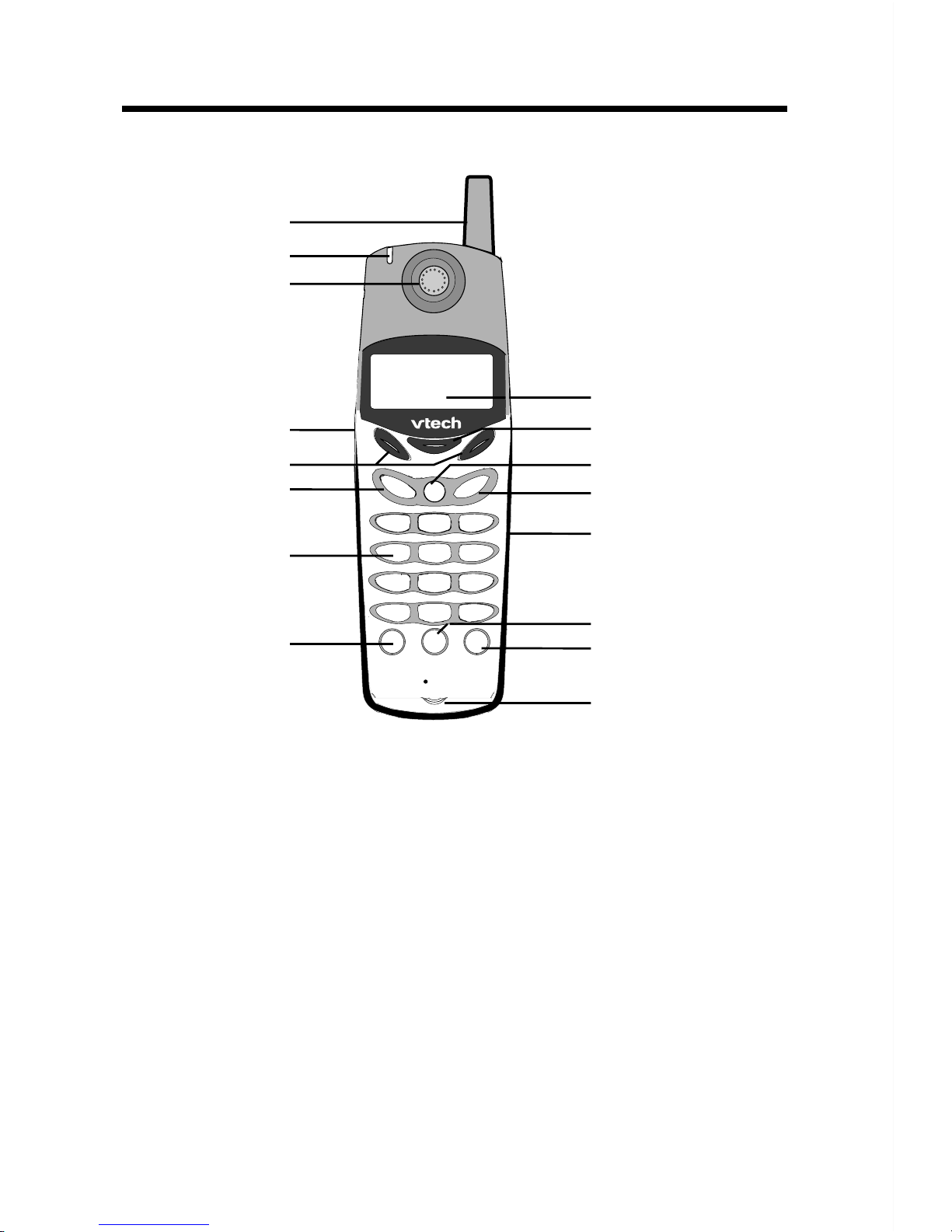
5
The Handset Layout
1. Antenna
2. Message Waiting Indicator
3. Earpiece
4. Headset Jack (2.5mm)
5. Scroll Keys
6. Line 1 (Flash)
7. Dialing Keys (0-9,*,#)
8. Handsfree Speakerphone
9. LCD Display
10. Select/OK
11. Off (Clear)
12. Line 2 (Flash)
13. Battery Compartment(back
of Handset)
14. Intercom/Transfer
15. Volume
16. Microphone
1
2
3
4
5
6
7
8
9
10
13
11
12
14
16
15
FLASHFLASH
CLEAR
HANDSFREE
VOLUME
INTERCOM/
GIGA
PHO NE
2.4GHz
TRANSFER
L1
1
2
ABC
DEF
MNO
JKL
TUV
GHI
PQRS
TONE
WXYZ
3
6
5
4
7
8
9
#
OPER
0
*
L2
OFF
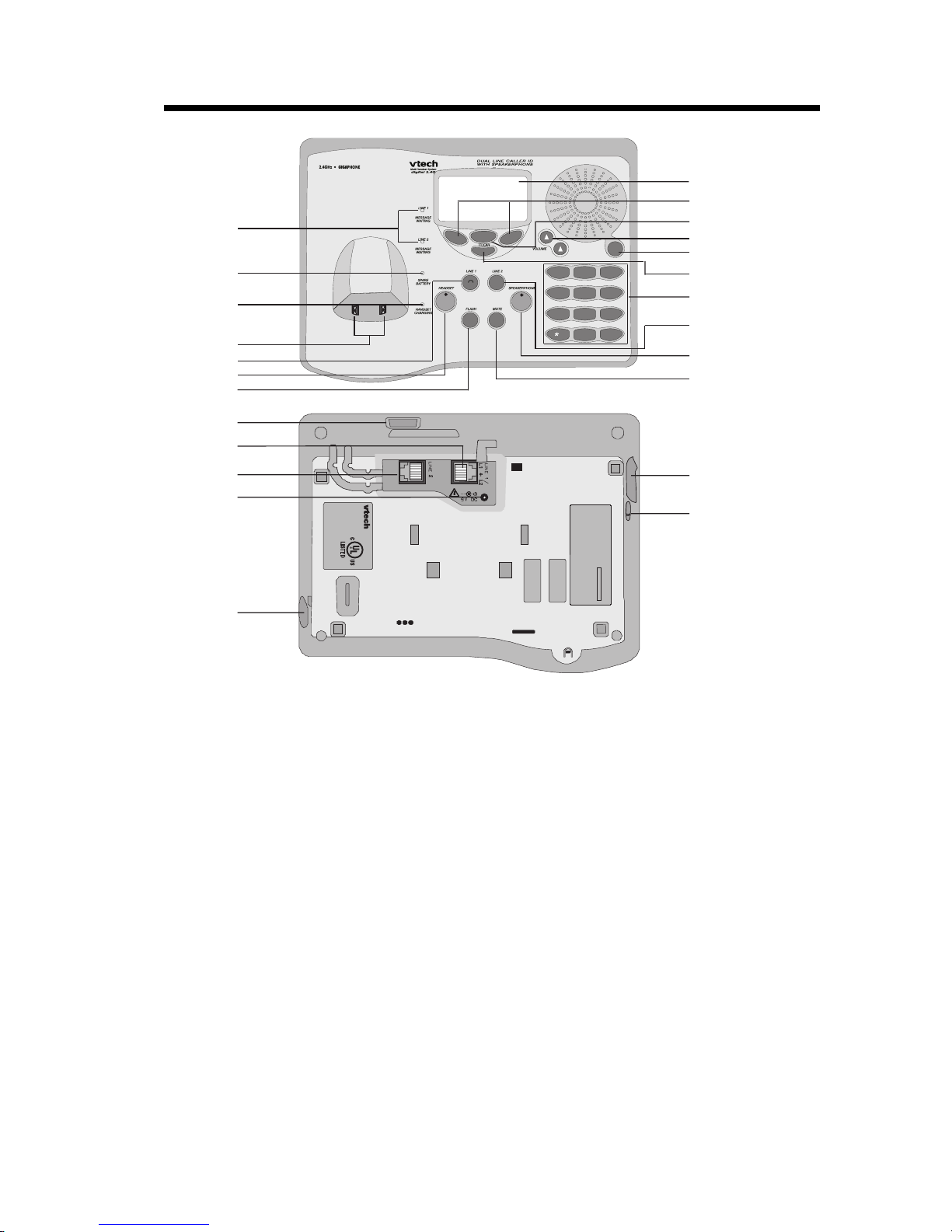
6
1. Message Waiting Indicator
(Line1,Line2)
2. Spare Battery Indicator
3. Charge Indicator
4. Charging Contacts
5. Line 1 Key
6. Headset Key
7. Flash
8. Data Jack
9. Line 1 Jack
10. Line 2 Jack
11. DC Connector
12. Headset Jack
13. LCD Display
14. Scroll Keys
15. Select
16. Volume Keys
17. Intercom/Transfer
18. Clear
19. Dialing Keys (0-9,*,#)
20. Line 2 Key
21. Speakerphone Key
22. Mute
23. Spare Battery Drawer
24. Spare Battery Release
The Base Unit Layout
1
10
11
12
13
14
2
3
6
7
9
8
4
5
15
17
16
18
19
20
21
22
23
24
I
0
#
TONE
OPER
7
8
9
PQRS
TUV
WXYZ
4
5
6
GH
JKL MNO
1
2
3
ABC DEF
INTERCOM/
TRANSFER
8L55
VTECH COMMUNICATIONS LTD.
DC 7V 900mA
CLASS 2 POWER SOURCE ONLY
CORDLESSTELEPHONE
CANADA 1135 102 1814A
REN/IES:X.X
IC:RSS/CNRXXX
COMPLIES WITH 47 CFR PART 68
REGISTRATION NO.: US: EW7 WI00B80-513700
RINGER EQUIVALENCE: 0.0B
USOC JACK: RJ11C, RJ14C
THIS DEVICE COMPLIES WITH PART 15 OF THE FCC RULES. OPERATION
IS SUBJECT TO THE FOLLOWING TWO CONDITIONS: 1)THIS DEVICE MAY
NOT CAUSE HARMFUL INTERFERENCE; AND 2) THIS DEVICE MUST
ACCEPT ANY INTERFERENCE RECEIVED, INCLUDING INTERFERENCE
THAT MAY CAUSE UNDESIRED OPERATION.
PRIVACY OF COMMUNICATIONS MAY NOT BE ENSURED WHEN USING
THIS PHONE.
FCC ID: EW780-5001-00
HAC
MODEL : 20-2481
VTECH TELECOMMUNICATIONS LTD.
MANUFACTURED IN CHINA
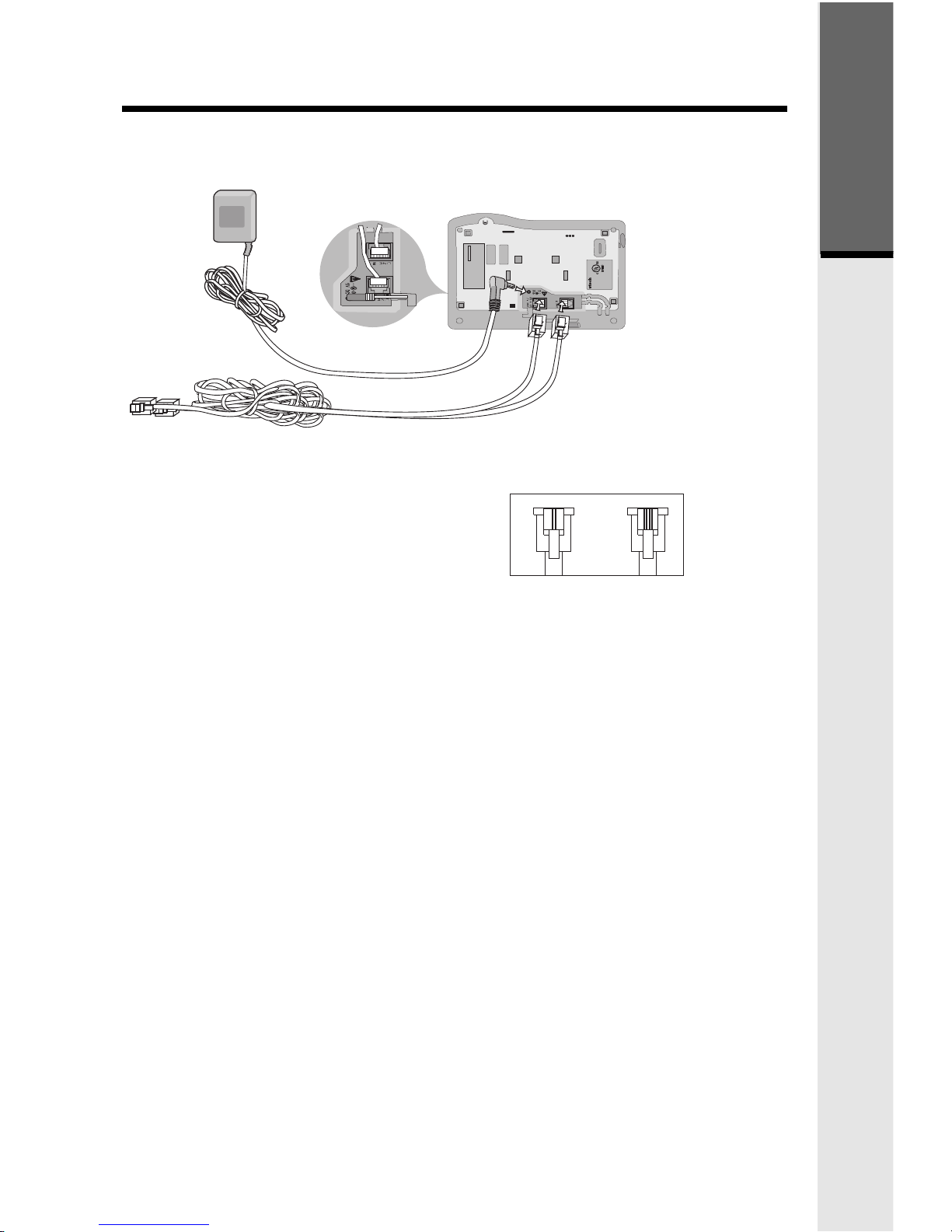
7
Setup
Plug the AC power adapter into an electrical outlet, and the DC connector into
the back of the base unit.
To AC outlet
To telephone
jack
To telephone
socket outlet
AC adapter
8L55
VTECH COMMUNICATIONS LTD.
DC 7V 900mA
CLASS 2 POWER SOURCE ONLY
CORDLESSTELEPHONE
CANADA 1135 102 1814A
REN/IES:X.X
IC:RSS/CNRXXX
COMPLIES WITH 47 CFR PART 68
REGISTRATION NO.: US: EW7 WI00B80-513700
RINGER EQUIVALENCE: 0.0B
USOC JACK: RJ11C, RJ14C
THIS DEVICE COMPLIES WITH PART 15 OF THE FCC RULES. OPERATION
IS SUBJECT TO THE FOLLOWING TWO CONDITIONS: 1)THIS DEVICE MAY
NOT CAUSE HARMFUL INTERFERENCE; AND 2) THIS DEVICE MUST
ACCEPT ANY INTERFERENCE RECEIVED, INCLUDING INTERFERENCE
THAT MAY CAUSE UNDESIRED OPERATION.
PRIVACY OF COMMUNICATIONS MAY NOT BE ENSURED WHEN USING
THIS PHONE.
FCC ID: EW780-5001-00
HAC
MODEL : 20-2481
VTECH TELECOMMUNICATIONS LTD.
MANUFACTURED IN CHINA
Connecting to the telephone lines
Your 2-Line GIGAPHONE will work fine even if you only have one telephone
line. We recommend connecting the modular telephone cord to the jack labeled
LINE 1 / L1 + L2, located on the bottom of the Base Unit. Here are steps for
connecting 2 lines:
If you have 2 Lines coming out of a Single Wall Jack:
Connect a 4-wire (RJ-14) modular phone cord between the wall jack and the
phone jack labeled L1 / L1 + L2.
If you have 2 Lines, each coming out of Separate Wall Jacks:
Connect a modular phone cord from the wall jack you want to designate as
your LINE 1, to the LINE 1 / L1 + L2 jack on the bottom of the Base Unit. Next,
connect a phone cord from the remaining wall jack to the LINE 2 jack on the
Base Unit.
Data Port
Your 2-Line GIGAPHONE has a Data Port on the back of the Base Unit. This
port provides an easy way to connect your fax machine, laptop computer,
modem or other telephone device for direct access to LINE 2.
The Data Port only provides access to Line 2, so you must have an active line
connected to the LINE 2 jack on the bottom of the Base Unit. Connect a
modular phone cord from the Data Port (look for the small door marked DATA
on the back of the Base Unit) to your fax, laptop, etc.
NOTE: While the Data Port is in use, accidental use of Line 2 by a parallel
phone, your 20-2431, or a Call Waiting ID alert may interrupt the data transmission.
Getting Started
RJ-11
One line
cord
RJ-14
2 line
cord
Examples of 1-Line and 2-Line Cords
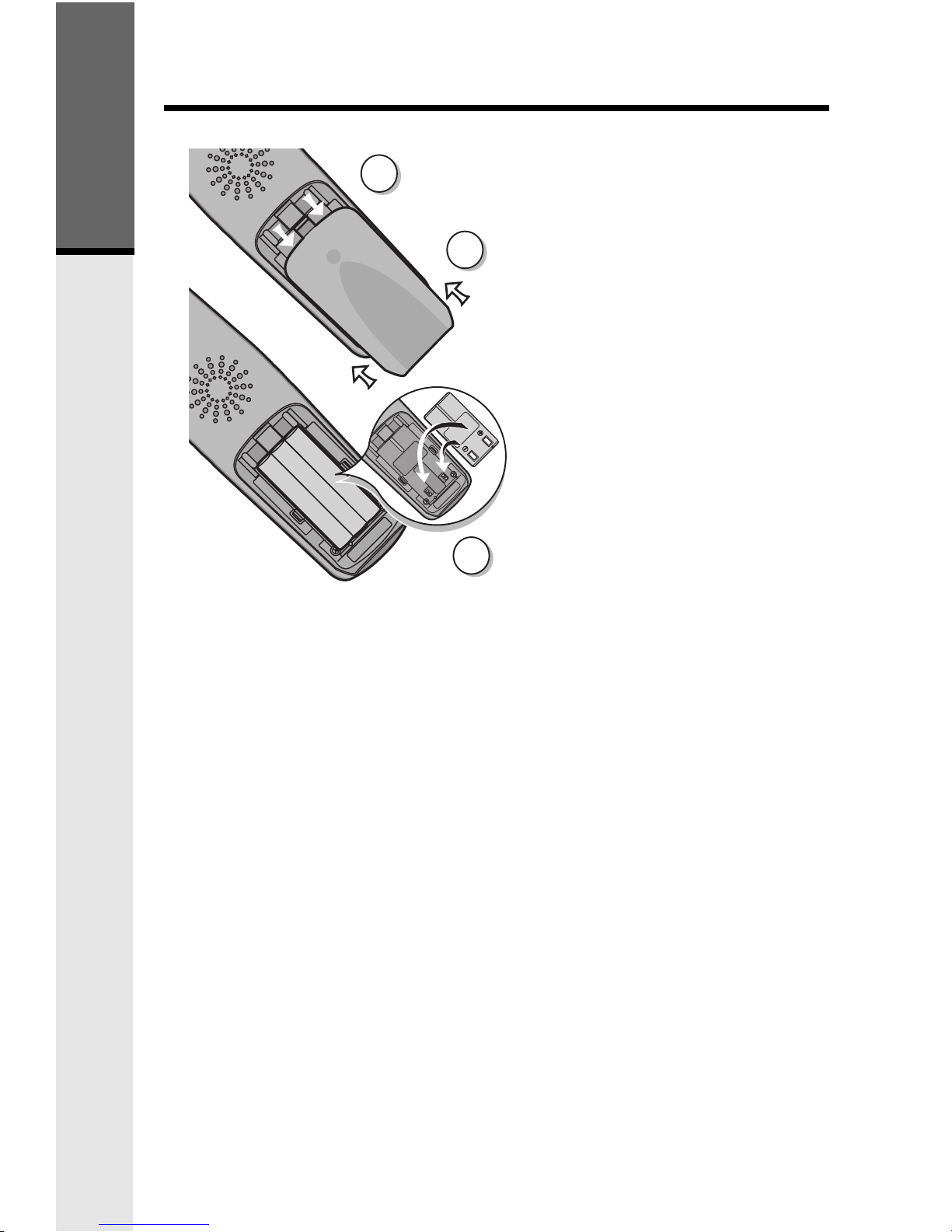
8
Follow the steps below:
1. Remove the battery cover by
pressing on the indent and
sliding downward.
2. Place the new battery pack in the
handset with the metal contacts
aligned with the charge contacts
in the battery compartment.
3
. Replace the battery cover by
sliding it upwards.
4. If the new battery pack is not
already charged, place the
handset in the base unit, or a
remote charging stand, and allow
it to charge for 12 hours. After
initial charge, a maintenance
charge of 8 hours should be
sufficient.
Installation of Battery Pack in Handset
The original Handset that is shipped with your GIGAPHONE system will be
automatically registered to the Base. This Handset is HANDSET 1.
As you register additional Handsets to the system, they will be assigned
extension numbers in the following order: HANDSET 2, HANDSET 3,
HANDSET 4, etc.
Whenever a charged Handset battery pack is installed, the Handset will
automatically begin SEARCHING FOR BASE (if previously registered), or
it will prompt you to ENTER BASE ID to register the new Handset. See
Registration and Operation for details.
1
3
2
Getting Started
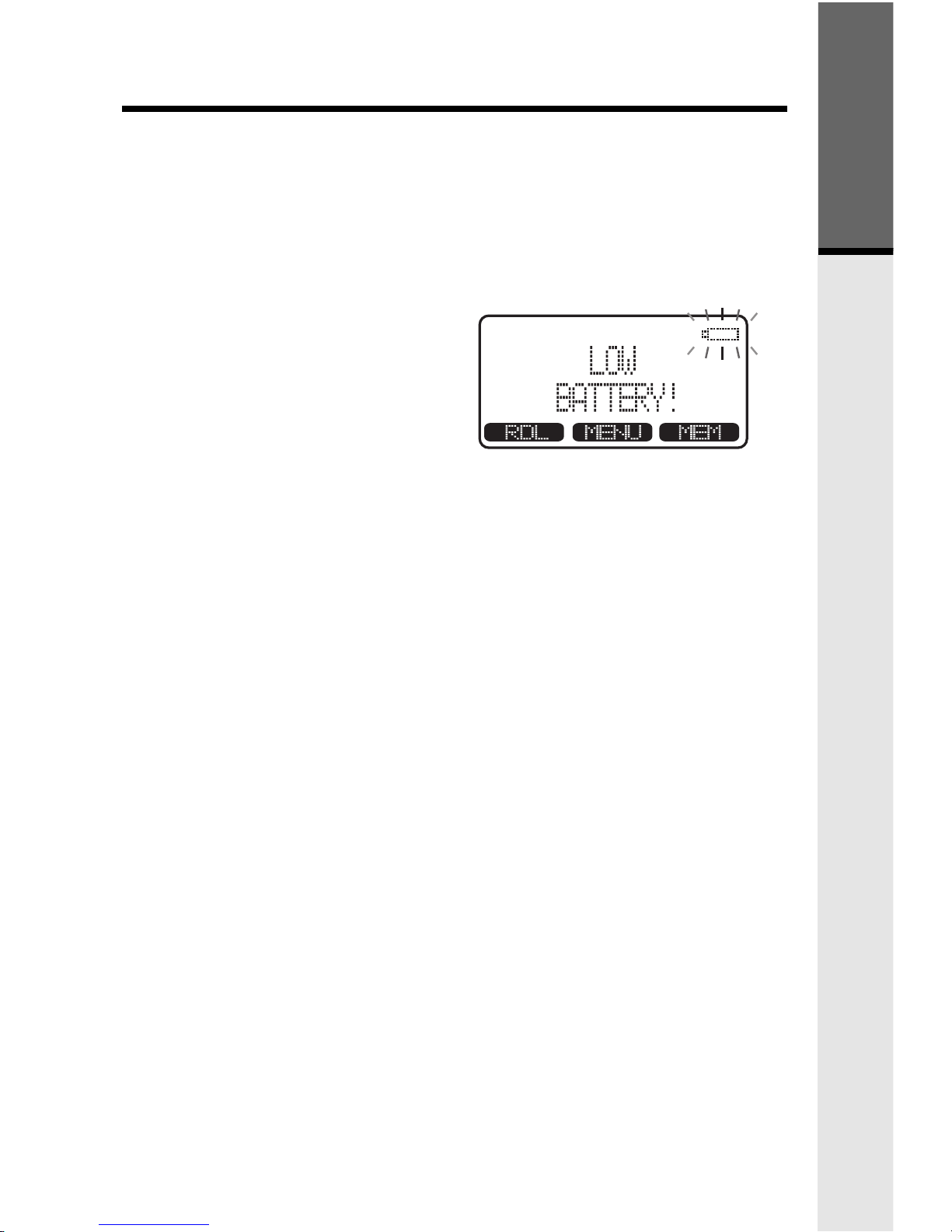
9
• The handset seems completely
dead, the LCD is completely
clear and does not activate when
you press the keys.
• The low battery message is
displayed :
Charging Of Handset Battery Pack
The Handset of your GIGAPHONE cordless telephone is powered by a
rechargeable battery pack. It charges automatically whenever the Handset is in
the Base Unit.
You should charge the battery pack for 12 hours when you first receive your
phone. You'll know the battery pack needs charging when:
IMPORTANT:
1. Do not dispose of a battery pack in a fire, the cell may explode.
2. Do not open or mutilate the battery pack. Toxic substances may be released,
causing harm to eyes or skin.
3. Exercise care in handling battery packs in order to prevent an accidental
short of the charge contacts, potentially causing the battery pack to
overheat.
4. Do not dispose of this battery pack into household garbage. Contact your
local recycling organization for recommended disposal sites.
Charging Of Handset Battery Pack
Getting Started
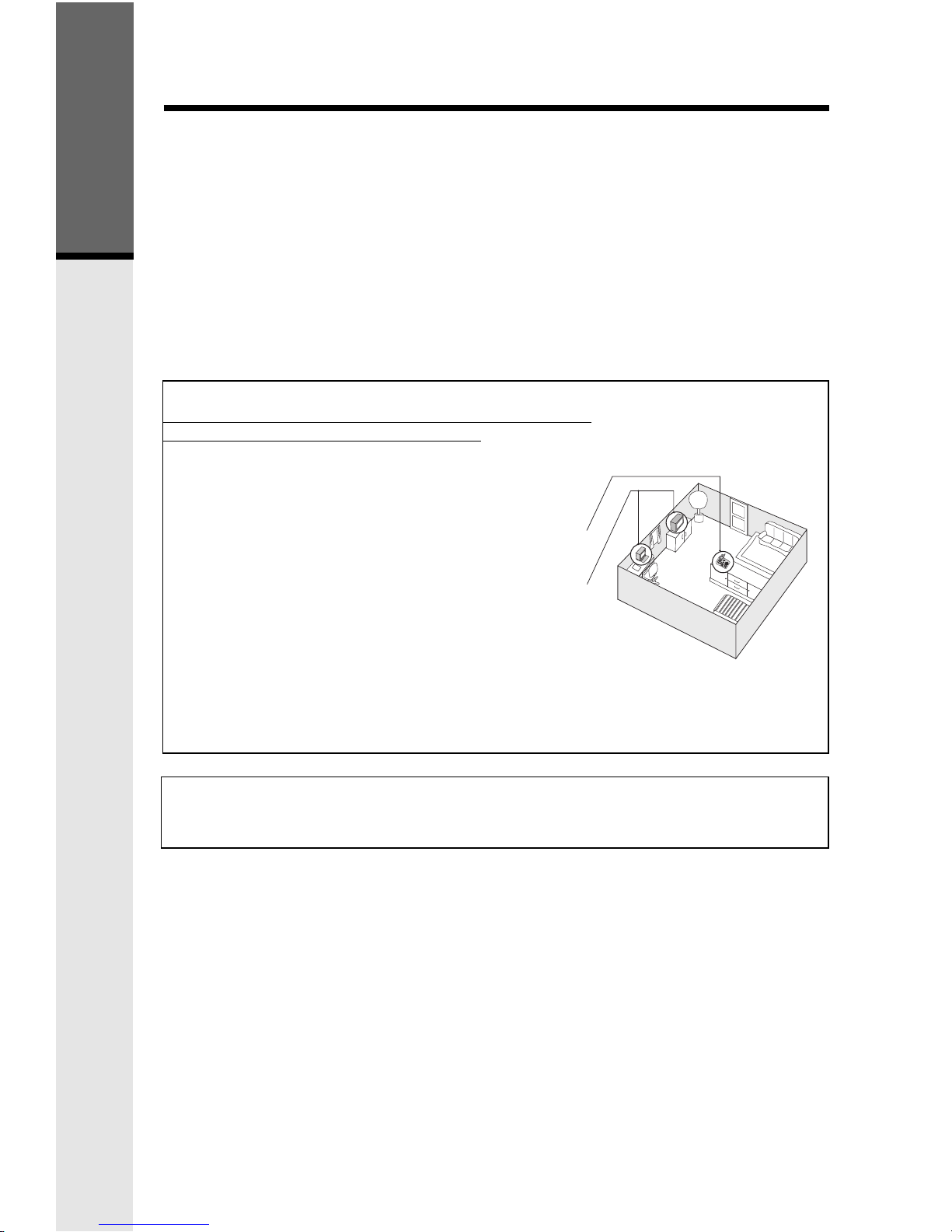
10
Checking for dial tone
After the battery is charged press a LINE key on the Handset. PHONE ON
will appear on the Handset display, and you will hear dial tone. If not, see
In Case of Difficulty.
Tone/Pulse selection
See SELECT TONE/PULSE AT THE BASE UNIT for details.
CAUTION: Use only the Vtech power supply provided with your cordless
phone.
IMPORTANT:
FOR MAXIMUM PERFORMANCE OF YOUR
CORDLESS TELEPHONE SYSTEM:
1. Choose a central location for your Base Unit.
2. Install your Base Unit and Extension Handsets
away from electronic equipment, such as personal
computers, television sets and microwave ovens.
3. In locations where there are multiple cordless
telephones, separate base units as much as possible.
4. Install your telephone equipment away from
heat sources and sunlight.
5. Avoid excessive moisture, dust or extreme cold.
Dial Tone
Getting Started
BEFORE USING YOUR HANDSET(S), CAREFULLY PEEL OFF THE
PROTECTIVE FILM, COVERING THE DISPLAY.
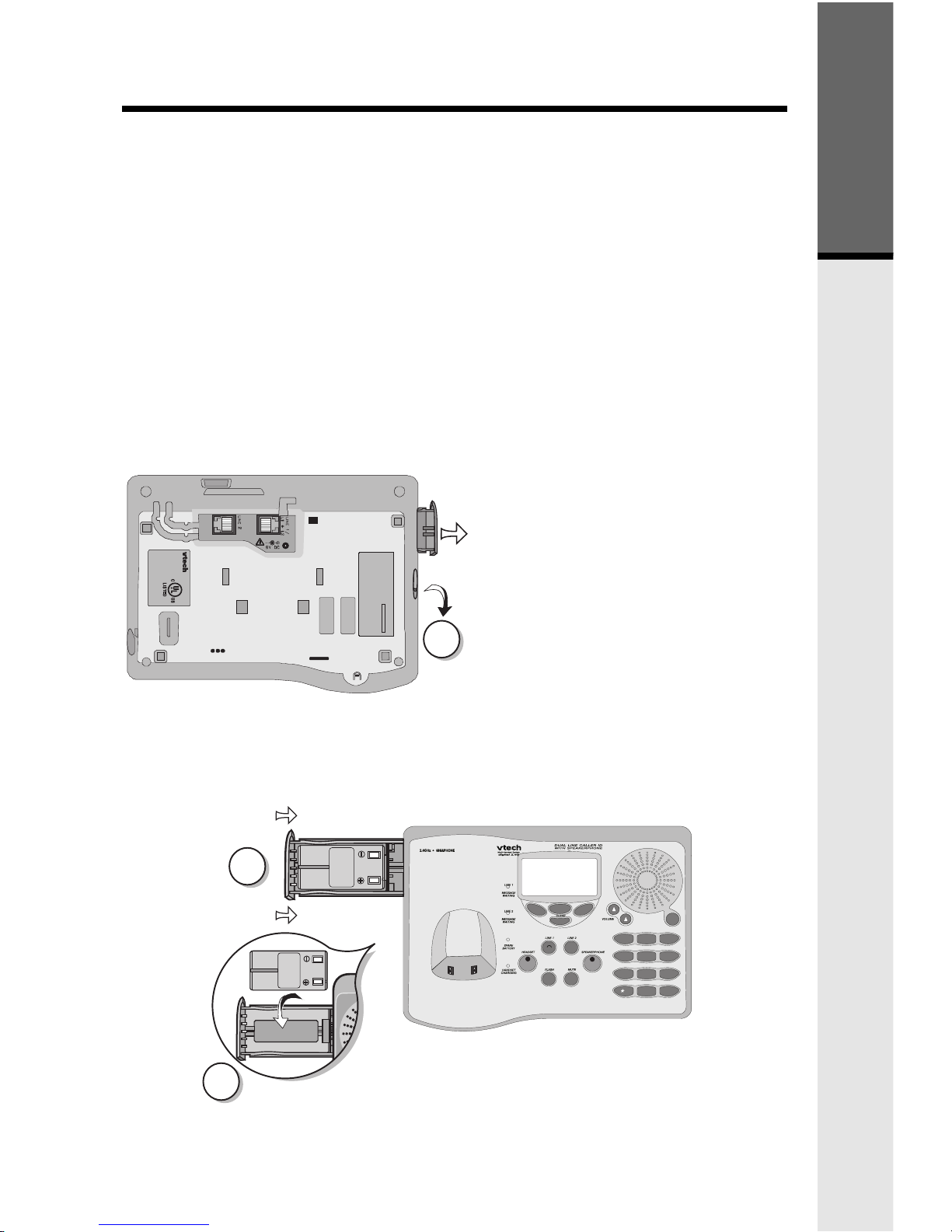
11
2
3
I
0
#
TONE
OPER
7
8
9
PQRS
TUV
WXYZ
4
5
6
GH
JKL MNO
1
2
3
ABC DEF
INTERCOM/
TRANSFER
8L55
VTECH COMMUNICATIONS LTD.
DC 7V 900mA
CLASS 2 POWER SOURCE ONLY
CORDLESSTELEPHONE
CANADA 1135 102 1814A
REN/IES:X.X
IC:RSS/CNRXXX
COMPLIES WITH 47 CFR PART 68
REGISTRATION NO.: US: EW7 WI00B80-513700
RINGER EQUIVALENCE: 0.0B
USOC JACK: RJ11C, RJ14C
THIS DEVICE COMPLIES WITH PART 15 OF THE FCC RULES. OPERATION
IS SUBJECT TO THE FOLLOWING TWO CONDITIONS: 1)THIS DEVICE MAY
NOT CAUSE HARMFUL INTERFERENCE; AND 2) THIS DEVICE MUST
ACCEPT ANY INTERFERENCE RECEIVED, INCLUDING INTERFERENCE
THAT MAY CAUSE UNDESIRED OPERATION.
PRIVACY OF COMMUNICATIONS MAY NOT BE ENSURED WHEN USING
THIS PHONE.
FCC ID: EW780-5001-00
HAC
MODEL : 20-2481
VTECH TELECOMMUNICATIONS LTD.
MANUFACTURED IN CHINA
CAUTION: TO
REDUCE RISK OF FIRE,
USE ONLY VTECH
80-5017-00-00
CAUTION: TO
REDUCE RISK OF FIRE,
USE ONLY VTECH
80-5017-00-00
BATTERY
INSTALL
THIS
SIDE UP
1
Spare Battery Charger/Power Backup Function
The GIGAPHONE uses the spare battery charger in the Base Unit to provide
operational backup in the event of a power failure. With the a fully charged
battery pack in the spare battery charger, you will still be able to place and
receive calls from the Handset for up to one hour. During Power Backup mode,
you will not be able to use the Base Unit.
The spare battery pack can also be used to replace a drained handset battery,
ensuring uninterrupted use.
NOTE :
When using the GIGAPHONE during Power Backup mode, audio quality may
be compromised due to reduced power availability.
1. Open the spare battery charger
by pressing the release button,
located on the left-hand side of
the Base Unit. A drawer will
open to reveal the spare battery
compartment.
2. Place a battery pack in the
drawer with the charge contacts
facing up and to the right.
3. Push the drawer closed.
The spare battery takes 24 hours to
fully charge a drained battery.
Getting Started
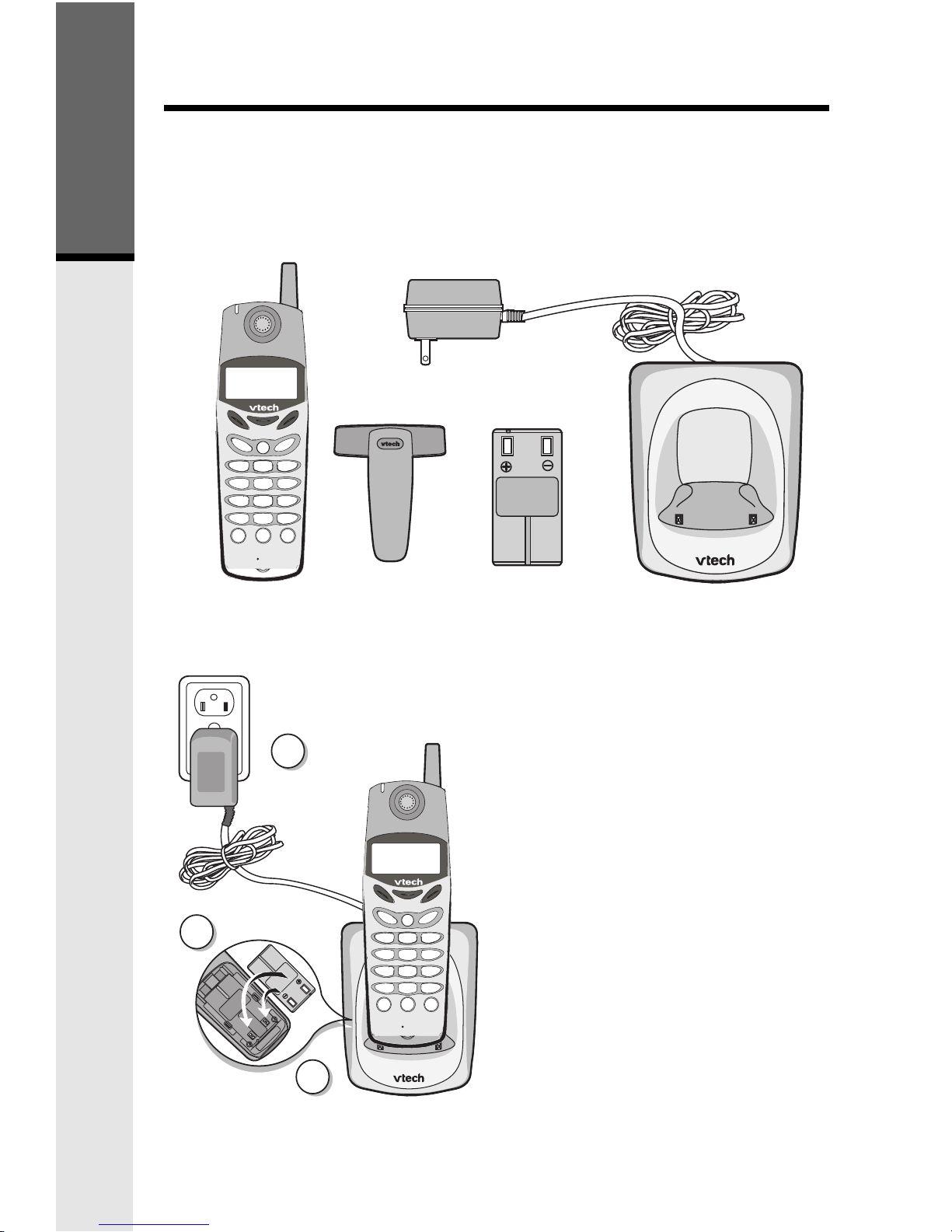
12
Registration and Operation
Registration And Operation Of The VTech VT20-2420 Accessory
Handset
Your VTech GIGAPHONE system can operate up to 8 Handsets.
The VTECH accessory Handset consists of the following:
Setup Of The VT20-2420
Accessory Handset
1. Plug the AC power adapter into
an electrical outlet.
2. Remove the Handset battery
cover by pressing on the indent
and sliding downward.
3. Place the new battery pack in the
Handset, with the metal contacts
aligned with the charge contacts
in the battery compartment.
4. Replace the battery cover by
sliding it upward.
5. Place the Handset in the Charge
Cradle, and allow it to charge for
12 hours. After the initial charge,
a maintenance charge of 8 hours
should be sufficient.
Handset
Battery Pack
Charger Unit
Belt Clip
FLASHFLASH
CLEAR
HANDSFREE
VOLUME
INTERCOM/
GIGA
PHONE
2.4GHz
TRANSFER
L1
1
2
ABC
DEF
MNO
JKL
TUV
GHI
PQRS
TONE
WXYZ
3
6
5
4
7
8
9
#
OPER
0
*
L2
OFF
1
5
3
FLASHFLASH
CLEAR
HANDSFREE
VOLUME
INTERCOM/
GIGA
PHONE
2.4GHz
TRANSFER
L1
1
2
ABC
DEF
MNO
JKL
TUV
GHI
PQRS
TONE
WXYZ
3
6
5
4
7
8
9
#
OPER
0
*
L2
OFF
Handset Charger
Getting Started
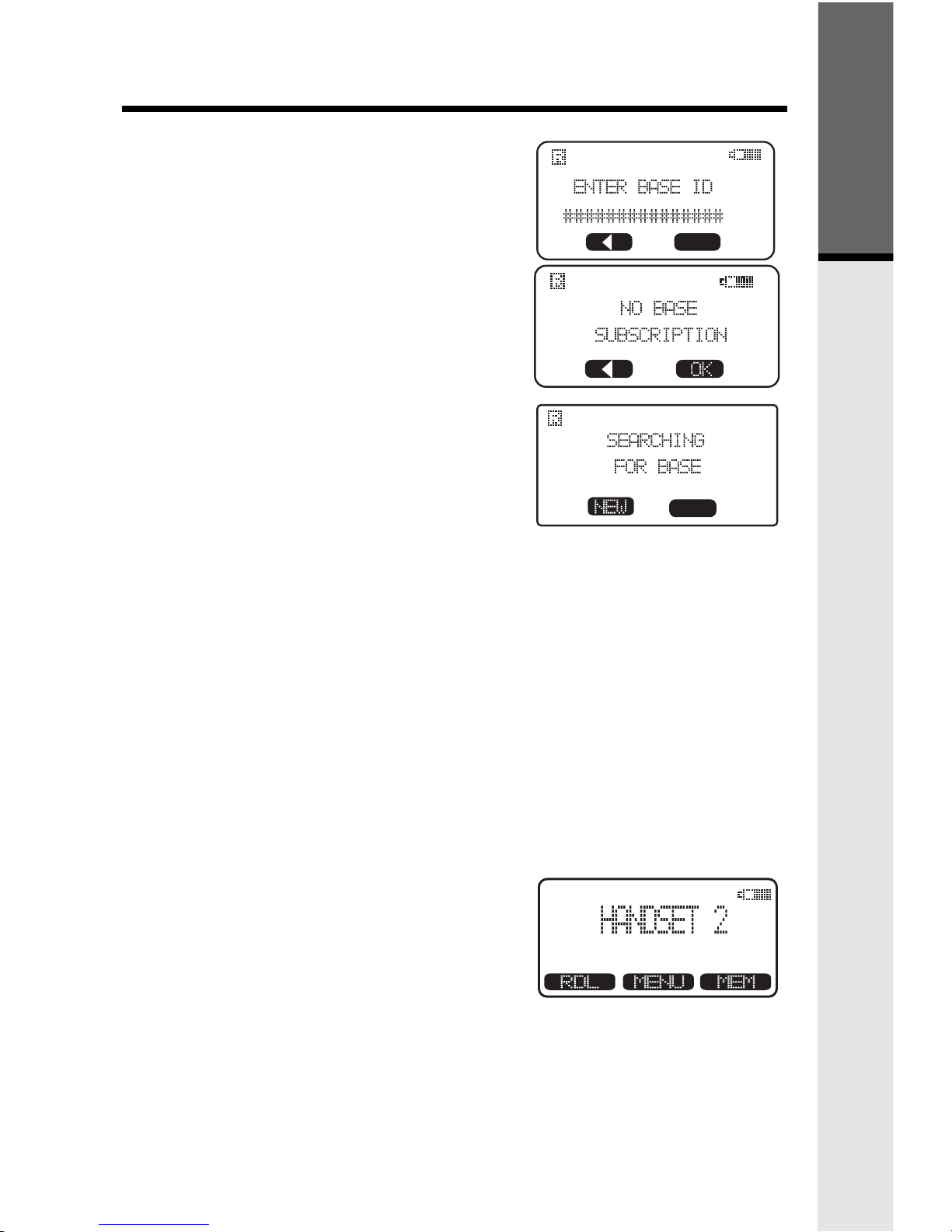
13
Enter Base ID Code
1. After charging the Handset, remove it
from its Charge Cradle; the screen will
display:
alternating with this screen:
2. If, after charging the Handset, you see:
3. Press NEW. You will now see the
ENTER BASE ID screen as described in
step 1.
4. Find the BASE ID Code by doing the
following: (the Base must be in idle (OFF)
mode)
A. At the Base, press MENU
B. Scroll down to DISPLAY BASE-ID
C. Press OK. The Base screen will display
the 15-digit ID Code for approximately
30 seconds. Afterwards, it will return the
idle screen.
5. Enter the 15-digit Base ID Code into the
Handset; then press OK.
Registration and Operation
OK
7. If the Handset displays REJECTED BY BASE or continues to display
SEARCHING FOR BASE for well beyond 60 seconds, try the registration
process again by repeating the above steps.
Congratulations! You can now enjoy the benefits of your 2-Line VTECH MultiHandset system.
6. Wait approximately 15 to 60 seconds. You
will hear confirmation beeps from the Base
and Handset. The newly registered Handset
will now assign itself the lowest handset
number not previously assigned to a
different system Handset (1 through 8).
MENU
Getting Started
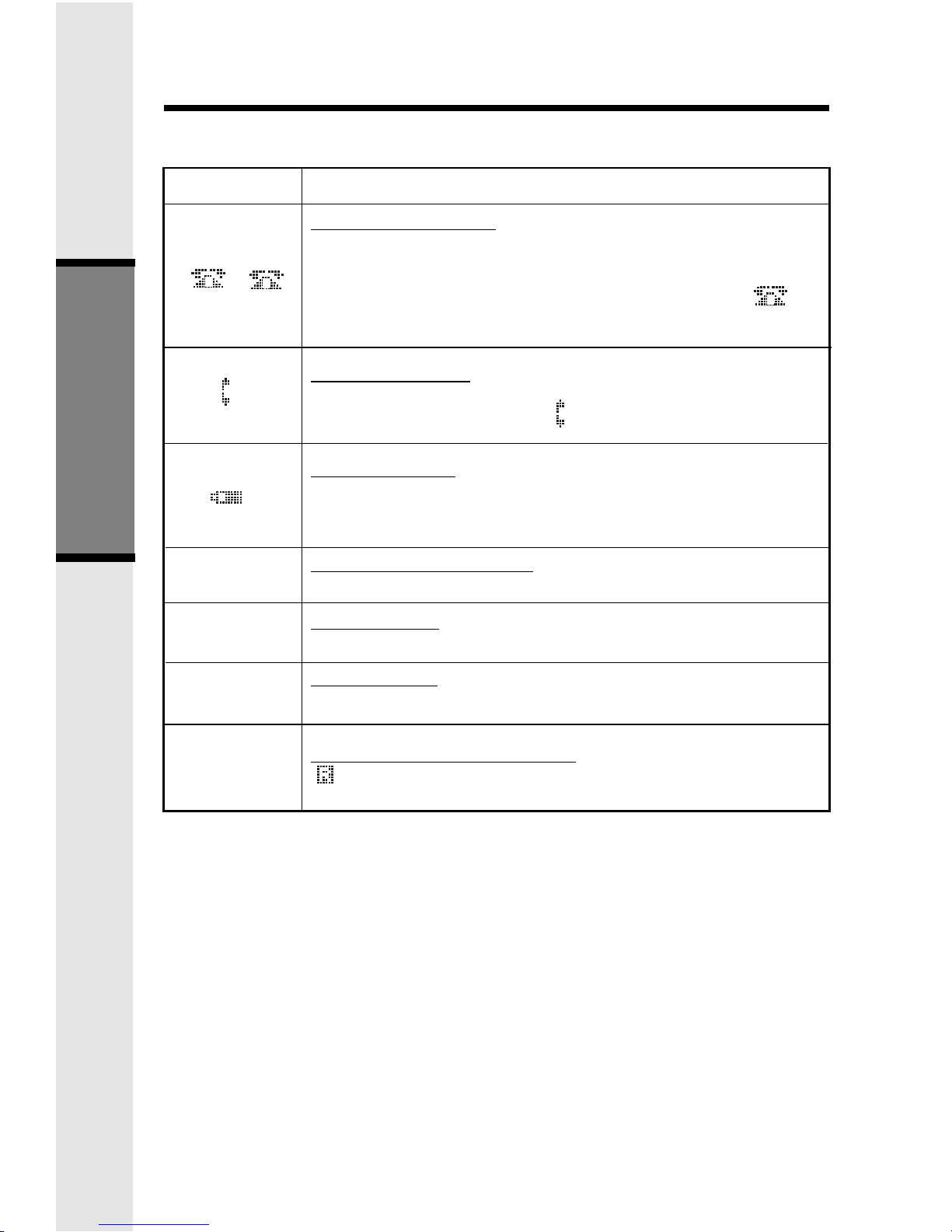
14
1
Basic Operation
Handset Icons
Icon
Description
Line In Use indicator
On steady with no number next to it when a parallel set is
in use.
On steady with one or more numbers next to it, indicating
which extensions are using the line. For example, 02
indicates that Base (0) and Handset 2 are on a call on Line
1.
Intercom indicator
On steady with the extension numbers currently on an
intercom call. For example, 02 indicates that the Base and
Handset 2 are on an intercom call.
Battery indicator
Cycles (Low, Medium, and High) when Handset battery is
charging.
Flashes when a low battery condition is detected.
Enhanced Mode indicator
On steady when active Handset is in Enhanced mode.
Mute indicator
On steady when the Handset microphone is muted.
Hold indicator
On steady when the line is on hold.
Handset Registration indicator
FF is displayed when a Handset is either not registered, or
is searching for a Base unit.
M
H
R
Handset and Base Indicators
2
1
E
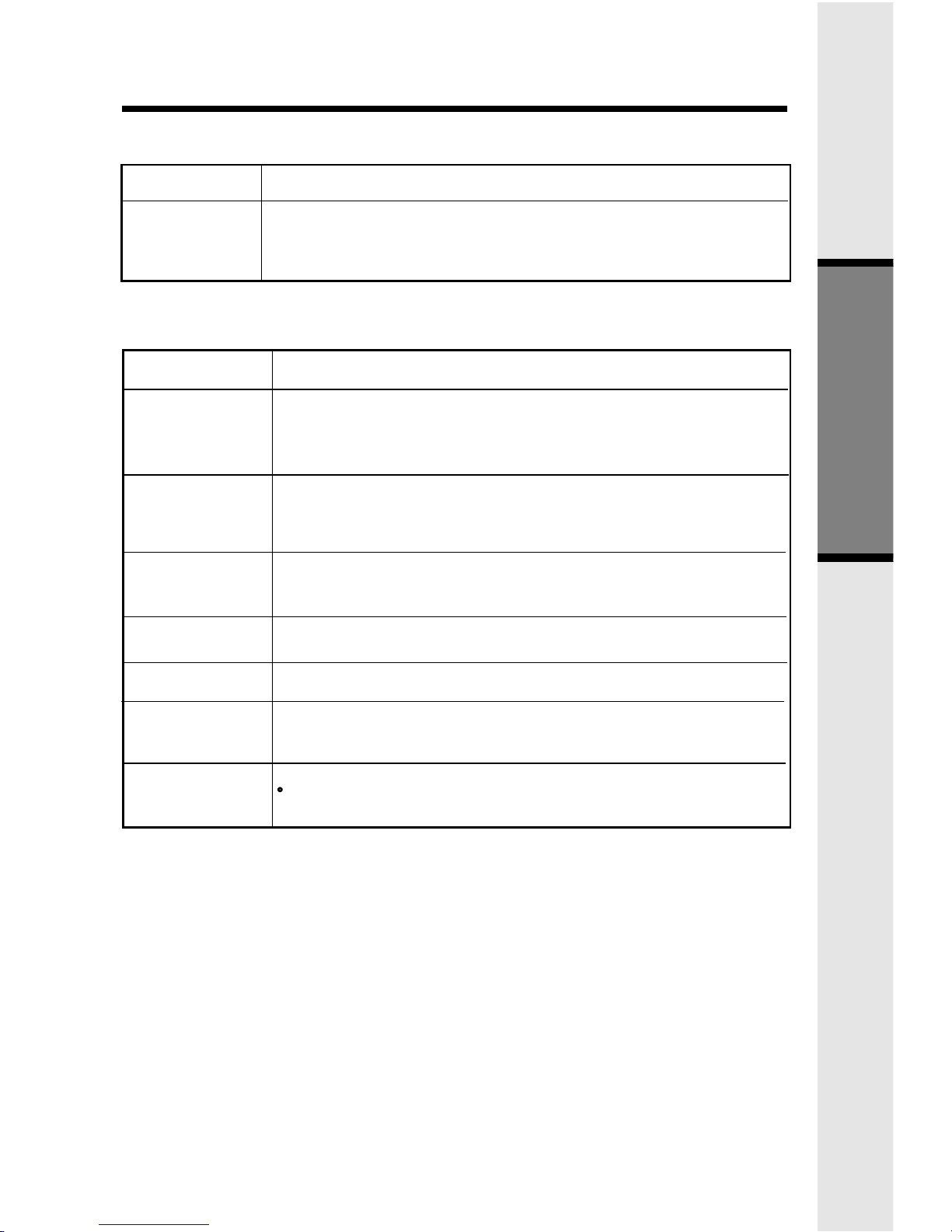
15
Basic Operation
Handset LEDs
Message
Waiting
Base LEDs
LED
Line 1Message
Waiting/Line 2
Message Waiting
Line 1
Line 2
Handset
Charging
Mute
Speakerphone
Description
• Flash to indicate that you have new messages in your
voicemail. Service must be subscribed to through your local
telephone company.
Description
• Flashes to indicate that you have new messages in your
voicemail. Service must be subscribed to through your local
telephone company.
• Lights when line is being used by the GIGAPHONE system.
• Flashes when another telephone on the same line (parallel
extension) is in use or when line is on hold.
• Lights whenever the Handset is placed in the Base Unit
charging cradle.
• Lights when Base microphone is muted.
• Lights when Base Speakerphone is in use.
• Lights when a Spare Battery pack is charging in the Base
Unit charger.
Spare Battery
Headset
Lights when the Headset option
is in use on the Base Unit.
Handset and Base Indicators
LED
