GIGAMEDIA GGM GS26L2 User Manual
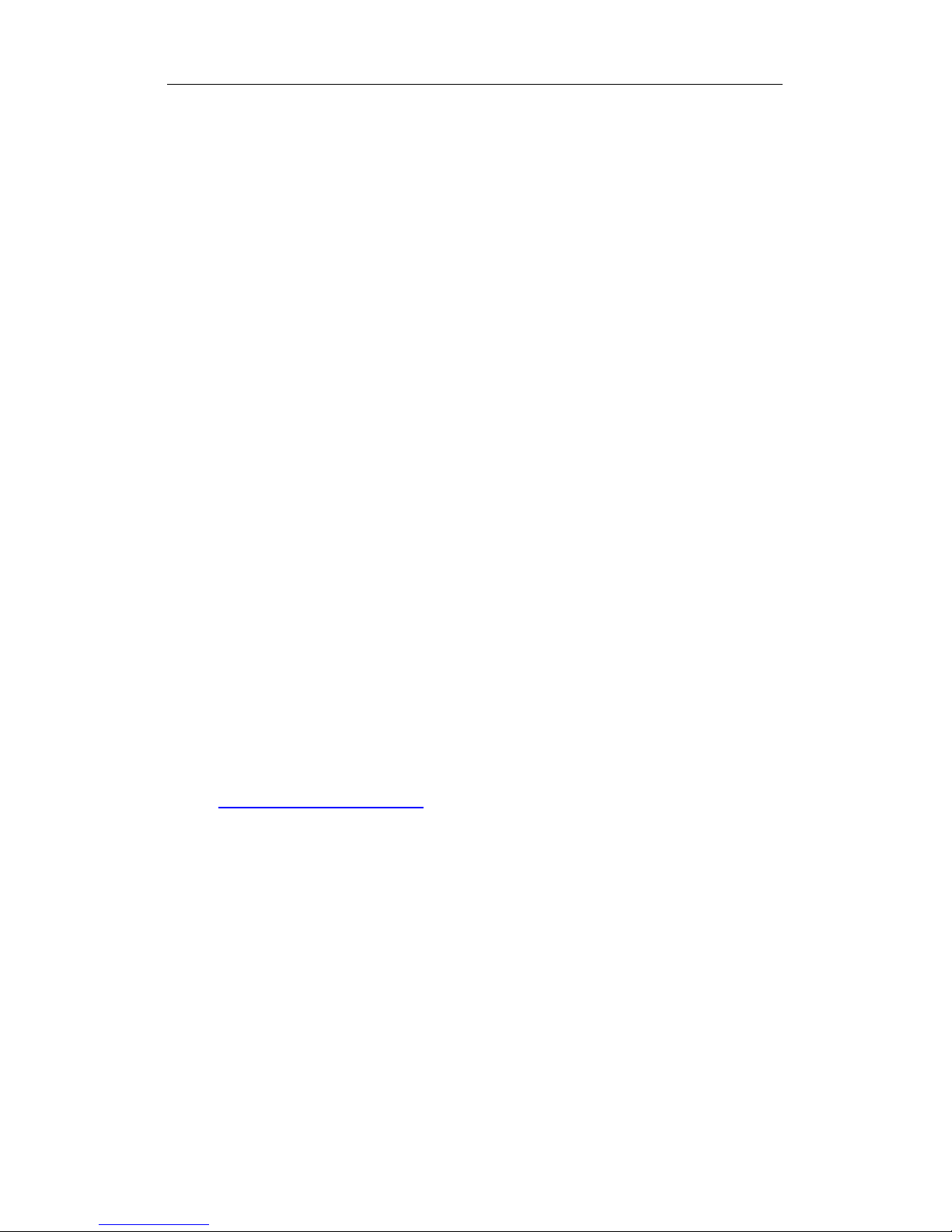
GIGAMEDIA User’s Guide_V2.0.7
Page 1 of 35
GGM GS26L2 L2 Managed Switch
User’s Guide
Copyright Notice
You may not replicate or copy the contents in this document by any means, without the
prior written consent from GIGAMEDIA
GIGAMEDIA provides this document without warranty of any kind, including, but not
limited to the expressed or implicated warranty on commerce, quality or particular use.
And the information in this document is subject to change without notice. GIGAMEDIA
reserves the right to make changes to this document or the products described in this
manual at any time.
For Technical Support
Address: Rue du Haut de Sainghin
CRT N°4 - CS30114 59811
LESQUIN Cedex – France
Email: support.actifs@conectis.com
The document number :20150422-GGM GS26L2_V2.0.7
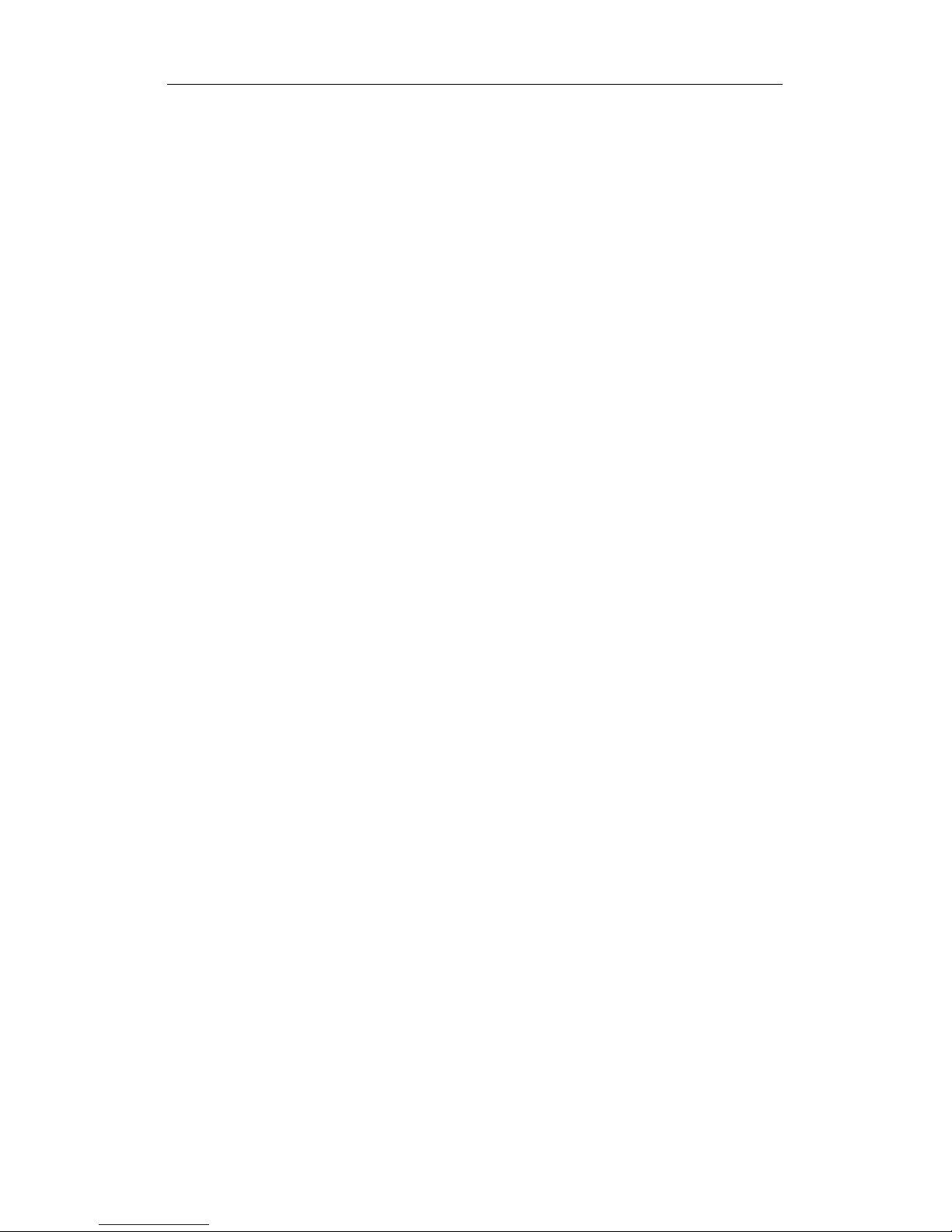
GIGAMEDIA User’s Guide_V2.0.7
Page 2 of 35
Contents
CHAPTER 1 PRODUCT INSTRUCTION............................................................................................................ 5
1.1 Introduction ................................................................................................................................ 5
1.2 Front Panel .................................................................................................................................. 5
1.3 Rear Panel ................................................................................................................................... 6
CHAPTER 2 PREPARATIONS BEFORE INSTRUCTION .................................................................................... 6
2.1 Precautions .................................................................................................................................. 6
2.2 Check Installation Environment ................................................................................................ 6
2.3 Installation Tools ......................................................................................................................... 6
CHAPTER 3 INSTALLATION ........................................................................................................................ 7
3.1 Install the Switch ......................................................................................................................... 7
3.2 Connect the power cord and grounded cord .......................................................................... 7
3.3 Test after Installation .................................................................................................................. 8
CHAPTER 4 TECHNICAL SPECIFICATIONS ................................................................................................ 9
4.1 Hardware Features: .................................................................................................................... 9
4.2 Software Features: ..................................................................................................................... 9
PART TWO WEB CONFIGURATION GUIDE ...................................................................................... 12
CHAPTER 1 USER LOGIN ......................................................................................................................... 12
CHAPTER 2 SWITCH STATUS.................................................................................................................... 13
2.1 System Information................................................................................................................... 13
2.2 Logging Message ..................................................................................................................... 13
2.3 Port Counters ............................................................................................................................ 14
2.4 Aggregation State ..................................................................................................................... 14
2.5 LLDP Statistics .......................................................................................................................... 15
2.6 IGMP Statistics .......................................................................................................................... 15
2.7 STP Statistics ............................................................................................................................ 15
CHAPTER 3 BASIC CONFIGURATION ........................................................................................................ 16
3.1 IP Configuration ........................................................................................................................ 16
3.3 Account Config .......................................................................................................................... 17
3.3 Logging Setting ......................................................................................................................... 17
3.4 Time Settings............................................................................................................................. 18
3.5 Port Setting ................................................................................................................................ 18
CHAPTER 4 ADVANCED CONFIGURATION ............................................................................................... 19
4.1 Port Mirror Configuration ......................................................................................................... 19
4.2 Port Aggregation ....................................................................................................................... 19
4.3 VLAN Management .................................................................................................................. 20
4.4 Voice VLAN ............................................................................................................................... 21
4.5 Multicast Configuration ............................................................................................................ 22
4.6 IGMP Snooping Configuration ................................................................................................ 23
4.7 Jumbo Frame Configuration ................................................................................................... 23
4.8 LLDP Configuration .................................................................................................................. 24
4.9 SNMP Configuration ................................................................................................................. 24
CHAPTER 5 QOS CONFIG ........................................................................................................................ 26
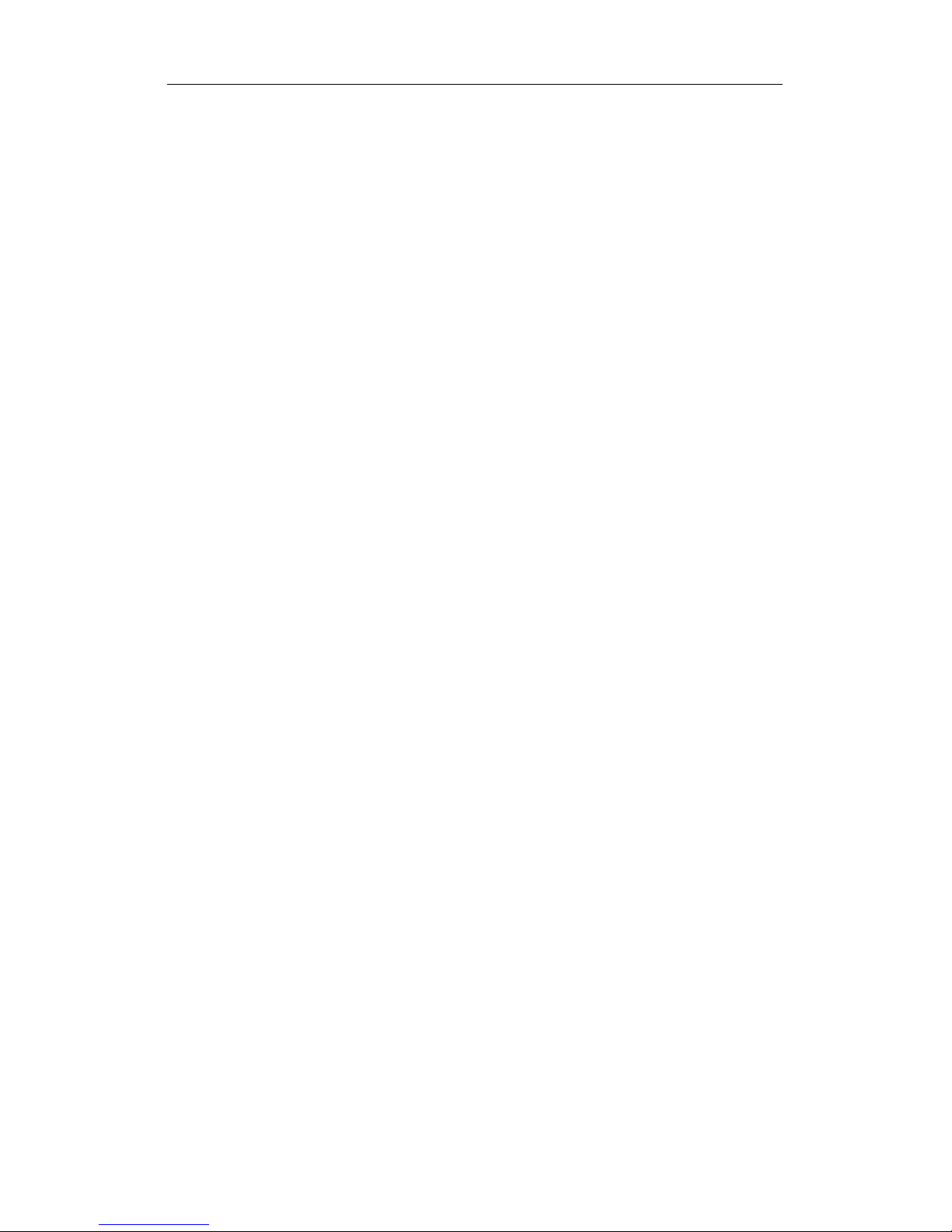
GIGAMEDIA User’s Guide_V2.0.7
Page 3 of 35
5.1 General ....................................................................................................................................... 26
5.2 QoS Basic Mode ....................................................................................................................... 26
5.3 Rate Limit ................................................................................................................................... 26
CHAPTER 6 NETWORK SECURITY ........................................................................................................... 27
6.1 Dynamic Learned ...................................................................................................................... 27
6.2 Static MAC Address Table ....................................................................................................... 27
6.3 Port Limit Configuration ........................................................................................................... 28
6.4 Storm Control ............................................................................................................................ 29
6.5 Port Isolation .............................................................................................................................. 29
6.6 DoS configuration ..................................................................................................................... 30
6.7 STP Configuration .................................................................................................................... 31
CHAPTER 7 SYSTEM MAINTENANCE ....................................................................................................... 32
7.1 Reboot Switch ........................................................................................................................... 32
7.2 Factory Reset ............................................................................................................................ 32
7.3 Firmware Upgrading ................................................................................................................. 33
7.4 Ping Test .................................................................................................................................... 33
7.5 Network Cable Test .................................................................................................................. 34
Appendix Trouble shooting ............................................................................................................ 35
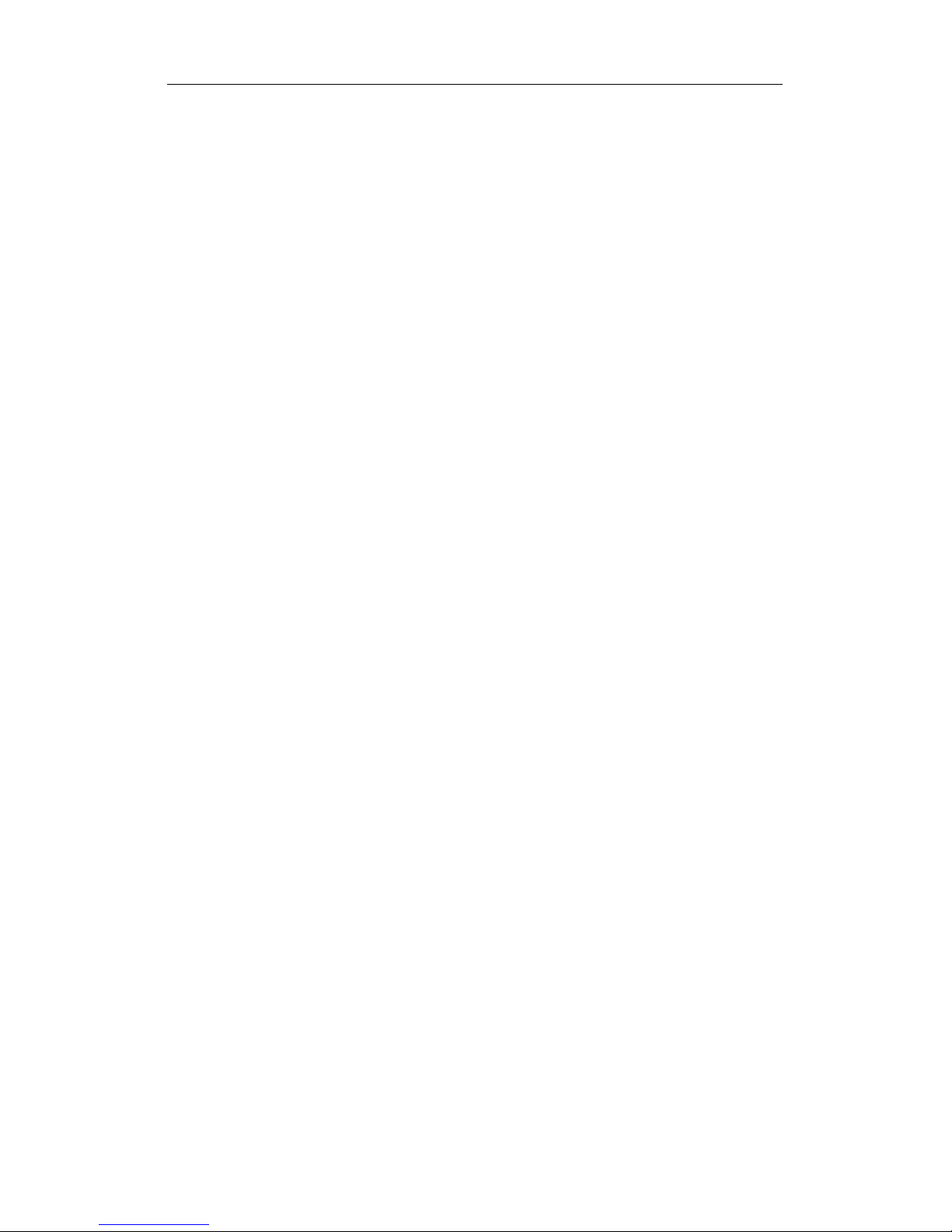
GIGAMEDIA User’s Guide_V2.0.7
Page 4 of 35
Packaging list:
The L2 Managed Switch x1
Power Cord x1
User Guide/CD x1
Warranty card x1
Installation accessories kit x1
Please contact local reseller or distributor if any accessories are missing.

GIGAMEDIA User’s Guide_V2.0.7
Page 5 of 35
Part One Hardware Installation Guide
Chapter 1 Product Instruction
1.1 Introduction
1) GGM GS26L2 is Full Gigabit L2 Managed Switch
Please read through this User Guide before operating the GGM GS26L2 L2
Managed Switches.
1.2 Front Panel
1. GGM GS26L2
24*10/100/1000M Base-T ports, 2*1000 Base-X SFP; 1*Console port .
GGM GS26L2 Front Panel
LED Indicator Instruction
Please check the LED indicators on the left of front panel.
1) System Indicator
The System indicator is on the upper-left side of front panel, it is on when the switch
is powered. The indicator is on when switch works normally.
2) Power Indicator
Below the System indicator is the power indicator, the indicator is on when switch
works normally. If the indicator is off, please check the power supply.
3) 10/100Mbps Link/ACT Indicators
The indicators marked with numbers are yellow when the 10/100M ports
auto-negotiate connected, and the yellow indicators flash when there are data
communications through the ports.
4) 1000Mbps Link/ACT Indicators
The indicators marked with numbers are green when the 1000Mbps ports
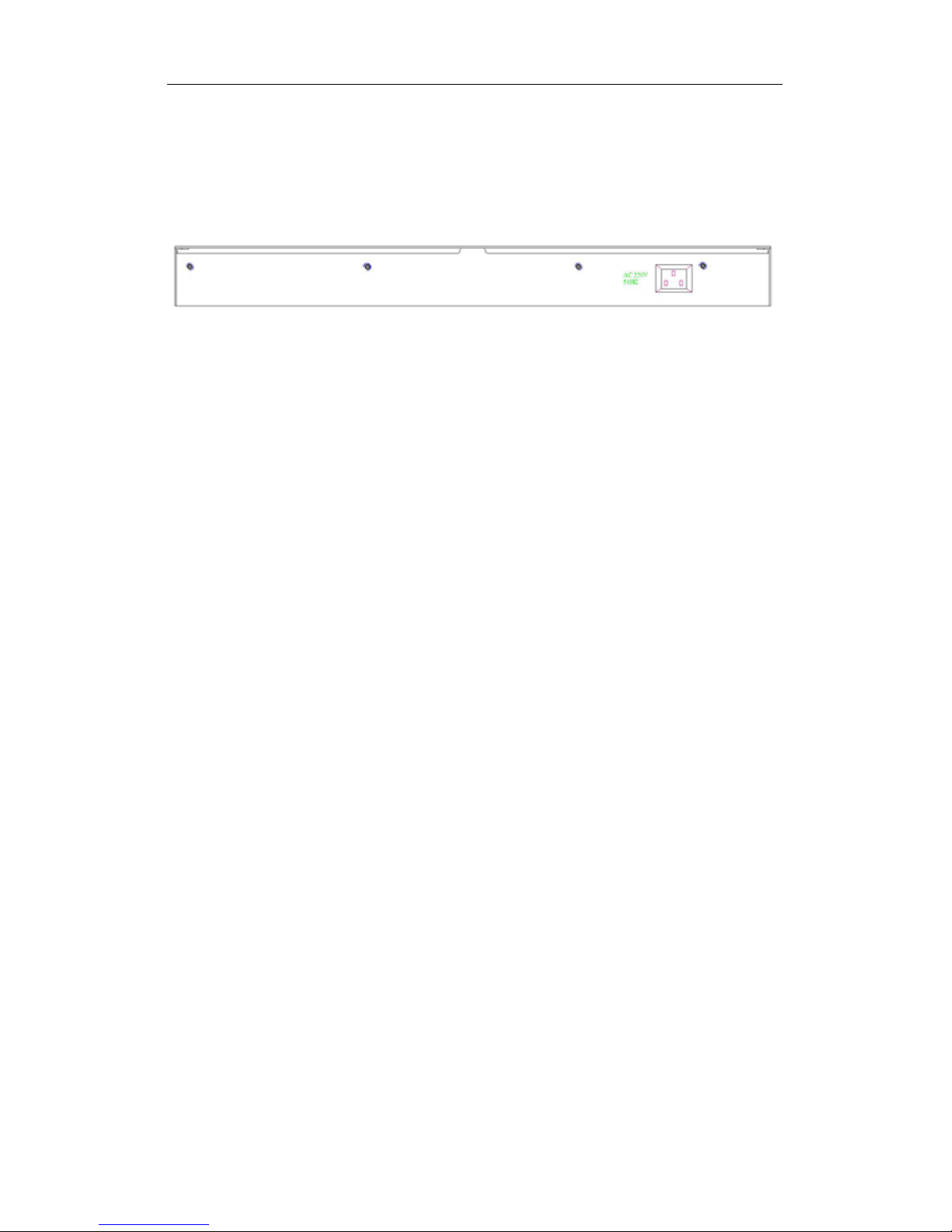
GIGAMEDIA User’s Guide_V2.0.7
Page 6 of 35
auto-negotiate connected, and the green indicators will flash when there are data
communications through the ports.
1.3 Rear Panel
Rear Panel
Power Socket: Three-core power socket is adopted, please connect female head
of power cord to the socket, and connect the AC power supply with male head.
Chapter 2 Preparations before Instruction
2.1 Precautions
Please read the following precautions carefully before operation, to avoid damaging the
device or causing body injuries.
1). Please remove the power socket before cleaning the switch. Don’ wipe the switch with wet
cloth or wash the switch with liquid.
2). Don’t stock the device in damp environment or near water, to avoid water or moisture
penetrating into the inner device.
3). Don’t put the device on a unstable box or desk, the device will get damaged from falling.
4). Please keep good ventilation indoor, and make sure the heat dissipation function of switch
works well.
5). The switch only works normally in suitable voltage. Please check the working voltage first.
6). Please don’t open the switch enclosure randomly, especially when the switch is powered
on, there is risk of electric shock.
7). Please wear anti-static wrist strap when change the interface board, to avoid the static
electricity damage the board.
2.2 Check Installation Environment
The switch is for indoor use only, please pay attention to the following problems when install
the switch in a cabinet or put the device directly on the desktop.
1) The air vents of switch must have enough space to dissipate the heat inside enclosure.
2) A good heat dissipation system in the cabinet or on the desktop.
3) The cabinet or desktop strong enough to support the weight of switch and installation
accessories.
4) Safe ground connection for the cabinet or desktop.
2.3 Installation Tools
1) Flathead screw driver

GIGAMEDIA User’s Guide_V2.0.7
Page 7 of 35
2) Cross screw driver
3) Anti-static wrist strap
Chapter 3 Installation
3.1 Install the Switch
3.1.1 Install the switch on a 19 inch standard cabinet
1) First fix the provided two L-shaped brackets on the two sides of switch.
2) Fix the switch on the rack with screws (screws are not provided).
Cabinet Installation
3.1.2 Install the switch on the desktop
When there is no 19 inch standard cabinet, the switch is usually put on clean desktop. The
operation is easier, please follow the below instructions:
1) Keep the desktop stable and safely grounded.
2) Set aside 10cm space around switch for heat dissipation.
3) Don’t put any heavy device on the switch.
3.2 Connect the power cord and grounded cord
3.2.1 Select of AC Power Socket
The neutral one-phase 3-wire power socket is advised to adopt, or the multifunctional PC
power socket. The neutral point of power supply must be well grounded, please check the
grounded power supply before operation.
one-phase 3-wire power socket
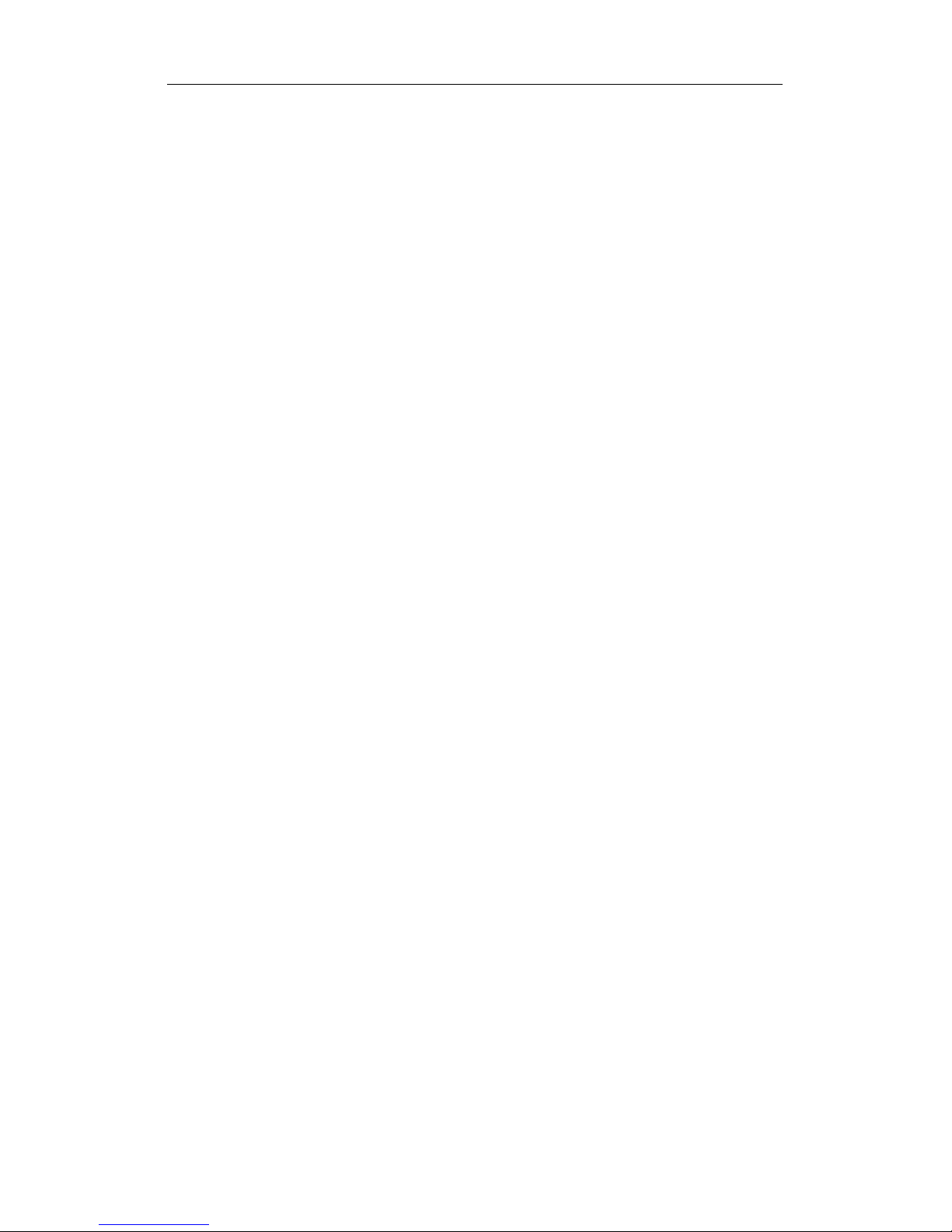
GIGAMEDIA User’s Guide_V2.0.7
Page 8 of 35
3.2.2 Connection of AC power cord
Step one: please connect one end of power cord to the power jack on the switch rear panel,
Connect the other end to the AC power socket.
Step two: check the power indicator (PWR) on the front panel, if the LED is on, connection is
successful.
3.3 Test after Installation
Make sure the working voltage is the same with the rated voltage of switch.
Check the connection of grounded cord.
Check the connection of configuration cable and power input cord.
If the interface cable is partly deployed outdoor, please check the connection of anti-thunder
AC power strip and interface anti-thunder device .
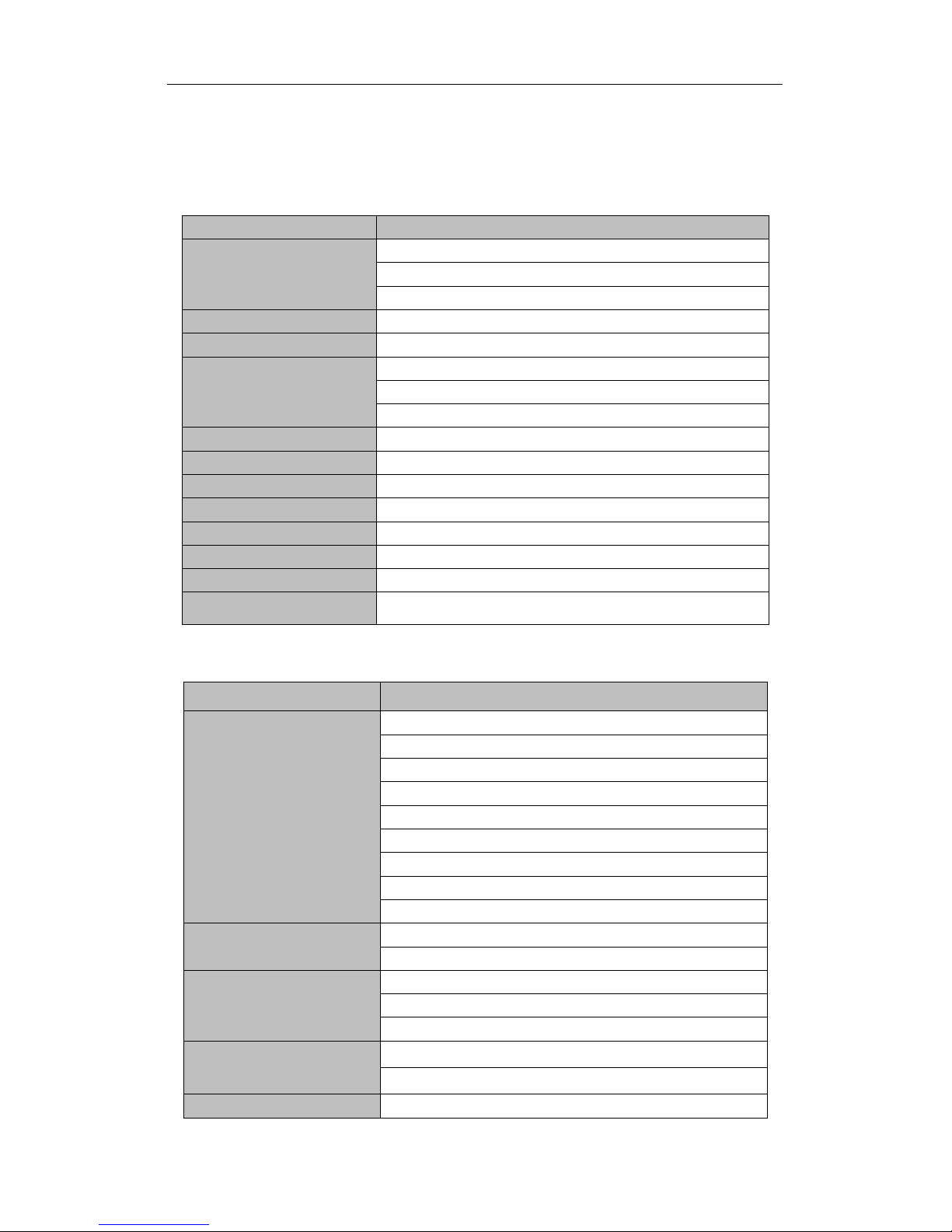
GIGAMEDIA User’s Guide_V2.0.7
Page 9 of 35
Chapter 4 Technical Specifications
4.1 Hardware Features:
Items
GGM GS26L2
Fixed Ports
24*10/100/1000M ports;
2*Gigabit SFP ports;
1*console port
Switching Capacity
≥52Gbps
Forwarding Mode
Full wire-speed storage and forwarding
Forwarding Rate
10M:14880pps/port
100M:148809pps/port
1000M:1488095pps/port
Operation Temperature
-20~50°C
Storage Temperature
-40~70°C
Operation Humidity
10%~90%(non-condensing)
Storage Humidity
5%~95%(non-condensing)
Dimensions
440(L)x285(W)x44.5(H)mm
Input Power Supply
AC:110-240V ~ 50-60Hz
Weight
<5.5Kg
Energy Saving
Comply with “EEE” Energy Efficient Ethernet
4.2 Software Features:
Item
GGM GS26L2
Standards and Protocols
IEEE 802.3af,Power Over Ethernet
IEEE 802.3at,Power Over Ethernet Plus
IEEE 802.3u,100BASE-TX
IEEE 802.3ab,1000 BASE-T
IEEE 802.3z,1000 BASE-X
IEEE 802.3ad,Static or Dynamic Link Aggregation
IEEE 802.3x,Full-Duplex Flow Control
IEEE 802.3az,EEE(Energy Efficient Ethernet)
IEEE 802.1s,Multiple Spanning Tree Protocol
MAC Address Table
Up to 8K MAC addresses
Support auto-update, two-way learning
VLAN
Port-based VLANs\ Port-protocol-based VLANs
4K-entry Vlan Table
VLANs based on IEEE 802.1q
Spanning Tree
Support Spanning Tree Protocol
Support Rapid Spanning Tree Protocol
Link Aggregation
Support 8 aggregation groups, and a maximum of 8 ports in
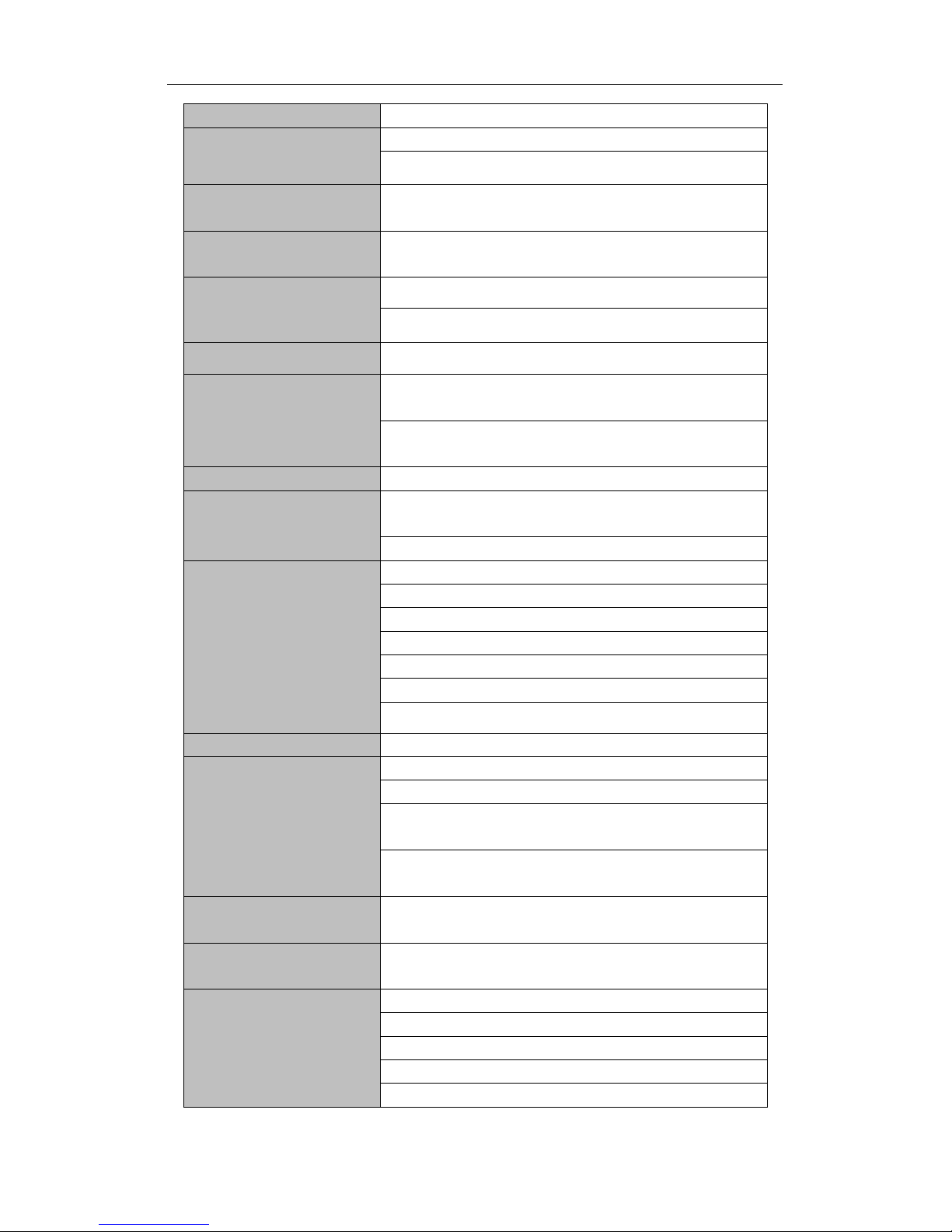
GIGAMEDIA User’s Guide_V2.0.7
Page 10 of 35
each aggregation group
Port Mirroring
Support bi-direction port mirroring
RSPAN function for remote mirroring
Port Isolation
Isolation between downlink ports without influence the
communication between downlink and uplink ports
Ring Protection
Ring Protection, real-time detecting, quick alarm, precise
localization, smart blocking and auto-recovery
Traffic Control
Back-pressure traffic control under Half-Duplex mode
IEEE 802.3x traffic control under Full-Duplex mode
Port Traffic Restriction
Port-based ingress or egress rate limiting
Storm Suppression
Support the suppression of broadcast storm based on
forwarding rate
Support storm suppression based on bandwidth adjustment,
storm filtering and ACL strategy.
Multicast Control
Support IGMPv1/2/3 and MLDv1/2 Snooping;
Security
Attack Prevention(Land attack\Blat attack\Ping attack\TCP
control flag attack)
MAC & Port based Security
QOS
SP(Strict Priority)
WFQ (Weighted Fair Queuing)
WRR (Weighted Round Robin)
Weighted Random Early Detection (WRED)
Head Of Line
802.1p(Port Queuing Priority)
Differentiated Service Code Point(DSCP Priority)
IPv6
IPv6 Parsing
Physic Medium
10/100Base-TX:UTP category 3/4/5 cables( Maximum 100m)
1000Base-T:UTP Category 5 cable( Maximum 100m)
1000Base-SX:fiber with 850nm wavelength,supports a max
transmission distance of 550m
1000Base-LX:fiber with 1310nm / 1550nm wavelength,
supports a max transmission distance of 80km
Network Cable Deployment
Support Auto-MDIX function, automatically identify straight
forward cable and cross-over cable
Negotiation Pattern
Support port auto-negotiation function( automatically negotiate
transmission rate and Duplex modes)
Maintenance
Detect the connectivity of network cables
Uploading or downloading of the configuration data
Uploading of upgrade patch
Support system logs
WEB-based reset to factory defaults
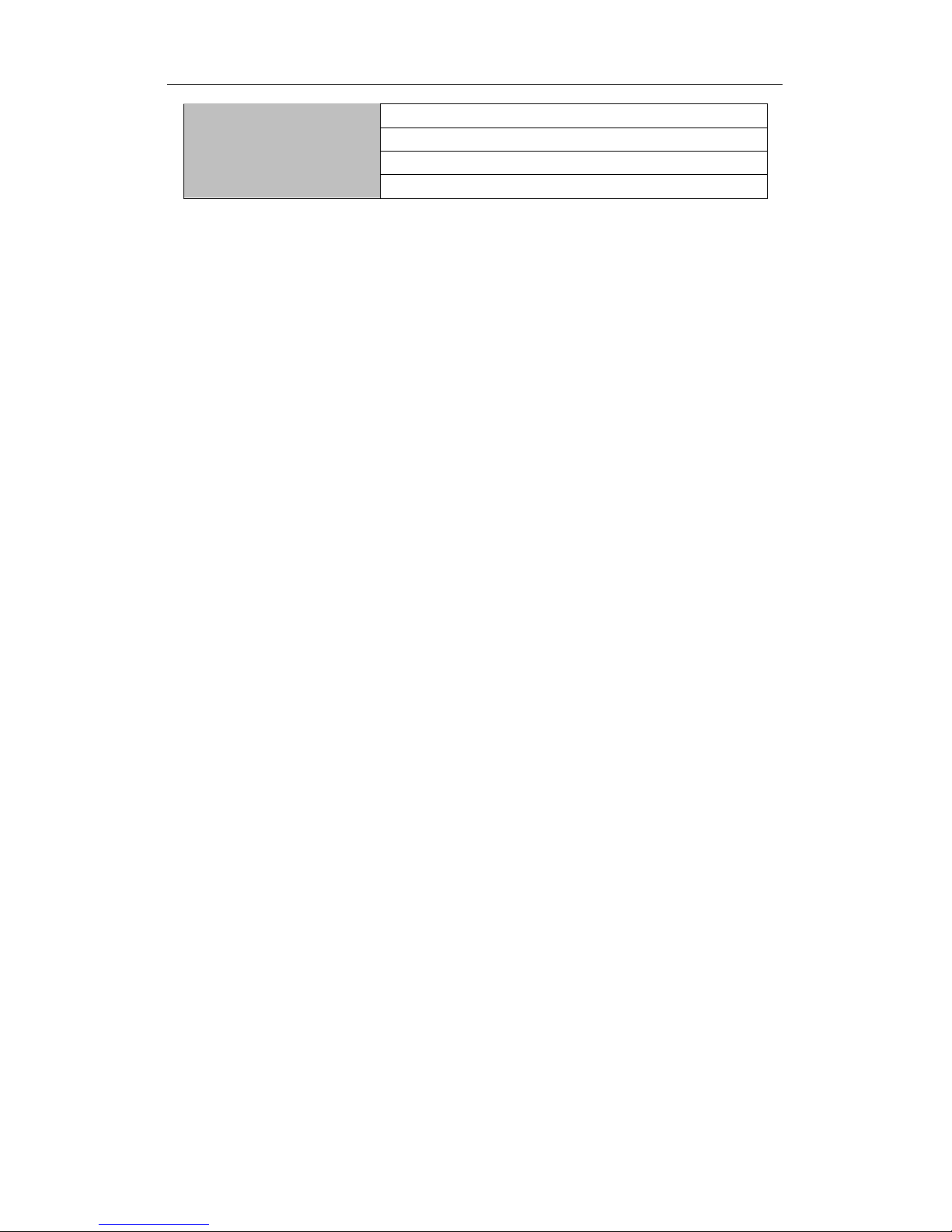
GIGAMEDIA User’s Guide_V2.0.7
Page 11 of 35
Configuration & Management
WEB-based interface management
Telnet
CLI interface management
SNMP V1/2
