Page 1
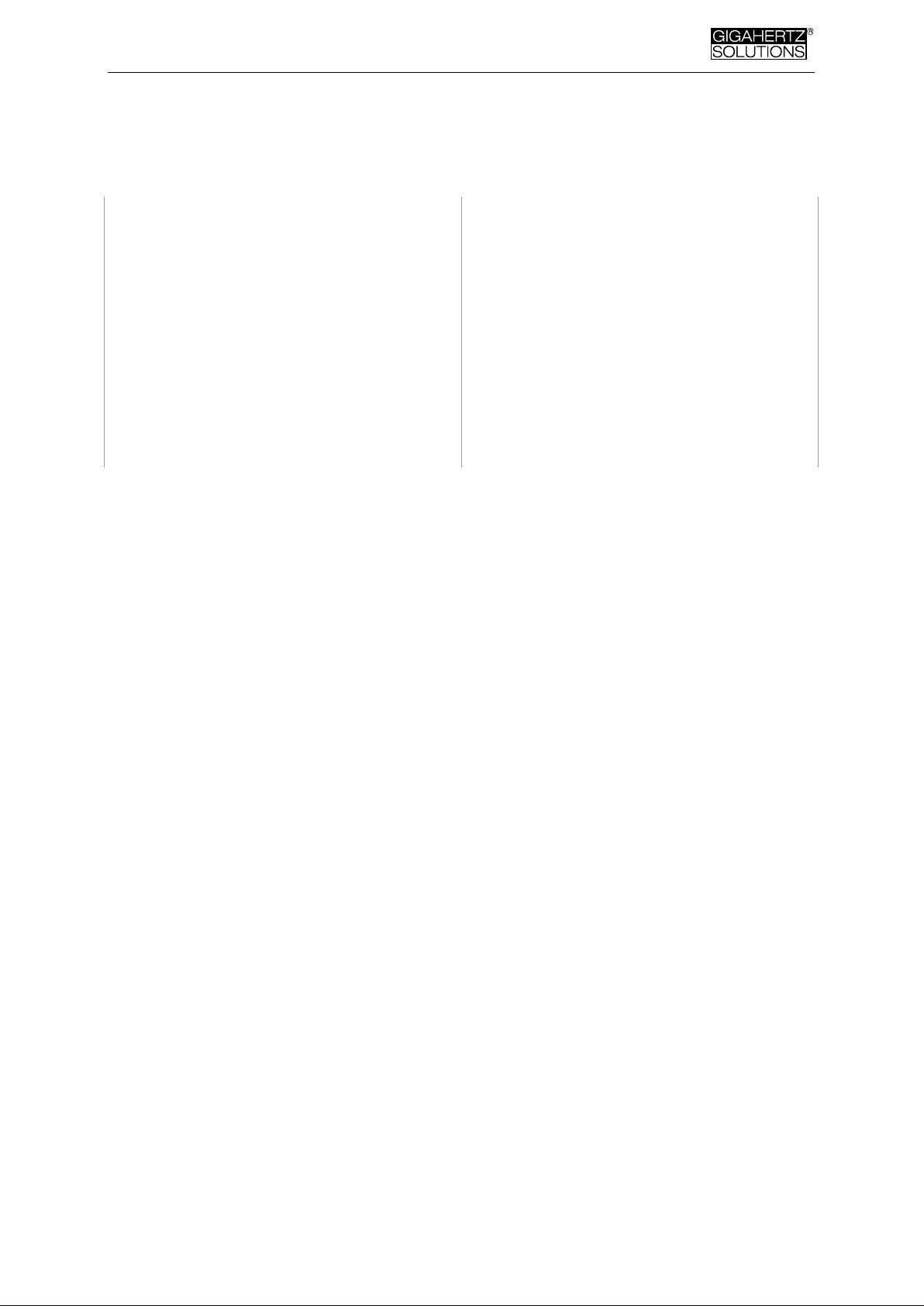
Made in Germany
NFA 30M
3D LF Magnetic
Field Analyzer
with Data Logger
NFAsoft
Analysis and Configuration Software
Operating Manual
(Version 6.2.6)
Page 2
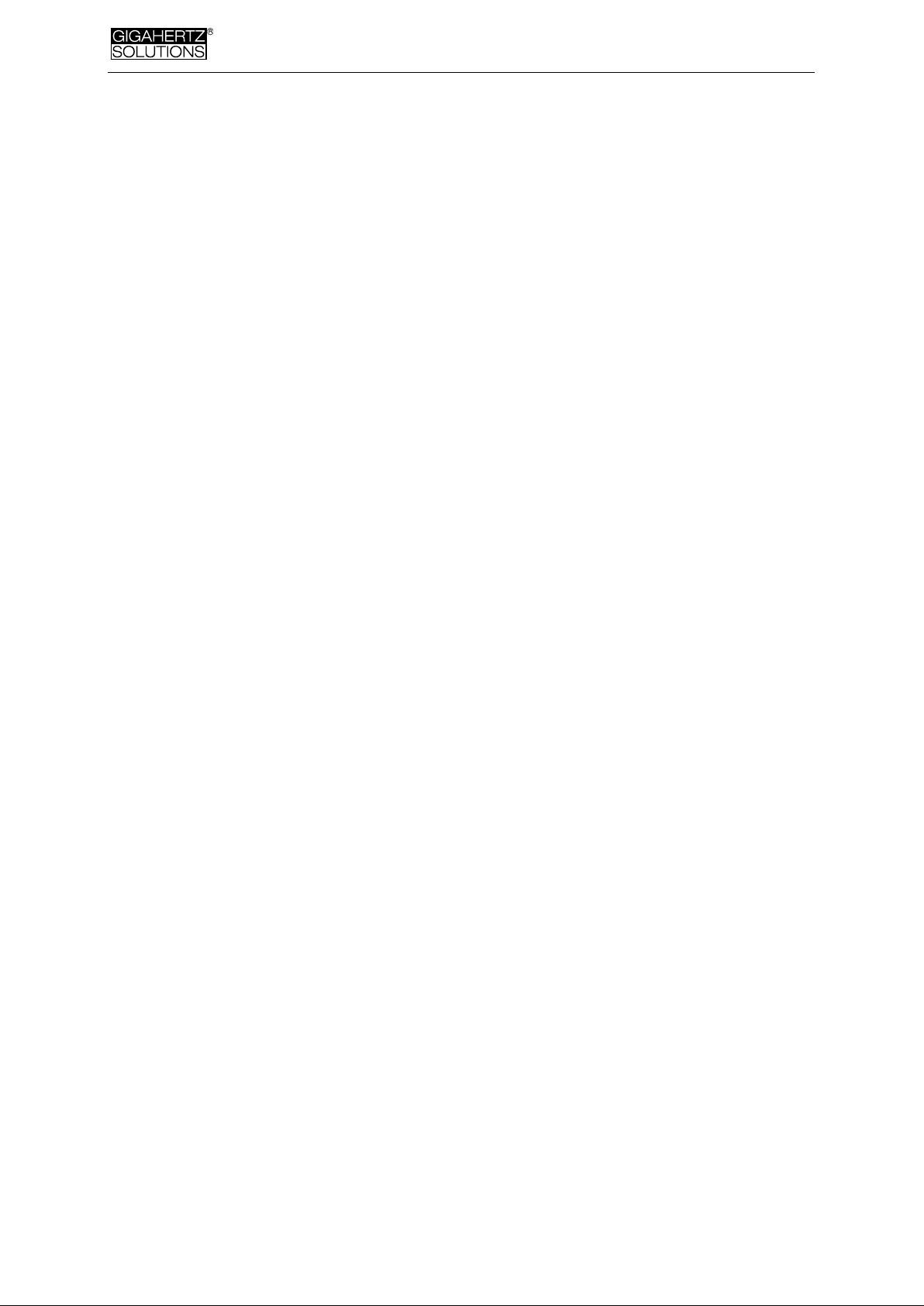
Made in Germany
Thank you!
We thank you for the confidence you have shown by buying this product. It allows
for a professional analysis of AC electric and AC magnetic fields according to internationally recognized guidelines and the recommendations of the building biology.
In addition to this manual you can watch the tutorial videos on our website concerning the use of this meter.
Contents
1 Quick Start Guide............................................................................................ 1
2 Overview: Front Cover..................................................................................... 1
3 Display............................................................................................................. 2
4 Switches / Push-Buttons / Connector............................................................. 3
5 How to Measure and Data-Log ....................................................................... 5
6 Power Supply .................................................................................................. 6
7 „NFAsoft“......................................................................................................... 8
8 Firmware-Update............................................................................................14
9 What if… (FAQ)...............................................................................................15
This manual is based on the firmware version 49 and NFAsoft version 126.
The firmware and software of the NFA will be continuously improved and made available via e-mail or download
from our homepage.
Page 3

Made in Germany
© Gigahertz Solutions GmbH - 1 - 450-017_NFA30M-6-2-6_EN as of November 2011
1 Quick Start Guide
When you turn on the instrument the LCD will briefly show “batt” and the remaining
recording time with the current capacity of the batteries.
“Signal” -> default setting is tRMS
“On” = Measurement in process
“Log” = Long term recording in process
Double-click NFAsoft and follow your intuition for an evaluation of the data recorded
on the SD-card.
Should the meter not do what you expect, please turn to the chapter on frequently
asked questions at the end of this manual (Chapter 9)!
2 Overview: Front Cover
Page 4
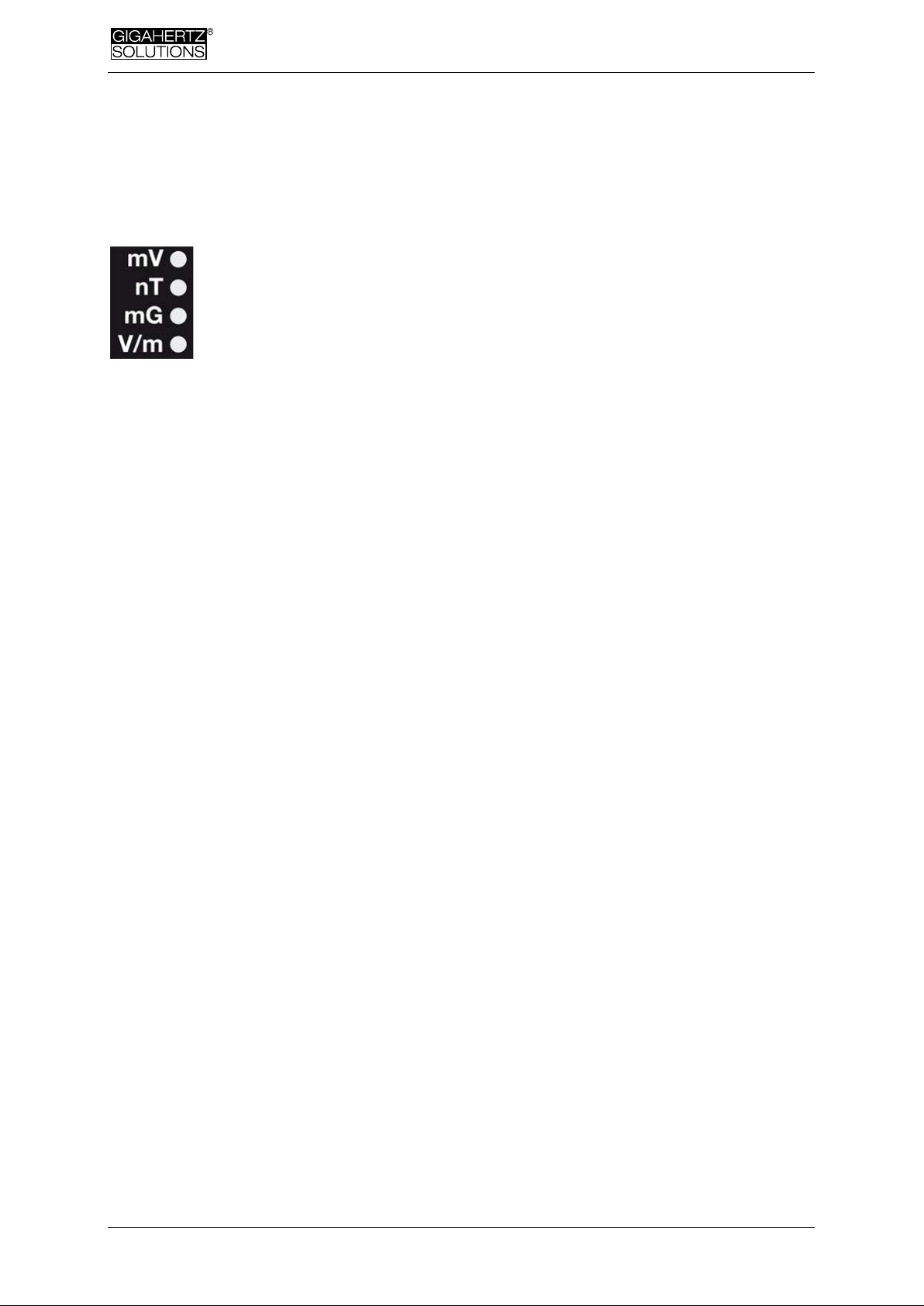
Made in Germany
450-017_NFA30M-6-2-6_EN as of November 2011 - 2 - © Gigahertz Solutions GmbH
3 Display
In general, the display will show the three dimensional (“resulting”)
magnetic field. There is no need for a conversion: Simply read the
measurement value on the display and the unit on the LEDs. The signal
of an AC/DC input possibly connected to the device will be shown in
millivolt. Use the key “^” to switch from one display mode to the other.
Special LCD Display Messages
“Low Batt“: The rechargeable battery is low – please charge the battery
“Err.“: Short for ‘Error’. Indicates an erroneous configuration.
„----“: No reliable values to be shown – either due to the instrument’s transient ef-
fect, or the value is within the range of the instrument’s residual noise.
„CHAr“: Instrument is being charged.
(For technical reasons the display will show “FULL” prior to loading, which is to be ignored)
„FULL“: During the charging process, with the mains adaptor connected, this indication means: charging completed, battery loaded. During normal operation, however, “FULL” means the SD memory card is full.
The time indications are set up as follows:
„XXXd“: XXX days or
„Xd.XX“: X days and XX hours or
„XX.XX“: XX hours and XX minutes
„XX.XX“: (with blinking dot): XX minutes and XX seconds.
They will be shown upon switching on the NFA and when logging (see chapter 5.4).
Page 5
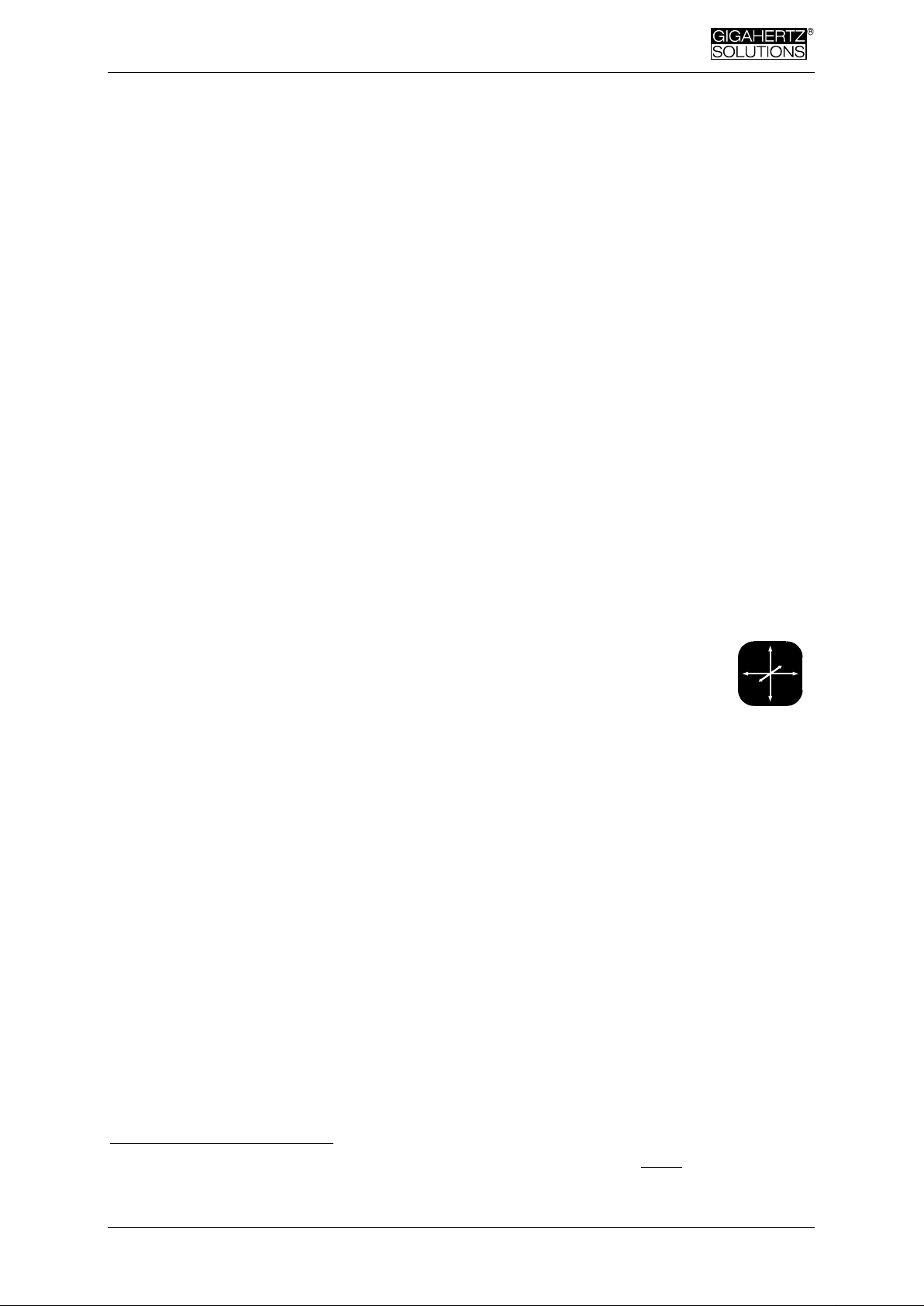
Made in Germany
© Gigahertz Solutions GmbH - 3 - 450-017_NFA30M-6-2-6_EN as of November 2011
4 Switches/Push-Buttons/Connector
4.1 On / Off switch (“Power“)
“ON” = Measurement in process. When measuring, logging is not automatically activated. Briefly press “Log” until the status LED switches from yellow to green to activate parallel logging.
“Log” = Logging / long term recording.
4.2 Tesla/Gauss Switch
This switch allows to select the display unit for the magnetic field – the selection is
indicated by the LEDs.
The isotropic point of the magnetic field measurement is underneath the
„Y“ of the coordinate system printed on the meter faceplate. Value recordings will be axis specific.
4.3 AC/DC-input
AC/DC = combined AC/DC-input
As soon as an external sensor is connected to the device, its signal is automatically
displayed in mV and recorded, if required.
AC: A displayed value of 2000 corresponds to “1Vpeak-peak“1.
DC: +/- 0.1 to 1500 mV, i.e. with an HF59B connected in the coarse measuring
range (scaled to 1.5 V DC), the device plots measurement values from 1 to 15,000
µW/m²; the displayed value in mV is 10 times less than the actual reading in µW/m².
Note: The information produced by the frequency decomposition of a demodulated pulsed HF signal will, of
course, not provide any really useful data.
For other measuring ranges just compare the position of the comma and convert accordingly. Readings below
0.1µW/m² cannot be displayed or recorded because of noise-issues.
YXZ
2
1
2
Page 6
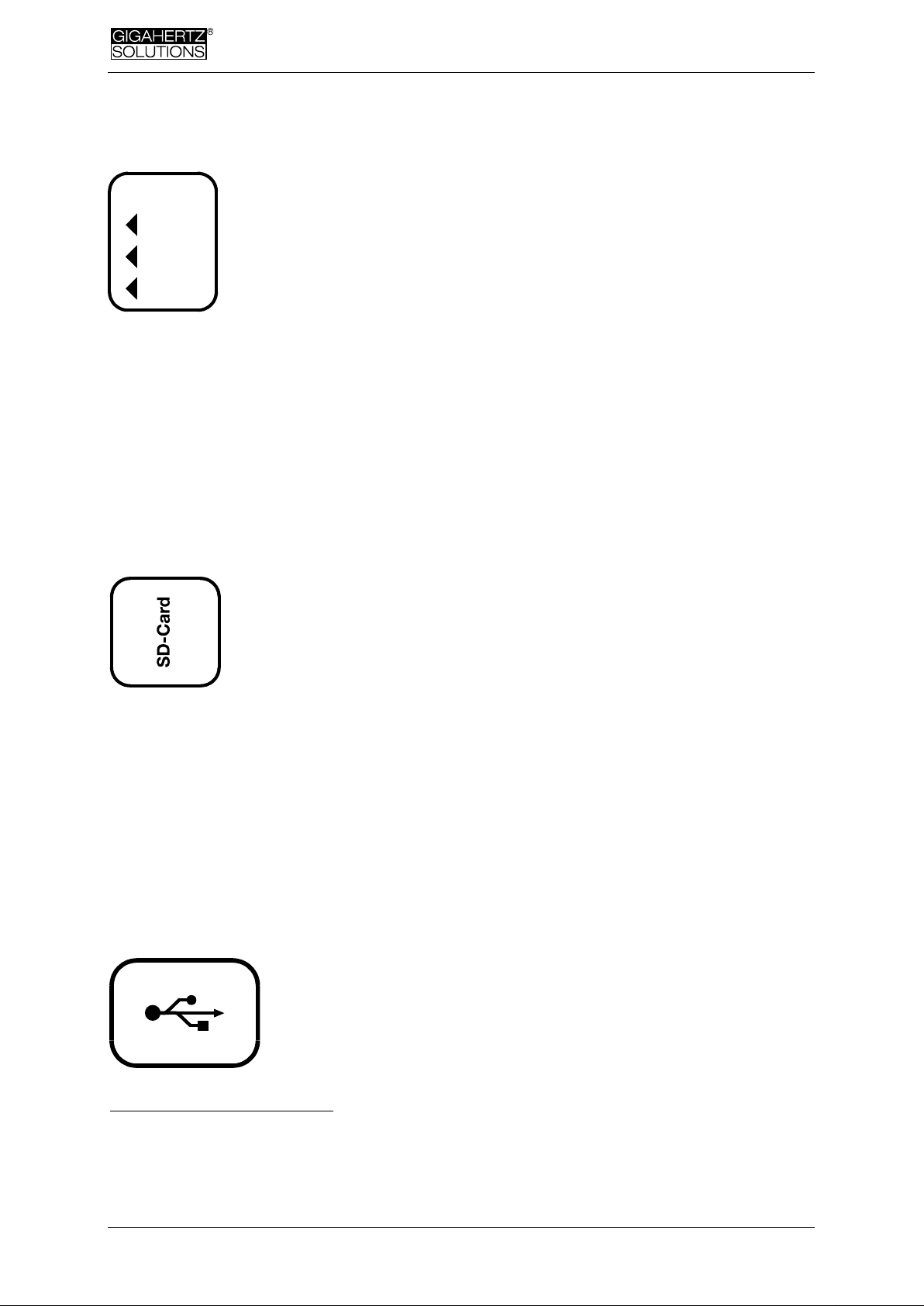
Made in Germany
450-017_NFA30M-6-2-6_EN as of November 2011 - 4 - © Gigahertz Solutions GmbH
4.4 Evaluation of Signal
tRMS = “true Root Mean Square”. The values displayed and recor-
ded can be compared directly to classifications recommended by
building biologists.
Peak = Real peak value measurement: With this setting the meter
measures the highest culminating point of the wave3. A new measurement feature for building biologists which allows for a more de-
tailed analysis of the LF world in a way which has long since been
considered essential in the analysis of high frequencies. This option supplies important information for the evaluation of “Dirty Power” (E-field > 2 kHz).
Hold = Hold maximum value (“Max hold”). Retains „tRMS“ or „Peak“ of the signal,
depending on the switch position from which „Hold“ was chosen. When the signal
switch is set to „Hold“ only the reading on the display is held, the real time value is
still recorded on the SD card, if recording.
4.5 SD Memory Card
This is the slot for the SD card. Insert until it snaps (use fingernail or
pencil, if necessary). To withdraw, press again to undo the snap
mechanism.
The high-speed SD memory card (4 GB, SDHC) supplied with the
instrument contains the current version of the PC software NFAsoft,
as well as enough memory to do long-term full speed logging over a whole week.
Your PC will recognize the SD card as an external device when connected by USB
cable or inserted into a card reading device. It can then be processed with the
standard Windows or Linux functionality. Inserting the SD memory card directly into
the card reader of the PC will result in a 40 times faster data transfer than if using
the USB cable4.
Please note: Do not remove the SD memory while the NFA is running!
4.6 USB-Socket
Computer interface connection: Used for meter configuration
with NFAsoft. (USB 1.0) Please connect and disconnect the
USB-cable only while the NFA is switched off!
Not to be mixed up with the „Hold“-function, which, in case of fluctuating fields „freezes“ the highest reading.
The resolution of the frequencies during the analysis of the (actually by their nature broadbanded) peak values
does not consider phase information that is being a worst-case consideration. Tolerances are much higher than
using the tRMS analysis.
In order to make use of this speed advantage, your SD card reader needs to be specified „SDHC“ which is
standard for units built 2008 or later. For older units inexpensive adaptors are available.
Signal
Peak
tRMS
Hold
3
4
Page 7

Made in Germany
© Gigahertz Solutions GmbH - 5 - 450-017_NFA30M-6-2-6_EN as of November 2011
4.7 Charging Socket
For connection to external DC sources
External supply: 12 V battery or 12 V DC power supply unit is
sufficient to keep the instrument operational for long term data
logging, but will not recharge the battery.
Charging: 15 to 18 V DC battery or AC adaptor is required to
charge the instrument. The instrument comes with an AC adaptor, which can be
switched from 12 to 15 V. Euro mains plug! Measurements or recordings parallel to
the charging procedure are technically possible, but not specified, therefore not to
be recommended.
4.8 “” and “” buttons
These buttons are at present only needed for a firmware update.
5 How to Measure and Data-Log
5.1 “Live”-Measurement
You have the choice of two basic measurement modes: You can either apply the
conventional method which involves switching the unit on and reading the display.
The status-LED will be yellow. Or you prefer to have the measurement values of all
four channels (those of the three field axis plus one further measured variable)
logged onto the SD-card. To activate this function, please switch the Power-button
to “Log” for a short time until the status-LED is yellow. Then switch it back to “On”.
5.2 Long Term Data Logging
The recording interval of the NFA is set to 10 data sets/sec.
Initiating Long Term Logging of the Meter
For a long term recording of several hours or days, set the “Power” switch to “Log”.
In this mode the LEDs are turned off. The long term recording will start automatically
after some seconds. In an infinite loop, the display will show the logfile number
(“L…”), the elapsed time of recording as well as the remaining time of use until the
12-15
V
Page 8

Made in Germany
450-017_NFA30M-6-2-6_EN as of November 2011 - 6 - © Gigahertz Solutions GmbH
battery is empty or the SD-card full. For information on the display format please
see chapter 3.
The instrument records all data corresponding to its field selection switch. If an HF
analyzer is connected to the AC/DC socket, its output will also automatically be recorded.
“Locking” of the Instrument
„Locking“ ensures that the instrument exclusively executes the predefined tasks
when left at the customer's place for long-term recordings. To lock, remove the SD
memory card from the instrument after predefining the measurement settings, set its
micro switch on the top left of the SD-card to „lock“ or „write protect“ and reinsert
it. Note: The data will still be recorded!
IMPORTANT: Don't forget to unlock the SD memory card afterwards!
6 Power Supply
6.1 Internal Rechargeable Battery
The instrument features high performance Lithium Ion rechargeable batteries (2 x 3.7
V). When fully charged, they will allow for more than 48 hours of continuous data
logging5.
6.2 Charging
To charge the battery set the AC adapter switch to 15 Volts. If the device is
switched off while charging, the display will show “CHAr” and the potential runtime
of the instrument with the current capacity status in an infinite loop. Measurements
or recordings during the charging process are technically possible, but not specified, and therefore not recommendable.
With a completely discharged battery only about one hour of charging time is sufficient to operate the instrument for a couple of hours. To achieve the maximum operation time, charging will take 12 to 15 hours. Once the full capacity is reached the
instrument will automatically stop charging and will show "FULL" on the LCD.
Please note that Li-Ion batteries, even when treated with care, will lose some of their original capacity within
one or two years and their typical life expectancy is 250-500 complete charge cycles. In this case please always
replace both batteries. If possible store in a cool place..
5
Page 9
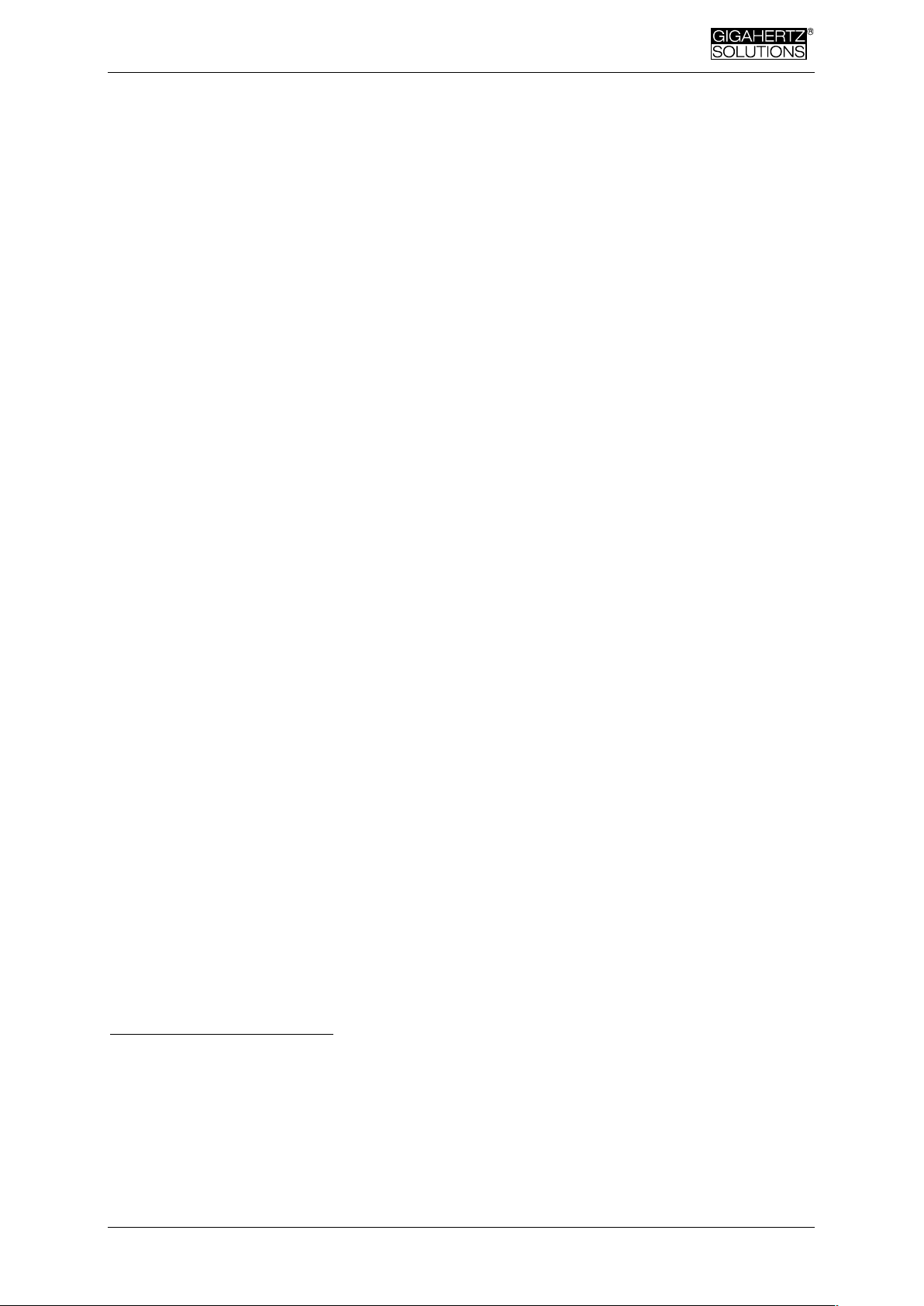
Made in Germany
© Gigahertz Solutions GmbH - 7 - 450-017_NFA30M-6-2-6_EN as of November 2011
6.3 External Power Supply
Switch the AC adaptor to 12 Volts. With a 32 GB SD card and an external power
supply (AC adaptor) you can continuously log at full speed for over two months.
Longterm recordings of the 3D magnetic field and the AC entry can also be done
using external power from an AC adapter. In this case, the adapter should be placed
as far as possible from the instrument and turned in such a way that the resulting
magnetic field is as low as possible, as it can influence the readings.
THE DEVICE IS NOT DESIGNED TO CHARGE ANY OTHER BATTERIES THAN
THOSE INCLUDED IN THE SCOPE OF SUPPLY.
To determine the emission created by the AC adapter at the location of the NFA, proceed as follows:
- Place the instrument and adaptor into their measurement location
- Plug the AC adapter into the wall and to the NFA. Wait until the readings on the display stabilize.
- Disconnect the adapter from the NFA without changing its position and orientation; wait for the display to
stabilize.
This procedure will also be logged, and should be marked with an audio note. This will be accessible when
evaluating the logged data on the PC. Now potential disturbances can be noted on each axis and corrections
be made, if necessary.
6
6
Page 10

Made in Germany
450-017_NFA30M-6-2-6_EN as of November 2011 - 8 - © Gigahertz Solutions GmbH
7 „NFAsoft“
The provided software allows ...
for the analysis of the data logged by the NFA
for the configuration of the NFA according to your preferences and habits.
A double-click on the program-icon opens the window
shown on the left. Here you can chose between the tool for
the analysis of the data and the tool for the user-specific
configuration of your NFA .
The software is subject to continuous upgrade. The most
current revision can always be found for download on our
homepage.
System requirements
NFAsoft is compatible with Windows XP and above, or LINUX. NFAsoft requires no
installation – just double-click and start!
In some cases, it might be necessary to temporarily disable your anti-virus
software. Anti-virus software may interpret NFAsoft as a threat and hence might
disable or even erase it. It may me necessary to repeat this when a upgraded version of NFAsoft is loaded. NFAsoft can be loaded and executed directly form the SD
memory card through a card reader or through the USB interface cable. The NFA is
supplied with a „Class 6 SDHC”-SD memory card (appropriate readers have been
available since 2008, adapters are available for older computers).
7.1 Data Analysis
Double click the appropriate log file for analysis and the following window will open:
The far left column labelled “Channels“
shows statistic evaluations of the different
frequencies or frequency ranges.
The large area on the right shows the plot
of the collected data over the time.
The values on the left are always the real-
time values of the timeline selected in the
plot.
Page 11

Made in Germany
© Gigahertz Solutions GmbH - 9 - 450-017_NFA30M-6-2-6_EN as of November 2011
Plotted Data Window
Units of measurement appear on the corresponding channel window on the left and
are not indicated on the y-axis. The different plots are colour coded. This allows for
different channels to be shown simultaneously.
The x-axis indicates the time span. The figures at the left and the
right end of the grey status line show the times of start and end of
the logging period.
If the status line is mouse clicked, the window on the right will appear. Here one can enter a preferred time span to view. The time
span can also be selected in the “View” menu.
The colouring scheme of the plot corresponds to the standards for building biology
measurements (SBM2008): Green for “no concern”. Yellow for “slight concern”. Red
for “severe concern”. Purple for “extreme concern”.
If you select two channels with different units, the SBM colour scheme of the plot’s
background will be the one corresponding to the unit of the selected (= bold) channel. It will be bold for the one and regular for the other, equalling the markings in the
“Statistics/Channels” window.
Navigation within the Plotted Data
Navigation within the plotted data can easily done with a mouse and its scroll wheel.
Move the mouse pointer into the data plot. The scale of the x-axis will be
zoomed in when scrolling up or by using the „Up Arrow“, zoomed out when
scrolling down or by using the „Down Arrow“
centered around the clock time indicated by the position of the mouse
The data area can be repositioned on the x-axis by a left mouse click hold and drag
left or right. One can also use the “right” and “left” arrows of the keyboard. Zooming
of the time on the x-axis can also be achieved via the View Menu.
Scaling of the y-axis is done automatically by default but can be adjusted manually if
desired through the View menu under “Y-Scale”. You can also adapt the scaling of
the y-axis manually via the menu (under “View / Scale”).
Insert Comments directly into the Diagram
Areas of special interest can be commented directly in the plotted data. Simply position your mouse, right click and enter your comments in the comment window.
When you click Ok, the comment will be embedded into the data, marking an event
or section of interest.
Page 12

Made in Germany
450-017_NFA30M-6-2-6_EN as of November 2011 - 10 - © Gigahertz Solutions GmbH
Program Window “Statistics Channels”
To display the data of a particular channel, click the triangle to the left of the channel.
If multiple channels are open, an additional click on the channel information will bold
the channels plotted data and its statistical data.
The top five values are standard statistical values7. The numerical value “Edges per
hour” is used to analyse the number of steeply rising edges, spikes, peaks, pulses,
sharp bursts or high frequency transients of the field. The edge thresholds can be
defined in the Channel menu under Set edge criteria. This is an experimental function. PLEASE NOTE: If the 50 Hz high pass filter has been set with the help of the
configuration part of NFAsoft (maybe even as pre-setting), this only applies to the
channels “All3D”, “AllX”, “AllY”, and “AllZ”. Nevertheless, possible frequency components at 16.7 Hz will also be recorded in the correspondent channel. In this case
the sum of the frequency specific channels may well be higher than that of “All3D”.
The light-blue field underneath the statistical channel data represents the frequency
distribution of the measured intensities of the specific channel („Histogram“). It is
self-scaling and can be interpreted as follows:
On the left side of the x-axis a formula calculates and plots how often the mini-
mum value has occurred in a given time interval, and similarly on the right side
for the maximum value.
The higher point marks the measured intensity - found most often. The lower
points indicate a specific value measured very seldomly.
Menu
Edit
“Copy all“: Copies the plotted data area as well as the drop-down of the “Statistics/Channels“ section into the buffer – from here it can be inserted directly into your
measurement protocol at any point of your choice. This is similar to a screen shot.
All other edit options are self explanatory.
View
”Edge Display”
Choose the menu option View/Edge Display to activate the edge display. The edge
display option will help find important field strength flucutations. Steep edges are
marked in the diagram in the colour corresponding to each channel – the marked
channel will be bolded, the others won’t. This way you will always have an overview
of what’s going on in the other channels, even if your focal point is, for instance, the
The 95th percentile is calculated heuristically. If the possible deviation exceeds 10%, it will be noted
in parenthesis after the figure in absolute terms.
7
Page 13

Made in Germany
© Gigahertz Solutions GmbH - 11 - 450-017_NFA30M-6-2-6_EN as of November2011
3D-value. The threshold value for an edge display can be defined in the menu opiton
“Channel/Set edge crieteria”.
”Set Times”
Choose the “Set Times“ option to scale the graphic to a defined time segment.
“Y-Scale“
Automatic – The y-axis will be scaled automatically to give the best display of the
area selected for analysis.
Manual – The y-axis scaling can be manually controlled in this mode. Allows for
and will assist in analyzing small values (e.g. those over 2 kHz) overshadowed by
other very strong field intensities.
„All“ – zooms out the x-axis and displays the complete data set on the data plot.
The keyboard ”A” keys can alternatively be used.
Use the arrow-keys to take over the functions of the mouse.
Channel
Set Edge Criteria (experimental!)
This feature is new and its intention is to facilitate professionals the dicussion and
analysis of “dirty electricity” beyond today’s definition. Activate “Edge Dispay” in the
menu option “View” to use this function.
This function allows you to define a threshold value with which a spike can be
marked directly in the “Edge Display” of the plot. This threshold can be selected individually for every channel. Standard values have been pre-selected as defaults.
When clicking „Set edge criteria“ the following window opens. Description:
Absolute increment = Marks a rise of measured field
intensity between adjacent points of time by a user
defined absolute increment level in V/m, mG or nT
Relative steepness = Marks a rise of measured field
intensity between adjacent points in time by a user
defined factor or multiple.
Slope = Marks a rise of measured field intensity be-
tween adjacent points in time by a user defined slope
rate in V/m, mG or nT per second. This is independent of the measuring intervals. A
hypothetical interval of 1 second would give that increment. This permits to compare
results recorded with different recording intervals.
Absolute threshold = Marks a rise of measured field intensity between adjacent
points in time by a user defined threshold level in V/m, mG or nT. Any rise beyond
this absolute threshold value will be marked.
The selected edge criteria will be graphically displayed on the top of the plotted data
section and will appear numerically in the field channel statistical data section under
edges per hour for that particular time span. All edge markings displayed appear in
real time and allow for a quick visual analysis.
Page 14

Made in Germany
450-017_NFA30M-6-2-6_EN as of November 2011 - 12 - © Gigahertz Solutions GmbH
When clicking the „ok“ button, the selected criteria and the set value will be transferred into the statistical values of the channel. When re-accessing the menu option
“Set edge criteria”, the pre-set values will again be displayed (under construction).
Select HF-Unit
This function will only be displayed when selecting „CH 4“in the „Channels“ window
and the data recorded in this channel are those of
an external input device such as an HF-Analyser
(and are therefore recorded in mV). Upon selection
of this point of the menu the following window will
open up for a selection of the HF-Analyser settings
during the recording period.
nT <> mG
This function allows to subsequently convert a chosen channel’s data from milliGauss to nanoTesla and vice versa.
Convert Units
This function can be used to display whichever values recorded via the AC/DC input
port directly in its original unit. This way, an HF-recording can be shown either in
µW/m² or V/m. A new channel will autmatically be generated, thus avoiding any potential loss of data.
Rename or Delete Channel
Allows for a renaming or deleting of the marked channel.
Summarise Channels
The plotted channels (selected on the left) will be added up (“square sum“) and added as a new channel. The sum of 100/120 Hz, 150/180 Hz, R<2kHz and >2kHz are
considered to be the relevant paramter for the evaluation of “dirty electricity”.
Extras
The first two items in the dropdown menu have been explained already.
Create KML-File
Required as a plugin for the connection of GPS-data, NFA logs and Google Earth
(currently in beta level ). Please ask for the current manual by e-mail.
Page 15

Made in Germany
© Gigahertz Solutions GmbH - 13 - 450-017_NFA30M-6-2-6_EN as of November2011
7.2 User-specific Configuration
of the NFA
This part of NFAsoft allows for a customized user definable configuration of the
NFA. The configurations will be made available in the “CONFIG.NFA” file of your
NFA. The new settings are automatically loaded by the NFA upon its next start when
saved on the SD memory card.
Several customized pre-settings for NFAsoft can be defined allowing a quick access. Simply select the settings as required and activate the button “save as presetting for NFAsoft”. All pre-settings are stored in the file “NFAsoft.ini” and are available for NFAsoft provided that this file is in the same folder.
For a synchronisation of the
time, the SD-card in the
meter should be connected
to your computer via USBcable. The synchronisation
will either take place automatically once “CONFIG.NFA” is recorded onto
the SD-card, or else the
manually entered time is
applied at that very moment.
If the high pass is set at 50
Hz, this only refers to the
broad band reading or recording as it reduces the
influence of movement induced field components.
For full information, the frequency components of sinusoidal waves at exactly
16.7 Hz are still recorded
separately and can be
shown with the help of the
NFAsoft.
If the filter is set, it is therefore not unusual for the
summary indication “All3D”
to be smaller than the indication for 16.7 Hz, as the signal components at 16.7 Hz
are not integrated in the total sum of “All3D”. Furthermore, the signals of the different frequencies are added up quadratically, which in turn means that the result of
simply adding the individual signals will also differ from the sum of “All3D”.
(For more information on this matter see chapter 9)
Page 16
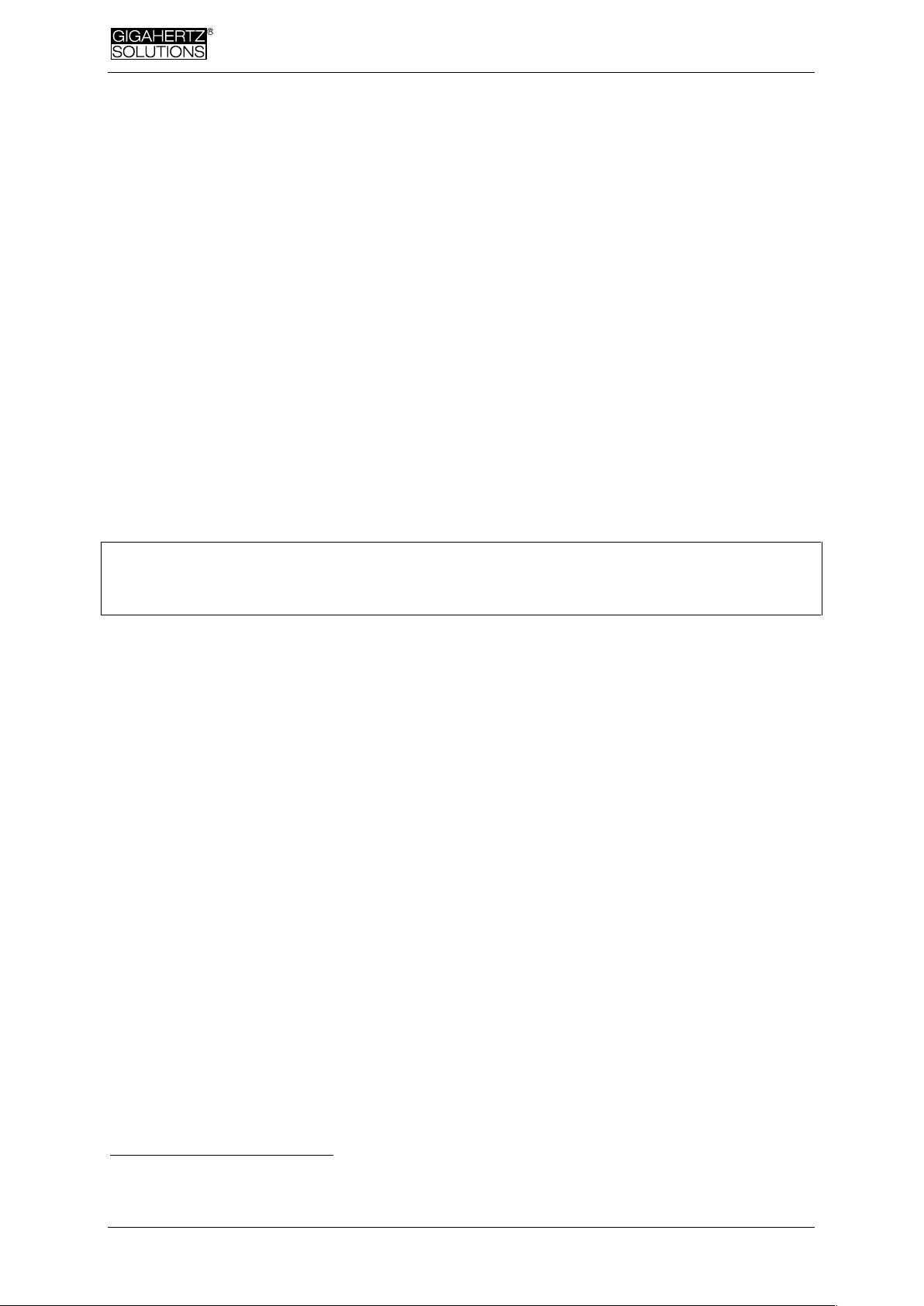
Made in Germany
450-017_NFA30M-6-2-6_EN as of November 2011 - 14 - © Gigahertz Solutions GmbH
8 Firmware-Update
The file: “firmware.nfa“ is the meter’s operating system stored in its internal
memory8. As known from computer programmes, this software is subject to continuous improvements and upgrade, and can be updated as follows:
Procedure for the Update:
Copy the new “firmware.nfa“ file onto your SD memory card. If need be, overwrite any old
versions as only one “firmware.nfa“ file should be on the card. It should not be renamed.
Lock your SD memory card byswitching the small switch on left side of the card to “lock”.
Insert SD card into your powered-off NFA.
Turn your NFA to “On”. The display will show “CodE”. Then all LEDs will turn off ex-
cept for the status LED. As soon as this is green, the update process is completed.
Do not switch the meter off during the update process!
Before applying the new firmware, don’t forget to unlock the SD-card!
Which is the active firmware on your NFA?
Press the “Mode”-button while switching on the meter, and you will be shown the
currently active firmware version for a short period of time.
The NFA always has two firmware versions in its memory. In order to switch from
one version to the other, press the “Mode” and the “Rec.”-button simultaneously.
Please differentiate: With „NFAsoft“ one can configure the firmware, with these user settings being stored in the
file „CONFIG.NFA“. This has nothing to do with the firmware-update described above.
8
Page 17
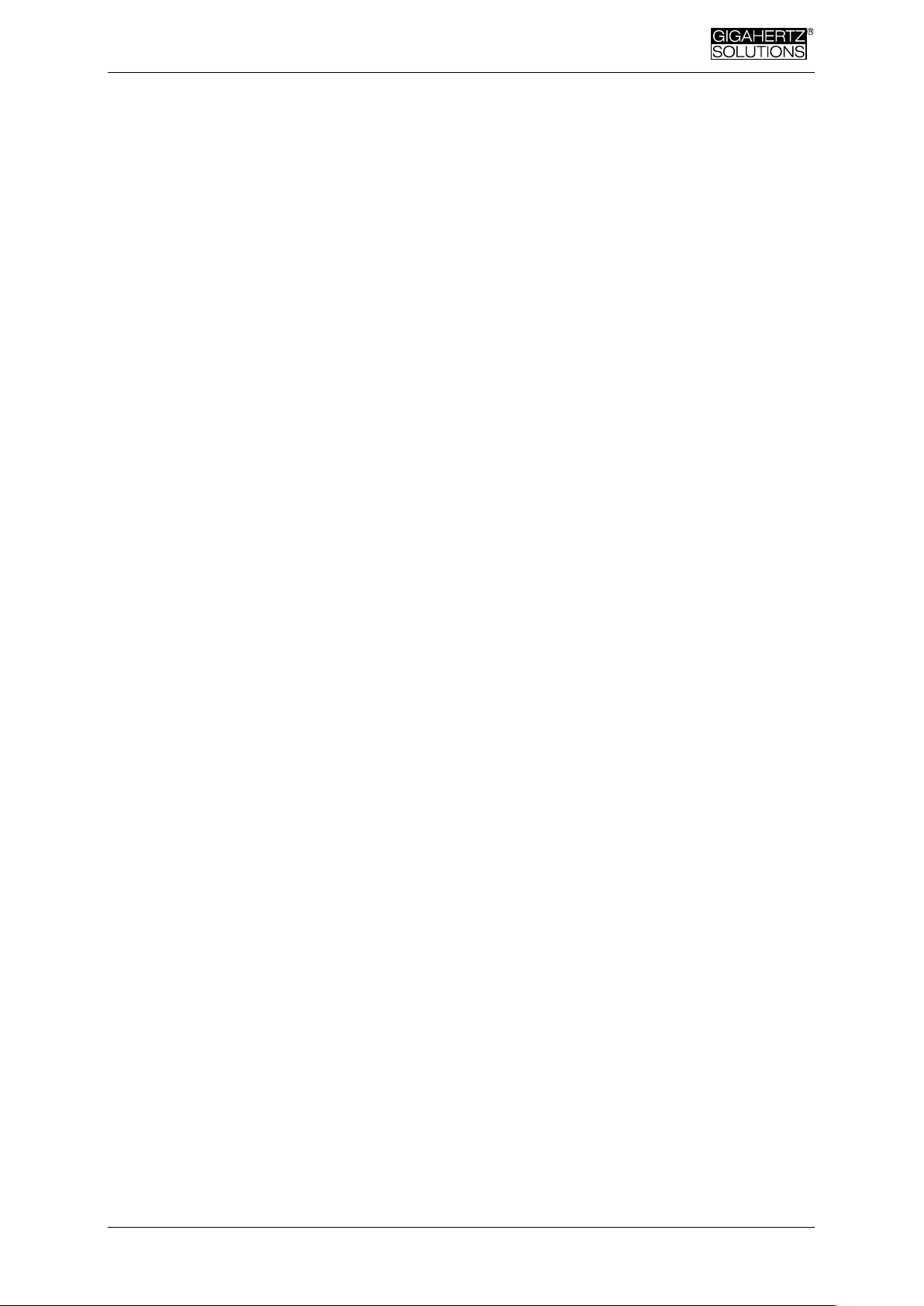
Made in Germany
© Gigahertz Solutions GmbH - 15 - 450-017_NFA30M-6-2-6_EN as of November2011
9 What if… (FAQ)
Answers to frequently asked questions regarding the NFA 30M
Make sure you’re always using the most current firmware version!
The device does not react when trying to switch or press a key
Unlock SD-card! (Push micro switch on the left
of the card upwards)
Restart: All switches up – switch off – switch on.
There is no recording (status LED does not turn green)
Insert or unlock SD-card! (Push micro switch on the left of the
card upwards)
No long-term recording over several hours or days possible
Solution 1: Update your firmware.
Solution 2: There is a file system error on your SD-card. In this
case, save the “good” files and re-format your SD-card (“quick
format” or simple deletion is not enough).
Note: Windows XP does NOT format the SD memory cards according to the stand-
ard (Vista or Windows 7 are ok). XP-users may use the following link to download a
standard-conformed formatter:
http://www.sdcard.org/consumers/formatter_3/SDFormatterEN2905.zip
The meter turns off after quarter of an hour
NFAsoft allows you to change the interval for the auto-power-
off feature. (Auto-power-off is deactivated while recording!)
The sum of the frequency specific channels is higher than the
value of “All3D”
The signals of the different frequencies are added up quadrati-
cally (square root out of the sum of squares), which means that
a simple addition of the individual signals will result in a higher
value than the sum of “All3D”.
For example, if you take 500 nT at 16.7 Hz plus 1000 nT at
50 Hz, a simple addition will amount to 1500 nT, whereas the
quadratical addition (= “All3D”) will amount to only 1118 nT.
Page 18

Made in Germany
450-017_NFA30M-6-2-6_EN as of November 2011 - 16 - © Gigahertz Solutions GmbH
The 16.7 Hz LED is off although measurements with “Band”
or “Freq.” show values in this frequency
If the 50 Hz high pass filter has been set with the help of the
configuration part of NFAsoft (maybe even as pre-setting), the
16.7 Hz LED will remain unlit. However, the filter only applies to
the DISPLAY in the “Auto” mode and to recordings made in the
“All3D” channel. The aim is to tranquilize the display. Neverthe-
less, the device may well identify possible frequency compo-
nents at 16.7 Hz when using “Band” and “Freq.”.
NFAsoft is showing measurement values at 16.7 Hz inspite of
the 50 Hz high pass filter being set
and
The sum of the 16.7 Hz channel and the other channels is
higher than the value of “All3D”
If the 50 Hz high pass filter has been set with the help of the
configuration part of NFAsoft (maybe even as pre-setting), this
only applies to the channels “All3D”, “AllX”, “AllY”, and “AllZ”.
Nevertheless, possible frequency components at 16.7 Hz will
also be recorded in the correspondent channel. In this case the
sum of the frequency specific channels may well be higher than
that of “All3D”.
The NFA was configurated according to customer requirements with NFAsoft, but when restarting, NFAsoft shows the
original settings
The “CONFIG.NFA” file on the SD-card transfers user-specific
configurations to the NFA. NFAsoft can write this file, but not
read it. Therefore you cannot use NFAsoft to check the con-
figuration of the NFA, but only to instal new configurations.
You can save frequently used configurations as presets to a
dropdown menu in NFAsoft.
Page 19
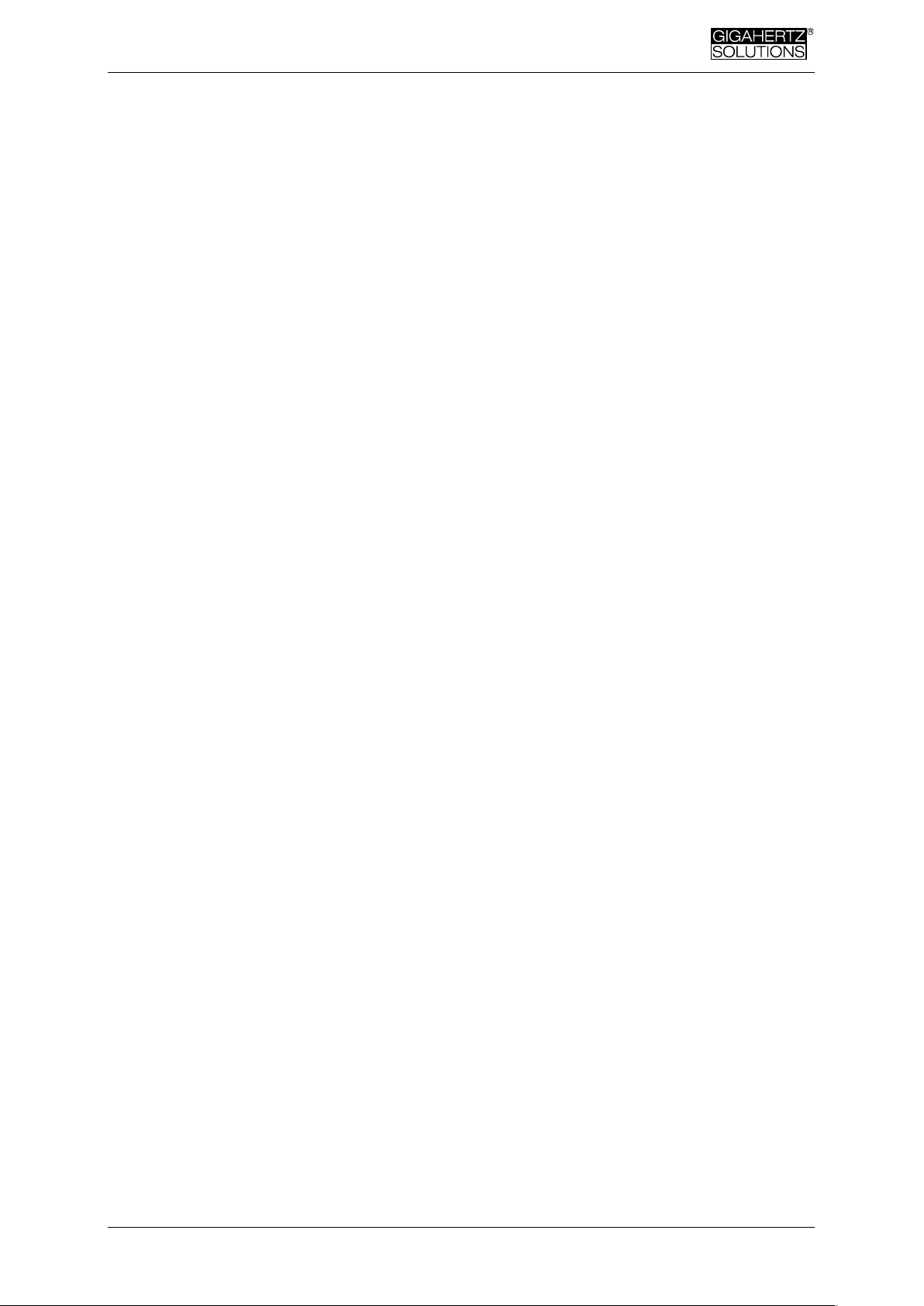
Made in Germany
© Gigahertz Solutions GmbH - 17 - 450-017_NFA30M-6-2-6_EN as of November2011
What is the purpose of the individual files and where are they
saved?
“CONFIG.NFA” -> user configurations of the NFA-> SD-card
“NFAsoft.ini” -> Presettings for NFAsoft -> same folder as
NFAsoft
“FIRMWARE.NFA” -> operating system of the NFA -> SD-card
Streaks and “scratches” on the display foil?
In order to assure a high resolution potential free measurement
of the E-field, a highly sensitive foil of a vapour deposited metal
layer has had to be mounted onto the display. Unfortunately,
scratches and streaks cannot be completely avoided.
There are very many small TXT-files on the SD-card?
Solution 1: You have activated the function “permanent log-
ging”, which causes the meter to log not only when switched to
“Log”. This option will cause a new file to be started each time
the meter is switched on, and each time you switch from one
mode to the other.
Solution 2: There is a file system error on your SD-card. In this
case, save the “good” files and re-format your SD-card (“quick
format” or simple deletion is not enough).
Note: Windows XP does NOT format the SD memory cards according to the
standard (Vista or Windows 7 are ok). XP-users may use the following link to down-
load a standard-conformed formatter:
http://www.sdcard.org/consumers/formatter_3/SDFormatterEN2905.zip
Page 20
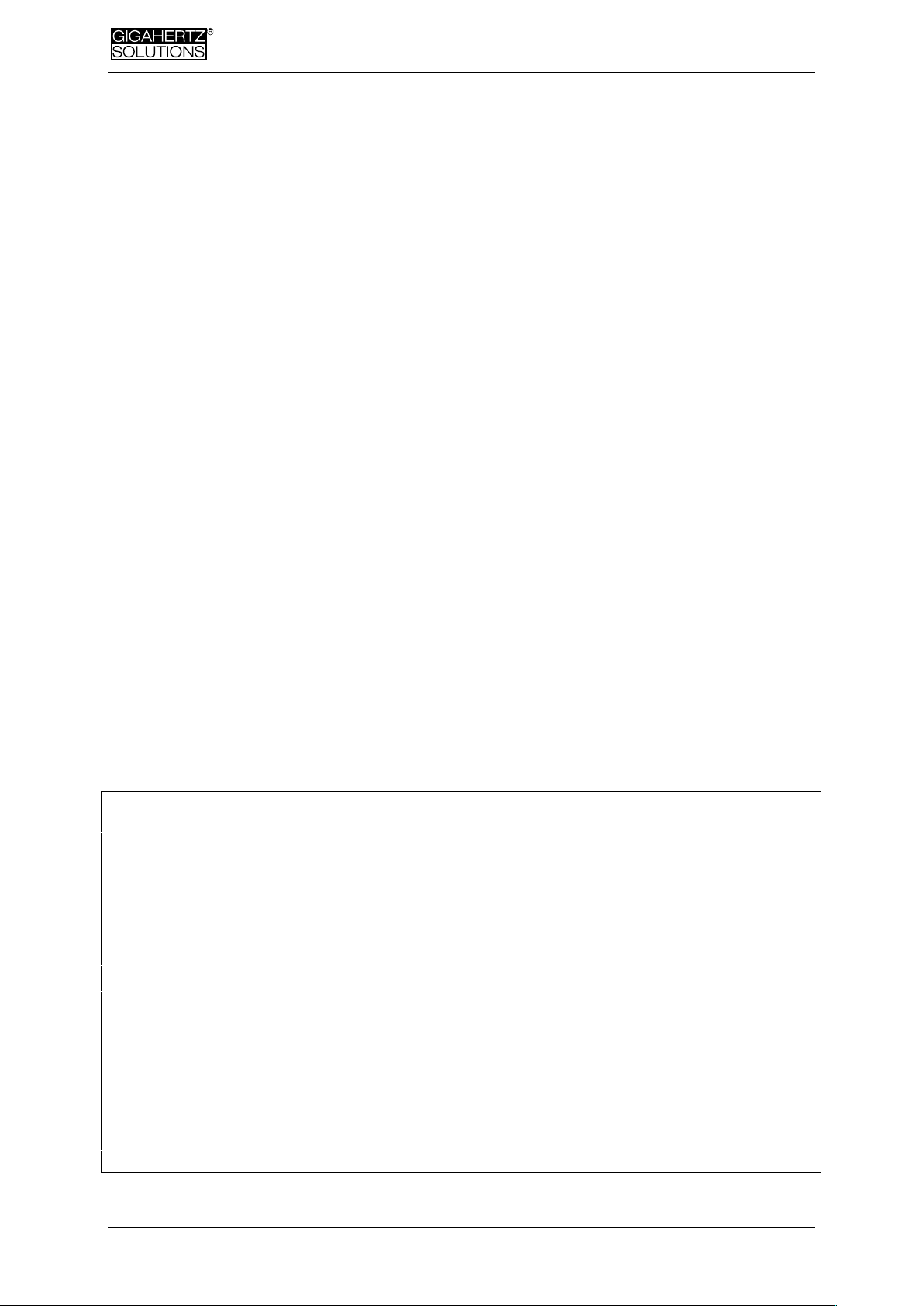
Made in Germany
450-017_NFA30M-6-2-6_EN as of November 2011 - 18 - © Gigahertz Solutions GmbH
Hersteller / Manufacturer / Fabricant / Fabricante:
Gigahertz Solutions GmbH
Am Galgenberg 12
90579 Langenzenn
Germany
Tel : +49 (9101) 9093-0
Fax : +49 (9101) 9093-23
www.gigahertz-solutions.de
… .com / ... .fr / … .es / ... .it
Ihr Partner vor Ort / Your local partner
Votre partennaire local / Su socio local:
