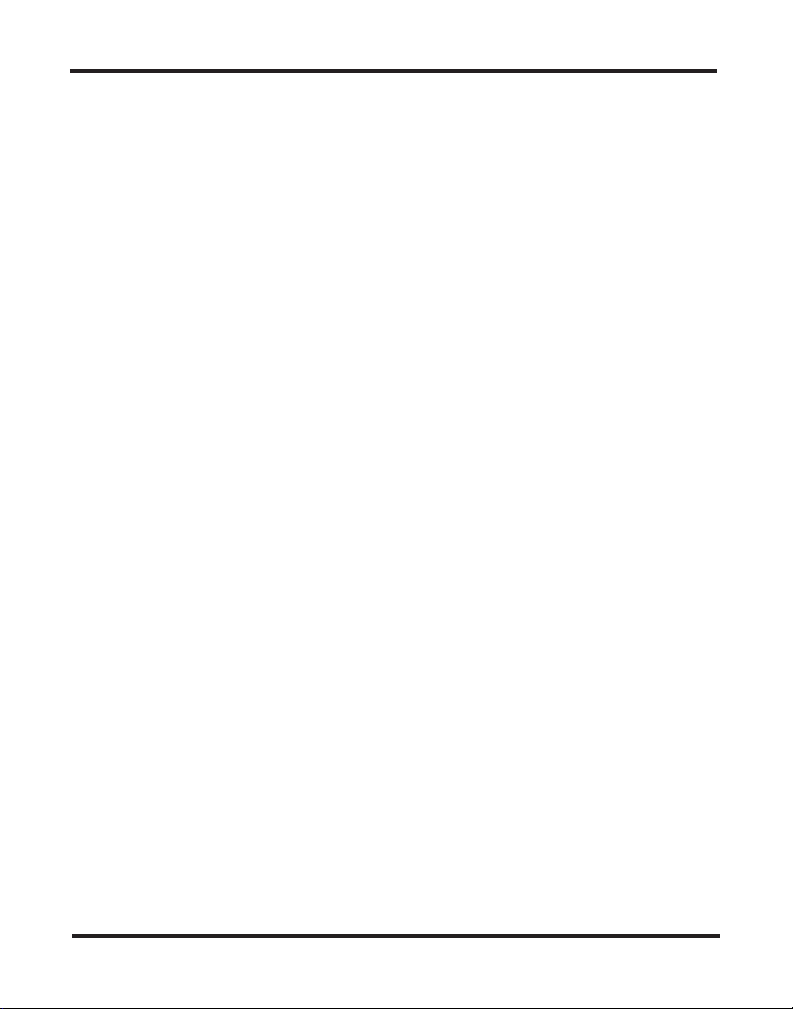
GigaFast Ethernet
Mbps
11
Wireless
ccess
A
Point
User Manual
WF711-AP
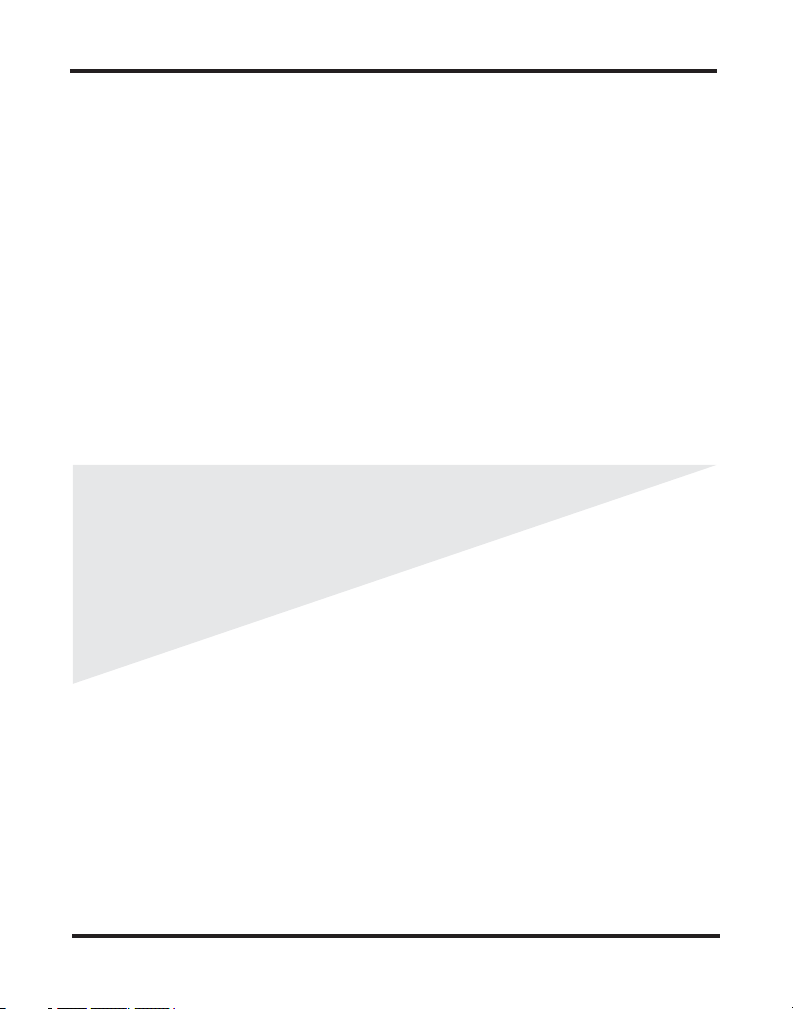
GigaFast Ethernet
opyright
The contents of this publication may not be
C
reproduced in any part or as a whole, stored,
transcribed in an information retrieval system,
translated into any language, or transmitted in
any form or by any means, mechanical,
magnetic, electronic, optical, photocopying,
manual, or otherwise, without prior written
permission.
Trademark
All product, company, and brand names are
trademarks or registered trademarks of their
respective companies. They are used for
identification purpose only. Specifications are
subject to be changed without prior notice.
S
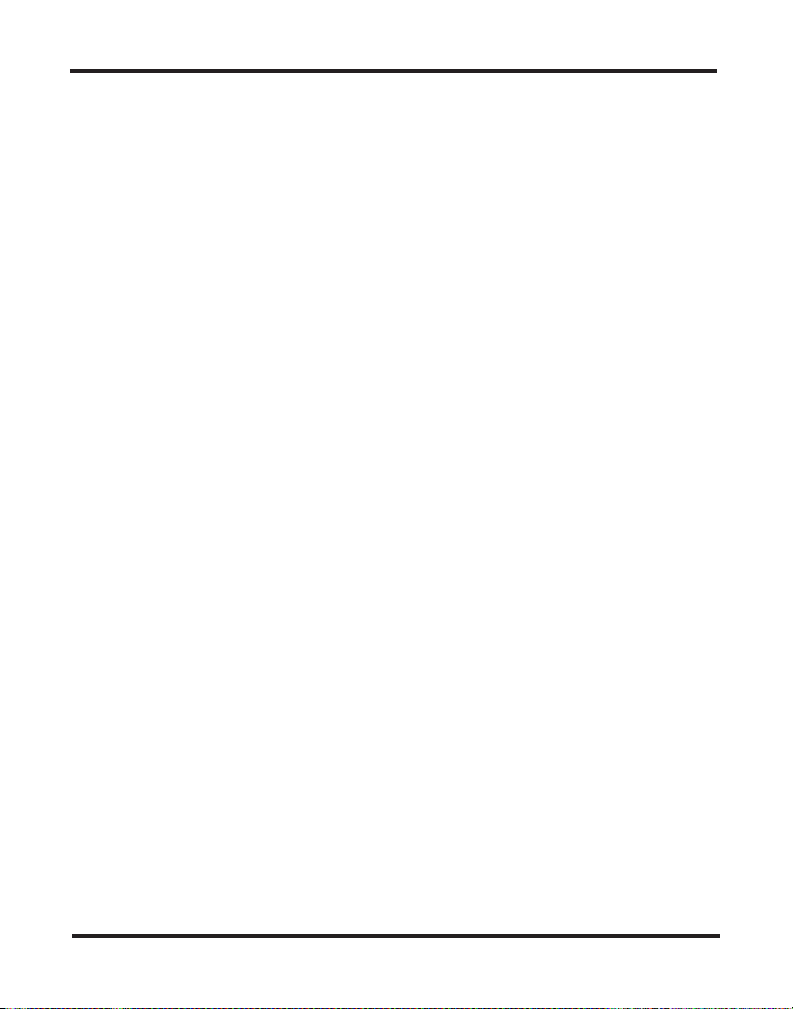
GigaFast Ethernet
able of
T
C
ontent
Section
1
2
3
4
5
6
: Introduction
: Features
: Package Contents
: Access Point Configuration
: Hardware Installation
: Software Installation
: Configuring the Access Point
: Configuration
: Appendix
: Glossary
: Specifications
: Technical Support / Warranty info
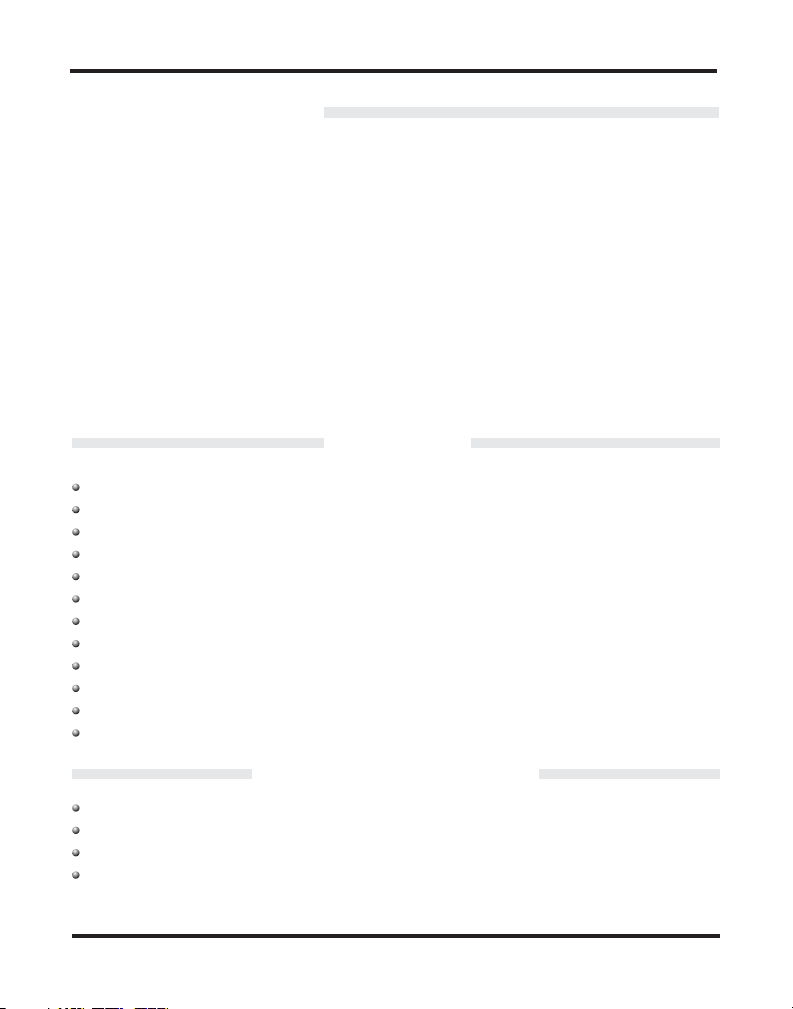
GigaFast Ethernet
Introduction
The 11Mbps Wireless Access Point is a long-range, high performance LAN
product, which provides Access Point servicesto a2.4 GHz RF network and
bridges to an Ethernet backbone. This solution offers fast, reliable wireless
connectivity with considerable cost savings over wired LANs (which include
long-term maintenance overhead for cabling) Just install enough wireless
access points, plug WLAN card into User notebook or WLAN adapter into
User desktop PC, andstart networking.
Using this device in conjunction with WLAN cards or adapters, User can
create an instant network that integrates seamlessly with 10Mbps Ethernet
LANs. Moreover, moving or expanding User network is as easy as moving
or installing additional access points- no wire!
Features
IEEE802.11b DirectSequence Spread Spectrum high rate compatible
High data rate 11/5.5/2/1Mbps
WEP encryption/decryption is accomplished onthe fly.
Fragmentation and Reassembly
Wired Equivalent Privacy Algorithm (WEP) (64-bits/128-bit)
Power Management
Passive/Active scan. Long/Short preamble
RTS/CTS handshake.
Duplicate Detection and Recovery
AuthenticationAlgorithm (Open System, SharedKey)
Dual external antennas supportingdiversity
Easy installation
.
Package Contents
One 11MbpsWireless Access Point
One setup Utility CD-ROM
One User Manual
One Power Adapter
Section 1
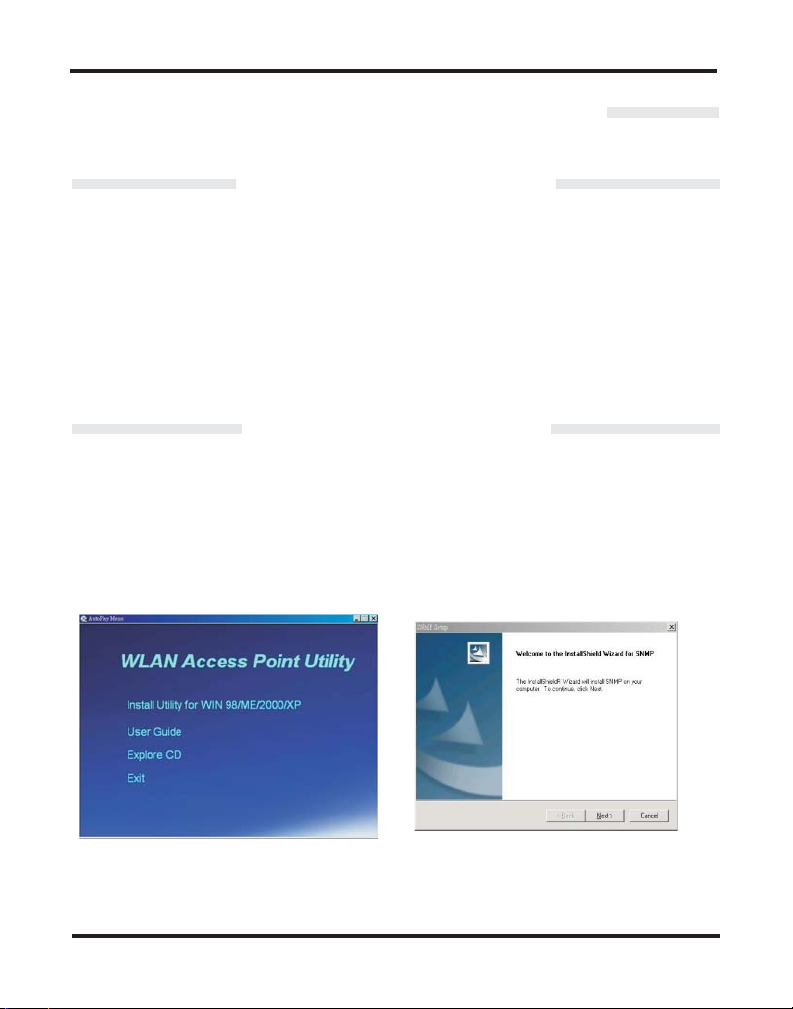
GigaFast Ethernet
Access Point Configuration
Hardware Installation
Connect the LAN RJ-45 port of the Wireless Access Point to a PC,
Notebook or User existing network (using Ethernet Cat. 5 cable) and
connect the DC poweradapter to theAP.
Note: To configure the AP, Use can use either the wired Ethernet
connection or a WirelessLAN device.
Software Installation
Insert the setup CD into the CD-ROM drive of the PC or Notebook used for
configuration. There are two methodsto install theAP utility software:
Auto-run: an Auto-run program will display on the screen. Click “Install
Software”
Section 1
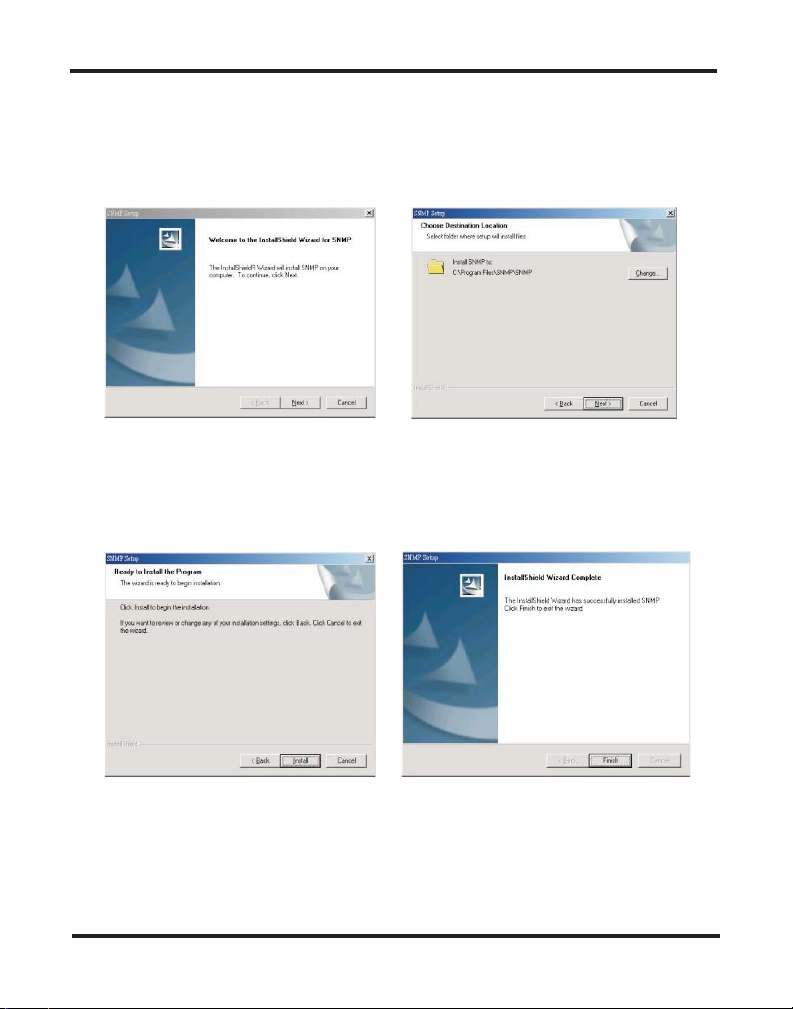
GigaFast Ethernet
Alternately, please click “start\run\D:\AP\utility\setup.exe” (D:\ is the default
letter for the CD-ROM drive). The InstallShield Wizard will guide User
through the installation in the following menusequence:
Click “Next”
Choose the default installation file path and click “Next” or click “Change” to
select a different location.
Click “Install”
Click “Finish” to completethe Software installation.
Section 1
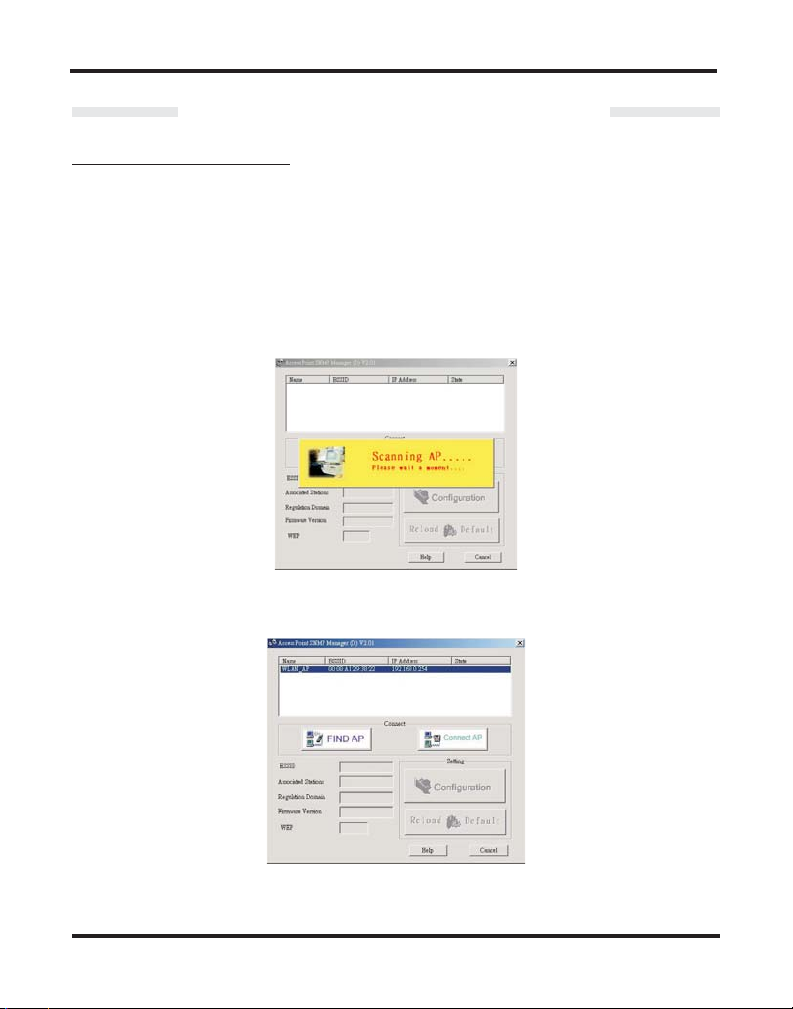
GigaFast Ethernet
Configuring the Access Point
Connecting to theAP
Click Start/Program/SNMP
Note: The default IP address of the AP is “192.168.0.254”. For connecting
to the AP, please assign an IP addresses (in the range of 192.168.0.1 ~
192.168.0.253) to the network device used for configuration (Wireless or
wired LAN card).
The setup program willscan the network for theAccess Points installed:
When done, the present settings information of all the Access Points on the
network will be displayedon the screen as below:
There are two “buttons” displayed by the program, “FINDAP” and “Connect
AP”. Their functions are explainedbelow:
Section 2

GigaFast Ethernet
FINDAP
Clicking on “Connect AP”, the utility will automatically rescan for all the
Access Points (based on IP address) on the network and display their
current settings.
ConnectAP
Clicking on “Connect AP”, the utility will connect to the selected AP and an
“Input PASSWORD” dialogue box will be displayed requesting password
entry for the AP being configured:
The AP default PASSWORD is “ ”, to initially configure the AP, please
type the default password andclick “OK”.
Note:
Passwords are case sensitive. Upper/lower case characters, space
or any symbol will affect PASSWORD recognition.
Note:
User also can “double-click” AP intended for configuration and type
the PASSWORD.
To configure AP with already known static IP, please type the IP address to
connect to the AP.
Section 2
WLAN

GigaFast Ethernet
Section 2

GigaFast Ethernet
Configuration
The configuration information displayas below:
Reload Default: Click thisbutton will load the Factory’s defaultvalues.
Associated Station:
Regulation Domain:
Firmware Version:
Indicating encryption On/Off
WEP:
Online Help file
Help:
Select the AP User intend to configurethen click “Configure” button.
The following menu displays all the configurable parameters and their
present settings on theAP.
Section 3
Indicating Current Connect AP value
Indicating compliance Specification
Indicating the current firmwareversion

GigaFast Ethernet
User could configure the AP by modifying the contents of each parameter in
the above dialogue box. Below is a brief explanation of the Access Point
parameters:
Access Point Name:
reference here.
All wireless devices within the ESS or extended wireless LAN use the
SSID:
SSID. This can be any alphanumeric value of up to 32 long. Use this to
prevent cross communication betweentwo or more WLAN inone area.
Channel:
devices communicating with the device must use the same channel. There
may be restrictions on which channel can be used in some countries. In
Canada and the US,the IC and FCC authorizechannels 1-11 for use.
Note: If there is more than one AP installed in the same place, please
separate APs by at least 4 channels, for example Channel 1 to AP1,
Channel 6 to AP2, Channel 11 to AP3...
Section 3
There are 11-14 channels available for with the Access Point. All
The Access Point can be assigned a name for easy

GigaFast Ethernet
RTS Threshold:
the device will issue an RTS packet. The RTS (Request To Send) packet is
used for the purpose of avoiding data collisions on the wireless LAN. There
are several trade offs to consider when setting this parameter. Setting this
parameter to a small value causes RTS packets to be sent more often,
consuming more of the available bandwidth, therefore reducing the
apparent throughput of other network packets. However, the more often
RTS packets are sent, the quicker the systemcan recover from interference
or collisions. Refer to the IEEE802.11 standard for more information on the
RTS/CTS mechanism.
IP Configure:
the desired address. Remember that if User change the IP address of the
device to an address that is outside the subnet of the computer User are
using, User will loseaccess to the SNMP Utility.
IPAddress:
Subnet Mask:
network into sub-networks.
Default Gateway:
communication with devices outside the subnet of the Access Point. If User
network is not dividedinto different subnets, thiscan remain blank.
DHCP:
Enabled DHCP enable
disabled. If the Access Point if configured as a DHCP client, it will be
necessary to decide what media will be used to transport DHCP information
to the device. By default the Access Point is configured to receive IP
settings through the Ethernetport.
The Access Point can be configured as a DHCP client by choosing
in the pull-down menu. Bydefault, DHCPsupport is
The RTS Threshold sets anupper threshold at which point
User may change any of the IP settings by simply typing in
Internet Protocol address ofthe Access Point.
Four sets of three digits used to logically divide an IP
IP address of a gateway device necessary for
Section 3

GigaFast Ethernet
Change Password
User can change administrator password by Clicking on “Change
Password”. Please type newpassword and click“OK”.
Encryption (WEP)
If an additional measure of security is desired on the wireless network, WEP
(Wired Equivalent Privacy) encryption can be enabled. WEP encrypts each
frame transmitted from the wireless adapter using one of the keys entered
in the WEP Privacy field. The Access Point or wireless adapter will accept
only encrypted frames that it can decrypt correctly. Decrypting can take
place only if thereceiver has the correct keyused by the transmitter.
Click “Encryption (WEP)” andthe following menu will popup:
Section 3

GigaFast Ethernet
Create with Passphrase:
Alternatively, a “Passphrase” can be entered which is used as a “seed” to
randomly generate the four keys. If User type a ASCII code as Passphrase
to generate the WEP encryption for User AP, then other wireless devices
connect to User WLAN device should use the same ASCII to generate the
WEP key.
Default Key ID
encrypts
64-bits
User select 64-bits Encryption (WEP)
128-bits: There are four 26 Hex digit encryption keys available if User
select 128-bits
: shared key: There are four 10 Hex digit encryption keys available if
: Default Key ID determines which Key (Key 1 to Key 4)
Section 3

GigaFast Ethernet
Apply to save allchanges.
NOTE: 64-bit WEP is the same as 40-bit WEP
The lower level of WEP encryption uses a 40-bit (10 character) “secret key”
(set by the user), and a 24-bit “Initialization Vector” (not under user control).
The panel allows the entry of four keys for 64-bit encryption and one set for
128-bit key encryption. Each key must consist of hex digits, which means
that only digits 0-9 and letters A-F are valid entries. The SNMP Utility will not
apply keys that arenot entered correctly.
Important
and AP can be used for regular functions. The following section will go
through some advanced features on the AP. It is recommended that novice
users consult with networkingexperts before changingthese settings.
Section 3
: At this stage the configuration of the Access Point is complete

GigaFast Ethernet
Configure “Advance” (Expert setting)
Click the “Advance Settings” button and the following dialogue box will pop
up. Click “Yes” to configureAP or “No” to terminateconfiguration.
When “YES” selected, the Advanced Setting dialog box with two functional
buttons will be displayedon the screen:
MAC Address Filter
MAC address:
known as the station identifier.
Filtering and Access Control:
wireless devices that associate with it and the data packets that are
forwarded through it. Filters can provide a degree of security and improve
network performance by eliminating broadcast/multicast packets from the
radio network. The MAC Address Filter contains the MAC address of every
wireless device allowed to associate with the access point. This prevents
unauthorized access to networkresources.
Section 4
Unique 48-bit, hard-coded Media Access Control address
The wireless access point can limit the

GigaFast Ethernet
Click “Save” when finishedsetting.
Bridge setting:
Wireless Bridge
Wireless Bridge mode allowstwo types of connections:
1. Wireless Bridge Point-to-Point: The wireless bridge is configured to
communicate with a specificremote MAC address.
2. Wireless Bridge Point to Multipoint: The Wireless Bridge can
communicate with any Wireless Bridge available in the same channel.
When Authorization Algorithm (Authorized MAC Address), is enabled,
the Wireless Bridge can communicate with any Wireless Bridge whose
MACAddress existsin the Authorization Table.
Section 4

GigaFast Ethernet
Implementing the Bridge functionrequires three fundamentalconditions:
1. Setting to the same channel connection for the APs (point to multiple
point), please refer to“channel setting” option.
2. Setting each AP MAC address (pointto point mode only).
3. Selecting “pointto point” or “point to multipoint” option to define the bridge
operation.
Note:
Strongly recommend against using more than 3 APs when selecting
“point to multipoint” mode of operation as this will create adverse effect
due to signal fading and interference.
When the AP is set to work as a “Wireless Bridge”, it can not serve as an
Access Point for wireless stations at the same time. To connect a new AP
to a “bridge AP” user must either use a “cross-over” cable or a switch
between two APs.
When the Bridge Operationmode is selected, click “OK”
Save the settings byClicking “Save Setting”.
Section 4

GigaFast Ethernet
Appendix
Reset the AP by manual:
If User forgot User password or User WLAN Access Point has locked up,
User can reset itto factory defaultsby performing thefollowing steps:
1. Power off the WLANAccess Point.
2. Push in thereset button located on theback of the WLAN Access Point.
3. While holding inthe button, apply power tothe AP.
4. The Access Pointwill start toload the defaultsettings.
5. Wait for about 5 seconds. Release the Push Button, then the Access
Point will restart with thefactory defaultsettings.
6. The AP reset timing around 60 seconds, please apply power and cable
again to enable defaultsetting.
Section 4

GigaFast Ethernet
Glossary
Access Point
and wireless .
Ad-Hoc
wireless adapters, connected asan independent wireless LAN.
- An internet working device that seamlessly connects wired
networks together
- An Ad-Hoc wireless LAN is a group of computers each with
Authentication Type
Authentication Type:
Open system
associate with an AP and receive and transmit data (null
authentication).
Shared Key
encryption identified by theAP are allowedto associatewith it.
Both
- With this setting stations communicate with the AP either with
or without data encryption.
Backbone
network that transports information from one central location to another
central location. The information thenis off-loaded ontoa local system.
Bit
- A binary digit.The value 0 or 1 used in the binary numberingsystem.
Also, the smallest formof data.
BBS
- Stands for Basic Service Set. An Access Point in a BSS is
associated with several clientstations.
Domain
under the control of one
domains improves performance andsecurity.
DSSS
used spread spectrum modulation mechanism, owing most of its
popularity to its ease ofimplementation and highdata rates.
- A sub-network comprised of a group of clients and serves
- Direct Sequence Spread Spectrum is the mostwidely knownand
- With this setting only stations using a shared key
- The core infrastructure of a network, the portion of the
- Select Open System or Shared Key
- With this setting any station in the WLAN can
security database. Dividing LANs into
Encryption - A security method that applies a specific algorithm to data
in order to alter the data appearance and prevent other devices from
reading the information withoutaccess right.
Section 4

GigaFast Ethernet
ESS
- Stands for Extended Service Set. More than one BSS can be
configured as an Extended Service Set. An ESS is basically a roaming
domain.
Ethernet
developed by Xerox Corp. Ethernet operates on 10Mbps baseband
transmission over shielded coaxial cable or over shielded twisted pair
copper wire.
Firmware
programmable read-only memory (PROM). Once firmware has been
written into the ROM or PROM, it is retained even when the device is
turned off.
Fragmentation
over a network medium that cannot support the original size of the
packet.
Infrastructure
infrastructure configuration.
IRQ
lines used to signal the CPU that peripheral event has started or
terminated. In most cases, two devices cannot use the same interrupt
line.
PCMCIA
which develops standards for PC cards, formerly known as PCMCIA
cards, are available in three types which are about the same length and
width as credit cards, but range in thickness from 3.3mm(Type I),
5.0mm(Type II), to 10.5mm(Type III). These cards can be used for many
functions, including memory storage, as modem cards, wireless LAN
cards or Wired LANcards.
- A popular local area data communications network, originally
- Code that is written onto read-only memory (ROM) or
- Breaking a packet into smaller units when transmitting
- An integrated wireless and wired LAN is called an
- Interrupt Request, a hardware interrupt on a PC. There are 16 IRQ
- Personal Computer Memory Card International Association,
Roaming
(wireless LAN mobile station, for example) through the territory of
domain(an ESS, for example) while continuously connecting to the
infrastructure.
Section 4
- A function that allows one to travel with a mobile end system

GigaFast Ethernet
Specifications
LAN Standard: IEEE802.11b 11MbpsAccess Point
IEEE802.3 for 10Base-T
Protocol: Wireless clients IEEE802.11b
Frequency Band: 2400~2483.5MHz (for US, Canada,and ETSI)
2400~2497MHz (for Japan)
Modulation Type: CCK, BPSK, QPSK
Operating Channels: IEEE802.11b compliant
11 channels(US, Canada)
13 channels (ETSI)
14 channels (Japan)
Radio Technology: Direct Sequence Spread Spectrum
Data Rate: 1 / 2 /5.5 / 11Mbps per channel
Output Power: +18dBm +/- 2dBm
Receive sensitivity: Min -80dBm for 11Mbps (@10E BER) -81
Min -82dBm for 5.5/2/1Mbps (@10E BER) -85
Wired Interface: Ethernet IEEE802.3 10Base-T
LEDs: Power,Link Status
Antenna Type: Dipoles antenna
Power Supply: Input:100~120V, 220~240V AC, 50~60Hz
Output: 5V DC, 2.1A
Power Consumption: Tx Power consumption: <700mA(max.) <600mA
Rx Power consumption: <580mA(max.) <560mA
Certification: Radio: EU: ETS 300328; USA: FCC Part 15C
Taiwan: DGT
EMC: EU ETS 300826; USA: FCCPart 15B
Safety: En60950
Network Management: Windows 98/ME/2000/XP SNMP Utility
-5
-5
Section 4

GigaFast Ethernet
Technical Support
GigaFast Technical Support Department
Hours of Operation:
Monday thru Friday
Saturday
Excluding Holidays
9AM - 8PM
10AM - 1PM
(888) GFE-6788
(888) 433-6788
Limited Warranty
Limited Warranty Statement: GigaFast Ethernet Solutions Inc. ("GFE") warrants its products to be free from defects in
workmanship andmaterials, undernormal use and service, for the applicable warranty term.All GFE productscarry a standard
limited warrantyfrom the dateof purchase fromGFE or its Authorized Reseller. GFE may, at its own discretion, repairor replace
any productnot operatingas warranted witha similar or functionallyequivalent product, during theapplicable warranty term.
All products that are replaced become the property of GFE. Replacement products may be either new or reconditioned. Any
replaced orrepaired product carries eithera 30-day limitedwarranty or theremainder of the initialwarranty,whichever is longer.
GFE is not responsible forany custom software or firmware, configuration information, or memory data of Customer contained
in, stored on, or integrated with any products returned to GFEpursuant to any warranty. Products returned to GFE should have
any customer-installed accessory or add-on components, such as expansion modules, removed prior to returning the product
for replacement. GFEis not responsible forthese items if theyare returned with theproduct.
Customers must contact GFE for a Return Material Authorization number prior to returning any product to GFE. Proof of
purchase may be required. Any product returned to GFE without a valid Return Material Authorization (RMA) number clearly
marked on the outside of the package will be returned to customer at customer’s expense. For warranty claims within North
America, please call our toll-free customer support number at (888) GFE-6788/(888)433-6788. Customers are responsible for
all shippingcharges fromtheir facility toGFE. GFE is responsiblefor return shipping chargesfrom GFE to customer.
WARRANTIES EXCLUSIVE: IF A GFE PRODUCT DOES NOT OPERATEAS WARRANTED ABOVE, CUSTOMER'S SOLE
REMEDY SHALL BE REPAIR OR REPLACEMENT OF THE PRODUCT IN QUESTION, AT GFE’S OPTION. THE
FOREGOING WARRANTIES AND REMEDIES ARE EXCLUSIVE AND ARE IN LIEU OF ALL OTHER WARRANTIES OR
CONDITIONS, EXPRESS OR IMPLIED, EITHER IN FACT OR BY OPERATION OF LAW, STATUTORY OR OTHERWISE,
INCLUDING WARRANTIES OR CONDITIONS OF MERCHANTABILITY AND FITNESS FOR A PARTICULAR PURPOSE.
GFE NEITHER ASSUMES NOR AUTHORIZES ANY OTHER PERSON TO ASSUME FOR IT ANY OTHER LIABILITY IN
CONNECTION WITH THE SALE, INSTALLATION, MAINTENANCE OR USE OF ITS PRODUCTS. GFE SHALL NOT BE
LIABLE UNDER THIS WARRANTY IF ITS TESTING AND EXAMINATION DISCLOSE THE ALLEGED DEFECT IN THE
PRODUCT DOES NOT EXIST OR WAS CAUSED BY CUSTOMER'S OR ANY THIRD PERSON'S MISUSE, NEGLECT,
IMPROPER INSTALLATION OR TESTING, UNAUTHORIZED ATTEMPTS TO REPAIR, OR ANY OTHER CAUSE BEYOND
Appendix D

GigaFast Ethernet
THE RANGE OFTHE INTENDED USE, ORBY ACCIDENT, FIRE,LIGHTNING,OR OTHERHAZARD.
LIMITATION OF LIABILITY: IN NO EVENT, WHETHER BASED IN CONTRACT OR TORT (INCLUDING NEGLIGENCE),
SHALL GFE BE LIABLE FOR INCIDENTAL, CONSEQUENTIAL, INDIRECT, SPECIAL, OR PUNITIVE DAMAGES OF ANY
KIND, OR FOR LOSS OF REVENUE, LOSS OF BUSINESS, OR OTHER FINANCIAL LOSS ARISING OUT OF OR IN
CONNECTION WITH THE SALE, INSTALLATION, MAINTENANCE, USE, PERFORMANCE, FAILURE, OR
INTERRUPTION OF ITS PRODUCTS, EVEN IF GFE OR ITS AUTHORIZED RESELLER HAS BEEN ADVISED OF THE
POSSIBILITY OF SUCHDAMAGES.
SOME STATES DONOT ALLOW THE EXCLUSION OF IMPLIED WARRANTIES ORTHE LIMITATION OF INCIDENTAL OR
CONSEQUENTIAL DAMAGES FOR CONSUMER PRODUCTS, SO THE ABOVE LIMITATIONS AND EXCLUSIONS MAY
NOT APPLY TO YOU. THIS WARRANTY GIVES YOU SPECIFIC LEGAL RIGHTS, WHICH MAY VARY FROM STATE TO
STATE. NOTHING IN THIS WARRANTYSHALL BETAKENTOAFFECT YOURSTATUTORY RIGHTS.
* GFE will provide warranty service for one year following discontinuance from the active GFE price list. Under the limited
lifetime warranty, internal and external power supplies, fans, and cables are covered by a standard one-year warranty from
date ofpurchase.
Appendix D
