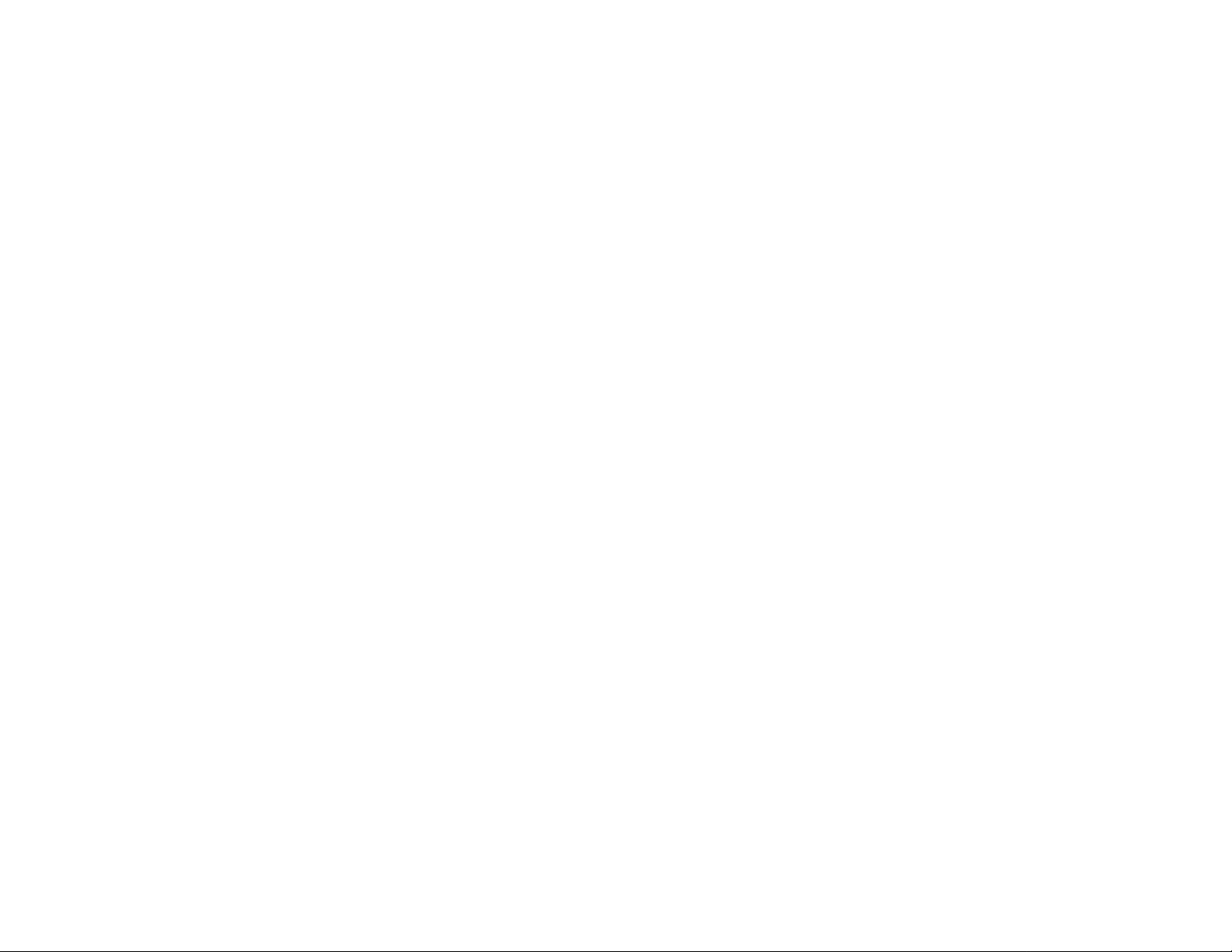
User’s Guide
Table of Contents
Information to User……………………………….... 3
1 Introduction………………………..………………... 5
Wireless LAN USB Dongle
11 Mbps
Version 1.0
2
Wireless LAN basics……………………..………… 6
Windows Installation……………………………….. 7
3
3.1 Installation and Configuration Procedures…. 8
3.2 Configuration Utility…………………………... 15
Technical Specifications…………………………… 22
4
Glossary…………………………………………….. 23
Product names mentioned herein may be trademarks and/or registered trademarks of their respective companies.
2
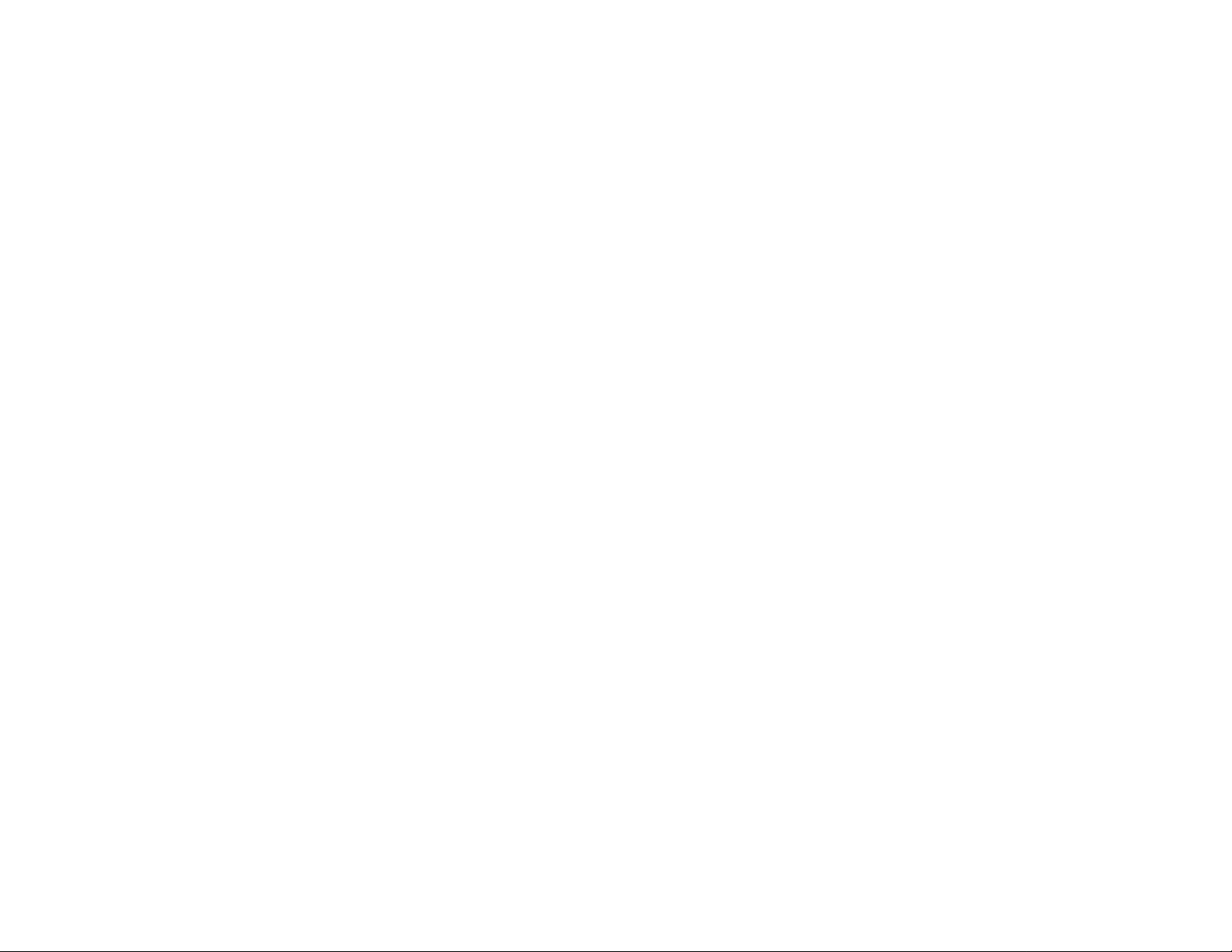
INFORMATION TO USER
FCC INFORMATION
FCC Radiation Exposure Statement
This equipment complies with FCC radiation exposure limits set forth for an
uncontrolled environment.
This equipment should be installed and operated wi th minimum distance 20cm
between the radiator & your body.
The equipment has been tested and found to comply with the limits for a Class B
Digital Device, pursuant to part 15 of the FCC Rules. These limits are designed to
provide reasonable protection against harmful interference in a residential installation.
This equipment generates, uses and can radiate radio frequency energy and, if not
installed and used in accordance with the instruction, may cause harmful interference
to radio communication. However, there is no grantee that interference will not occur in
a particular installation. If this equipment dose cause harmful interference to radio or
television reception, which can be determined by turning the equipment off and on, the
user is encouraged to try to correct the interference by one or more of the following
measures:
--Reorient or relocate the receiving antenna.
--Increase the separation between the equipment and receiver.
--Connect the equipment into an outlet on a circuit different from that to which the
receiver is connected.
--Consult the dealer or an experienced radio/TX technician for help.
Notice: The Part 15 radio device operates on a non -interference basis with other
devices operating at this frequency. Any changes or modification not expressly
approved by the party responsible could void the user’s authority to operate
the device.
3
REGULATORY INFORMATION
The Wireless LAN USB Dongle must be installed and used in strict accordance with
the manufacturer’s instructions. This device complies with the following radio
frequency and safety standards.
USA - Federal Communications Commission (FCC)
This device complies with Part 15 of FCC Rules. Operation is subject to the following
two conditions:
1. This device may not cause harmful interference.
2. This device must accept any interference that may cause undesired operation.
Europe - R&TTE Directive
This device complies with the specifications listed below
• ETS 300-826 General EMC requirements for Radio equipment.
• ETS 300-328 Techni cal requirements for Radio equipment.
• EN60950 Safety Requirements for Radio equipment
4
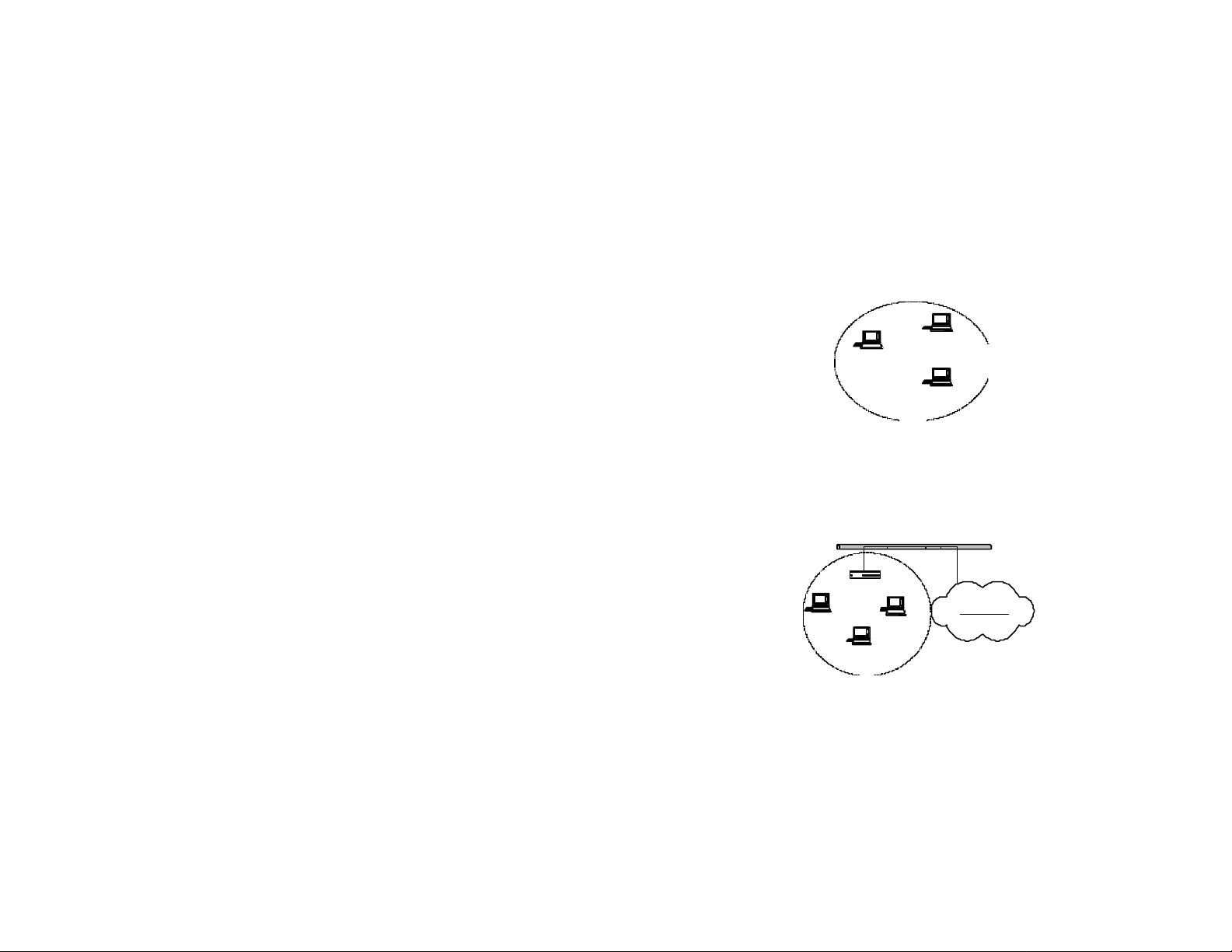
1. Introduction
Thank you for purchasing your Wireless Local Area Net (WLAN) USB
Dnogle. You are about to install a networking system that is not only fast and
powerful, but also easy to set up and simple to maintain. In a short time you
and those in your network will be able to share a local printer and files,
access the Internet, and roam about the office wire-free.
Using radio frequency (RF) technology, WLANs transmit and receive
data over the air, minimizing the need for wired connections. Thus, WLANs
combine data connectivity with user mobility, and, through simplified
configuration, enable movable LANs.
This wireless networking solution has been designed for both large and
small businesses, and it is scalable so that you can easily add more users
and new network features as your business grows.
This manual will assist you in the installing WLAN USB Dongle.
5
2. Wireless LAN basics
Wireless LAN network defined by IEEE 802.11b standard committee could be
configured as:
•• Ad Hoc wireless LAN or
•• Infrastructure wireless LAN
Ad Hoc network is a group of notebooks with WLAN PC cards or USB dongles
called a BSS (Basic Service Set). These notebooks use their WLAN PC cards or USB
dongles to communicate with each other, and notebooks can not connect to the
Internet.
STA 2
STA 1
STA 3
The most obvious differentiation between Infrastructure wireless netwo rk and Ad
Hoc wireless network is that the notebooks in Infrastructure wireless network can
make use of the resource in the Internet through Access Point.
To set up your notebook’s network as the type of “Ad Hoc ” or “Infrastructure”
wireless network depends completely on your requirement. Generally, if your network
environment has an Access Point, we recommend that you set it as “Infrastructure ”
to connect to the Internet.
Figure 2-1 Ad Hoc wireless network
Access Point
STA 1
STA 3
STA 2
Internet
Figure 2-2 Infrastructure wireless network
6
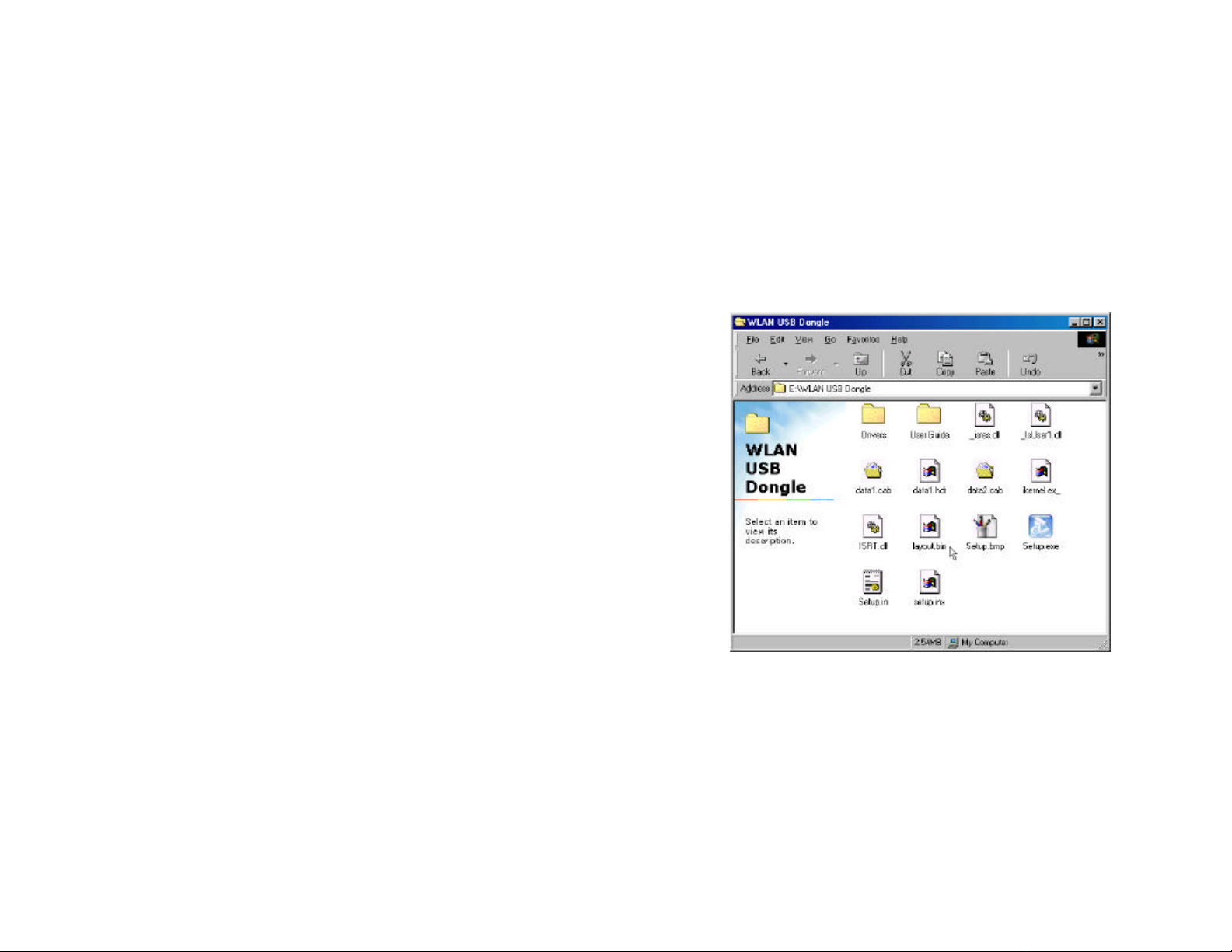
3. Windows Installation
The following section will assist you to install Wireless LAN USB successfully. You will
first install software (driver) and then connect the Wireless LAN USB, and finally set
the network properties to accommodate resource sharing and select the type of
wireless network that you wish to install. The Wireless LAN can easily be installed and
used, without bothering to connect cables for keeping your computer to use network
resources, as in case of wired LAN.
Before You Start
Here are some steps you will perform in establishing your wireless network
connection:
• Install the Access Point at first. AP is needed in case of infrastructure
network mode.
• Install the software using the Installation CD ROM
• Install the Wireless LAN USB Dongle
• Install the network protocol(s) required to communicate on your network.
Most likely you will need the TCP/IP protocol.
7
3.1 Installation and Configuration Procedures
Under Windows 98 SE
Please follow the following steps one by one in order to install the WLAN USB
Dongle successfully.
Step 1. Power on your computer and allow Windows 98 SE to load fully. Be sure that
there is no USB dongle is connected to computer yet. Insert the given
documentation CD and then double click the MY Computer icon on your
desktop. In my computer window, double click the CD Drive icon. Choose
WLAN USB Dongle folder and double click setup to execute Setup.exe. It
opens the InstallShield Wizard dialog box as shown next page.
8

Click Next to continue.
Step 3. Select Adapter Type. Please select Application & USB Drivers then click
Next.
Step 2. Software License Agreement, click Yes to accept.
9
Step 4. Click Next to search for already installed components.
10

Step 5. Search for already installed components
Step 7. Setup will add program icons to the Program Folder listed below. You may
type a new folder name, or select one from the existing folders list. Click
Next to continue.
Step 6. Choose Destination Location. Click Next
11
Step 8. Select operating mode. Ad hoc mode provides communication between
wireless clients. Infrastructure mode provides communication between
wired and wireless clients (Requires an access point). Select Infrastructure
then click Nex t.
12

Step 9. ESSID is the name of a logical network group that your computer is about to
join. (It can be changed again at run time by the configuration utility).
Step 11. Step Status
.
Step 10. Click Next to start copying files.
13
Step 12. Cl ick Finish to exit the wizard.
14

3.2 Configuration Utility
WLAN USB dongle uses its own management software. All functions controlled by
user are provided by this application. When you plug WLAN USB dongle into the USB
port, a new icon- should appear in your icon tray
automatically wait a while. If the icon is in red, it means that WLAN USB Dongle
configuration is invalid or incomplete.
Double click on that icon the screen is shown below.
User can navigate through “cards”, by clicking or tappin g them with a stylus.
In the following we explain the use and meanings of the various card.
15
Monitor
The field shows the association to available Access Point with Operating
Mode, Channel, Tx Rate Power Management mode and MAC Address of
WLAN USB Dongle. When the state is “Associated” means normal flow of
operation in infrastructure mode. The PC is connected to Access Point.
BSSID is chose in the form of hex digits.
Network Mode
This field allows you to select from a list of supported Network “Modes”. The
modes displayed will have two values: “Infrastructure” and “802.11 Ad Hoc”
Infrastructure -This mode of operation requires the presence of an 802.11b
Access Point. All communication is done via the Access Point,
which relays packets to other wireless Clients in the BSS as
well as to modes on a wired network such as Ethernet.
802.11 Ad Hoc - This is the 802.11b peer-to-peer mode of operation. All
communication is done from Client to Client without the use
of an Access Point. 802.11 Ad Hoc networking uses the same
SSID for establishing the wireless connection.
SSID
SSID is the group name that will be shared by every member of your wireless
network. You will be able to connect with an Access Point, which has the
same SSID.
Tx Rate
The transmission rate at which the data packets are transmitted by client of
AP. You can set this to 1Mbps, 2Mbps, 5.5Mbps, 11Mbps or Fully Automatic.
“Change ” button
This button becomes active only when one of the fields has been modified.
Pressing this button applies the changed values to the driver and saves them
to the registry for the next time the PC boots up
Signal Strength / Link Quality
The Link Quality and Signal Strength bar graph is only active when the node
is in Infrastructure Mode. The bar graph displays the quality and strength of
the link between the node and its Access Point. A label summarizes the
quality of the Link over the bar graph.
16

Statistics
To check the packets status, uses can press the “Statistics” tab and get
related statistical figures of data and management packets.
Site Survey
Click on the site survey tab, all access point within detectable range will be
found and their related information will be displayed.
17
18

Encryption
An encryption function can avoid unintended users who are not at the same
wireless LAN user group to access or get information. WEP is a mechanism
to enable the encryption function. After enabling the WEP users need to
select the authentication type, open system key or shared key.
Advanced
In advanced tab, you can change configuration setting such as Preamble
Type, Fragmentation Threshold, and RTS/CTS Threshold. Before selecting
Short Preamble, make sure that the other stations and AP’s are also
supporting this feature.
19
20

Version
Version tab shows the product version including the detail of driver, firmware
and application version. Users must use this version number when reporting
their problems for technical support.
21
4. Technical Specifications of WLAN USB Dongle
Driver Supported
Microsoft Windows 98 / Windows 98 SE / Windows ME / Windows 2000
Standards Supported
IEEE 802.11b standard for Wireless LAN
Radio Specifications
Frequency Range: 2.4 -2.4835 GHz, Direct Sequence Spread Spectrum
Antenna system: Two integrated antenna
Mobility: Seamless roaming across cell boundaries with handover
Power Specifications
Operating Voltage: 5 VDC
Continuous Transmitting : 330 mA
Continuous Receiving: 280 mA
Specific Features
Supported bit rates: 11Mbps, 5.5Mbps, 2Mbps and 1Mbps
Number of Channels
Europe: 1 -13
US: 1-11
France: 10-13
Japan: 1-14
22

Glossary
IEEE 802.11 Standard
The IEEE 802.11 Wireless LAN standards subcommittee, which is formulating a
standard for the industry. The objective is to enable wireless LAN hardware from
different manufacturers to enteropera.
Access Poi nt
An internetworking device that seamlessly connects wired and wireless networks
together.
Ad Hoc
An Ad Hoc wireless LAN is a group of computers, each with a WLAN adapter,
connected as an independent wireless LAN. Ad Hoc wireless LAN is applicable at a
departmental scale for a branch or SOHO operation.
BSSID
A specific Ad Hoc LAN is called a Basic Service Set (BSS). Computers in a BSS must
be configured with the same BSSID.
DHCP
Dynamic Host Configuration Protocol - a method in which IP addresses are assigned
by server dynamically to clients on the network. DHCP is used for Dynamic IP
Addressing and requires a dedicated DHCP server on the network.
Direct Sequence Spread Spectrum
This is the method the wireless cards use to transmit data over the frequency spectrum.
The other method is frequency hopping. Direct sequence spreads the data over one
frequency range (channel) while frequency hopping jumps from one narrow frequency
band to another many times per second.
ESSID
An Infrastructure configuration could also support roaming capability for mobile
workers. More than one BSS can be configured as an Extended Service Set (ESS).
Users within an ESS could roam freely between BSSs while served as a continuous
connection to the network wireless stations and Access Points within an ESS must be
configured with the same ESSID and the same radio channel.
Ethernet
Ethernet is a 10/100Mbps network that runs over dedicated home/office wiring. Users
must be wired to the network at all times to gain access.
23
Gateway
A gateway is a hardware and software device that connects two dissimilar systems,
such as a LAN and a mainframe. In Internet terminology, a gateway is another name
for a router. Generally a gateway is used as a funnel for all traffic to the Internet.
IEEE
Institute of Electrical and Electronics Engineers
Infrastructure
An integrated wireless and wired LAN is called an Infrastructure configuration.
Infrastructure is applicable to enterprise scale for wireless access to central database,
or wireless application for mobile workers.
ISM Band
The FCC and their counterparts outside of the U.S. have set aside bandwidth for
unlicensed use in the so-called ISM (Industrial, Scientific and Medical) band. Spectrum
in the vicinity of 2.4 GHz, in particular, is being made available worldwide. This
presents a truly revolutionary opportunity to place convenient high -speed wireless
capabilities in the hands of users around the globe.
Local Area Network (LAN)
A LAN is a group of computers, each equipped with the appropriat e network adapter
card connected by cable/air, that share applications, data, and peripherals. All
connections are made via cable or wireless media, but a LAN does not use telephone
services. It typically spans a single building or campus.
Network
A netwo rk is a system of computers that is connected. Data, files, and messages can
be transmitted over this network. Networks may be local or wide area networks.
PCMCIA
Personal Computer Memory Card International Association. Also a PCMCIA card is
also referred to PC Card.
Protocol
A protocol is a standardized set of rules that specify how a conversation is to take
place, including the format, timing, sequencing and/ or error checking.
24

Roaming
In an infrastructure network, this is when a wireless PC moves ou t of range of the
previously connected access point and connects to a newly connected access point.
Throughout the network environment where access point are deployed, PCs can
always be connected regardless of where they are located or roam.
SSID
A Network ID unique to a network. Only clients and Access Points that share the same
SSID are able to communicate with each other. This string is case-sensitive.
Simple Network Management Protocol (SNMP)
Simple Network Management Protocol is the network management protocol of TCP/IP.
In SNMP, agents-which can be hardware as well as software-monitor the activity in the
various devices on the network and report to the network console workstation. Control
information about each device is maintained in a structure known as a management
information block.
Static IP Addressing
A method of assigning IP addresses to clients on the network. In networks with Static
IP address, the network administrator manually assigns an IP address to each
computer. Once a Static IP address is assigned, a computer uses the same IP address
every time it reboots and logs on to the network, unless it is manually changed.
Transmission Control Protocol / Internet Protocol (TCP/IP)
TCP/IP is the protocol suite developed by the Advanced Research Projects Agency
(ARPA). It is widely used in corporate Internet works, because of its superior design for
WANs. TCP governs how packet is sequenced for transmission the network. The term
“TCP/IP” is often used generically to refer to the entire suite of related protocols.
Transmit / Receive
The wireless throughput in Bytes per second averaged over two seconds.
Wide Area Network (WAN)
A WAN consists of multiple LANs that are tied together via telephone services and / or
fiber optic cabling. WANs may span a city, a state, a country, or even the world.
Wireless LAN (WLAN)
A wireless LAN does not use cable to transmit signals, but rather uses radio or infrared
to transmit packets through the air. Radio Frequency (RF) and infrared are the
commonly used types of wireless transmission. Most wireless LANs use spread
spectrum technology. It offers limited bandwidth, usually under 11Mbps, and users
share the bandwidth with other devices in the spectrum; however, users can operate a
spread spectrum device without licensing from the Federal Communications
Commission (FCC)
25
26
