GIGA BYTE TECHNOLOGY T1000 Users Manual
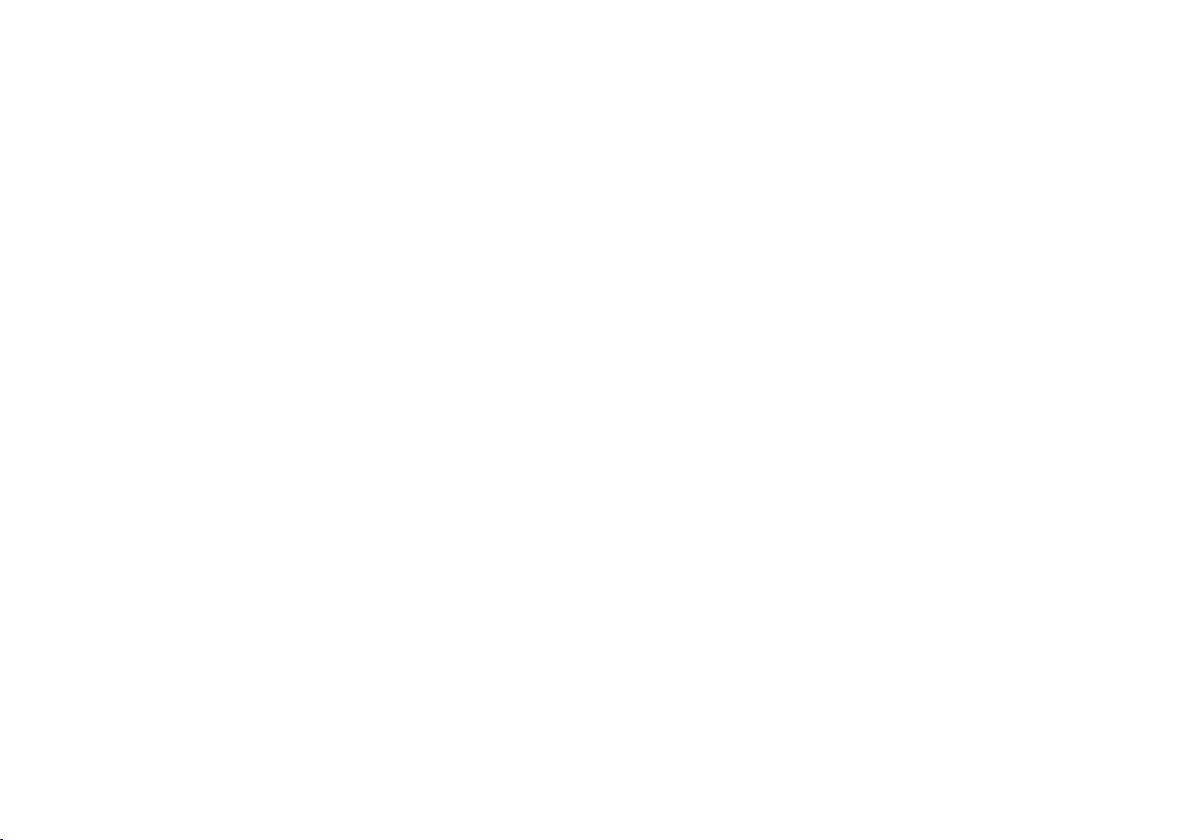
Copyright © 2010
All Right Reserved - Printed in China
T1000 TouchNote User's Manual
Original Issue: 2010/ 01
This manual guides you through setting up and using your new Netbook PC. Information in the manual has been carefully checked for
accuracy and is subject to change without prior notice.
No part of this manual may be reproduced, stored in a retrieval system, or transmitted, in any form or by any means, electronic, mecha-
nical, by photocopy, recording, or otherwise, without prior written consent.
Trademarks
Product names used herein are for identication purposes only and may be the trademarks of their respective companies.
Microsoft
®
, MS-DOS, Windows®, and Windows® Sound System are trademarks of Microsoft Corporation.
®
, Atom™ is registered trademarks of Intel Corporation.
Intel
Sound Blaster, Sound Blaster Pro are trademarks of Creative Technology.
All other brands or product names mentioned in this manual are trademarks or registered trademarks of their respective companies.
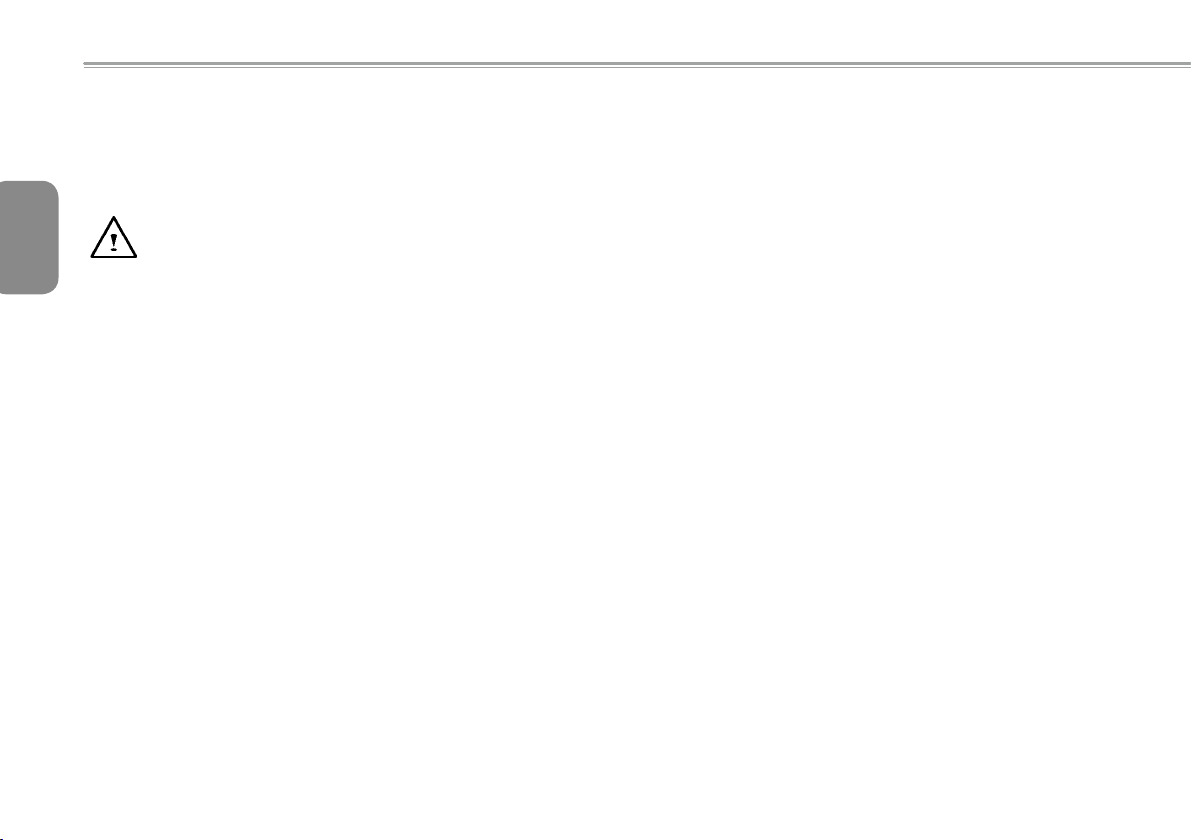
Safety Instructions
Use the following safety guidelines to help protect yourself and your
TouchNote.
When Using Your T1000 TouchNote Computer
English
CAUTION: Do not operate your portable computer for an
extended period of time with the base resting directly on
your body. With extended operation, heat can build up in the
base. Allowing sustained contact with the skin can cause
I
discomfort or a burn.
• Do not attempt to service the TouchNote yourself. Always follow
installation instructions closely.
• Do not carry a battery in your pocket, purse, or other container
where metal objects (such as car keys) could short-circuit the
battery terminals. The resulting excessive current flow can generate
extremely high temperature and may cause burns to your skin.
• Be sure that nothing rests on your AC adapter's power cable and
that the cable is not located where it can be tripped over or stepped
on.
• While you are using the computer or charging the battery, place the
AC adapter in a ventilated area, like on a desktop or on the floor.
Do not cover the AC adapter with papers or other items that may
prevent ventilation. Also, do not use the AC adapter while it is inside
a carrying case.
• Do not insert objects into the air vent of your TouchNote computer.
Doing so can cause short-circuiting and may result in fire or
electrical shock.
• Use only the AC adapter and batteries that are supplied by your
TouchNote manufacturer. Using other types of battery or AC
adapter may heighten the risk of fire or explosion.
• Incorrectly placed batteries may result in an explosion.
• Replace only with the same or compatible battery recommended by
the manufacturer.
• Please discard used batteries according to the manufacturer's
instructions.
• Before you connect your TouchNote to a power source, ensure that
the voltage rating of the AC adapter matches that of the available
power source.
- 115 V/60 Hz in most of North and South America and some Far
Eastern countries such as South Korea.
- 100 V/50 Hz in eastern Japan and 100 V/60Hz in western
Japan.
- 230 V/50 Hz in most of Europe, the Middle East, and the Far
East.
•IfyouuseanextensioncordwithyourACadapter,ensurethat
thetotalampereratingofalldevicespluggedintotheextension
corddoesnotexceeditstotalcapacity.
• When removing battery from your TouchNote, first turn off the
system, disconnect the AC adapter from the electrical outlet, and
then remove the battery.
• To avoid risk of an electrical shock, do not connect or disconnect
any cables, or perform maintenance or reconfiguration of this
product during a thunderstorm.
• Do not throw batteries into fire, doing so may cause explosion.
Check with local authorities first for battery disposal instructions.
• When setting up your TouchNote for work, place it on a level surface.
• When traveling, do not check your TouchNote as baggage. You can
put your TouchNote through an X-ray security machine, but never put your TouchNote through a metal detector. If you have your
TouchNote checked by hand, be sure to have a charged battery
ready in case you are asked to turn on your TouchNote.
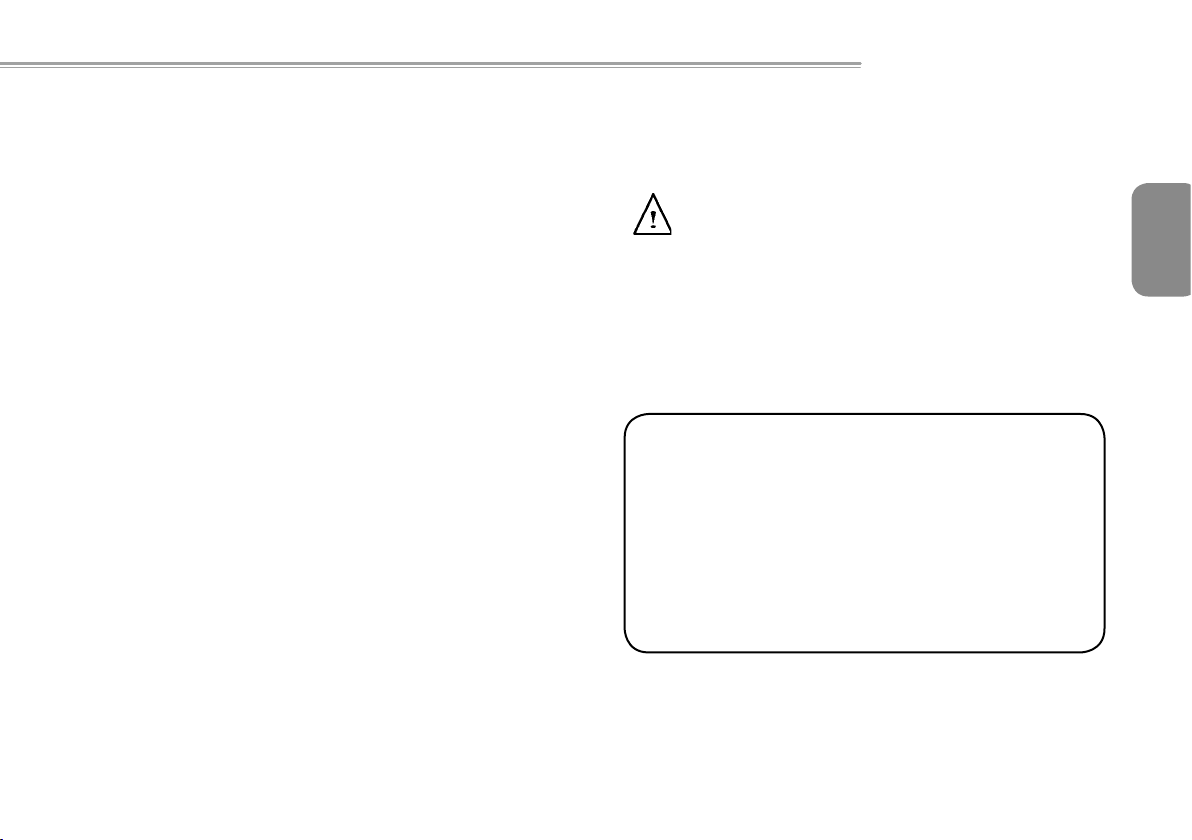
T1000 TouchNote USER’S MANUAL
• When traveling with the hard drive removed from your TouchNote,
wrap the drive in an insulated material, such as cloth or paper. If you
have the drive checked by hand, you may be asked to install the
drive into your TouchNote. Your can have the hard drive checked
through an X-ray machine, but never put the drive through a metal
detector.
• When traveling, do not place your TouchNote in the overhead storage compartment where it could shift around. Do not drop your
TouchNote or subject it to other mechanical shocks.
• Protect your TouchNote, battery, and hard drive from environmental
hazards such as dirt, dust, food, liquids, extreme temperature, and
direct exposure to sunlight.
• When you move your TouchNote in environments where there is a
substantial difference of temperature or humidity level, condensation may form on or within your TouchNote. To avoid damaging your
TouchNote, please allow sufficient time for the moisture to evaporate before continue using.
NOTICE:WhentakingyourTouchNotefromacoldertoawarmerenvironmentorviceversa,allowyourTouchNoteenoughtimetoadapt
to the new environment before turning on power.
• When unplugging the power cord, please make sure that you pull
on its connector or on its strain relief loop, and not on the power
cord itself. As you pull out the connector, please ensure that it is
pulled out evenly in order not to bend its connecting pins. Also, before you connect the power cord, make sure that both connectors
are correctly oriented and aligned.
• Before you clean your TouchNote, turn it off first, unplug it from its
power source, and remove the battery.
• Handle interior components with care. When removing a component, please hold it by the edge and not on the connecting pins
(such as the memory module).
When using your telephone equipments, safety instructions
should always be followed in order to prevent re, electrical
shock or injuries, these instructions include:
• Do not use this product near water, for example, near a
bathtub, washing basins, kitchen/laundry sinks, wet basements or swimming pools.
• Avoid using cordless phones during an electrical storm as
lightening may cause electrical shocks.
• Do not use the telephone to report a gas leak within the
leakage area.
WARNING: Void of Warranty
* If the battery is not properly handled, there may be a risk of
explosion; make sure you are using the same or compatible
battery.
* Please discard used batteries according to the instructions
given by the manufacturer.
* Please be aware that use of cracked, severely scratched or
poor quality discs may damage the optical drive and corrupt
data in the disc. Such discs may break while drive operates
in high-speed, in this case, your product warranty may be voided.
English
II
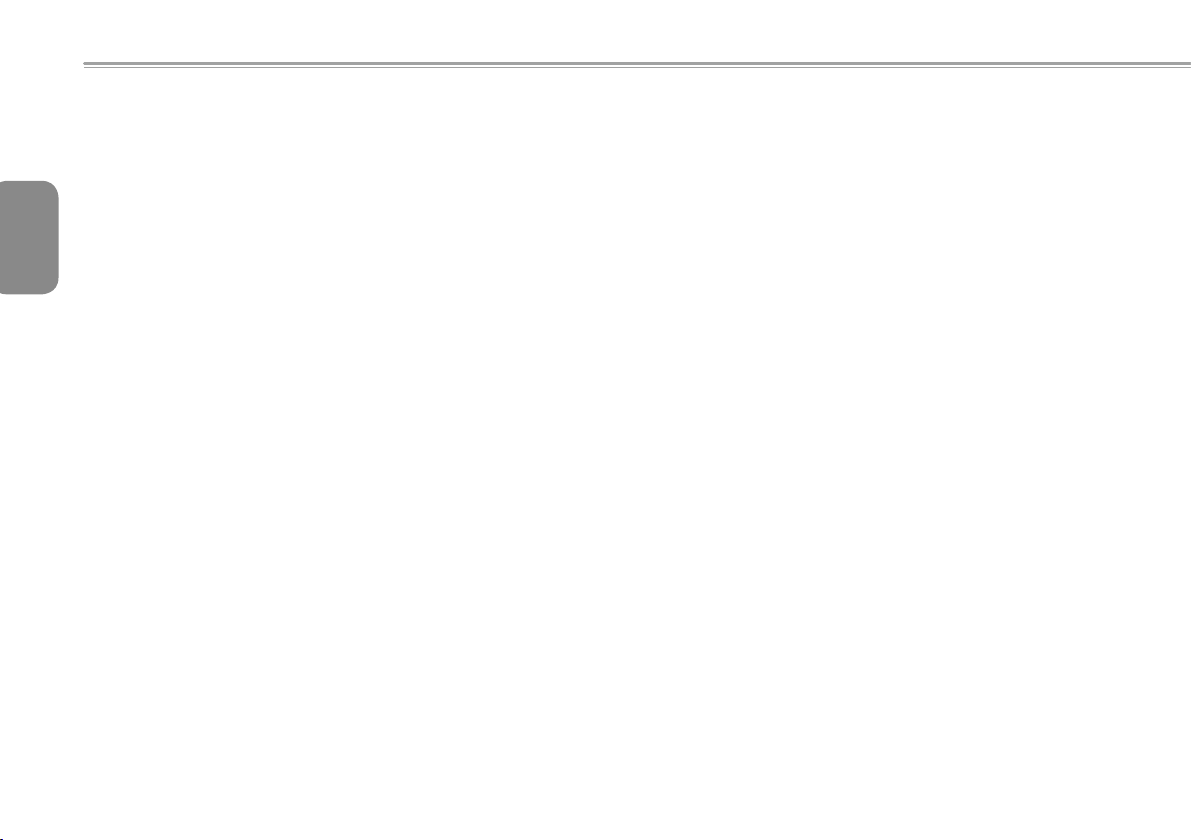
Regulatory Notices
Canada Warning
"Industry Canada regulatory information Operation is subject
to the following two conditions:
(1)this device may not cause interference, and
(2) this device must accept any interference, including
interference that may cause undesired operation of the
device.""The user is cautioned that this device should be
used only as specified within this manual to meet RF
exposure requirements. Use of this device in a manner
inconsistent with this manual could lead to
excessive RF exposure conditions."
Federal Communications Commission Notice
This equipment has been tested and found to comply with the limits
for a Class B digital service, pursuant to Part 15 of the FCC rules.
English
These limits are designed to provide reasonable protection against
harmful interference in a residential installation.
Any changes or modications made to this equipment may void the
user’s authority to operate this equipment. This equipment gener-
III
ates, uses, and can radiate radio frequency energy. If not installed
and used in accordance with the instructions, may cause harmful
interference to radio communications. However, there is no guarantee that interference will not occur in a particular installation. If this
equipment does cause harmful interference to radio or television reception, which can be determined by turning the equipment off and
on, the user is encouraged to try to correct the interference by one
or more of the following measures:
● Reorient or relocate the receiving antenna.
● Increase the separation between the equipment and receiv-
er.
● Connect the equipment into an outlet on a circuit different
from that to which the receiver is connected.
● Consult the dealer or an experienced radio/TV technician for
help.
● All external cables connecting to this basic unit must be
shielded.
For cables connecting to PCMCIA cards, see the option
manual or installation instructions.
RF exposure
This equipment must be installed and operated in accordance with
provided instructions and must not be co-located or operating in conjunction with any other antenna or transmitter. End-users and installers must be provide with antenna installation instructions and transmitter operating conditions for satisfying RF exposure compliance.
SAR Value:0.660 W/Kg
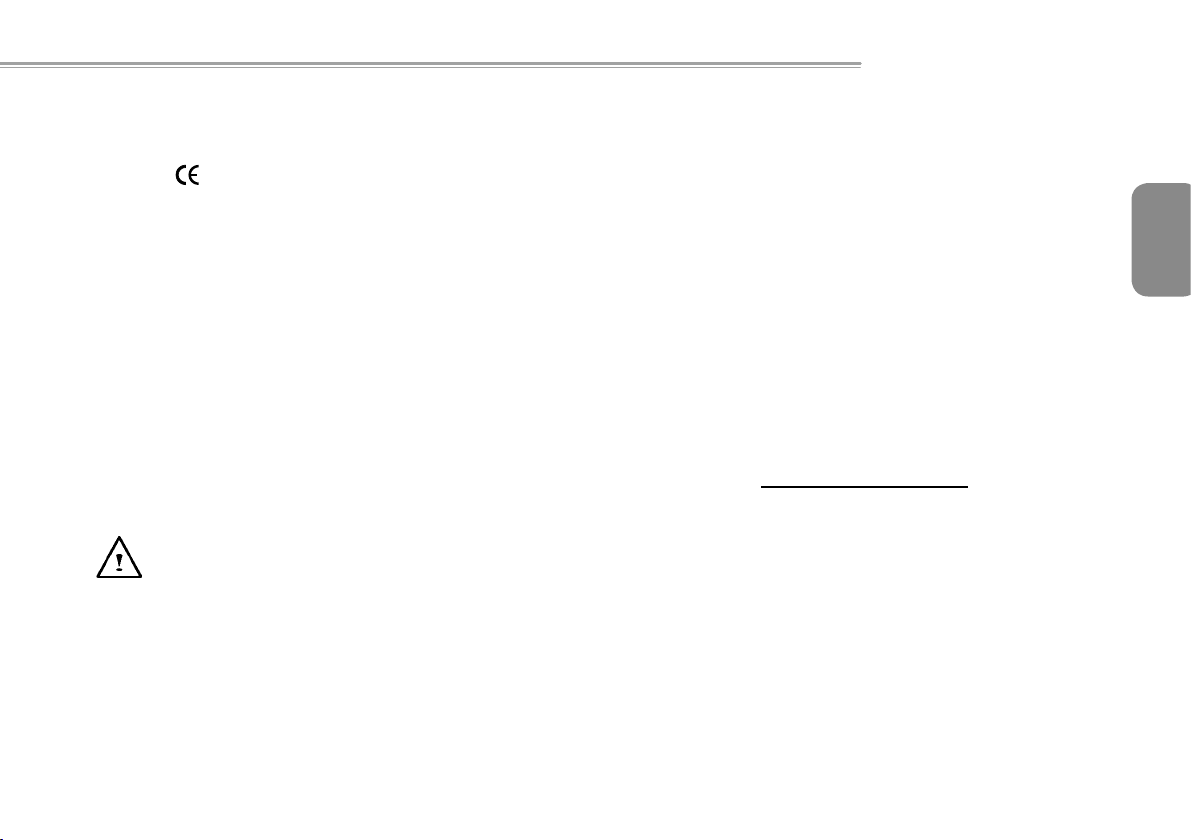
T1000 TouchNote USER’S MANUAL
CE Notice (European Union)
This symbol
with the EMC Directive and the European Union’s Low Voltage Directive. This symbol also indicates that T1000 meets the following
technical standards:
• EN 55022 — “Limitations and Methods of Measurement for the
Radio Interferences of Information Technology Equipment.”
• EN 55024 — “Information technology equipment - Immunity characteristics - Limits and methods of measurement.”
• EN 61000-3-2 — “Electromagnetic compatibility (EMC) - Chapter
3: Limits - Section 2: Limits on the harmonic current emissions
(Equipment input current up to and including 16 A per phase).”
• EN 61000-3-3 — “Electromagnetic compatibility (EMC) - Chapter
3: Limits - Section 3: Limits on the voltage uctuations and icker
in low-voltage power supply systems for equipment with rate cur-
rent up to and including 16 A.”
• EN 60950 — “Safety of Information Technology Equipment.”
NOTE: EN 55022 emissions requirements provide for two
For CB:
• Only use batteries designed for this computer. The wrong battery
type may explode, leak or damage the computer
• Do not remove any batteries from the computer while it is powered
on.
indicates this T1000 TouchNote computer complies
classications
• Class A governs commercial use
• Class B governs residential use
• Don not continue to use a battery that has been dropped, or that
appears damaged (e.g. bent or twisted) in any way. Even if the
computer continues to work with a damaged battery in place, it
may cause circuit damage, which may possibly result in re.
• Recharge the batteries using the notebook’s system. Incorrect re-
charging may make the battery explode.
• Do not try to repair a battery pack. Refer any battery pack repair
or replacement to your service representative or qualied service
personnel.
• Keep children away from, and promptly dispose of a damaged battery. Always dispose of batteries carefully. Batteries may explode
or leak if exposed to re, or improperly handled or discarded.
• Keep the battery away from metal appliances.
• Afx tape to the battery contacts before disposing of the battery.
• Do not touch the battery contacts with your hands or metal ob-
jects.
Battery Disposal & Caution
The product that you have purchased contains a rechargeable battery. The battery is recyclable. At the end of its useful life, under
various state and local laws. It may be illegal to dispose of this battery into the municipal waste stream. Check with your local solid
waste officials for details in your area for recycling options or proper
disposal. Danger of explosion if battery is incorrectly replaced. Replace only with the same or equivalent type recommended by the
manufacturer. Discard used battery according to the manufacturer’s
instructions.
English
IV
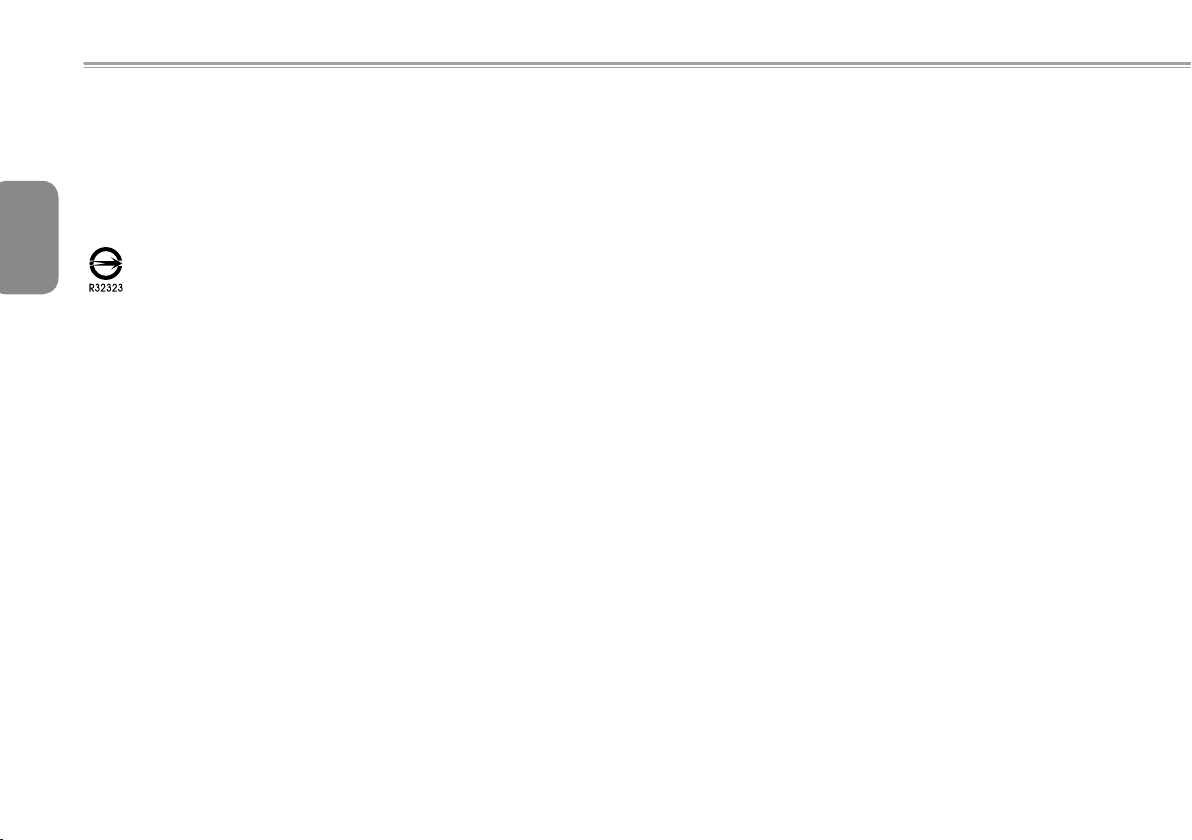
BSMI Notice (Taiwan Only)
Most TouchNote computers are classied by the Bureau of Standards, Meteorology and Inspection (BSMI) as Class B information
English
technology equipment (ITE).
V
The symbol abo ve must be atta ched to the p roduct indicati ng
compliance with the BSMI standard.
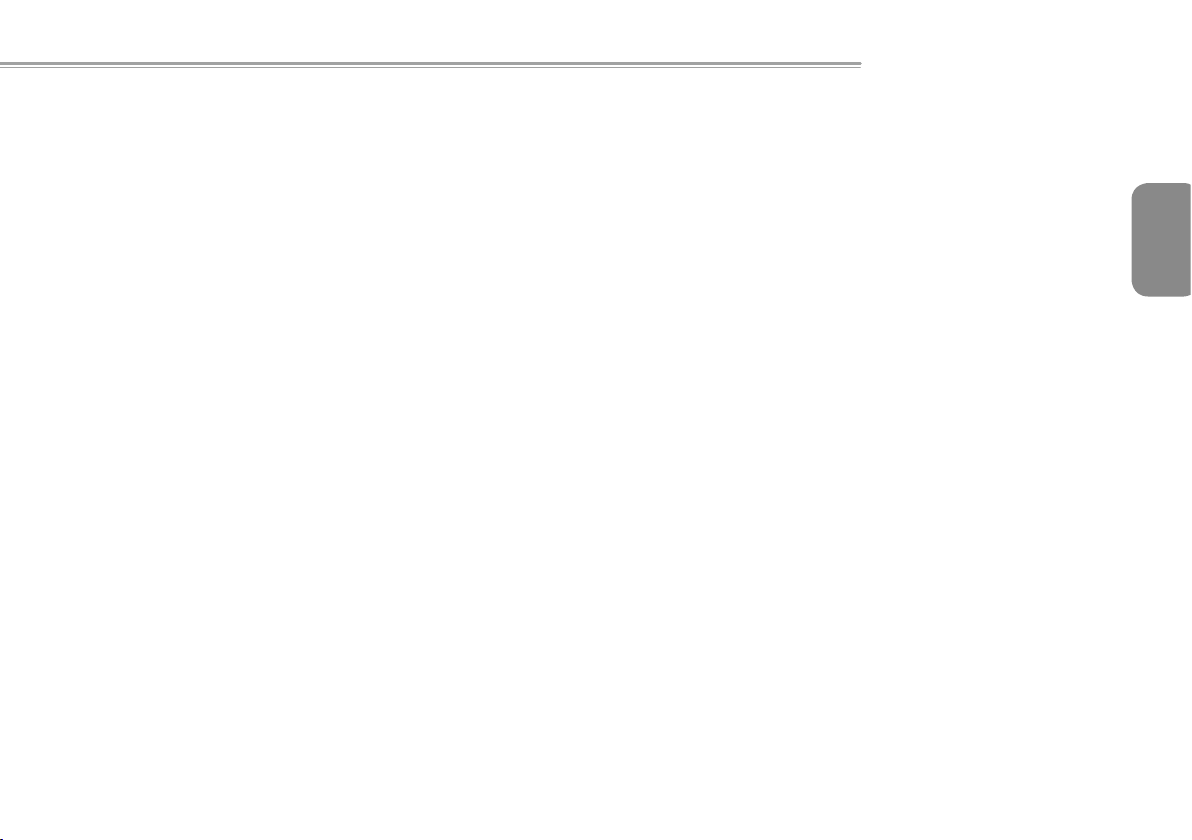
T1000 TouchNote USER’S MANUAL
English
VI
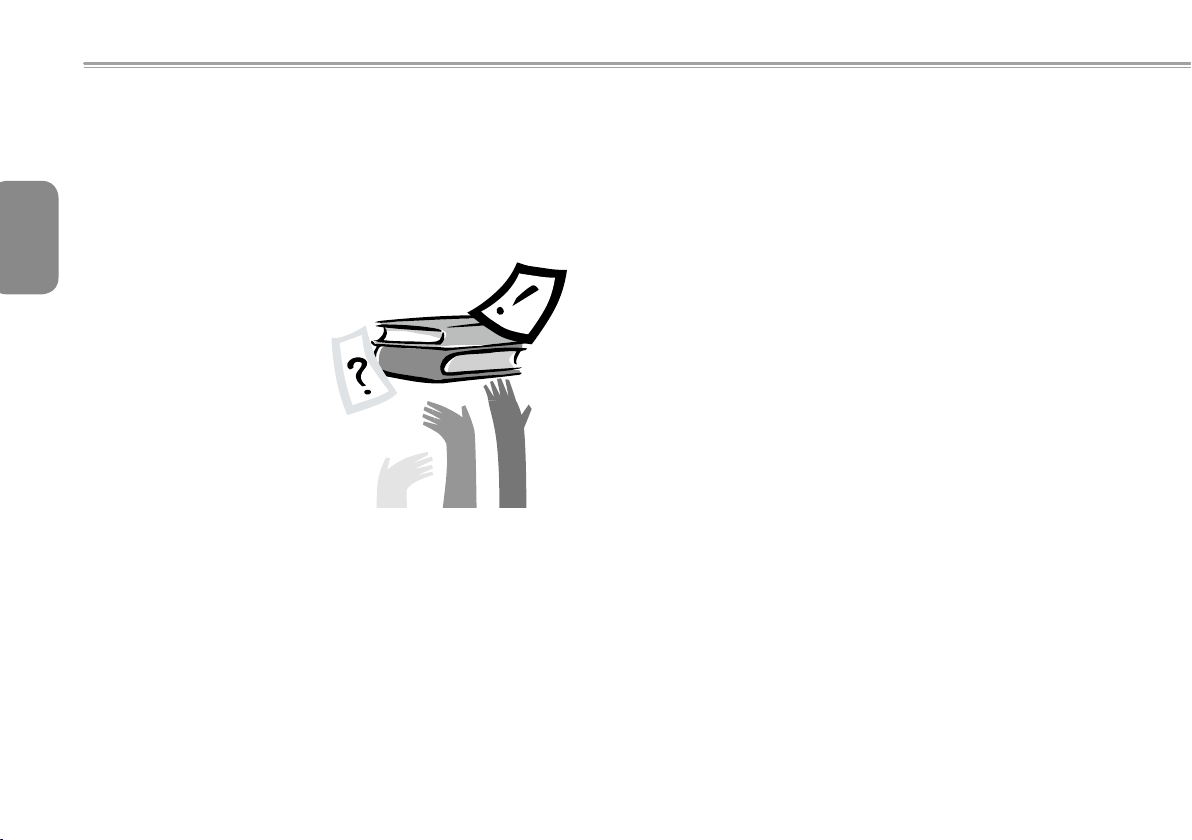
English
VII
Preface
Congratulations on your purchase of a TouchNote computer! Your
new TouchNote features the most innovative features in portable
computing technology. It combines state-of-the-art ergonomics with
sophisticated architecture, providing you with a personal computer
that is compact, powerful, and easy to use. Designed for a wide
range of general, business, and personal productivity applications,
this TouchNote is an ideal choice for use in the ofce, at home, and
on the road.
This Manual contains all the information you need to set up and
use your TouchNote computer. It describes all of its features in a
thorough yet easy-to-read manner.
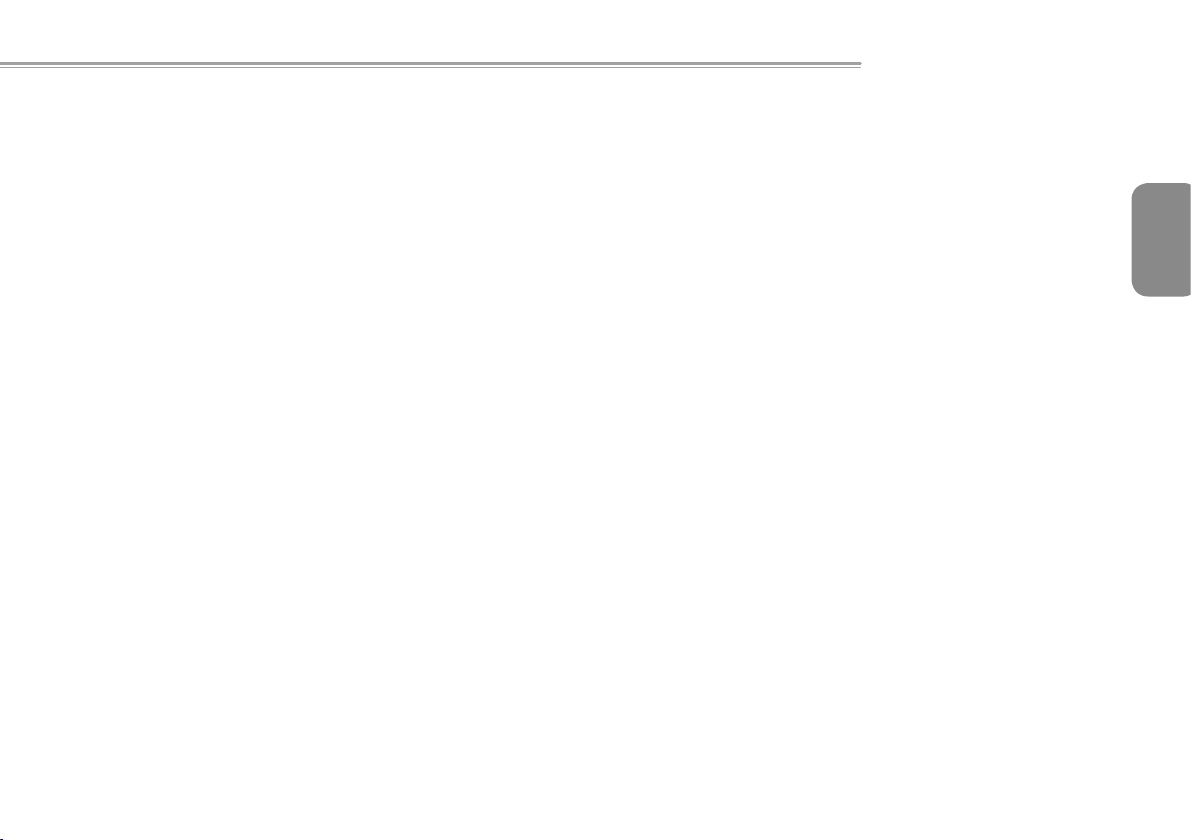
Content
T1000 TouchNote USER’S MANUAL
Safety Instructions .............................................................................I
Regulatory Notices .......................................................................... III
Preface ...........................................................................................VII
Chapter 1 Introducing Your T1000 TouchNote
1.1 Panoramic View .......................................................................2
1.2 Left View .................................................................................. 3
1.3 Right View ...............................................................................3
1.4 Cover View .............................................................................. 4
1.5 Bottom View ............................................................................4
1.6 Status Indicators ...................................................................... 5
1.7 Turning Your T1000 TouchNote On and Off ...........................6
1.8 Keyboard Functions .................................................................6
1.9 Using the Touchpad ................................................................8
1.10 Using the built-in camera ......................................................... 8
1.11 Using the Audio ....................................................................... 8
1.12 Using the Wireless LAN (WLAN) ............................................. 9
1.13 Using the Battery Pack ............................................................9
1.14 Connecting the AC Adapter ................................................... 10
1.15 Installing T1000 Device Drivers ............................................. 11
1.16 Touch Screen Calibration ......................................................11
1.17 Use your T1000 as a Tablet PC ............................................ 12
1.18 Operating Temperature ......................................................... 12
Chapter 2 Battery
2.1 Battery Pack .......................................................................... 14
2.2 Recharging The Battery Pack ................................................14
2.3 Questions And Answers ........................................................ 14
2.4 Battery Maintenance ..............................................................15
2.5 Power Consumption .............................................................. 15
2.6 Reducing Power Consumption ..............................................15
2.7 Removing The Battery Pack .................................................. 16
2.8 Connecting System To AC Adapter .......................................16
2.9 Battery Capacity Inspection ................................................... 16
Chapter 3 Introduction to Smart Manager
3.1 GIGABYTE Smart Manager ..................................................18
Chapter 4 Troubleshooting / Q&A
4.1 Troubleshooting ..................................................................... 20
4.2 Q&A .......................................................................................24
Appendix I Specication
Appendix II Recovery Update Notices
Appendix III GIGABYTE Service Information
English
VIII
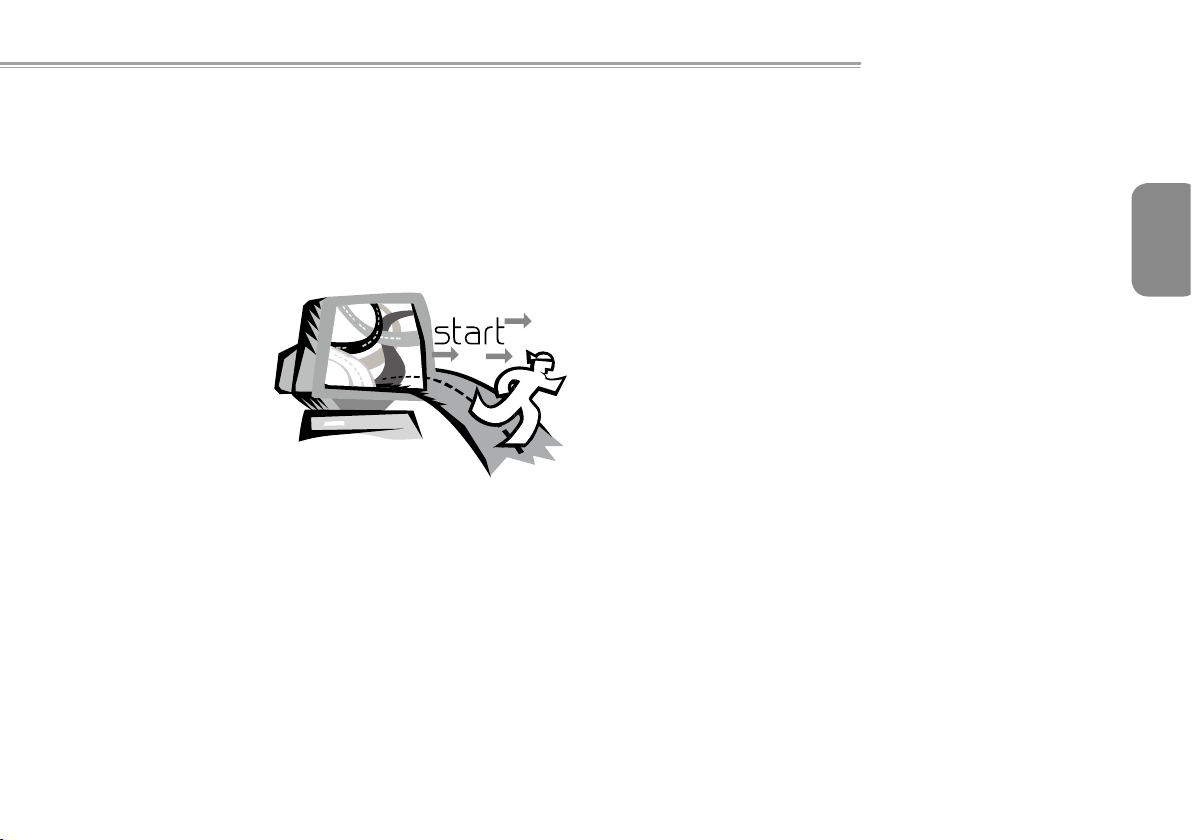
T1000 TouchNote USER’S MANUAL
English
Chapter 1 Introducing Your T1000
TouchNote
This chapter will show you how to operate your T1000 SERIES
TouchNote computer, including connecting the AC adaptor, turning
the computer on/off, using touch-pad, keyboard, hot keys, battery,
and so on. If you are new to computers a nd to the operating
system, this chapter will guide you through some of the new exciting
features.
1
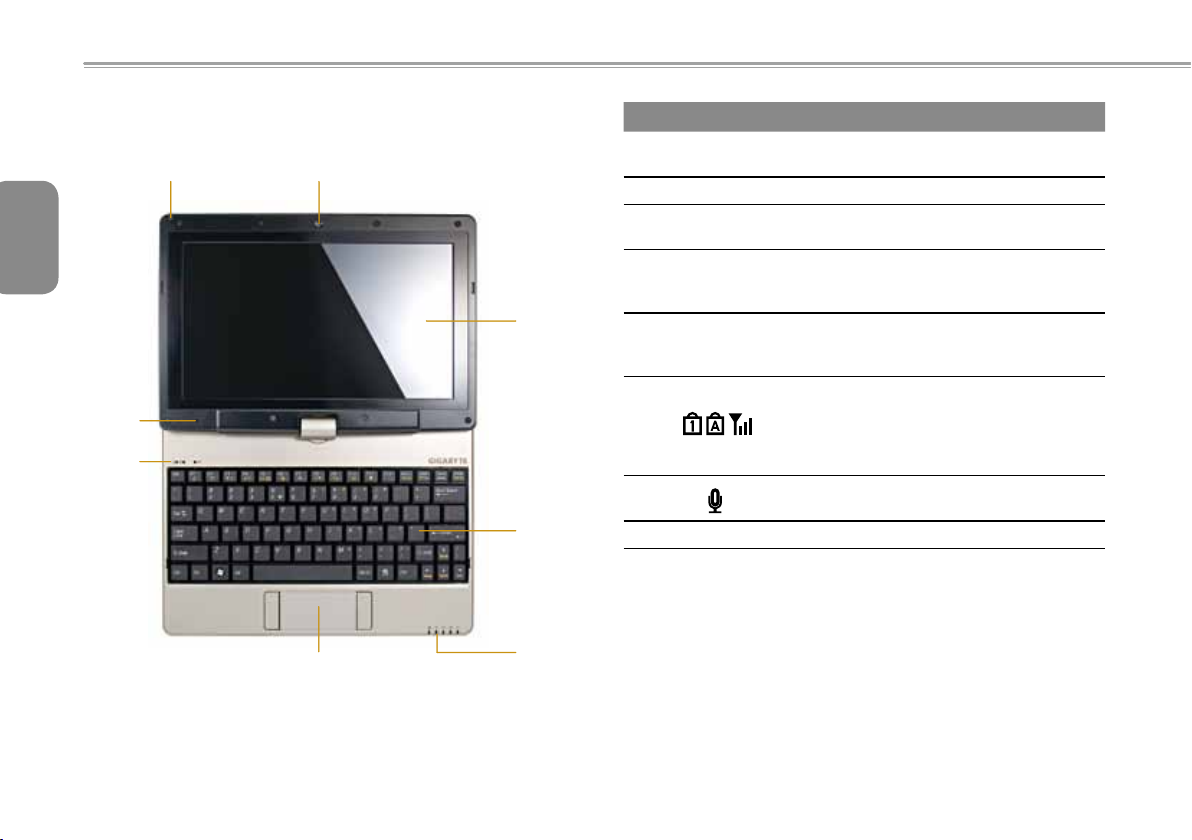
1.1 Panoramic View
8 1
English
2
7
6
# Icon Item Description
1 Web Camera
2 LCD display Displays computer output.
3 Keyboard
4 LED indicators
2
5 Touchpad
6
7 Microphone
3
8 Stylus Pen Slot The slot places Stylus Pen
Num. Lock ,
Caps Lock &
3.5G LEDs
Web camera for video
communication.
For entering data into your
computer.
Show the stats of certain
system components
activities.
Touch-sensitive pointing
device which functions like
a computer mouse.
Num. Lock, Caps Lock & 3.5G
LED lights.
the detailed descriptions of
the LED indicators on Page 5
of the User's Manual.)
Internal microphone for
sound recording.
(Please refer to
5
4
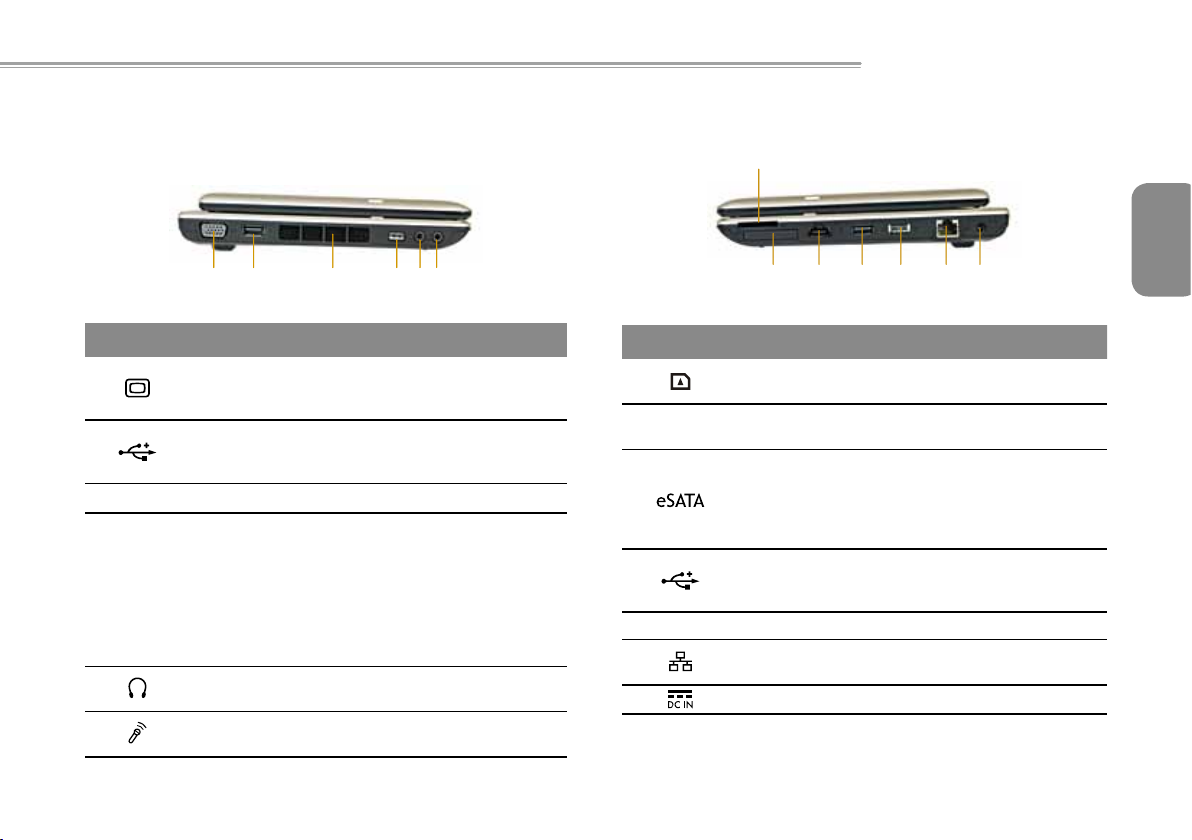
T1000 TouchNote USER’S MANUAL
1
2
3 4 5 6 7
1.2 Left View
1 2 3 4 65
# Icon Item Description
External
1
2
3 Air vent To vent excess heat from the Netbook.
4 Function Key
5
6
display (VGA)
port
USB2.0 port
Headphone
jack
Microphone
jack
Connects to a display device such as
external monitor and LCD projector.
Connects to USB devices such as
USB mouse, USB printers and USB
external HDD.
To activate the function key
a). The Battery capacity can be
displayed when the battery is loaded
and the function button is pressed in
shutdown/standby/hibernate mode.
b). In the Windows 7 Starter system:
turn on/off the Smart Manager
program.
Connects to audio line-out devices
such as speakersand headphones.
Accepts inputs from external
microphones.
1.3 Right View
# Icon Item Description
1
2
3
4
5 Power button Turns the computer on and off
6
7
Multi card
reader
Express Card
slot
eSATA/
USB2.0 combo
port
USB 2.0 port
Ethernet port
DC-in jack Connects to an AC adapter.
Accepts SD/MMC/MS/MS Pro
memory cards.
Accepts Express Card.
The combo port doubles as an
eSATA and a USB port allowing
USB devices and external Hard
Drives to be connected using just
one port.
Connects to USB devices such
as USB mouse, USB printers and
USB external HDD.
Connects to an Ethernet
10/100/1000 based network.
English
3
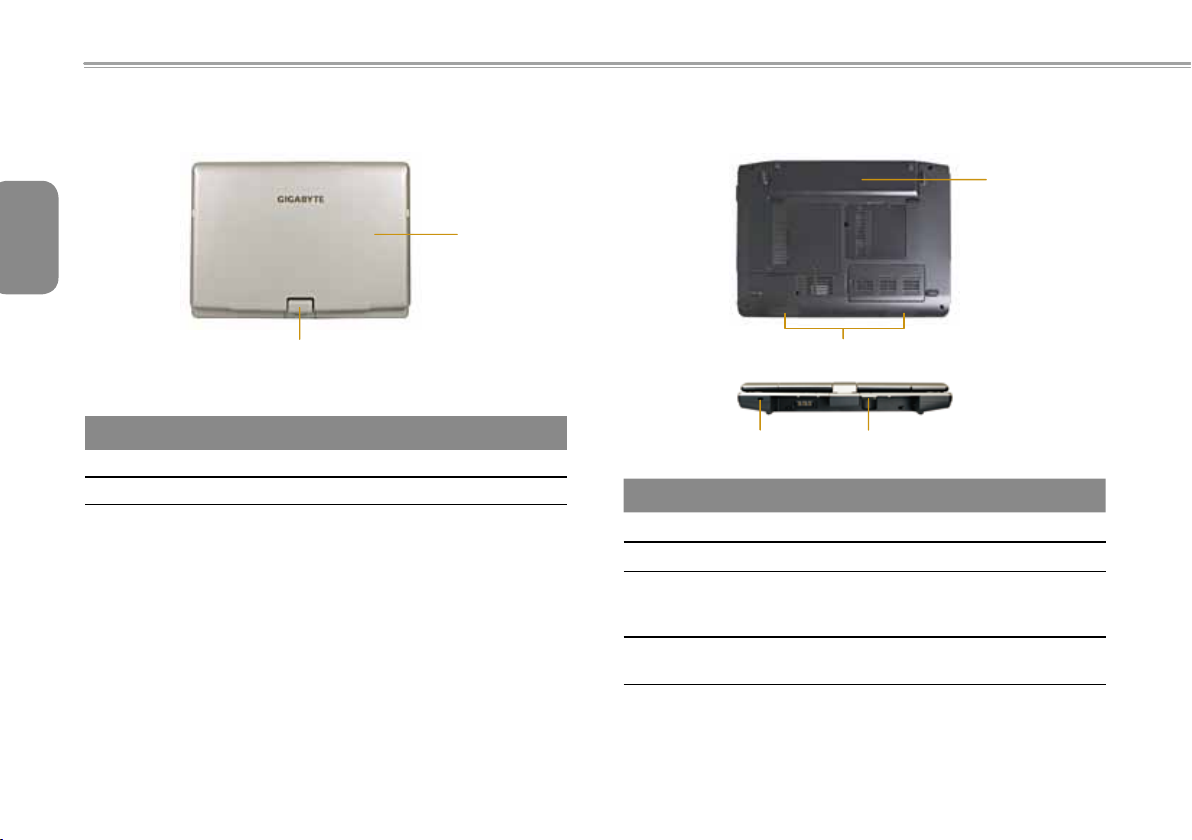
1.4 Cover View
English
4
1.5 Bottom View
1
1
2
# Icon Item Description
1 Cover To Protect the T1000 TouchNote
2 Axle To rotate the LCD Panel
2
43
# Icon Item Description
1 Battery Computer battery pack.
2 Speaker Deliver stereo audio.
3
4 SIM Card Slot
Kensington
Lock
Connects to a Kensingtoncompatible computer security
lock.
To insert of a mobile SIM card
for 3.5G function. (Optional)
