
Chapter 1 Introducing Your M1028 CafeBook
This chapter will show you how to operate your M1028 SERIES M1028 CafeBook computer,
including connecting the AC adaptor, turning the computer on/off, using touch-pad, keyboard, hot
keys, battery, and so on. If you are new to computers and to the operating system, this chapter will
guide you through some of the new exciting features.
6
1
2
7
3
4 5
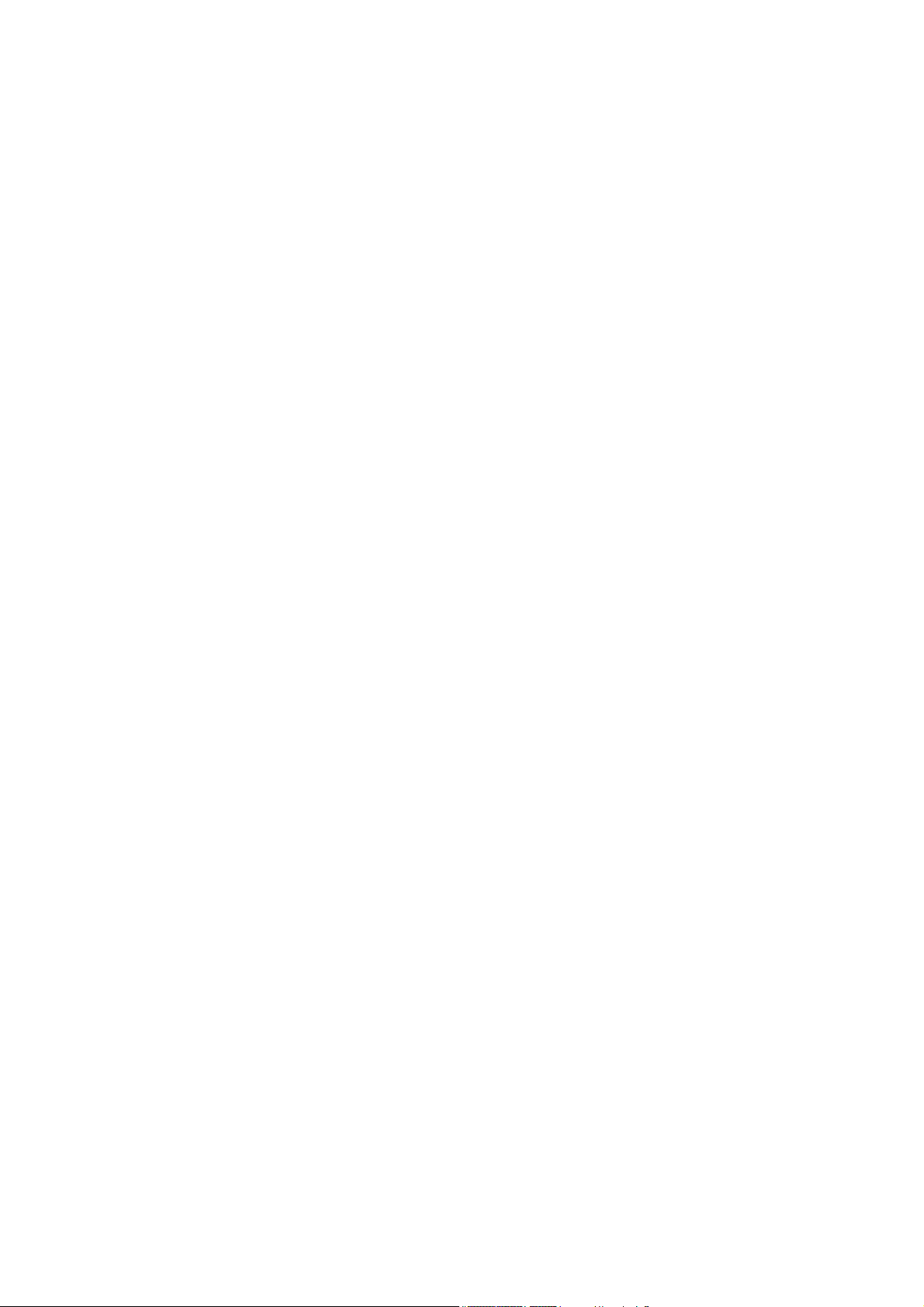
1.1 Panoramic View
No. Item Function
1
2
Web camera Built-in 1.3M camera
LCD To display the content output
form the system
3
Keyboard To input characters and
numbers
4
Five system LEDs Five LED lights of system signal
From left to right
Bluetooth signal
WLAN signal
HDD signal
Battery signal
Power on signal
5
6
7
Touchpad To function as mouse
Stylus Pen Slot To place the stylus pen.
Num. Lock , Caps Lock & 3.5G
LEDs
Num. Lock, Caps Lock & 3.5G
LED lights

1.2 Left Side
1 2 3 45
No. Item Function
1
2
3
4
5
LAN RJ45 Jack To connect LAN
VGA Port To connect VGA monitor.
USB port To connect peripheral
equipment with USB interface.
MIC jack To connect MIC to input audio
signal.
Line out To connect equipment to output
sound.
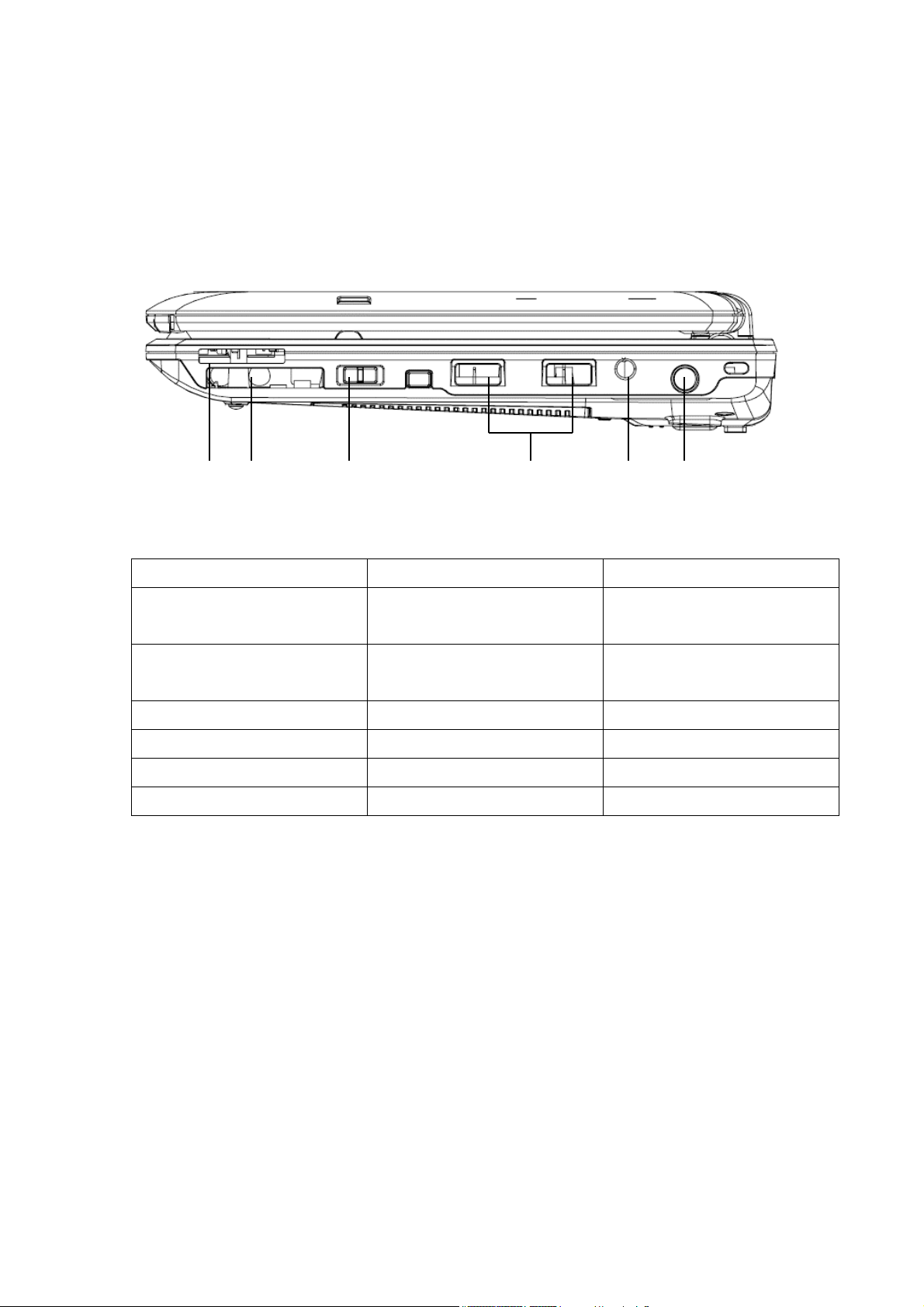
1.3 Right Side
5 6
4
No. Item Function
12
3
1
2
3
4
5
6
USB port To connect peripheral
equipment with USB interface.
DC-in hole To connect AC adapter to
power on M1028 CafeBook.
3.5G External Antenna To connect 3.5G antenna
Function bottom To switch function key on
Media Card Slot(SD/MMC/MS) To connect SD/MMC/MS Card
Express Card slot To connect an Express Card.
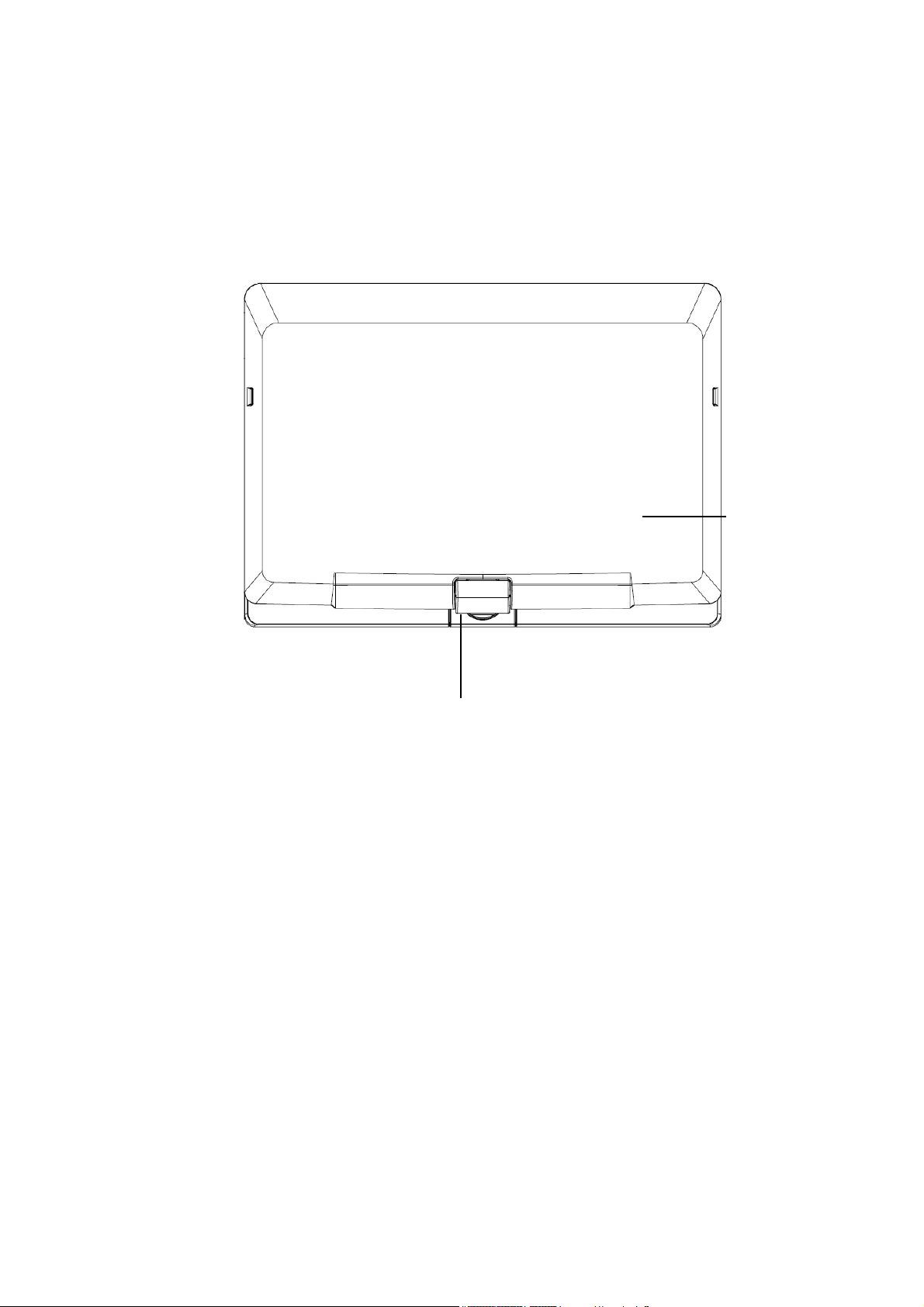
1
1.4 Cover Side
No. Item Function
1
2
Cover To Protect the
Axle To turn
M1028
CafeBook
2
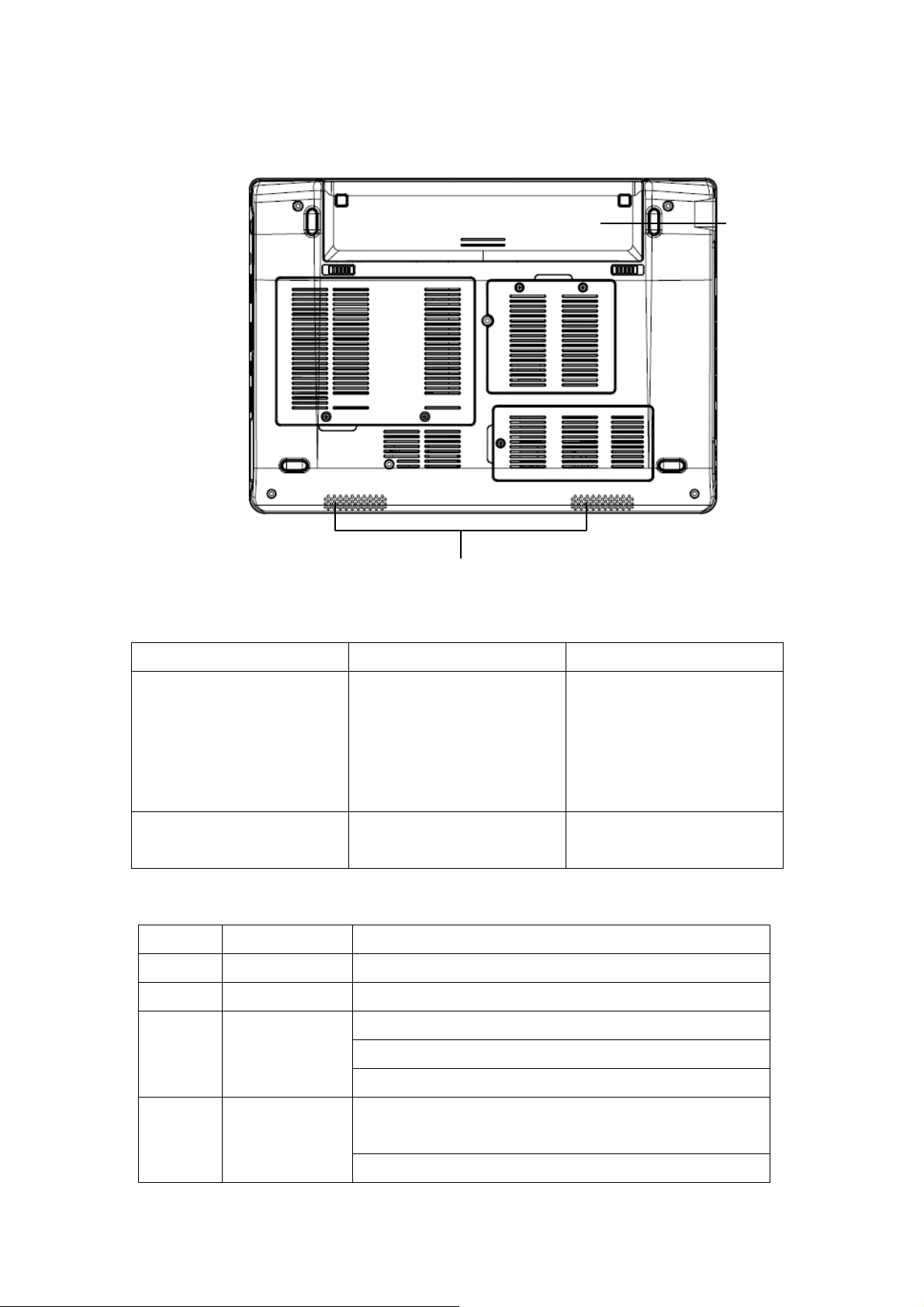
1
1.5 Bottom Side
No. Item Function
1
2
1.6 Status Indicators
Icon Item Function
WLAN Status Wireless on/off status.
HDD M1028 CafeBook is reading from, or writing to hard disk.
Battery Pack Installed in the battery
Speaker To output the audio sound
2
compartment, to supply
power to M1028 CafeBook
when AC power is
disconnected.
from the system.
Blue off \ System is turned off or in hibernation mode.
Power status
Battery status
Blue flashing \ System is in Standby mode.
Blue on \ System is in operating.
Blue off \ Recharging is finished or M1028 CafeBook is not
powered by AC adapter.
Blue on \ Battery is in recharging.
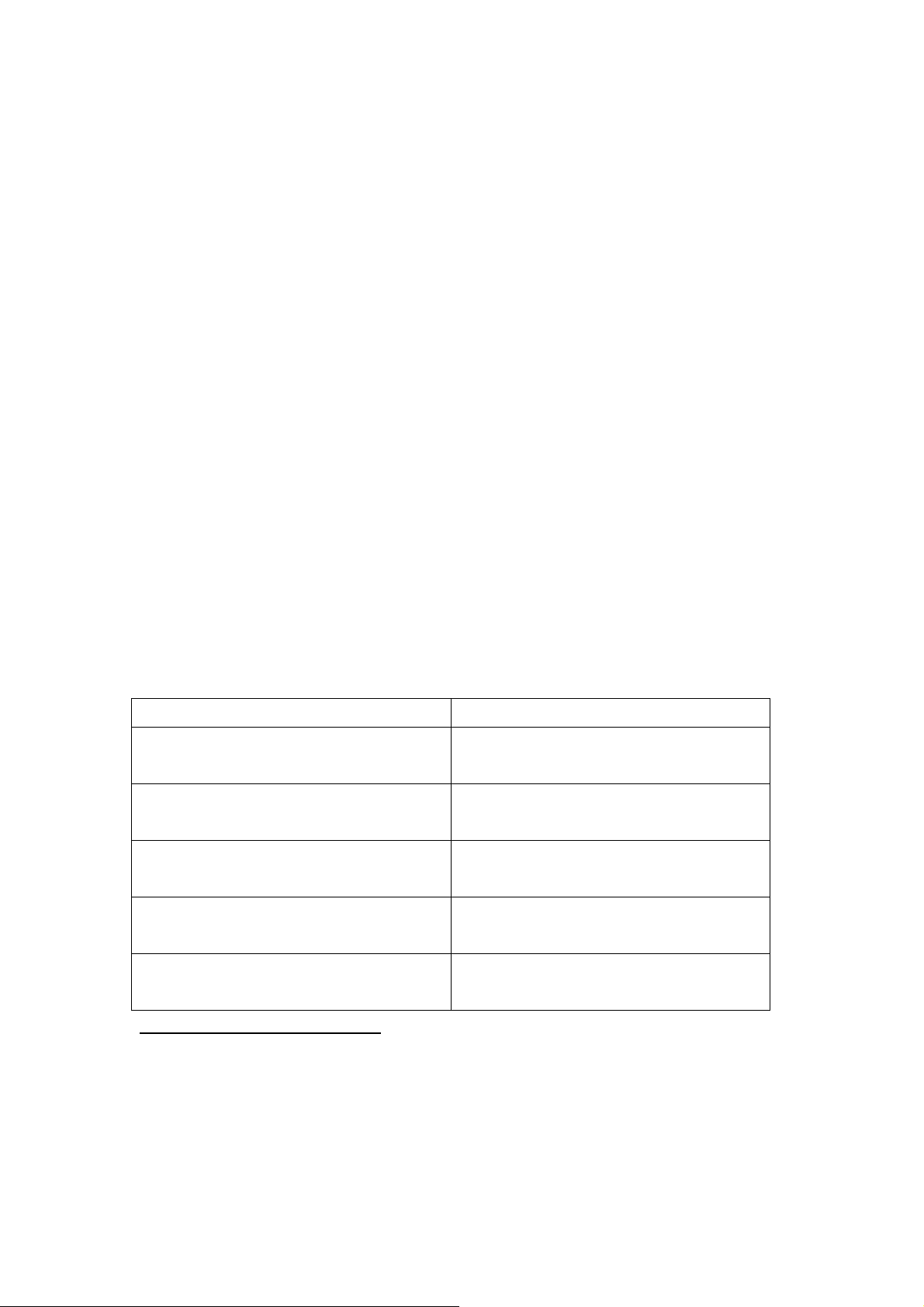
1.7 Turning Your M1028 CafeBook On and Off
Turning on the power
Open the M1028 CafeBook lid, press and hold the power switch for one or two seconds. The power
indicator will glow blue once the computer is powered on.
Turning off the power
If you are not going to use your M1028 CafeBook computer for a while, it is best to turn off its power.
Before turning off power, close all program first and shut down the operating system.
After turning off your M1028 CafeBook computer, make it a habit to leave the LCD panel open for a
while after it has been used for an extended period of time. This allows the interior of your M1028
CafeBook computer to cool off. Closing the panel will force the heat up against the LCD screen, and
doing so after a while may damage the screen. More importantly, never close the LCD panel for a
long period of time when the computer is on or when the power saving function is disabled.
Suspend mode
You can adjust default power management settings in the Power Option/Advanced dialog box. The
Power Options dialog box provides several operating functions after your computer has been idle for
a while.
1.8 Keyboard Functions
M1028 M1028 CafeBook computer is equipped with a standard typewriter-layout keyboard and has
extra features.
Icon Description
Caps Lock
Press Caps Lock to set all the characters
input are capital letters.
Num Lk
(Fn+F11)
Scrl Lk
(Fn+F12)
To turn on the numeric keypad overlay,
press Num Lk.
Press this key to scroll the screen under
some programs.
Press this key to activate Windows®
START menu.
Press this key to function as the right key of
mouse.
Fn Combination Keys (Hot Keys)
Use Fn key combined with other keys to activate, close or set special functions. These
combinations are also called Hot Keys. To use the Hot Keys, press and hold down <Fn> together
with the keys described below:
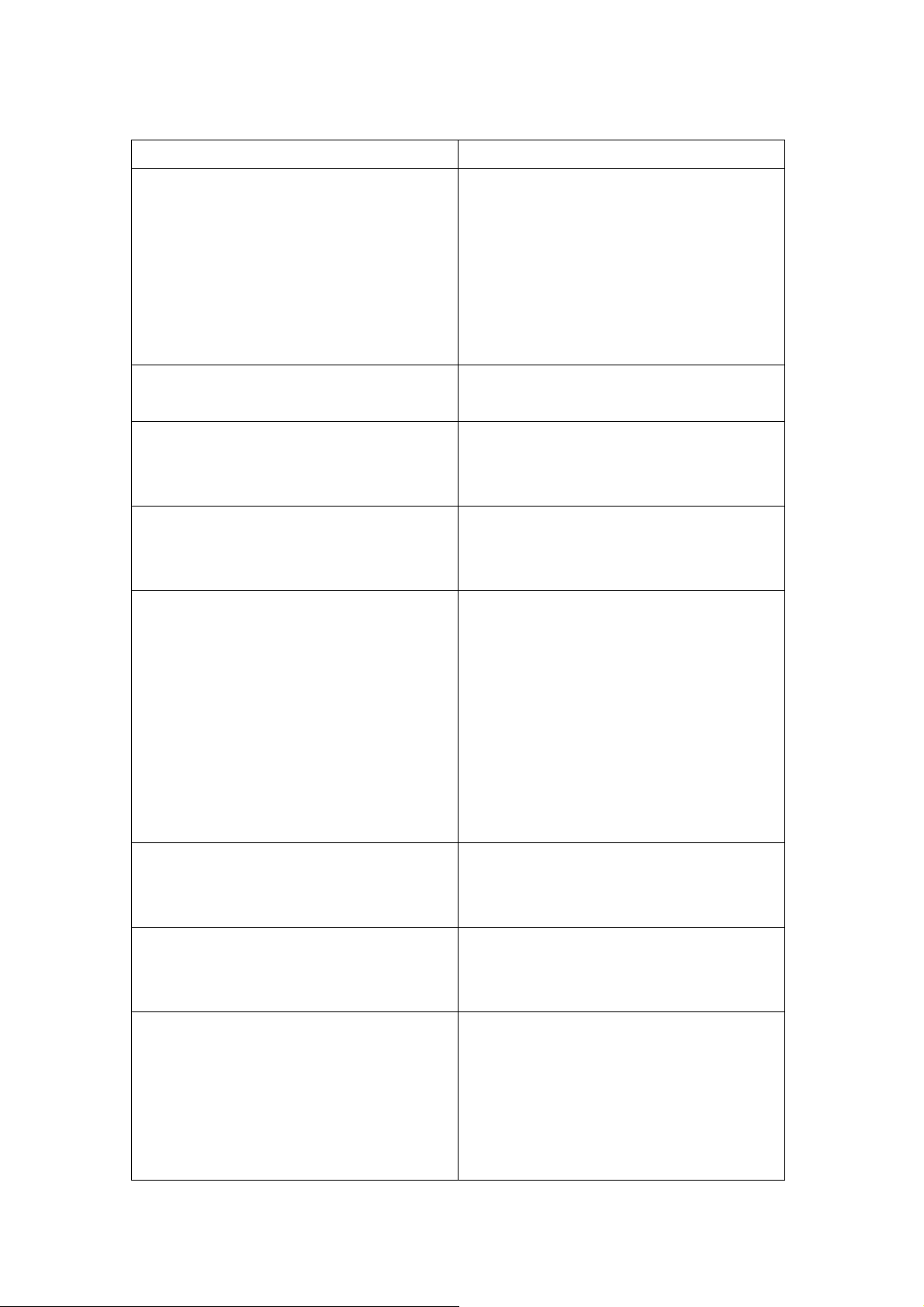
Icon Description
Fn+F1 Hibernation
Press this key combination to make system
enter hibernation mode.
In this mode, the back light of the LCD panel
would be turned off and a host of internal
devices would enter into a stage of lower
power consumption.
Fn+F2 Wireless LAN
To activate Wireless LAN.
Fn+F3 Brightness decreasing
Press this key combination to decrease the
brightness of the LCD.
Fn+F4 Brightness increasing
Press this key combination to increase the
brightness of the LCD.
Fn+F5 LCD / Video-out Switch
Press this key combination to switch
between:
LCD mode only;
Video-out mode only;
LCD and Video-out simultaneously mode
Notice: This function works under certain
setting of OS, please refer to your instruction
of OS.
Fn+F6 Touch Pad Enable/Disable
Press this key combination to enable/disable
Touch Pad function.
Fn+F7 Mute
Press this combination to open/close output
of audio signal.
Fn+F8 Voice weakening
Press this key combination to weaken the
voice output.
Notice: This function works under certain
setting of OS, please refer to your instruction
of OS.
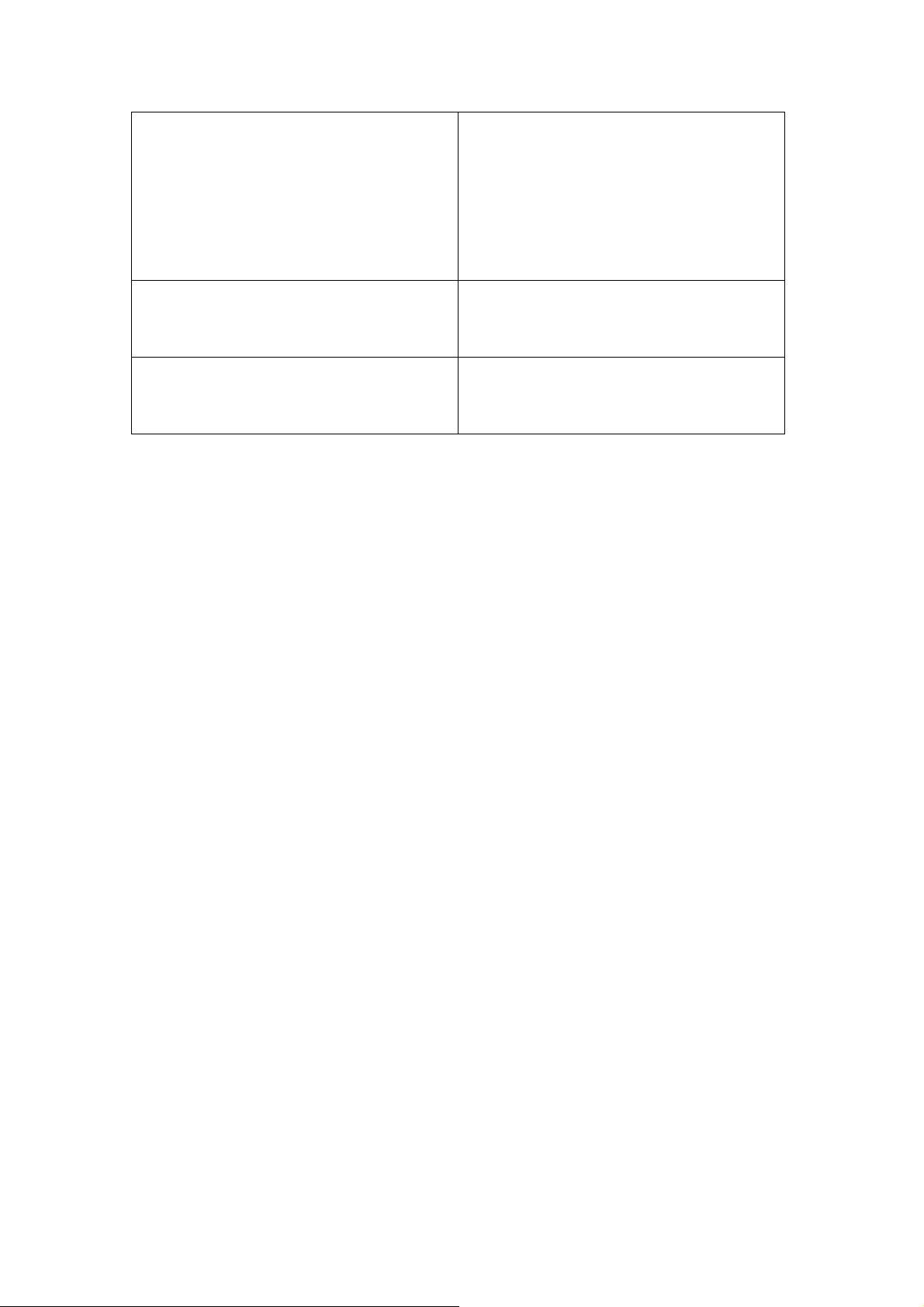
Fn+F9 Voice strengthening
Press this key combination to strengthen the
voice output.
Notice: This function works under certain
setting of OS, please refer to your instruction
of OS.
Fn+F10 3.5G
To activate 3.5G
Fn+F11 Bluetooth
To activate Bluetooth
1.9 Using the Touchpad
The built-in touch pad is a PS/2-compatible pointing devise that senses movement on its surface.
This means that cursor responds as you move your finger on the surface of the touchpad. The
central location on the palm rest provides optimum comfort and support.
The following teaches you how to use the touch pad:
Move your finger across the touch pad to move the cursor.
Press the left and right buttons located on the edge of the touch pad to do selection and execution
functions. These two buttons are similar to the left and right buttons on a mouse.
Tapping on the touch pad produces similar results.
1.10 Using the built-in camera
The availability of the function depend on the configuration of M1028 CafeBook you bought. The
model you bought may be equipped with a built-in camera, and the built-in camera adds video
functionality to instant messaging software and video editing software.
Tips: For using the built-in camera, see the help file on the utility software.
Tips: The built-in camera cannot be shared by more than on software application. If another
application is using the camera, exit the application before using the built-in camera.
1.11 Using the Audio
You can Control volume under your Windows operation system:
Click the volume icon on task bar and use the button to adjust volume.
Or you can double click the volume icon to activate Volume Control to adjust control items of
volume.
Tips: You can use Fn combination keys to adjust volume. Please refer to “FN combination
keys”.
Please adjust the voice down before your connect an external audio equipment, such as
earphone or MIC.
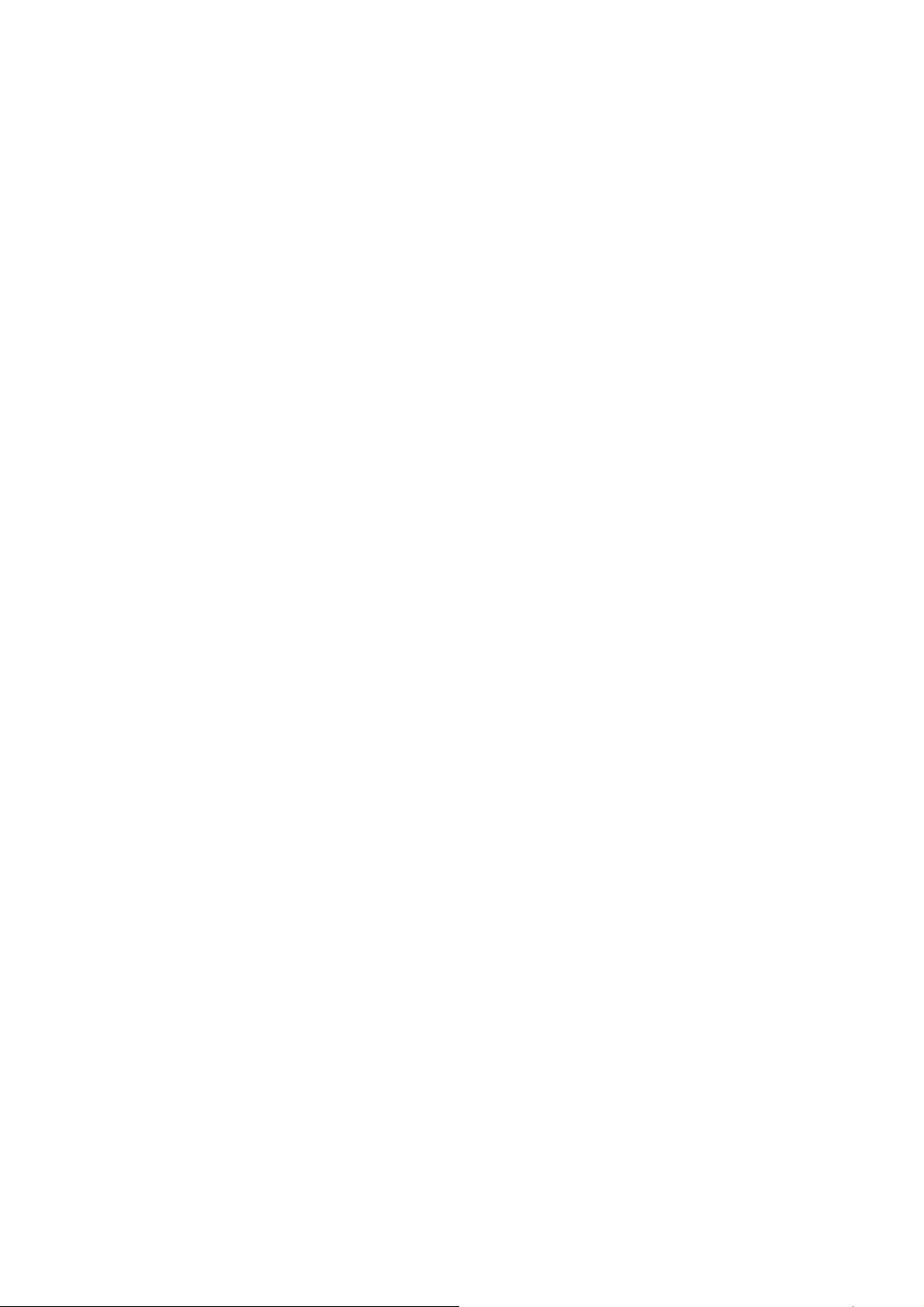
1.12 Using the Wireless LAN (WLAN)
You can use Wireless LAN to connect to the network and use the Internet in your home and office,so
there is no need anymore to pull cables or wires.
Connecting and using the wireless network
You can use the Function key (1.8 Using the Launch Keys) or Fn combination keys (1.8 Keyboard
Function) to turn on wireless Lan
Right-click the Wireless network icon on the Taskbar and select View available wireless network
Select AP (Access Point) you want to connect to and type necessary information. Click Connect.
And If you place the mouse pointer on the Wireless network icon on the Taskbar, you can see the
status of the wireless network.
○ ••••••••••••••••••••••••
Tips: You can learn details by referring to instruction document of wireless network.
○ ••••••••••••••••••••••••
The availability of the functions depend on the configuration of M1028 CafeBook you bought,
see the Spec to see whether your model supports the function.
○ ••••••••••••••••••••••••
Notice: Creating security settings for the wireless LAN is important, we assume no
responsibility for any security problems that may arise from the use of the wireless LAN.
1.13 Using the Battery Pack
M1028 M1028 CafeBook computer is designed to operate with one of the following power sources:
*AC power (using the AC adapter connected to an electrical outlet)
*Lithium-Ion (Li-Ion) battery pack
You should use the AC adapter whenever possible; use the battery pack only when AC power is
unavailable. The rechargeable Li-Ion battery pack allows you to operate your M1028 CafeBook
computer without an external power source. When you use the AC adapter to connect your M1028
CafeBook to a power outlet, the internal battery will begin to recharge. While the battery is charging,
the Battery Charge icon on the indicator panel will be on. Once the battery is fully charged, the
Battery Charge icon will turn off. Quick charging time is 2.5 hours for the Lithium-Ion (Li-Ion) battery
when the computer is turned off, while the normal battery charging time is 3.5 hours.
*Operating video, or audio equipment can increase the use of your computer’s power.
*Decreasing monitor brightness can also save power.
*When the battery is not fully charged, allow your battery to be charged completely before using it
(i.e., before disconnecting AC power). Calibrating the battery before use is also highly
recommended.
*Li-Ion Battery is vulnerable; do not charge it with other power adapter, otherwise fire or explosion
may occur.
