GIGA BYTE TECHNOLOGY GN-WIAG02 Users Manual

GN-WIAG02
IEEE 802.11b/g Mini-PCI Wireless LAN Card
User’s Manual
http://www.gigabyte.com.tw
Rev. 1.0 First Edition
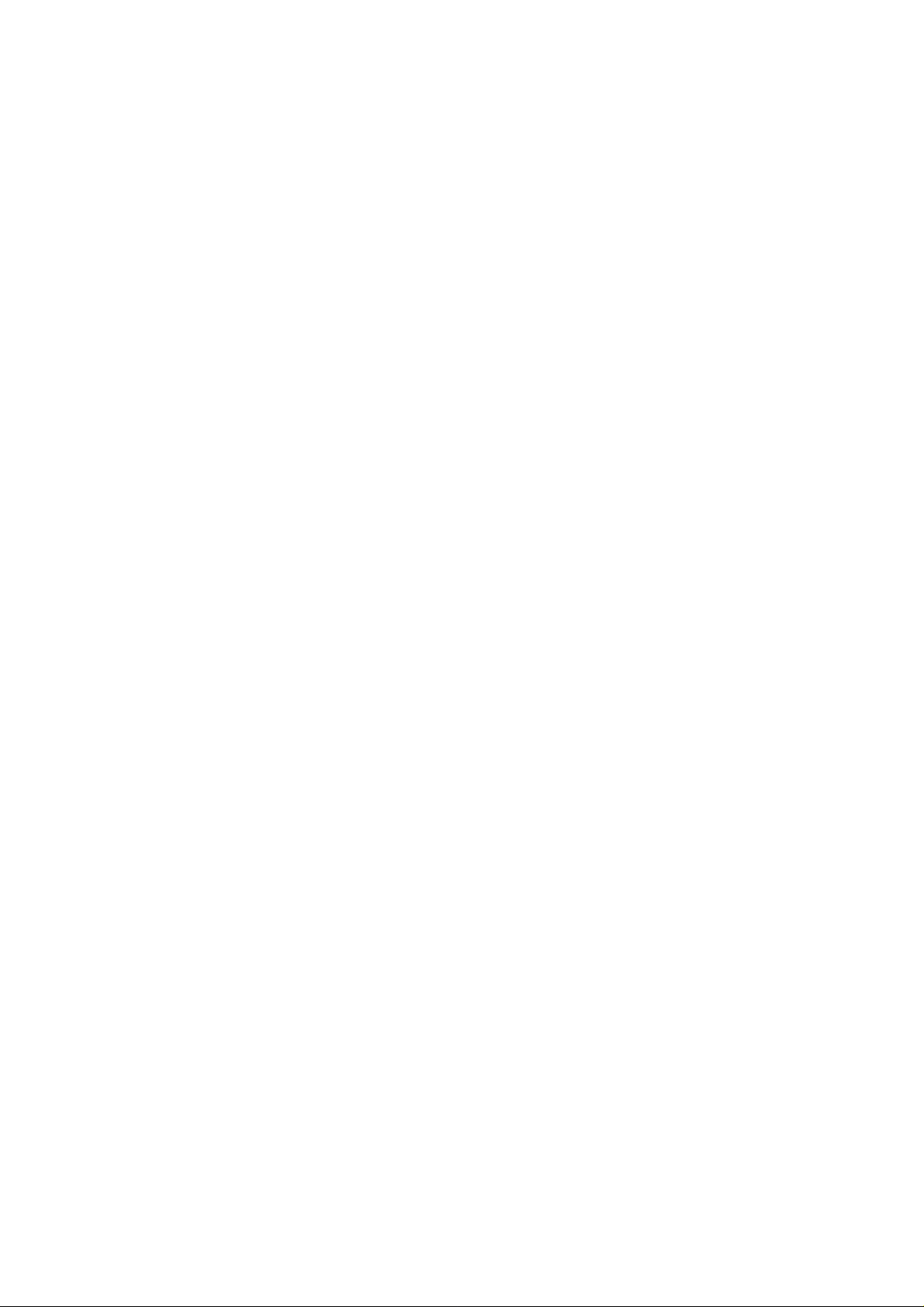
Federal Communication Commission Interference Statement
This equipment has been tested and found to comply with the limits for a Class B digital
device, pursuant to Part 15 of the FCC Rules. These limits are designed to provide
reasonable protection against harmful interference in a residential installation. This
equipment generates, uses and can radiate radio frequency energy and, if not installed
and used in accordance with the instructions, may cause harmful interference to radio
communications. However, there is no guarantee that interference will not occur in a
particular installation. If this equipment does cause harmful interference to radio or
television reception, which can be determined by turning the equipment off and on, the
user is encouraged to try to correct the interference by one of the following measures:
- Reorient or relocate the receiving antenna.
- Increase the separation between the equipment and receiver.
- Connect the equipment into an outlet on a circuit different from that to which the receiver
is connected.
- Consult the dealer or an experienced radio/TV technician for help.
FCC Caution: To assure continued compliance,any changes or modifications not
expressly approved by the party responsible for compliance could void the user's authority
to operate this equipment.
This device complies with Part 15 of the FCC Rules. Operation is subject to the following
two conditions: (1) This device may not cause harmful interference, and (2) this device
must accept any interference received, including interference that may cause undesired
operation.
IMPORTANT NOTE:
FCC Radiation Exposure Statement:
This equipment complies with FCC radiation exposure limits set forth for an uncontrolled
environment. End users must follow the specific operating instructions for satisfying RF
exposure compliance.
This transmitter must not be co-located or operating in conjunction with any other antenna
or transmitter.
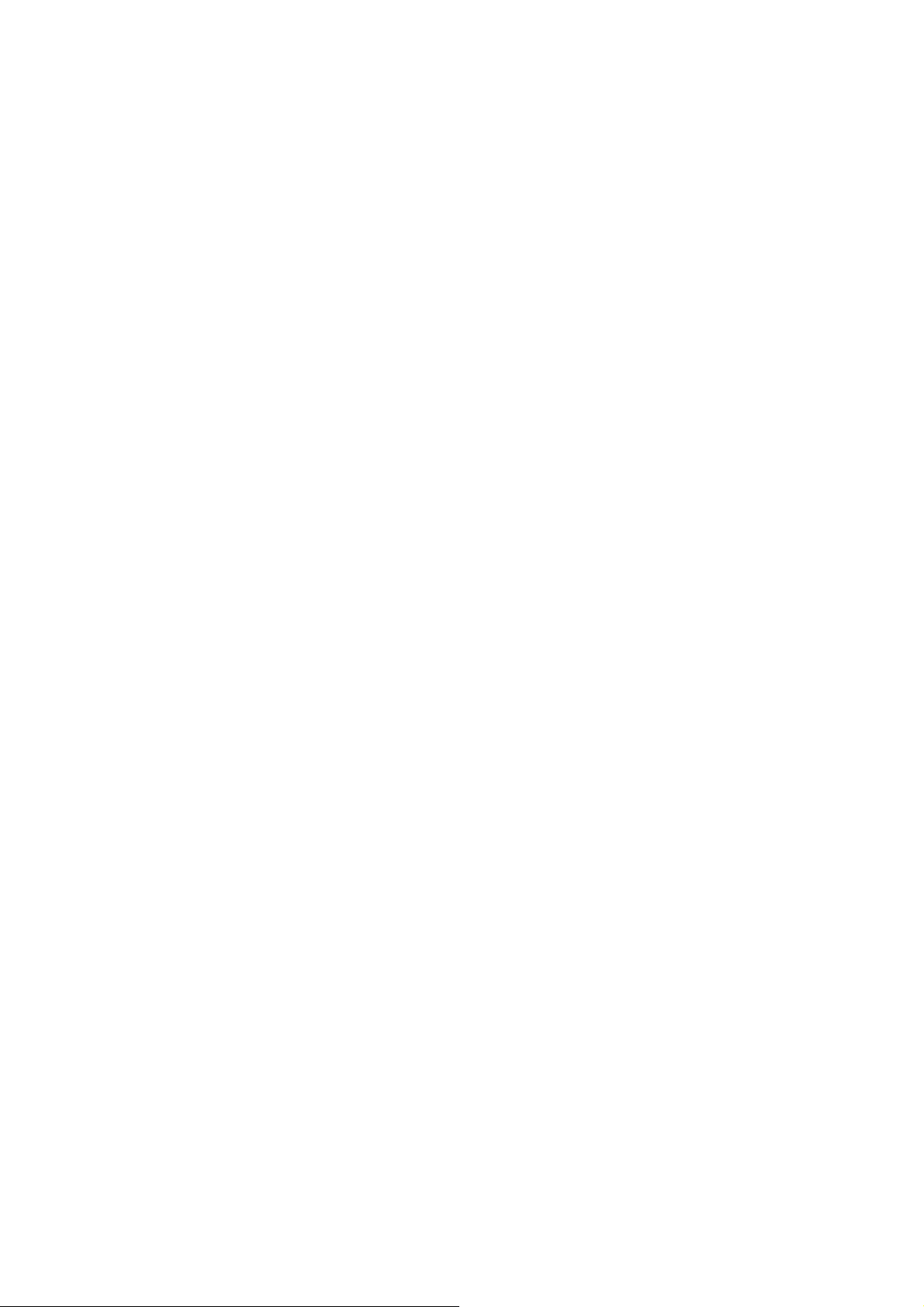
Contents
CHAPTER 1 PRODUCT OVERVIEW 1
1-1. INTRODUCTION...........................................................................................................1
1-2. FEATURES .................................................................................................................1
1-3. PHYSICAL DIMENSIONS/PACKAGING.............................................................................1
1-4. SYSTEM REQUIREMENTS ............................................................................................1
CHAPTER 2 INSTALLING THE WLAN CARD 2
2-1. INSTALLING THE DRIVER & UTILITY (WIN98SE/ME)......................................................2
2-2. INSTALLING THE DRIVER & UTILITY (WIN2000/XP).......................................................8
CHAPTER 3 USING THE UTILITY 12
3-1. LINK STATUS............................................................................................................12
3-2. SITE SURVEY...........................................................................................................16
3-3. CONFIGURATION ......................................................................................................17
3-4. STATISTICS..............................................................................................................23
DRIVER INFO............................................................................................................24
3-5.
CHAPTER 4 TROUBLESHOOTING 25
YOU ARE “802.1X”, “WPA” AND “WPA-PSK” CAN NOT BE SELECTED...........................25
I CANNOT CONNECT TO AN AP ...................................................................................25
I CAN CONNECT TO AN AP BUT I CANNOT CONNECT TO THE INTERNET ...........................25
I ALWAYS HAVE POOR LINK QUALITY AND LOW SIGNAL ..................................................26
CHAPTER 5 SPECIFICATION 27
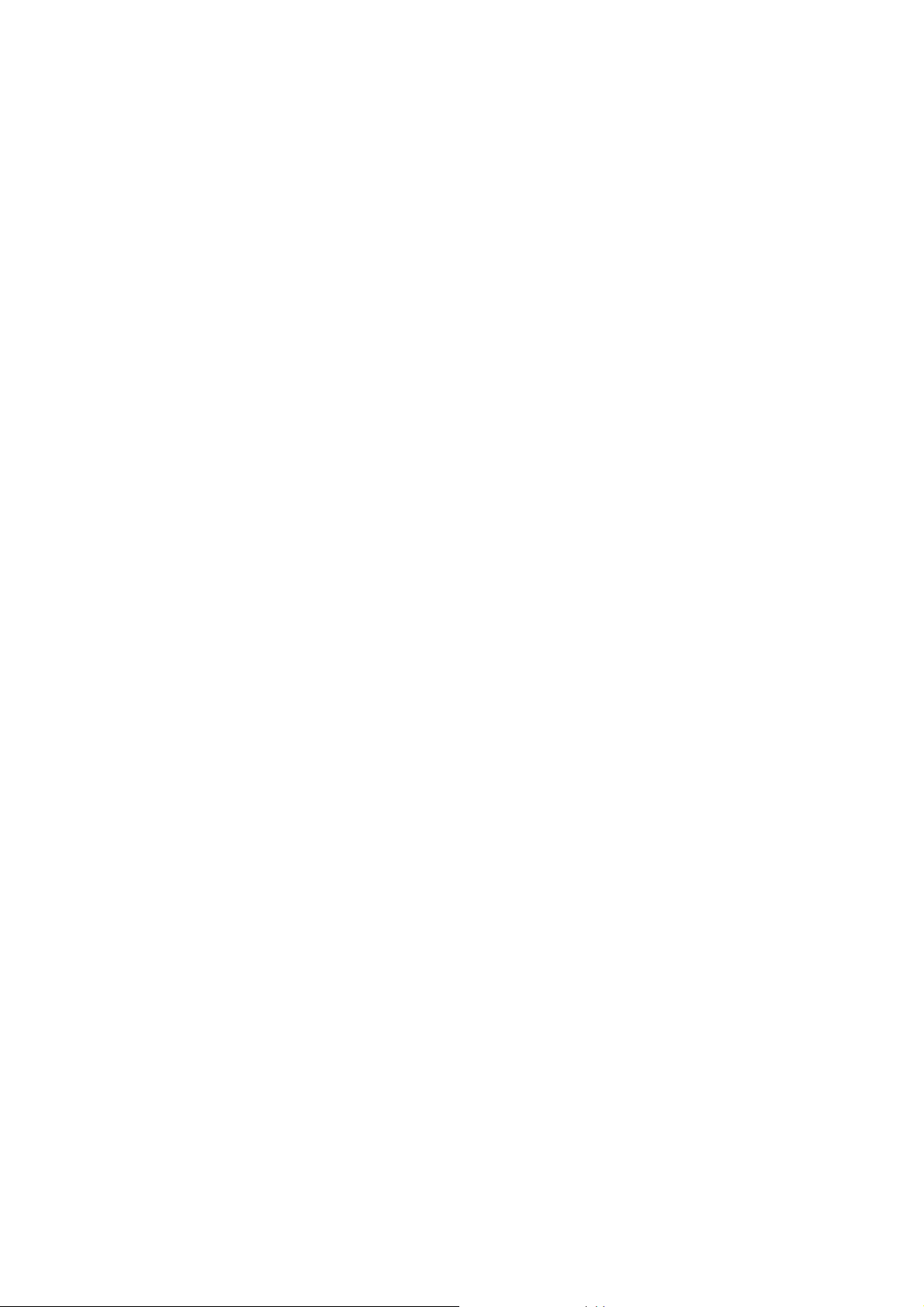
Chapter 1 Product Overview
1-1. Introduction
This 802.11b/g Wireless Local Area Network (WLAN) card is composed of the MAC,
Baseband, and radio components, Mini-PCI interface, and two built-in antennas. It
operates in 2.4GHz frequency bands, providing fast (up to 108Mbps) and secure (support
AES, 802.1x & WEP and WAP) connections to 802.11b and 802.11g networks from a
single card.
1-2. Features
Conforms to 802.11b/802.11g specification.
Transmits data rate up to the maximum speed of 108Mbps.
Dynamically scales the data rate.
Automatic power management to reduce battery consumption.
Two antenna connectors for supporting antenna diversity.
Seamless roaming between 802.11b and 802.11g networks.
Supports AES (Advance Encryption System), enterprise-class 802.1x security and
multiple levels of WEP encryption (64-bit /128-bit/152-bit), and WPA (Wi-Fi
Protected Access)..
Driver supports Windows 98SE/Me/2000/XP.
1-3. Physical Dimensions/Packaging
Dimensions: 59mm* 44mm* 4mm
1-4. System Requirements
1-4-1. Supported Platform:
IBM PC/AT compatible computer
1-4-2. Supported Operation System:
Windows 98SE/Me/2000/XP
1
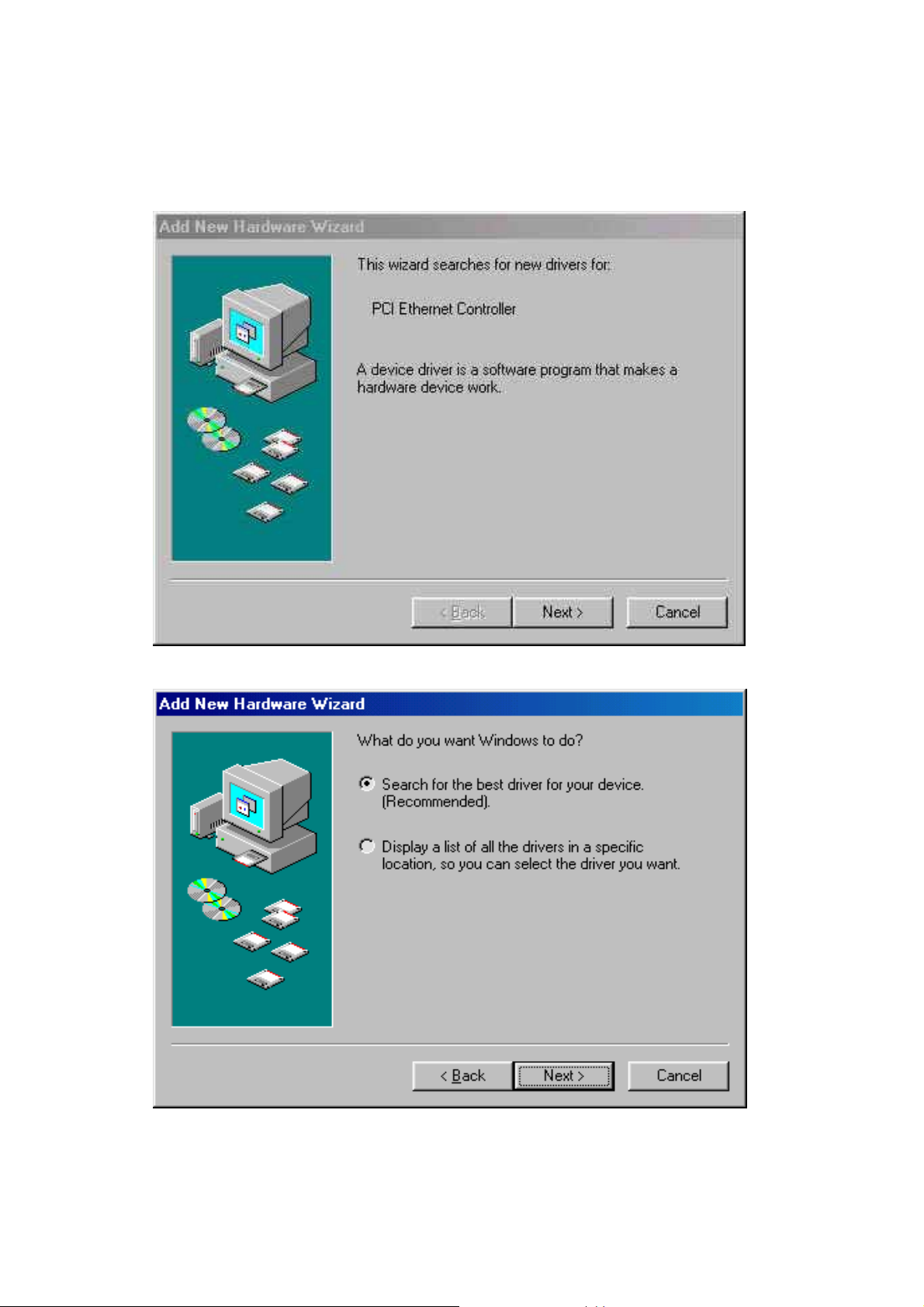
Chapter 2 Installing the WLAN Card
2-1. Installing The Driver & Utility (Win98SE/ME)
Step 1: Click “Next”, and Insert our setup CD into your CDROM drive.
Step 2: Click “Search for the best driver for your device” , and Click “Next”.
Win 98 SE
2
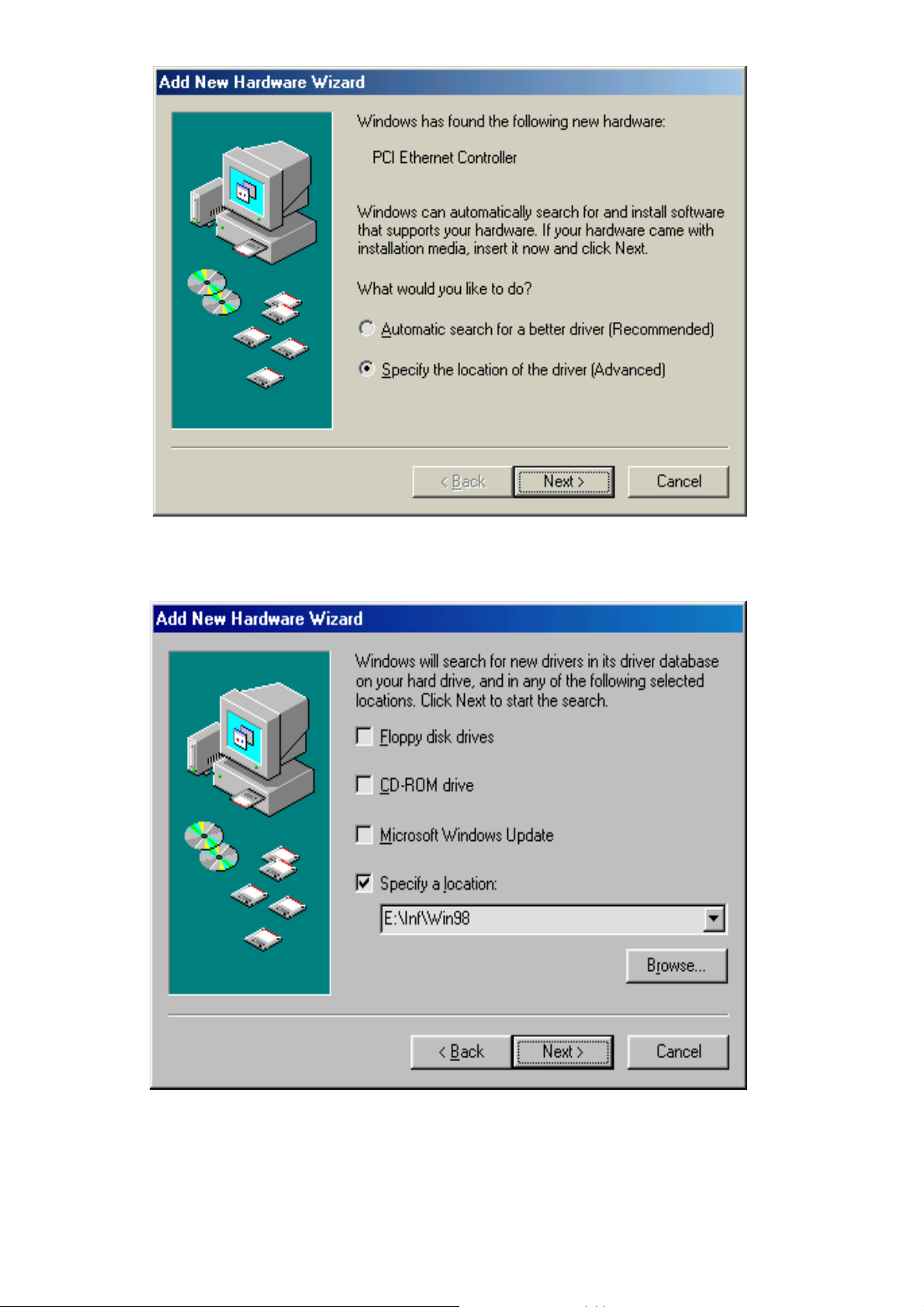
Win ME
Step 3: Click “Specify a location” , Click “ Browse” , Click “CD-ROM Device:” , Select
the directory “\Inf\Win98(Win Me)”, and Click “Next”.
Win 98 SE
3
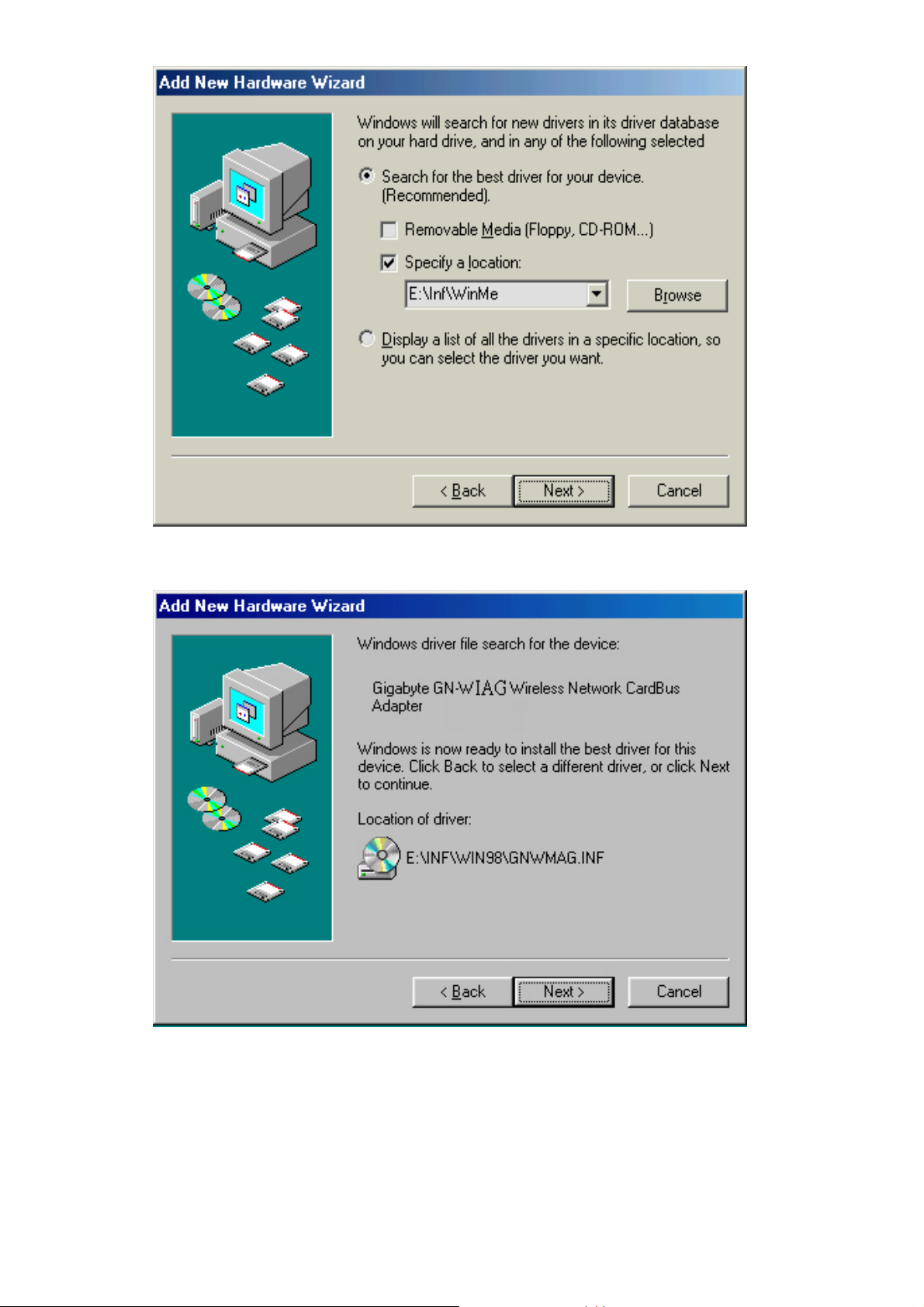
Win 98 SE
Step 4: Click “Next”.
4

Step 5: Click “Finish”.
Step 6: Click “No”.
Step 7: Click “Install Wireless LAN Utility”.
5
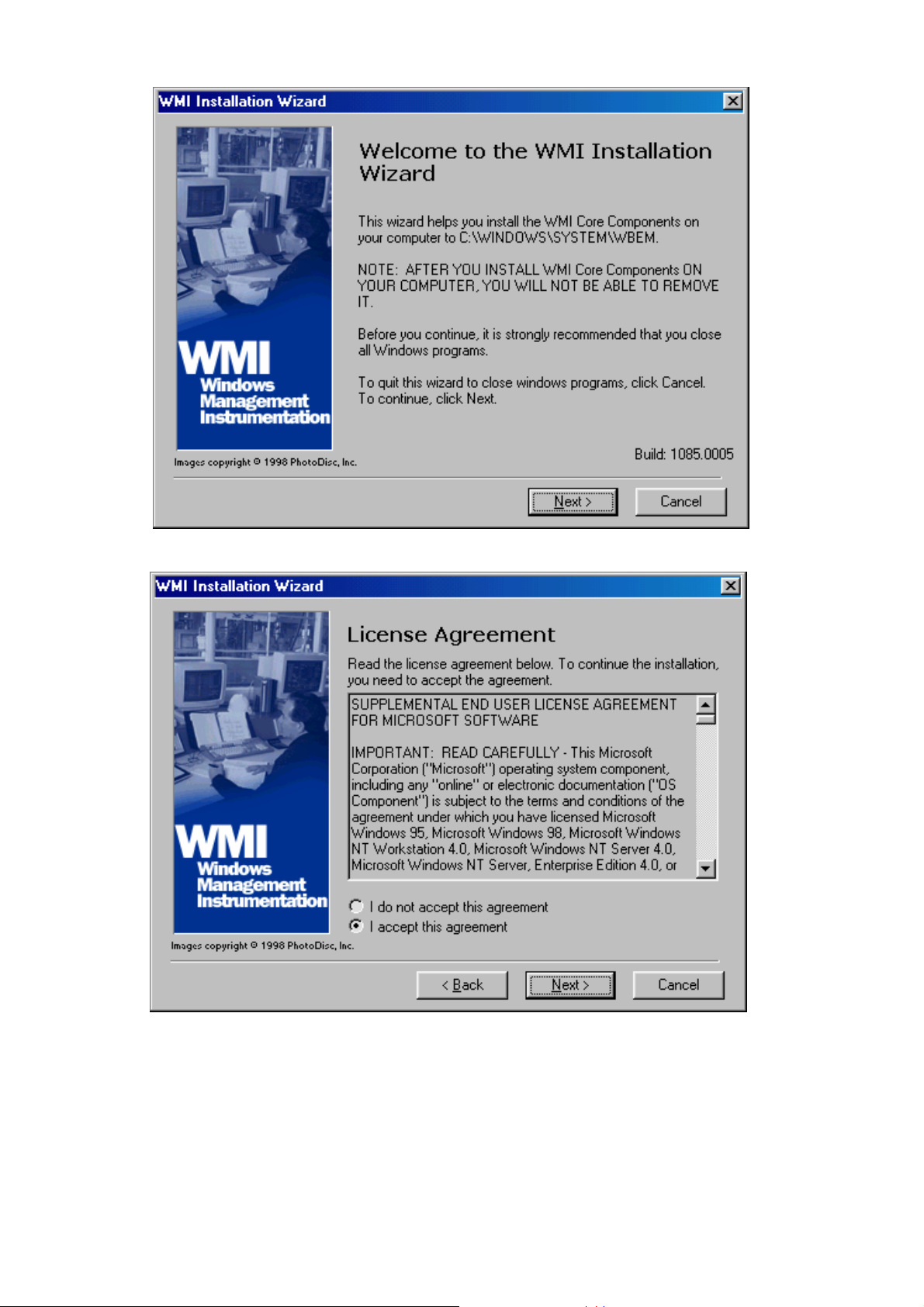
Step 8: Click “Next” (Win 98 SE only).
Step 9: Click “I accept this agreement” , and Click “Next” (Win 98 SE only).
6
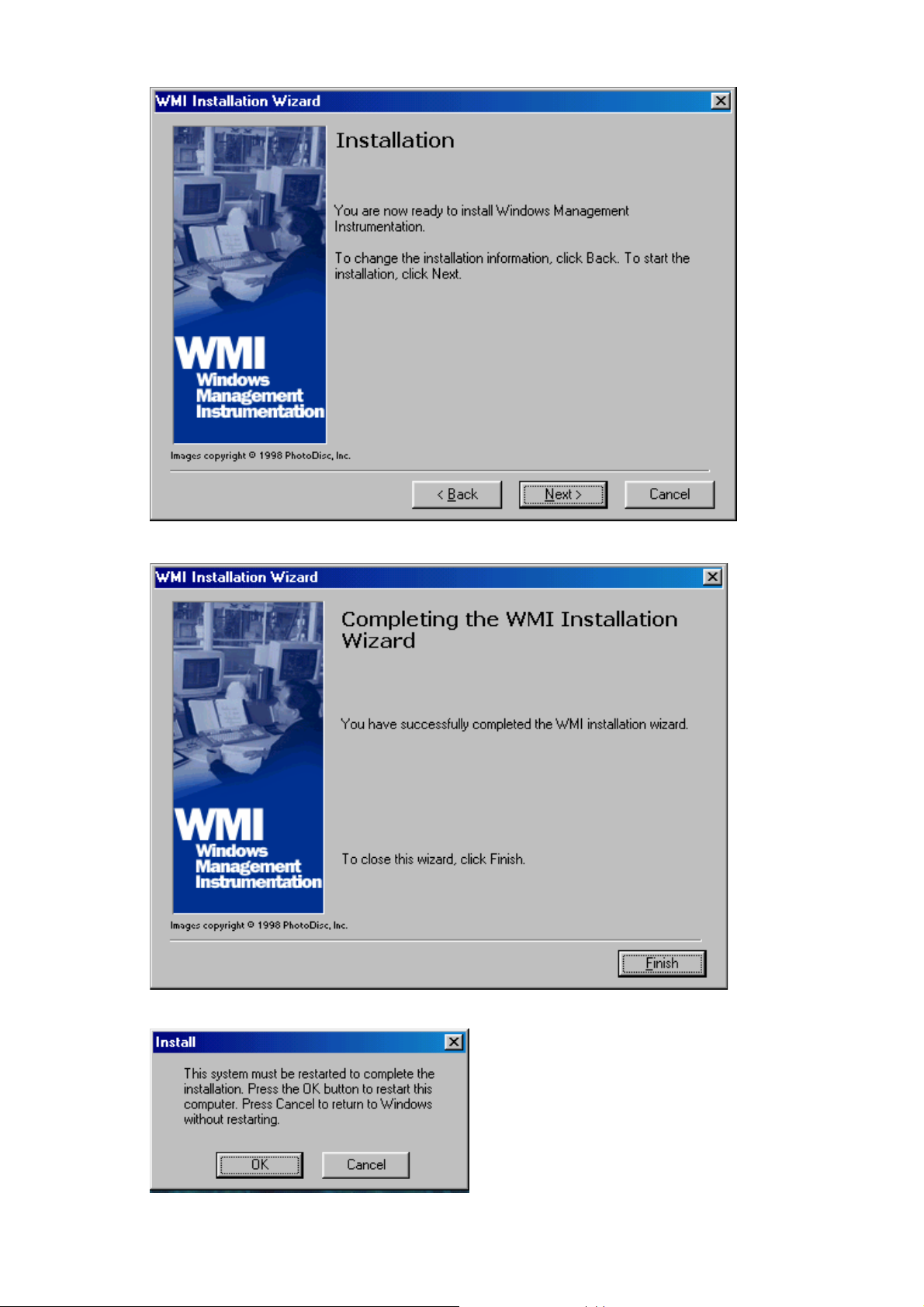
Step 10: Click “Next” (Win 98 SE only).
Step 11: Click “Finish” (Win 98 SE only).
Step 12: Click “OK” (Win 98 SE only).
7
